Microsoft выпустила Windows Phone 8 (WP8) 29 октября 2012 года. Как и у ее предшественницы, в основе новинки лежал интерфейс Modern UI с минималистичными квадратными значками и плитками-виджетами на домашнем экране. В то время лично я был уверен, что разработчикам хватит ресурсов и энтузиазма, чтобы популяризировать платформу и сделать ее реальной альтернативой для Android и iOS. Тем не менее, не сложилось. Сегодня остается лишь вспоминать ее с приятными ностальгическими переживаниями.
У мобильной Windows Phone 8 и десктопной версии Windows 8 было общее ядро
Windows Phone 8 был куда больше похож на Windows 8, чем Windows Phone 7 (WP7). Дело в том, что мобильная операционная система получила общее ядро с десктопной с целым рядом элементов ее архитектуры. У данного нововведения был целый ряд положительных моментов — к примеру, близкий к настольному варианту Internet Explorer 10, шифрование и другие особенности безопасности прямиком из компьютеров, а также целый набор возможностей для работы с элементами экосистемы Windows. В 2012 году подобным положением дел восхищались, предрекая обновлению Windows Phone великое будущее.
Windows Phone 8 получила расширенную поддержку аппаратного обеспечения
В начале данного пункта нужно напомнить, что одной из ключевых особенностей Windows Phone (WP) была тесная привязка к оборудованию — платформа работала на ограниченном числе конфигураций и не была доступна для любых других. Выход Windows Phone 8, в том числе, ожидали из-за расширения компонентов, которые она поддерживала, и в данном плане обновление операционной системы определенно не подвело. В то время техножурналисты были уверены, что WP8 развяжет производителям руки, и они сумеют заткнуть за пояс актуальные модели iPhone и, конечно же, Galaxy S. Все сложилось несколько иначе, но кто же знал.

Одним из ключевых нововведений Windows Phone 8 оказалась поддержка чипсетов с многоядерными процессорами. Они должны были расширить возможности многозадачности операционной системы, которая, тем не менее, продолжала использовать достаточно замкнутую модель. Во время презентации Microsoft сделала акцент на том, что в скором времени мир должен увидеть массу гаджетов на базе двухядерных решений, но многие находились в ожидании, в том числе, и четырехъядерных гаджетов. Смартфоны на WP и без того работали крайне проворно, и ситуация должна была лишь улучшиться.
Более того, в основу Windows Phone 8 также лег более широкий выбор периферийных устройств и модель работы с драйверами из настольной версии Windows. Система получила поддержку microSD, а также новых разрешений для дисплеев мобильных устройств и соотношений сторон 15 к 9 и 16 к 9.
Главным визуальным нововведением WP8 стал переработанный домашний экран
Да, одним из наиболее заметных нововведений обновления операционной системы оказался именно домашний экран Windows Phone 8. Как и в случае с WP7, он состоял из обилия квадратных значков и плиток. Тем не менее, в обновлении он получил поддержку сразу пары новых размеров виджетов — один их них представлял собой вариант на всю ширину рабочего стола, который ранее могла использовать лишь сама Microsoft, а также сотовые операторы. Более того, домашний экран получил целый набор из регулируемых параметров, среди которых следует определенно отметить новые цветовые темы оформления.

Весьма приятным нововведением операционной системы оказался специальный «Детский уголок». При его использовании на дисплее гаджета появлялся особенный стартовый экран, заточенный под нужды подрастающего поколения. Его можно было гибко настроить, ограничив некоторые параметры с помощью пароля.
Нельзя не отметить и поддержку Push-уведомлений на домашнем экране, которая также стала частью Windows Phone 8. Современную операционную систему вообще сложно представить без подобного инструмента. Более того, в WP8 он был реализован вполне современно: с переходом к конкретной программе с экрана блокировки.
В Windows Phone 8 была реализована оплата товаров через NFC
Windows Phone 8, кроме прочего, также получила поддержку использования технологии NFC для платежей. Уверен, немногие из вас помнят про это нововведение данной версии операционной системы, ведь в отечественных реалиях оно не работало. Тем не менее, его крайне важно отметить, ведь оно поддерживало не только встроенные платежные инструменты Microsoft, но и сторонние: PayPal и другие сервисы, которы решили воспользоваться предлагаемым API. Что интересно, у той же Apple даже в 2020 году нет возможности использовать NFC для оплаты с помощью сторонних сервисов. Вот вам и закрытость платформы.

Конечно, в обновленном приложении Wallet, которое стало частью WP8, можно было хранить не только банковские, но и скидочные, а также многие другие карты. Оно представляло собой особенный цифровой сейф для информации, которая ни в коем случае не должна была попасть в руки недоброжелателей.
Частью WP8 стала фирменная клавиатура Word Flow
Word Flow действительно удивила. Новая фирменная клавиатура Microsoft была наполнена целым ворохом действительно полезных возможностей. В их числе оказалась быстрая активация панели со смайликами, а также удобные инструменты для прогноза и коррекции введенного текста. В обновлении до Windows Phone 8.1 эта клавиатура также получила ввод текста свайпами, который оказался невероятно удобным.
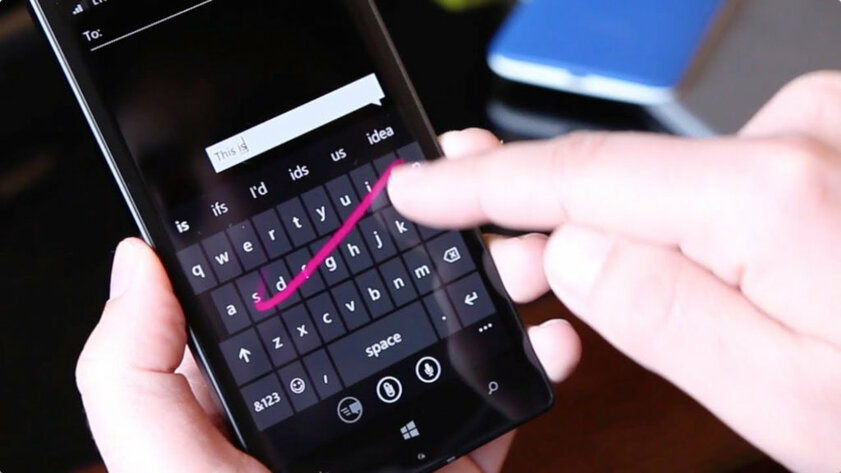
Новый мобильный браузер Internet Explorer 10
Благодаря использованию общих элементов архитектуры, про которые уже шла речь выше по тексту, Windows Phone 8 стала заметно более удобной с точки зрения интернет-серфинга. Да, в 2012 году уже точно было понятно, что это — одна из ключевых задач использования смартфона, и новая платформа с этим отлично справлялась. Браузер из WP8, как отмечают пользователи, которые прочитали с помощью него не один десяток подобных этой интересных статей, явно опережал конкурентные решениями из гаджетов в линейках iPhone и Galaxy S.
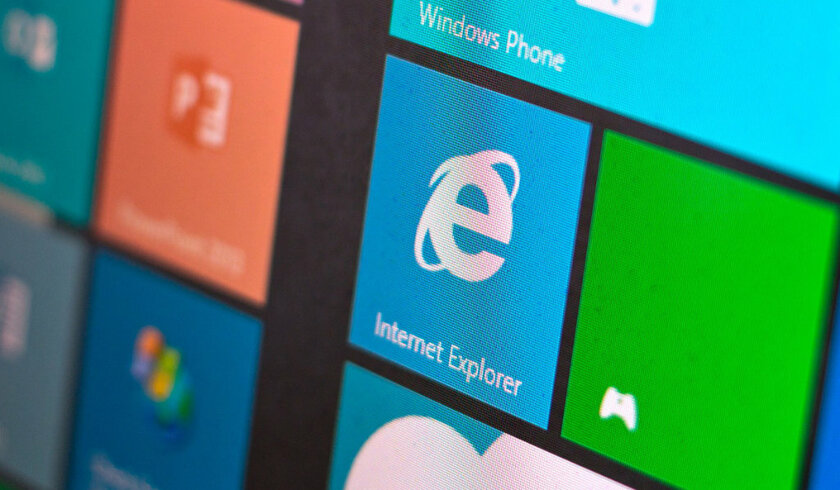
Одной из интересных возможностей браузера стал быстрый переход к необходимым веб-страницам с помощью специальных NFC-меток. Достаточно было приложить гаджет к одной из подобных, и он автоматически открывал заданный сайт. Сегодня понятно, что подобные задачи куда проще решать через QR-коды, но тогда подобный инструмент выглядел более чем захватывающе.
Интересными также казались и инструменты для работы с отдельными веб-сайтами. К примеру, у вас была возможность найти на открытой странице всю необходимую информацию. А еще вы могли получить предупреждение при переходе на потенциально опасный сайт — это же касается и возможного отслеживания ваших действий.
WP8 получила расширенные возможности для резервного копирования
Так как в то время операционная система Windows Phone все же находилась в статусе догоняющего, в состав ее обновления также входили хорошо знакомые по конкурентным платформам инструменты. Это, в том числе, касается и утилит для создания резервных копий мобильных гаджетов. В их состав компания решила включать приложения и настройки операционной системы, текстовые сообщения, фотографии и видеозаписи из галереи, а также многое другое. Да, больше не нужно было переписывать закладки из Internet Explorer вручную после переустановки системы или приобретения нового гаджета на базе WP.
Более того, Windows Phone 8 получила возможность использования SkyDrive для хранения контента из встроенной галереи. Чтобы сэкономить место в хранилище, операционная система научилась загружать их на гаджет в обрезанном виде. Аналогичная система с оптимизированными изображениями работает на iPhone.
Переработанное приложение для работы со встроенной камерой
В приложении камеры в Windows Phone 8 появился доступ к целому набору из разнообразных эффектов. В то время разработчики, что очевидно, ориентировались на Instagram*, который предлагал массу аналогичных вариантов для быстрой обработки изображений. Более того, появилась возможность установки дополнительного софта для взаимодействия с камерой: создания негативов, использования черно-белых фильтров и так далее. К примеру, сама Microsoft показала миру систему для захвата улыбок и выбора наилучших кадров из серии снимков.

Здесь же также нужно отметить и про возможность создания скриншотов, чем ранее операционная система похвастаться не могла. Для этого нужно было одновременно нажать на кнопки питания и «Домой» — снимок экрана тут же оказывался в стандартном приложении для работы с фото.
Конечно, так как Microsoft в то время делала ставку на взаимодействие с чипом NFC, она не могла не использовать его для передачи отснятого контента. Для этого достаточно было прикоснуться к поддерживаемому гаджету, а потом подтвердить свое намерение.
Новые средства для использования игр и мультимедиа
Главным мультимедийным устройством Microsoft во время выхода Windows Phone 8 была игровая консоль Xbox, поэтому мобильная операционная система получила целый ряд фирменных средств для работы с контентом, завязанных на ней. Это, в том числе, касается и прямого доступа к музыкальному магазину Xbox Music. Кстати, всем пользователям, которые были подписаны на Xbox Music Pass, компания предлагала неограниченный доступ к потоковой передаче и загрузке миллионов треков. Для их хранения тогда можно было использовать не только встроенный накопитель гаджета, но и съемную карту памяти microSD.
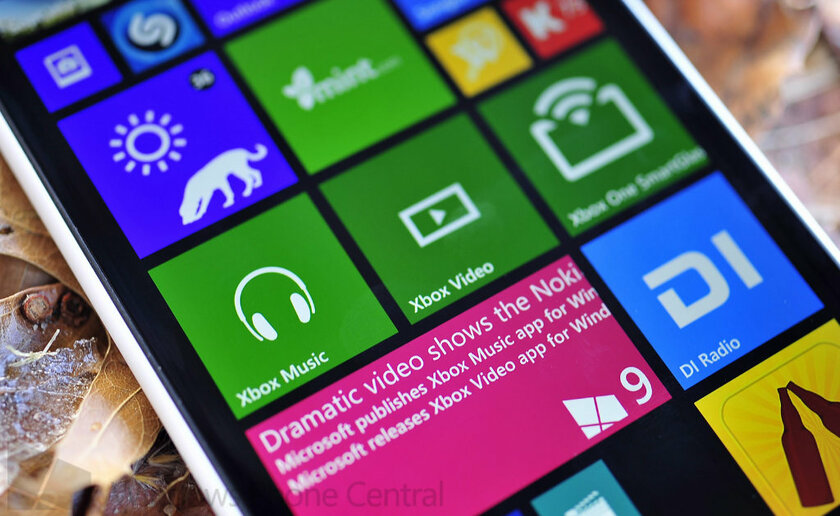
Конечно, в Windows Phone 8 была встроена и система Xbox SmartGlass. Она давала возможность превратить свое мобильное устройство в дополнительный экран для взаимодействия с играми, которые запущены на консоли. Она была призвана значительно повысить интерес к происходящему в виртуальном мире.
Обновленный магазин приложений для загрузки софта
Одной из главных проблем операционной системы Windows Phone всегда считалось недостаточное количество программного обеспечения. Несмотря на все потуги Microsoft, разработчики не спешили адаптировать свой софт под не самую популярную платформу. К примеру, в WP8 компания переосмыслила магазин приложений. Она расширила число вариантов для оплаты премиальных программ и игр, добавила облачное сохранение покупок, а также начала делать, регулярные подборки лучших приложений в разных категориях. Жаль, но достаточно этого не оказалось.

Отсутствие возможности обновиться с Windows Phone 7
Конечно, больше всего негатива на WP8 вылилось из-за невозможности обновить на нее старые устройства, которые работали под управлением WP7. Вместо этого Microsoft предложила им установить Windows Phone 7.8 с аналогичным домашним экраном и некоторыми другими новшествами свежей системы. Появилась и проблема совместимости и без того немногочисленного софта — на новой прошивке работали не все приложения и игры. Все это в сумме заставило поклонников платформы почувствовать себя обманутыми. В том числе, и это в итоге привело к закрытию проекта Windows Phone, о котором сегодня остается лишь вспоминать со все той же ностальгией.
* Деятельность Meta* (соцсети Facebook* и Instagram*) запрещена в России как экстремистская.
Время на прочтение10 мин
Количество просмотров169K
▌Вместо предисловия
Для начала хотелось бы сказать пару слов о новомодном тренде в области веб-дизайна и дизайна интерфейсов — плоском дизайне (Flat UI).
Flat, очень хорошо играет на контрасте. Metro особенно сильно выделяется в сфере UI.
Можно провести небольшую параллель: посмотрите на это надгробие. Оно прекрасно, не так ли?
Крупнее
Но. Оно выглядит прекрасно только потому что другие надгробия не такие же, в других надгробиях на этом фото слишком много деталей, форм, изгибов.
Однако если на кладбище все надгробия будут такие же, как это, тогда это будет ужасающая серость и беда. Прелесть минимализма именно в контрасте.
Другой яркий пример контраста минимализма
Возьмём другой пример, зажигалки Zippo. Представьте, вы заходите в бар и у всех посетителей в руках зажигалки Zippo разных расцветок и форм.

И тут вы достаёте свою минималистичную Zippo Black.
Она элегантна своей простотой. Среди пестрящей вычурности других зажигалок ваша, скорее всего, будет наиболее сильно выделяться из общей массы.
Но давайте теперь представим обратную картину.
У всех посетителей в руках минималистичная Zippo Black и тут вы заходите с золотой Zippo с красной вставкой и выдавленной трубкой. И на этот раз уже ваша далеко не минималистичная золотая Zippo будет привлекать внимание посетителей.
Минимализм не должен быть в мейнстриме, ни в коем случае.
Его нужно внедрять маленькими порциями там, где всё очень вычурно, очень нагромождено, усложнено. Но стоит минимализму стать мейнстримом, как он сразу потеряет весь свой шарм и красоту. Тогда будет просто серая безликая масса.
В 2010 году, когда на рынке смартфонов властвовали Apple, Samsung и HTC с нагромождёнными интерфейсами iOS, TouchWiz и HTC Sense, Windows Phone поражал воображение по внешности, дизайну.

Он шокировал, привлекал. Это был телефон из андерграунда, что-то из другого мира.
Теперь же, когда его пытаются всунуть куда ни попадя, кому попало, это уже не то…
▌Вернемся непосредственно к Windows Phone 8 в наши дни
Тем не менее, несмотря на то, что FLAT UI сам по себе может быстро наскучить, у Metro UI есть одна черта, которая позволяет ей не надоедать пользователю. Но давайте обо всём по порядку.
И сразу начнем с типичных восклицаний многих читателей в адрес Windows Phone
- Ох уж эти плитки! Через месяц надоест смотреть на эти тупые одноцветные квадратики!
- Windows Phone очень скучная система, ничего особенного!
- Microsoft не обновят текущие телефоны до WP9, как это было год назад с WP7.5!!
Узнаёте себя?
Если да, то вы пришли по адресу. Если же вы другого мнения или вы давно присматриваетесь к смартфонам на Windows Phone, либо уже владеете одним из них, то всё равно было бы не лишним хотя бы пролистать данную статью. Вполне вероятно, что вы откроете для себя новые функции вашего смартфона.

Чего же стоит ожидать от данной статьи?
Вот уже более полутора лет я наблюдаю за развитием Windows Phone (отчасти из-за любви к швейцарскому дизайну и типографскому наполнению оформления Metro UI) и реакцей людей на него. За это время я проследил одну закономерность: люди порой избегают покупки смартфона на Windows Phone, так как не до конца представляют себе, что это за система. Многие заходят в интернет или на YouTube в поисках обзора и тут начинается главная проблема. Практически все обзоры смартфонов на платформе Windows Phone строятся на основе типичного сценария обзора Android-смартфона.
Вот типичный обзор смартфона: дизайн такой-то, есть разные цвета, вот тут вот такие кнопочки, в комплекте вот такие штучки. Экран — да, он есть, столько дюймов, такая-то технология. Ещё есть батарейка, динамик, камера ла бла бла. Ну и пара фотографий смартфона и сэмплы с камеры. Всё. И никаких примеров, где это всё можно использовать, как это повлияет на так называемый «User Experience» (что это?) при повседневном использовании.
И при этом что видит читатель? Что у него остаётся в памяти после просмотра обзора?
Голый Windows Phone с абсолютно статичными плитками, которые ему кажутся необычайным унынием и тупо перерисованной в квадратном стиле оболочкой iPhone. Какие-то цифры из характеристик, которые никак не пригодятся в обычной жизни. Ну и может пару разрекламированных фишек, о которых и так трубят на каждом углу.

Типичный Windows Phone в типичном сценарии android-обзоров
User Experience для обычных пользователей
В данном посте Windows Phone рассматривается именно с точки зрения простого пользователя, который хочет пользоваться своим смартфоном точно так же, как и любым другим бытовым прибором, таким как, например, телевизор. Просто достал из коробки, настроил и начал просто пользоваться. Вы же не меняете оболочку интерфейса вашего телевизора каждые 3 месяца?
Да и согласитесь, в сегодняшней гонке ядер, гигагерц и гигабайтов производители зачастую забывают о том, что обычные пользователи в повседневных задачах совершенно не замечают преимуществ всех этих технологий, так как они не реализованы должным образом. Один из моих любимых случаев единства ОС и железа — смартфоны Nokia с дисплеями с абсолютно глубоким чёрным цветом, когда типографика Metro просто парит над поверхностью дисплея.

Windows Phone 8 или для чего всё же нужны плитки?
Как упоминалось выше, многие пользователи не до конца представляют себе, чем же так хороши плитки и в чём их прелесть?
До недавнего времени на рынке мобильных ОС было 2 парадигмы интерфейсов. Интерфейс iOS с полностью статичными иконками и смесь иконок и специальных виджетов в Android. При этом iOS славилась аккуратностью, единством оформления и последовательностью, а Android представлял из себя хаос как в плане оформления, так и с точки зрения юзабилити, хоть и предоставлял больше возможностей, нежели iOS.
Интерфейс Windows Phone же является той самой золотой серединой между информативностью Android и лаконичностью iOS. Но сами по себе плитки ничем не примечательны без контента. Поэтому нужно в первую очередь «наполнить» ваш смартфон интересным вам контентом, чтобы он «ожил».
Так, к примеру, выглядит мой стартовый экран.

Как видите, статичных плиток очень мало, всё посвящено контенту, который постоянно обновляется. В этом и заключается вся прелесть парадигмы Metro UI. Вам не надоест этот интерфейс, так как он каждый раз новый. А в динамике всё это выглядит ещё интереснее.
Элементы интерфейса уходят на задний план. Во главе угла стоит контент. Согласитесь, это сильно отличается от того скрина, который находится в самом начале статьи.
Фичи Windows Phone о которых немногие знают
1) Поиск Bing
В интернете зачастую можно встретить очень много негативных отзывов на аппаратную кнопку поиска, мол о чем думала Microsoft при её создании, если она только открывает строку поиска Яндекса?
Но дело в том, что изначально Microsoft задумывала совершенно иной функционал для данной кнопки. Поиск музыки, сканирование QR-кодов, оперативный визуальный перевод текстов и многое другое. Переводчик, конечно, не может похвастаться идеальным литературным переводом статей, но если вы поехали в путешествие в страну, язык которой вы плохо знаете, данный визуальный переводчик поможет как минимум не потеряться в указателях в аэропорту или гостинице.

Ну и просто приятный внешний вид с ежедневно обновляющимися фотографиями из социальной сети фотографов 500px с интересными комментариями, хоть и на английском языке.
Заметка для продвинутых пользователей: если вас не устроил визуальный перевод Bing, то можно воспользоваться расширенным переводчиком, который работает просто невероятно. Здесь без видео не обойтись.
Важным отличием от стандартного визуального переводчика Bing является то, что перевод накладывается не на картинку, а на реальное потоковое видео с камеры. И если текст не влез в экран, камеру можно двигать по тексту и получать продолжение перевода не отрываясь, фактически — это что-то вроде «умной» лупы, через которую виден переведенный текст.
2) Xbox Music
Многие из нас любят слушать хорошую музыку в свободное время, а также открывать для себя что-то новое.
Microsoft в своё время проделала большую работу, собирая всю доступную информацию обо всех исполнителях. Когда-то давным давно это использовалось в сервисе Zune. Одним из результатов этой работы является детальное изучение взаимосвязей между разными исполнителями. Например, знали ли вы, что творчество Daft Punk основано под влиянием Moby, Black Box, The Chemical Brothers? А Gorillaz в свою очередь вдохновлялись шедеврами тех же Daft Punk и Beck?
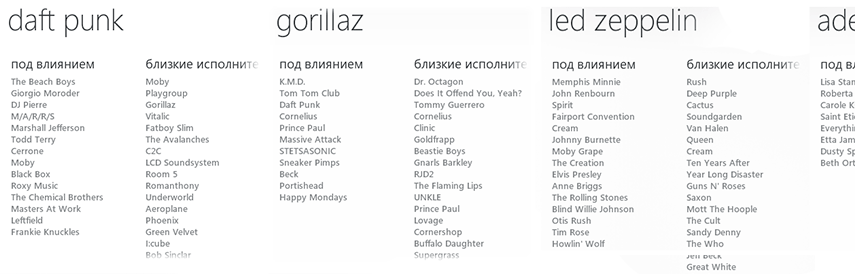
На самом деле из этого сервиса можно найти очень много интересных подробностей и композиций похожих по духу исполнителей (именно духу, а не просто стилю).
А теперь о том, как это реализовано. Вы включаете воспроизведение вашей коллекции случайном порядке и, чёрт побери, настроение как раз подходит под старый добрый рок Dire Straits. Открываете страничку исполнителя просто нажав на его имя в плеере. Здесь открывается полное досье о нём: какие альбомы есть у вас в коллекции, список других альбомов, отсортированных по годам, список композиций, актуальные материалы из жизни группы, биография, ну и, конечно же, другие близкие по духу исполнители. Вы можете открыть любого из них и там также ознакомиться с его композициями, прочитать интересную информацию о нём и так далее. Заметьте, всё это доступно через ваш Windows Phone.

Но на данный момент вы хотите послушать песни из вашей коллекции, которые близки к творчеству Dire Straits, вы просто нажимаете на кнопку Smart DJ и пожалуйста, генерируется плейлист со схожими композициями. Вы скажете, что такая функция есть у iPhone, называется Genius. Но в отличие от iPhone, здесь вы можете выложить данный плейлист как плитку на рабочий стол и всегда иметь доступ к любимому исполнителю. А если это плитка Smart DJ этого исполнителя, то каждый раз ваша Lumia будет отслеживать пополнение вашей музыкальной коллекции и добавлять подходящие песни в плейлист.

Так, например, недавно я открыл для себя творчество Sub Focus и каждый день пополняю свою музыкальную коллекцию новыми треками разных исполнителей. В своей Lumia 800 я вывел плитку Sub Focus на рабочий стол и теперь перед поездкой в метро я просто нажимаю на эту плитку и тут же генерируется новый Smart DJ плейлист о Sub Focus.
Небольшая демонстрация Xbox Music. YouTube пообещал удалить аудио из-за жалоб правообладателей, поэтому не удивляйтесь, если звук не будет работать
О деловой части Lumia 925. Office + SkyDrive
Когда речь заходит о работе, все сразу вспоминают Microsoft Office, так как это на сегодняшний день является стандартом де-факто во многих компаниях. О чём все говорят во всех обзорах? О том, что да, в Windows phone есть Office.
Но никто почему-то не говорит о том, что это не просто приложение Office. Это в первую очередь полноценная работа с облаком в экосистеме SkyDrive с любого типа устройств, будь до ПК, ноутбук, планшет или ваша Nokia Lumia 925.
Вот для примера лекция по SCADA-системам, на днях напечатанная на смартфоне Nokia Lumia 925. По приходу домой, мне не нужно было связывать как-либо телефон с компьютером, чтобы прочитать и отредактировать набранный материал. Лекция автоматически синхронизировалась со SkyDrive уже через 5 минут после того, как закончилась лекция. В итоге я имею доступ к своим документам с любого места, для этого мне достаточно помнить логин и пароль своего LiveID.

Если же под рукой ни у кого не окажется установленного пакета Office, то это не проблема, ведь в SkyDrive интегрированы встроенные веб-приложения Word, Excel и Powerpoint, которые работают в любом браузере. Даже на Safari для iPad! И должен сказать, это никак не сравнимо с Google Docs.
И конечно же, любой важный для вас документ вы можете вынести на рабочий стол для «горячего» доступа к актуальной информации. Например, если вы ждёте правок в техзадании от коллеги, вы можете закрепить файл на рабочем столе и при каждом открытии вы будете наблюдать самую актуальную версию документа
Обновит ли Microsoft текущие смартфоны на Windows Phone 8 до Windows Phone 9?
Чтобы разобраться в вопросе: обновится ли текущая линейка телефонов на ВП8 до 9 версии нужно сперва понять почему Microsoft сначала отказались от ВМ6.5, а потом и от ВП7.5.
Давайте по порядку: изначально была Windows Mobile 6.5, которая тянула свои корни ещё с 2000-ых. Тогдашнее железо не позволяло сделать плавную анимацию, динамический скролл и всё прочее, что есть в сегодняшних устройствах. И данная архитектура кардинально не изменялась до 2010 года. Интерфейс как был создан для стилуса, так и остался. Графическая подсистема не была рассчитана на плавную анимацию и мультитач, а софт и интерфейс не были пальцеориентированными.
Когда началась эпоха iPhone нельзя было оставаться в старой парадигме и старом интерфейсе, который для пальцев ну очень плохо годился.
Но у Microsoft также была другая проблема — они долго держали Windows Mobile 6 и не проводили ребрендинга, так как у них был огромный парк пользователей, которым нравилась открытость ОС и рахитный по современным меркам интерфейс Windows Mobile с огромной базой приложений, абсолютно негодных для управления пальцами. В этом плане Apple с iPhone повезло намного больше, их никто не держал и они с нуля создали новую парадигму под стать современным тенденциям и технологиям. И никто не жаловался мол верните как было.
Но время шло и в конце концов стало очевидно, что нужно разработать полностью новый интерфейс (тот самый Metro) и новое ядро, где главный приоритет выделен процессу обработки графики(аналогично iOS).
Итак, вы уже определились, что нужно начинать с чистого листа и создавать всё в соответствии с новыми требованиями рынка. Тащить старое барахло невозможно.
Но тут встаёт другая проблема. После выпуска Windows 7 Microsoft установила новую стратегию единой экосистемы своих устройств: система трёх экранов (Смартфон, ПК/планшет/ноутбук, XBOX) и всё это должно быть с единым интерфейсом Metro, чтобы у пользователей был единый User Experience. Согласно данной стратегии, ядро смартфонной оси и десктопной оси должны быть одинаковыми, что позволит вносить изменения, фичи и обновления сразу во все устройства. Оптимизируя скорость ядра, они оптимизируют скорость работы сразу всех устройств. Но ядро будущей Windows 8 пока не готово и на её основе пока невозможно сделать смартфонную ОС. А рынок требует. Windows Mobile умирает под натиском iPhone.
Тогда в 2010 году было решено выпустить Windows Phone 7 на ядре Windows CE, чтобы люди потихоньку привыкли к новому интерфейсу Metro и новой парадигме ОС, заодно обкатать новые фишки вроде живых плиток и прочих плюшек на сматфонной оси, пока готовится ядро Windows 8 на Win NT.
Проходит 2 года, на дворе 2012 год. Ядро Windows 8 готово, оно имеет гибкую архитектуру и в него легко вносить изменения. Теперь нужно пересадить Windows Phone на то же ядро. Это, кстати, также огромный плюс для разработчиков. Создавая приложения/игры для планшетов и ПК, девелоперам для портирования на мобильную Windows Phone 8 нужно сделать минимум изменений в коде, чтобы он заработал на Windows Phone 8. Выходит, вы пишете приложение, которое одновременно работает на всех устройствах с Windows. Включая Xbox One.
Но чтобы Windows Phone 8 заработала на старых устройствах Windows Phone 7, нужно переписывать драйвера, плюс добавлять шифрование. Это достаточно сложный процесс, учитывая, что BootLoader не в состоянии без стороннего вмешательства полностью сменить ядро. Плюс для этого нужно дёргать всех производителей, а некоторые, вроде LG, вообще забросили свои смартфоны на WP и больше не поддерживают их. Это заняло бы катастрофически много ресурсов, денег и времени. Оставался только один выход. Он не самый лучший, но иначе никак.
Теперь же переход всех устройств с Windows на единое гибкое ядро осуществлён. И оно будет поддерживаться очень долго. Как и iOS, как и Android. И с выходом Windows Phone 9 текущие аппараты с WP8 обновятся без проблем, так как не будет никакой смены ядра, а будут просто новые фишки, плюшки и оптимизация, как это происходит с iOS и Android.
▌Подводя итог
В заключении, хотелось бы заметить, что основная цель данной статьи — позволить вам взглянуть на Windows Phone и Metro UI с другой стороны. Увидеть её такой, какой её задумали дизайнеры Microsoft. Конечно, в ней, как и в любой ОС, есть свои минусы, но интересных функций, таких как интеграция с Xbox SmartGlass, SkyDrive, Office тоже хватает. Но рассказывать обо всём этом нет смысла, если у пользователей при первом знакомстве складывается неверное представление о Metro UI. Windows Phone не так скучна и примитивна, как может показаться на первый взгляд.
Те же живые плитки Windows Phone — это не просто обычные унылые иконки, как в iOS размером с пол-экрана. Весь интерфейс Windows Phone строится вокруг вас и интересного вам контента. Всё зависит только от ваших предпочтений.
● And there is one more thing

Спасибо за внимание.
2 апреля Microsoft показала долгожданное обновление Windows Phone 8.1, которое принесло довольно много значимых улучшений, главными из которых называют голосовую помощницу Cortana, Action Center, раздельную регулировку громкости и новые возможности кастомизации экрана блокировки. На самом деле мелких улучшений значительно больше, но не все из них заметны с первого взгляда. Например, изменилась логика звонкового сервиса, звонок происходит при касании самого номера, а не маленькой иконки с трубкой слева от него, обновилась галерея, альбомы разбиваются по месяцам, изменились алгоритмы энергосбережения, интересно реализованы обои на живых плитках.

Вадим Балашов, разработчик приложений для Windows Phone в Mail.Ru Group
С выходом WP8.1 у разработчиков появилась возможность создавать программы, которые будут работать одновременно под Windows Phone 8.1 и Windows 8.1, так называемые Universal Apps. Раньше приходилось разрабатывать под эти две платформы одновременно, что занимало больше времени и доставляло некоторые неудобства, даже несмотря на то что часть функциональности можно было переиспользовать. Особенности и подводные камни еще предстоит изучить, но возможность разрабатывать единый проект, безусловно, обрадует всех разработчиков.
Для разработчиков новая версия стала доступна 14 апреля, обычные пользователи получат ее в течение нескольких недель, вероятный запуск состоится летом, а точных сроков ни Nokia, ни Microsoft не называют. Посмотрим, как у Microsoft получилось внедрить давно ожидаемые функции.

Центр уведомлений и громкость
Microsoft последними внедрили центр уведомлений, пропустив вперед Android и iOS, так что можно было рассчитывать на какую-то интересную дополнительную функциональность. Но ее нет, выпадающая шторка открывает доступ к 4 иконкам быстрого запуска (интересно, почему только к четырем?), остальное место отдается под уведомления сообщений, календаря, социальных сетей, магазина приложений и так далее — все типично. Иконки можно выбрать из списка, состоящего из 11 позиций.
В отличие от iOS 7 тут уведомления не разделены на вкладки, все идет одним списком, как и в Android. 4 приложения могут выводить баннеры на экран, это Телефон, Магазин, Сообщения и почта Hotmail, но функциональность Центра Уведомлений позволяет разработчикам включать и свои программы для вывода уведомлений, баннеров и так далее. Ровно как в Android и iOS.
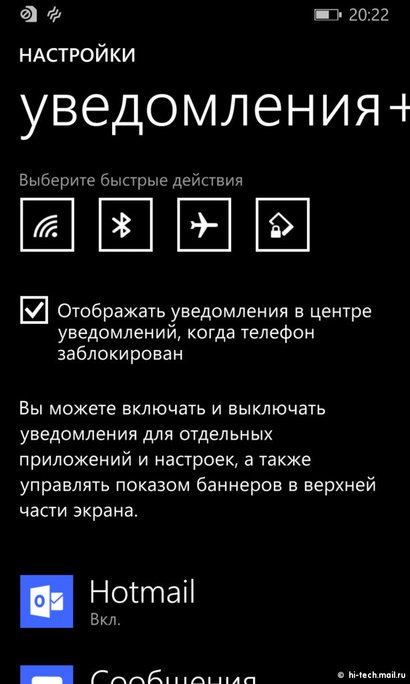
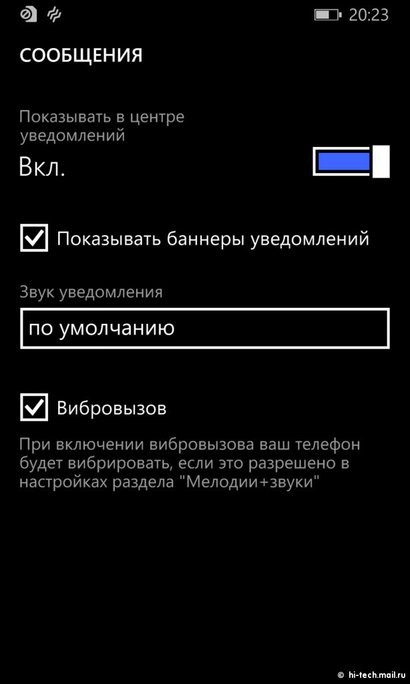
Что касается громкости, то теперь можно отдельно настраивать громкость мультимедиа (видео, музыка, игры и так далее) и уведомлений системы (звонки, будильник, SMS и пр.), так что не будет проблем с низкой громкостью будильника, если вы перед этим просто уменьшили системную громкость клавишей регулировки.
Обои и плотность плиток
Новые возможности кастомизации домашнего экрана не ограничиваются возможностью изменения изображения на экране блокировки и смены фона плиток на стартовом экране. Пользователи смогут при желании увеличить количество плиток на экране, выставив в настройках опцию «high density» (высокая плотность), это работает для всех смартфонов и даже с не самым высоким разрешением экрана. Такой же рабочий стол мы видели в Nokia Lumia 1320 и 1520.

Второе важное нововведение — обои. Они режутся на плитки, то есть это не типичная подложка под традиционные иконки, картинка получается не цельной, хорошо будут смотреться градиентные заливки, к примеру. Живые плитки и плитки сторонних приложений не будут иметь рисунок, они остаются выбранного разработчиком цвета или анимации. При этом создается параллакс-эффект, т. е. изображение двигается под текстом, смотрится приятно.
У такой концепции будут критики и сторонники, ведь дизайн интерфейса—– дело сугубо индивидуальное. Лично мне кажется, что такая реализация обоев вполне имеет право на существование, дизайн остался лаконичным, приятным.
Internet Explorer 11
Среди других важных новшеств Windows Phone 8.1 — поставляющийся вместе с ней Internet Explorer Mobile 11, умеющий выхватывать текст с сайтов для более удобного чтения и имеющий режим инкогнито-серфинга (стирающего историю и cookies при деактивации). Важно, что IE 11 поддерживает Youtube-ролики на странице, а не открывает их на весь экран.
В IE 11 можно открывать более 8 табов, правда они теперь обновляются в фоновом режиме, как в iOS и Android.
Прочее
- В магазине приложений появилась опция автоматического обновления приложений, как в iOS 7, есть опция обновления только по Wi-Fi.
- Игры в магазине показываются наравне с прочими приложениями, а не в отдельном хабе.
- Изменен внешний вид галереи фотографий, альбомы разбиты по месяцам.
- Система поддерживает дублирование плиток (для 2-симочных устройств, к примеру, можно вынести на стартовый экран 2 плитки «Телефон»).
- Появилось ограничение звонков «Quiet Hours», аналог режима «Не беспокоить» в iOS.
- Новый вид Журнала Звонков, звонок совершается при касании номера, появился быстрый набор.
- Громкость клавиш при наборе номера значительно снизилась.
- Swype на клавиатуре для быстрого набора текста.
- Приложения в режиме многозадачности можно закрывать свайпом вниз.
- Новая комбинация клавиш для снятия скриншотов.
- Сохранение настроек приложений при бэкапе.
- IE 11 поддерживает Youtube-ролики на странице, а не открывает их на весь экран.
- Появились поддержка VPN и шифрование почты (S/MIME).
Есть множество других изменений, не заметных с первого раза и актуальных не для всех пользователей, они касаются поддержки различных синхронизаций, новых приложений, изменений иконок и внешнего вида, описывать их все не имеет смысла.
Cortana
Cortana — одно из важнейших нововведений WP 8.1 запущена в бета-статусе и только для США. Бета-статус подразумевает весьма ограниченное использование: к примеру, помощник часто не понимает вопросы, заданные в произвольной форме, вроде «Are you happy today?» и предлагает ответ в виде результатов поиска Bing. Хотя иногда она отвечает на личные вопросы вроде «Какую музыку ты любишь?» или на фразы вроде «Cortana, I love you», причем отвечает с юмором.
Один из самых удобных способов запуска Cortana — долгий тап на кнопке Поиск. После этого помощник готов слушать ваши команды. К примеру, после слова «SMS» Cortana спросит, кому отправить сообщение, на какой номер (если у контакта их несколько), и затем попросит продиктовать текст. Обучаемость помощника видна по тому, что если у контакта несколько номеров, но ранее вы отправляли сообщение на один из них, то второй раз выбрать номер Cortana не попросит.
Cortana будет способна делать все, что делает Siri — в частности, искать рестораны, рассказывать о спортивных событиях и погоде, а также (пытаться) отвечать на философские вопросы. На конференции Microsoft Build Джо Белфиоре подчеркнул, что Cortana открыта для интеграции в сторонние приложения — и продемонстрировал ее работу в Skype, Facebook и Hulu.

Помощник доступен только для США, но пользователи других стран с WP 8.1 смартфонами могут его попробовать после выполнения несложной инструкции: сменив в настройках регион на США, поменяв язык системы на английский (США) и затем активировав Cortana в меню настроек приложений (там появится соответствующий пункт). При обратной смене региона/языка Cortana исчезнет.
Если сравнивать Cortana с аналогами Siri, Google Now, то набор возможностей будет сопоставим. Распознавание речи работает примерно на одном уровне, помощник может построить маршрут, показать погоду, найти что-либо в интернете. Но в Microsoft были готовы, что Cortana будет воспринимать речь с ошибками (как и другие голосовые помощники), поэтому в процессе распознавания ее можно поправлять. Практической пользы от этой функциональности в России нет: Microsoft обещает, что Cortana заговорит по-русски не ранее следующего года.
Юрий Ветров, руководитель команды проектирования и дизайна интерфейсов Mail.Ru
Помимо функциональных дополнений в WP8.1 много новых интерфейсных решений. Во-первых, развивается язык анимации, который в прошлом году сильно вдохновил iOS7 — скрытие уведомлений свайпом, переходы между пунктами меню в настройках Cortana и куча деталей самого помощника; открытие новых вкладок в браузере. Кстати, в самом браузере наконец-то можно открыть много вкладок и есть синхронизация с другими устройствами. При этом полно странных вещей — например, проблему в навигации по иерархии приложений в магазине решили топорно — с помощью меню под тремя точками; в настройках бесконтрольно растет количество пунктов; а в центре уведомлений используется менее удобная группировка наподобие iOS — модель Android а-ля инбокс с быстрыми действиями в этом плане лучше и функциональнее. Появление обоев с параллаксом на стартовом экране немного оживляет его, но вызывает риск выхода внешнего вида из-под контроля дизайнеров и появления китча взамен эффектного минимализма платформы. Есть новые решения по навигации и элементам управления — бесконечный Pivot в календаре; иконки быстрого доступа в правом верхнем углу в Сortana.
Мнение Hi-Tech.Mail.Ru
В качестве краткого вывода отмечу, что эта версия Windows Phone 8.1 является примером для разработчиков, и некоторые функции могут работать некорректно. Первые установившие отмечали сбои при использовании телефонного сервиса, в частности SMS, а также проблемы синхронизации с почтовыми ящиками (в частности Gmail и Mail.ru). Например, прочитанные на смартфоне письма остаются непрочитанными на сервере либо внезапно появляются в панели уведомлений после перезагрузки. Речь, конечно, идет про предустановленные сервисы, а не сторонние программы. Но это к финальному релизу, естественно, поправят.
В остальном нареканий практически нет, субъективно скорость работы анимации даже увеличилась, система работает очень плавно, мне понравилась реализация обоев на живых плитках, смотрится хотя бы оригинально, не вызывает отторжения, как яркие обои и не менее яркие иконки в некоторых оболочках Android, здесь все выдержано в одном стиле. А вот центр уведомлений явно недоработан. Почему список ограничен только четырьмя иконками быстрого доступа, совсем непонятно. Да и оформление уступает и Apple, и Android — уведомления находятся в одном общем списке, нет разделения на категории. Количество одновременно открытых окон в режиме многозадачности по-прежнему ограничено 8, этого недостаточно. Зато в интернет-браузере можно открывать более 8 табов, правда, они теперь обновляются в фоновом режиме, как в iOS и Android.

Когда обновление Windows Phone 8.1 официально доберется до всех пользователей в июне, мы расскажем об изменениях по сравнению с сегодняшней версией для разработчиков. Наверняка Nokia внесет много корректив, фирменных сервисов и приложений, как это можно наблюдать сейчас для прошивки Lumia Black (по сравнению с Windows Phone 8.0 GDR3). По крайней мере платформа сама по себе поддерживает и камеры с высоким разрешением снимков, и экраны, и 2 SIM-карты, а также новые типы процессоров Qualcomm, в аппаратном плане совместимость постарались сделать максимальную, теперь дело за программистами Nokia и тесной интеграцией сервисов.
Попробовать установить новую версию WP 8.1 могут все желающие с помощью соответствующего приложения «Preview for Developers». Для этого нужно на сайте Windows Phone App Studio (appstudio.windowsphone.com) залогиниться с учетной записью Microsoft и создать проект (это бесплатно). Потом нужно скачать в Windows Phone Store превью-версию ОС для разработчиков и опять-таки ввести данные MS-аккаунта. После этого можно обновить ОС телефона до 8.1 в настройках. Но на официальных устройствах вы можете лишиться гарантии, а также встретиться с сокращением времени работы и прочими ошибками, установка производится на свой страх и риск. Однако позитивным моментом является то, что после выхода финальной версии обновление будет доступно для всех пользователей, в том числе установивших эту версию WP 8.1.
Verdict
Key Features
-
Review Price: £0.00 -
Live Tile interface -
Microsoft Sky Drive online storage
Introduction
Microsoft’s first attempt at revamping its mobile phone software with Windows Phone 7 was an impressive reinvention with a unique, stylish interface but thanks to fundamental hardware limitations and a few missing features, it fell short of really shaking up the market. Now Microsoft is back with Windows Phone 8, which keeps the same stylish feel but adds in a host of new features and, crucially, greatly improves the hardware with which it’s compatible. So has Microsoft finally found an Android and iOS killer or will the likes of the iPhone 5 and Samsung Galaxy S3 continue to reign supreme? We’ve been testing Windows Phone 8 on an HTC 8X to find out.
Windows Phone 8 Hardware
Perhaps the first thing you notice about Windows Phone 8 is its hardware. Unlike Android phones – and, we suppose, like iPhones – the hardware used in Windows Phone 8 devices is strictly consistent. This means you get a consistent level of performance from phone to phone and you always know where you are with the button layout.
So, below the screen you will always find three buttons – Back, Start and Search. These are fairly self explanatory with the Start button taking you back to the homescreen, the Back button taking you back to whatever you were on before and the Search button bringing up the phone’s search facility. However, one thing to note is the Back button doesn’t just take you back within an app, and nor does it stop when you’re back to the homescreen. Instead it will go back to exactly where you were before.
This can be great, saving you having to jump into the multi-tasking screen to go back to the app you were on before, but equally it does take a bit of getting used to if you’re used to the Android way of doing things.
Back to the buttons and up top will be a power button while on the right edge is a camera button and the volume control.
All this is as it was with Windows Phone 7 and in fact this consistency was that version’s downfall. While Android phones were getting massive high resolution screens and quad-core processors, Windows Phone 7 and 7.5 were strictly limited to single-core processors and screens with resolutions of 480 x 800 pixels.
This time around, however, the standards are rather higher. Windows Phone 8 now supports processors with up to 64 cores, screens with resolutions up to 768 x 1280 pixels and it now supports removable storage too so you can upgrade your phone’s storage by adding a microSD card. Not all phones will support all these features – the minimum is still 480 x 800 screens, single-core processors and no microSD – but at least the option’s now there for the phone manufacturers.
Windows Phone 8 Live Tiles
Turn a Windows Phone 8 device on and the first thing you’ll notice is the software’s unique style. While Android and iOS 6 both centre around paginated homescreens filled with app shortcuts (and widgets in the case of Android), Windows Phone 8 is all about Live Tiles. These can be static app shortcuts too but they can also show live information from the app, whether it be a new email, a calendar entry or what the weather’s like; Microsoft calls these Live Apps. The theory being that a mere glance at your homescreen will show you much more information than competing platforms.
These Live Tiles can be rearranged to be in whatever order you like and, new to Windows Phone 8, they can be resized too, from small simple shortcuts to screen-width widgets that show much more information. Unlike Windows Phone 7, where only Microsoft’s apps could use the largest format, any app can have any size of Live Tile.
The theory behind Live Tiles is sound but we found that the longer we used the handset the less we used them, instead making most apps as small as possible, to pack as many as possible onto the main homescreen. The HTC clock/date/weather tile and the photos tile we kept large but otherwise it was small all the way.
The interface also differs from its competitors as these Live Tiles are arranged in a single vertical scrolling column rather than pages. This can get a little confusing if you create a very long list of tiles, as there’s no indicator of where you are in the list, but being as it’s customisable you should be able to create an efficient layout that works for you.
Swipe left and you get the full list of installed apps which again are arranged in one long list. Here, while it’s easier to track where you are thanks to the apps being in alphabetical order, it does still feel like a very inefficient use of space, with only 11 apps ever visible on screen at any one time.
This inefficient feel actually applies to a lot of the interface where style and consistency of style has taken precedence over practicality. One such example is the Facebook app. This follows the Windows Phone 8 convention of having a top section, which houses the name of the app and labelling for the section of the app you’re on, and a bottom section with links to the settings and core features like search.
It’s great that you get this consistent layout in many apps, so that you’re nearly always sure of how to do what you need to do but, it does mean that, in the case of the Facebook app, only about two thirds of the screen is actually used to show the app’s content. This is the worst example we’ve seen so far but it’s still worthy of note.
Another key aspect to the Windows Phone 8 style is that you’re very limited in how you can customise certain aspects of it. You can’t for instance add a background image to the homescreen, instead there’s either black or white. Likewise the ‘accent’ colour as used by the Live Tiles and interface text is limited to 20 colours.
We can’t say we’re all that bothered by these particular limitations as we’ve seldom seen much point to a background image which is only going to be hidden by apps – or in this case Live Tiles – but if you’re a fan, you’d better look elsewhere.
Windows Phone 8 Lock Screen
That said, you may be happy enough with the ability to add your choice of picture to the lock screen, which you can do. You can also choose for Facebook, Bing or, in the case of our HTC 8X, a rather fetching HTC background.
Other features included on the lock screen are status updates for up to five apps, along with the choice of one app for which to show detailed status details. Plus when you’re playing music it will show track information and a mini player for controlling playback without having to unlock the phone.
This isn’t a bad selection of lock screen features but it isn’t exactly stellar either. You can’t for instance jump straight to the app for which a notification has popped up nor add shortcuts to favourite apps. There isn’t a shortcut to the camera either but this is because all Windows Phone 8 devices have a camera button that can take you straight to the camera anyway.
Windows Phone 8 Kid’s Corner
While the lock screen trails some contenders in some ways, it does offer entrance to one brilliant and unique Windows Phone 8 feature called Kid’s Corner.
Kid’s Corner is a protected interface for letting your children play with your phone. It let’s you set up a homescreen especially for children with only the apps, music, videos and pictures you choose to let them see. Like the main homescreen it’s completely customisable in terms of layout and you can add as little or large an amount of access as you like.
You get to the Kid’s Corner by swiping left from the lock screen. This then presents a second lock screen which, like the main one, can be customised with a picture of your choice. The idea being that you keep the phone protected with a lock code but your children can still access their favourite games or music through Kid’s Corner.
The only problem we did find was that when selecting specific albums for the Kid’s Corner, we found each was shown individually as an icon on the Kid’s Corner homescreen, which could get rather messy if you add 100 albums. To get round this you need to create a playlist of all your safe music and select just that.
Windows Phone 8 Notifications?
One of the big downsides of the Windows Phone 8 interface is its lack of a notifications hub. While you can get notifications on the lock screen, these don’t represent all apps, and once unlocked there’s no one place which will quickly show you that you have three missed calls, four new texts and fifteen new emails. Instead you have to check each individual app. Obviously this is made easy by the Live Tiles indicating new messages or such like on the tile itself but if the Facebook tile is right at the bottom of your homescreen it can be a bit of a bind to have to scroll all the way down. In contrast, both iOS and Android keep notifications in a single, always accessible drop down menu that appears when you swipe down from the top edge of the screen.
Windows Phone 8 Bing search
Search has become an integral part of all smartphones, and so it is here. But, Microsoft has done things a bit differently, and not in a good way.
You get to the search feature by tapping the dedicated button underneath the screen and to start searching you simply tap the search box – so far, so easy. However, immediately there’s a problem; the search doesn’t search anything on your phone.
Yes, that’s right, the search is for searching the web only. So whereas Android and iOS both bring up contacts, apps, messages and more that match your search term, and then offer to search the web as well, here you’re left to go into each individual app to search.
Otherwise, the internet search facility is good. Results are returned quickly and are neatly presented. We’d prefer a few more results to appear per page too – yup, it’s that same stylised but inefficient interface issue again – but it’s enough to get by. Swipe left and you get a local search, which offers nearby business and other notable locations search, and left again gets you to the media section which offers matching images and videos for your search.
Search effectiveness is as good as Bing ever is, which, put simply, isn’t as good as Google, but you can certainly get by.
Potentially making up for the lack of on-phone search are two unique features. At the bottom of the search screen are two buttons – one for a music matching service, which uses the phone’s microphone to listen to the world around you and identify any songs that are playing, and a very clever image search. This uses the phone’s camera to capture text; read barcodes and QR codes; and lookup books, CDs and DVDs just by ‘looking’ at the cover. Both music and image search work quickly and very effectively, and it’s a huge boon that they’re their integrated into the interface, not buried in an app.
A more minor, but still quite welcome, feature is the background image of the search app which changes daily and has little bits of information about the image – it’s a bit like the Google doodle but powered by Bing.
Windows Phone 8 Performance and Feel
So far we’ve talked a lot about features but not necessarily how the interface actually feels to use. The answer? Pretty good.
It was a key design point of Windows Phone 7 that it should offer a good user experience no matter what price of device you’re buying – which explains the strict hardware guidelines – and this has been carried forward into Windows Phone 8. It feels consistently fast and slick. In fact, we never once noticed the phone really slow up, though it did crash a couple of times.
The feel of the OS is in a way similar to iOS, rather than Android, in that every move is greeted by a slick animation. This gives the feeling of speed and fluidity, though it’s actually a bit of a ruse as those animations are used to mask the little pauses that are inevitable while some apps load.
Sometimes these animations can be a little tedious. Particularly the one that accompanies every time you close an app – the homescreen flips back into view tile by tile. It’s nice but it’s just a little too slow that sometimes it can feel like it’s getting in the way if you just want to quickly do something.
Windows Phone 8 Calling
When it comes to those most fundamental of phone duties, Windows Phone 8 holds up fairly well.
Perhaps its weakest area of all though is the most basic, as the phone app is to our minds rather odd. Tap it and, rather than take you to the dialler to start calling a number, it takes you to your call history. We can only assumer Microsoft put lots of focus group research into that decision but we still don’t agree with it.
Once you’ve tapped the icon for dialler there’s another problem as the app doesn’t auto match your contacts as you dial. This isn’t a feature offered by iOS either but on Android as you type it shows matching numbers or names according to the number you’re dialling. Sure, most of the time you’ll go to your contacts list if you’re going to call someone that you already have the number for but sometimes you can’t quite remember if you’ve got that number for that person so you just start dialling.
There’s also a search feature but this is focussed on the history list – are people really this obsessed with checking back on who called whom and when?
As for call quality, well that’s clearly dependent upon the handset but on our HTC 8X we found it to be very good.
Windows Phone 8 People Hub
Managing your contacts is something that takes place in the People Hub. This brings together your list of contacts, the What’s New stream of updates from your contacts’ social networks, a list of your most recent contacts, and the Together column. The Together column in turn includes your Rooms and Groups.
Groups are fairly self explanatory with them simply being groups of contacts. Within each group you can see the list of contacts, a What’s New stream and a photos stream for those members.
Meanwhile Rooms are like super Groups. You can share calendars, notes and photos or have group chats. It’s a nice idea but it does rely on all the Room’s members having Windows Phone devices.
At the top of the contacts list is a picture of yourself, linking to your profile. In here there are quick links to post an update or check in to a social network and set your chat status, as well as Notifications and What’s New pages showing recent messaging and social networking activity.
Jump into another contact and again you’ve got a What’s New feed and their social network photos as well as their profile information and messaging history. All this information is pulled in from your various online services such as Hotmail, Gmail, Facebook and Twitter with the phone automatically matching the information. If it gets it wrong, it’s a simple enough process to unlink the profiles and correct the mistake.
All told, it’s a pretty slick interface giving you a onestop shop for everything that’s going on with that one contact or a wider group.
Windows Phone 8 Messaging
Window Phone 8 has a very good messaging interface with text messages and instant messaging services (including Facebook chat and Skype) all handled in a single interface. Texts occupy one column where they’re, as is the way nowadays, arranged in neat conversations while online chats make up another column. It’s simple but effective.
As for actually tapping out a message, it’s also a good experience. The onscreen keyboard is fast to respond, has a good layout and intelligent word prediction plus a mind-bogglinly comprehensive selection of emoticons.
You can also dictate your message with the excellent voice recognition tool. As ever it requires you to speak clearly and not at too high a pace but it’s certainly good enough to be useful.
If you’re a user of Skype you’ll be pleased to know the service is fully integrated into Windows Phone 8. This means you’re never signed out so are always contactable through the service, plus your Skype contacts are integrated into the People hub, as messages are into the Messaging app.
Windows Phone 8 Email
As with most modern smartphone operating systems, Windows Phone 8 supports all the big name online email accounts such as Gmail, yahoo! Mail and Microsoft’s own hotmail, as well as Exchange accounts. Setup is also blessedly easy with just a few email addresses and passwords required to get going.
As for viewing your emails, the app takes on the familiar Windows Phone column style this time with the default column showing all your emails then subsequent columns for unread, flagged and urgent emails. This layout makes it much quicker and easier than other smartphone platforms to get to these other views. In fact, all told it’s a fairly nice experience with it easy to browse or search through messages and the messages themselves are presented very nicely.
Windows Phone 8 Calendar
Getting and keeping yourself organised is fairly easy thanks to a calendar app that seamlessly syncs with your email and social network accounts. The app has columns showing an hour by hour day view, your agenda and your to-do list, again making it very quick and easy see catchup up on everything.
However, we do have one gripe which is that there’s no week or working-week view. You can tap an icon to take you to a month overview but this only shows appointments in an unreadably small font and once a date is tapped it takes you right back to the day view. This feels rather limiting, particularly when you’re trying to get a quick sense of how busy your week is looking, and whether it really would be sensible to fit in that long lunch.
Windows Phone 8 Clock / Alarms
When it comes to that most nitty gritty of organisational skills – actually getting up on time in the morning – Windows Phone 8 has you covered with a dedicated Alarms app. This is simple enough to use with it easy to create multiple alarms for different days or groups of days in the week.
However, notable is that this alarms app isn’t part of a larger ‘clock’ app as it is on Android and iOS. On those two platforms this one app also gives quick access to a stopwatch, timer and world clock. Here though you’ll have to download separate apps for these functions – a tedious and seemingly unnecessary hurdle.
Windows Phone 8 Internet / Web Browser
Windows Phone 8 largely offers a very nice web browsing experience, though there is one irritable flaw. First the good stuff, though.
One of the reasons we like browsing the web on this OS is a very simple thing indeed – the address bar is at the bottom. This makes it infinitely quicker and easier to reach when using the phone one-handed. Down here is also the refresh/stop button and the menu, which gives access to the tabs menu, overall browser settings, favourites and an option to pin the webpage you’re on to the homescreen.
Also good is the speed and accuracy with which the browser renders webpages. We’ve so far noticed no problems with pages being incorrectly formatted, nor has the interface become slow due to a graphically rich website.
However, part of the reason for this is because it doesn’t support Adobe Flash or embedded HTML5 videos. In particular, you can’t view the embedded videos that, for instance, we use for our video reviews or the BBC uses on its website. Both of these work on both Android and iOS.
Still, back on the plus side, you can specify whether the browser should default to showing mobile versions of websites or desktop versions and there are comprehensive controls over security features too.
Windows Phone 8 Maps
Microsoft has teamed up with Nokia to create the Windows Phone 8 maps experience. Like most equivalents it offers a line-map style and a satellite image map too. It also has a turn-by-turn navigation system and a local services search facility called Local Scout.
Starting with the basic maps, the line-map looks like a cross between the Apple Maps and Android GoogleMaps interfaces, making for arguably the best of both worlds. Like Apple Maps, it uses vector rendering making it incredibly fast both to download map data and move around it, with the pinch-to-zoom action being super smooth. Meanwhile, like Google, there’s much clearer road-type colour-coding and place labelling is clear and intuitive – Apple Maps is awful for this side of things.
We also quite like that when you zoom right in the map changes to the satellite view for a more detailed look. It’s a bit of a cheat to mask the fact that Windows Phone 8 doesn’t offer an even more detailed vector based view – such as the 3D buildings available on GoogleMaps – but nonetheless it’s a fairly practical tweak too.
The full satellite view, meanwhile, seems to provide a decent amount of detail and overlays road and place markings onto the images so it’s easy to track where you are. Again, there are no ‘extra’ modes though, like the 3D buildings in Apple Maps or Google Street View. We’ll have to have a bit more of a play before we find out just how good coverage is.
As for the turn-by-turn navigation, it’s very nicely presented and seems to offer sensible routes, putting it at least on par with its competitors.
However, there is one very strange missing feature, and that’s a compass. More specifically, you can’t get the maps to rotate to match which way you and the phone are facing. This feature is incredibly useful for getting your bearings when in an unfamiliar place and we’re quite baffled as to why it’s not included.
What you do get, though, is Local Scout. Like many such local services search facilities, it will lookup restaurants and places to drink, things to see or do and places to shop. It seems to have a good selection of places, with restaurants particularly well covered, though we did note that despite being just down the road from the Globe theatre, it didn’t appear on the See Do list.
Windows Phone 8 Camera and Photo Hub
One of the best things about Windows Phone 8 is one of its simplest features which is simply that Microsoft stipulates that every phone that uses the software must have a camera button. This one simple addition makes it quick and easy to get to the camera app and take a photo and negates the need to add the camera app to your homescreen. The button will work even when the phone is locked – just hold it down for about a second.
Microsoft has couple this camera button with a great camera app too. It’s fast to load, has a clean simple interface and, as least on this HTC 8X, image quality is decent too. You also get loads of control over settings including white balance, resolution, exposure, contrast and even ISO, allowing you to fine tune your images to get the best from them. We also like that a quick swipe to the right takes you straight to the camera album for quickly reviewing your shots.
When you want a more in-depth photo viewing experience you head to the Photo Hub. Here your camera snaps, photos you’ve uploaded manually to the phone and those from internet sources like Facebook and Flickr are all brought together into one interface. So, from one view you can browse the snaps you just took or those you uploaded to Facebook two years ago.
Photos can be viewed by album, date or according to what contact they relate to, and there’s a favourites folder for quickly getting to your most cherished pics.
Also here is the What’s New tab which shows all the latest image related updates from your social networks, even including the comments made thereon.
Perhaps the smartest thing of all with the Photo Hub and Camera experience, though, are the lenses and apps. Lenses are apps that hook into the Camera app, appearing as options in the menu. They can be anything from the default Bing lens (the aforemtioned image search) to apps that will offer all sorts of real time effects. Simply tap the lens and the camera app will switch to the lens app.
Why these are so useful is that they mean you don’t have to unlock your phone then find your favourite camera app. Instead, just hold down the camera button, tap the lenses option and pick take your pic(k).
The Photos Hub apps, meanwhile, do something similar whereby any compatible apps will appear in one place, allowing you to easily pick the one you want.
Compared to the fairly locked down and simple camera/pictures interface of iOS and the different-from-handset-to-handset experience of Android, what Windows Phone 8 offers is miles ahead of the curve.
Windows Phone 8 Music and Video
Microsoft has chosen to bundle the music and video interfaces into one, creating the Music Video Hub. Here, under the collection tab, you’ll find any music, videos or podcasts you’ve added to the device listed in simple, easy to navigate sections. Flip across to the next tab and you’ve got a history of things you’re recently heard or watched, then a column dedicated to newly added content, then finally onto Xbox.
The Xbox section has two key features which are SmartGlass and the Xbox Music Store. The latter is fairly self explanatory offering a selection of music to download or stream to your device. Prices aren’t the most competitive we’ve seen – £9.99 for an album, 99p for a song, £6pm for unlimited streaming – but aren’t too bad either, while the selection seems reasonable, though not a patch on iTunes.
As for Xbox SmartGlass, well we’re not quite sure why it’s in the music videos sections as it relates to gaming. Download the app and it ties in with your Xbox, allowing you to control it using onscreen controls, shop for other games and see info about the games you’ve got. It’s pretty clever stuff.
Getting back to the music and video side of things, though, we found the music player a little restricting as there’s no way jump straight to just playing a song. There’s a quick play button below the collection tab but if you open the app and it happens to be on the Xbox or New tabs, you can’t access this. In contrast both iOS and most Android implementations offer quicker access to instant playback. Once playing, music information and playback controls will appear on the lock screen for quick and easy access.
We also missed the lack of EQ settings for fine tuning the sound signature.
When it comes to video, Microsoft doesn’t offer an integrated video store but third party solutions will be available. Instead you can manually add videos to your phone through a computer. Sadly format support isn’t all that great with only our mp4 test files playing ball so you’ll have to convert the files before transferring them.
Still, with no software required to hook your phone up to a PC and transfer across files, it’s significantly easier to load up your phone with your own files entertainment than on an iPhone, and even some Android devices too.
Windows Phone 8 Gaming
Another crucial aspect to the Windows Phone 8 experience is its gaming chops. Along with SmartGlass, there are also some games that work across both Xbox and Windows Phone 8 and you can earn achievements for your Xbox account through Windows Phone 8 games.
Plus, of course, you can muck about with your little avatar, making it look as much or little like you as you like.
Windows Phone 8 Office
Another crucial Microsoft exclusive is Office. Microsoft’s mobile office application offers the most comprehensive solution for creating and editing word docs, spreadsheets and powerpoint presentations while on the go.
Windows Phone 8 Sky Drive
Key to getting the most out of office is Microsoft’s Sky Drive online storage. Sky Drive provides 7GB of free online storage and is compatible with Windows, Macs, iPads, iPhones, Android and of course Windows Phone 8, making it one for the most widely supported online storage services.
Like Dropbox, Sky Drive appears just like a normal folder on your computer and it integrates seamlessly with Office. So, simply update a file on your phone and once synced it’ll be updated on all your other devices.
It’s a shame Microsoft has chosen to lock out other alternatives like Dropbox from having full access to the phone interface but Sky Drive is so good that we can’t complain too much. It certainly beats iCloud and Google Drive anyway.
Windows Phone 8 Apps
So we come to the crux of any new mobile phone platform – its app support.
App support for Windows Phone 7 has been slow in coming but has slowly filled out and Microsoft has ensured that all existing Windows Phone 7/7.5 apps will work on Windows Phone 8. So, there should be 100,000 apps available at launch.
We had a look for some basics and quickly found Facebook, Twitter, a National Rail train times calculator, the TVGuide.co.uk app, Angry Birds, linkedin, Vevo, and a London tube map but no Dropbox, Steam, iPlayer or Bad Piggies.
Microsoft also just announced that Temple Run, Urban Spoon, Angry Birds Star Wars, Where’s My Water and Pandora are all imminently available.
With Microsoft putting such a huge amount of marketing behind this launch we fully expect the app store to fill out quickly, though, especially given the opportunity for cross compatibility with Windows 8, which should natively be able to run Windows Phone 8 apps.
Windows Phone 8 Verdict
Microsoft needed to deliver with Windows Phone 8 and largely we think it has succeeded. It looks and feels slick and largely matches the competition for core abilities. There are a few shortcomings but these are generally balanced by other unique features.
Combined with the improved hardware support of this latest version, it looks like Windows Phone handsets like the Nokia Lumia 920 really will take the fight to the iPhone and its many Android competitors.
How we test phones
We test every mobile phone we review thoroughly. We use industry standard tests to compare features properly and we use the phone as our main device over the review period. We’ll always tell you what we find and we never, ever, accept money to review a product.
Find out more about how we test in our ethics policy.
- Used as our main phone for the review period
- Reviewed using respected industry benchmarks and real world testing
- Always has a SIM card installed
- Tested with phone calls, games and popular apps

Let’s be clear about something: Windows Phone 7 was simply a warm up act for Windows Phone 8. It was the start of something big and different for Microsoft, a way for them to take a distinctive approach to the current smartphone exemplar. But Microsoft were hindered by numerous roadblocks: an aging kernel (the core of the OS), limited hardware and a desire to be more conservative in features waiting instead for user-feedback and to see how people actually use their phones.
With Windows Phone 8, the gloves are off.
There are two areas in which Windows Phone 8 differs from its predecessor: the core of the OS has been updated with the NT kernel and the addition and refinement of features. Consumers don’t need to know about the kernel specifics but they will see the results: new, top of the line hardware. That hardware will be evident in a few weeks when devices like the HTC 8X and Nokia Lumia 920 become available.

Microsoft has also spent a lot of time listening to feedback on how people used their phones. As a result, Windows Phone 8 brings many new refinements that should please current users and make new ones happy.
The odd thing about Windows Phone 8 is there is no single killer feature. So when people ask “Why do I need Windows Phone over Android or iOS?” it’s hard to give a distinct, concise answer. That’s not a knock on the OS or Microsoft; in fact it’s a compliment. Often in the smartphone business, gimmicks are touted as «flagship features» or “must haves”. The problem with that is they are usually short lasting. All a competitor has to do is match that same feature by mimicking it (or sometimes just plain stealing it).
No, Windows Phone 8 is the whole package. It’s a fast stable OS that is as beautiful as it is functional. Combined with Microsoft’s might behind Windows 8 for the desktop, Surface tablets, Xbox 360 with Kinect and what you have is a single, united front attacking mobile, gaming and the PC. It’s a force to be reckoned with and it is just starting.
Windows Phone 8: The OS
Windows Phone 8 on the surface looks a lot like Windows Phone 7. Instead of messing with a good thing, namely the look of their OS, Microsoft took the concept and philosophy behind Metro/Modern UI and let it evolve.
All the latest news, reviews, and guides for Windows and Xbox diehards.
And that’s the key description for the overall appearance and function of this OS: evolution.
Sure, there are numerous new whole features like Rooms, Kid’s Corner and private Stores for enterprise that bring some exciting new experiences, but it’s about the little things. And it’s that attention to detail that will make current fans of this OS pleased as punch. That’s not to say Microsoft checked off every complaint on the list from users, but they did get many and they did it smartly.
Live Tiles and Live Apps
Turning on the phone for the first time, we see those familiar Live Tiles appear on screen, flipping and changing gleefully, bringing that “glance and go” approach to the end user with ease. What is different about the design this time is the tile-size options: small, medium and large (affectionately called “double wide”). Users can now prioritize their Tiles by manipulating their dimensions, obviating the uniformness of its predecessor.
Not only does this make organizing your Tiles smarter it gives users a new level of customization. Sure, it’s not slapping on hideous wallpaper or changing the Tile’s physical look (i.e. skinning), but surprisingly such a small addition has dramatically changed the way the Phone behaves. And when placed next to Microsoft’s Windows 8 (Surface RT tablet), you can see the same look and vision oozing over.
Another simple but useful addition is the ability to share apps right from the App list. By simply pressing and holding on the app, not only do you get the usual options to review, uninstall or pin to the Start screen, but you can now directly share it via email, SMS or tap to share. The old method would require you to go search for the app in the Store and hit the Share button. This is obviously much more direct.
Bing it on
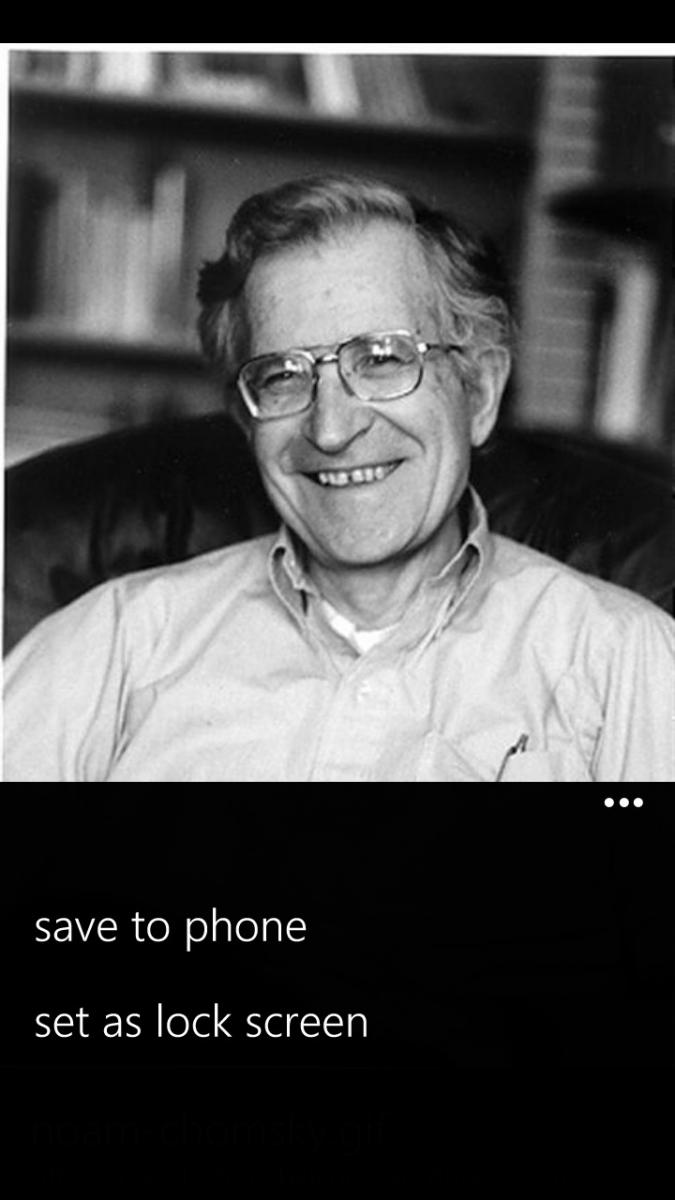
Bing services have had a major overhaul in Windows Phone 8, bringing more of the web features to the device, and expanding upon existing services like Local Scout. Once again, while launching Bing via the Search key initially looks the same, save for the moved microphone icon, the surprise happens when you swipe to the right.
From there you get many Bing services including Local Deals, Movies (info, time, reviews), Bing News and Top Videos. Local Deals brings down coupons and discounts right to your phone based on your current location. With a single touch you can also save them to your Wallet, which itself is a new feature (more on that below).
One of our favorite feature? You can now save and share images from Bing image search.
With Bing News, Movies and Videos at the tip of your finger, finding the latest happenings in the world based on what people actually do with their phones is now a reality. It also saves on having multiple apps in the device making many of them redundant when it comes to basic information.
We’ve always liked Bing but like some other features on Windows Phone, lamented its somewhat limited roll when compared to the web version on the desktop. Now, Microsoft has taken many of those features and elegantly integrated them into the Search area. It doesn’t feel tacked on but rather integral.
Microsoft rethinks Windows Phone Camera and fixes the Photo Hub
One of the crowing features of Windows Phone is the quick ability to take photos, including waking the phone and going right to the camera function just by holding the hardware shutter button. Having said that, there were always quirks with Camera in Windows Phone 7. Thankfully those have been ironed out in Windows Phone 8.
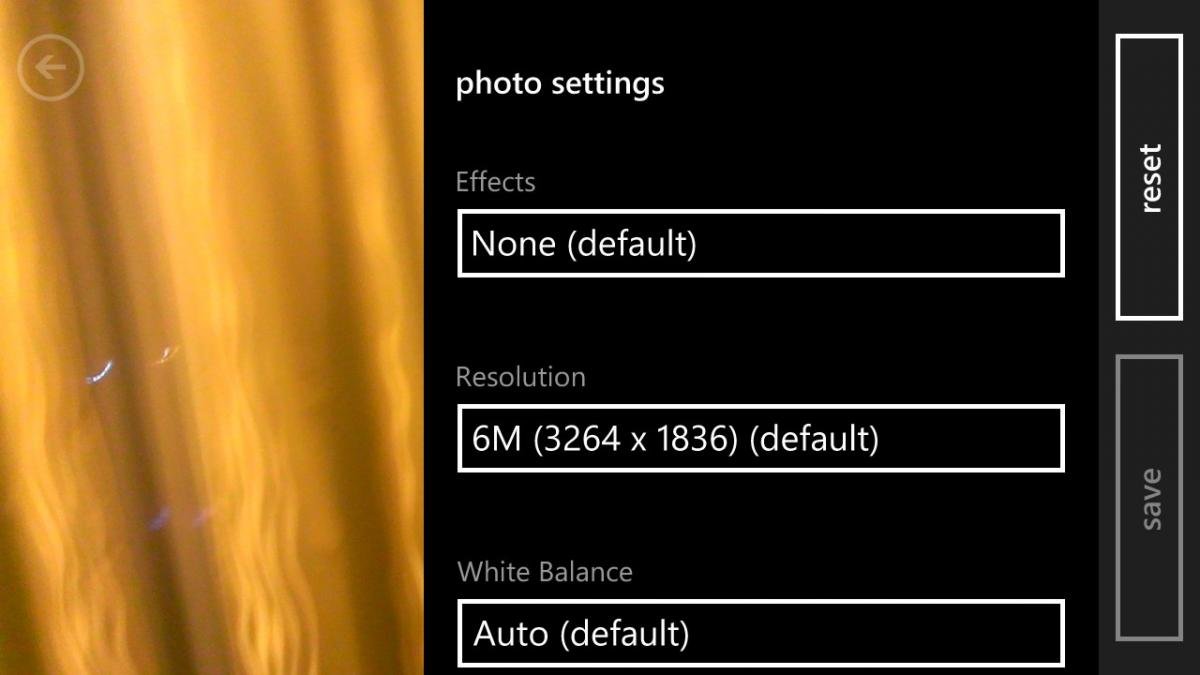
The new functions or changes to the camera module are the following:
- Pinch to zoom – Microsoft has removed the +/- buttons, saving space on the screen. Instead, you can just zoom in by pinching your fingers right on the display
- Unified Settings – The settings section is no longer a sprocket and the menu system has been redesigned
- On-screen Flash control – Turning the flash on/off/auto was previously buried in the menu on Windows Phone 7. Windows Phone 8 makes it a permanent icon on the screen. Tapping it also flashes the text of the selection briefly on screen for a good visual confirmation.
- Photo Review – In WP7, users would see about 1/12 of the previous photo on screen in the camera with an arrow. Grabbing that tidbit allowed you to review your photos on the fly. Now, it is just an arrow and more interestingly, it is dynamic. By that we mean it is based on your orientation: horizontal results in a horizontal film strip, but holding the phone vertically will match that.
- Lenses – Lenses are third-party photo “mini-apps” that can be used dynamically while the camera is running, allowing users to add effects “live” to their pics
- More edits – In addition to auto-fix, users can now crop and rotate images instantly

Like we said, we always liked the camera function on Windows Phone 7 but the changes to 8 have been stellar. While we’ll have to wait to see how well Lenses work out, being able to do basic edits like crop and rotation were absolutely necessary, so we’re glad to see that added. The Pinch to Zoom feature just expands that paradigm from the photo viewer to the camera; it also gives a clearer look to the viewfinder with less clutter. All in all, we’re quite pleased.
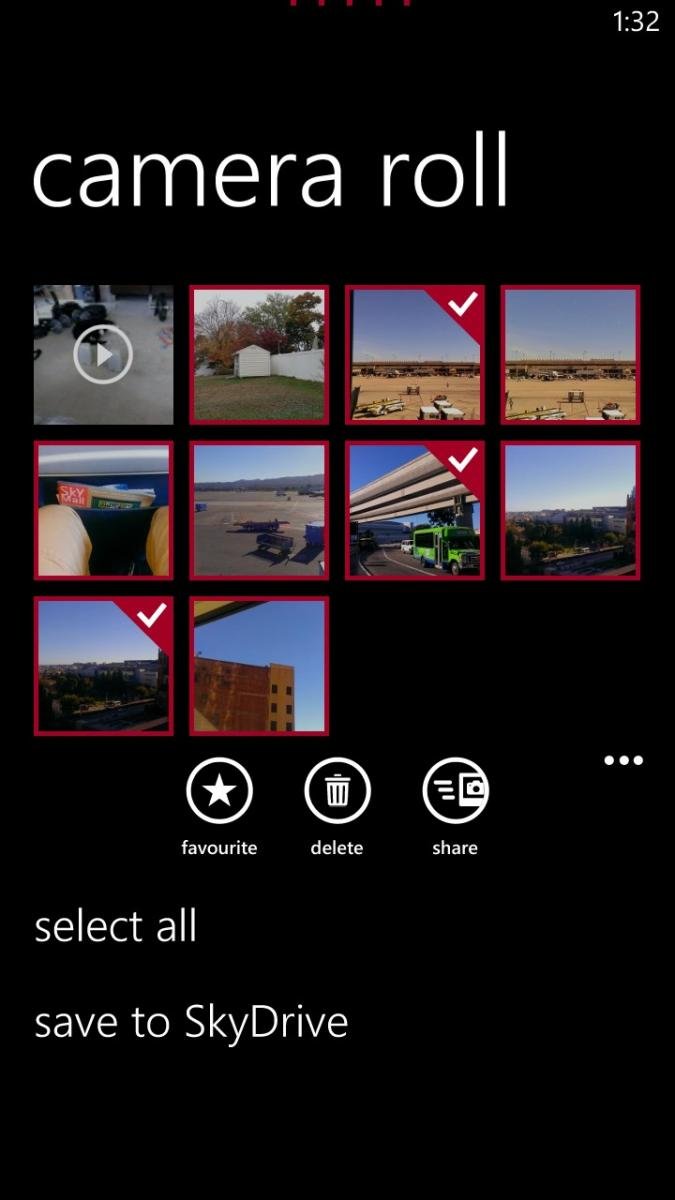
Multi-select is finally here
If there was one super frustration in Windows Phone 7, it was deleting photos from your collection. You used to have to press-n-hold on each photo to bring up the context menu, deleting them one by one. If you have 20 photos to delete, you’re going to need some time, patience and will probably get a sore finger.
Luckily Microsoft did the obvious thing here and added a multi-select feature. Just tap the icon in the Photo Hub and tap to check your photos. From there you can delete them or use the Share function to post to social networks, email, etc. Two birds down with one stone.
People Hub + Rooms
Up until recently, running into people on the streets who were using RIM’s BlackBerry OS you could almost guess the reasons why they had it: work or BBM. Thankfully the days of BYOD (bring your own device) are upon us so people can choose their phones for work and play, but BlackBerry Messenger (BBM) was a huge selling point for that system. And although cross-platform services like Kik are taking that concept further, Microsoft thinks it can do more with it hence the inclusion of Rooms.
The concept of Rooms is fairly simple: create a space for people to discuss and share things online. By swiping over to the Together section under the People Hub, users can create a Room, invite their friends or family and begin interacting.
Rooms have five areas: members, chat, photos, calendar and notes. Under the members section, you can single-tap invite your contacts to your new Room. You can name the room and even add wallpaper to it to give it some flare. The Chat area is built off of Microsoft Messenger and allows users to instant message each other. Photos and Notes allow you to share those items, including videos while Calendar is just that, a center for sharing appointments. Finally, you can pin that Room to your Start screen where the Live Tile will keep you posted on any updates via Notifications.
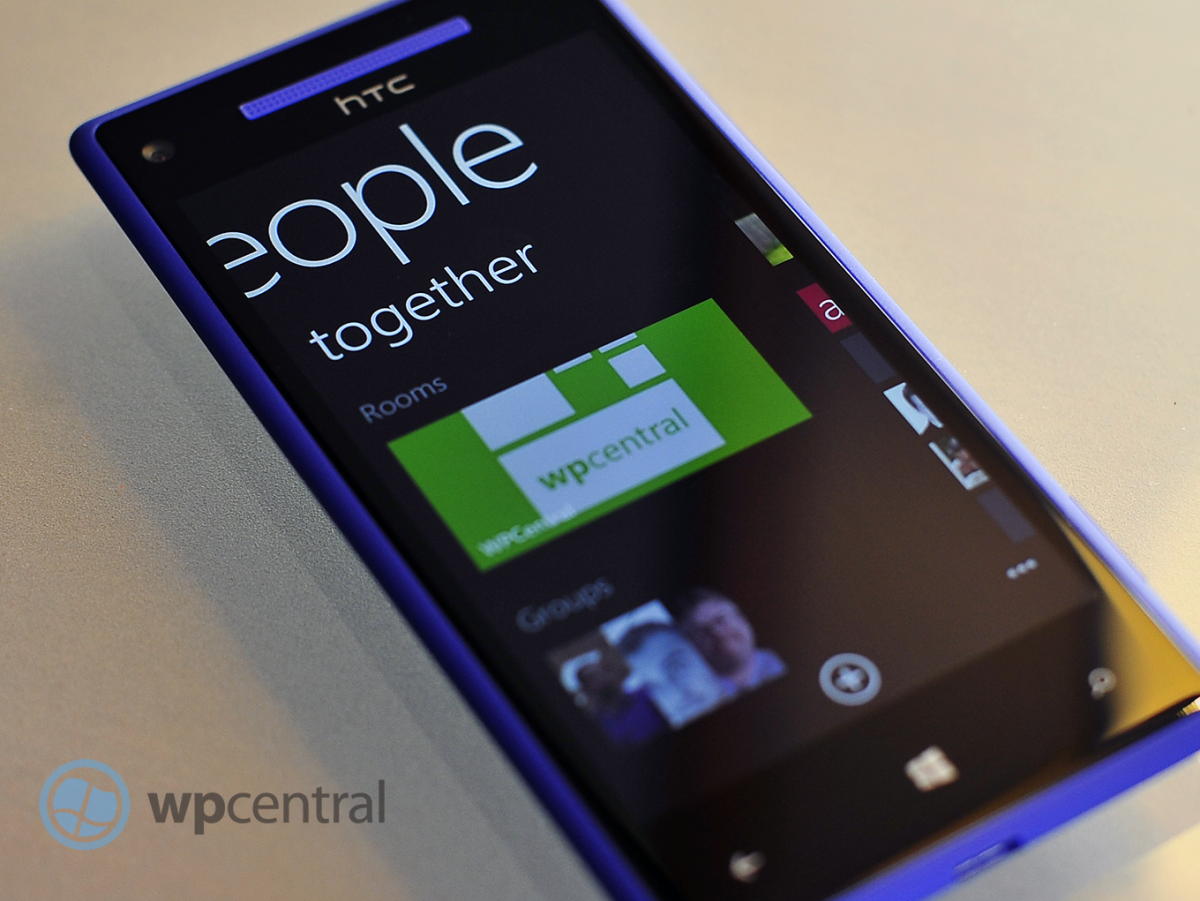
Rooms are darn cool. The idea of having a shared “common space” online via your phone seems like a no-brainer to us and having live Chat could be serious contender for killer feature on Windows Phone 8. Of course the downside is that Chat does require other Windows Phone users—so the pressure will be on to convince your friends and family to join the movement. The good news though is even iPhone and Android users will be able to utilize photos, calendar and notes from Rooms. That gives those users a way in to Microsoft’s system but still saves the “premium” experience for Windows Phone.
It’s a great idea but it remains to be seen if it pays off.
Other than tossing Groups under the Together section (Groups are clusters of contacts where you can keep track of their social updates or mass email/text), there are not too many other changes to the People Hub. But one big new addition is the ability to share contact info via email, text or NFC (‘tap to share’). Info is sent by the universal VCF format although info from social networks (Twitter, LinkedIn) are not included.
Don’t forget your Wallet and the NFC connection
The other major feature in Windows Phone 8 is the Wallet, which was introduced back in June during the Summit. Not much has changed since that time and that’s okay as Wallet was in many ways ahead of the competition (and still is). For those who are not familiar, Wallet allows users to store personal information like credit cards, Paypal, frequent flier information, coupons and more all in a PIN protected mini-vault.
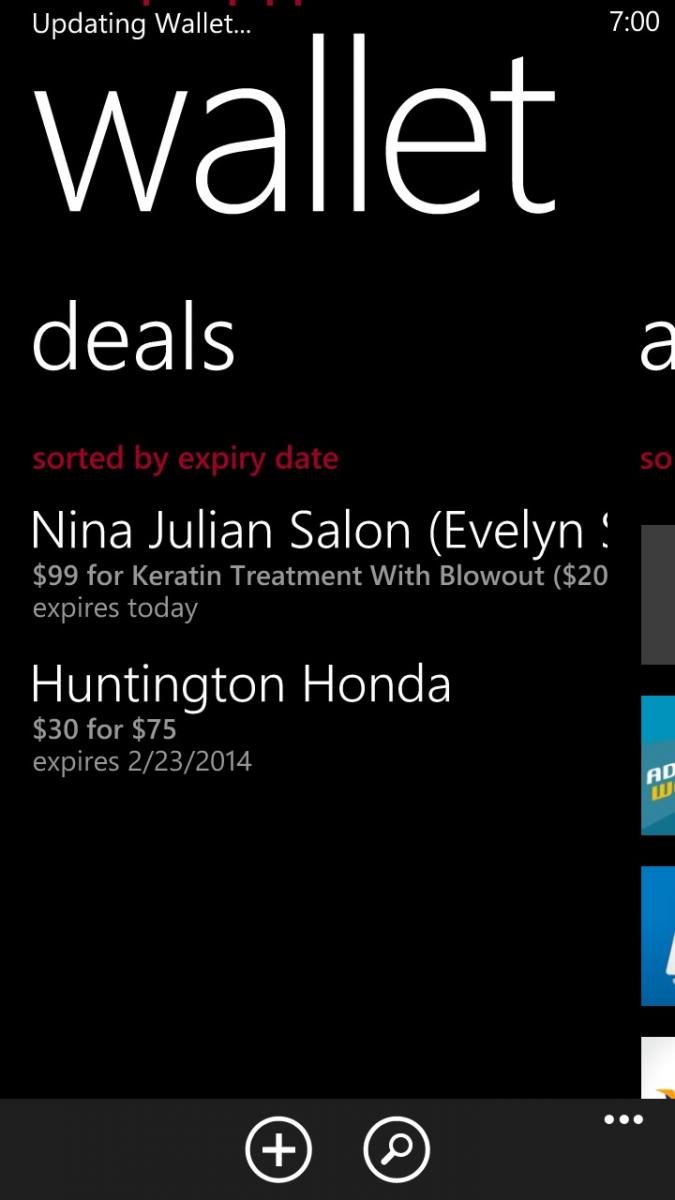
Apple recently introduced a similar feature called Passbook in iOS 6 but they omitted near-field communication (NFC) support. Microsoft has embraced this technology. NFC allows you to make payments in stores and outlets that support it by simply tapping the phone to a device. While NFC is still in its infancy for mobile payments, Windows Phone 8 has been made future-proofed for when this technology finally does go mainstream. In the meantime you and your friends can use NFC for sharing contacts, photos and other bits of info simply by tapping your phones together or with NFC enabled PCs.
Wallet itself is also impressive because it allows developers to link to your Wallet for in-app or in-game purchases. If using Fandango, theoretically it could call up Wallet when you want to purchase tickets and import your payment info for you, saving you from having to pull out your card and fumble with your phone. The same with games, which now often have ways to buy things within them for things like avatar gear, game cheats, equipment and more.
We’ve already talked about Apple eschewing NFC in iOS6 and as of now, Google does not have a Wallet/Passport solution. Android does have Google Wallet for making mobile payments via NFC and they have had that for some time but they don’t have a central storage location for credit cards, PayPal or whatever. Instead, theirs is just tied to the credit card associated with your Google account. Surely though this is something that Google could quickly write up for Android 4.2 and beyond so we don’t expect Microsoft to maintain an advantage here for long.
One neat feature of Wallet was how it automatically imported our Microsoft Account information including our stored payment options. For us, that included PayPal and a Visa card and it was curious to see that stored automatically on our device.
The success of Wallet will depend on developers embracing the technology and the widespread adoption of NFC by banks. That could take some time but we think it is worth the wait.
No notification center but we have live Wallpaper
Despite having glance-and-go Live Tiles on Windows Phone, users have clamored for a notification center of some sorts akin to what is found on competing platforms. Unfortunately, Windows Phone 8 does not offer a direct solution to this but that’s not to say that all is bad. With smaller tiles, users can now fit more on their screens making number counts for each app more visible. But it’s on the Lock screen that has the more significant changes for your everyday routine.
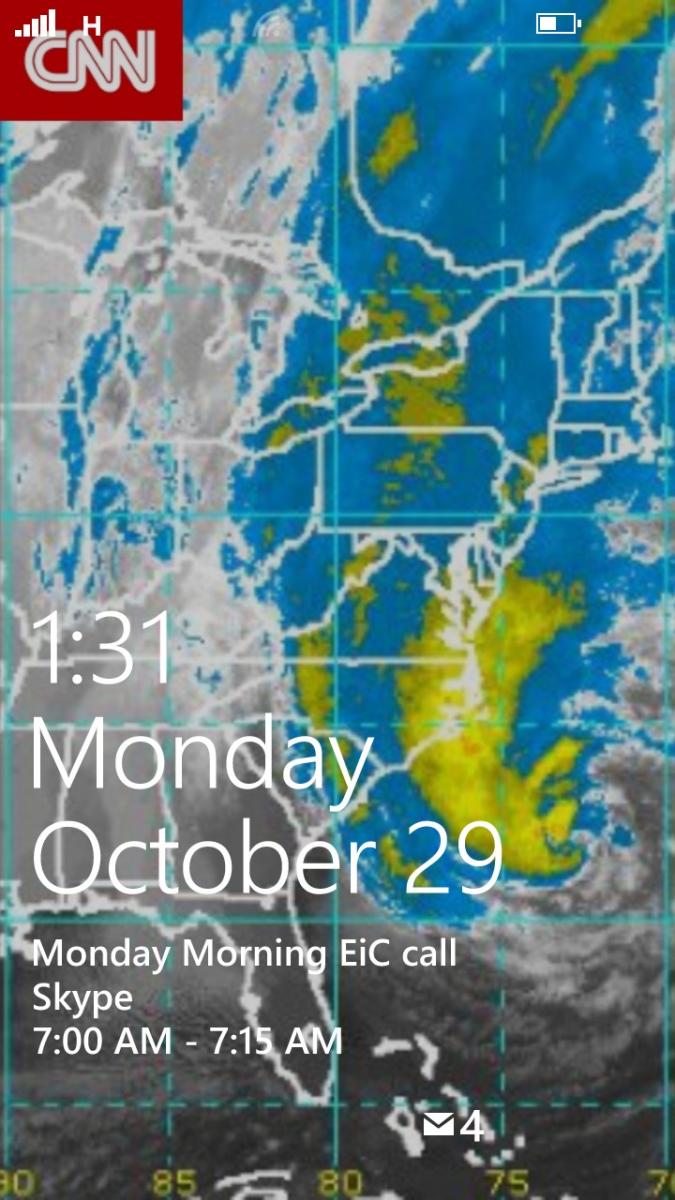
Users can now have up to five notification icons on their Lock screens to show missed events. Previously, this was out of the users control with only mail, SMS, missed calls and voicemail showing up. Now with Windows Phone 8, you can pick what Inbox you want (if at all) and developers can choose to opt in for lockscreen notifications too. That means an app like Kik Messenger could shows missed Kiks right when you turn the screen on. While five options may seem like too few for some, we think for most folks it should be okay (though we suppose Microsoft could revise this in the future).
Likewise, the Lock screen previously would display your next calendar appointment in text below the time. That feature is of course still present but once again, the user can opt to show different information e.g. missed phone calls, SMS messages, latest email or any third party app that is optimized for Windows Phone 8 like the new Skype.
Finally there is the “live” wallpaper, which was revealed recently in some leaked screenshots. This ability is tied to apps designed for Windows Phone 8 and it allows developers to offer an extended method by which to deliver information. Examples are found in HTC’s own app, which shows you the current weather, today’s high/low temperature and a background image that corresponds to that forecast. ESPN could deliver sports scores for your favorite team and Facebook can show you your photo stream. In reality, what developers do with this feature is limitless as they can base changes using time (hourly updates), pushed updated for new stories or even geo-location.
The Lock screen is the fist thing a user sees when they turn on the phone. In essence, it should be the “high priority” area for information and Widows Phone 8 allows that concept to flourish. While it’s no notification center, Microsoft has instead continued in a unique direction. We think it works for their design philosophy and we’re real excited to see what developers do with these new tools.
Wait, is that it?
Much like Windows Phone 7.5 aka “Mango”, Windows Phone 8 is chockfull of new features or revised functions. It would be near impossible for us to show you every last tidbit or even define some of it.
For instance, the Live Tiles themselves have an updated animation—we can’t quite put our finger on it, but they flip a little more quickly and jump a little bit more on the screen. While Live Tiles have always made Windows Phone feel “alive” with Windows Phone 8, the timing and animation make the experience even more interesting.
Multi-tasking has now been bumped to eight apps, allowing users to switch between more apps with the same “hold back arrow” function.
There’s also Skype, which is not built into the OS but rather a separate app. But Skype takes advantages of new features in Windows Phone 8 that allows it to integrate into the OS upon installation. It will show contacts in your People Hub, work in the background (without using your battery) and when a Skype call comes in your phone will treat it as a normal phone call.
Skype and Windows Phone will be the first, true legitimate usage of the voice-over-internet technology. By that we mean current iterations allow the app to run on other smartphone platforms but it needs to stay constantly connected to Skype’s servers for presence, draining CPU cycles and battery. In other words, it was kludge: Skype worked but it was far from ideal. Skype on Windows Phone 8 is ideal as it leverages the Cloud to maintain presence. No unnecessary CPU cycles, no wasted battery life and zero compromise in functionality.
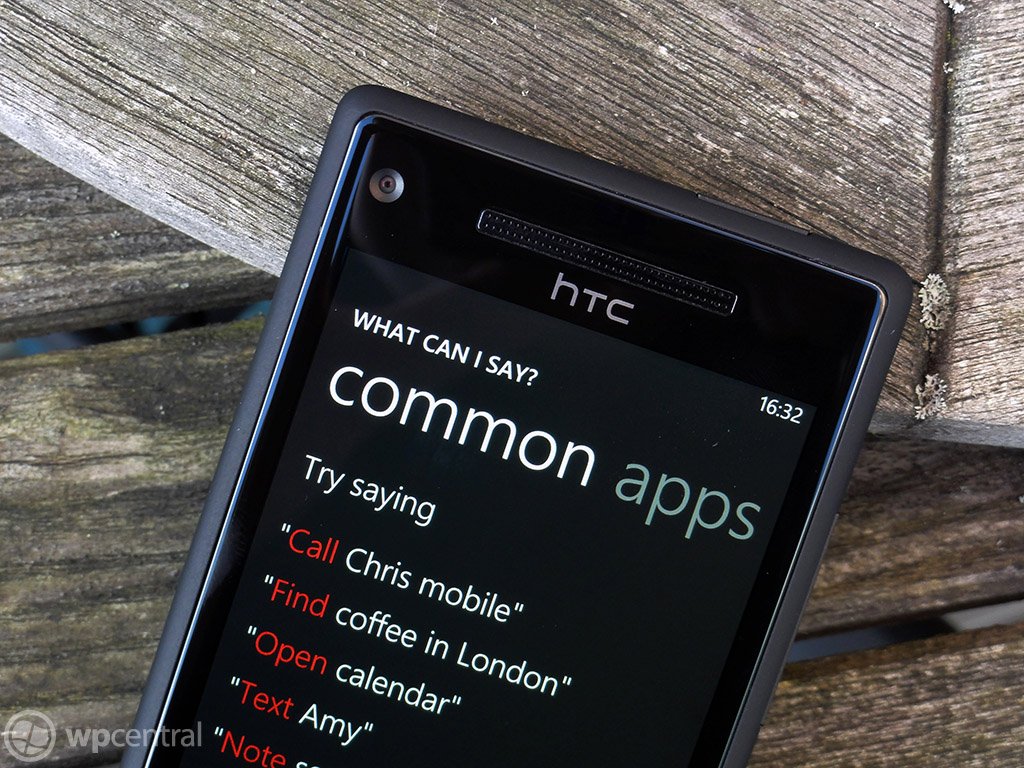
The Games Hub is also more refined but let’s cut to the point: you can finally now mobile message your Xbox LIVE buds instead of using Xbox Extras. The Hub is also smoother, faster and better organized with Tile notifications for your requests
Data Sense is a new feature that will allow users to save money by managing data. It works by using the cloud to compress information before being sent to your phone, thereby cutting down on bandwidth. It can also help you find Wi-Fi spots to offload data from your carrier and become more aggressive as you data limit is reached.
Data Sense though is carrier-supported and integrated, so don’t expect it on all Windows Phone 8 devices, though surprisingly Verizon will be the first out the door with it with other carriers following in 2013.
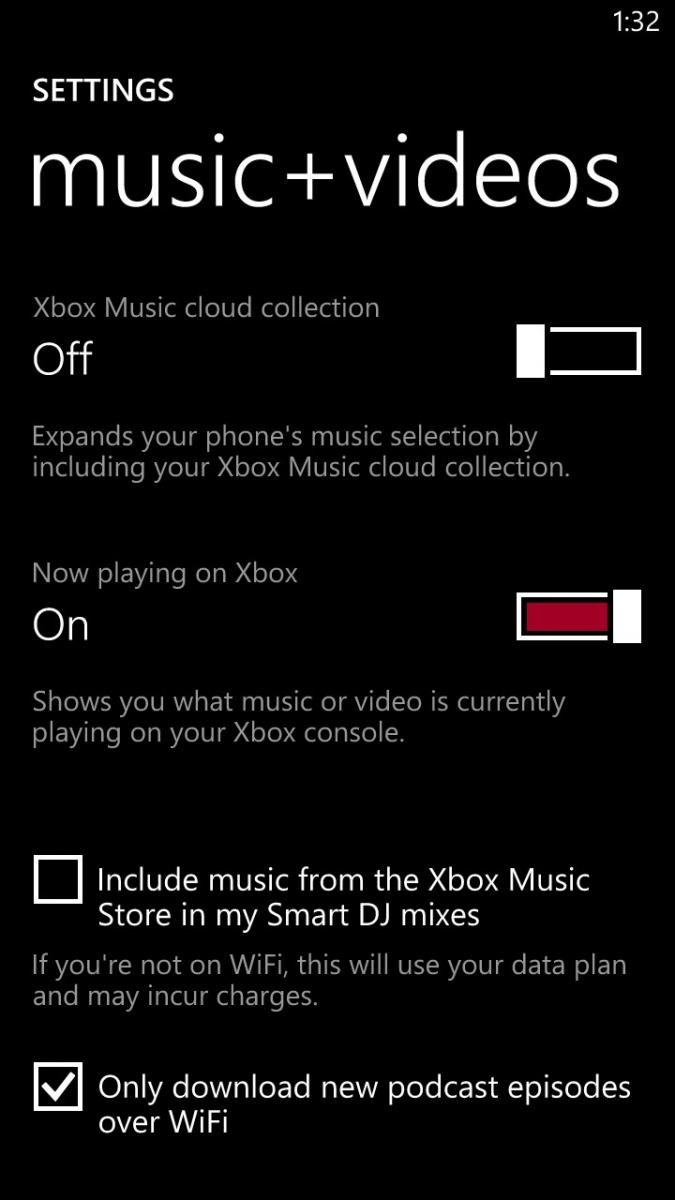
Xbox Music, which takes the reigns from Zune, brings many new features like Xbox Music Cloud sync. It works by having Xbox maintain your collection of purchased songs “in the cloud” and instantly syncing to your device (Windows 8 PC, tablet, Xbox 360 or Windows Phone 8). It’s just a list of songs with the ability to stream or download the media should you want off-line play. It’s neat, it’s hands off and it works quite well. If you don’t want to see your cloud collection, you just flick a switch and you will only see local media on your phone.
The Store maintains most of the same functionality but now features a new area with six Tiles. Those Tiles reflect Top Free, New + Rising, Top paid, Best Rated, Collections and Picks for you. It’s a great addition as it brings some personalization to the mix by giving you recommendations based on app reviews and previous downloads. It also allows you to tap into the Zeitgeist of “what’s hot” in Windows Phone by cutting through some of the less than stellar fare found in the Store.
Internet Explorer 10 is also not too shabby and although it feels and looks just like 9 in Windows Phone 7 the new iteration of the browser is on parity with Windows 8 and brings much better performance. Microsoft has also brought back the “Find on page” feature, which should make many people happy. We’re probably not giving Internet Explorer its proper due, as bringing that full browser experience with all of that raw performance is no trivial task. And with Windows Phone 8’s new hardware, performance in scrolling is exceptionally smooth with no lag in graphic drawing.
Windows Phone 8: Hardware
The flipside to all of the aforementioned software changes is the hardware. While Windows Phone 7 ran “okay” on a single core, Windows Phone 8 gets some serious speed increases with Qualcomm’s S4 chipset featuring dual-core 1.5GHz processor. In fact, Windows Phone 8 can support quad and even octa-core CPUs, which we’re sure we’ll see in 2013 and beyond.
From our tests with the HTC 8X, Windows Phone 8 is significantly faster for all tasks. Whether it is opening up an app or loading games, the changes at the kernel level have really allowed the new hardware to shine. Even previously sluggish apps on Windows Phone 7 devices run much better under the beefy WP8 gear.
Windows Phone 8 also brings higher resolution displays, including 1280×720 and 1280×763. Once again, while we didn’t have too many complaints with 800×480 from the Windows Phone 7 days, no one is going to deny that the OS looks much better at the higher resolution. Contact photos (especially on the People Hub Tile), text in IE10 and games all look much sharper to the eye and the OS just pops now.

Things like near-field communication (NFC), more sophisticated camera hardware e.g. PureView for Nokia and Beats Audio for HTC will bring new and innovative technology to WP8 devices, making sure that they not only keep up with the latest gizmos but also lead in being the first in some areas as well.
Our initial impression of the HTC 8X, touted as being the “signature” Windows Phone 8 experience is excellent. It’s amazingly fast for daily use, feels great in the hand and the audio fidelity for music and phone calls is top notch.
We’ll have more on that specific device in the future but for now you can read Alex Dobie’s excellent first-impressions right here. Suffice it to say, it’s a big leap in terms of performance and it does make a significant difference to the OS.
Windows Phone 8: The Take Away
Windows Phone 8 is a major step forward but it’s not the end of Microsoft’s tale, it’s merely a re-beginning. Saying that is a bit humorous because Windows Phone 7 was also a restart for the software maker. But whereas Windows Phone 7 was a major break from Windows Mobile, Windows Phone 8 is a continuation. Evolution.
With the new NT kernel, the same as found in Windows 8, Microsoft can finally reach for the stars by allowing developers native access to bring Direct 3D games to the OS, allow new hardware onto the platform to stay ahead of the competition and to find a balance between the chaotic world of Android and the walled garden of Apple.
Some current users may still find some feature lacking e.g. that notification center, a color selector for Accents, static IP address, etc. But even there Microsoft may have a trick up their sleeve, as OS updates in theory should be easier. With Windows Phone 8, users can now update their device over-the-air (OTA) and we’re hoping that Microsoft can finally get those updates delivered to end users in a more direct fashion if carriers stand in the way. We say that only because we know Microsoft already has new features planned for future updates and whatever is missing today could be filled in within the next few months.
To the detractors out there, the only issue we still see as potential hurdle for the OS is the so-called “app gap”. This argument suggests that since Windows Phone “only” has 110,000 apps it is not position to compete with Android and iOS. That argument will never go away for some but it is becoming clear that such a fall back criticism is becoming less relevant everyday. That’s not to suggest that Windows Phone doesn’t have hurdles both in the market and with developers—it certainly does on both accounts. But we don’t see them as insurmountable.
For current Windows Phone users, Windows Phone 8 is a major step in the right direction. It continues to fill in gaps, expand functionality and create some new areas. The new hardware abilities make what was already a fast OS even more horsepower and you can feel it when doing everyday tasks. Combined with the new bold phones designed by HTC and Nokia, Windows Phone 8 has the best chance ever to succeed. Let’s see what happens.
Daniel Rubino is the Editor-in-chief of Windows Central. He is also the head reviewer, podcast co-host, and analyst. He has been covering Microsoft since 2007 when this site was called WMExperts (and later Windows Phone Central). His interests include Windows, laptops, next-gen computing, and wearable tech. He has reviewed laptops for over 10 years and is particularly fond of 2-in-1 convertibles, Arm64 processors, new form factors, and thin-and-light PCs. Before all this tech stuff, he worked on a Ph.D. in linguistics, performed polysomnographs in NYC, and was a motion-picture operator for 17 years.
