- Здравствуйте коллеги! Как обновить Windows 10 без интернета? Работаю в торговой организации, где несколько компьютеров объединены в локальную сеть, но внешнего интернета нет. В течении дня различные торговые представители и менеджеры подсоединяют к компам свои флешки и многие заражены вирусами. Антивирусную программу я научился обновлять offline (без интернета), но не знаю как установить последние обновления безопасности в Windows 10. Какие есть мысли на этот счёт?
- Всем привет! Установил на свой компьютер Windows 10 и посмотрел версию и номер сборки винды, оказалось Version 1703 (сборка ОС 15063.0), но актуальная версия системы на сегодняшний день — 1703 (OS Build 15063.632). К сожалению автоматически обновить ОС с помощью Центра обновления Windows я не могу, так как у меня дома нет интернета и неизвестно когда подключат. Объясняю. Живу в удалённом районе и про проводной интернет не может быть и речи, а на интернет-флешке очень слабый сигнал, еле-еле открываются страницы браузера. Да что говорить, даже сотовая связь на телефоне работает не ахти как. Но раз в неделю езжу в город по делам, могу заехать к сестре и скачать что нужно.
Как обновить Windows 10 без интернета
Привет друзья! Если вы хотите обновить Windows 10, но у вас отсутствует интернет, то в этом случае найдите компьютер с интернетом и скачайте в Каталоге обновлений Майкрософт самое последнее накопительное обновление, затем скопируйте его на флешку и запустите установку апдейта на своём компьютере. Самый свежий накопительный или кумулятивный (постепенно накапливаемый) пакет содержит в себе все обновления за предыдущие месяцы: сентябрь, август и т.д. Объясняю в подробностях.
С 2016 года Майкрософт практикует установку накопительных обновлений в операционных системах Windows 7, 8.1, 10. На деле это выглядит так. На официальном сайте Майкрософт существует специальный журнал обновлений для Windows 10, заходим в него и смотрим самое последнее накопительное обновление (на сегодняшний день 2 октября 2017 года это KB4040724). Последний апдейт содержит в себе все заплатки безопасности и другие важные исправления системы за всё предыдущее время. После этого идём в Каталог обновлений Майкрософт и скачиваем это последнее накопительное обновление, затем устанавливаем на любой компьютер с десятой виндой версии 1703. Если на компьютере нет интернета, то это не критично и обновление всё равно установится!
Приведу простой пример. На моём ноутбуке отключен интернет.
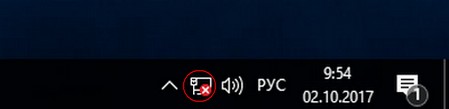
Установлена Windows 10 старой версии 1703 (сборка ОС 15063.0), то есть система не обновлялась с марта 2017 года.
Узнать это можно в Параметрах компьютера.
Переходим в «Параметры» —>«Система» —> «О системе».
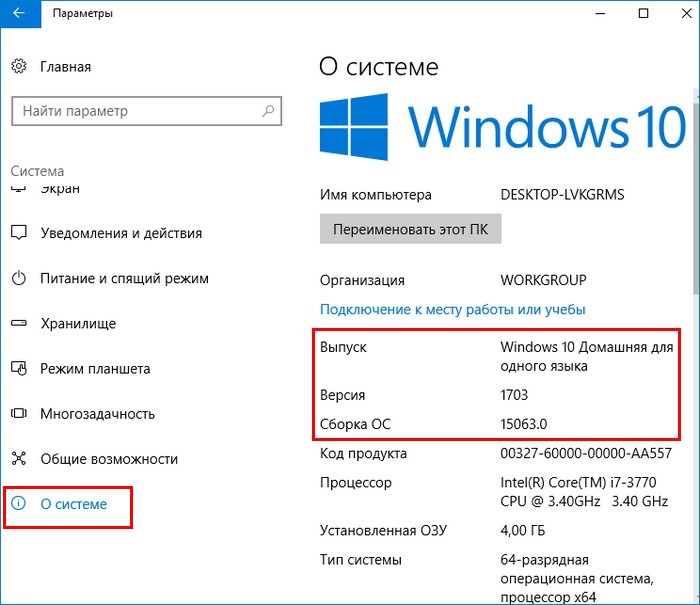
Первым делом скачиваем самый последний кумулятивный апдейт на другом компьютере.
Открываем по ссылке журнал обновлений Майкрософт https://support.microsoft.com/en-us/help/4018124 и видим, что последнее накопительное обновление KB4040724 от 27 сентября 2017 года.
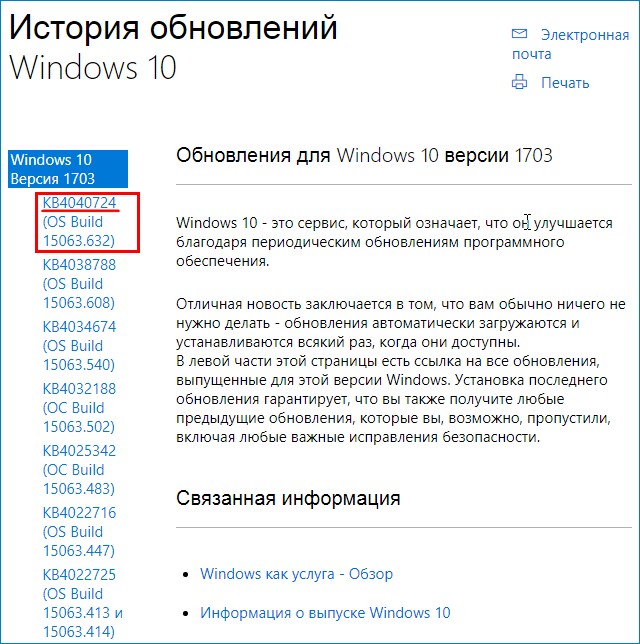
Для скачивания пакета открываем Каталог Центра обновления Майкрософт по ссылке:
http://www.catalog.update.microsoft.com
вводим в поле поиска KB4040724 и жмём «Найти».
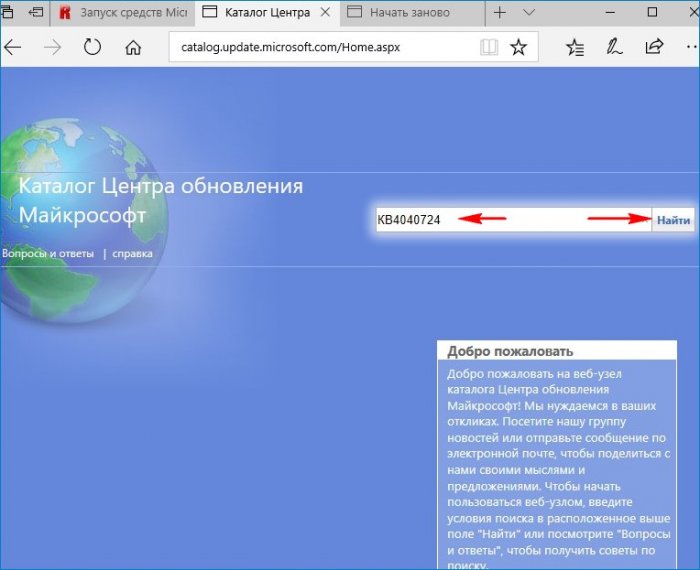
Если у вас установлена Windows 10 x64, значит скачивайте накопительное обновление для Windows 10 Version 1703 для систем на базе процессоров x64, 2017 08 (KB4040724).
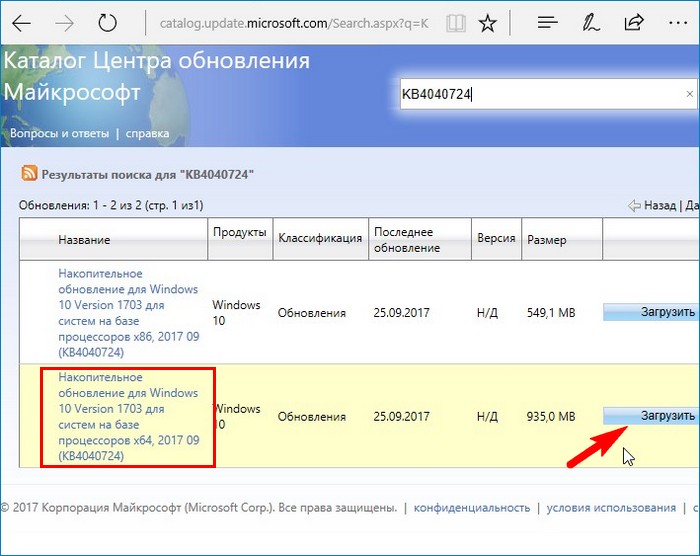
Жмём на ссылку левой кнопкой мыши и скачиваем апдейт.
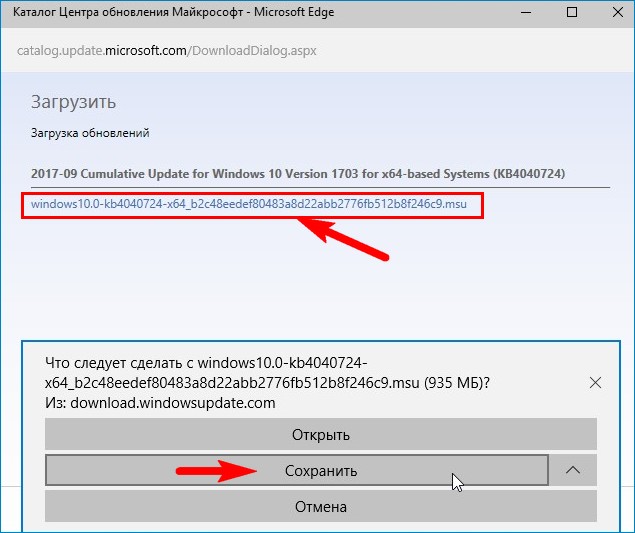
Обновление скачано и находится в папке «Загрузки». Копируем установщик на флешку.
Переходим на компьютер, на котором отсутствует интернет и запускаем установку накопительного пакета.
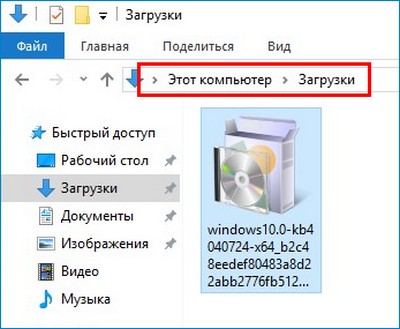
Начинается установка.
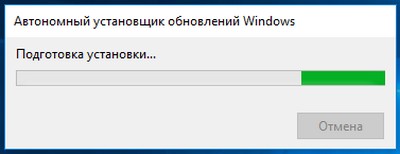
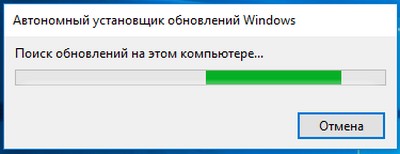
Да.
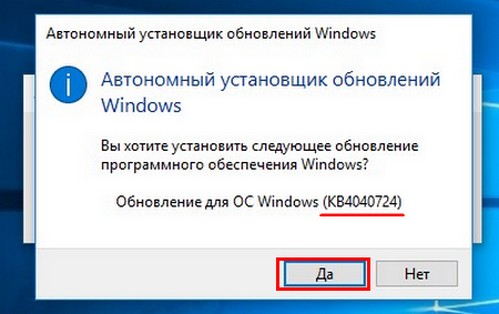
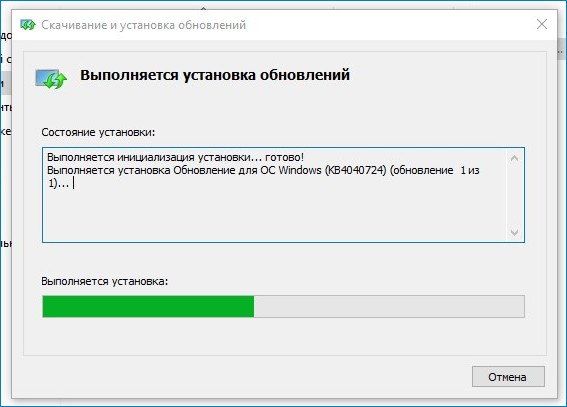
Перезагрузка.
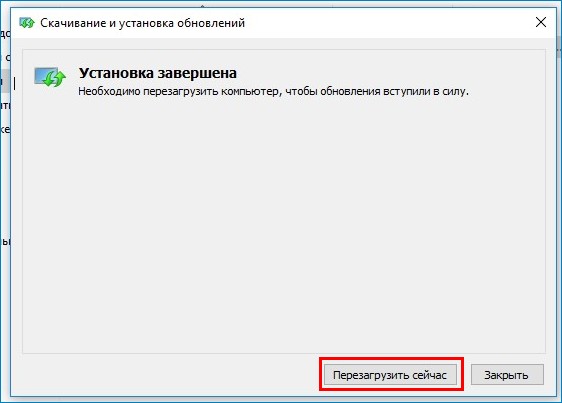
После инсталляции накопительного пакета и перезагрузки проверяем версию и сборку ОС.
Переходим в «Параметры» —>«Система» —> «О системе».
Видим, что теперь на нашем ноутбуке установлены все последние обновления.
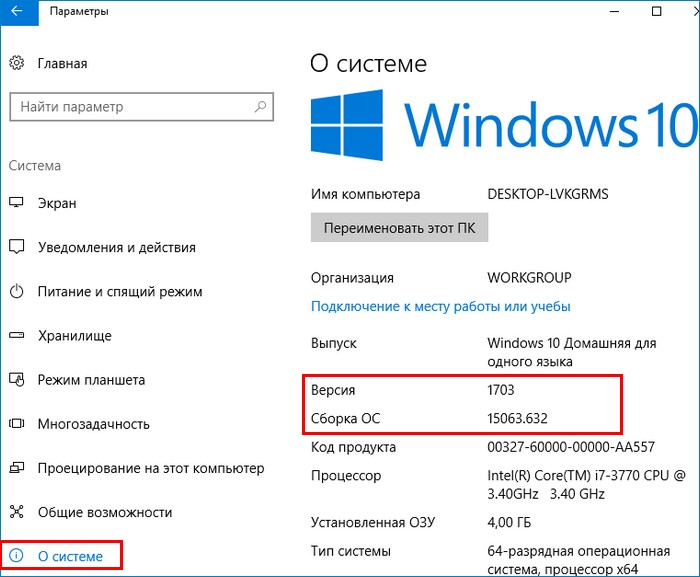
Windows is a widely used operating system in the world. Computerworld wrote an article stating that Windows runs on 86% of all computers in the world with Windows 10 on 47% of them. That’s impressive! To do justice to such a large user base, Microsoft keeps releasing new updates with upgrades and patches every few weeks.

However, not everyone is blessed with stable connectivity, and many users often complain about unsuccessful update attempts. That led me down the rabbit hole to discover many users wondering if it was possible to install these updates on Windows 10 PC in an offline mode. So I’m addressing that today along with the recommendations for the particular updates that you should install offline.
Which Windows Updates to Install
For the most part, your computer will continue to function as it is even if you don’t install any updates. However, that doesn’t really mean you shouldn’t update it. That’s not really much of an answer, is it? It is recommended to install the updates because they contain a lot of patches that secures your system, your files, and data, against potential threats.
Researchers and hackers are always looking for new security gaps and bugs that can be exploited. Microsoft and other respective software builders release patches and updates to fix those exploits. Then some new features are added or upgraded to help you accomplish more. Finally, these updates can resolve multiple bugs that maybe hampering your PC’s performance, preventing some apps or features to function correctly.

Microsoft wants you to install these updates in Windows 10 whether you want them or not. Changing settings will only delay them but cannot stop them, especially for Windows Home users. That was done because a lot of users were avoiding the updates in the previous versions of Windows which led to security issues and hacks on a broader scale.
Let’s see how you can update Windows 10 without an active Internet connection.
1. Download Updates Locally (LAN)
Not everyone has a super-fast Internet connection and a lot of users are on a slow network. To help users, Microsoft introduced a new feature with Windows 10 that allows you to download updates from another computer on your LAN network which has already received the update. Why download the files again when you can just transfer it?
To do that, make sure that both the computers are connected to the same network. From the Settings window, use the search feature to find Delivery Optimization settings.
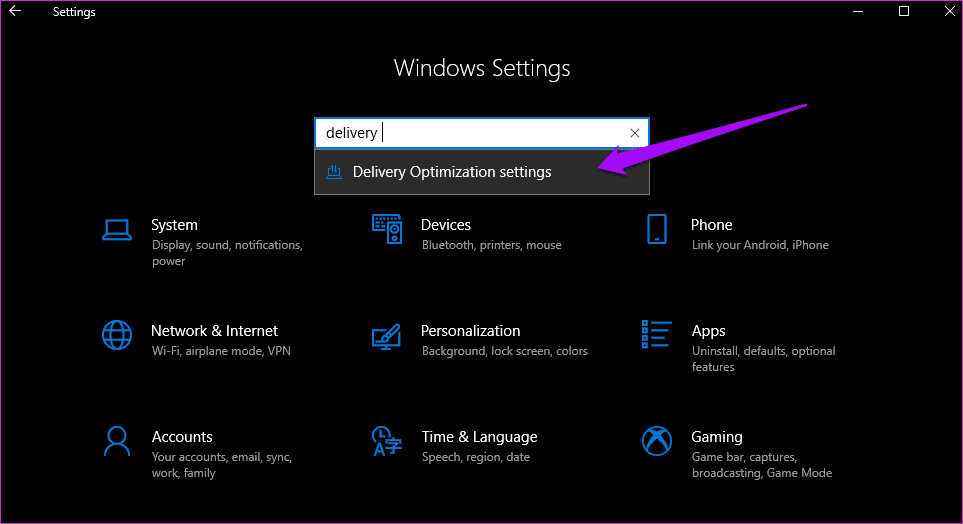
That is where you will toggle Allow downloads from other PCs on and select PCs on my local network.
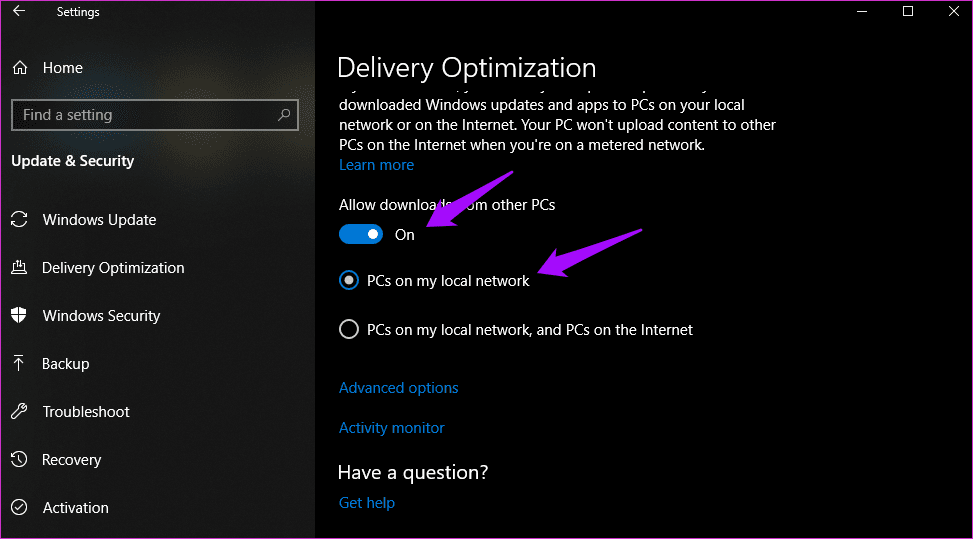
If you can spare some bandwidth and want to speed up the process, there is another option that will tell your PC to download from both the local network and the Internet. Because you are using a local network, you need to check for updates manually once. If Windows detects them on the local network computer, it will begin downloading them.
2. Download in Advance
Downloading an update is one thing and installing those updates is another. These are two different events and knowing the difference can help make a call. If you want to install updates on Windows 10 offline, due to any reason, you can download these updates in advance.
To do this, go to Settings by pressing Windows key+I on your keyboard and selecting Updates & Security.
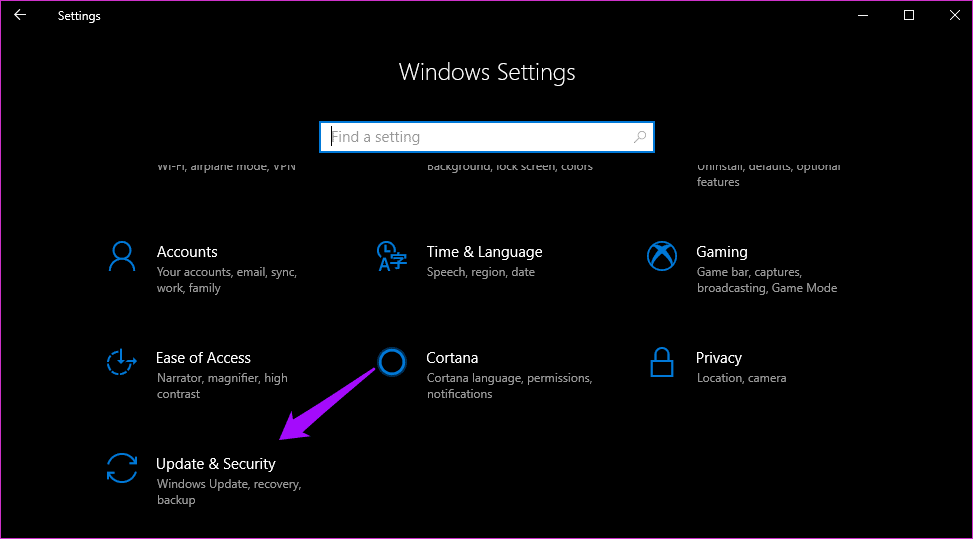
As you can see, I have downloaded some updates already, but they are not installed. Windows is asking me to Restart or Schedule the restart to install these updates. Pretty self-explanatory. I usually schedule the updates so that I don’t end up wasting my working hours watching my PC install the upgrades.
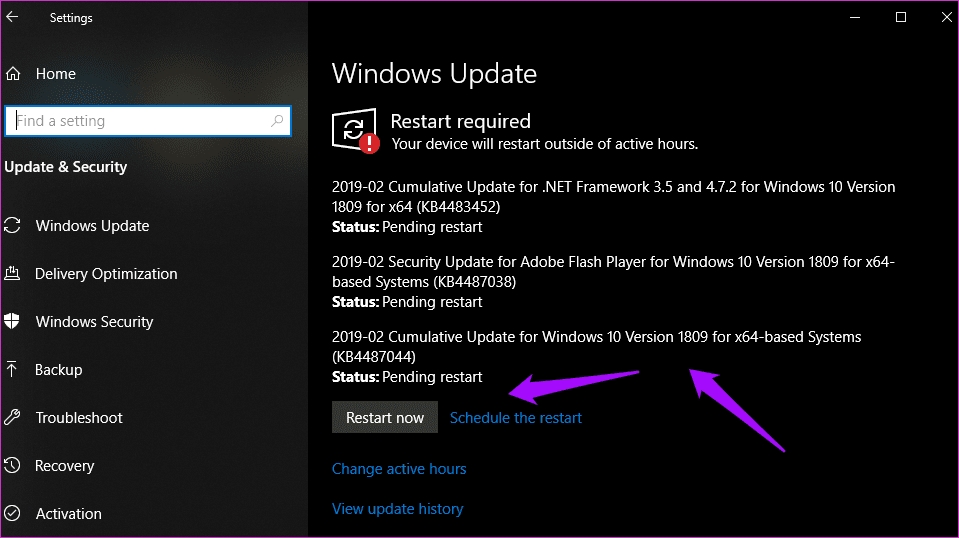
When there are updates found, you will see an option to download them. Click on the download button in the above screen to get the updates when you are connected to the Internet. You can then install them later offline.

To schedule the installation of updates at a later point in time, click on Schedule the restart and pick a time. It has to be on the same day.
Bonus Tip: To make sure that future updates do not happen during your working hours, click on Change active hours on the same screen to choose a time outside your working hours.
3. Media Creation Tool
Microsoft’s Media Creation Tool helps users to create bootable USB flash drives or burn .ISO to a DVD. I prefer USB drives because you can always start over if something goes wrong. The tool is available only after you’ve completed the selection process of choosing the right Windows 10 version (32-bit or 64-bit) for yourself. After you have accepted the ToS, select Create installation media for another PC.
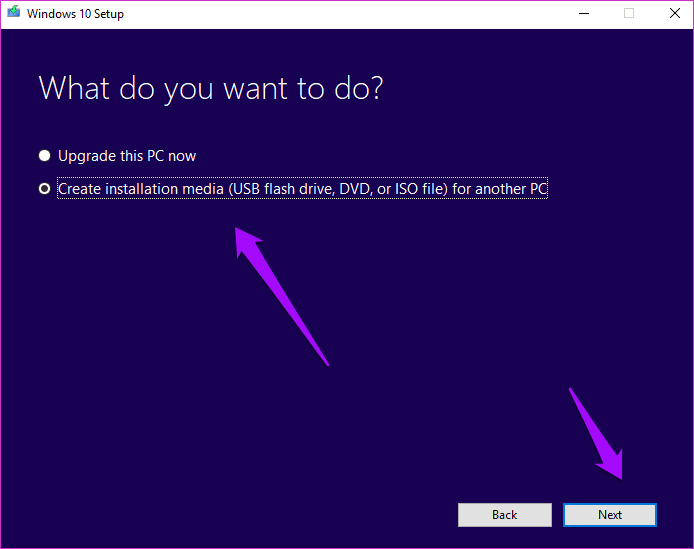
It will detect your language, Windows edition, and architecture automatically or you can select manually. I just go with the recommended options. Click Next.
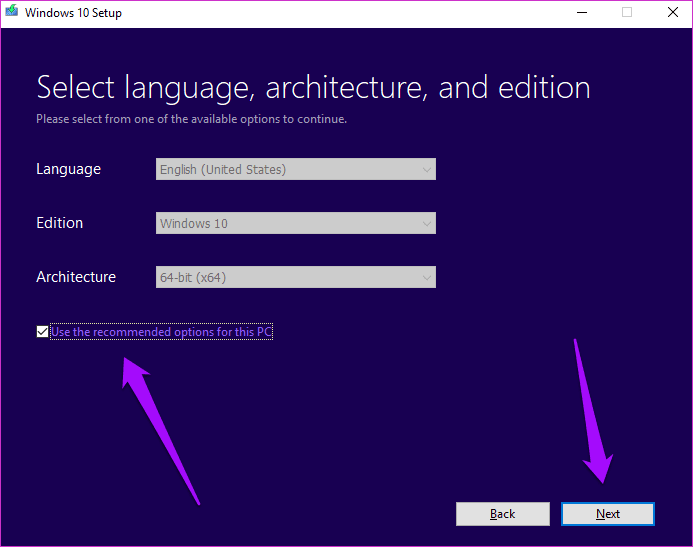
That is where I will select the USB drive, but you can choose to burn the .ISO file to a DVD.
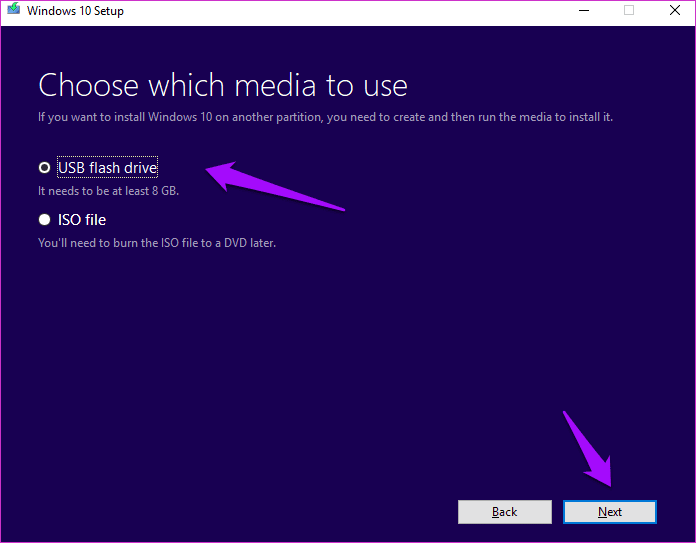
Choose your flash drive if you have more than one connected and click Next.
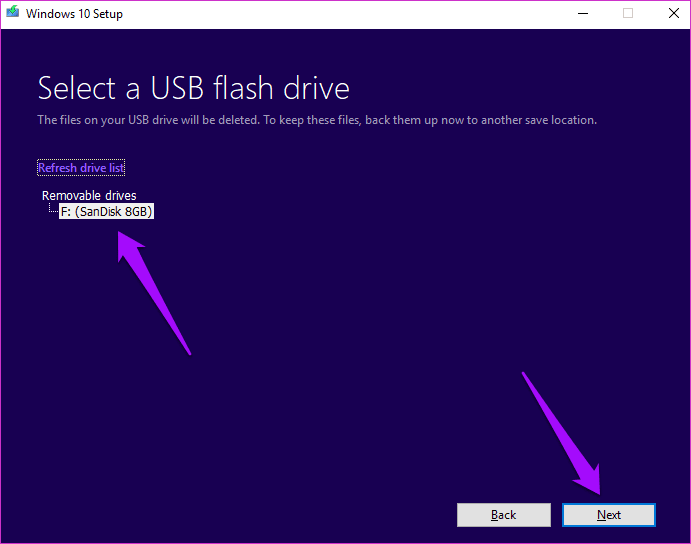
You should now see a Progress screen where the tool will begin the downloading process. Depending on the size of the update, it may take some time. When done, click on finish.
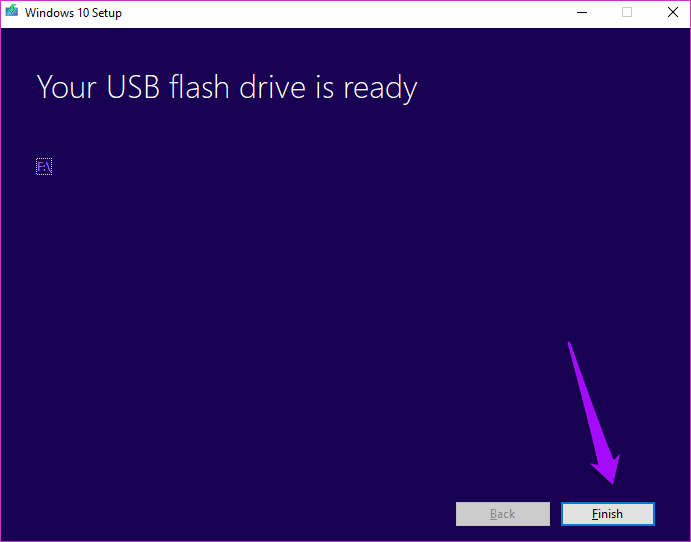
You now have the updates on a USB drive. You can upgrade whenever you want. Just connect the USB drive again and double-click on Setup.exe file to initiate the process.

This is important — select ‘Keep personal files and apps’ here only to install the updates. Otherwise, you may lose data from your hard disk or SSD.

Click on Install on the next screen and wait for the updates to be installed. Windows may take time to apply the updates, and your PC will restart several times, so don’t worry.
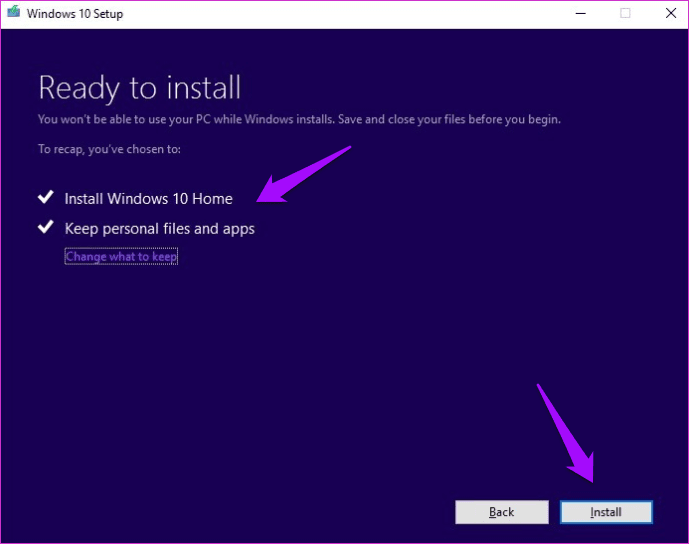
Sometimes, Microsoft will release the .exe files of the updates or patches on their official site. If so, you can download it from there and install them later without an active Internet connection.
Download Media Creation Tool
Pro Tip:
4. Windows Update Catalog
Windows maintains a catalog of all the updates that it has released for a particular OS. You can directly download an update from this catalog (.exe file) and install them offline without an Internet connection on any PC. Visit the catalog homepage using the link below. Search for your OS version or update name if you know it.
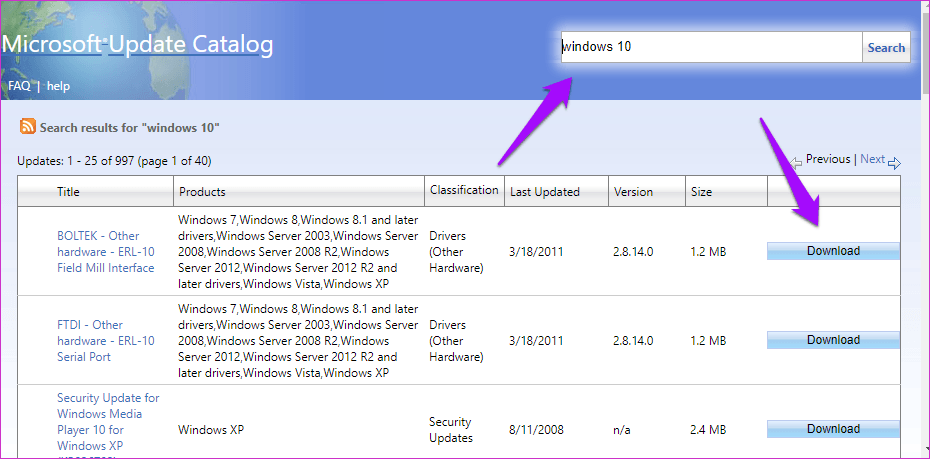
Click on the download button to save the file locally. Just double-click on the downloaded file to install it. Simple.
Visit Windows Update Catalog
Update to Upgrade
I understand that many of you are averse towards installing the Windows updates fearing that it might break something. Well, those days are long gone (hopefully). I recommend you to update Windows 10 regularly so that all the potential security holes and other bugs are fixed. I have set my PC to auto-update Windows 10. If for some reason, you want to install these updates manually, one of the above method should work for you. I have avoided using a third-party tool here for the sake of security.
Next up: Is your Windows PC running slow? Do you see 100% disk usage error in the Task Manager? If so, here are 9 ways to resolve this error and improve your PC performance.
Was this helpful?
Thanks for your feedback!
The article above may contain affiliate links which help support Guiding Tech. The content remains unbiased and authentic and will never affect our editorial integrity.
| Workable Solutions | Step-by-step Troubleshooting |
|---|---|
| Method 1. Through Updates & Patches | Download Windows 10 specific .msu / .exe update files…Full steps |
| Method 2. Through Portable Update | It requires users to use a freeware Portable Update…Full steps |
Windows 10 offline update is absolutely an ideal method for Windows users to get new systems without network or the weak Internet. Obviously, Microsoft has released quite a lot of versions of Windows 10 cumulative updates for Windows users. And it might be really annoying when they have limited bandwidth based Internet connections to install Windows 10. And sometimes, it really causes quite a long time for us to wait for Windows 10 online update.
To quickly install the latest Windows 10 on PC or laptops, here below, we’ll offer you methods for Windows 10 offline and guide you to install and update to Windows 10 offline with simple steps.

Why is Windows 10 offline update recommended?
Here below, we’ll list you some reasons and advantages for Windows 10 offline update and the list may help you to better understand whether you need to update Windows 10 online or offline:
1. Safer update circumstance
The offline update needs no access to the internet, which means that you’ll have a safer update circumstance that no virus or unknown files will be downloaded or hacked into your PC.
2. Shorter update time
It will save you much time for updating Windows system offline that you don’t need to wait for the Internet downloading and analyzing your system configurations. You can directly update to Windows 10 from the downloaded Windows 10 offline installation files.
3. Lower risks for meeting update error
Windows 10 offline update requires to install the whole system and drivers from a complete update patch, which means that you’ll have lower risks for meeting update errors during or after Windows 10 update.
4. Fasting installing speed
With the early downloaded Windows 10 installing package, it will be faster in installing and updating Windows 10 on your PC by updating the system offline.
Backup system and data before starting Windows 10 offline update
To avoid system problems or unexpected problems from happening on PC while updating Windows 10 offline, it’s always a wise decision for you to backup the system and data before making any changes to your computer or laptops.
Here we’d like to introduce a Windows backup software for helping you backup whatever you want on your PC including the system, personal files, and even some other important partitions. You may not feel like the backup software but it is still worth trying. EaseUS Todo Backup allows you to backup the Windows system and data in 3 simple steps. Free download it and backup your present system with ease now.
Step 1. On the main page, click «Select backup contents«.

Step 2. Among the four available categories, click OS.

Step 3. EaseUS Todo Backup will automatically select your system partition, you only need to select the backup destination.

Step 4. Both Local Drive and NAS are available for you to save the backup file.

Step 5. After finishing the backup process, you can check the backup status, recover, open, or delete the backup by right-clicking the backup task on the left.

After backing up the system and data, you can directly follow the below-recommended methods and tutorial steps to update Windows 10 offline now. Here below you’ll find two recommended methods and you can choose to follow either one of them to start your Windows 10 offline update job now:
Method 1. Offline update Windows 10 with updates & patches
We prefer to recommend you try this method to update Windows 10 offline with updates and patches. It makes the installing process straightforward without any extra operations:
1. Download Windows 10 specific .msu / .exe update files.
Choose the exact Windows 10 update version that you want to install and download.
2. Double click on the downloaded installing patch and install.
The system will check if the update is already installed or not.
If it’s available, it will proceed and all you need is to follow the updating procedure to let it finish the installing process.
3. After installing, do remember to restart the computer and then the offline update is complete.
Note: If you need to install multiple .msu files, do it by installing each one of them one by one but don’t restart the computer till the last one is installed.
If you need earlier download patches, please go to Microsoft Windows 10 download website and search relative update to download and perform the offline update by following about steps.
When you need to fast install Windows 10, this will be the most ideal way.
Method 2. Update Windows 10 offline with Portable Update
This method for Windows 10 offline update requires users to use a freeware Portable Update, with which, you can update Windows 10 offline without an Internet connection.
It won’t leave a trace in the Windows registry and if you come across errors, it shouldn’t be caused by this software.
However, it still requires Internet when you download the software and new Windows 10 update. The advantage of using this software is that the same file can be used to update different computers or update many times in the same PC.
And the program will use standard Windows Update API services to update your computer one the update is installed. If you wanna try this software, search it and download it to update Windows 10 offline now.
After updating Windows 10 offline, you can choose to restore the backups through EaseUS Todo Back or even revert to the previous system by restoring system when you don’t like a new Windows system. Anyway, if you are trying to update Windows 10 offline, or need a way to install Windows 10 offline, follow the above methods, you’ll make it.
Can I download Windows 10 update manually?
Yes, you can manually download the Windows 10 updates from the Microsoft website. However, we recommend that you only do this if you are comfortable with working with technical information and understand how to install updates on your computer. Otherwise, it is best to wait for the updates to be automatically installed through Windows Update.
Can your PC update without Internet?
Technically, it is impossible to update Windows without the Internet. However, you can temporarily disable your Internet connection and then enable it again after the updates are installed. This will allow you to update Windows without actually using the Internet. It is important to note that you should only do this if you are comfortable working with technical information and understand how to install updates on your computer.
It’s annoying for you to download Windows 10 with limited Internet-based bandwidth. Sometimes, it does take a long time for Windows 10 online updates. Thus, we recommend you to download Windows 10 offline update. This post from MiniTool can help you do that.
Windows 10 Offline Update
Windows is a widely used operating system all over the world. In most cases, even if you don’t install any updates, you can still use your PC normally. However, that doesn’t really mean you don’t need to update it. It is recommended to install the updates since there are lots of patches that can protect your system, files, and data from potential threats.
However, not everyone’s Internet has stable connectivity, and many people say that they fail to update their Windows 10 online. In addition, if you want to download the updates manually and save it to your computer, you had better download Windows 10 update offline.
Here are some advantages of the offline Windows 10 update below.
1. Fasting installing speed and shorter update time
With the Windows 10 installation package you downloaded earlier, you can install and update Windows 10 on your PC faster by updating Windows 10 offline. Additionally, the Windows 10 offline update can save your time since you don’t need to wait for the Internet downloading and analyzing your system configurations.
2. Safer update circumstance and lower risks for getting update error
Windows 10 offline update requires the entire system and drivers to be installed from a complete update patch and it doesn’t need to access the Internet. Thus, you will have a safer update circumstance and have lower risks for getting update error.
Back up Your System
Before you start to download Windows 10 updates offline, it’s recommended to back up your system to restore your system when it crashes since sometimes Windows updates will cause the “your PC can’t boot normally” issue. Here is a piece of fantastic and professional backup software – MiniTool ShadowMaker for you.
The system backup is bootable. When the system crashes, you can restore your computer to a normal state, you may be interested in this post – How to Restore Computer to Earlier Date in Windows 10/8/7 (2 Ways). You can also use it to back up the disk and partitions, files and folders. In addition, it also supports syncing files to avoid losing data as much as possible.
Now, get MiniTool ShadowMaker Trial immediately to back up your system.
MiniTool ShadowMaker TrialClick to Download100%Clean & Safe
Let’s proceed to see how to back up the system with it.
Step 1: Launch MiniTool ShadowMaker and click Keep Trial. Then click Connect in This Computer to enter its main interface.
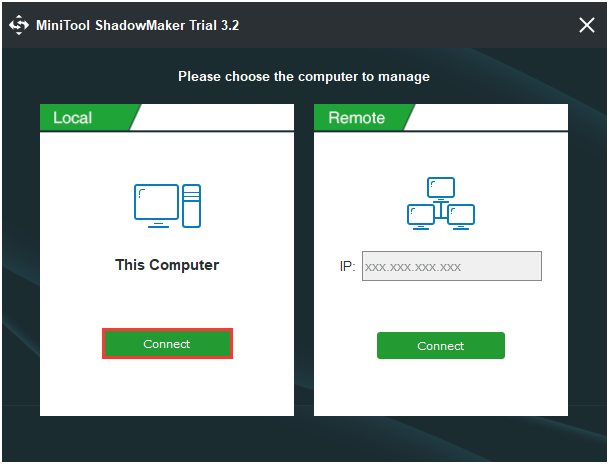
Step 2: After entering its main interface, go to the Backup page. MiniTool ShadowMaker is designed to back up the operating system, so it chooses the OS as the backup source by default. Thus, you don’t need to choose.
Step 3: Click the Destination module to choose the backup destination. Here are four available paths including Administrator, Libraries, Hard drives and the Shared folder. It is recommended to choose the external hard drive as the backup source.
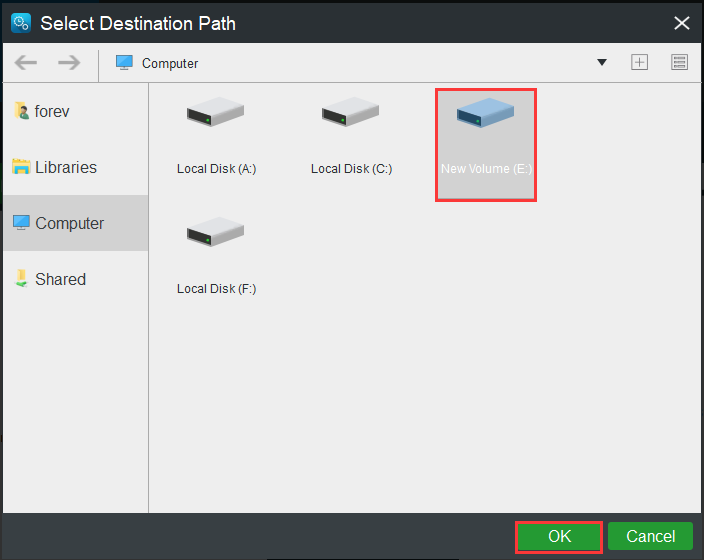
Step 4: After selecting the backup source and destination, you can perform the backup task immediately. Click Back up Now to continue.
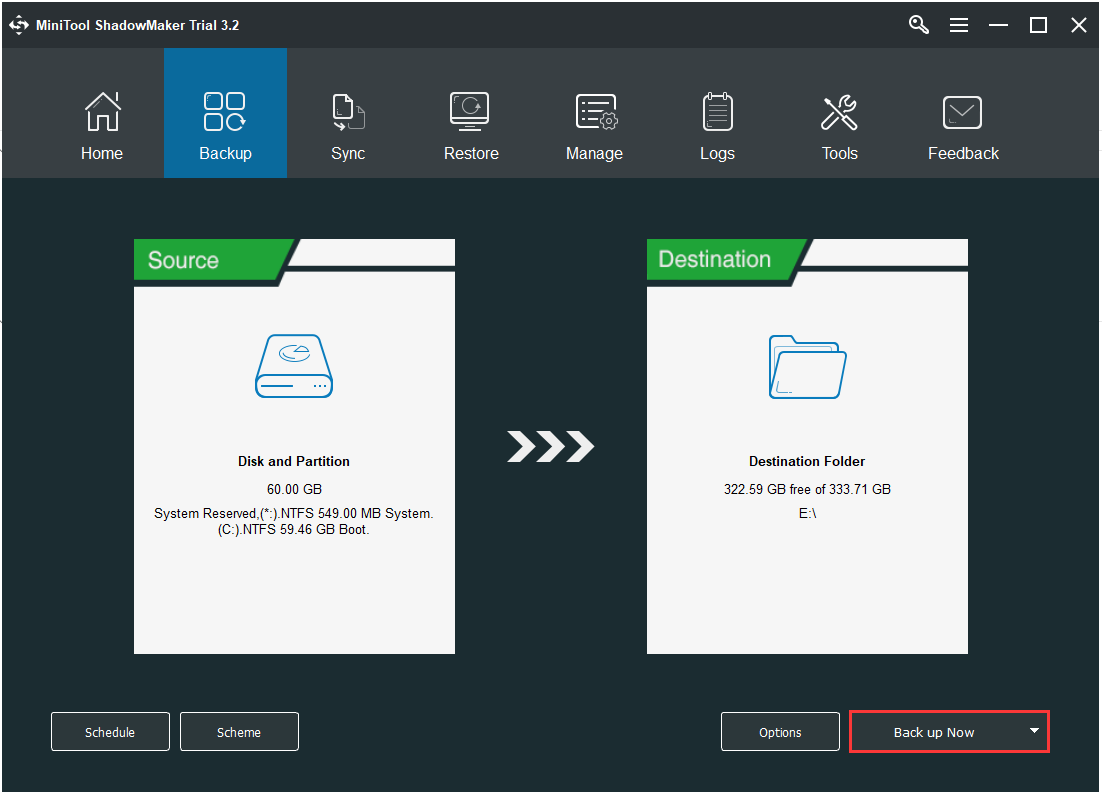
When the backup process is finished, the system image is successfully created. When you encounter the “system crashes” issue, you can use the system image to restore your computer to a normal state directly.
Here is a piece of powerful backup software- MiniTool ShadowMaker to back up my system. After following the instructions from this post, I successfully make a backup.Click to Tweet
After you back up the system, you can go to the next part – how to update Windows 10 offline.
How to Download Windows 10 Updates Offline
- Download the update in advance
- Download the update locally
- Offline update Windows 10 with updates and patches
- WSUS offline update
- Use the media creation tool
How to Download Windows 10 Updates Offline
Method 1: Download Updates in Advance
Downloading the updates and installing them are two different things. If you want to install an offline Windows update, you should download the update in advance. Here is how to do that:
Step 1: You need to go to the Updates & Security section in the Settings application.
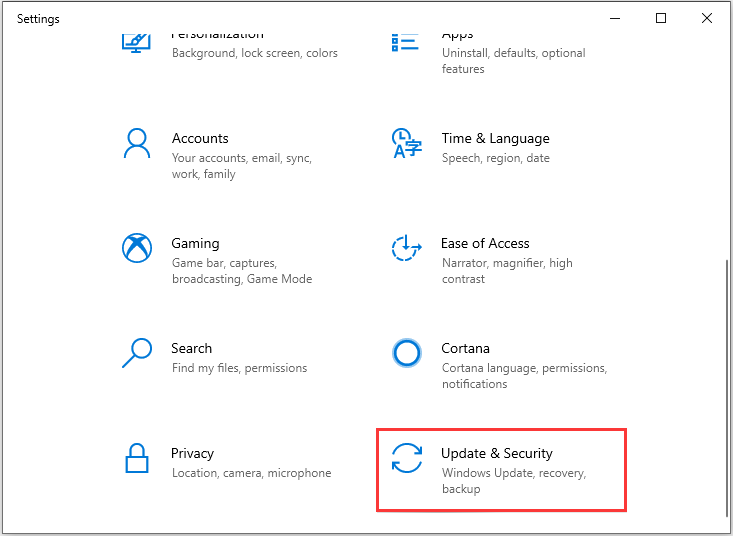
Step 2: Check to see if there are some updates that have been downloaded but not been installed.
Step 3: If there are, then Windows will ask you to choose Restart now or Schedule the restart to install these updates.
Step 4: You need to choose Schedule the restart to pick a time and pick a day. Then you can install Windows 10 update offline later.
Tip: If you find that Windows 10 won’t update, this post – 7 Solutions to Fix Windows 10 Won’t Update. #6 Is Fantastic is what you need.
Method 2: Download the Update Locally
Not everyone has a super-fast Internet connection and many people are on a slow network. Microsoft has a feature with Windows 10 that allows you to download updates from another computer on your LAN network which has already received the update. You can have a try now.
Tip: You should make sure that both computers are connected to the same network.
Step 1: Open the Settings application, then click the Windows & Security section. Navigate to the Delivery Optimization section.
Step 2: Go to the Allow Downloads from other PCs part, then turn it on and select PCs on my local network. If you can spare some bandwidth and want to speed up the process, you can choose PCs on my local network, and PCs on the Internet.
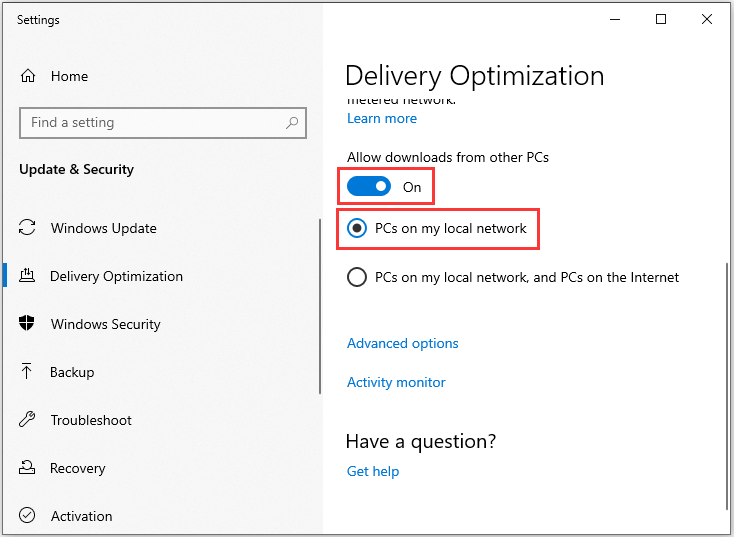
You need to check for the update manually once since you are using a local network. If Windows detects the Windows 10 offline update on the local network computer, it will begin downloading it.
Method 3: Offline Update Windows 10 with Updates and Patches
You can also try this method to update Windows 10 offline with updates and patches. In other words, that is to download the Windows 10 offline update manually. It makes the installation process straightforward without any extra operations. Follow the instructions below step by step:
Step 1: Open the Settings application again and go to the Update & Security section. Then click View update history.
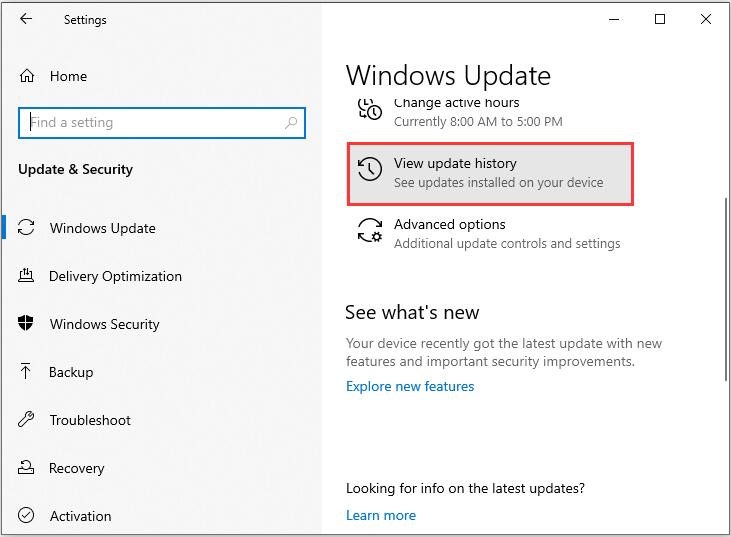
Step 2: Copy the recent KB number of the Windows Update package.
Step 3: Go to the Microsoft Update Catalog website. Paste the KB number of the Windows Update package in the Search box and press Enter.
Step 4: Click the Download button and a popup window will appear. In the popup window, click the .msu file link to download it. Then you can use these files to install Windows update offline.
Note: If you need to install multiple .msu files, you had better install them one by one but don’t restart the computer until the last one is installed.
Also see: April 2019 Patch Updates Cause Windows to Freeze or Slow Down
Method 4: WSUS Offline Update
Using WSUS Offline Updater to download and install Windows 10 update offline is also a nice idea. WSUS Offline Updater is a small open-source software tool for Windows to download updates automatically from the Microsoft server.
Step 1: Download WSUS Offline Updater and you should make sure the version you download is the most recent version of the tool.
Step 2: Extract the zipped file and double-click UpdateGenerator to open it.
Step 3: Next, select the updates you want to download and configure the Options.
Step 4: Then, you can add the URL of your WSUS server. Click Start to initiate the download and WSUS Offline Update will start downloading the updates.
Step 5: Now, you can install updates on a computer that is not connected to the internet. You can share the WSUSOffline folder and access it via a network share.
Step 6: Open the WSUSOffline folder to access the update folder.
Step 7: There are two folders: client and iso. You should click the client folder and double-click UpdateInstaller.
Step 8: Then select available updates and click Start.
Tip: To find more intuitive operation steps of WSUS Offline Update, you can search online.
When the update process finishes, the updater will return a report.
Method 5: Use the Media Creation Tool
Here is the last method. Microsoft has a Media Creation Tool that can help you create bootable USB flash drives or burn the file to a DVD. Media Creation Tool makes it much easier to update Windows 10 to the latest version. Please do the update by following these steps:
Step 1: Download the Media Creation Tool from Microsoft. Run the MediaCreationTool.exe file.
Step 2: Choose Create installation media for another PC and click Next.
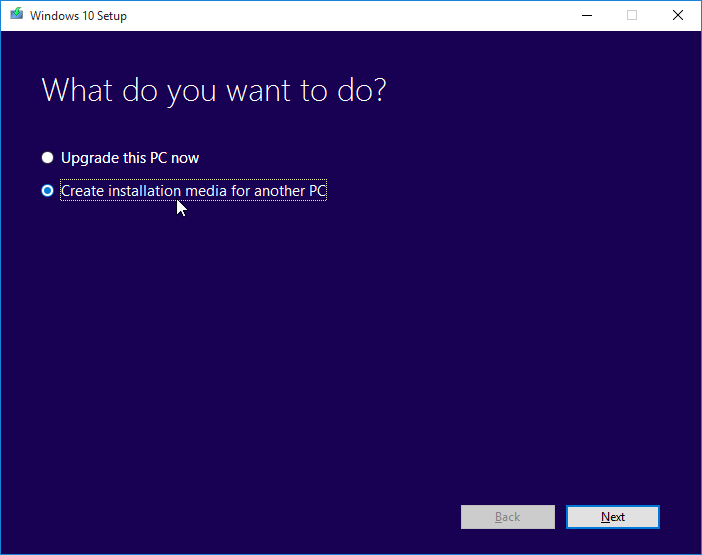
Step 3: You should select your language, Windows edition, and architecture manually. Then click Next.
Step 4: Then you can choose the media to use. Here are two choices for you: USB flash drive or ISO file. If you choose the USB flash drive, you should make sure that it has at least 8 GB storage space. Then you can click Next.
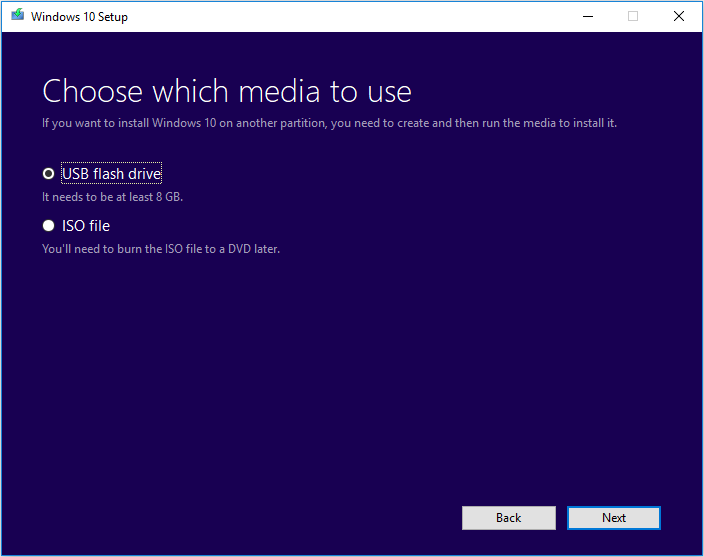
Step 5: Then select a USB flash drive and click Next. Then you can see the progress screen where the tool will begin the downloading process. It may take some time depending on the size of the update. When it is done, click the Finish button.
Step 6: Now, You have the updates on the USB drive. You can upgrade whenever you want. To do this, you just need to connect the USB drive again and double-click the Setup.exe file to perform the process.
Step 7: You had better select the Keep personal files, apps, and Windows settings option during the setup process since it won’t make you lose data from your hard drive or SSD.
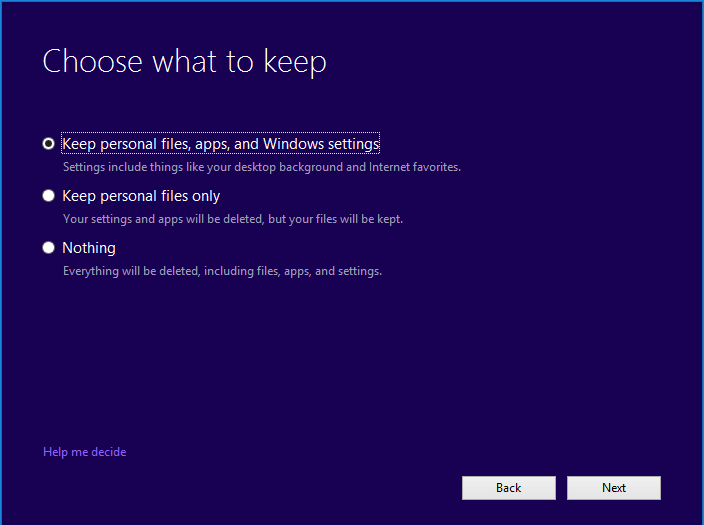
Step 8: Click the Install button on the next screen and wait for the updates to be installed.
Windows may take time to apply the updates, and your PC will restart several times, so don’t worry. Then, you have successfully installed the Windows 10 offline update.
Here is all the information on Windows 10 offline update. If you think this post is helpful to you, please share it on Twitter to let more people know.Click to Tweet
Bottom Lines
This post has offered you some useful and feasible methods to download Windows 10 updates offline. At the same time, it is recommended to back up your system with the professional backup software – MiniTool ShadowMaker to better safeguard your computer.
If you have any confusion about the methods or have any suggestions of MiniTool ShadoMaker, leave a comment below or send an email to [email protected].
Windows 10 Offline Update FAQ
?How long should Windows update take?
?Does preparing to install updates need the Internet?
You don’t need to have an active Internet Connection. When you receive the “Preparing to install” prompt, it means that your updates have already been downloaded and the system will be installed.
?What to do when Windows update gets stuck or is frozen?
?How to roll back a Windows update?
- Press the Windows+I keys to open the Settings application.
- Choose Update and Security. Then click View update history.
- Click the Uninstall updates Right-click the update you want to uninstall.
- Click the Uninstall button.
Readers help support Windows Report. We may get a commission if you buy through our links.
Read our disclosure page to find out how can you help Windows Report sustain the editorial team. Read more
If you have no Internet connection or a bad network but need to update your system, there are ways to update Windows 10 offline.
This is simpler than you think and this guide will show you how to do that, so keep on reading.
How can I update Windows 10 offline?
1. Use updates or patches to update Windows 10 offline manually
-
1. Download the Windows 10 .msu/.exe update files. All installation files can be found on the official Microsoft download page.
-
2. Select the desired Windows 10 Update version, and double-click on it.
-
3. The system will check if the update has been installed before or not. If it’s available on your PC, the installation will begin. All you need to do is follow the on-screen instructions.
-
4. After the installation, restart your PC.
-
5. After the installation, restart your PC.
A great method you can use to update Windows 10 offline is to make use of Windows 10 .msu/exe update files, available for download on the Microsoft website.
This will ensure that you can install the OS without requiring an internet connection, in a very short period of time.
2. Install Windows 10 offline update with the Portable Update
- This method requires the user to install a freeware called Portable Update.
- The advantage is that you can install the same update files on multiple PCs or on one PC multiple times.
- The program will use the standard Windows Update API Service for updating.
- If you don’t like the updated Windows 10, you can roll back to your previous Windows system.
- Disable Hibernation on Windows 10: How to Get Rid of it
- How to Upgrade From 32-Bit to 64-Bit Version on Windows 10
What are the advantages of updating Windows offline?
Offline updates are more stable lowering the chance of the update failing to install. These types of updates are often faster and can be completed at any time.
Do keep in mind that you’ll need to download the update file first, but the installation process won’t require an Internet connection.
In this article, Windows users found detailed instructions for an easy and safe Windows 10 offline update. We also have a guide on how to manually install Windows 10 updates, so don’t miss it.
When using offline updates, you need to access the Microsoft Update Catalog first, but if you encounter any issues, we have a guide on what to do if the Update Catalog is not working.
If you have any additional suggestions or questions, be sure to leave them in the comments section below.
Radu Tyrsina
Radu Tyrsina has been a Windows fan ever since he got his first PC, a Pentium III (a monster at that time).
For most of the kids of his age, the Internet was an amazing way to play and communicate with others, but he was deeply impressed by the flow of information and how easily you can find anything on the web.
Prior to founding Windows Report, this particular curiosity about digital content enabled him to grow a number of sites that helped hundreds of millions reach faster the answer they’re looking for.
