Компонент под названием OpenGL (Open Graphics Library — Открытая Графическая Библиотека) необходим для работы многих приложений и игр. Если ваша любимая игра не запускается по причине отсутствия графической библиотеки OpenGL или из-за того, что ее версия устарела, в этой статье вы найдете решение. Обновить OpenGL на Windows 10 можно несколькими способами.
Обновляем DirectX
Необходимые для корректной работы проблемной игры или программы компоненты могут входить в пакет мультимедийных технологий DirectX. Если на компьютере установлена устаревшая версия DirectX, приложение может работать неправильно.
Чтобы узнать, какая версия DirectX используется на вашем ПК, запустим «Средство диагностики DirectX».
- Для этого нажмите одновременно клавиши «Windows» + «R», в окне «Выполнить» введите команду dxdiag и нажмите кнопку «ОК».

Запускаем «Средство диагностики DirectX»
- В окне «Средство диагностики DirectX» на вкладке «Система» в секции «Сведения о системе» будет показан номер текущей версии DirectX.

Смотрим версию DirectX
Актуальной для Windows 10 является версия 12. Обновить данный пакет можно скачав веб-установщик исполняемых библиотек DirectX с официального сайта Майкрософт по этой ссылке. Нажмите кнопку «Скачать», при этом будет загружен файл «dxwebsetup.exe». Запустите его и установите компоненты DirectX.

Устанавливаем DirectX
Загрузка …
Обновляем драйвер видеокарты через «Диспетчер устройств»
При установке драйверов видеокарты будет также установлена последняя версия OpenGL.
- Для обновления драйвера откроем «Диспетчер устройств». Сделать это можно, например, выбрав соответствующую команду в контекстном меню кнопки «Пуск».
Кликаем на кнопку «Пуск» правой клавишей мыши и выбираем «Диспетчер устройств»
- В окне «Диспетчер устройств» раскрываем раздел «Видеоадаптеры», кликаем на названии видеокарты правой клавишей мыши и выбираем команду «Обновить драйвер».

Обновляем драйвер видеокарты
- Появится окно, где можно выбрать способ обновления драйвера. Вы можете провести автоматический поиск или предварительно загрузить свежую версию драйвера своей видеокарты с официального сайта производителя и выбрать вариант «Выполнить поиск драйверов на этом компьютере», указав место размещения скачанного дистрибутива с помощью кнопки «Обзор».

Указываем, как мы хотим провести поиск драйверов
- После окончания обновления драйвера перезагрузите компьютер.
Загрузка …
Обновляем драйвер видеокарты с помощью утилиты от производителя
Для своевременного обновления драйверов видеокарты удобно использовать фирменные приложения от производителей видеочипов — NVIDIA или AMD. Скачать эти программы можно с официальных сайтов:
- ссылка для скачивания приложения «GeForce Experience» для видеокарт NVIDIA GeForce;
- отсюда можно загрузить утилиту «AMD Radeon Software Adrenalin 2020 Edition».
Рассмотрим обновление драйвера на примере утилиты «GeForce Experience».

Скачиваем и устанавливаем утилиту «GeForce Experience» с официального сайта NVIDIA
- Запускаем приложение и переходим на вкладку «Драйверы», где нажимаем кнопку «Проверить наличие обновлений».

Проверяем наличие обновлений драйвера
- Если новая версия драйвера видеокарты доступна, нажимаем кнопку «Загрузить».

Жмем на кнопку «Загрузить» для скачивания новой версии драйвера
- Дожидаемся окончания загрузки и запускаем обновление, нажав кнопку «Экспресс-установка» или «Выборочная установка».
Загрузка …
Подведем итоги
Итак, в решении рассматриваемой проблемы может помочь обновление компонентов DirectX, а также автоматическая или ручная установка новой версии драйвера видеокарты.
Если ни один из перечисленных способов не помог, скорее всего, ваш видеоадаптер не поддерживает устанавливаемую версию OpenGL. С этим можно столкнуться в случае с интегрированным в материнскую плату видеочипом или при использовании сильно устаревшей дискретной видеокарты. Тут можно посоветовать только установку более современного видеоадаптера.
Загрузка …
Post Views: 34 598
Все способы:
- Способ 1: Обновление DirectX
- Способ 2: Обновление драйвера видеокарты
- Способ 3: Использование «Диспетчера устройств»
- Вопросы и ответы: 1
Способ 1: Обновление DirectX
Для обновления Open Graphics Library не нужно искать и устанавливать какие-то особые отдельные компоненты, так как обновление OpenGL может входить в пакет мультимедийных технологий DirectX, актуальная версия которого устанавливается вместе с операционной системой. В Windows 10 это может быть версия 11 или 12, в зависимости от того, какая на компьютере стоит видеокарта. Соответственно, чтобы получить последнюю версию DirectX, нужно обновить Windows 10 до последней версии.
Подробнее: Обновление Windows 10 до последней версии
Процедура обновления Windows 10 до актуальной сборки в большинстве случаев не требует дополнительных действий со стороны пользователя, тем не менее в процессе скачивания и установки пакетов обновлений нельзя исключать появления различных проблем и неполадок. Что делать в таких случаях, описано в статьях по ссылкам ниже.
Подробнее:
Не работает «Центр обновления» в Windows 10
Не скачиваются обновления Windows 10
Не устанавливаются обновления Windows 10
Способ 2: Обновление драйвера видеокарты
Обновить OpenGL можно также путем установки актуального пакета драйверов NVIDIA или AMD — отталкиваясь от того, какая именно модель видеокарты у вас установлена. Обновлять драйвер лучше с помощью фирменной утилиты производителей. Если на вашем компьютере установлена дискретная видеокарта NVIDIA, воспользуйтесь приложением GeForce Experience, если дискретная карта AMD, то вам понадобится утилита Radeon Software Adrenalin Edition.
Обновления драйвера с помощью этих инструментов не представляет особого труда даже для начинающих пользователей, так как процесс обновления в них по большей части автоматизирован. Для более детального ознакомления с этими средствами перейдите по ссылкам ниже.
Подробнее: Установка драйвера видеокарты с помощью NVIDIA GeForce Experience / AMD Radeon Software Adrenalin Edition
Способ 3: Использование «Диспетчера устройств»
Этот вариант по сути дублирует предыдущий метод, отличаясь от него используемыми средствами обновления. Если в Способе 2 для обновления драйвера видеокарты использовались сторонние утилиты, то в данном случае обновление драйверов выполняется с помощью штатного «Диспетчера устройств».
- Откройте «Диспетчер устройств» из контекстного меню кнопки «Пуск».
- Разверните пункт «Видеоадаптеры», кликните по вашей видеокарте (Intel, NVIDIA или AMD) правой кнопкой мыши и выберите опцию «Обновить драйвер».
- Откроется окно мастера обновления, выберите в нем метод «Автоматический поиск драйверов».
- Если актуальное ПО будет найдено, вам будет предложено их скачать и установить в полуавтоматическом режиме.
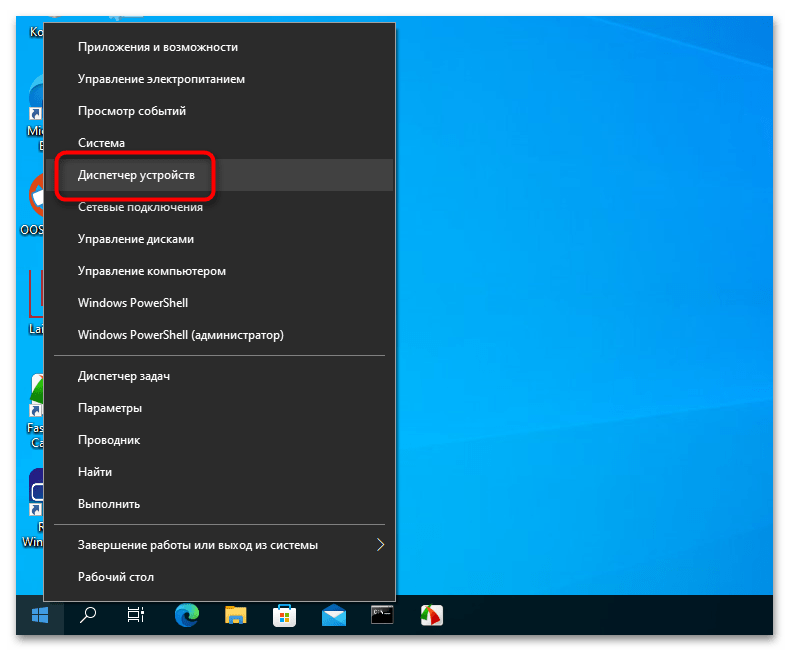
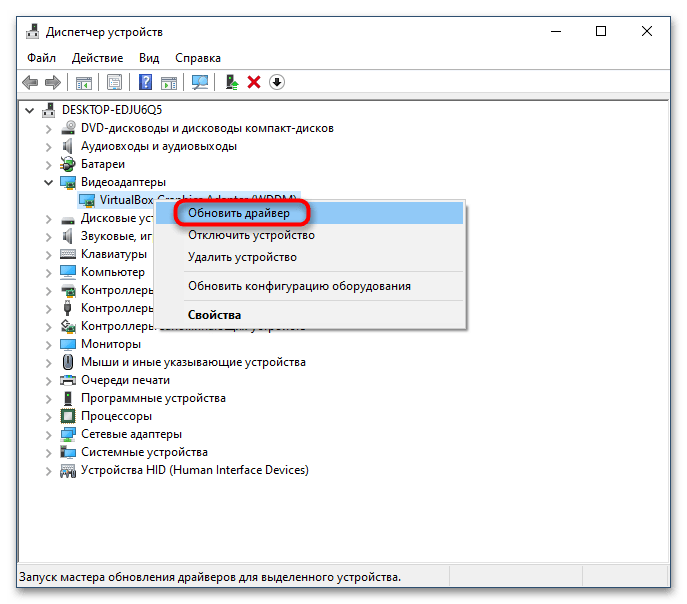
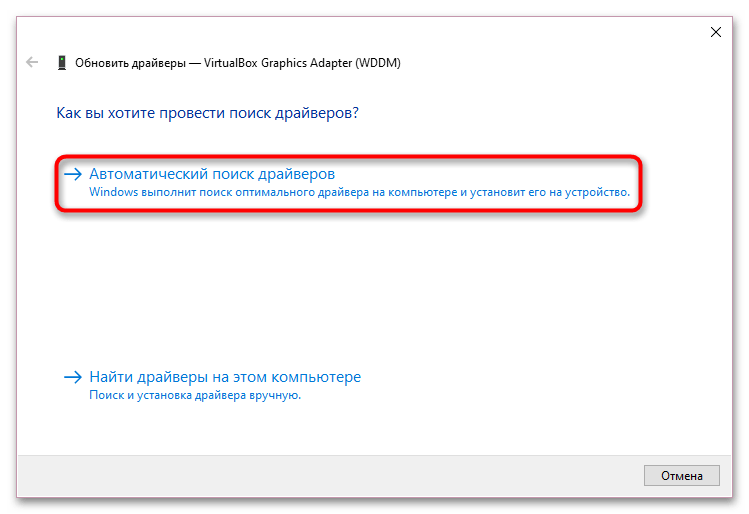
По завершении процедуры обновления перезагрузите компьютер. Вместе с новой версией графического драйвера будет обновлена и спецификация OpenGL.
Наша группа в TelegramПолезные советы и помощь
Know in this article to update openglIt is an easy process to carry out that the user himself can carry out, he only has to carefully follow the steps that appear on the official pages, and he will immediately have the valuable system that will allow him to enjoy its benefits.
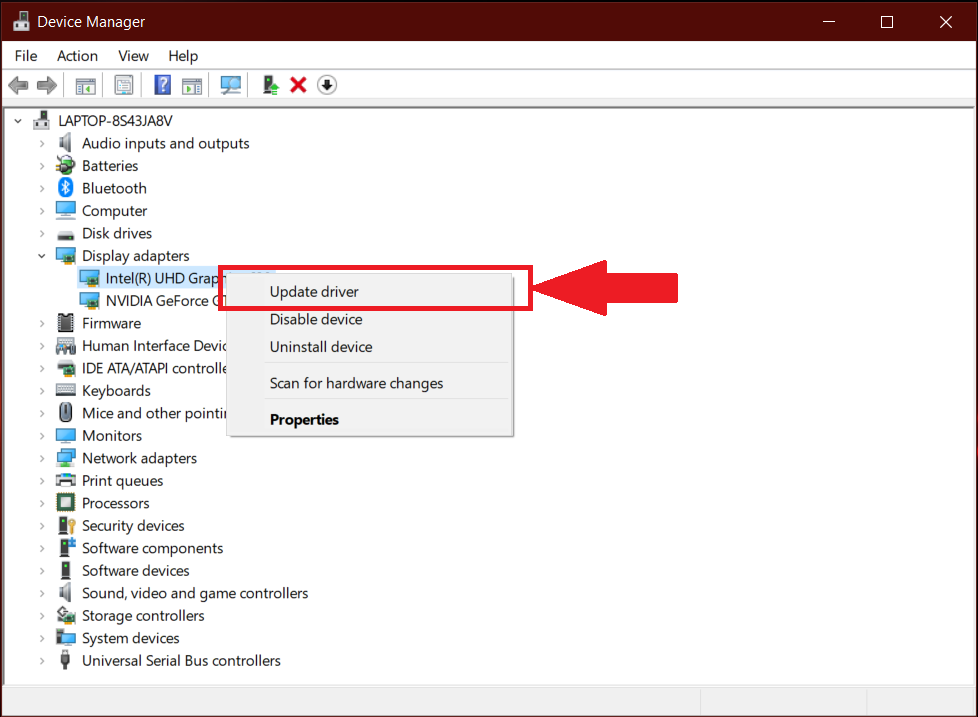
The term opengl, means Graphic Library, is not a programming language, it is a group of libraries that are used by means of programming languages to achieve connection between software, its applications and those of the graphic hardware.
When a user has fun with video games on a computer, different two-dimensional as well as three-dimensional images appear on the screen, which appear in real time, to achieve this an API is used, which means Application Programming Interface, being an extensive virtual library that It has the function of displaying the instructions so that the PC can manage the elaboration of graphic designs.
Updating Opengl, is a graphics system that offers to enjoy flight simulations and currently fun video games, the greatest competition in the market is Microsoft Directx.
Opengl, has offered the most traditional graphics library for laptops and desktops, at the time of playing more prominent video games, or it may be working with three-dimensional models, this graphics system has turned out to be the most powerful in recent times, and always hand in hand with Microsoft Directx.
For a user to install the latest version of the Opengl drivers, for Windows 7 and 10 systems, the main thing to do is download the updated version of the drivers to the graphics card, whose function is to display the graphics on the monitor.
In this blog we also recommend users to know other interesting articles, so be sure to read What is drupal.
It is also important that the computer is compatible with the following trademarks such as: Intel Graphics, NVIDIA GeForce, AMD Radeon.
Update Opengl drivers for Windows
Currently there are games that are in the forefront of the market, and they need to be updated in terms of the API that is installed on the computer, so it is important to update opengl to the current version.
To correctly update Opengl to the latest version, it must be borne in mind that this system has more than 250 different functions that can be used in three-dimensional actions, and are based on geometric figures such as: the line, the point and triangles.
Before downloading, you must verify that the drivers contained in the graphics card you are using are fully compatible with the latest Opengl driver updates, which you want to have, which ensures that you can enjoy excellent images on the screen, as well. as an unforgettable experience, and also that they will not throw difficulties in the coming days.
From this fragment we will indicate the steps to follow to achieve it:
- In the case of having AMD Radeon graphics cards and Windows, you must download AMD Radeon drivers.
It is achieved by going directly to the AMD download website, so the following steps must be followed to update opengl:
- View the text box with the option «Manually select your controller» and fill in the information requested in each space.
- You must select the type of product — click on «Graphics Cards».
- Indicate what type the card belongs to, this information is on the original packaging box, so it is easy to obtain it in the original packaging.
- View the exact model — the operating system, whether it is Windows 10 or Windows 7.
- Click on “Display Results”.
- In the “Features” option — click on the “Download” option, which is located next to “Radeon Software” — the automatic download process of the updated version starts immediately.

- Upon completion, the program should be opened, and it continues with the installation process.
- You must click on «Next», as many times as requested, once the process is complete, you must restart the computer.
- Updated Opengl computers at AMD.
For NVIDIA GeForce and Windows graphics cards
To carry out the process of update Opengl Windows 10In this type of graphics card, NVIDIA GeForce drivers must be downloaded, so the following steps must be performed:
- Go directly to the NVIDIA card drivers page, you must click, enter a form that takes the user to the version that is downloaded immediately.
In the box «Option 1», you must reset the values in the different fields:
- «Product Type» refers to the card family (GeForce).
- Product Series ”, is the range that the card belongs to.
- «Product» is the model.
- «Operating System» refers to the operating system.
- «Language» is the language that needs to be established.
- After completing the data in the respective fields, click on “Search”.
- Immediately a message appears where NVIDIA indicates the search result, about the control that best suits the requirement.
- Click on “Download now”.
Once the installer is on the computer, what you have to do is open it, and continue advancing with the installation, you must restart the computer so that the modifications are applied, from this moment you have the new version of the driver Opengl offered by NVIDIA.
Download Intel Graphics Drivers
To carry out the download process and update opengl, the following practical and simple steps must be followed:

- Go to the official website of the brand to enter its download area, you can select the card drivers in a personalized way.
- When downloading, you are in the «Downloads» section of the official Intel support portal.
- You must select the generation to which the integrated graphics card corresponds, by clicking on the “Products” option.
- Once the process is finished, the web begins to load the same option again.
- Select the specific model of the graphics card.
- Choose «Drivers» in the «Download type» menu.
- Click in Windows 10 or 7 on the «Operating system» option.
- Choose between the options shown in the lower half that appears in the window, it is recommended to prefer the most recent one, it is known by displaying the launch date.
- Immediately, an installer is downloaded to the computer, you must wait for it to finish, then proceed to open it, and execute the installation of the most updated drivers.
- At the end of this process, the computer must be restarted.
- After restarting the computer, the user has the new version of Opengl on Intel Graphics.
Download and install the latest version of Opengl for free
Once you have completed the process of downloading and installing the current graphics card driver updates, you should know that you have all the Opengl libraries, and you are ready to use it for the video games that have their support, so that what the software requires is operation, however another installation should not be executed with the intention of taking advantage of the system.
What is an Open GL?
It can be understood as Opengl, an API, that its function as an open library that contains graphics, and its great use is 3D acceleration, among its benefits it offers the user, is that the required libraries are automatically installed, and that they are also compatible with the graphic card models that exist in the computer market world, and that are compatible with the Opengl API.
Important things to consider regarding Opengl
There are a large number of elements that can be done with the Opengl graphics system, from applying shadows, textures and light to make events more realistic.
The graphics library contains approximately 150 different guidelines that are used to position objects and operations necessary to create fully interactive, three-dimensional applications.
Opengl, offers the user considerable aspects such as independence in relation to the hardware platform and the operating system that one has, provides great utility to its products, this system supports the following:
- The construction of geometric shapes from the originals
- Place objects in three-dimensional space, and choose the action of the scene.
- The application of tone to objects, either on the subject of lighting or textures.
- Transforming the mathematical concept of objects and information about color in the pixels on the screen is a process known as rasterization.
It is important to note that Opengl is made to sketch interactive applications, and allows the user tools to choose their capabilities, which are really scarce among other aspects; create graphical interfaces with a high level of interactivity.
All these limitations led to the development of libraries such as AUX and GLUT, it can be said that AUX libraries have lots of weaknesses, and their application is limited to only learning programs.
While the GLUT library has a high level of functionality in the interactive handling of 3D objects, GLUT refers to an interface of programming with “C” ANSI and Fortran that allows to write programs in Opengl, and they are totally independent windows operating system.
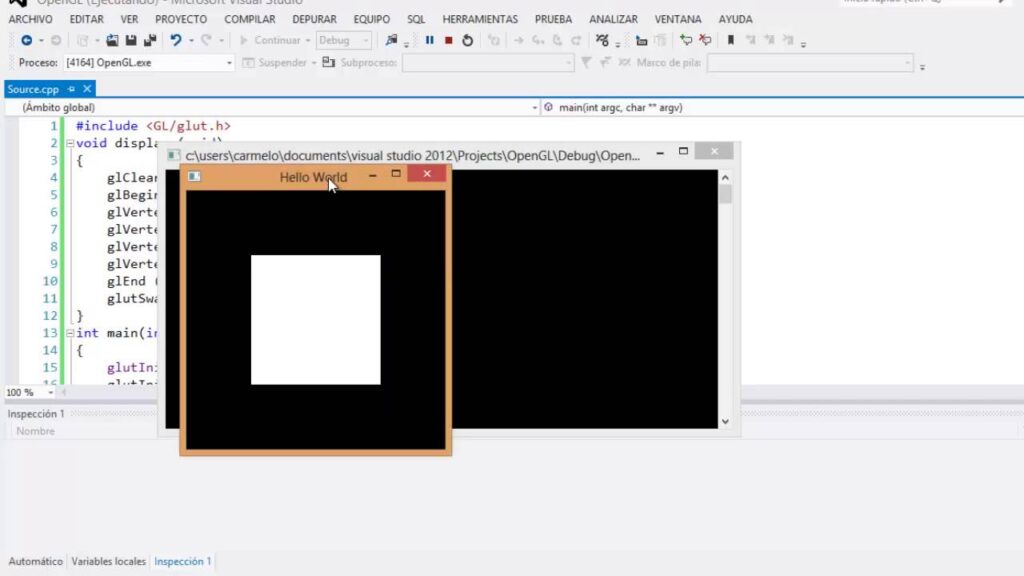
It should be noted that GLUT libraries provide the user, among many other things, the following:
- Multiple windows for rendering
- Processing of user-initiated events at the entrance, callbacks.
- Variety of input devices.
- Drop-down menus.
- Routines for producing standard objects.
OpenGL Driver for Windows: How to Download & Update
OpenGL (Open Graphics Library) is a powerful cross-platform API (Application Programming Interface) used for rendering 2D and 3D graphics. Developed by the Khronos Group, OpenGL is widely utilized in video games, simulation software, and visualizations. As a developer or a user looking to take full advantage of OpenGL’s capabilities, it’s crucial to have the proper drivers installed and updated on your Windows system. This in-depth article will guide you through the process of downloading and updating the OpenGL driver specific to your Windows operating system.
Understanding OpenGL Drivers
OpenGL drivers serve as a bridge between the operating system and the graphics hardware. They are responsible for translating OpenGL commands into instructions that the GPU (Graphics Processing Unit) can execute. If the drivers are outdated or improperly installed, users may experience poor graphics performance, crashes, or incompatibility issues with applications relying on OpenGL. Therefore, to optimize graphics performance, it’s essential to have the latest drivers compatible with your graphics card.
Identifying Your Graphics Card
Before you can download or update your OpenGL driver, you need to identify which graphics card you have. Here’s how to find out:
-
Using Device Manager:
- Press
Windows + Xand selectDevice Manager. - Expand the
Display adapterssection. Here, you will see the name of your graphics card.
- Press
-
Using DirectX Diagnostic Tool:
- Press
Windows + Rto open the Run dialog. - Type
dxdiagand press Enter. - The DirectX Diagnostic Tool will open. Click on the
Displaytab, and you’ll see information about your graphics card.
- Press
Downloading the OpenGL Driver
Once you have identified your graphics card, you can download the appropriate OpenGL driver. The source from which you download the driver may vary based on your graphics card manufacturer:
-
NVIDIA Graphics Cards:
- Visit the NVIDIA Driver Downloads page.
- Use the dropdown menus to select your graphics card model and operating system.
- Click on the
Searchbutton to find the latest drivers. - Download the driver and run the installer following the on-screen instructions.
-
AMD Graphics Cards:
- Go to the AMD Drivers and Support page.
- Select your graphics card series and model from the dropdown menus.
- Download the latest suitable driver for your operating system and run the installer.
-
Intel Graphics Cards:
- Visit the Intel Driver & Support Assistant page.
- Click on the
Download Nowbutton to install the tool that automatically detects your Intel hardware. - Follow the prompts to download the latest driver automatically.
Checking OpenGL Version
After downloading and installing the appropriate graphics driver, it’s a good practice to check the installed version of OpenGL to ensure that it is up to date. Here’s how you can do that:
-
Using OpenGL Extensions Viewer:
- Download and install the OpenGL Extensions Viewer application from the Microsoft Store or its official website.
- Launch the application, and it will display your OpenGL version and other details.
-
Using OpenGL Capabilities (via a program):
- Write a simple rendering program to check the OpenGL version using a programming language like C++ or Python.
-
For example:
#include #include int main() { std::cout << "Supported OpenGL Version: " << glGetString(GL_VERSION) << std::endl; return 0; }
Updating the OpenGL Driver
Sometimes, graphics drivers might not automatically update. Keeping your drivers current is essential for performance optimization and application compatibility. Here’s how to ensure that your OpenGL driver is up to date:
-
Manual Update:
- Follow the steps outlined in the previous section to check for new drivers from your graphics card manufacturer’s website.
- If a new version is available, download it and install it following the provided instructions.
-
Using Device Manager:
- Open
Device Manager. - Right-click on your graphics card listed under
Display adapters. - Select
Update driver. - Choose the option to search automatically for updated driver software. Windows will look for any updates and install them if available.
- Open
-
Using Proprietary Tools:
- NVIDIA GeForce Experience: Automatically keeps your drivers up to date. You need to install this application, and it will notify you of any new NVIDIA driver versions available for download.
- AMD Radeon Software: Just like NVIDIA, AMD also offers software that keeps track of the driver versions and can notify users about the latest updates.
- Intel Driver & Support Assistant: This tool continuously checks for updates for Intel graphics and can automate the update process.
Troubleshooting Common Issues
Even with the right drivers and updates in place, users may sometimes encounter issues. Here’s how to troubleshoot some common OpenGL driver issues:
-
Graphics Performance Issues:
- Ensure that your graphics drivers are fully updated.
- Check your system for any conflicting software, such as older graphics drivers or third-party graphics tools.
- Adjust your graphics settings within the application as per your current system specifications.
-
OpenGL Not Supported/Error Messages:
- Verify that your graphics card supports the version of OpenGL required by the application.
- Reinstall the graphics drivers in case of a corrupted installation.
- Make sure that your graphics card is correctly installed and recognized by the system.
-
Software Crashes:
- Update your drivers regularly, particularly when a new game or application is launched that uses OpenGL.
- Monitor system temperatures to ensure that the GPU is not overheating.
- Close background applications that may consume excessive graphics resources.
Conclusion
Maintaining up-to-date OpenGL drivers is vital for maximizing graphics performance and ensuring compatibility with the latest applications and games. By following the steps outlined above, users can effectively download, install, and update their OpenGL drivers on Windows systems. Whether you are a gamer looking for smooth graphics performance, a developer testing your applications, or an enthusiast wanting to experience lifelike graphics, keeping your OpenGL drivers current is essential. Before making changes, always consider creating a backup of your current system settings. This way, you can restore them if you encounter any issues during the driver update process. By proactively managing your OpenGL drivers, you ensure that your systems will continue to deliver stunning visual performance across all applications.
Here are multiple non-cumbersome methods to find, download, and install the OpenGL driver for Windows 10, 11. Read on to the entire article for complete details.
When you are playing games, you can all of a sudden get an OpenGL issue, such as “can’t find the name of Intel ICD OpenGL driver.” Or, if you want a better gaming experience, you should simply make sure that the respective drivers for your Intel, AMD, and NVIDIA graphics cards are all up to date.
However, what exactly is OpenGL? And how do you update the drivers? Continue reading to get answers to such questions.
Automatically Install Latest OpenGL Driver with Win Riser Driver Updater
Finding the correct driver online is a bit cumbersome and time-consuming. We recommend using Win Riser Driver Updater to automatically get the task done, in no time. Win Riser requires only 2-clicks in order to install the latest version of all PC drivers. This utility tool installs only WHQL-tested and certified drivers. To try Win Riser Driver Updater for Free, simply click on the download button below.
What is OpenGL?
OpenGL is an acronym that stands for Open Graphics Library. This library is what allows high-performance operations to be executed smoothly on your GPU. OpenGL also supports other video drivers and applications, such as Direct X, so that you can have a more enjoyable gaming experience on your Windows computer.
OpenGL is another type of 3D graphic API that can improve the quality of your graphics and pictures in the background by communicating with your CPU and graphic card to boost the performance of your hardware.
OpenGL drivers are always pre-installed in your Windows system; however, if for some reason the drivers are not there or they have not been updated properly, then you may notice some slow performance in the new graphic card module. This is the reason why you need to update your OpenGL drivers.
How to Download, Install & Update OpenGL Driver for Windows 10, 11
There are three methods for you to perform OpenGL driver download on Windows 11, 10. Have a look at them below!
Method 1: Manual Method For OpenGL Driver Download
To update outdated drivers manually, you need to first determine the type of graphics card that is currently installed on your computer. Second, you have to determine which version of the operating system is currently running on your system. Then, you can download the most recent driver for your graphics card from the website of the graphics card manufacturer, such as the well-known companies Intel, NVIDIA, and AMD. All you need is the model number of your graphics card and the version of the operating system.
Once you downloaded the driver installer, then run it and follow the on-screen instructions to successfully install the OpenGL driver updates on Windows 10, 11. After that, reboot your computer to save new drivers.
Also Read: How To Update Graphics Drivers In Windows 10 {Simple Guide}
Method 2: Install Latest OpenGL Driver Update in Device Manager
The Device Manager is a useful program that is pre-installed on all versions of the Microsoft Windows operating system. Users have the ability to examine and manage all of the peripheral devices that are connected to a computer system. So if you are interested in performing OpenGL driver download for Windows 10, 11 with the assistance of the Device Manager program. This is the procedure to follow:
Step 1: You may open the Device Manager by simultaneously pressing the Windows logo + X key on your keyboard, and then selecting the option from the fast access menu.
Step 2: You need to identify the Display Adapters in the Device Manager, and then expand the category by double clicking on it.
Step 3: To update the driver, right-click on your display driver and choose Update Driver Software from the context menu.
Step 4: Next, click on Search Automatically For Updated Driver Software to proceed.

After that, you will need to be patient as Windows searches for and installs the most recent driver version available for your system. Once everything is done, reboot your device to apply recent changes.
Also Read: How to Update Intel HD Graphics Driver
Method 3: Use Win Riser Driver Updater To Automatically Install OpenGL Driver (Recommended)
Even on the OpenGL website’s official download page, users frequently report that it is challenging to track down the appropriate OpenGL driver. If this is the case, why not experiment with a tool that can automatically download the most recent driver? Win Riser Driver Updater is the best driver updater that is currently accessible to you.
Win Riser is an automated utility that may assist you with updating the Windows drivers, getting rid of system junk, deleting all malware files, and fixing all of your Registry files. Now, have a look at the steps below to learn how to update outdated drivers using Win Riser Driver Updater.
Step 1: Firstly, download Win Riser Driver Updater from the button located below.
Step 2: Next, run the downloaded file and follow the on-screen instructions to install the program. After the installation is complete, the utility may immediately start up on its own and do a full scan of your computer system.
Step 3: Once scanning is finished, check the scan results and click on the “Fix Issues Now” option. However, users having the pro version are the only ones who have access to this feature. Free users have the ability to pick a variety of categories and address problems one at a time rather than all at once.

Step 4: After making all of the necessary adjustments, you will need to restart your computer.
Also Read: How Do I Know Which Intel Graphics Driver Do I Have
How to Download & Update OpenGL Driver on Windows 11, 10: Explained
It is always a good idea to update the drivers of your graphic card if you want to get the best performance possible out of your Windows PC and play the newest games without experiencing any errors or other problems. Because updating the drivers for your graphics card can be a challenging task, we have written this article to assist you in performing the OpenGL driver update with just a few clicks. The above provided were some of the best ways that you can use to find and install the latest version of graphics drivers on your Windows 10, 11 PC.
Hopefully, you found the article informative and helpful. If you have any questions, please feel free to drop your queries or further suggestions in the comments section below. For more tech-related information, subscribe to our Newsletter and follow us on Social Media (Facebook, Instagram, Twitter, or Pinterest) so you never miss out on any updates related to technology.
