To quickly renew the DNS settings on your Windows machine using the Command Prompt, you can use the following command:
ipconfig /flushdns
Understanding DNS
What is DNS?
The Domain Name System (DNS) plays a crucial role in the functionality of the internet. It serves as the phonebook for the internet by converting human-readable domain names, like www.example.com, into machine-readable IP addresses, such as 192.0.2.1. This translation process enables users to easily navigate to websites without needing to remember complex numerical addresses.
Why Renew DNS?
Renewing your DNS settings can be vital for several reasons:
- IP Address Changes: When transitioning to a different network or if your ISP changes your IP address, renewing the DNS ensures that your system recognizes these changes.
- Network Issues: If you are experiencing sluggish or inconsistent internet connectivity, renewing your DNS can clear outdated entries causing these problems.
- Updated DNS Records: Many websites often make changes to their DNS records. Renewing DNS helps ensure you are using the most current versions, which is critical for both performance and security.
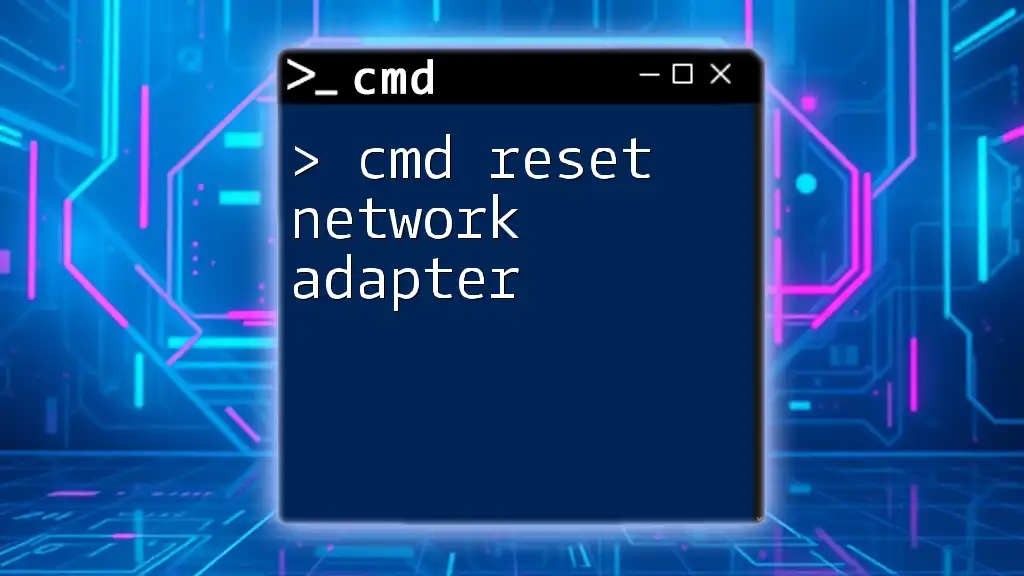
Cmd Reset Network Adapter: A Simple Guide to Connectivity
Getting Started with CMD
Accessing Command Prompt
To run commands for DNS management, you need to access the Command Prompt (CMD). Here’s how to do it:
- Step 1: Press `Windows Key + R` on your keyboard.
- Step 2: Type `cmd` and press `Enter`.
For administrative tasks, it’s advisable to run CMD as an Administrator:
- Right-click the Command Prompt icon and select Run as Administrator.
Basic CMD Commands Related to DNS
Before diving into renewing DNS, it’s helpful to familiarize yourself with essential commands. Here are a few relevant ones:
- `ipconfig`: Displays current network configuration and allows you to manage various aspects of your network connection.
- `nslookup`: Used to query DNS records and troubleshoot issues by viewing detailed information about how DNS resolves names.
- `ping`: Verifies the reachability of a host and can be used to test if DNS lookup is working correctly.
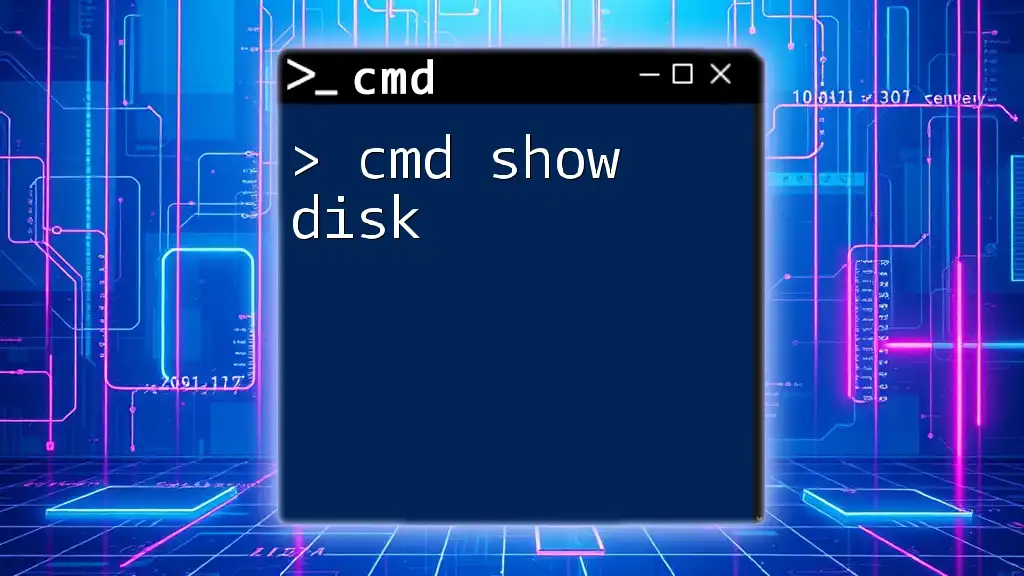
Cmd Show Disk: Quick Command for Disk Information
Renewing DNS via CMD
Using the `ipconfig` Command
The primary command for renewing DNS settings is `ipconfig`. Here are the detailed steps to follow:
Step 1: Open CMD as an Administrator. This is crucial because changing network settings often requires elevated permissions.
Step 2: Once in CMD, release your current IP address with the following command:
ipconfig /release
This command tells Windows to drop the current IP address assigned to your device, essentially «letting go» of your prior connection.
Step 3: Now, renew your IP address and, consequently, your DNS settings by typing:
ipconfig /renew
This command initiates the process of obtaining new configuration parameters from a DHCP server, including a new IP address and refreshed DNS settings.
Step 4: To clear any cached DNS information on your device, run:
ipconfig /flushdns
This essential command clears the DNS resolver cache, which helps resolve issues related to outdated or corrupt DNS records.
Example Scenario
Imagine you’ve just connected to a new Wi-Fi network at a café. You might find that your device cannot access certain websites. By using the commands above:
- Open CMD as an Administrator.
- Release your current IP:
ipconfig /release - Renew your connection:
ipconfig /renew - Flush the DNS cache:
ipconfig /flushdns
After executing these commands, you should be able to connect to the new network and access websites successfully.
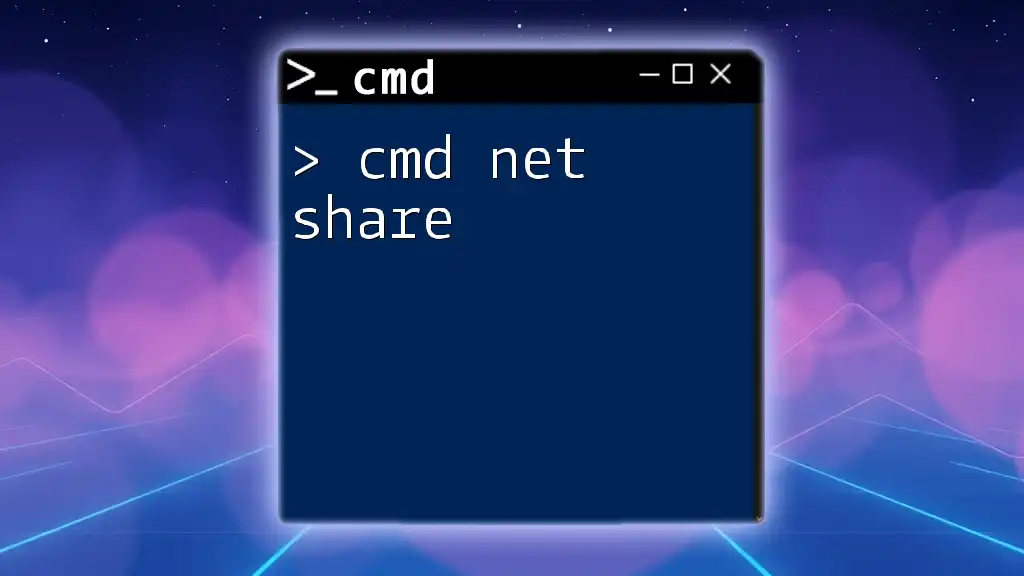
Mastering Cmd Net Share for Quick File Sharing
Troubleshooting DNS Issues
Common Errors
While working with DNS, you may encounter some error messages. Here are a few common ones:
- “DNS server unavailable”: This indicates a potential issue with the DNS server settings.
- “Network path was not found”: Typically indicates a connectivity issue or incorrect network configuration.
For each error, consider checking your network connection, verifying DNS server addresses, or renewing your DNS as described earlier.
Advanced Troubleshooting Commands
If simple renewals don’t resolve your issues, consider using more advanced commands for deeper insights:
-
`nslookup`: This command can be invaluable for checking if the DNS server is responding. For example, entering:
nslookup www.example.comThis will display the associated IP address and confirm if your DNS is functioning correctly.
-
`tracert`: This tool allows you to trace the path your data takes to reach a specific server. Running:
tracert www.example.comwill show you each hop along the way, helping identify where a breakdown in the connection may be occurring.
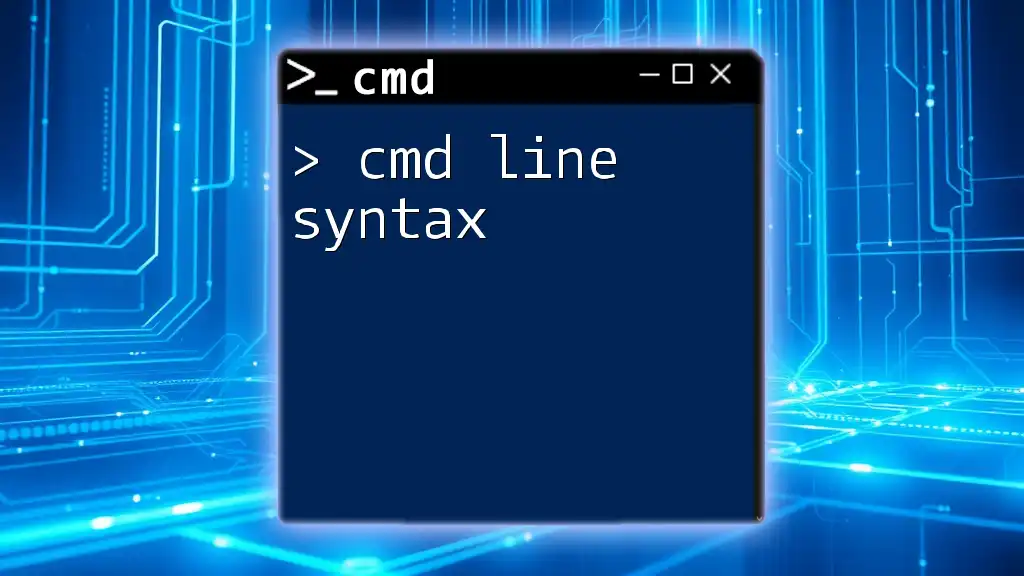
Mastering Cmd Line Syntax: A Quick Guide
Verification and Confirmation
Checking DNS Configuration
After completing the renewal process, it’s important to verify your settings. Use the following command to display your current DNS configuration:
ipconfig /displaydns
This command will show you the contents of your DNS resolver cache. You should look for valid entries related to websites you access frequently.
Testing Your Connection
To test your newly renewed DNS settings, you can issue a simple ping command to a known domain:
ping www.example.com
A successful response indicates that your connection is solid and your DNS is properly configured, while failed responses may require further troubleshooting.
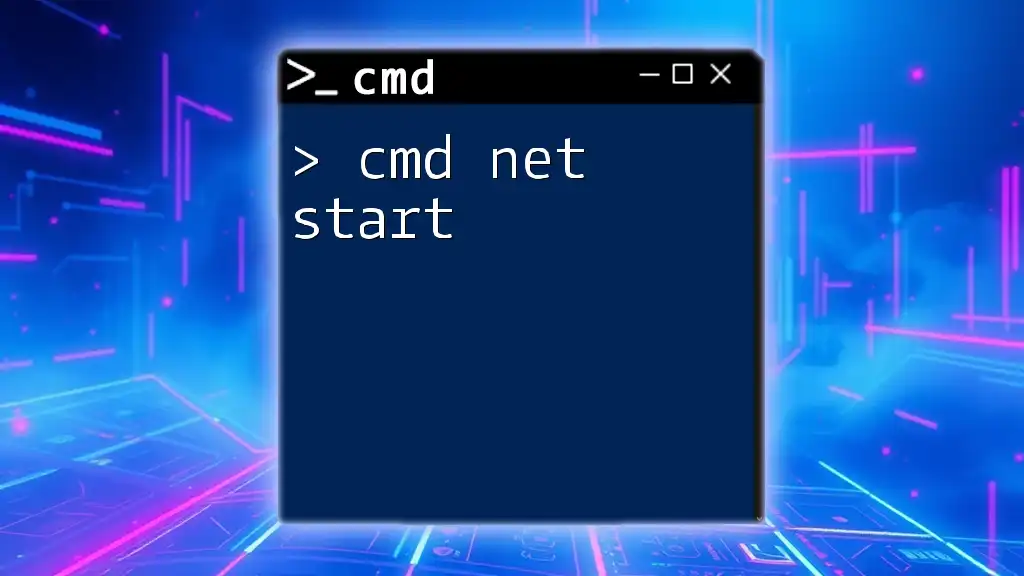
Mastering Cmd Net Start for Quick Service Management
Conclusion
Renewing your DNS settings using CMD is a straightforward yet powerful solution for maintaining a stable internet connection. By following the outlined commands and processes, you can quickly resolve IP address changes, networking issues, and ensure you’re using the latest DNS records. Mastering these commands will ultimately enhance your networking experience and give you confidence in managing your system’s DNS lifecycle.
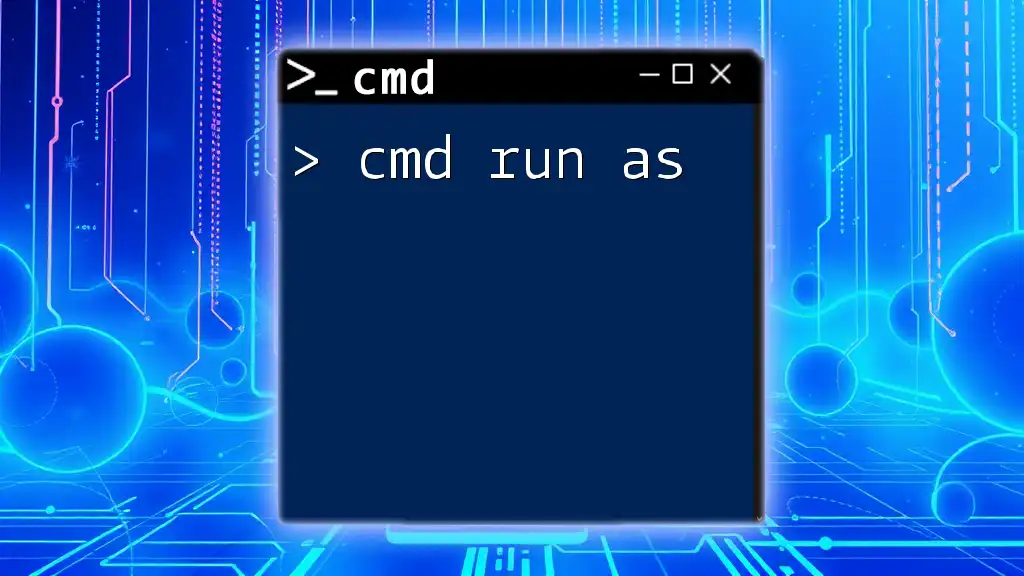
Mastering Cmd Run As: A Quick Guide to Elevated Commands
Additional Resources
For more in-depth information, consider referring to the official Microsoft documentation on CMD commands. Visual learners can benefit from video tutorials that walk through various CMD scenarios.
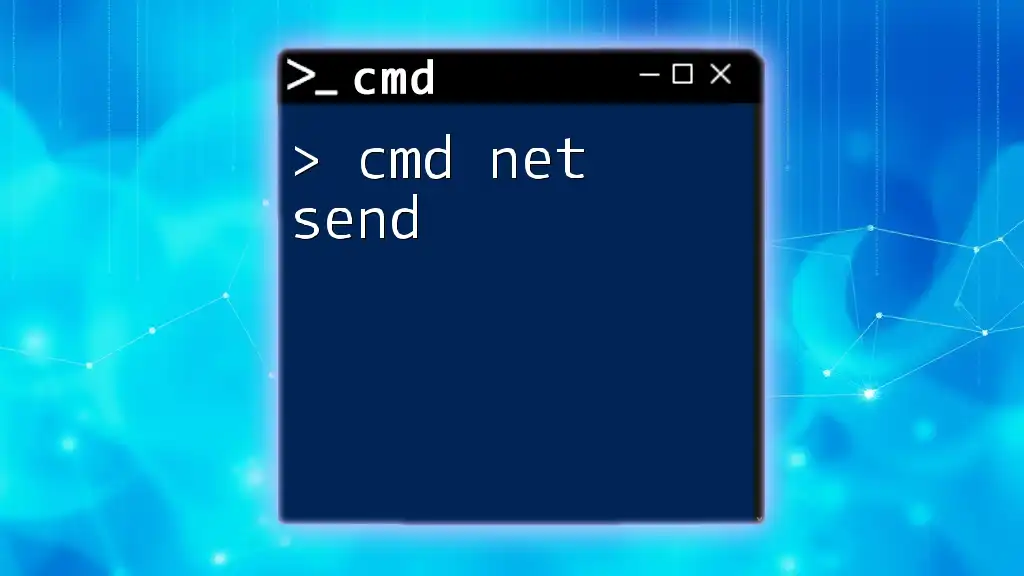
Mastering Cmd Net Send: Quick Tips and Tricks
Call to Action
We encourage you to share your own experiences with renewing DNS using CMD in the comments below. Don’t forget to subscribe for more tips and tricks on mastering CMD commands!
Справка (FAQ) → Общие вопросы
Нужно открыть командную строку.
Для Windows XP и ранее:
Для этого нажмите меню «Пуск», там выберите «Выполнить» и введите там слово cmd (английскими буквами) после чего нажмите Enter.
У вас откроется командная строка Windows. Введите там следующую фразу: ipconfig /flushdns и нажмите Enter (можно скопировать, чтобы не писать руками — тут копируете, в командной строке правой кнопкой мышки вставляете).
Если вы увидите следующее:
Настройка протокола IP для Windows
Успешно сброшен кэш распознавателя DNS.
то значит кэш DNS очищен. Можно закрыть командную строку.
Для Windows Vista, Windows 7, 8, 8.1, 10:
Для этого нажмите меню «Пуск», там в строке Поиска внизу введите слово cmd (английскими буквами) после чего нажмите Enter (если строки поиска нет, то в меню зайдите в Поиск). У Вас найдется программа cmd, запустите её.
У вас откроется командная строка Windows. Введите там следующую фразу: ipconfig /flushdns и нажмите Enter (можно скопировать, чтобы не писать руками — тут копируете, в командной строке правой кнопкой мышки вставляете).
Если вы увидите следующее:
Настройка протокола IP для Windows
Успешно сброшен кэш распознавателя DNS.
то значит кэш DNS очищен. Можно закрыть командную строку.
Для Mac OS
Для этого нужно ввести в Терминал одну команду. Найти Терминал можно по пути: Программы/Утилиты.
Пользователям OS X 10.6 Snow Leopard или более ранних версий необходимо ввести следующую команду:
sudo dscacheutil -flushcache
Пользователям OS X 10.7, 10.8 Mountain Lion и 10.9 Mavericks необходимо ввести следующую команду:
sudo killall -HUP mDNSResponder
Вопросы по теме:
Как сделать nslookup или tracert? →
назад в категорию «Общие вопросы»
Если у вас есть вопросы, вы всегда можете обратиться в нашу службу поддержки

Search
Обновляем DNS кэш на Windows 7 — 11 (через CMD)
networks tools
Действия могут быть применены для любой версии ОС Windows.
Для того, что бы сбросить кэш DNS необходимо запустить CMD консоль Windows и выполнить команду:
ipconfig /flushdns

-
#сети
-
#network
ᅠ
Related Articles
pfSense настройка высокой доступности
IPCONFIG – настройка протокола IP для Windows
Команды CLI для коммутаторов D-Link серии DES и DXS
Обновлен: 1 год назад
Номер статьи (ID) 82450
В данной статье вы найдете инструкции для обновления IP адреса и DNS. Эта процедура помогает решить распространенные затруднения соединения.
- Выберите операционную систему
В данной статье вы найдете инструкции для обновления IP адреса и DNS. Эта процедура помогает решить распространенные затруднения соединения.
- Откройте меню Сеть: меню Apple > Системные настройки > Сеть.
- Выберите активное подключение в меню Сеть и нажмите кнопку Дополнительно.
- Нажмите TCP/IP, далее нажмите Запросить адрес DHCP. Данная процедура может занять несколько минут.
- Закройте окно Сеть.
Чтобы сбросить кэш DNS:
- Откройте Терминал: Переход > Утилиты > Терминал.
- В зависимости от версии macOS воспользуйтесь одной из приведенных ниже команд, чтобы сбросить DNS:
- macOS High Sierra (10.13), macOS Sierra (10.12) и OS X El Capitan (10.11): sudo dscacheutil -flushcache
- macOS Yosemite (10.10.4+): sudo killall -HUP mDNSResponder
- macOS Yosemite (10.10 вплоть до 10.10.3): sudo discoveryutil mdnsflushcache
- Повторите попытку подключения.
Примечание: Терминал не выдаст никакого сообщения, если процедура прошла успешно.
Did you know that Windows DHCP server can update records dynamically for its clients on DNS server? Having DHCP server updating DNS records for client machines is very useful if you have a network application that relies so much on the name resolution for its communication. However, the default configuration of Windows DHCP server is to update A and PTR records for the clients only when requested. In most case, it doesn’t work very consistent. In this post, we’ll guide you to Configure DNS Dynamic Update in Windows DHCP Server and ensure it is fully working.
In our post about the concept of refresh and update in DNS server, we have briefly explained the DHCP server can take the ownership of DNS record for its clients. Owner of a record is given the right to modify/delete the record. Now our goal here is to make sure that DHCP server can consistently update the DNS records for all its clients.
Step 1 – Set DHCP server to always dynamically update records
You can start configure DNS dynamic update in Windows DHCP server by opening the DHCP console. Expand the server name > right-click on IPv4 > select Properties > DNS tab.

You’ll see by default on Windows Server 2012 R2 the option to “Enable DNS dynamic updates according to the settings below” is enabled by default and you have two selection options as follow:
- Dynamically update DNS A and PTR records only if requested by the DHCP clients – This is the default selection. This setting means that your DHCP server will only update DNS records for the clients only if the clients for some reason unable to perform the update. As stated below, this may not work correctly, especially if the clients are non-Windows machine.
- Always dynamically update DNS A and PTR records – Now you must change the selection to this option. What will happen is the DHCP server will perform the update regardless the client is able to do it or not.
Now you may also notice there are several other options in the same tab in DHCP server properties. The explanation below will tell you the function of each option and what you need to do with them:
- Discard A and PTR records when lease is deleted — As the name implies, it will delete the previously registered A and PTR record when the DHCP lease for the corresponding client is deleted. Tick the box to enable this option as it will help clean-up unused records in the DNS Server.
- Dynamically update DNS records for DHCP clients that do not request for updates — This option is present just in case you have a very old machine or non-Windows machine as DHCP client that do not perform dynamic update of its own record in the DNS server. Tick the box to enable this option and force the DHCP server to perform DNS update for them.
- Disable dynamic updates for PTR records — When you active this option, your DHCP server will only perform the dynamic update for A records. It’s up to you on what to do with this option, but in this example we don’t tick the box for this option and let the DHCP server to also manage the PTR records.
With all the things configured here, we actually have set the DHCP server to take ownership of all its client records in the DNS server. However, we’re still far from done as there are few additional steps that we must do.
Step 2 — Add the DHCP server to DnsUpdateProxy security group
If the DHCP server is on a different machine than the Domain Controller, make sure to include the DHCP server in the DnsUpdateProxy group in Active Directory (see figure below). Otherwise, the DHCP server will not be able to update the records on DNS server.

Step 3 – Provide credential to secure the DNS dynamic update
This applies if the DNS zone where your DHCP server will register/update records is an Active Directory-integrated zone which allows only secure dynamic updates.

You need to provide a user account in the DHCP server properties. Open the Advanced tab of the DHCP server properties and click the Credentials button.

Fill in the username, domain, and password in the available field.
Note that the account can be a regular user account without any special privilege but it must exist in the same forest as the DNS server. You can also use user account from different forest, as long as its forest has established a forest trust with the forest where the DNS server resides.
Step 4 — Configure name protection
Since we’re enabling the “Dynamically update DNS records for DHCP clients that do not request for updates” option, means that we’re allowing non-domain machine or non-Windows machine to have their records as well in the DNS server. There is a chance such machine has the same host name with other existing machine in the network. If this happen, this could cause confusion in the name resolution.
To prevent such issue, we can activate the DHCP name protection. Back to the DNS tab in DHCP server option, under Name Protection > click Configure.

Tick the box to Enable Name Protection.
With this way, DHCP server will still lease the IP address normally but will not create the DNS record if a record with the same name already exists.
Well, that’s pretty much all the stuffs you need to configure DNS dynamic update in Windows DHCP server. From now, your DHCP server will take care of DNS records for its clients. DHCP server will register and update records for its clients, and will also delete the record for expired leases. This will ensure that DNS server will not be filled up with records for inactive clients. Additionally, you can also configure aging and scavenging in the DNS zone to match the DHCP lease time and this will help clean up the unused records.
The following two tabs change content below.
- Bio
- Latest Posts
I am IT practitioner in real life with specialization in network and server infrastructure. I have years of experience in design, analysis, operation, and optimization of infrastructure solutions for enterprise-scaled network. You can send me a message on LinkedIn or email to arranda.saputra@outlook.com for further inquiry regarding stuffs that I wrote or opportunity to collaborate in a project.
