Hello everyone , after lots of searching and testing also i just figure it out the final modification method will makes optimus works 100% functionality on windows 10, just follow those steps and enjoy optimusing
>> This guide for beginners and experienced just for fun also is common for any Nvidia GPU card model brands but just different Device ID, subsystem & (Section no. inside .inf) <<
Modding steps :
*Frist :
u will need to download latest version nvidia driver for windows 10 (x86 or x64 depend on ur system) whatever desktop or notebook will not affect.
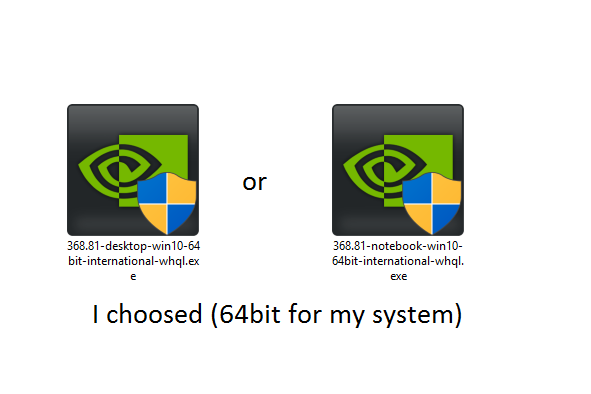
wherever u downloaded driver just right click on it and choose Extract to …. .
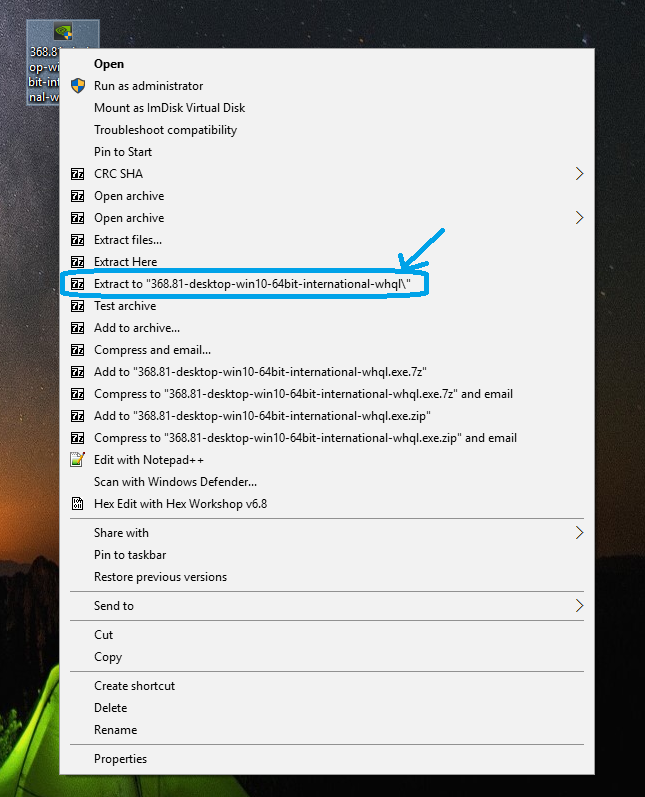
then will be a folder of driver open it and go to the frist folder >> Display.Driver <<
all above steps r easy and nothing
we need a thing to modify dependable on it
right click on start bottom and choose device manager then go to display adaptors tab and double click on ur gpu
a menu will popup then go to details and choose hardware Ids in menu we will need just secound line
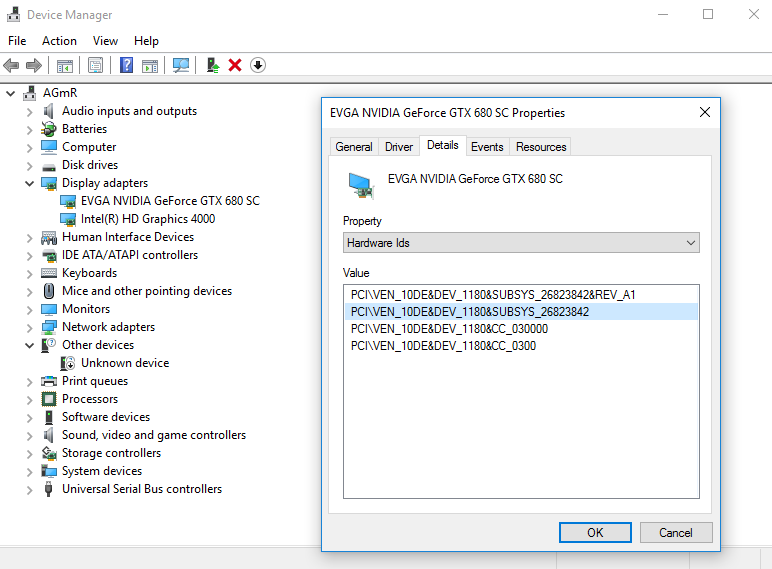
*Second :
Search in this folder u entered >> Display.Driver << for u laptop manufacturer .inf
Acer & Gateway = nvaci.inf
Asus = nvami.inf
Apple = nvaoi.inf
Compal = nvcti.inf
Clevo (Sager & other re-brands) = nvcvi.inf
Dell & Alienware = nvdmi.inf
Fujitsu = nvfmi.inf
HP = nvbli.inf
HP = nvhmi.inf
LG = nvloi.inf
Lenovo = nvlti.inf
MSI = nvmii.inf
NEC = nvqni.inf Siemens = nvfui.inf
Sony = nvszci.inf
Toshiba Qosmio = nvtdi.inf
Toshiba = nvtsi.inf
they all the same .inf if u compared, but just for accurate choose the right one i picked nvdmi.inf cuz my laptop is dell
then open it by double click on it will opened in Notepad or i recommended this programme called Notepad++ (Here) so much better than normal Notepad on windows platform to play on it
after that in .inf u choosed click on (CTRL+F) a tab will popup and then type >> NVIDIA_Devices.NTamd64.10.0 << hit enter
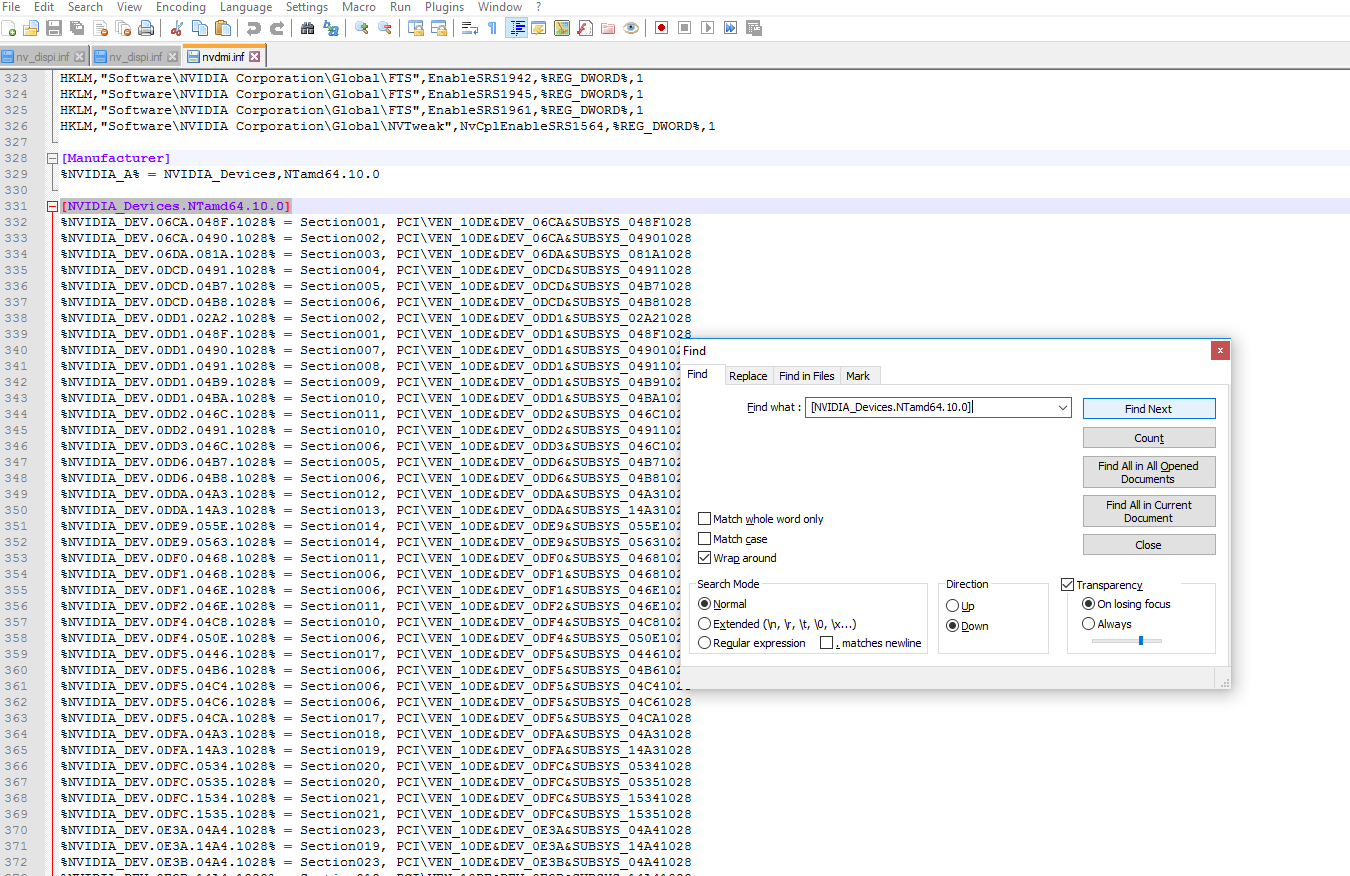
, then type ur Device ID (The number after DEV_ )
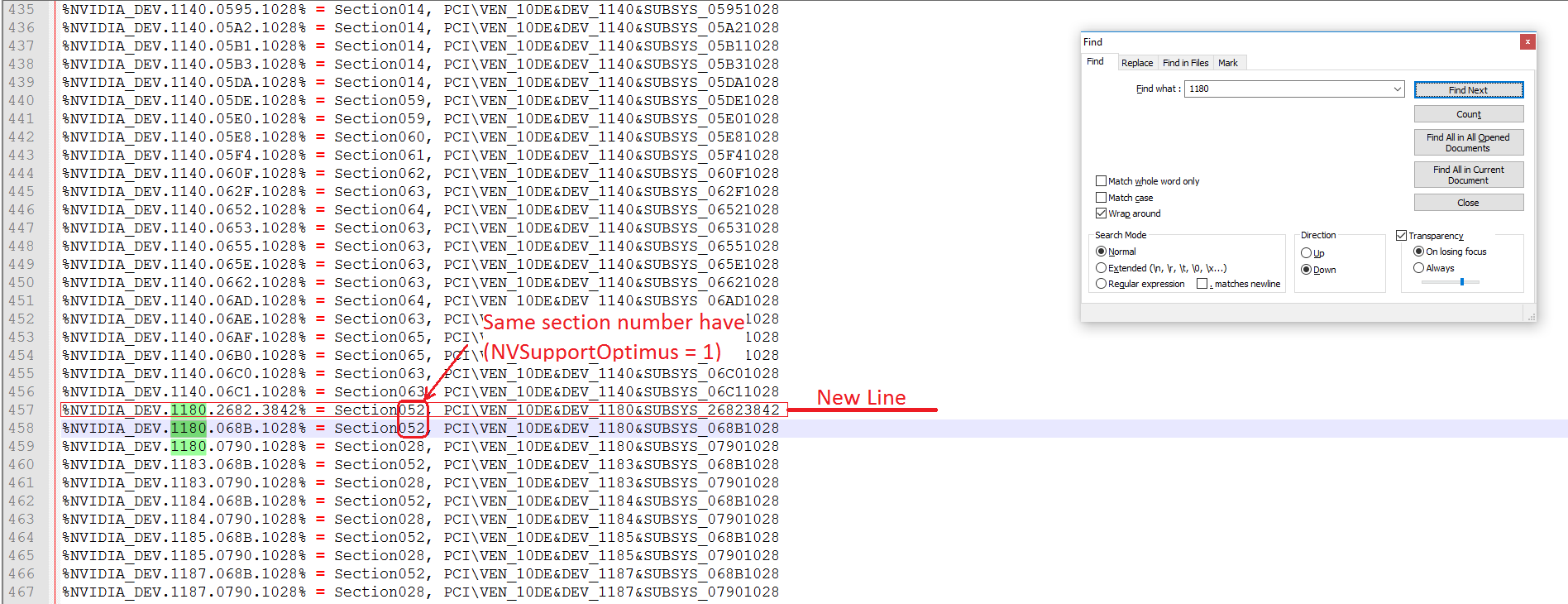
u will see max 2 lines for ur number but different section no. and also subsystem numbers we need now to just put a line like that for the gpu we have but what section we will choose!!
easy same section for the one of those have (this line >> NVSupportOptimus = 1 <<) so we will just in search tab we will go to both section by type again Section0xx (*xx ur no.s)
and see what section of those have NVSupportOptimus = 1
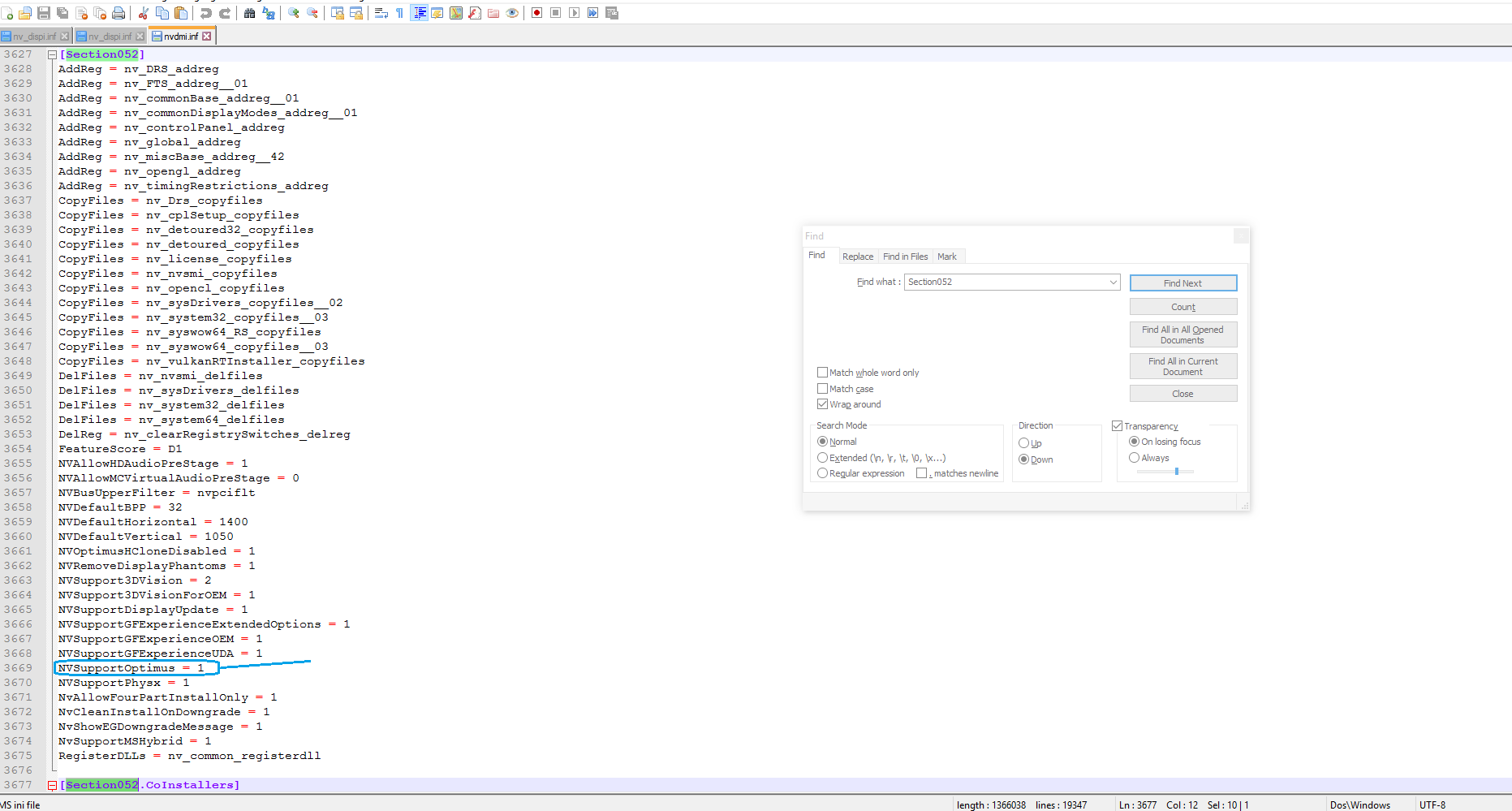
then go back to NVIDIA_Devices.NTamd64.10.0 and add another new line just copy any line under NVIDIA_Devices.NTamd64.10.0
and change as ur PCI\VEN_XXXX&DEV_XXXX&SUBSYS_XXXXXXXX as above photo (New Line)
follow collors >>

& section u will enter the one have NVSupportOptimus = 1 (for me 52 not 28 as u see in above photo)
after that we need also to add new line but not under NVIDIA_Devices.NTamd64.10.0
search again by enter ur Device ID (or just type GTX XXX* ) *ur GPU model
untill u go to something like that under [string] menu >> NVIDIA_DEV.XXXX.XXXX.XXX = «NVIDIA GeForce GTX XXX»
as mean >>
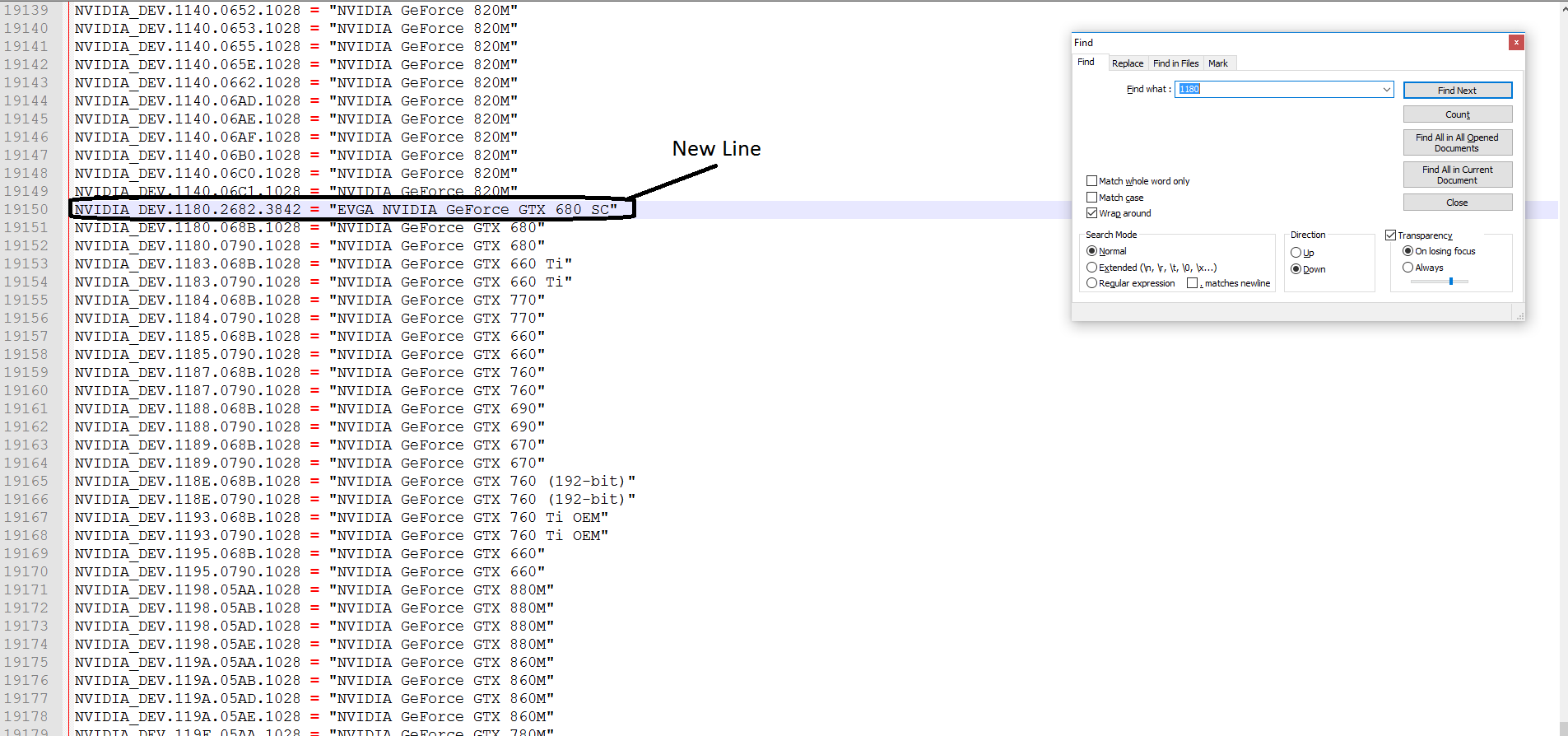
and enter as same but with ur NVIDIA_DEV.XXXX.XXXX.XXXX as collor above (between » ….. » u can enter any name u want for ur gpu :D)
click (CTRL+S) and close this .inf
*Third :
we need also to modify anther .inf in same folder >> Display.Driver <<
but here its just one same .inf file for anyone called nv_dispi.inf
open it by Notepad++ also as above then search by type ur Device ID (The number after DEV_ ) also, then u will just find one line under NVIDIA_Devices.NTamd64.10.0
but here its different section and also line w/o subsystem anyway we just need to know what section for it as mean (section009) but u will be different section no.
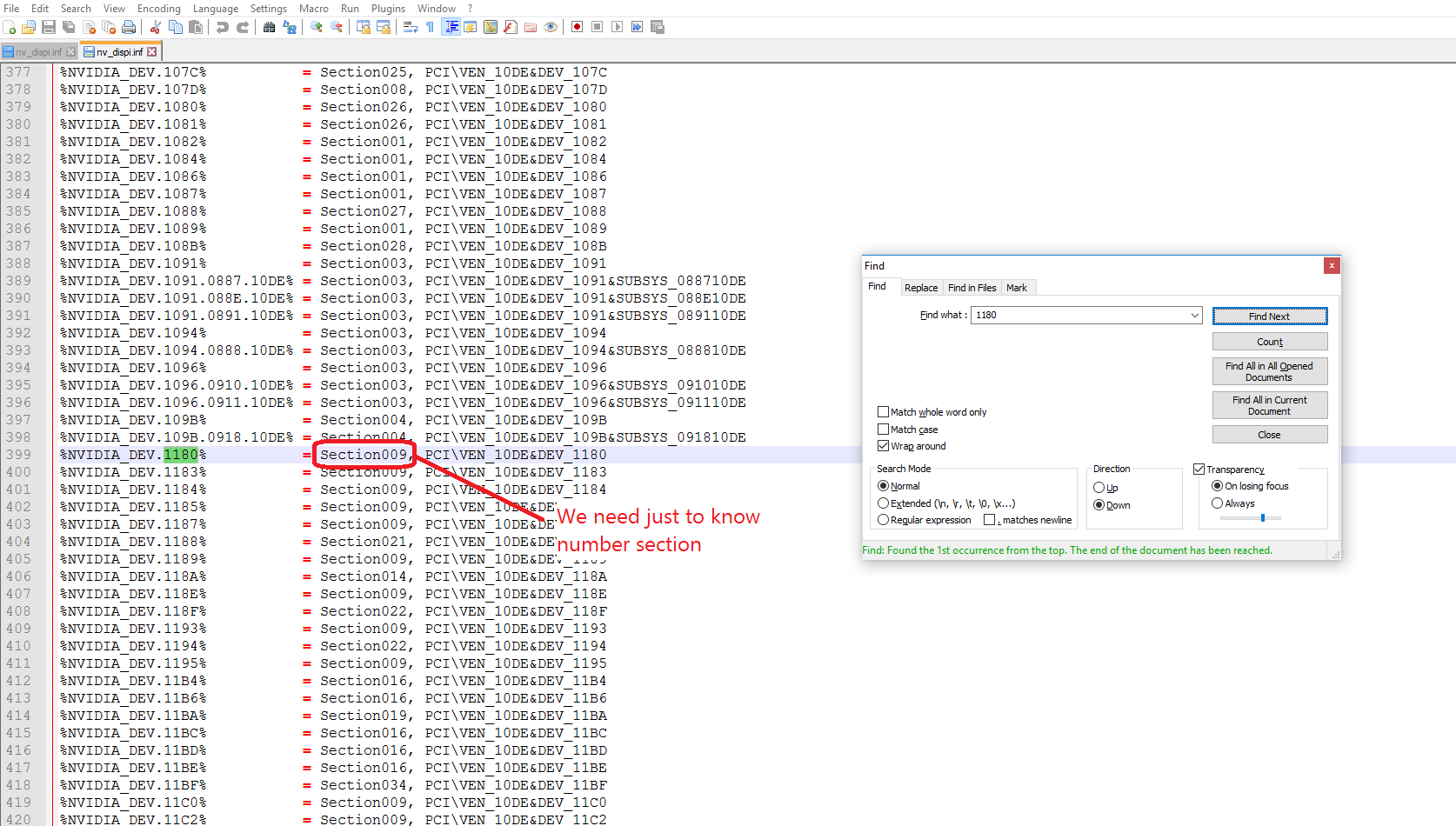
then go to [sectionXXX]
we need here to add some new lines under section
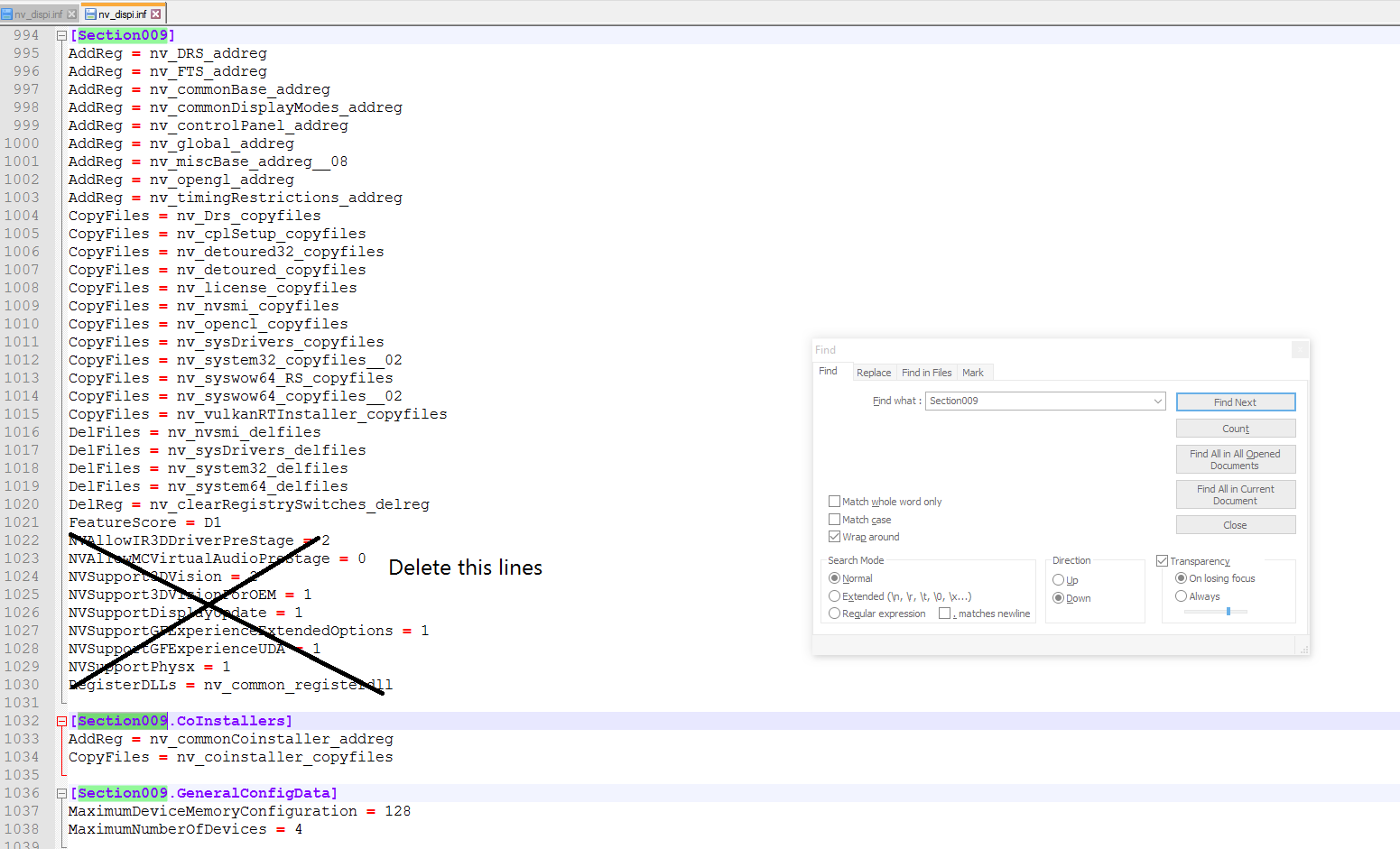
replace with new lines
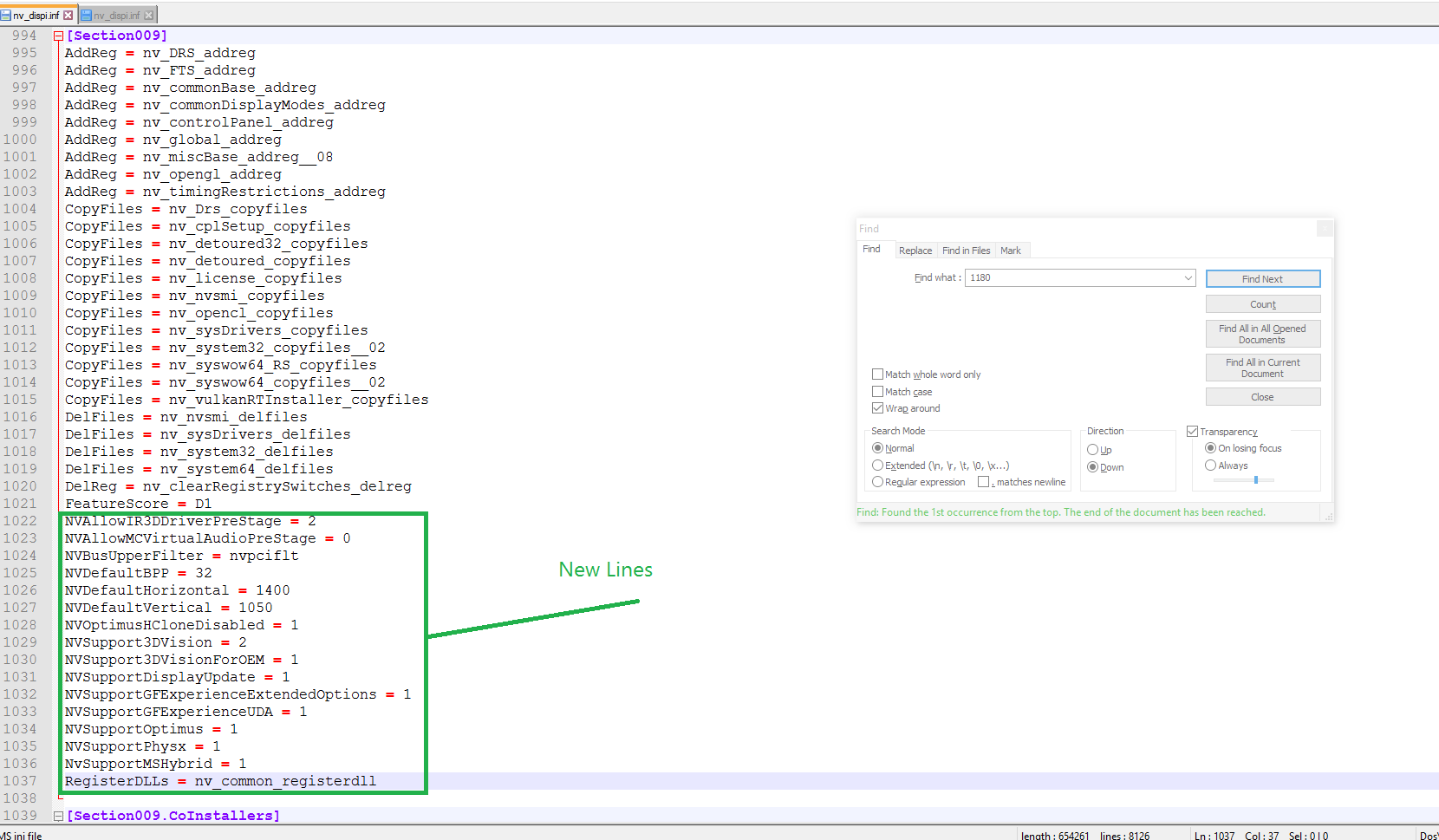
NVAllowIR3DDriverPreStage = 2
NVAllowMCVirtualAudioPreStage = 0
NVBusUpperFilter = nvpciflt
NVDefaultBPP = 32
NVDefaultHorizontal = 1400
NVDefaultVertical = 1050
NVOptimusHCloneDisabled = 1
NVSupport3DVision = 2
NVSupport3DVisionForOEM = 1
NVSupportDisplayUpdate = 1
NVSupportGFExperienceExtendedOptions = 1
NVSupportGFExperienceUDA = 1
NVSupportOptimus = 1
NVSupportPhysx = 1
NvSupportMSHybrid = 1
RegisterDLLs = nv_common_registerdll
then hit (Ctrl+S) and exit …
Now we just finish modifiy both .inf
Thats it
ــــــــــــــــــــــــــــــــــــــــــــــــــــــــــــــــــــــــــــــــــــــــــــــــــــــــــــــــــــــــــــــــــــــــــــــــــــــــــــــــــــــــــــــــــــــــــــــــــــــــــــــــــــــــــــــــــــــــــــــــــــــــــــــــــــــــــــــــــــــــــــــــــــــــــــــــــــــــــــــــــــــــــــــــــــــــــــــــــــــــــــــــــــــــــــــــــــــــــــــــــــــــــــــــــــــــــــ
*Final steps to install Nvidia driver with modded .inf s *
Frist U will need to fully DDU Nvidia installed driver (Here) this tool fully uninstall ur driver from its roots by Sir/Wagnard (Special thanks to him)
after that also u will need to enter ur windows in «Driver Signature Enforcement (disabled) mode» How >> here u go ..
then after hit f7 restart and login go to nvidia driver folder and double click on setup.exe
u know the next steps but w8 when driver is installing the special tab will appear
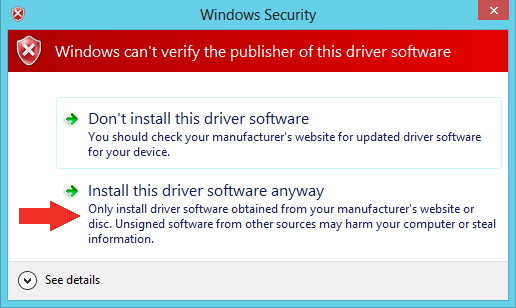
Hit install this driver software anyway then the setup will continue till finish successfully & yeah OPTIMUS UNLOCKED
Reference (Thankx <3) >> http://null-bin.blogspot.com.eg/2015/08/how-to-modify-nvidia-notebook-driver.html
https://forums.geforce.com/default/topic/912887/nvidia-gpu-not-detected-solved-/
ــــــــــــــــــــــــــــــــــــــــــــــــــــــــــــــــــــــــــــــــــــــــــــــــــــــــــــــــــــــــــــــــــــــــــــــــــــــــــــــــــــــــــــــــــــــــــــــــــــــــــــــــــــــــــــــــــــــــــــــــــــــــــــــــــــــــــــــــــــــــــــــــــــــــــــــــــــــــــــــــــــــــــــــــــــــــــــــــــــــــــــــــــــــــــــــــــــــــــــــــــــــــــــــــــــــــــــ
Also another article guide from utopian201 (Thankx to him) >> explaining anotherway to modify both .inf files
ـــــــــــــــــــــــــــــــــــــــــــــــــــــــــــــــــــــــــــــــــــــــــــــــــــــــــــــــــــــــــــــــــــــــــــــــــــــــــــــــــــــــــــــــــــــــــــــــــــــــــــــــــــــــــــــــــــــــــــــــــــــــــــــــــــــــــــــــــــــــــــــــــــــــــــــــــــــــــــــــــــــــــــــــــــــــــــــــــــــــــــــــــــــــــــــــــــــــــــــــــــــــــــــــــــــــــــ
Sorry if i talked too much in this guide but im really just wanna to explain every steps as much as i can to be easy with you, I hope this guide will help u as much as possible
and yea enjoy
Edited by AGmR
Below you can download nvidia optimus windows 10 samsung driver for Windows.
File name: nvidia-optimus_win10-samsung.exe
Version: 8.419
File size: 44545 MB
Upload source: original install disk
Antivirus software passed: Kaspersky ver. 2.83
Nvidia Optimus Driver Windows 10 Samsung
(click above to download)
Device Specification:
— NVIDIA Optimus Driver: The device is equipped with the NVIDIA Optimus technology, which allows for seamless switching between integrated graphics and discrete graphics based on the system’s performance needs. This enables enhanced graphics performance while conserving power when using non-demanding applications.
— Windows 10: The device operates on the Windows 10 operating system, offering a modern and user-friendly interface along with a range of compatible software applications.
— Samsung: The device is manufactured by Samsung, a renowned electronics company known for its high-quality products and innovative technology.
Troubleshooting Questions and Answers:
1. Q: Why is my device not switching to the discrete NVIDIA graphics when running graphically intensive applications?
A: Ensure that the NVIDIA Optimus Driver is up to date. You can download the latest driver from the official NVIDIA website and then install it on your Windows 10 Samsung device. Restart your device after the installation, and the graphics switching should function properly.
2. Q: I’m experiencing frequent crashes and system freezes on my Windows 10 Samsung device. How can I resolve this issue?
A: Ensure that both your Windows 10 operating system and NVIDIA Optimus Driver are updated to the latest versions. You can check for Windows updates by going to Settings > Update & Security > Windows Update. Similarly, visit the official NVIDIA website and download the latest compatible driver for your device. Additionally, check if any recently installed third-party software is causing conflicts and try uninstalling them.
3. Q: The display resolution on my Windows 10 Samsung laptop appears to be incorrect. How can I adjust it?
A: Right-click on the desktop and select Display settings. In the Display settings window, you can adjust the screen resolution to your desired setting. If the desired resolution is not available, ensure that the NVIDIA Optimus Driver is installed correctly. You can check the installation status by going to Device Manager > Display adapters > NVIDIA GPU (or similar) and see if any errors are indicated. If errors are present, reinstall the driver following the steps mentioned in the first question.
Nvidia Optimus Driver Windows 10 64 Bit Samsung — Don’t worry because we can help you, though you difficult to find the latest Samsung Driver. We will support you to obtain the newest Samsung Driver and present you the tutorial the best way to install it. Samsung is one of the favorite brands on the planet. Samsung is a South Korean organization which was established in 1938.
Why you should use the newest Samsung Driver? If most people are not concerned about their drivers, it shouldn’t come as a surprise. If you have a Samsung device, then it is possible that you are also one of them. If your Samsung doesn’t give any issue, then there is no need to install the latest Samsung Driver, you think that. If you do not update the latest driver, like, but you must know the issues you will get:
- When you use the device, the system of your reports an error.
- If you install the outdated drivers, there are some issues you will get.
Ways to get the Latest Samsung Driver
Luckily, we are going to support you get the newest Samsung driver for your and suitable for your Operating System. So, you don’t have to worry if you have never installed the driver before. You don’t need to worry if used an older model or a new version of a Samsung because we will give you the latest Samsung driver that works well with your device. You can choose the working system that suits your computer like Windowpane XP, Vista, 7/8/10 32/64bit as well as others.
Install the Latest Samsung Driver — A Step by Step Manual
Check our instructions here to ensure that you can install the driver properly. Make sure that you adhere to all the methods shown below.
- Simply click link Download at the conclusion this post to Download the Latest Driver.
- Switch on the and connect to your computer
- Install the driver
- Right after the driver installment carried out, restart your computer.
- Finish off
That is it, these are all the methods that you must follow. Putting in the driver is easy, is not it? The very next time you wish to install the Samsung driver, you may use our instructions here.
Enabling Optimus on your desktop Nvidia GPU.
Windows 10 users: you won’t need this guide.
NVidia has made signed drivers available with the modifications outlined here, although it’s been said you’ll have to get them from third-party vendors — distributing them like they do with notebook GPU drivers. I use drivers bundled with the Razer Core enclosure.
This guide…
is based on adaptation (of another adaptation) of a guide posted by Nando on the T|I forums.
It’s been tested with a MacBookPro 11,3 (“Mid-2014 Retina MacBook Pro”) with an Iris Pro, a 750M and a GTX 960. GeForce driver version 361.75 was modified.
…and its limitations
The technique’s a bit indirect: modify an INF, and the installer reads it. Why not just do what the installer does? Someone who knows RE can get this done.
A quick guide: if you’ve modded INFs before…
Find the the INF and the exact DDInstall section the nVidia installer uses to install your GPU’s drivers (enable nVidia installer logging to find out.) Add the INF directives
NVOptimusHCloneDisabled = 1
NVSupportOptimus = 1
NvSupportMSHybrid = 1
to the DDInstall section; of course, modifying the INF requires you to delete the CatalogFile directive — your driver can no longer be signed, and you’ll have to enable test mode.
Then install normally with the nVidia installer: these INF directives aren’t actually processed by Windows during driver installation, but by (so the log indicates) DisplayDriverExt.dll.
An extended guide
First verify that Optimus is disabled, but that your desktop GPU is otherwise connected to (or installed in) your computer:
-
When plugged in without a monitor,
- You should be able to see the GPU within GeForce Experience (implying the NVAPI is detecting it)
- But opening the Control Panel should fail with a message of the form “You are not currently using a display attached to an NVIDIA GPU.”
-
When plugged in with a monitor
- Everything including display on the monitor should work as expected. If nothing is being displayed on the monitor, that’s Optimus.
- You shouldn’t see, though, the options in the Control Panel for the Optimus context menu.
Now the steps begin.
-
Enable nVidia driver logging.
Use the files attached at http://nvidia.custhelp.com/app/answers/detail/a_id/3171/~/how-to-enable-nvidia-graphics-driver-and-geforce-experience-installer-logging.
-
Turn off Windows’ driver signing enforcement.
-
Find the Device ID of your graphics card.
Look in the Device Manager — the properties pane of your GPU, under «Hardware ID». Take the code that looks like
PCI\VEN_10DE&DEV_####, where #### is a four-letter code unique to your GPU model.
I have PCI\VEN_10DE&DEV_1401 for my GTX 960, for example.
-
Find the INF and INF section in your Nvidia drivers that the installer uses. To do this, install the Nvidia drivers once and read C:\NvidiaLogging\LOG.setup.exe.log.
For example, I see the following for my hardware ID, and my hardware ID only:
8.797 | DEBUG: [ExtensionsLib.DevicesINFHandler] 94@CDevicesINFHandler::PerformINFActionOnSupportedDevices : Best driver found for "PCI\VEN_10DE&DEV_1401&SUBSYS_36AC1458&REV_A1\8&28F108EC&0&001800180009".
8.797 | DEBUG: [DisplayDriver.DisplayDriverExtSite] 1006@CDisplayDriverExtSite::MapINFFlagsToProperties : Checking c:\nvidia\displaydriver\361.75\win8_winvista_win7_64\international\display.driver\nvami.inf section "Section205" for feature flags.
And so conclude that [Section205] in nvami.inf is the one I have to modify. You’ll do something similar.
-
Add feature flags in the INF file to the corresponding INF section.
These feature flags are
NVOptimusHCloneDisabled = 1
NVSupportOptimus = 1
NvSupportMSHybrid = 1
In my case:
[Section2015]
... items elided ...
FeatureScore = E6
NVSupport3DVisionForOEM = 1
NVSupportDisplayUpdate = 1
NVSupportGFExperienceExtendedOptions = 1
NVSupportGFExperienceUDA = 1
NVSupportPhysx = 1
RegisterDLLs = nv_common_registerdll__01
... the flags are added below ...
NVOptimusHCloneDisabled = 1
NVSupportOptimus = 1
NvSupportMSHybrid = 1
-
Delete the CatalogFile directive from your INF.
Before,
[Version]
... items elided ...
CatalogFile = NV_DISP.CAT
and after,
[Version]
... just the items that were there before ...
-
Install the driver using the Nvidia installer.
Why not just install the INF? It’s because these flags aren’t actual INF directives — Windows (that is, the SetupAPI) ignores them. The Nvidia installer, on the other hand, is happy to process them.
-
Verify!
In the installer log, you should see — in my case:
8.797 | DEBUG: [ExtensionsLib.DevicesINFHandler] 94@CDevicesINFHandler::PerformINFActionOnSupportedDevices : Best driver found for "PCI\VEN_10DE&DEV_1401&SUBSYS_36AC1458&REV_A1\8&28F108EC&0&001800180009".
8.797 | DEBUG: [DisplayDriver.DisplayDriverExtSite] 1006@CDisplayDriverExtSite::MapINFFlagsToProperties : Checking c:\nvidia\displaydriver\361.75\win8_winvista_win7_64\international\display.driver\nvami.inf section "Section205" for feature flags.
8.938 | DEBUG: [DisplayDriver.DisplayDriverExtSite] 1065@CDisplayDriverExtSite::MapINFFlagsToProperties : Found NVSupportPhysx -> Feature.Physx.
8.939 | DEBUG: [DisplayDriver.DisplayDriverExtSite] 1102@CDisplayDriverExtSite::MapINFFlagsToProperties : Value 0 would be used for NV3DVisionDisallow.
8.939 | DEBUG: [DisplayDriver.DisplayDriverExtSite] 1145@CDisplayDriverExtSite::MapINFFlagsToProperties : Value 0 would be used for NVIR3DDriverDisallow.
8.939 | DEBUG: [DisplayDriver.DisplayDriverExtSite] 1167@CDisplayDriverExtSite::MapINFFlagsToProperties : Found NVSupportDisplayUpdate -> Feature.DisplayUpdate.
8.939 | DEBUG: [DisplayDriver.DisplayDriverExtSite] 1197@CDisplayDriverExtSite::MapINFFlagsToProperties : Found NVSupportMSHybrid -> Feature.MSHybrid.
8.939 | DEBUG: [DisplayDriver.DisplayDriverExtSite] 3778@CDisplayDriverExtSite::SetDisplayOptimusFeature : Setting Feature.DisplayOptimus as well.
- And turn on driver signing enforcement again.
