Hello everyone , after lots of searching and testing also i just figure it out the final modification method will makes optimus works 100% functionality on windows 10, just follow those steps and enjoy optimusing
>> This guide for beginners and experienced just for fun also is common for any Nvidia GPU card model brands but just different Device ID, subsystem & (Section no. inside .inf) <<
Modding steps :
*Frist :
u will need to download latest version nvidia driver for windows 10 (x86 or x64 depend on ur system) whatever desktop or notebook will not affect.
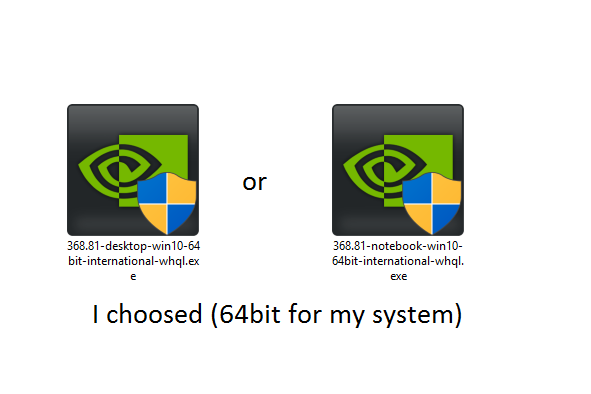
wherever u downloaded driver just right click on it and choose Extract to …. .
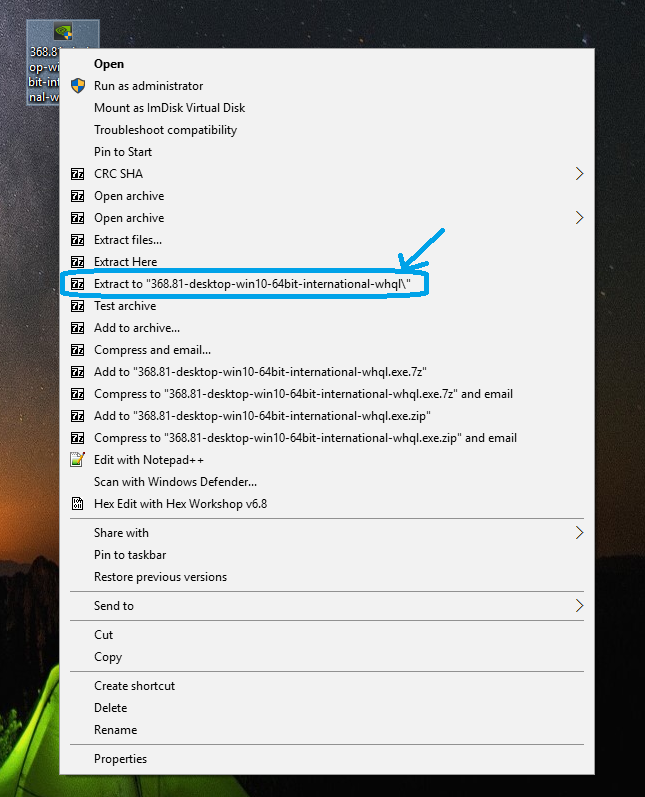
then will be a folder of driver open it and go to the frist folder >> Display.Driver <<
all above steps r easy and nothing
we need a thing to modify dependable on it
right click on start bottom and choose device manager then go to display adaptors tab and double click on ur gpu
a menu will popup then go to details and choose hardware Ids in menu we will need just secound line
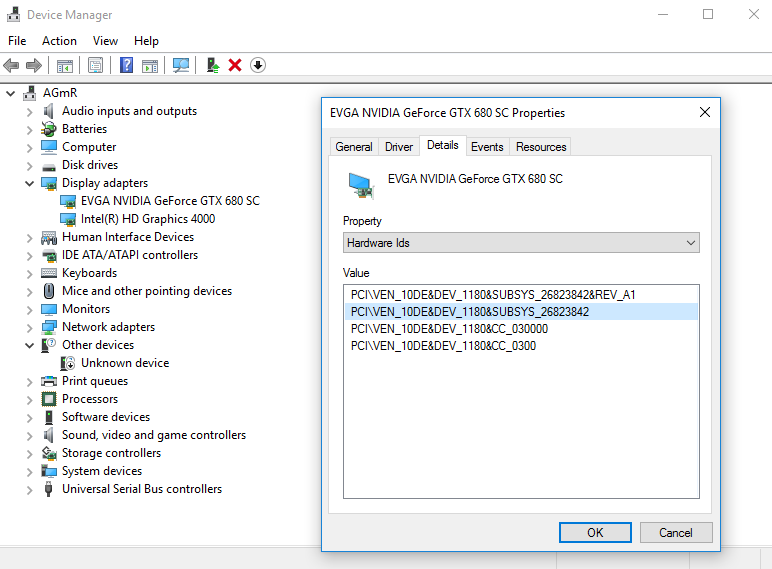
*Second :
Search in this folder u entered >> Display.Driver << for u laptop manufacturer .inf
Acer & Gateway = nvaci.inf
Asus = nvami.inf
Apple = nvaoi.inf
Compal = nvcti.inf
Clevo (Sager & other re-brands) = nvcvi.inf
Dell & Alienware = nvdmi.inf
Fujitsu = nvfmi.inf
HP = nvbli.inf
HP = nvhmi.inf
LG = nvloi.inf
Lenovo = nvlti.inf
MSI = nvmii.inf
NEC = nvqni.inf Siemens = nvfui.inf
Sony = nvszci.inf
Toshiba Qosmio = nvtdi.inf
Toshiba = nvtsi.inf
they all the same .inf if u compared, but just for accurate choose the right one i picked nvdmi.inf cuz my laptop is dell
then open it by double click on it will opened in Notepad or i recommended this programme called Notepad++ (Here) so much better than normal Notepad on windows platform to play on it
after that in .inf u choosed click on (CTRL+F) a tab will popup and then type >> NVIDIA_Devices.NTamd64.10.0 << hit enter
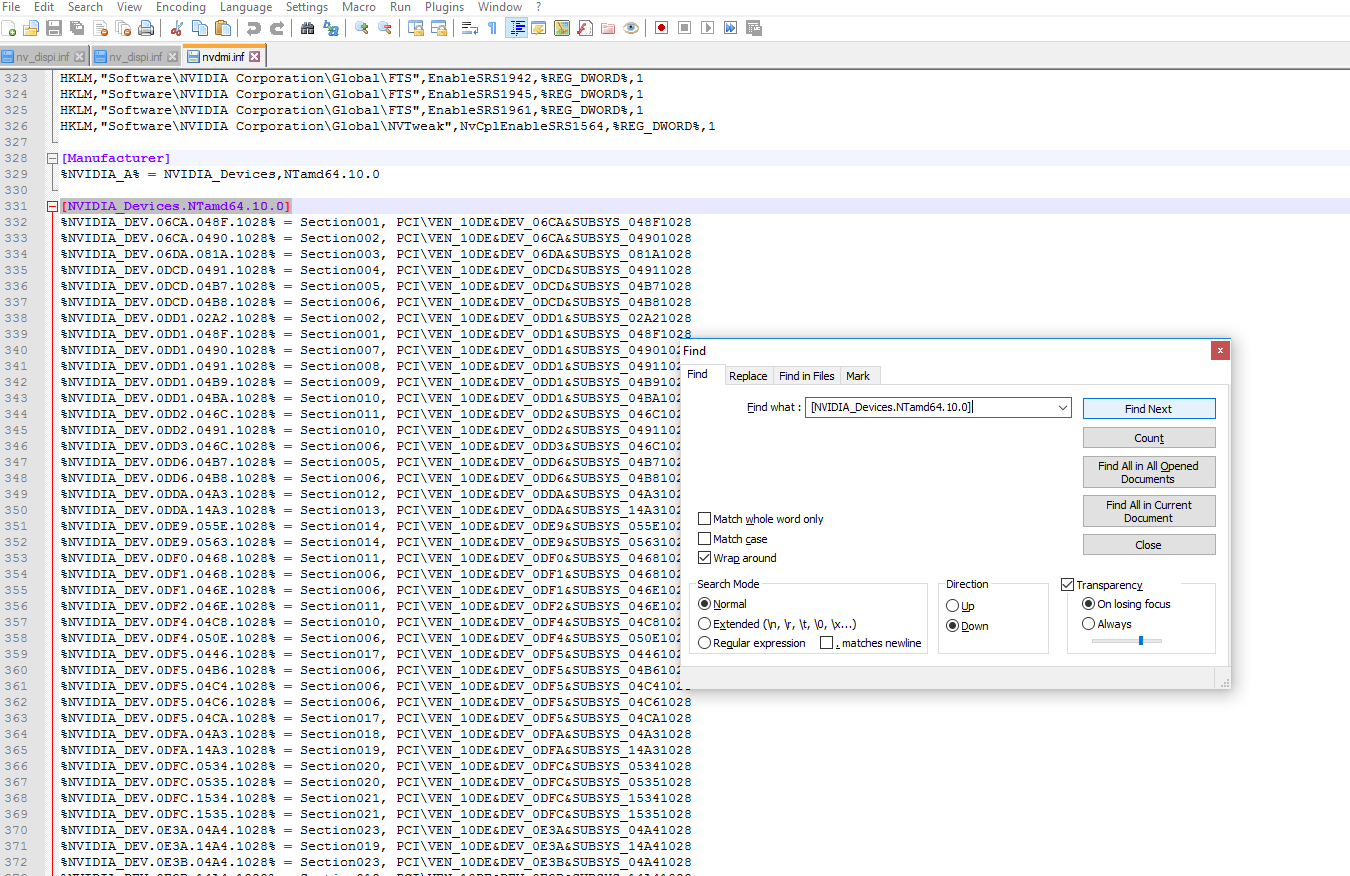
, then type ur Device ID (The number after DEV_ )
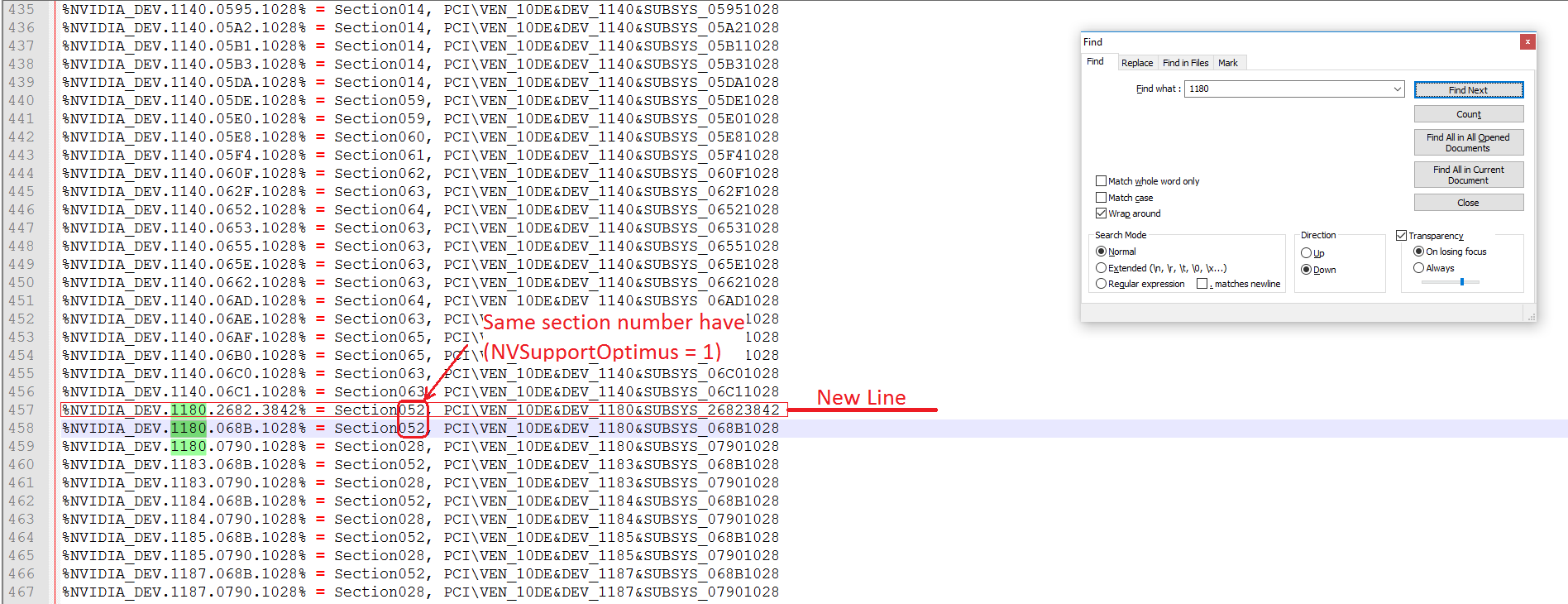
u will see max 2 lines for ur number but different section no. and also subsystem numbers we need now to just put a line like that for the gpu we have but what section we will choose!!
easy same section for the one of those have (this line >> NVSupportOptimus = 1 <<) so we will just in search tab we will go to both section by type again Section0xx (*xx ur no.s)
and see what section of those have NVSupportOptimus = 1
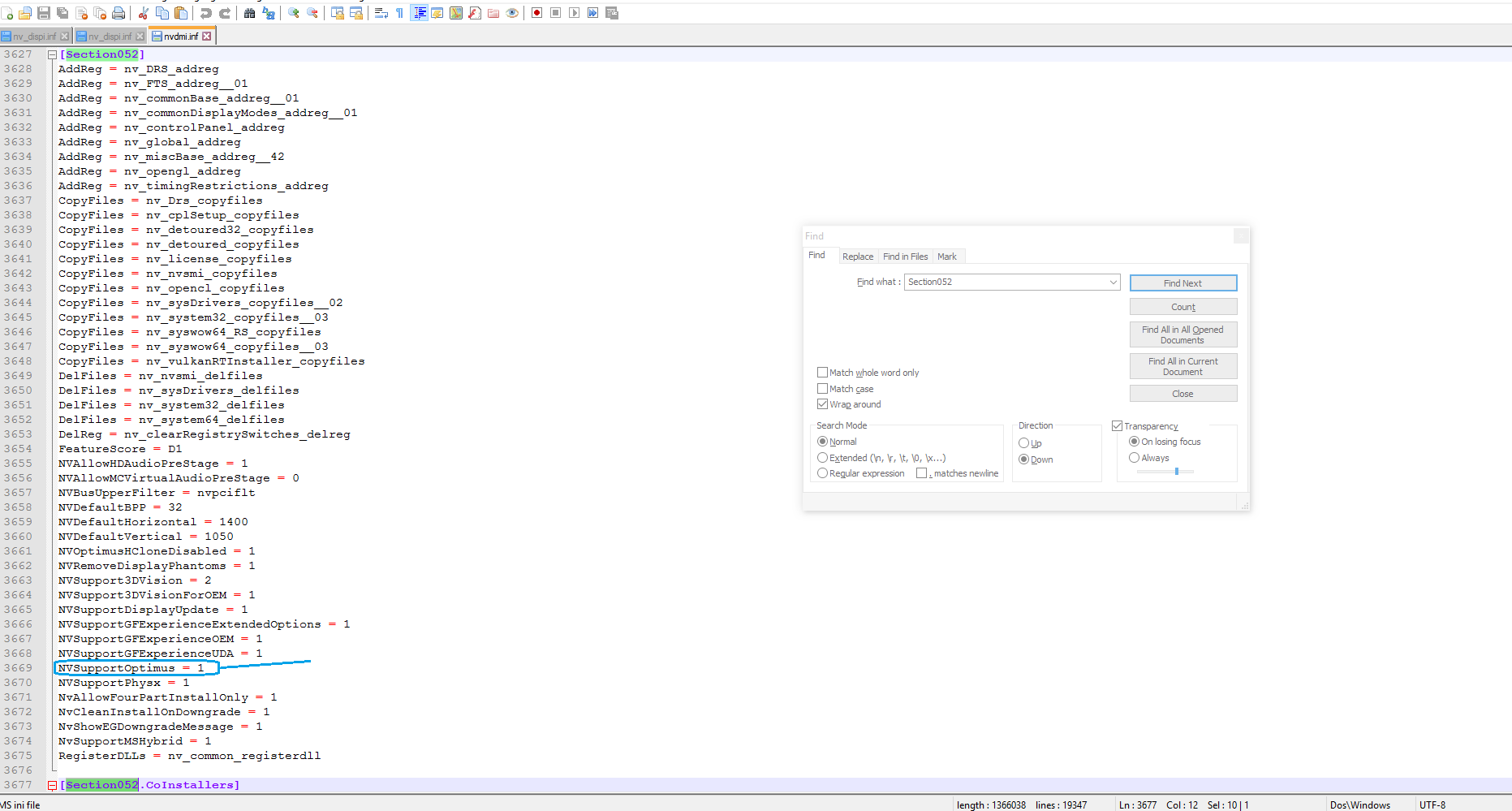
then go back to NVIDIA_Devices.NTamd64.10.0 and add another new line just copy any line under NVIDIA_Devices.NTamd64.10.0
and change as ur PCI\VEN_XXXX&DEV_XXXX&SUBSYS_XXXXXXXX as above photo (New Line)
follow collors >>

& section u will enter the one have NVSupportOptimus = 1 (for me 52 not 28 as u see in above photo)
after that we need also to add new line but not under NVIDIA_Devices.NTamd64.10.0
search again by enter ur Device ID (or just type GTX XXX* ) *ur GPU model
untill u go to something like that under [string] menu >> NVIDIA_DEV.XXXX.XXXX.XXX = «NVIDIA GeForce GTX XXX»
as mean >>
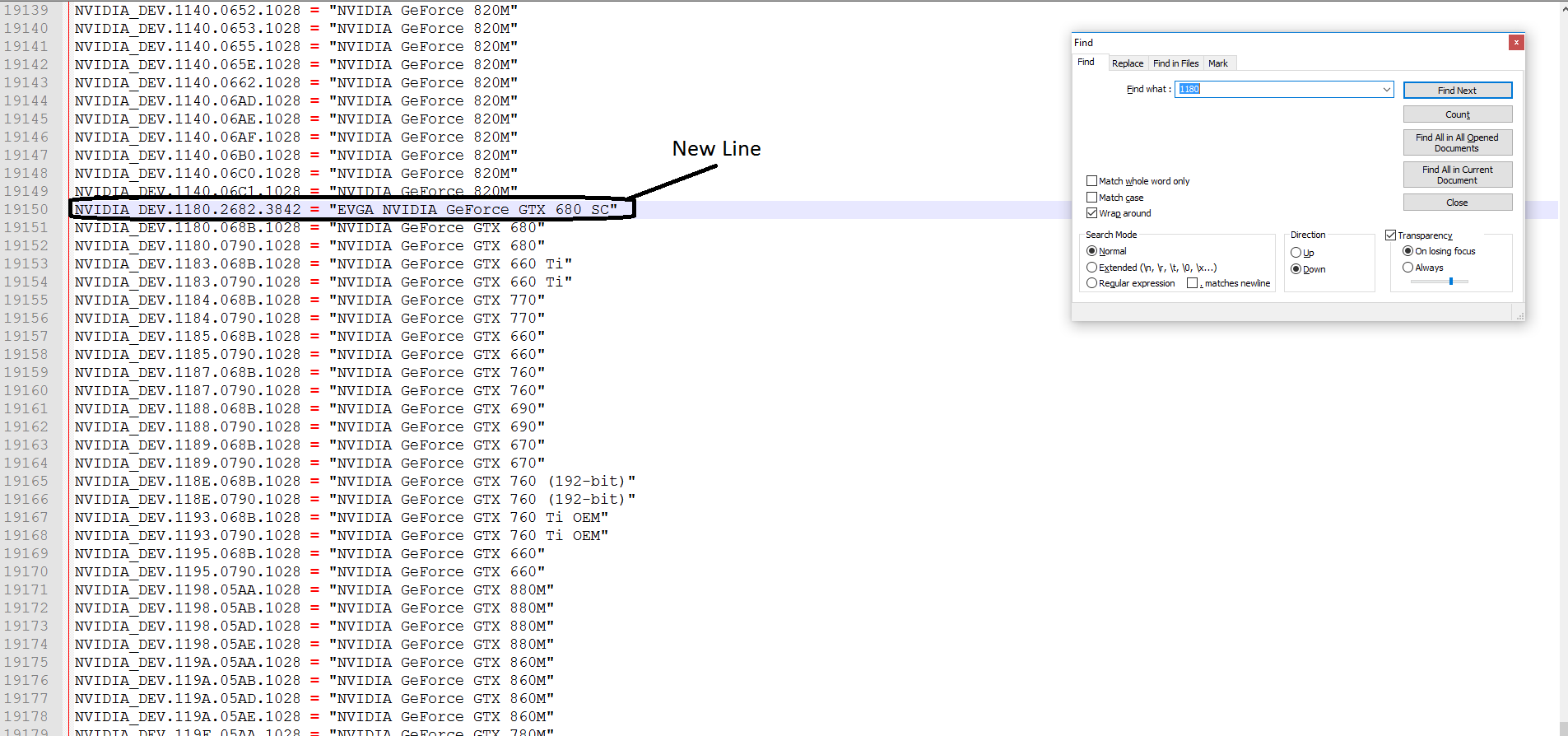
and enter as same but with ur NVIDIA_DEV.XXXX.XXXX.XXXX as collor above (between » ….. » u can enter any name u want for ur gpu :D)
click (CTRL+S) and close this .inf
*Third :
we need also to modify anther .inf in same folder >> Display.Driver <<
but here its just one same .inf file for anyone called nv_dispi.inf
open it by Notepad++ also as above then search by type ur Device ID (The number after DEV_ ) also, then u will just find one line under NVIDIA_Devices.NTamd64.10.0
but here its different section and also line w/o subsystem anyway we just need to know what section for it as mean (section009) but u will be different section no.
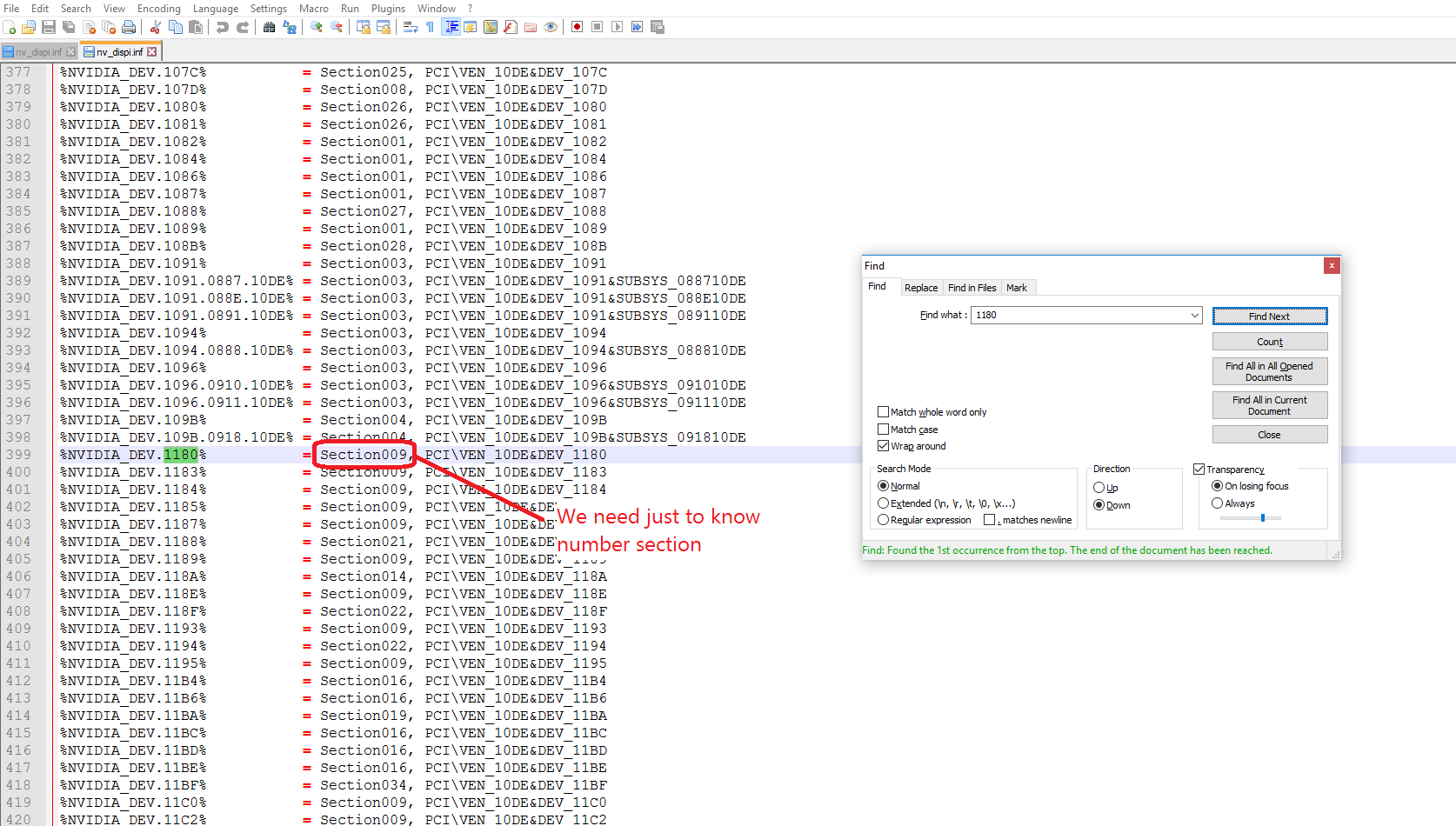
then go to [sectionXXX]
we need here to add some new lines under section
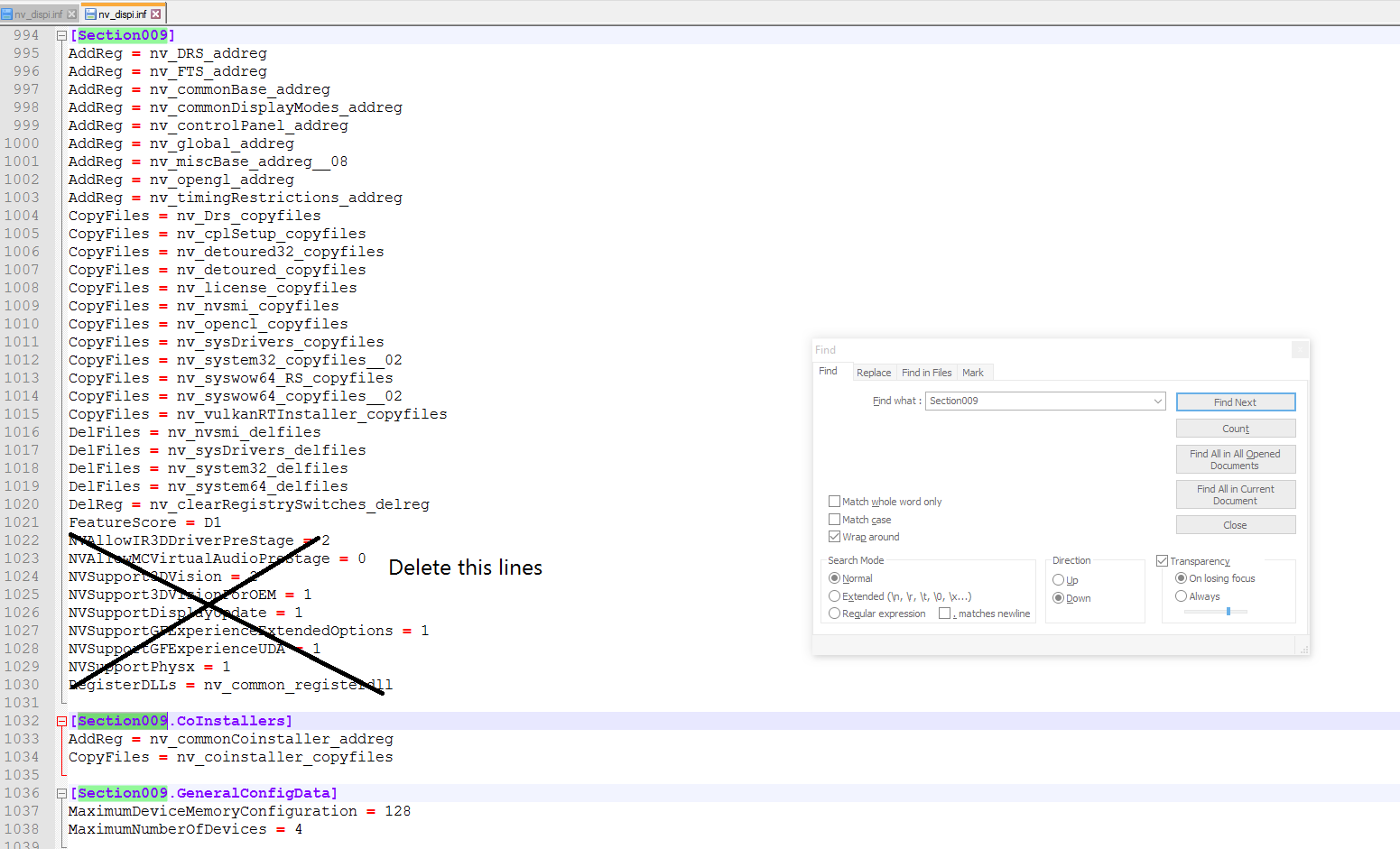
replace with new lines
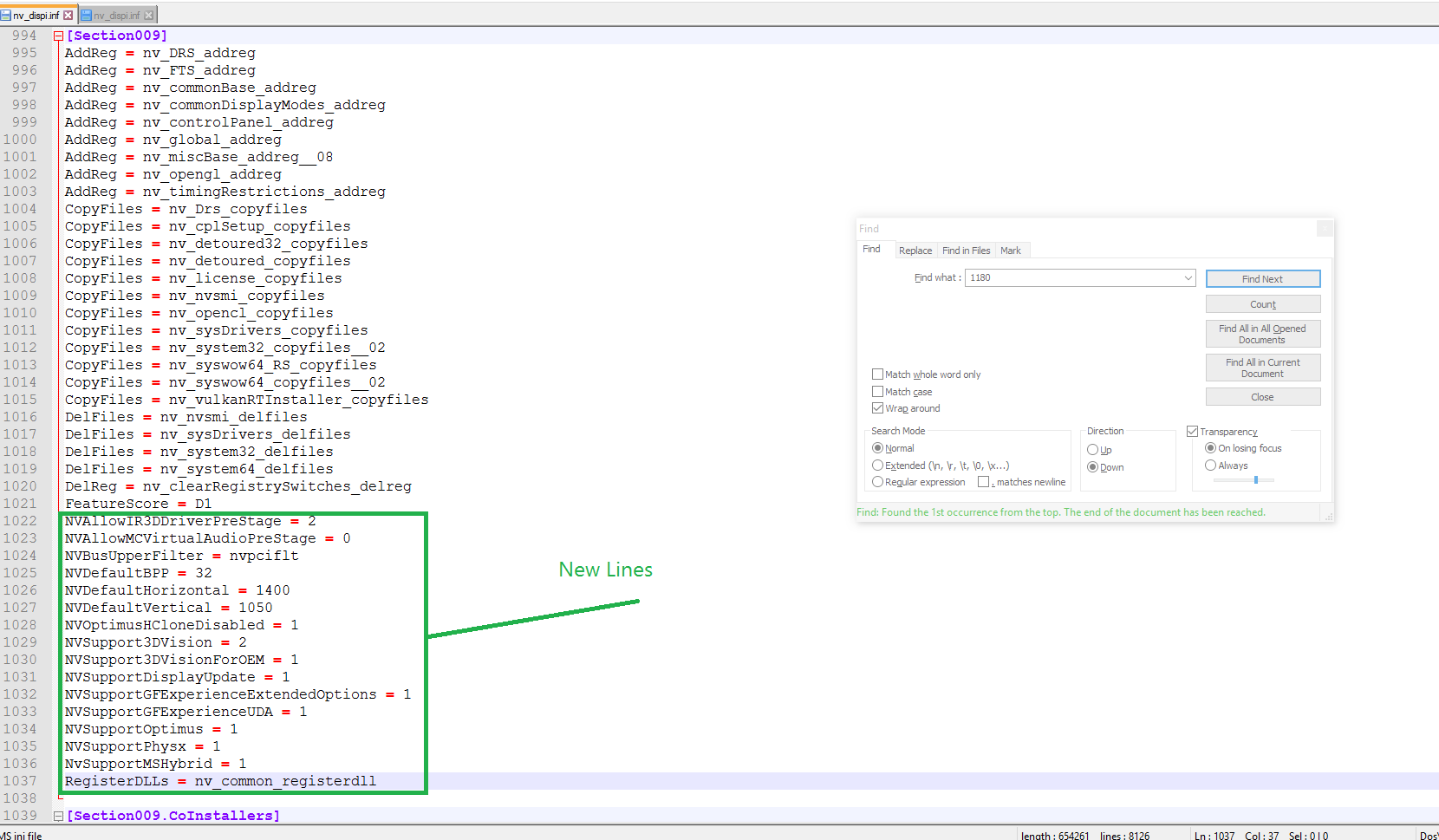
NVAllowIR3DDriverPreStage = 2
NVAllowMCVirtualAudioPreStage = 0
NVBusUpperFilter = nvpciflt
NVDefaultBPP = 32
NVDefaultHorizontal = 1400
NVDefaultVertical = 1050
NVOptimusHCloneDisabled = 1
NVSupport3DVision = 2
NVSupport3DVisionForOEM = 1
NVSupportDisplayUpdate = 1
NVSupportGFExperienceExtendedOptions = 1
NVSupportGFExperienceUDA = 1
NVSupportOptimus = 1
NVSupportPhysx = 1
NvSupportMSHybrid = 1
RegisterDLLs = nv_common_registerdll
then hit (Ctrl+S) and exit …
Now we just finish modifiy both .inf
Thats it
ــــــــــــــــــــــــــــــــــــــــــــــــــــــــــــــــــــــــــــــــــــــــــــــــــــــــــــــــــــــــــــــــــــــــــــــــــــــــــــــــــــــــــــــــــــــــــــــــــــــــــــــــــــــــــــــــــــــــــــــــــــــــــــــــــــــــــــــــــــــــــــــــــــــــــــــــــــــــــــــــــــــــــــــــــــــــــــــــــــــــــــــــــــــــــــــــــــــــــــــــــــــــــــــــــــــــــــ
*Final steps to install Nvidia driver with modded .inf s *
Frist U will need to fully DDU Nvidia installed driver (Here) this tool fully uninstall ur driver from its roots by Sir/Wagnard (Special thanks to him)
after that also u will need to enter ur windows in «Driver Signature Enforcement (disabled) mode» How >> here u go ..
then after hit f7 restart and login go to nvidia driver folder and double click on setup.exe
u know the next steps but w8 when driver is installing the special tab will appear
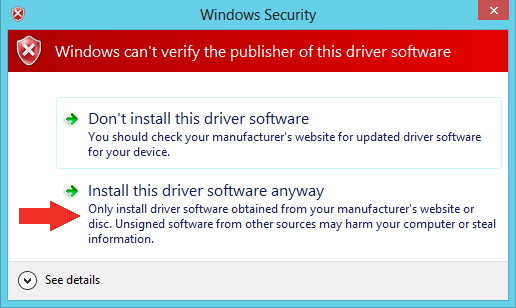
Hit install this driver software anyway then the setup will continue till finish successfully & yeah OPTIMUS UNLOCKED
Reference (Thankx <3) >> http://null-bin.blogspot.com.eg/2015/08/how-to-modify-nvidia-notebook-driver.html
https://forums.geforce.com/default/topic/912887/nvidia-gpu-not-detected-solved-/
ــــــــــــــــــــــــــــــــــــــــــــــــــــــــــــــــــــــــــــــــــــــــــــــــــــــــــــــــــــــــــــــــــــــــــــــــــــــــــــــــــــــــــــــــــــــــــــــــــــــــــــــــــــــــــــــــــــــــــــــــــــــــــــــــــــــــــــــــــــــــــــــــــــــــــــــــــــــــــــــــــــــــــــــــــــــــــــــــــــــــــــــــــــــــــــــــــــــــــــــــــــــــــــــــــــــــــــ
Also another article guide from utopian201 (Thankx to him) >> explaining anotherway to modify both .inf files
ـــــــــــــــــــــــــــــــــــــــــــــــــــــــــــــــــــــــــــــــــــــــــــــــــــــــــــــــــــــــــــــــــــــــــــــــــــــــــــــــــــــــــــــــــــــــــــــــــــــــــــــــــــــــــــــــــــــــــــــــــــــــــــــــــــــــــــــــــــــــــــــــــــــــــــــــــــــــــــــــــــــــــــــــــــــــــــــــــــــــــــــــــــــــــــــــــــــــــــــــــــــــــــــــــــــــــــ
Sorry if i talked too much in this guide but im really just wanna to explain every steps as much as i can to be easy with you, I hope this guide will help u as much as possible
and yea enjoy
Edited by AGmR
На этой странице вы можете бесплатно скачать Lenovo W530 Laptop (Type 2463) NVIDIA Optimus Display Драйвер v.25.21.14.2591
Категория:Notebooks
Производитель:Lenovo
Оборудование:Lenovo W530 Laptop (Type 2463)
Тип программы:Драйвер
Название:NVIDIA Optimus Display Driver
Версия:25.21.14.2591
Размер файла:605.6Mb
Тип архива:InstallShield
Дата выхода:02 Sep 2019
Система:Windows 10 64-bit
Status:Free
Загрузок:2
Описание:NVIDIA Optimus Display Driver for Lenovo W530 Laptop (Type 2463)
Правовая информация:Все програмное обеспечение, размещённое на Driver.ru является бесплатным. Все названия и торговые марки принадлежат их владельцам.
Внимание:Некоторые программы получены из непроверенных источников. Мы не гарантируем их совместимость и работоспособность. Всегда проверяйте загруженные файлы с помощью антивирусных программ. Мы не несём никакой ответственности за возможные потери, возникшие в результате установки загруженных программ. Загрузка файла с Driver.ru обозначает вашу информированность об этом и согласие с данными условиями.
Похожие файлы:
Тип программы:BIOS Update Utility
Версия:2.76
Система:Windows 10 64-bit, Windows 8.1, Windows 8.1 64-bit, Windows 8, Windows 8 64-bit, Windows 7, Windows 7 64-bitWindows XP
Название:NVIDIA Display Driver
Версия:6.14.13.0900 / 1.3.18.0
Система:Windows XP 64-bit
Название:Intel Wireless LAN (11abgn, abg, bg)
Версия:15.02.0000
Система:Windows XP 64-bit
Название:ThinkPad Wireless LAN (802.11b/g/n)
Версия:1.00.0031.1
Система:Windows XP 64-bit
Тип программы:ThinkPad Bluetooth with Enhanced Data Rate Software
Версия:5.6.0.7600
Система:Windows XP
Название:Sunplus Integrated Camera Driver
Версия:3.4.7.31
Система:Windows 10, Windows 10 64-bit, Windows 8.1, Windows 8.1 64-bit, Windows 8, Windows 8 64-bit, Windows 7, Windows 7 64-bitWindows XP
Тип программы:Ericsson H5321gw/C5621gw/N5321gw Mobile Broadband Firmware
Версия:R4D04
Система:Windows 10, Windows 10 64-bit, Windows 8.1, Windows 8.1 64-bit, Windows 8Windows 8 64-bit
Название:NVIDIA Optimus Display Driver
Версия:23.21.13.9125
Система:Windows 8.1 64-bitWindows 8 64-bit
Название:NVIDIA Optimus Display Driver
Версия:23.21.13.9125
Система:Windows 8.1Windows 8
Название:NVIDIA Optimus Display Driver
Версия:23.21.13.9125
Система:Windows 7 64-bit
GeForce® Game Ready Driver
Driver Version:
Release Date:
Operating System:
Language:
File Size:
Download Now
*This download includes the NVIDIA graphics driver and an option to additionally install the GeForce Experience application. Details for use of the software can be found in the
NVIDIA GeForce Software license and
NVIDIA App License Agreement respectively.
Release Highlights
Lorem Ipsum Release Highlights Lorem Ipsum
Supported Products
Lorem Ipsum Supported Products Lorem Ipsum
Additional Information
Lorem Ipsum Supported Products Lorem Ipsum
Subscription Form LCL
Something Went Wrong
Return to Drivers Lookup
Get the Latest GeForce News
-
Section
-
Section
Sign up for gaming and entertainment deals, announcements, and more from NVIDIA.
Email Address
Location
nvid hidden field
NVIDIA Privacy Policy
I agree to the collection and processing of the above information by NVIDIA <span class=»corporation-txt hidden»>Corporation</span> for the purposes of research and event organization, and I have read and agree to <a href=»https://www.nvidia.com/en-us/about-nvidia/privacy-policy/?deeplink=visiting-our-website» target=»_blank»>NVIDIA Privacy Policy</a>.
I agree that the above information will be transferred to NVIDIA Corporation in the United States and stored in a manner consistent with <a href=»https://www.nvidia.com/en-us/about-nvidia/privacy-policy/?deeplink=visiting-our-website» target=»_blank»>NVIDIA Privacy Policy</a> due to necessities for research, event organization and corresponding NVIDIA internal management and system operation need. You may contact us by sending an email to <a href=»mailto:privacy@nvidia.com»>privacy@nvidia.com</a> to resolve related problems.
NVIDIA
>
Drivers
>
Beta and Archive Drivers
Related Links
- Download Drivers
- Beta and Archive Drivers
Device Information
To see your device information, please scan your system.
Example LN Banner Ad Bucket
- Something
- Another link
Beta and Archive Drivers
Beta and Archive Drivers
Download beta and older drivers for my NVIDIA products
Note for Linux Drivers
Many Linux distributions provide their own packages of the NVIDIA Linux Graphics Driver in the distribution’s native package management format. This may interact better with the rest of your distribution’s framework, and you may want to use this rather than NVIDIA’s official package.
Get Automatic Driver Updates
The NVIDIA App is the essential companion for PC gamers and creators. Keep your PC up to date with the latest NVIDIA drivers and technology.
Latest Driver Downloads
driver-popular-download-grd-name
Best for: Gamers
- Details
driver-popular-download-nsd-name
Best for: Creatives
- Details
driver-popular-download-nrtx-name
Best for: Workstation Users
- Details
Manual Driver Search
No Drivers Found.
Please select a different combination.
Linux Drivers
Note: Many Linux distributions provide their own packages of the NVIDIA Linux Graphics Driver in the distribution’s native package management format. This may interact better with the rest of your distribution’s framework, and you may want to use this rather than NVIDIA’s official package.
Additional Drivers
News & Recommendations
NVIDIA Virtual GPU Customers
Enterprise customers with a current Virtual GPU (vGPU) software license (NVIDIA vPC, NVIDIA vApps or NVIDIA RTX Virtual Workstation (vWS), can log into the enterprise software download portal by clicking below. Need more information about how to access your purchased licenses? vGPU Software Downloads Details.
Linux Drivers
Note: Many Linux distributions provide their own packages of the NVIDIA Linux Graphics Driver in the distribution’s native package management format. This may interact better with the rest of your distribution’s framework, and you may want to use this rather than NVIDIA’s official package.
Additional Drivers
NVIDIA Virtual GPU Customers
Enterprise customers with a current Virtual GPU (vGPU) software license (NVIDIA vPC, NVIDIA vApps or NVIDIA RTX Virtual Workstation (vWS), can log into the enterprise software download portal by clicking below. Need more information about how to access your purchased licenses? vGPU Software Downloads Details.
NVIDIA Virtual GPU Customers
Enterprise customers with a current Virtual GPU (vGPU) software license (NVIDIA vPC, NVIDIA vApps or NVIDIA RTX Virtual Workstation (vWS), can log into the enterprise software download portal by clicking below. Need more information about how to access your purchased licenses? vGPU Software Downloads Details.
Download Type
Production Branch/Studio Most users select this choice for optimal stability and performance. The NVIDIA RTX Enterprise Production Branch driver is a rebrand of the Quadro Optimal Driver for Enterprise (ODE). It offers the same ISV certification, long life-cycle support, regular security updates, and access to the same functionality as prior Quadro ODE drivers and corresponding Studio Drivers (i.e., of the same driver version number).
New Feature Branch (NFB)/Quadro New Feature (QNF) Users occasionally select this choice for access to new features, bug fixes, new operating system support, and other driver enhancements offered between Production Branch releases. Support duration for New Feature Branches is shorter than that for Production Branches.
Download Type
«All» Shows all available driver options for the selected product.
«Game Ready Drivers» provide the best possible gaming experience for all major games. NVIDIA’s driver team exhaustively tests games from early access through release of each DLC to optimize for performance, stability, and functionality. These drivers are certified by Microsoft’s Windows Hardware Quality Labs (WHQL).
«NFB / SLB» New Feature Branch (NFB) [formerly known as Linux Short Lived Branch (SLB)] New Feature Branch Linux drivers provide early adopters and bleeding edge developers access to the latest driver features before they are integrated into the Production Branches.
Product Category
Download Type
«All» Shows all available driver options for the selected product.
«Game Ready Drivers» provide the best possible gaming experience for all major games. NVIDIA’s driver team exhaustively tests games from early access through release of each DLC to optimize for performance, stability, and functionality. These drivers are certified by Microsoft’s Windows Hardware Quality Labs (WHQL).
«Studio Drivers» provide the best possible experience for key creative applications. NVIDIA does extensive testing across the top creative applications to ensure the highest levels of performance, stability, and functionality. These drivers are certified by Microsoft’s Windows Hardware Quality Labs (WHQL).
