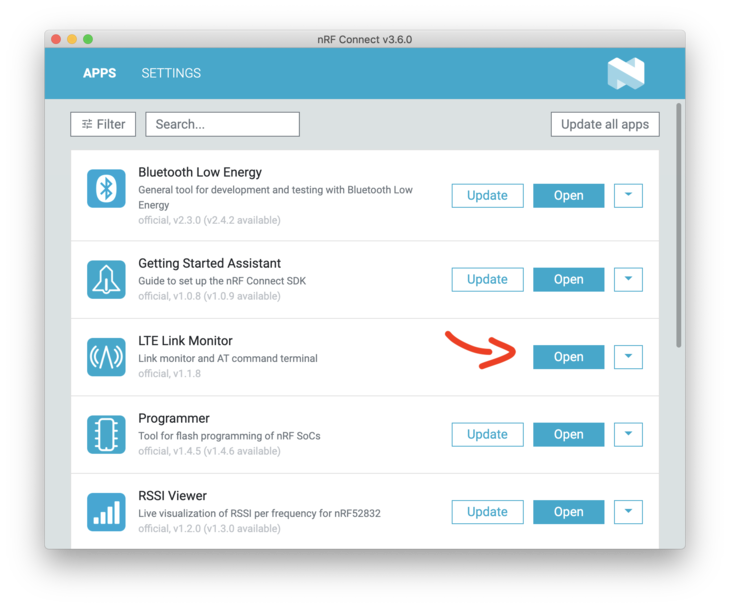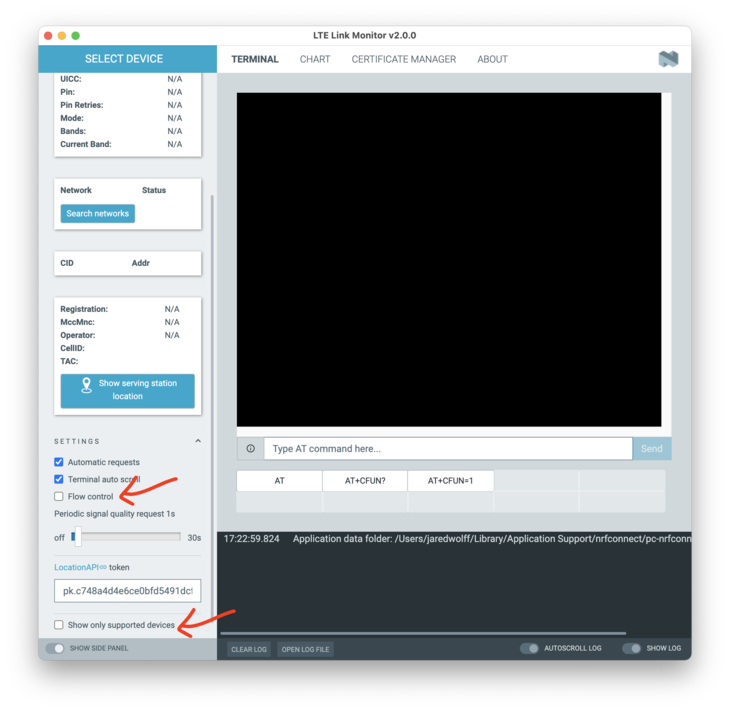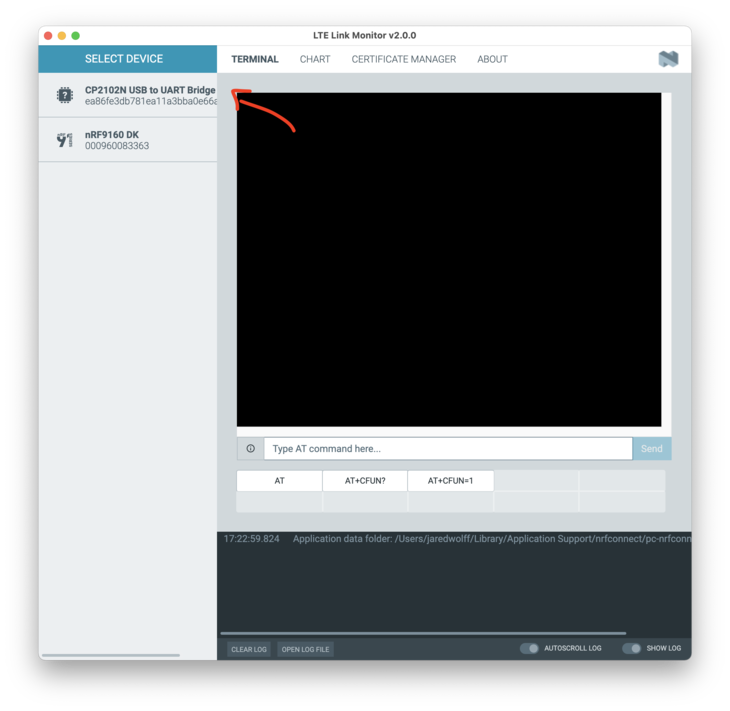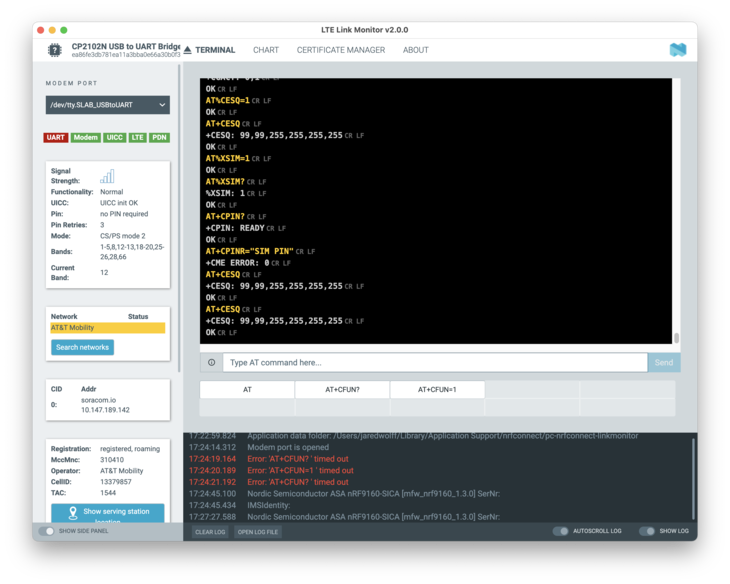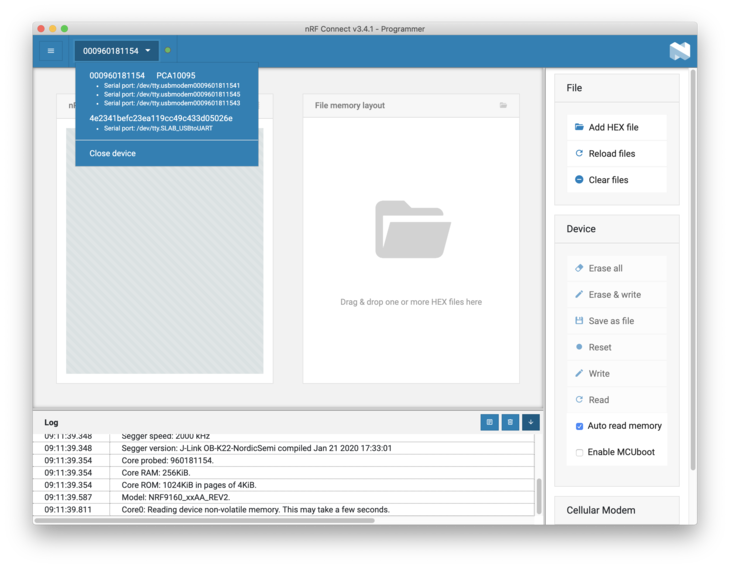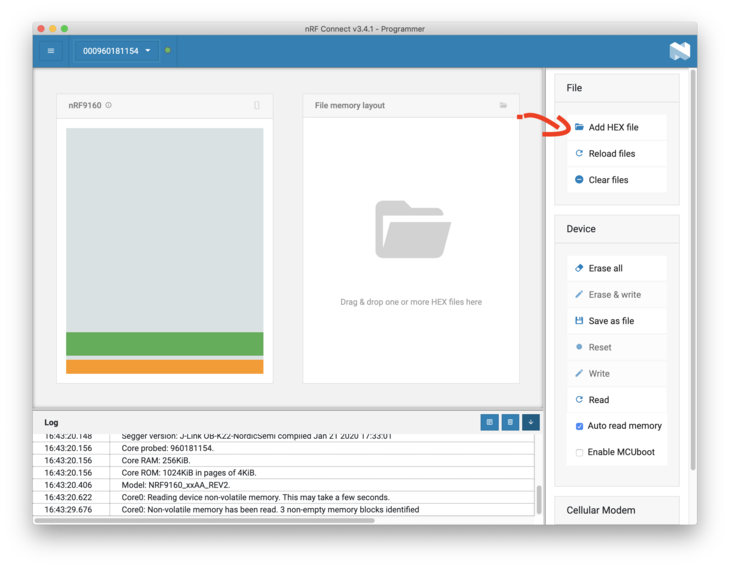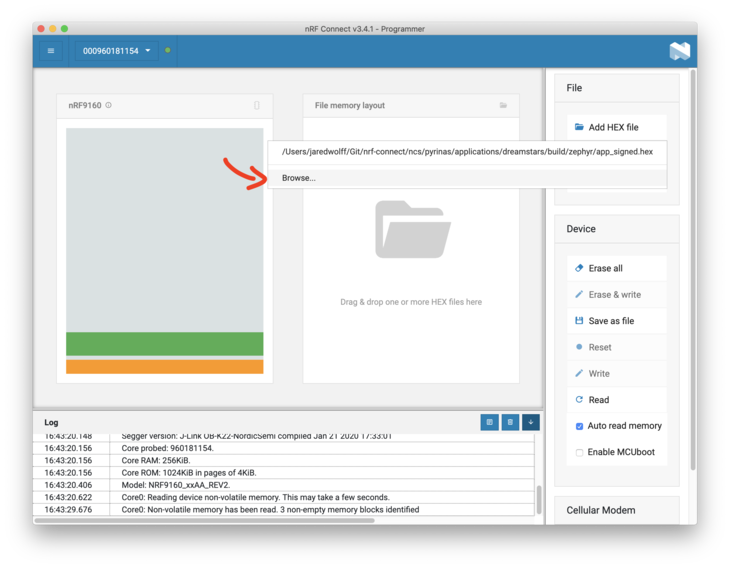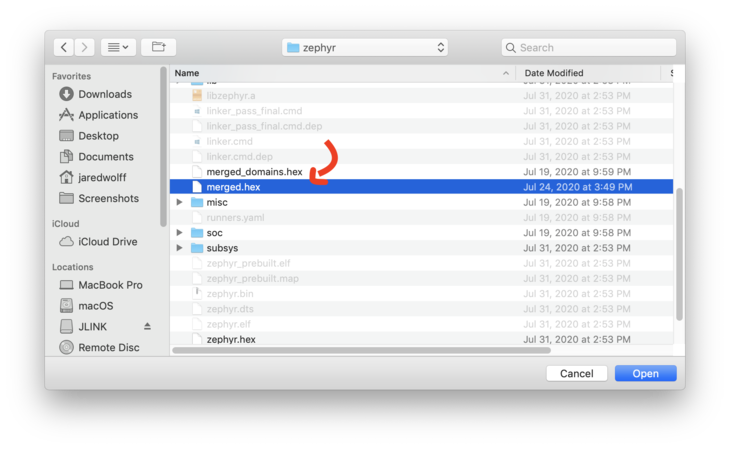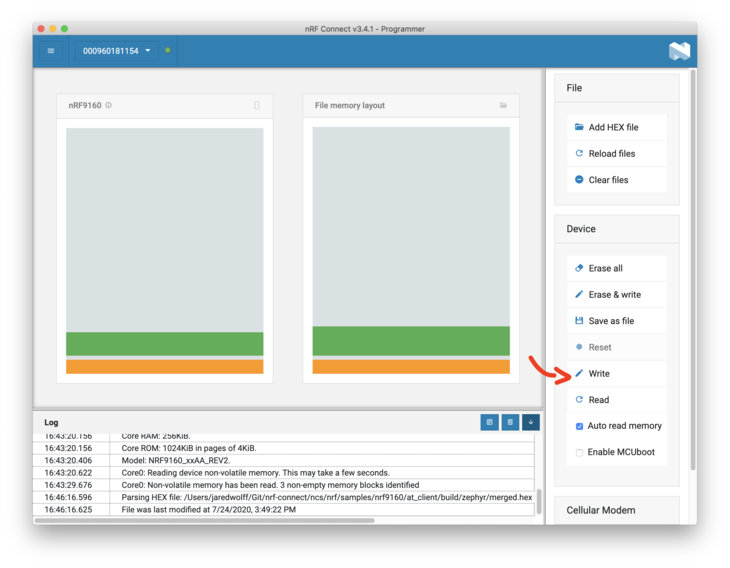nRF Connect for Desktop
nRF Connect for Desktop is a cross-platform framework for desktop apps for
development kits and dongles from Nordic Semiconductor. The framework provides a
launcher and the general layout for selecting devices, navigation menus, and
logging, among others. Apps can decorate the standard components and use
built-in libraries in order to create end-user tools.
Documentation
Read the
nRF Connect for Desktop launcher
official documentation, which includes information about
installation,
supported operating systems,
available applications,
and more.
Development
See the
app development
pages for details on how to develop apps for the nRF Connect for Desktop
framework.
Feedback
Report issues on the DevZone portal.
Contributing
See the
infos on contributing
for details.
License
See the LICENSE file for details.
Prerequisites
Recommended knowledge
nRF Connect is based on Electron,
React, and Redux.
Some familiarity with React and Redux is recommended in order to create apps.
You should at least understand concepts like JSX, props, actions, reducers, and
immutable state.
It would be fine to develop in JavaScript but we do most of our development in
TypeScript these days. So we recommend that and provide the tooling for it.
Install development tools
You should have a basic setup and little familiarity with these:
- Node.js (at least version 14)
- Git
- An editor with good TypeScript support (e.g. VS Code, Atom, WebStorm)
Install nRF Connect
If you only want to develop (existing or new) apps, it is sufficient to have nRF
Connect for Desktop installed as a binary. If you do not have it installed
already, just follow the
instructions on how to install nRF Connect for Desktop.
Architecture of nRF Connect for Desktop
Before starting, you should know the basic structure of nRF Connect for Desktop
with its two main blocks, the core and the apps:
The core
The core resides in the two projects:
pc-nrfconnect-launcher
contains
- The launcher from which the apps are installed and launched
- The Electron shell in which the launcher and the
apps run
pc-nrfconnect-shared
contains the common code for all apps: UI elements and code to give lower level
access hardware.
A bit unusual: Some common libraries are not only provided during development
and then bundled into the apps. Instead the launcher also provides these
libraries during runtime, so that the individual apps do not have to include the
shared code themselves.
Providing the common libraries through the launcher at runtime has two
advantages for the apps: The apps can be smaller and they are usually platform
independent, as the only platform specific parts are in the core.
Conversely, this means that the core is platform dependent and a
platform-specific variant must be downloaded or compiled.
Besides common code pc-nrfconnect-shared also provides common package
dependencies, scripts and configurations for all official applications and the
core. E.g. it includes configurations for esbuild,
ESLint and Jest as well as scripts to
run them.
The apps
Nordic Semiconductors provides several apps to work with the development kits or
dongles from Nordic Semiconductor. They are all installed and run through the
launcher provided by the core.
Besides using the officially distributed apps, you are also able to run your own
apps. This is described later, when we describe how to develop your own apps.
The rest
There are some more projects that aid the development of apps for nRF Connect
for Desktop:
- Several projects are brought in as dependencies by the core which provide
access to the hardware:nrf-device-lib-js
with JS binding for
nrf-device-libto
access the actual devices.pc-ble-driver-js
with JS binding for the
pc-ble-driver
library.
pc-nrfconnect-boilerplate
is a very minimal app, which is not useful on its own, but may be used as a
template to start new apps.pc-nrfconnect-docs
contains these pages to describe how to develop nRF Connect for Desktop.
Next steps
You are now set up to develop a new app,
work on an existing app or
work on the core of nRF Connect for Desktop.
nRF Connect for Desktop
nRF Connect for Desktop is a cross-platform framework for desktop apps for
development kits and dongles from Nordic Semiconductor. The framework provides a
launcher and the general layout for selecting devices, navigation menus, and
logging, among others. Apps can decorate the standard components and use
built-in libraries in order to create end-user tools.
Documentation
Read the
nRF Connect for Desktop launcher
official documentation, which includes information about
installation,
supported operating systems,
available applications,
and more.
Development
See the
app development
pages for details on how to develop apps for the nRF Connect for Desktop
framework.
Feedback
Report issues on the DevZone portal.
Contributing
See the
infos on contributing
for details.
License
See the LICENSE file for details.
nRF Connect app is a great application that is also installable on PC. The Nordic Semiconductor ASA has developed it and, the popularity of nRF Connect software is increasing awesomely. Download nRF Connect for PC to install on Windows 10, 8, 7 32bit/64bit, even Mac. The weight of the apps is 9.1 MB.
On the latest update of the nRF Connect app on [lmt-post-modified-info], there are lots of changes that are properly enjoyable on the Computer, Desktop & Laptop.
Maybe you are seeking the way to free download nRF Connect APK to install on a PC. To enjoy nRF Connect on a big screen, you have to use an Emulator.
Here you will get three new technical tips to emulate nRF Connect APK on your computer. Choose any one from the following three guides.
Also Read: How To Download, Install, Play Or Use Android Apps On PC, Mac
#1 Steps To Install nRF Connect via BlueStacks On Windows & Mac
BlueStacks is a virtual Android engine to run the nRF Connect application on a computer. It has both edition EXE for Windows and DMG for Mac.
- Firstly, go for download to install BlueStacks on PC
- Secondly, start the engine on the computer
- Thirdly, register or log in on the Google Play server. Or, if you have the APK, just drag it on the BlueStacks.
- Fourthly, start searching- “nRF Connect”.
Note: if not found on the play store, then download it from below. - Finally, click on the Install option under the official logo of the nRF Connect app
DOWNLOAD
Bonus Tips: Most of the time, BlueStacks takes some more seconds on the first run. But don’t worry. The loading issue of nRF Connect via BlueStacks is depending on your Internet speed and PC configuration. If you still have problems with the setup or loading process, then follow the Nox guide below.
#2 How To Use nRF Connect APK on PC via Nox
Nox is a very lightweight app player to run nRF Connect on Windows and Macintosh OS.
DOWNLOAD.exe/dmg
- Get Nox EXE/DMG and install on your personal computer
- Register or Log in with Gmail ID
- Start play services by opening the play app from home page of Nox Emulator
- Search for the “nRF Connect App” and setup.
#3 Use nRF Connect For PC Without BlueStacks & Nox
Maybe you are not interested in using the nRF Connect on the computer with Emulators. So you should visit the official app landing page with the related apps. Then find the download option of the nRF Connect software. If found the nRF Connect.exe or nRF Connect.dmg, then download the versions you want. But you have to prefer the 32bit or 64bit properly.
Most of the Android app has not the EXE (executable file of nRF Connect) or DMG (Disk Image file of nRF Connect). Then you have to go with Emulator mandatorily.
nRF Connect Software File Details
| Preferable Emulators | Firstly, Nox then BlueStacks |
|---|---|
| Supported OS | Windows (any edition) and Mac |
| APK Developer | Nordic Semiconductor ASA |
| Current Version | 4.24.1 |
| Last Update | [lmt-post-modified-info] |
| Category | Tools APP |
| Minimum Supported Android Version | Android 4.3+ |
| APK File Size | 9.1 MB |
| Setup File Name & Format | setup.exe/setup.dmg |
| Android Package Kit (APK) File Name | com.nRF Connect.apk |
Conclusion
It should be the installation of the nRF Connect app for PC is going to finish. And, you are enjoying nRF Connect APK on Windows and Mac platforms. Don’t forget to share your thought via comment.
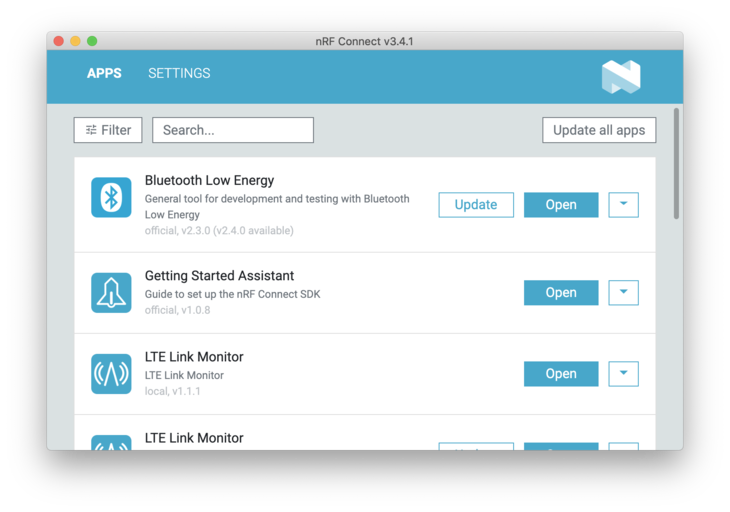
- nRF Connect For Desktop
- LTE Link Monitor
- Using with LTE Link Monitor
- Programmer
- Updating Application Firmware
- LTE Link Monitor
nRF Connect For Desktop is the utility that you can use to manipulate your nRF9160 Feather. In this section we’ll be focusing on two apps that will affect you the most:
- LTE Link Monitor
- Programmer
You can find the download page for nRF Connect For Desktop here.
Linux usesr: nRF Connect for Desktop is distributed as an appimage. Right click and enable running as an executable. Then you can double click and run as any other app.
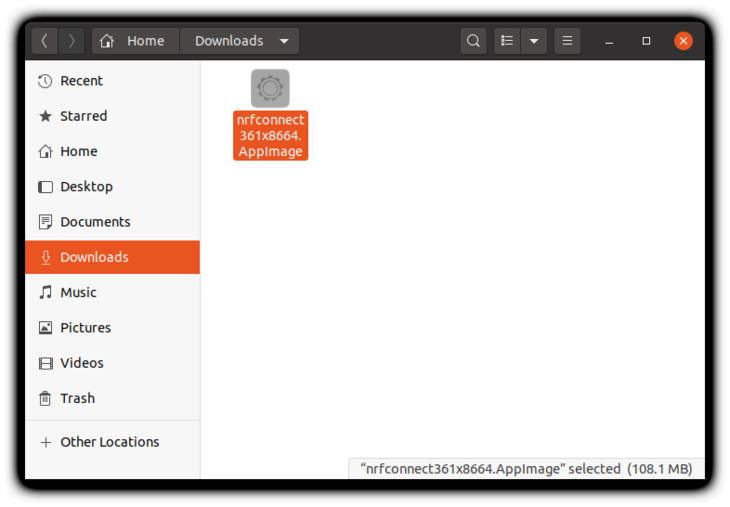
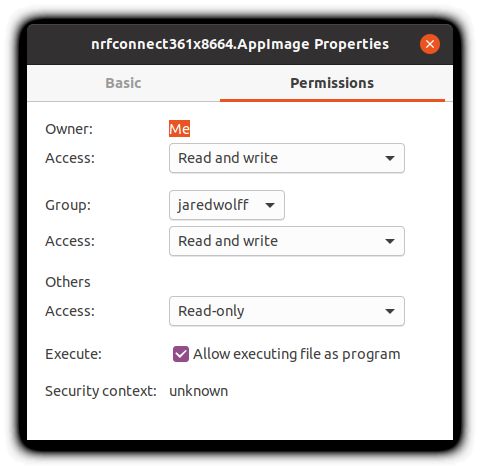
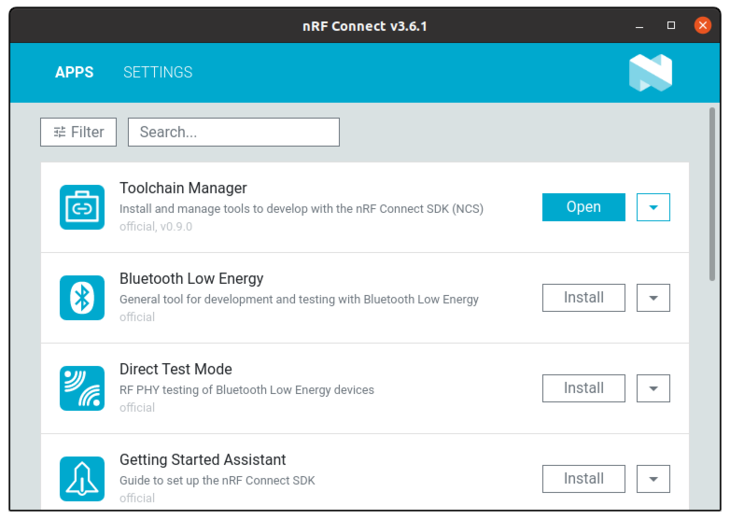
LTE Link Monitor
The best way to debug anything cellular-related is to use the LTE Link Monitor.
To install:
- (for OSX folks) If you haven’t already, install the Si2102 USB-to-Serial drivers.
- Install nRF Connect For Desktop app
- Open it up and in the list of apps find LTE Link Monitor
- Click install
- Once installed click open and let the fun begin!
For more information check out Nordic’s Documentation.
Using with LTE Link Monitor
Almost any code example can be used with the AT Host Library. Generally all that is needed is adding these lines to your prj.conf:
# AT host library
CONFIG_AT_HOST_LIBRARY=y
CONFIG_UART_INTERRUPT_DRIVEN=y
Alternatively, for a quick start, simply program the at_client example to your nRF9160 Feather. Then follow these quick steps to get up an running:
- Insert your SIM into the nRF9160 Feather.
- Attach your LTE antenna.
- Plug your nRF9160 Feather into your computer’s USB port.
- Ensure that Flow Control is turned off, and Show only supported devices. is also unchecked.
- Connect to it using the Device dropdown in the top left hand corner of the LTE Link Monitor.
On *nix based systems, the port will show up like
/dev/tty.SLAB_USBtoUART. On Windows, you’ll have to determine which COM port is associated by using the device manager. - With Automatic requests turned on and the nRF9160 Feather connected, press the AT+CFUN=1 button followed by the AT+CFUN? button. This will cause a few important commands to be automatically sent to your nRF9160 Feather.
Additionally, your nRF9160 Feather will attempt to connect to the closest compatible tower possible. - Review the LTE Link Monitor for connection information.
Yes, the LTE Link Monitor provides some great information. Consider it your go-to tool when debugging cellular or board related issues.
Programmer
The programmer is excellent for updating your application firmware. The most important function it provides is updating the modem firmware.
Updating Application Firmware
Another way of programming your application other firmware images is to use the nRF Connect For Desktop Programmer App.
- First, you’ll need to install it if you haven’t already.
- Then open it up and select your programmer
- Then add a hex file using the button on the right side.
- Click Browse to loook for your file
- Browse your Nordic Connect SDK repo for your file. For instance the
at_clienthex image is:ncs/nrf/samples/nrf9160/at_client/build/zephyr/merged.hex - Hit write to start the writing process. Remember your programmer has to be connected to the nRF910 Feather for this to work!
Handy trick! Since the nRF Connect For Desktop app is web based, you can use (Command) ⌘ + R to refresh the program. (or CTRL + R on Windows/Linux) This is great when the app goes into a weird state or if your serial device/programmer is now showing up.