Nmap is a powerful and flexible tool used for port scanning and vulnerability assessments. It is an essential tool you need to be familiar with as a server administrator.
While the most popular way of using Nmap is through the command line, it also has a GUI called Zenmap.
Download Nmap for Windows 10/11/Server
Nmap supports both Windows and Linux-based operating systems. If you are on Windows, click on This Link to download Nmap.
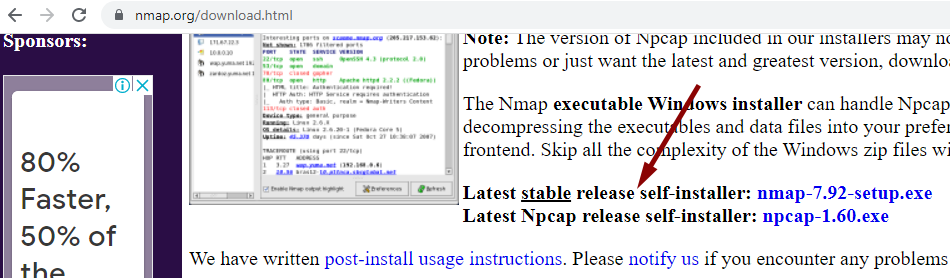
Download the latest stable release of the self-installer, which provides both command-line and GUI versions of the Nmap for Windows.
After the download is complete, double-click the downloaded file to launch the installer.
In the Choose Components window, you can select which features of Nmap to install. Go with default selection, as shown in the following screenshot).
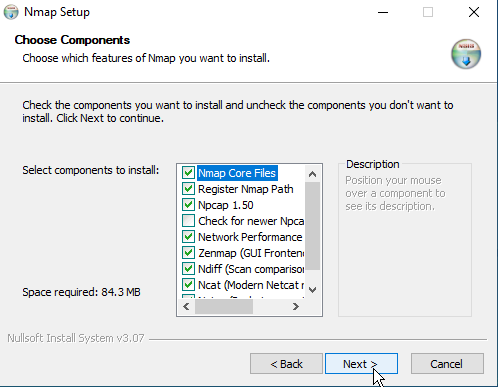
Make sure that the Register Nmap Path is selected to run the Nmap command from the CMD. The Zenmap package provides the graphical user interface (GUI) for the Nmap command.
Using Nmap and Zenmap
After the installation is complete, open a command prompt (CMD) or PowerShell, and execute the following command:
nmap --versionThe above command will show the Nmap version installed on your Windows PC.
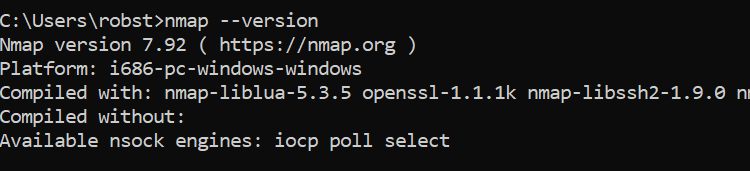
The syntax of nmap is as follows:
nmap <options> <Target>You can perform a simple scan just by using the IP Address (or hostname) of the remote computer:
nmap 192.168.1.10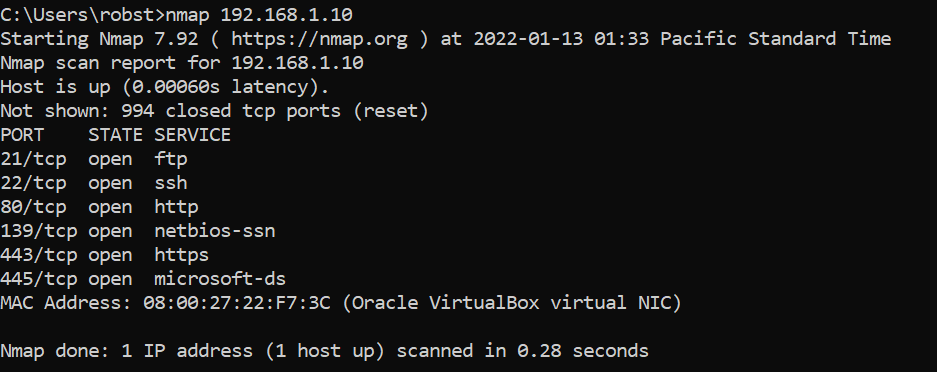
Here is another example that checks if port 80 is open:
nmap -p 80 192.168.1.10Run the nmap command without any parameters and switches to show the help page:
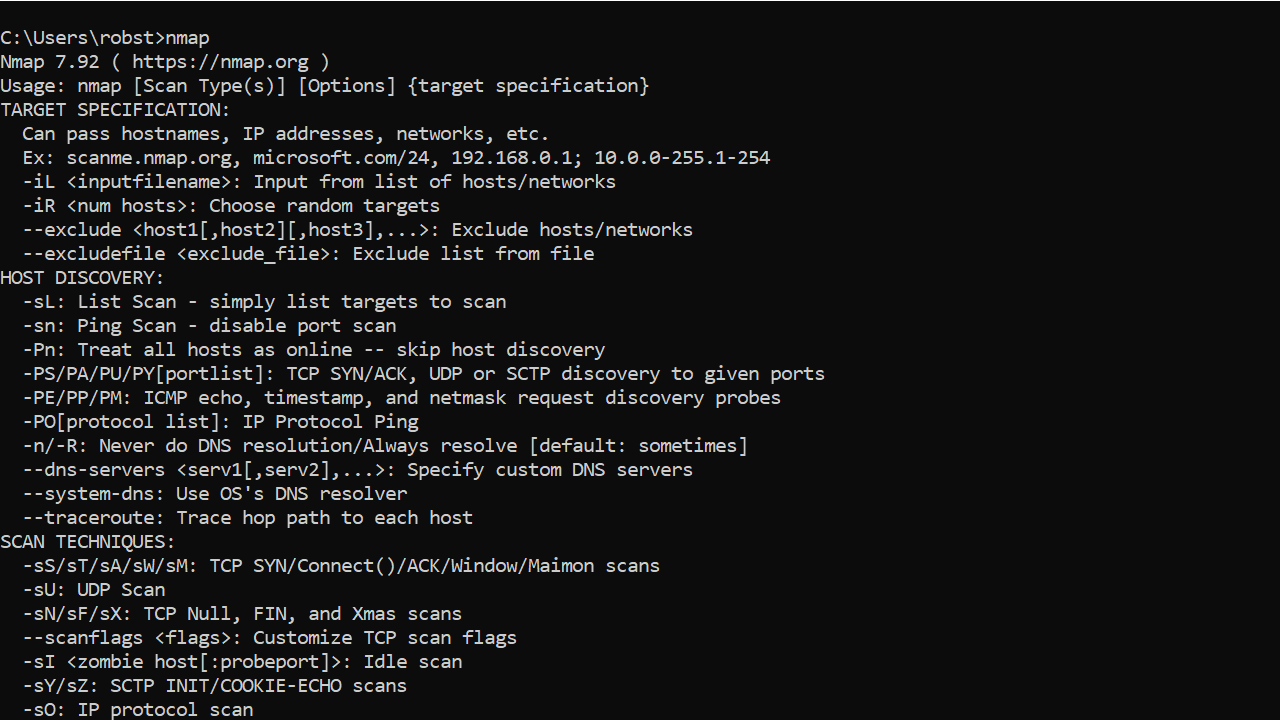
Shortcut to the Nmap GUI (Zenmap) will be available in the Windows Start Menu.
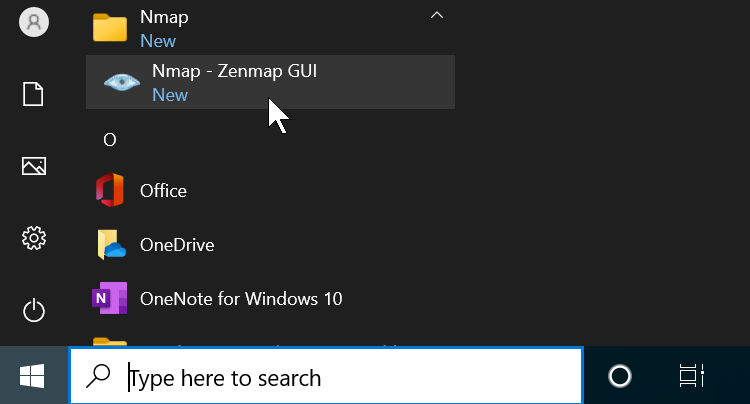
The following screenshot shows the Zenmap interface:
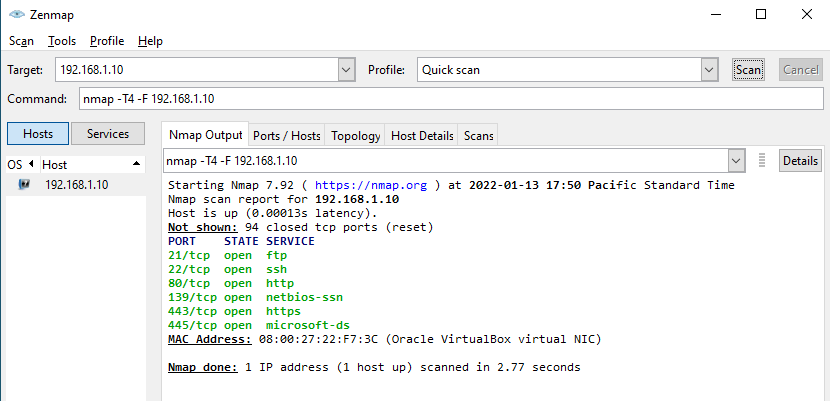
To perform a quick scan: put the IP address in the Target field and then select Quick scan from the Profile drop-down list before clicking the Scan button.
In the Zenmap interface, click Help (Ctrl+H) to open the documentation to learn more about the nmap command.
Zenmap is an open source network exploration, security auditing, and visualization tool. It is the official GUI of the Nmap Security Scanner, and the most popular port scanning tool available. Zenmap allows for easy discovery of hosts and services on a computer network, as well as vulnerability scanning and auditing. It is designed to be useful for both novice and experienced network administrators.
Zenmap provides an easy-to-use graphical interface to the Nmap port scanning tool.
Features:
• Discovery: Zenmap provides quick and easy discovery of active hosts and services on a network. It can be used to identify hosts and services on a network, as well as to detect vulnerabilities and potential security issues.
• Security Auditing: Zenmap can be used for security auditing and testing. It can be used to detect open ports, services and vulnerabilities, as well as to identify weak passwords or other security issues.
• Visualization: Zenmap provides an intuitive user interface with graphical representations of a network. It can be used to view and analyze the network structure and connections between hosts and services.
• Automation: Zenmap provides advanced automation features, allowing network administrators to quickly and easily configure and manage their networks. It can be used to automate security scans and configuration tasks, as well as to monitor network changes and performance.
• Reporting: Zenmap can generate detailed reports for a variety of security scans and tests. Reports can be saved and shared with other users or organizations.
• Flexibility: Zenmap is designed to be customizable and extensible. It can be used with a variety of different operating systems and can be used with third-party tools and scripts to customize and extend its functionality.
• Support: Zenmap is supported by a large and active community of users and developers. It is regularly updated with new features, bug fixes, and security patches.
• Compatibility: Zenmap is compatible with a variety of different operating systems and is regularly updated to support new versions.
• Documentation: Zenmap includes a comprehensive user manual and a variety of tutorials and guides to help users get started and become more proficient with the tool.
Zenmap requires the following:
— Operating System: Windows, Mac, or Linux
— Processor: Intel or AMD processor
— Memory: 512MB RAM
— Storage: 20MB of free disk space
— Internet connection: Required for installation and updates
— Software: Python 2.6 or higher
— Supported network protocols: TCP/IP, ICMP, DNS, SSH, FTP, Telnet
👨💻️ USER REVIEWS AND COMMENTS 💬
image/svg+xmlBotttsPablo Stanleyhttps://bottts.com/Florian Körner
Oscar
This software can be used by novice users to scan their network and discover any potential liabilities
image/svg+xmlBotttsPablo Stanleyhttps://bottts.com/Florian Körner
Theo
Zenmap is the official Nmap Security Scanner GUI. It is a multi-platform (Linux, Windows, Mac OS X, BSD, etc.) free and open source application which aims to make Nmap easy for beginners to use while providing advanced features for experienced Nmap users
image/svg+xmlBotttsPablo Stanleyhttps://bottts.com/Florian Körner
Alexander V.
Nmap (Network Mapper) is a free and open source network security scanner and utility used for network exploration, security auditing, and network inventory. Zenmap is the official graphical user interface for the Nmap Security Scanner, which is used for network exploration, security auditing, and network inventory. It is a multi-platform application for all popular operating systems, including Windows, Linux, Mac OS X, and BSD. It provides an easy-to-use interface to the Nmap command-line tool, allowing users to quickly and easily scan networks, identify hosts and services, and perform numerous other network operations.
image/svg+xmlBotttsPablo Stanleyhttps://bottts.com/Florian Körner
Jack Z*********i
I have used Zenmap software for a few years now. It is an excellent tool for discovering hosts and mapping out networks. It is easy to use and understand. It has some great features like OS detection, port scanning, and service identification. The graphical user interface is really user friendly and helps make navigation and navigation around networks easier. It also has a command line interface for more advanced users. It is free and open source, which makes it great for budget conscious users. It is also quite reliable and has a good track record for scanning large networks. All in all, it is an excellent tool for network discovery and mapping.
image/svg+xmlBotttsPablo Stanleyhttps://bottts.com/Florian Körner
Liam C*******s
Zenmap is a great tool for network scanning, providing a comprehensive overview of the network’s ports, services and more. It is easy to use and the graphical interface makes it even easier to understand. The results are detailed and accurate, and can be exported in various formats. It has a wide range of options and parameters to customize the scan, allowing for a more specific analysis. It is also free and open source.
image/svg+xmlBotttsPablo Stanleyhttps://bottts.com/Florian Körner
Kayden Z.
Zenmap is great tool for network exploration and security auditing. It has a very user-friendly inteface and offers a lot of usefull features, which can be very helpfull.
image/svg+xmlBotttsPablo Stanleyhttps://bottts.com/Florian Körner
Brodie Q.
Zenmap is a network scanning tool that allows users to discover the devices on their network and identify potential vulnerabilities. It provides a graphical user interface for the Nmap command-line tool, making it easier to use for those who are not familiar with command-line interfaces. Zenmap can perform different types of scans, including ping sweeps and port scans, and it can also save scan results for future reference. The software also offers the ability to create custom profiles for scanning different types of networks and allows users to customize the scan parameters. Additionally, Zenmap can show the network topology and display the relationships between devices.
image/svg+xmlBotttsPablo Stanleyhttps://bottts.com/Florian Körner
Daniel Fredell
Zenmap is a free and open-source network exploration tool that provides valuable insights into network topology and security.
image/svg+xmlBotttsPablo Stanleyhttps://bottts.com/Florian Körner
Dylan
Zenmap is a comprehensive network scanning tool renowned for its graphical user interface. The key feature of this software is its ability to generate interactive network maps based on scan data, making it easier for users to navigate. Additionally, Zenmap supports a variety of scan types and profiles, boosting its functionality to meet diverse network scanning needs.
image/svg+xmlBotttsPablo Stanleyhttps://bottts.com/Florian Körner
Alfie
A user-friendly GUI for network scanning and data gathering with a powerful Nmap engine.
image/svg+xmlBotttsPablo Stanleyhttps://bottts.com/Florian Körner
Oliver
Intuitive interface, comprehensive network scanning capabilities.
image/svg+xmlBotttsPablo Stanleyhttps://bottts.com/Florian Körner
Kai
Intuitive, detailed network mapping.
Fast 🔍 network 💻 scanning 🌐 and mapping 🗺️ tool.

NMapGUI is an advanced graphical user interface for NMap network analysis tool. It allows to extend and ease the typical usage of NMap by providing a visual and fast interface with the application
THIS PROJECT IS CURRENTLY UNMAINTAINED
— For the moment Java8 is required. Later versions not supported (Issue #25) —
If you have any questions about NMapGUI usage or want to get in contact with me, please visit:
Features
- Cross-platform (You can use it on Linux, Windows, MacOs, etc.)
- Multiple command execution at the same time.
- Standard NMap output.
- HTML report NMap output.
- Interactive traceroute graph output
- Saving output as XML.
- Output minimizing, maximizing and deleting.
- Menu to find most of nmap options and your system’s scripts.
- Start and stop the webapp at any moment.
Zenmap vs NMapGUI
| Zenmap | NMapGUI | |
|---|---|---|
| Multiple parallel commands | 🚫 | ✅ |
| Option menu | 🚫 | ✅ |
| ᴺᴱᵂ System’s script list | 🚫 | ✅ |
| Automatic HTML report | 🚫 | ✅ |
| Pretty interface | 💩 | ✅ |
| Graph output | ✅ | ✨✅✨ |
| Unnecessary tabs and menus | ✅ | 🚫 |
| Installation method | Installer | Portable |
| Cross-platform | Compiled⁽*⁾ | Unique jar⁽*⁾ |
* Compiled: Custom file for each OS
* Unique jar: Unique file for any OS
Screenshots
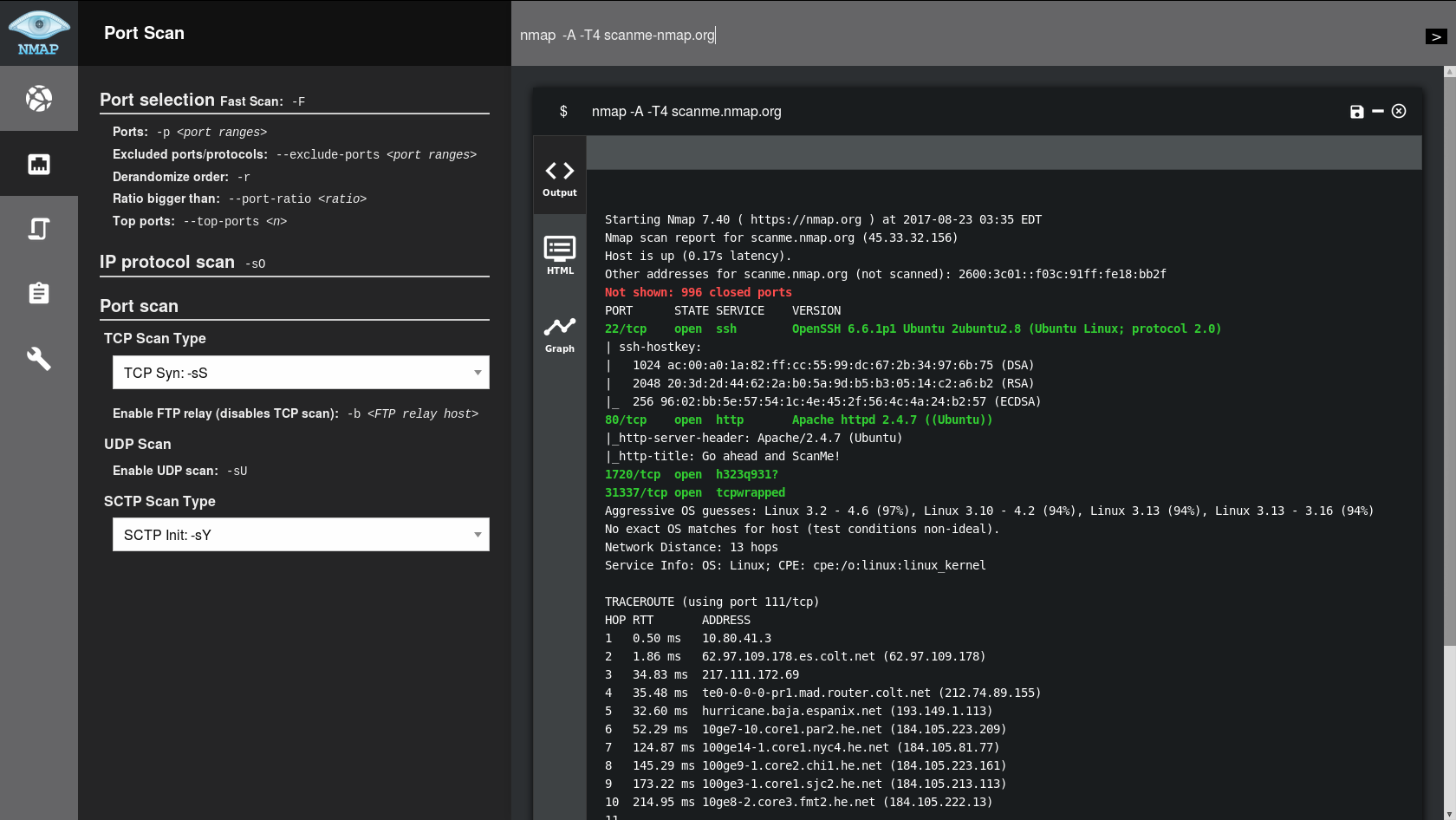
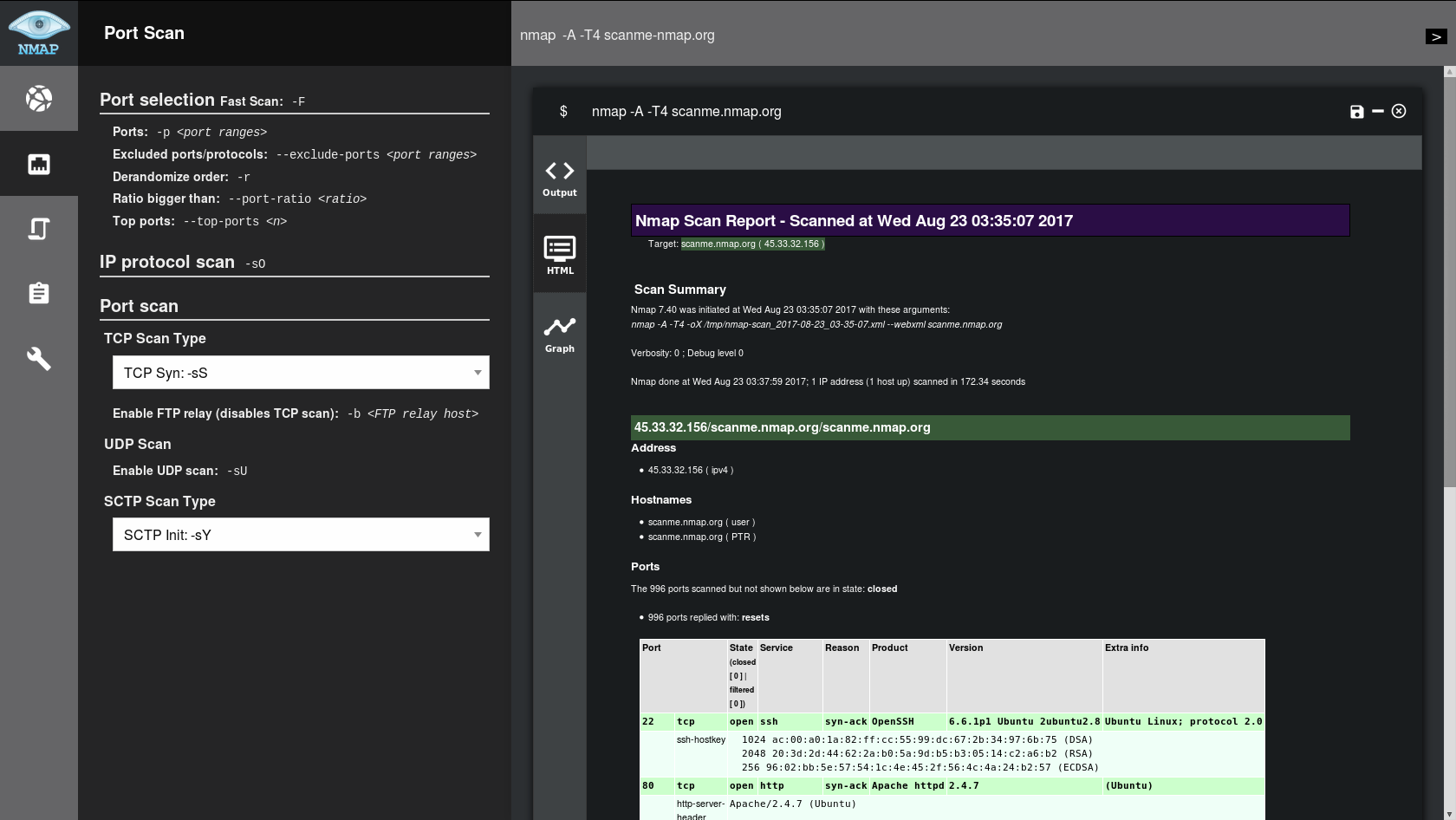
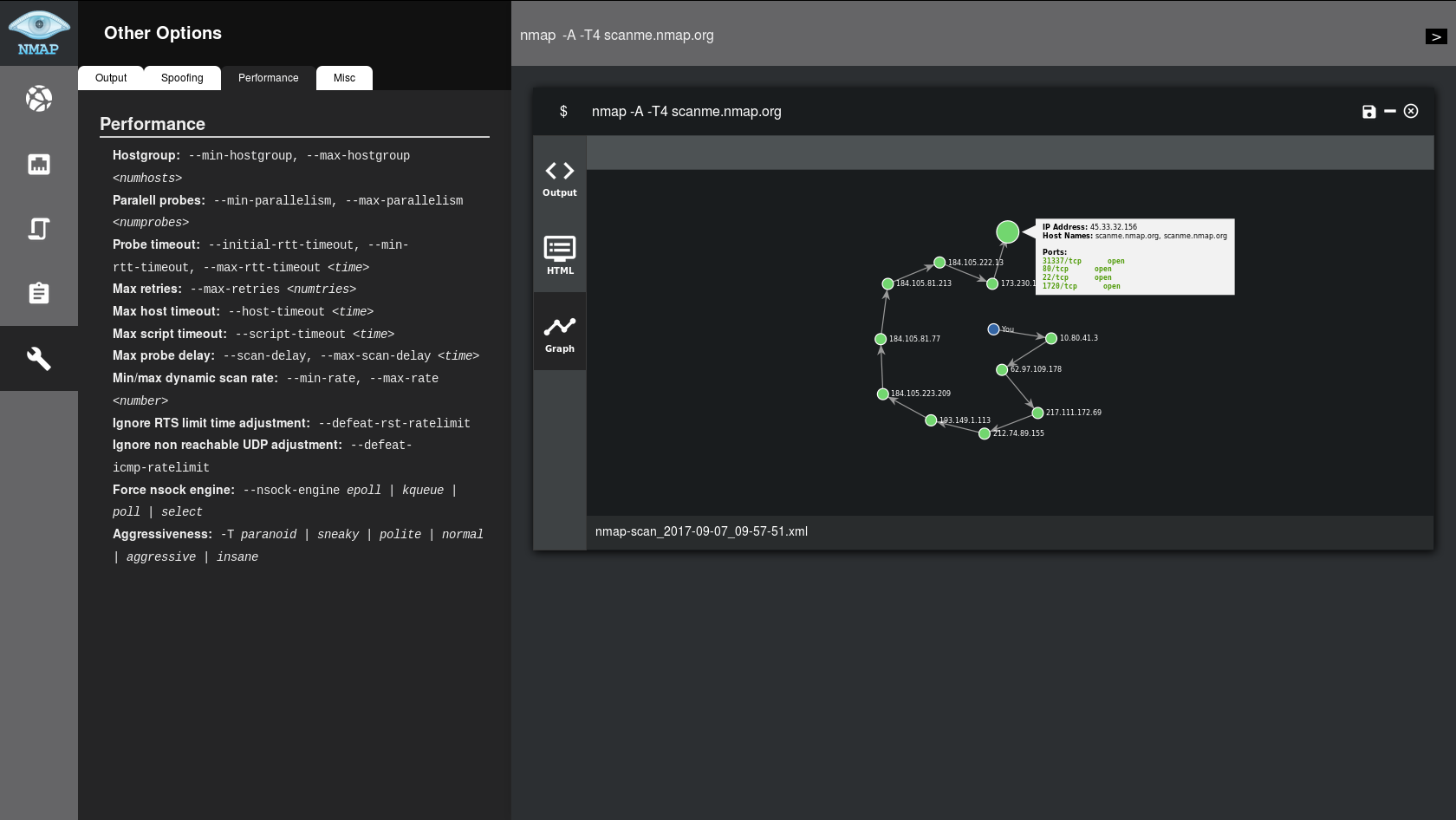
Installation
For the moment, NMapGUI can’t be installed, it’s just a compressed java jar application.
So just go to the releases page and download the latest zip, unzip it and enjoy NMapGUI!
On progress: Menu creation
Usage
Starting the application
For the moment, you will have to execute the jar file. If you have java properly configured in your system, it should work just by double-clicking the jar file. Otherwise, you will have to launch it with your console. For that I recommend the following command on Linux:
nohup java -jar nmapGUI-0.6.1-snapshot.jar $
as it will let you close the console and still use the app.
Visit our wiki to find out how to use NMapGUI
In my travels as a consulting network engineer, I frequently encounter system and network administrators who have never heard of Nmap. This surprises me since Nmap has been around a very long time and used everywhere. Nmap is one of the tools I use most frequently. However, with all of its power and flexibility, Nmap is not exactly user friendly. With WinMap, now Nmap can be easy to use.
Even for the best engineer, it can be hard to remember all the command line options. While the tool does provide a built-in GUI, it does not show all the available options and I have found it to be very buggy.
As such, I developed a simple GUI for Nmap called, WinMap. My goal is to bring the power and flexibility of Nmap to the less geeky masses. Written completely in .NET, WinMap is user friendly and supports (almost) all options available.
Requirements
- Nmap 5.51 or greater
- Microsoft .NET 4.0 or greater (Extended, not Client Profile)
Getting Started
- Download and install Nmap from https://nmap.org. The installer or zip file will be fine. Winmap requires Nmap 5.51 or greater
- Install WinMap (see link below)
- Run the application. If you see an error message pop up, it’s likely because you do not have .NET 4 installed.
- Once the application is open, you’ll need to tell Winmap where Nmap.exe file is located. Go to Options -> Winmap Options and set the Nmap Path setting. The path defaults to “c:\program files\nmap” but if you’re running a 64 bit Windows version, Nmap will install itself into “c:\program files (x86)\nmap” and will need to be changed. Be sure to click “save” at the top of the screen to save the path.
- Once complete, go to Profiles -> Host Profiles and configure a set of hosts to scan. (again, remembering to click “save”). The syntax used here is the same as what Nmap uses.
- Go to Profiles -> Scan Profile to set your scanning options.
- Select verbosity and debug levels, as well as the host profile, in the toolbar at the top of the screen.
- Click the toolbar button “scan” when you’re ready.
- The Output -> Scan Report and Scan Grid options are available once scanning is complete. The status bar will tell you when it is.
The Future
I intend to continue development of WinMap until all features have been implemented. Below is a list of TODO’s in no particular order
- Nmap scripts
- Canned and custom reports
- Additional command line parameters
- Better documentation
License
WinMap is released under the General Public License v2.0
Acknowledgements
- Nmap – https://nmap.org
- Superlist – https://superlist.codeplex.com
- NaviBar – https://www.guifreaks.net
- System.Data.SQLite – https://system.data.sqlite.net
Download
For support, more information or to obtain the application, please go to https://www.hobbycode.com/winmap
Anitian – Intelligent Information Security. For more information please visit www.anitian.com
Advertisement
A port scanner is software that can be used to check which services in a system are working with TCP or UDP over the Internet protocol. The port scanner relieves the user of the work of examining and interpreting the response behavior of a system itself with a sniffer.
Nmap is a free port scanner for scanning and evaluating hosts in a computer network. The name stands for Network Mapper. Earlier, we published two usage guide for Nmap – (1) WordPress Security Test with Nmap NSE Scripts (2) Basic nmap, thc-ipv6 Commands. The guides were for Mac OS X and CentOS.
Installing Nmap on Windows is quite straightforward and there are three options. The official GUI alternative is called ZeNmap and is a quite robust tool.
First Way (CLI) : Via Windows Subsystem for Linux (WSL)
We already know that we can run Bash Shell on Microsoft Windows. If you have configured your WSL with Ubuntu Bash, simply run these commands to install Nmap :
|
apt update —y && apt upgrade —y sudo apt—get install nmap |
You can not now use the standard Nmap commands (for Linux & Mac) before reading the Third Way described below. Its too buggy way to use. I have described a fix below.
Second Way (CLI) : Via Windows CMD
You need to run nmap.exe from a DOS/command window. Alternatively, you can download and install a command shell like Cygwin. Also, you need to run the Npcap and Microsoft Visual C++ 2013 Redistributable Package installers.
Download Link :
|
https://nmap.org/book/inst—windows.html |
Look under “Command-line Zip Binaries” sub-header. Not our suggested way to run because it is complex to most of the non-Windows experts.
Third Way (GUI) : Via ZeNmap
The Nmap executable Windows installer includes the Zenmap graphical frontend. So, it is easy to install – just download the exe file and go ahead :
|
https://nmap.org/download.html |
Download from the link of “Latest stable release self-installer”.
ZeNmap is the official Nmap GUI. It has its own guide :
|
https://nmap.org/zenmap/man.html |
The downloaded file is an executable. Right-click the file and then click “run as administrator.” A window will appear and click “I Agree”. Next, the installer will ask you which components of Nmap you’d like to install. All of the components will be selected by default. Unless you are experienced, go ahead without modification and accept the proposed installation. Then the installer will ask you where you want to install Nmap. It will default to C:\Program Files (x86)\Nmap. The important thing is that you know where Nmap is installed because you’ll need that information to call it from the command line. Click “Install”, and Nmap will start to install.
For “First Way”, i.e. WSL usage, you need to alias it from Ubuntu bash:
|
alias nmap=‘»/mnt/c/Program Files (x86)/Nmap/nmap.exe»‘ |
Hopefully, you can now use Nmap from Ubuntu bash too. The graphical user interface of ZeNmap is like puTTY.

Conclusion
We have mentioned three methods. Sounds great. But unfortunately except for the GUI (ZeNmap), nothing is that great. Even, ZeNmap has limitations because essentially Nmap works better on *nix systems. WSL has a large number of socket issues. So, with WSL you may face “Couldn’t open a raw socket. Error: Permission denied (13)”. Although, I have described the fix, I am required to mention it.
Tagged With nmap windows cli install , download n map for windows phone , how to run nse scripts windows , nmap windows using cli , rfr pfgecnbnm nmap tp ecnfyjdrb , where should i download Nmap to on HP
