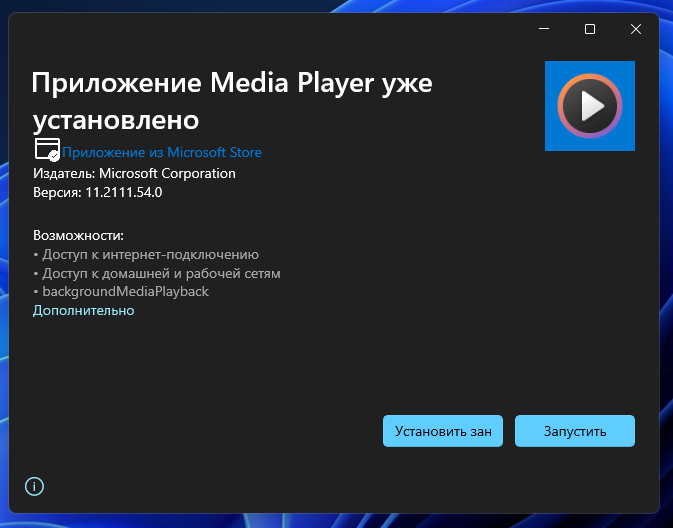В этой публикации, друзья, рассмотрим новшество, появившееся в Windows 11, правда, пока что только в её инсайдерской ветви на канале разработки – новый штатный медиаплеер современного формата. Microsoft представила предварительную версию современного штатного приложения Media Player. Это приложение являет собой кардинально переработанное приложение-аудиоплеер Groove Music. В нём появилась поддержка видео, библиотек, потоковой передачи медиа, новые функции для непосредственно воспроизведения медиа. Новый Media Player создан на долгосрочную перспективу упразднения старого Windows Media Player классического формата. Но пока что новый Media Player функционально не дотягивает до старого. Давайте посмотрим, что являет собой новый штатный медиаплеер.
Новый Media Player в Windows 11
{banner_google1}
Классический штатный медиапроигрыватель Windows Media Player, друзья, давно уже пропах нафталином. Его нужно было сменить ещё в начале жизни Windows 10. У него устаревший внешний вид и отвратительнейшее юзабилити. Но Microsoft пошла иным путём: начиная ещё с Windows 8 компания реализовала малофункциональные медийные современные приложения отдельно для видео и отдельно для музыки, а в Windows 10 просто усовершенствовала эти приложения. В Windows 10 мы их знаем как видеопроигрыватель «Кино и ТВ» и аудиопроигрыватель Groove Music. Эти приложения хороши как проигрыватели с базовыми возможностями, впрочем, классический Windows Media Player в плане непосредственно воспроизведения медиаконтента может также предложить нам немногое. Но он обеспечивает возможность доступа к медиа на компьютерах в локальной сети, и именно на его базе компьютеры с расшаренным медиа существуют как сетевые медиасерверы DLNA.
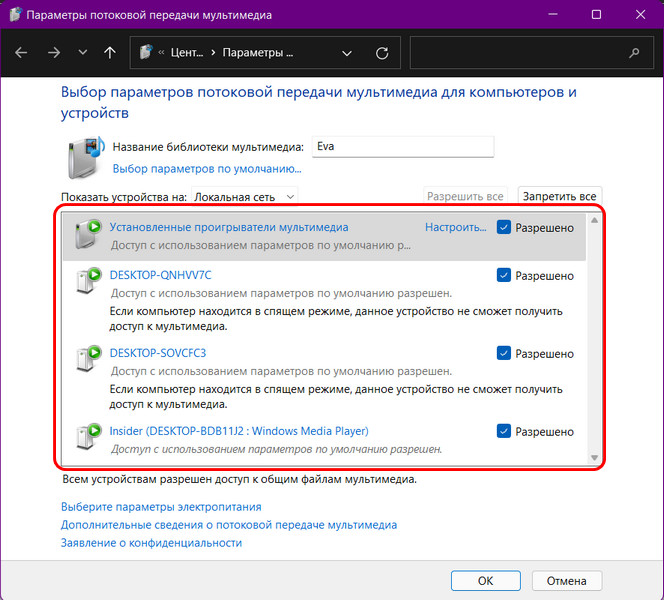
Обеспечивая такую возможность, старый архаичный Windows Media Player пока что не может быть искоренён ни из Windows 10, ни даже из Windows 11. Новый же Media Player пока что может быть только проигрывателем потокового медиа. Что же он умеет, и что вообще являет собой?
Современный Media Player – это кардинально переработанное современное приложение Groove Music, которое теперь теряет своё название, и от которого остаются только возможности по воспроизведению аудио. Media Player является универсальным проигрывателем и для аудио, и для видео, поддерживает огромное количество их форматов, включая самые популярные. В новом приложении можно открывать локальные медийные файлы и папки, а также сетевые адреса потокового воспроизведения медиа.
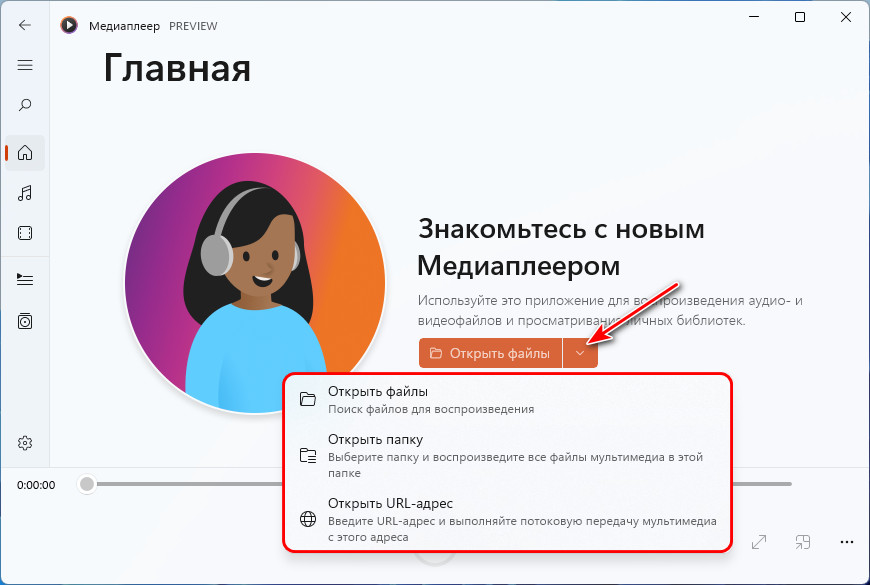
Папки с видео и музыкой можно добавлять в библиотеки приложения.
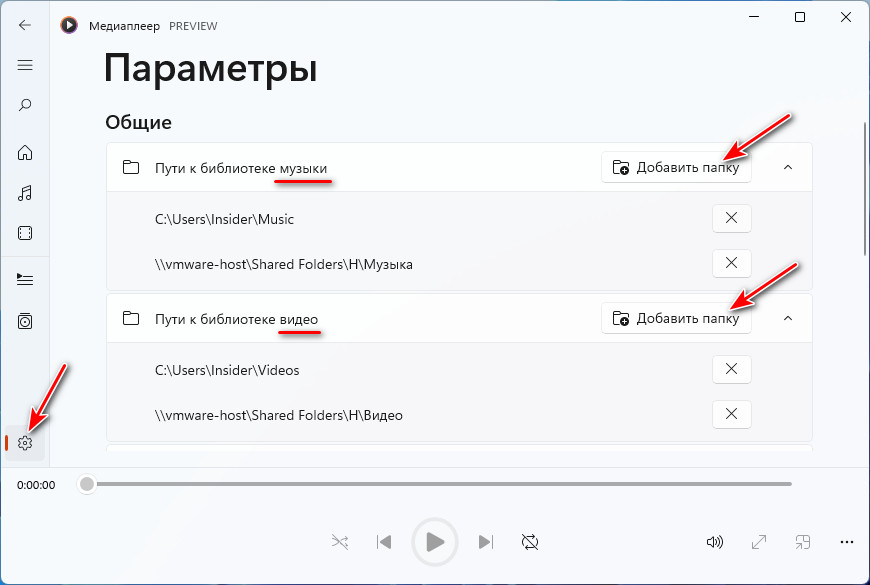
{banner_google1}
Media Player получил от Groove Music функции упорядочивания аудио. В библиотеке музыки наши аудиоколлекции нам могут быть представлены по композициям, альбомам, исполнителям. Треки можем сортировать по алфавиту и жанрам.

Управляющих воспроизведением аудио возможностей стало больше. Появились функции передачи трека на сетевое медиаустройство, перемотки назад на 10 секунд и вперёд на 30 секунд, настройки скорости воспроизведения.
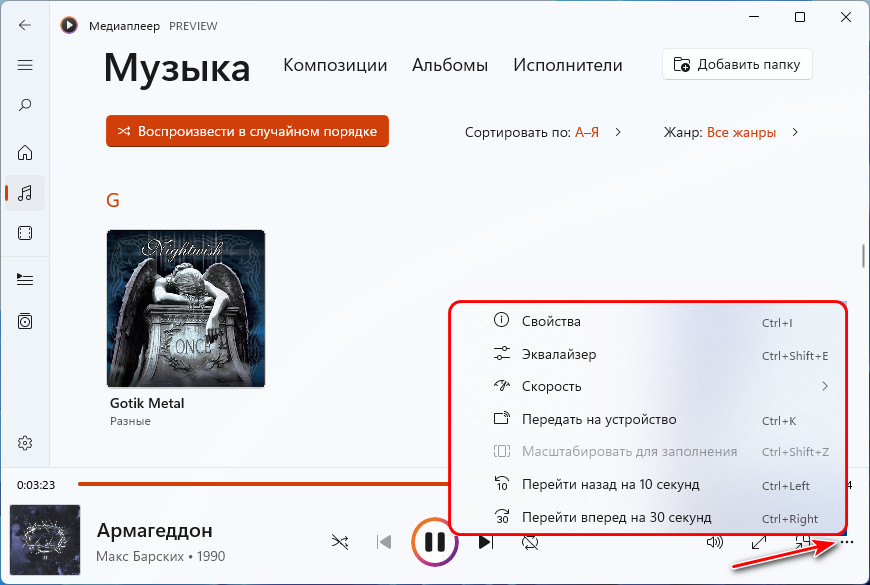
Появился эквалайзер с готовыми пресетами и возможностью тонкой настройки частот звучания.
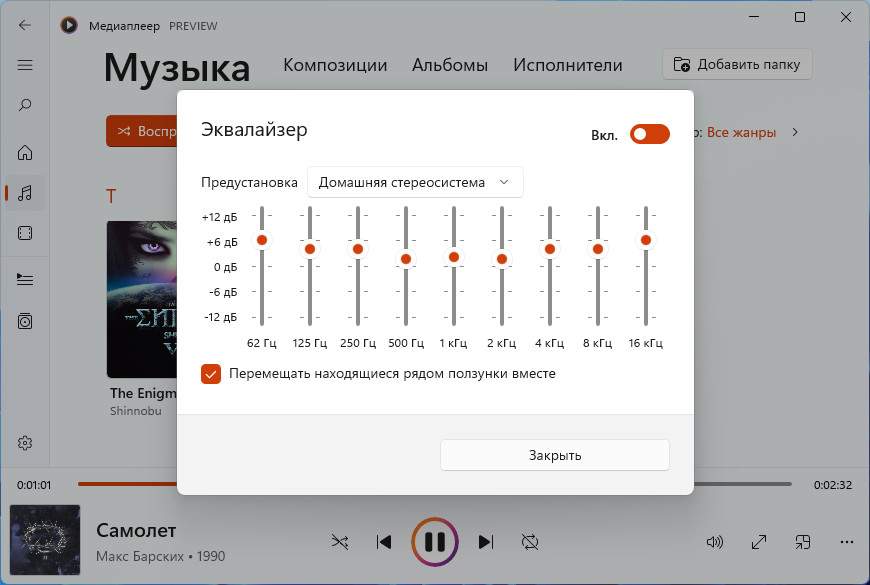
Для библиотеки видео реализованы возможности сортировки по алфавиту и дате добавления.
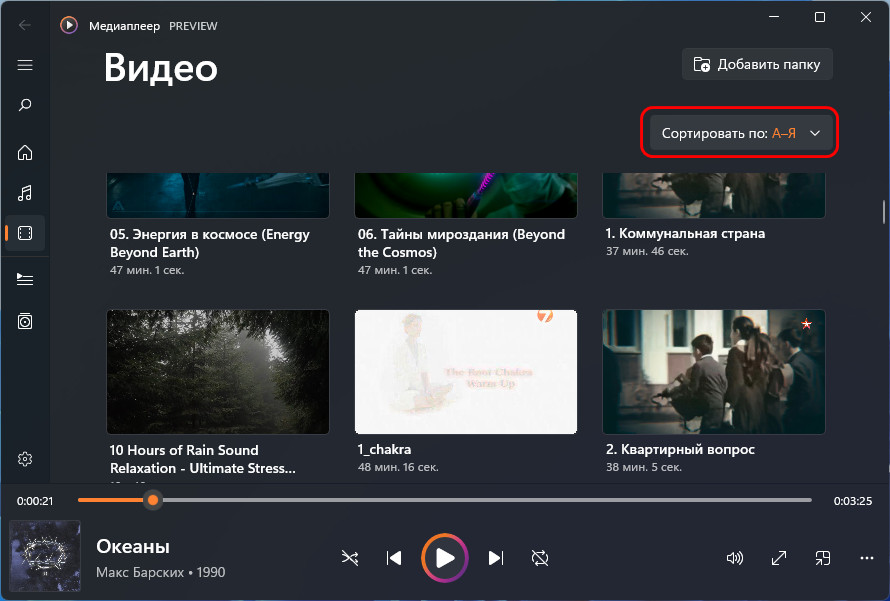
Для воспроизведения видео Media Player получил те же возможности, что есть у современного приложения-проигрывателя «Кино и ТВ». И, как и для аудио, добавились функции настройки скорости воспроизведения и эквалайзер.
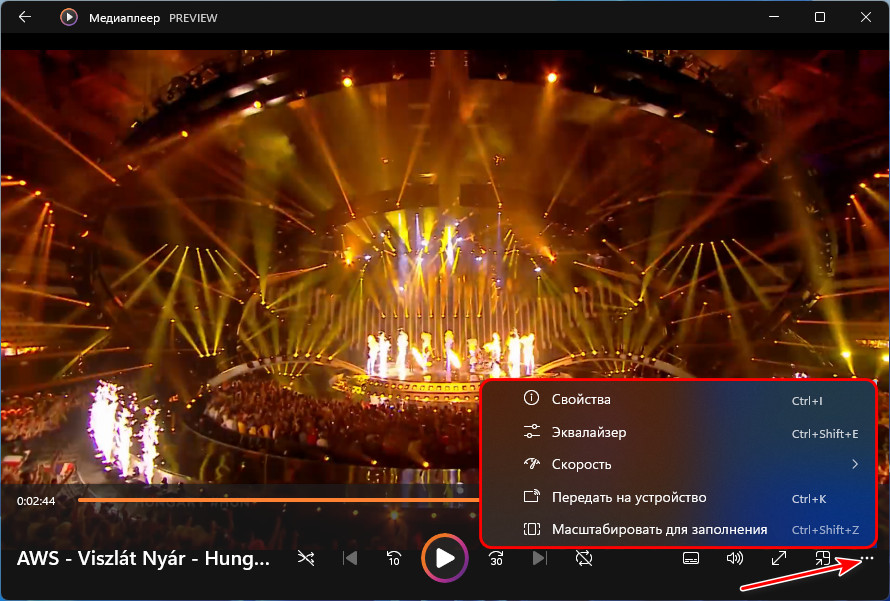
От Groove Music новый Media Player также унаследовал возможность создания плей-листов и очереди воспроизведения.
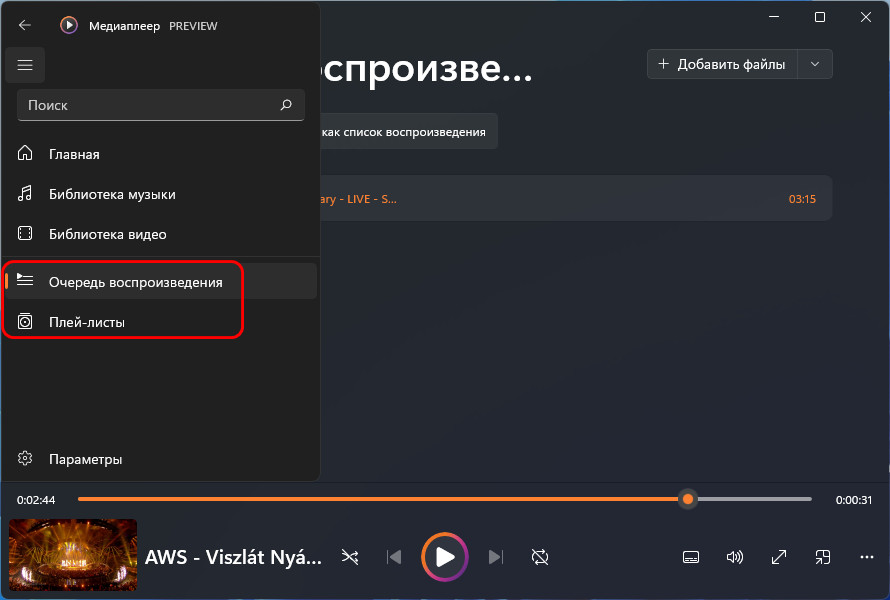
Эти возможности доступны как для аудио, так и для видео.

Вот такой, друзья, современный Media Player. Он подменяет собой Groove Music, но никак не касается работы видеопроигрывателя «Кино и ТВ», это приложение будет параллельно существовать в Windows 11 и получит вектор в сторону продвижения платного медиаконтента в Microsoft Store. И Media Player пока что никак не определяет судьбу классического Windows Media Player, последний по-прежнему обеспечивает функционал медиасервера в Windows 11, чего новый Media Player пока что делать не умеет. Но, возможно, в скором времени научится.
Для получения приложения Media Player в инсайдерской Windows 11 на канале разработки Dev необходимо просто обновить приложение Groove Music в Microsoft Store.
Update: The new and improved Media Player now comes preinstalled with Windows 11 and removes both the legacy Windows Media Player as well as Groove Music. Now you can play your videos and your audio using a single app.
That said, Windows 10 stills come with 2 separate apps for videos and audio and do not support the new Media Player like Windows 11.
Since the new Media Player is now available for everyone, you can download it for your Windows 11 PC from the given link below, in case you had uninstalled it:
https://apps.microsoft.com/store/detail/windows-media-player/9WZNCRFJ3PT?h1=en-us&gl=us
Microsoft had earlier released a new media player for Windows 11 Insiders, which replaced the Groove Music application and can play both audio and video files. The good news is that the same application can now be installed on Windows 11 Stable without having to join a beta testing program for the operating system.
Unfortunately, the method we are about to discuss does not apply to any version of Windows 10, since the app is designed for only the Windows 11 operating system.
Furthermore, to install the new Media Player on your PC, you must have Windows 11 Build version 22000.346 or higher.
You can check your OS build version and edition by typing in winver in the Run Command box.
Let us show you how to get the new Media Player on your Windows 11 PC.
Microsoft plans to replace the Groove Music app, as well as the legacy Windows Media Player in Windows 11. However, only Groove Music is currently replaced, while the Windows Media Player is available through Windows Tools after upgrading to the new Media Player.
Follow the given steps below to upgrade your Media Player to be more in tone with Windows 11, and benefit from the new features:
-
Begin by opening the rg-adguard.net website in any web browser.
-
On the website, ensure that the URL (link) is selected in the left-most drop-down menu, then paste the following link into the text field next to it.
https://www.microsoft.com/en-us/p/groove-music/9wzdncrfj3pt
-
Now click on the drop-down menu to the right of the text field and select Fast. Then click the check box.
Enter details as specified to install new Media Player in Windows 11 -
From the generated list, click on the following to download the app’s installation package:
Microsoft.ZuneMusic_11.2111.54.0_neutral_~_8wekyb3d8bbwe.msixbundle
Download the installation package for new Media Player Note: Your browser may consider the downloaded file as malware, but we assure you that it is not and is safe to use. Click Keep to save the downloaded file.
-
Now run the download package and click Update to install the new Media Player.
Install the new Media Player
Once the installation is complete, which should only take a few seconds, the new Media Player will launch automatically.

You can now begin using the app to play your favorite music and videos and create your playlists. You can learn about the new design and features of the app in our previous post.
You will notice that the Groove Music application is no longer available on your computer. This is because it has been upgraded to the new Media Player app, while the legacy Media Player can be used simultaneously with the new app.

If you do not like the new Media Player on your PC, you can remove it. However, it will not bring back the Groove Music application. Instead, uninstalling the new Media Player app will only leave you with the legacy Windows Media Player.
If you still wish to proceed with the new application’s removal, follow these steps:
-
Navigate to the following:
Settings >> Apps >> Install apps
-
Now search for “Media Player” from the search bar, and then click the ellipses (3 dots) in front of “Media Player.”
Search for Media Player -
From the expanded menu, click Uninstall. Then click Uninstall again when asked for confirmation.
Uninstall Media Player
The new Media Player will now be removed from your computer.
Closing Words
Since the new Media Player can now be installed on the stable Windows 11 channel, we believe Microsoft is ready to officially launch it soon. If they were, we would say it is a major upgrade, since the older applications are no longer in tune with Windows 11, and may be the only antique apps left from the previous versions of the operating system.
Furthermore, the new app centralizes your videos and your audio in one place. You can install it on your Windows 11 PC using the guide given above, and let us know what you think of it in the comments section.
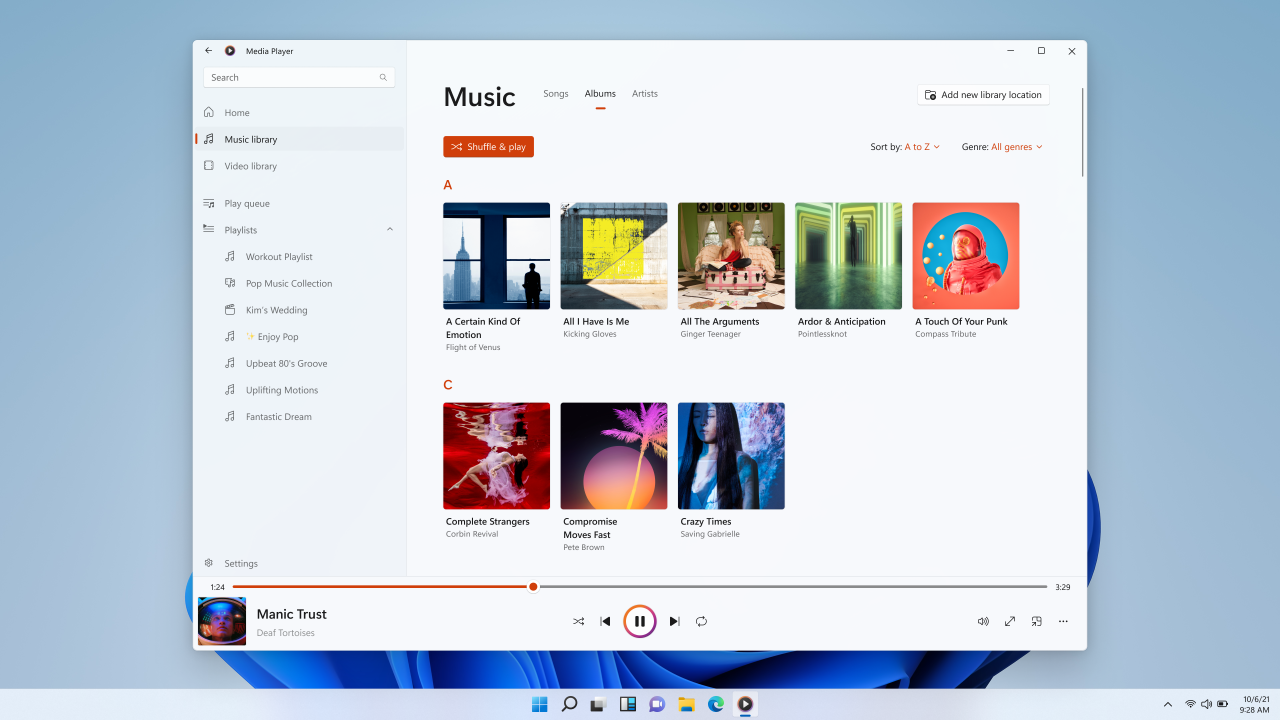
В ноябре прошлого года Microsoft начала тестирование нового приложения Media Player для Windows 11, которое поддерживает воспроизведение и аудио, и видеоконтента. На тот момент оценить приложение могли только инсайдеры на канале Dev (требовалась сборка 22471 или новее), а попытка вручную установить Media Player на стабильной версии Windows 11 не увенчалась успехом.
Однако несколько дней назад Microsoft выпустила обновление для Media Player, в котором сняла ограничение на минимальную сборку ОС. Это означает, что новую версию приложения можно без труда установить на стабильной сборке Windows 11 под номером 22000.
Но стоит отметить, что официально Media Player по-прежнему доступен только на канале Dev. Если установить приложение вручную, то оно не будет получать обновления через Microsoft Store до тех пор, пока Microsoft не выпустит его для стабильной версии Windows 11 и остальных каналов в программе Windows Insider.
Инструкция
- Скачайте установочный файл Media Player в формате MSIXBUNDLE с Яндекс.Диска по этой ссылке.
- Двойным кликом запустите скачанный файл.
- В появившемся окне нажмите на кнопку «Обновить» и дождитесь завершения процесса.
Скорее всего, в ближайшее время предварительная версия Media Player станет доступна инсайдерам на каналах Beta и Release Preview, а после завершения тестирования приложение начнут распространять среди обычных пользователей Windows 11. На текущий момент неизвестно, планирует ли Microsoft обновить Groove Music до Media Player в Windows 10.
From Wikipedia, the free encyclopedia
This article is about the media player featured in Windows 10 and 11. For the media player featured prior to Windows 11, see Windows Media Player.
Windows Media Player
|
Media Player running on Windows 11 in Light mode |
|
| Developer(s) | Microsoft |
|---|---|
| Initial release | November 2021; 3 years ago |
| Stable release | March 2025 Update (11.2503.5.0) (22 April 2025; 21 days ago[1]) [±] |
| Operating system | Windows 10, 11 |
| Predecessor | Groove Music Microsoft Movies & TV Windows Media Player |
Windows Media Player (or simply Media Player) is a video and audio player developed in UWP by Microsoft for Windows 11 and subsequently backported to Windows 10. It is the successor to Groove Music (previously Xbox Music), Microsoft Movies & TV, and the original Windows Media Player. It began rolling out to Windows 11 Insider channels in November 2021 and then to all users starting in January 2022.[2][3] It was later released to Windows 10 users in January 2023.[4]
The new version of Windows Media Player (or Media Player) now includes support for video files, as part of Groove Music’s rebranding from a music streaming service to a media player.[5] Other changes to the app include the album cover view being in fullscreen, and a refresh to the mini player.[6] Accessibility has also been optimized in this new version, with some improved keyboard shortcuts and hotkey support for keyboard users and with other assistive technologies.[7]
Some features from the original Windows Media Player were initially not included, such as DLNA local streaming and the ripping of CDs. Ripping was eventually reintroduced in July 2022 for Windows 11, supporting the AAC, WMA, FLAC, and ALAC formats.[8]
This is a list of known supported formats in Media Player on Windows 10 and Windows 11.[9][10][11]
List of supported audio formats
| File Container | File Extension | Number of channels |
|---|---|---|
| MPEG-1 Audio Layer III MPEG-2 Audio Layer III |
.mp3 | 2 |
| Free Lossless Audio Codec | .flac | 2 |
| Raw AAC stream Audio Data Interchange Format (ADIF) Audio Data Transport Stream (ADTS) |
.aac, .adt, .adts | 2 |
| MPEG-4 audio-only file (AAC) | .m4a | 5.1 |
| Waveform Audio File Format | .wav | 2 |
| Windows Media Audio | .wma | 5.1 |
| Dolby AC-3 | .ac3 | 5.1 |
| 3GP and 3G2 | .3gp, .3g2 | 2 |
| Adaptive Multi-Rate | .amr | 2 |
| Matroska audio-only file | .mka | 2 |
| Ogg audio-only file (may contain various Xiph formats such as: Ogg FLAC, OggPCM, Ogg Vorbis, Ogg Opus)[12] |
.oga | 2 |
| Ogg container (Vorbis) | .ogg | 2 |
| Ogg container (Opus) | .opus | 2 |
List of supported video formats
| File Container | File Extension | Notes |
|---|---|---|
| MPEG-4 video Apple MPEG-4 video (MPEG-4 Part 2, H.264, H.265, AV1) |
.mp4, .m4v | Dolby Vision, H.265, and AV1 playback require installation of an add-on from Microsoft Store. DTS Audio playback requires DTS Sound Unbound from Microsoft Store with a DTS:X Decoder license. |
| QuickTime File Format | .mov | |
| Advanced Systems Format | .asf | |
| Audio Video Interleave | .avi | |
| Windows Media Video | .wmv | |
| BDAV MPEG-2 Transport Stream | .m2ts | |
| 3GP and 3G2 | .3g2, .3gp2, .3gpp | |
| Matroska video | .mkv | |
| WebM (VP8, VP9, AV1) | .webm | AV1 playback requires installation of add-on from the Microsoft Store. |
| Ogg container (Theora) | .ogv |
List of supported streaming protocols
| Streaming Protocol | URL Identifier |
|---|---|
| Shoutcast / Icecast (ICY) | — |
| HTTP Live Streaming (HLS)[13] | .m3u8 |
- ^ «Windows Media Player». Microsoft Apps. Retrieved 2025-04-23.
- ^ Baxter, Daryl (September 29, 2021). «Microsoft accidentally shows off a new Media Player for Windows 11». TechRadar. Retrieved June 9, 2023.
- ^ Baxter, Daryl (January 5, 2022). «New and improved Windows Media Player is rolling out to Windows 11 users». TechRadar. Retrieved June 9, 2023.
- ^ Baxter, Daryl (January 13, 2023). «The beat stops for Groove Music in Windows 10 as it’s replaced by Media Player». TechRadar. Retrieved February 24, 2023.
- ^ Holt, Kris (November 17, 2021). «Microsoft is replacing Windows Media Player with Media Player for Windows 11». Engadget. Retrieved November 18, 2021.
- ^ «Full screen album art». 16 November 2021.
- ^ «Optimized accessibility». 16 November 2021.
- ^ Parmar, Mayank (2022-07-14). «Windows 11 now lets you easily rip CD with new Media Player». Windows Latest. Retrieved 2023-10-23.
- ^ Windows 11’s New Media Player Brings Big Improvements to Audio and Video — PCMag
- ^ «Supported audio and video formats (Windows Runtime apps) — Windows app development». Microsoft Docs. 13 October 2015.
- ^ «Supported codecs — UWP applications». Microsoft Docs. 15 November 2024.
- ^ «MIME Types and File Extensions — XiphWiki».
- ^ «HTTP Live Streaming (HLS) tag support — UWP applications».
On Windows 11, there is a new version of the Media Player app that replaces the Groove Music app. The newly redesigned app features a brand-new interface that follows the Windows 11 design language. For example, the new interface has rounded corners, semi-transparent materials, and supports the dark and light color system modes.
The app supports both audio and video playback. As part of the features set, it’s pretty basic. You can create your playlists, and there’s support for album art and artist information. Also, the app will automatically scan and add all your folders containing music and videos stored locally on your computer.
You can watch our hands-on video demonstrating the Media Player design and functionalities at the Pureinfotech YouTube channel.
In this guide, you will learn the steps to install the redesigned Media Player app on Windows 11.
- Install new Media Player app on Windows 11
- Sideload new Media Player app on Windows 11
To install the new Media Player app, use these steps:
-
Open the Microsoft Store app.
-
Click on Library on the bottom-left corner.
-
Click the Get updates button.
Once you complete the steps, the redesigned app should download and install automatically.
Alternatively, you can install the app directly from the Microsoft Store app.
To install the new Media Player on Windows 11, use these steps:
-
Open the rg-adguard.net website.
-
Select the Productid option, paste this ID: 9wzdncrfj3pt, select the Fast option, and click the Check button.
-
Right-click the Microsoft.ZuneMusic_11.2111.54.0_neutral_~_8wekyb3d8bbwe.msixbundle link and select the Save as link option to save the app package (35MB).
Quick note: The browser may refuse to download the file. As such, you may need to force download manually using the Keep option.
-
Open the Downloads folder.
-
Double-click the Msixbundle file to update the new Media Player.
-
Click the Update button.
After you complete the steps, the package will install, replacing the legacy with the new version of the Media Player app for Windows 11 in the stable channel.
Why You Can Trust Pureinfotech
The author combines expert insights with user-centric guidance, rigorously researching and testing to ensure you receive trustworthy, easy-to-follow tech guides. Review the publishing process.