MyLanViewer 6.3.4
MyLanViewer — программа для сканирования и мониторинга компьютеров в сети с возможностью поиска общедоступных файлов…
get_app45 895 | Условно-бесплатная |
The Dude 7.18.2
The Dude — простой в работе и надежный помощник администратора, с помощью которого можно сканировать сети, мониторить работу подключенных устройств и получать предупреждения при возникновении проблем. Поддерживает работу с SNMP, ICMP, DNS, TCP…
get_app47 086 | Бесплатная |
WhoIsConnectedSniffer 1.30
WhoIsConnectedSniffer — это инструмент, который способен просканировать сетевые подключения ПК с использованием драйвера захвата (Winpcap или MS Network Monitor) и отобразить список компьютеров и устройств, подключенных к сети…
get_app5 849 | Бесплатная |
York 1.66
York – инструмент для мониторинга сетевого трафика, ориентированный на опытных пользователей. Программа предоставляет подробную информацию о передаваемых данных, поддерживает работу с различными протоколами и позволяет экспортировать данные для анализа…
get_app168 | Бесплатная |
Wireshark 4.4.0
Wireshark — утилита для детального анализа сетевых пакетов локальных сетей в реальном времени, с возможностью отображения значения каждого поля протокола любого уровня. Работает с разными форматами входных данных, поддерживает различные сетевые протоколы…
get_app103 598 | Бесплатная |
Serial Port Monitor 1.7
Программа-сниффер, которая позволяет отслеживать трафик COM-порта вашего ПК. Также позволяет тестировать, контролировать и управлять любым оборудованием, совместимым с протоколом RS-232, RS-485, RS-422 или любым другим совместимым устройством COM-порта…
get_app6 429 | Условно-бесплатная |
SmartSniff 2.30
SmartSniff — небольшая бесплатная утилита для перехвата и просмотра Вашего сетевого трафика. Сниффер захватывает пакеты, которые проходят через Ваш сетевой адаптер и просматривает захваченные данные как последовательность общения между клиентом и сервером…
get_app35 829 | Бесплатная |
Nmap 7.95
Nmap — Самый популярный сканер портов. Использовался в фильме «Матрица: Перезагрузка» при реальном взломе компьютера…
get_app124 796 | Бесплатная |
IP-Tools 3.00 / 2.74 Lite
IP-tools — незаменимая утилита для активных пользователей сети Интернет, а так же администраторов локальных сетей. IP-tools это множество полезных утилит в одном флаконе таких как……
get_app60 765 | Условно-бесплатная |
DNSQuerySniffer 1.95
DNSQuerySniffer — небольшая бесплатная утилита, которая перехватывает DNS-запросы отправленные вашей системой, и отображает их в виде сводной таблицы. Пользователю предоставляется такая информация, как имя хоста, номер порта…
get_app4 899 | Бесплатная |
Free IP Scanner 3.3
Free IP scanner — сканер портов и IP-адресов. Предназначен как системным администраторам, так и обычным пользователям для мониторинга и управления своими сетями…
get_app71 901 | Бесплатная |
10-Страйк: Сканирование Сети 4.1
10-Страйк: Сканирование Сети — бесплатная программа для сканирования локальной сети и обнаружения активных хостов, компьютеров и серверов…
get_app12 223 | Бесплатная |
MAC Address Scanner 6.0
MAC Address Scanner — программа для сканирования сети и определения MAC-адресов компьютеров, входящих в эту сеть…
get_app39 821 | Бесплатная |
Advanced IP Scanner 2.5.4594.1
Advanced IP Scanner — Это быстрый, надежный и простой в использовании сканер локальных сетей (LAN) для Windows. Данная утилита позволяет пользователю собирать различную информацию о компьютерах в сети за считанные секунды…
get_app297 641 | Бесплатная |
Network Scanner 21.07
Сетевой сканер, который предназначен для сканирования как крупных корпоративных сетей, так и небольших домашних сетей. Имеются гибкие возможности фильтрации, отображение всех доступных ресурсов компьютера, аудит сетевых ресурсов, экспорт результатов…
get_app8 281 | Бесплатная |
Readers help support Windows Report. We may get a commission if you buy through our links.
Read our disclosure page to find out how can you help Windows Report sustain the editorial team. Read more
A packet sniffer, also known as a network analyzer or a protocol analyzer, is a program that can intercept and log traffic that passes over a digital network.
Packet sniffers are diagnostic tools that allow network technicians to analyze the network and diagnose network problems.
In order to work, the packet sniffer must have access to the wireless or wired network interface on its host computer. The tool can analyze traffic from the entire network or only a small part.
Then the sniffer converts the analysis into a readable format, helping the network technicians to pinpoint network faults.
What is a network packet sniffer?
If you’re wondering what a packet sniffer is, it can be explained in a few words: A network traffic analysis tool.
The utility of this software relies on the support for analyzing great amounts of network data, such as passwords and log-in credentials or users’ online activity.
Most of the network packet sniffers gather data from your network using two systems, Unix-like systems or Windows systems. In case you require a network sniffer for Windows, you can easily find them on the market.
You should also know that it’s possible to use software or hardware network sniffers. The hardware sniffers will best help you troubleshoot network issues.
Nevertheless, software network sniffing tools are more reliable and don’t need plugging support to detect network insights.
To discover the best packet or free network sniffers for Windows 10 and 11, dive deep into this article and find the one you need.
- NetFlow Analyzer – Effective Bandwidth monitoring
- PRTG Network Monitor – Professional network analyzer
- Wireshark – Live capturing and offline analysis
- Free Network Analyzer – Real-time protocol analyzer
- Solarwinds Network Packet Sniffer – Easy to use
- Capsa Free Network Analyzer – Customizable reports
NetFlow Analyzer

Packet sniffers need to be a complete package that allows network management and control and provides in-depth statistics regarding the traffic analytics of a given network.
NetFlow Analyzer is one such tool, and it is one of the best packet sniffers on the market today, providing hundreds of companies with much-needed intel regarding their network status, and how they could improve it.
The software is built around the idea that things need to be easy to understand and as transparent as possible, and that’s exactly how the data is displayed for any Network administrator using it.
Here are some of the features of this program:
- Network forensics and troubleshooting
- Efficient bandwidth monitoring
- App-centric monitoring
- In-depth traffic analysis
- Security analysis
NetFlow Analyzer
If you’re looking for an efficient packet sniffer, both in terms of costs and performance, then you need to try out NetFlow Analyzer.
PRTG Network Monitor

PRTG Network Monitor is an advanced, professional tool for analyzing and monitoring local networks. The tool captures the data passing through your network, analyzes it, and then presents it in a readable format.
It has a special Packet Sniffing Sensor that will let you know if any network packets are suspicious.
Be careful, as such a sensor could use many of your PC’s resources, and you will need to manage your processes carefully when you want to scan for dangerous data packets.
PRTG Network Monitor detects all network data activity and application usage of the system’s ports.
The tool offers a flexible system of configurable filters and reports that users can use to capture specific traffic patterns and network data.
Also, it supports many selections of events, methods, and properties.
PRTG Network Monitor comes in two variants: a completely free, basic edition and a paid version with full features. You can test the tool for free for 30 days and continue on a free basis with limited features or buy the full version with user support.
PRTG Network Monitor
Manage the way your PC uses your bandwidth with one of the best network monitoring tools on the market today!
Wireshark
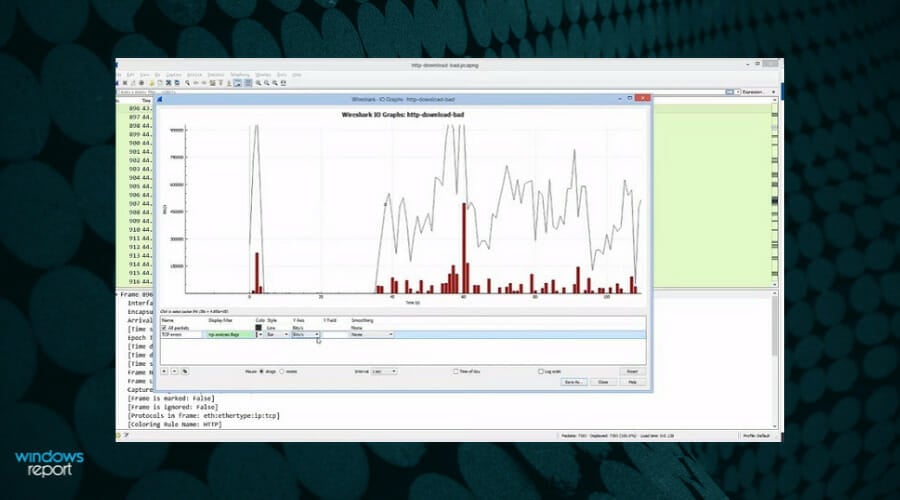
Wireshark is one of the most popular packet sniffers in the world, allowing you to see what’s happening on your network at a microscopic level. This free tool is used by industries and educational institutions.
Wireshark has powerful display filters that can read and write a huge number of capture file formats, such as:
tcpdump (libpcap), Pcap NG, Catapult DCT2000, Cisco Secure IDS iplog, Microsoft Network Monitor, Network General Sniffer, Sniffer Pro, and NetXray, Network Instruments Observer, NetScreen snoop, Novell LANalyzer, RADCOM WAN/LAN Analyzer, Shomiti/Finisar Surveyor, Tektronix K12xx, and more.
Other features include:
- Deep inspection of hundreds of protocols, with more being added all the time
- Live capture and offline analysis
- Standard three-pane packet browser
- Captured network data can be browsed via a GUI, or via the TTY-mode TShark utility
- Rich VoIP analysis
- Live data can be read from Ethernet, IEEE 802.11, PPP/HDLC, ATM, Bluetooth, USB, Token Ring, Frame Relay, FDDI, and others
- Decryption support for many protocols, including IPsec, ISAKMP, Kerberos, SNMPv3, SSL/TLS, WEP, and WPA/WPA2
- Coloring rules can be applied to the packet list for quick, intuitive analysis
- Output can be exported to XML, PostScript®, CSV, or plain text/
⇒ Get Wireshark
Free Network Analyzer

Free Network Analyzer is another excellent free network monitoring software that can analyze the wired or wireless connections of your computer. The tool can capture, filter, and display all traffic data and decode the network packet raw data.
Packets are then parsed, extracted, and presented in a readable form, offering you a throughout analysis of the data transferred via your PC network interfaces.
Key features include:
- Real-time protocol analysis and effective dataflow processing even under high traffic load on high data rate communications
- Data filtered by specific protocol
- Search for data patterns with RegEx (Regular Expressions) support
- Importing log files from third party protocol analyzers
- More than 70 different data encodings supported.
⇒ Get Free Network Analyzer
Solarwinds Network Packet Sniffer

This network traffic platform offers an exhaustive solution for valuable insights regarding your network connection.
In the first place, the tool will measure your network performance from every side and isolate the cause of potential connection issues on your network.
There are so numerous traffic analysis tools that can capture packets but are not actually able to present information clearly and accurately.
For this reason, SolarWinds offers detailed reports from over 1.200 applications or networks that impact the end-user experience.
Ultimately, you have included a Wi-fi packet capture that gives valuable information for your wireless networks, such as connection performance, traffic, or configuration details.
⇒ Get Solarwinds Network Packet Sniffer
Capsa Free Network Analyzer
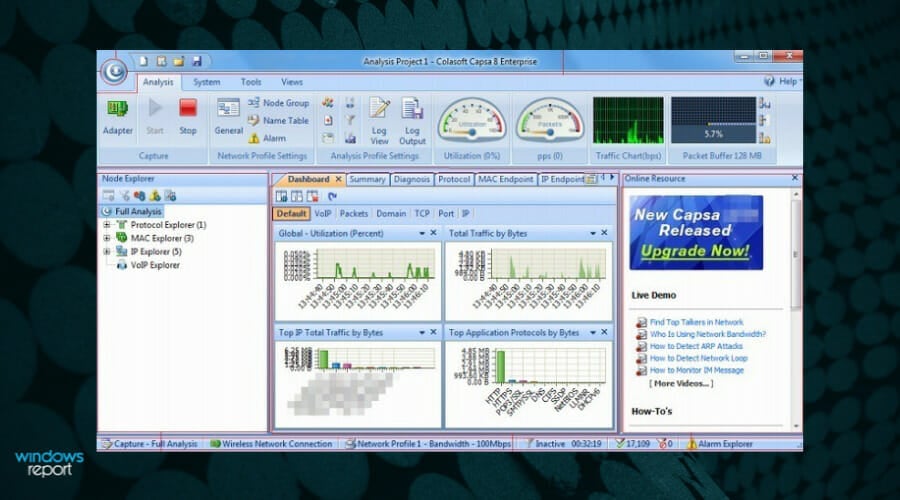
This tool is the right choice for regular users, such as students, teachers, or computer geeks. Capsa Free allows you to monitor network traffic, troubleshoot network issues and analyze packets.
It supports over 300 network protocols, MSN and Yahoo Messenger filters, email monitor and auto-save, as well as customizable reports and dashboards.
The main advantage of this tool is that it allows you to learn how to monitor network activities, pinpoint network problems, and improve network security.
⇒ Get Capsa Free
How do packet sniffers work?
The packet network sniffing tools will efficiently work by intercepting network traffic using the software or hardware interface on the user’s PC.
With the network sniffing process you have the necessary method to capture the packets that pass through your network and analyze detailed network data or connectivity issues.
A network sniffer for Windows will monitor and offer connection insights for the whole network or only a certain section, depending on the network configuration, not matter if you are looking for home network monitoring software or enterprise grade one.
On the other hand, using the packet sniffer for a wireless network, you will be able to monitor and analyze only one channel at a time. However, if your PC supports multiple wireless interfaces, you can do it for multiple channels.
There are valuable free network sniffers for Windows 10 and 11 on the market, so employ the ones we covered for you in this article and easily catch traffic data.
Madalina Dinita
Networking & Security Specialist
Madalina has been a Windows fan ever since she got her hands on her first Windows XP computer.
She is interested in all things technology, especially emerging technologies — AI and DNA computing in particular.
Prior to joining the WindowsReport team, she worked in the corporate world for a number of years.
We are reader supported and may earn a commission when you buy through links on our site. Read Disclosure
Packet sniffing is a deep type of network analysis in which details of the network traffic are decoded to be analyzed. It is one of the most important troubleshooting skills any network administrator should possess. Analyzing network traffic is a complicated task. In order to cope with unreliable networks, data is not sent in one continuous stream. Instead, it is chopped up in fragments sent individually. Analyzing network traffic involves being able to collect these packets of data and reassemble them into something meaningful. This is not something that you can do manually so packet sniffers and network analyzers were created. Today, we’re having a look at seven of the best packet sniffers and network analyzers.
We’re starting off today’s journey by giving you some background information on what packet sniffers are. We’ll try to figure what the difference is–or if there is a difference–between a packet sniffer and a network analyzer. We’ll then proceed to the core of our subject and not only list but also briefly review each of our seven picks. What we have for you is a combination of GUI tools and command-line utilities that run on various operating systems.
A Few Words About Packet Sniffers and Network Analyzers
Let’s begin by settling something. For the sake of this article, we’ll assume that packet sniffers and network analyzers are one and the same. Some will argue that they are different and they may be right. But in the context of this article, we’ll look at them together, mainly because even though they might operate differently–but do they really?–they serve the same purpose.
Packet Sniffers usually do three things. First, they capture all data packets as they enter or exit a network interface. Secondly, they optionally apply filters to ignore some of the packets and save others to disk. They then perform some form of analysis of the captured data. It is in that last function of packet sniffers that they differ the most.
For the actual capture of the data packets, most tools use an external module. The most common are libpcap on Unix/Linux systems and Winpcap on Windows. You typically won’t have to install these tools as they are usually installed by the different tools installers.
Another important thing to know is that Packet Sniffers–even the best one–won’t do everything for you. They are just tools. It’s just like a hammer that won’t drive any nail by itself. So, you need to make sure you learn how to best use each tool. The packet sniffer will just let you see the traffic but it is up to you to use that information to find issues. There have been whole books on using packet capture tools. I, myself, once took a three-day course on the subject. I’m not trying to discourage you. I’m only trying to set your expectations straight.
How To Use A Packet Sniffer
As we’ve explained, a packet sniffer will capture and analyze traffic. So, if you’re trying to troubleshoot a specific issue–which is typically why you’d use such a tool–you first need to make sure that the traffic your capturing is the right traffic. Imagine a situation where all users are complaining that a particular application is slow. In that type of situation, your best bet would probably be to capture traffic at the application server’s network interface. You might then realize that requests arrive at the server normally but that the server takes a long time to send out responses. That would indicate a server problem.
If, on the other hand, you see the server responding in a timely manner, it possibly means that the issue is somewhere on the network between the client and the server. You would then move your packet sniffer one hop closer to the client and see if responses are delayed. If it’s not, you move more hop closer to the client, and so on and so forth. You’ll eventually get to the spot where delays occur. And once you’ve identified the location of the problem, you are one big step closer to solving it.
Now you may be wondering how we manage to capture packets at a specific point. It’s pretty simple, we take advantage of a feature of most network switches called port mirroring or replication. This is a configuration option that will replicate all traffic in and out of a specific switch port to another port on the same switch. Let’s say your server is connected to port 15 of a switch and that port 23 of that same switch is available. You connect your packet sniffer to port 23 and configure the switch to replicate all traffic from port 15 to port 23. What you get as a result on port 23 is a mirror image–hence the port mirroring name–of what’s going through port 15.
Now that you better understand what packet sniffers and network analyzers are, let’s see what are the seven best we could find. We’ve tried to include a mix of command-line and GUI tools as well as include tools running on various operating systems. After all, not all network administrators are running Windows.
1. SolarWinds Deep Packet Inspection and Analysis tool (FREE TRIAL)
SolarWinds is well-known for its many useful free tools and its state of the art network management software. One of its tools is called the Deep Packet Inspection and Analysis Tool. It comes as a component of SolarWinds’ flagship product, the Network Performance Monitor. Its operation is quite different from more “traditional” packet sniffers although it serves a similar purpose.
To summarize the tool’s functionality: it will help you find and resolve the cause of network latencies, identify impacted applications, and determine if slowness is caused by the network or an application. The software will also use deep packet inspection techniques to calculate response time for over twelve hundred applications. It will also classify network traffic by category, business vs. social, and risk level, helping you identify non-business traffic that may need to be filtered or otherwise eliminated.
And don’t forget that the SolarWinds Deep Packet Inspection and Analysis Tool comes as part of the Network Performace Monitor. NPM, as it is often called is an impressive piece of software with so many components that a whole article could be dedicated to it. At its core, it is a complete network monitoring solution that combines the best technologies such as SNMP and deep packet inspection to provide as much information about the state of your network as possible. The tool, which is reasonably priced comes with a 30-day free trial so you can make sure it really fits your needs before committing to purchasing it.
2. tcpdump
Tcpdump is probably THE original packet sniffer. It was created back in 1987. Since then, it has been maintained and improved but remains essentially unchanged, at least it the way it is used. It is pre-installed in virtually every Unix-like operating system and has become the de-facto standard when one needs a quick tool to capture packets. Tcpdump uses the libpcap library for the actual packet capture.
By default. tcpdump captures all traffic on the specified interface and “dumps” it–hence its name–on the screen. The dump can also be piped to a capture file and analyzed later using one–or a combination–of several available tools. A key to tcpdump’s strength and usefulness is the possibility to apply all sorts of filters and to pipe its output to grep–another common Unix command-line utility–for further filtering. Someone with a good knowledge of tcpdump, grep and the command shell can get it to capture precisely the right traffic for any debugging task.
3. Windump
Windump is essentially just a port of tcpdump to the Windows platform. As such, it behaves in much the same way. It is not uncommon to see such ports of successful utility programs from one platform to another. Windump is a Windows application but don’t expect a fancy GUI. This is a command-line only utility. Using Windump, therefore, is basically the same as using its Unix counterpart. The command-line options are the same and the results are also almost identical. The output from Windump can also be saved to a file for later analysis with a third-party tool.
One major difference with tcpdump is that Windump is not built into Windows. You’ll have to download it from the Windump website. The software is delivered as an executable file and requires no installation. However, just like tcpdump uses the libpcap library, Windump uses Winpcap which, like most Windows libraries, needs to be separately downloaded and installed.
4. Wireshark
Wireshark is the reference in packet sniffers. It has become the de-facto standard and most other tools tend to emulate it. This tool will not only capture traffic, it also has quite powerful analysis capabilities. So powerful that many administrators will use tcpdump or Windump to capture traffic to a file then load the file into Wireshark for analysis. This is such a common way of using Wireshark that upon startup, you’re prompted to either open an existing pcap file or start capturing traffic. Another strength of Wireshark is all the filters it incorporates which allow you to zero in on precisely the data you’re interested in.
To be perfectly honest, this tool has a steep learning curve but it is well-worth learning. It will prove invaluable time and time again. And once you’ve learned it, you’ll be able to use it everywhere as it has been ported to almost every operating system and it is free and open-source.
5. tshark
Tshark is sort of like a cross between tcpdump and Wireshark. This is a great thing as they are some of the best packet sniffers out there. Tshark is like tcpdump in that it is a command-line only tool. But it is also like Wireshark in that it not only captures but also analyzes traffic. Tshark is from the same developers as Wireshark. It is, more or less, the command-line version of Wireshark. It uses the same type of filtering as Wireshark and can therefore quickly isolate just the traffic you need to analyze.
But why, you may ask, would anyone want a command-line version of Wireshark? Why not just use Wireshark; with its graphical interface, it’s got to be simpler to use and to learn? The main reason is that it would allow you to use it on a non-GUI server.
6. Network Miner
Network Miner is more of a forensic tool more than a true packet sniffer. Network Miner will follow a TCP stream and reconstruct an entire conversation. It is truly one powerful tool. It can work in offline mode where you’d import some capture file to let Network Miner work its magic. This is a useful feature as the software runs only on Windows. You could use tcpdump on Linux to capture some traffic and Network Miner on Windows to analyze it.
Network Miner is available in a free version but, for the more advanced features such as IP-based geolocation and scripting, you’ll need to purchase a Profesional license. Another advanced function of the professional version is the possibility to decode and playback VoIP calls.
7. Fiddler (HTTP)
Some of our more knowledgeable readers might argue that Fiddler is not a packet sniffer nor is it a network analyzer. They are probably right but we felt we should include this tool on our list as it is very useful in many situations. Fiddler will actually capture traffic but not any traffic. It only works with HTTTP traffic. You can imagine how valuable it can be despite its limitation when you consider that so many applications today are web-based or use the HTTP protocol in the background. And since Fiddler will capture not only browser traffic but just about any HTTP, it’s very useful in troubleshooting
The advantage of a tool like Fiddler over a bona fide packet sniffer like, for example, Wireshark, is that Fiddler was built to “understand” HTTP traffic. It will, for instance, discover cookies and certificates. It will also find actual data coming from HTTP-based applications. Fiddler is free and it’s available for Windows only although beta builds for OS X and Linux (using the Mono framework) can be downloaded.
Conclusion
When we publish lists like this one, we’re often asked which one is the best. In this particular situation, if I were asked that question, I’d have to answer “all of them”. They are all free tools and all have their value. Why not have them all at hand and familiarize yourself with each one. When you get to a situation where you need to use them, it will be much easier and efficient. Even command-line tools have a tremendous value. For instance, they can be scripted and scheduled. Imagine you have an issue that happens at 2:00 am daily. You could schedule a job to run tcpdump of Windump between 1:50 and 2:10 and analyze the capture file the next morning. No need to stay up all night.
Navigating the intricate world of packet sniffing, I’ve delved deep into the nuances of capturing network packets—be it over Wi-Fi or ethernet. As an admin, I’ve felt the urgency to monitor headers, pinpoint the exact IP address causing lags, and ensure optimal network bandwidth.
In essence, a network sniffer gives admins a packet-level view of their network, ensuring that apps function easily and your network remains resilient against potential threats. It’s not just about monitoring; it’s about ensuring integrity and optimal performance at every turn.
What Is A Network Sniffer?
A network sniffer is a software or hardware tool that captures and analyzes traffic on a network. Typically used by network professionals, system administrators, and cybersecurity experts, it allows them to monitor and diagnose issues, detect unauthorized access or malicious activities, and improve network performance. These tools are essential in ensuring network health, understanding traffic patterns, and securing networks from potential threats.
The best packet sniffers aren’t just toys for hackers; they’re essential analyzer tools, providing a deep packet inspection, shedding light on DNS issues, and enhancing network security. From free versions to more advanced packet sniffing tools, the importance of quick response time, scrutinizing traffic data from routers, and tracking nodes is undeniable.
Best Network Sniffer Reviews
Site24x7 is a cloud-based IT monitoring solution that offers comprehensive insights into your organization’s infrastructure. It provides real-time monitoring of websites, servers, networks, applications, and cloud platforms to ensure optimal performance and availability.
Why I Picked Site24x7:
I like its robust network traffic analysis capabilities. By supporting various flow technologies like NetFlow, J-Flow, sFlow, IPFIX, NetStream, and AppFlow, Site24x7 enables you to monitor and analyze network traffic in real time. This feature helps you identify bandwidth hogs, track top talkers, and detect unusual traffic patterns that could indicate security threats. Another notable aspect is Site24x7’s ability to provide detailed insights into network performance. You can analyze traffic by applications, protocols, interfaces, or IP addresses to uncover trends and receive alerts on breaches.
Standout Features and Integrations:
Some other features include cloud and hybrid monitoring, enabling you to monitor on-premises and cloud networks for a comprehensive view of your entire infrastructure. Additionally, automated discovery helps you identify and map out network devices, ensuring full visibility and reducing manual effort in tracking new assets.
Some integrations include ServiceNow, PagerDuty, Opsgenie, Jira, ManageEngine AlarmsOne, ManageEngine ServiceDesk Plus, Slack, Microsoft Teams, Zoho Cliq, Amazon EventBridge, Zapier, and Webhooks.
LEARN MORE ABOUT SITE24X7:
SolarWinds Network Performance Monitor (NPM) is a robust monitoring solution designed to oversee complex network environments. Its core functionality lies in providing extensive visibility into the performance of large-scale networks, making it indispensable for big enterprises and data centers.
Why I Picked SolarWinds Network Performance Monitor:
In my quest to select the most competent tool, I compared numerous monitoring platforms and found that SolarWinds NPM held a distinct edge, especially for expansive network environments. Its scalability and the depth of its metrics are unmatched. I determined that for organizations with vast networks, SolarWinds NPM is undeniably the most suitable option for maintaining peak performance.
Standout Features and Integrations:
SolarWinds NPM boasts features like advanced alerting, intelligent maps, and NetPath™ for visualizing critical paths to applications. The tool’s multi-vendor device support ensures a wide range of compatibility across network devices. As for integrations, SolarWinds NPM smoothly collaborates with other SolarWinds products, like the Network Configuration Manager, offering an expanded toolkit for comprehensive network management.
LEARN MORE ABOUT SOLARWINDS NETWORK PERFORMANCE MONITOR:
Snort is a highly respected open-source tool specialized in detecting and preventing network intrusions in real-time. The tool’s strength lies in its capacity to analyze network traffic, identify malicious patterns, and thwart potential threats, making it a go-to choice for intrusion prevention.
Why I Picked Snort:
When it came to selecting a network tool with a strong focus on intrusion prevention, Snort naturally emerged as a top contender. Its long-standing reputation, coupled with its flexible rule-driven design, made it distinct from many other tools I judged.
I chose Snort because I firmly believe that for businesses seeking robust network intrusion prevention capabilities, this tool sets the benchmark.
Standout Features and Integrations:
Snort’s rule-driven engine allows users to define specific conditions under which the system should flag or respond to threats. This feature ensures adaptability to various network environments and evolving threat landscapes. Additionally, Snort’s extensive support for third-party plugins boosts its detection capabilities.
In terms of integrations, Snort interfaces with popular SIEM systems, threat intelligence platforms, and other network monitoring tools, enhancing its overall utility in a networked ecosystem.
Burp Suite is a comprehensive toolset specifically designed for the security testing of web applications. It offers functionalities ranging from automated vulnerability scanning to manual testing tools, making it indispensable for ensuring the security of web applications.
Why I Picked Burp Suite:
In the process of determining which tool would reign supreme for web application security testing, Burp Suite consistently stood out. I was drawn to its extensive features, its reputation in the cybersecurity community, and the in-depth insights it provides into web application vulnerabilities.
Through my comparisons and judgment, it became clear that Burp Suite is unparalleled in its domain. I chose it because, for anyone focused on fortifying their web applications, Burp Suite is undeniably top-tier.
Standout Features and Integrations:
Burp Suite’s Intruder tool is invaluable for automating customized attacks against web applications, allowing testers to identify a range of vulnerabilities. The Repeater feature, on the other hand, lets users modify and resend individual HTTP requests to analyze the responses.
Regarding integrations, Burp Suite has extensions available in the BApp Store, widening its range of capabilities by collaborating with various third-party tools and technologies.
LEARN MORE ABOUT BURP SUITE:
Kismet is a renowned tool that specializes in detecting, sniffing, and analyzing wireless network traffic. With its capability to identify networks across a plethora of wireless types, it’s tailor-made for those who need comprehensive wireless monitoring.
Why I Picked Kismet:
In my journey of selecting tools, Kismet’s prowess in wireless network detection was immediately evident. It’s not just about detecting networks; it’s about doing so with unparalleled precision, often revealing networks other tools might miss.
This inherent ability to discover nearly any wireless network in its vicinity makes it the best for comprehensive wireless detection.
Standout Features and Integrations:
Kismet’s features extend beyond mere detection. It possesses a robust intrusion detection system tailored for wireless networks, alerting users of any suspicious activities. Moreover, its compatibility with various wireless card types ensures diverse use cases.
Integrating Kismet can be achieved smoothly with a wide array of plugins, and it’s also capable of working in tandem with tools like GPS to provide geographical data of detected networks.
OmniPeek stands out as a dynamic network analyzer that offers deep insights into real-time network performance metrics. It is adept at troubleshooting, analyzing, and monitoring network issues, ensuring optimal performance at all times.
Why I Picked OmniPeek:
When selecting the right tools for real-time network analysis, OmniPeek caught my attention due to its comprehensive suite of diagnostic capabilities. I determined that its advanced packet and protocol analytics give it an edge over other contenders.
Its proficiency in capturing and analyzing data on the fly, without missing vital packets, positions it as the best for real-time network monitoring and diagnostics.
Standout Features and Integrations:
OmniPeek shines with features like multi-segment analysis, which allows for the detection of network issues across multiple network segments simultaneously. Its ‘VoIP Analysis’ module offers dedicated metrics to evaluate the quality of voice communications.
As for integrations, OmniPeek is compatible with a wide variety of plugins and extensions, ensuring adaptability to diverse network environments and making it compatible with various third-party tools.
LEARN MORE ABOUT OMNIPEEK:
NETSCOUT stands as a titan in the domain of network performance, emphasizing service assurance and robust cybersecurity measures. Its dual focus on ensuring uninterrupted network performance and bolstering security defenses positions it as the prime choice for organizations prioritizing both service reliability and threat mitigation.
Why I Picked NETSCOUT:
In my journey of selecting the most suitable network tools, NETSCOUT resonated due to its unique blend of service assurance and cybersecurity features. I chose it for its meticulous attention to detail in detecting performance anomalies and its relentless cybersecurity monitoring.
This dual focus easily places it at the pinnacle for those businesses that are intent on achieving superior service assurance paired with cybersecurity.
Standout Features and Integrations:
NETSCOUT’s real-time service assurance capabilities are underpinned by its patented traffic-based intelligence. This ensures swift issue identification and mitigation, preserving service quality. Moreover, its cybersecurity solutions, bolstered by advanced threat intelligence, provide an integrated defense strategy.
When it comes to integrations, NETSCOUT harmonizes with a variety of third-party tools, facilitating a unified view across multiple platforms including cloud providers and IT service management solutions.
LEARN MORE ABOUT NETSCOUT:
Tcpdump is a widely recognized packet sniffer that operates via the command line, allowing users to capture and display TCP/IP and other packets transmitted or received over a network. Given its command-line nature, it offers unparalleled flexibility and precision, making it an excellent choice for command-line packet analysis.
Why I Picked Tcpdump:
While determining the most suitable tools for packet analysis, Tcpdump emerged as a clear winner for those who prefer a command-line interface. Its minimalist, CLI-based approach offers a level of customization and depth that graphical tools often can’t match.
My opinion, after comparing various tools, is that Tcpdump is particularly adept for professionals and enthusiasts who prioritize command-line packet analysis.
Standout Features and Integrations:
Tcpdump boasts features such as the ability to read packets from a network interface or from a previously created saved packet file. It also provides detailed packet decodes, giving users insight into the structure of numerous protocol types.
As for integrations, Tcpdump files can be imported into tools like Wireshark for further graphical analysis or integrated with scripting languages like Python for automated packet manipulation.
LEARN MORE ABOUT TCPDUMP:
ManageEngine NetFlow Analyzer provides an in-depth look into your network’s bandwidth utilization, using flow technology. Its primary goal is to aid administrators in understanding bandwidth consumption and network traffic patterns, making it particularly adept at flow-based bandwidth analysis.
Why I Picked ManageEngine NetFlow Analyzer:
After selecting and comparing a myriad of network analysis tools, ManageEngine NetFlow Analyzer caught my attention due to its robust flow technology insights. It stood out from the rest due to its precision in bandwidth monitoring and the granularity of its traffic analytics. Based on these merits, I judged it to be the premier choice for those seeking in-depth flow-based bandwidth analysis.
Standout Features and Integrations:
Some of the salient features of ManageEngine NetFlow Analyzer include real-time bandwidth monitoring, detailed traffic reports, and alerting mechanisms to notify of unusual spikes or drops. Additionally, it supports a broad spectrum of flow technologies like NetFlow, sFlow, IPFIX, and AppFlow.
Integration-wise, it easily integrates with other ManageEngine suite products, offering a cohesive ecosystem for network management.
LEARN MORE ABOUT MANAGEENGINE NETFLOW ANALYZER:
Fiddler is a powerful tool primarily designed to debug and inspect the traffic that passes through, into, and out of any web application. Its robust capabilities make it an ideal tool for developers, testers, and network administrators to pinpoint any anomalies or issues in their web applications.
Why I Picked Fiddler:
I chose Fiddler because, during my evaluations, it consistently demonstrated a user-friendly interface combined with extensive capabilities for web traffic debugging. When comparing it to other tools, Fiddler emerged as my top pick, especially for professionals dealing with web application issues.
Its specificity to web debugging and the depth it offers for traffic inspection is what makes it best for these tasks.
Standout Features and Integrations:
Fiddler offers real-time request and response logging, allowing users to view traffic from popular web browsers and background traffic. Its ‘AutoResponder’ feature permits the crafting of HTTP responses to return to the browser, facilitating effective testing. As for integrations, Fiddler easily works with platforms like Windows, macOS, and Linux, and can be integrated with .NET applications for advanced scripting.
LEARN MORE ABOUT FIDDLER:
Other Network Sniffer
Below is a list of additional network sniffers that I shortlisted but did not make it to the top 10. These are definitely worth checking out.
-
Capsa
For packet capture and protocol analysis
-
Paessler PRTG
For comprehensive network monitoring
-
Wireshark
For deep packet analysis and network protocol education
-
Azure Network Watcher
Good for monitoring Azure resources and network health
-
Charles Proxy
Good for debugging web applications
-
EtherApe
Good for graphical network monitoring
-
Ettercap
Good for man-in-the-middle attack detection
-
Netsniff-ng
Good for high-performance network sniffing
-
Plixer Scrutinizer
Good for visual traffic analytics and reporting
Selection Criteria For Choosing The Best Network Sniffer
When diving into the world of network analysis and monitoring software, it’s essential to identify the best tools tailored to your needs. Having spent a significant amount of time in this realm, I’ve personally tested numerous tools.
I evaluated dozens of network analysis tools, paying particular attention to core functionality, features, and usability, which I believe are paramount for any user, from beginners to professionals. Here’s a detailed breakdown of the criteria I consider vital:
Core Functionality
- Packet Capture: Ability to capture and record data packets passing through a network.
- Data Visualization: Represent network data in graphs, charts, or maps for easy interpretation.
- Traffic Analysis: Monitor and analyze the flow of data to determine patterns and detect anomalies.
- Alerts & Notifications: Real-time updates about potential threats or network issues.
Key Features
- Protocol Recognition: Ability to identify and interpret different network protocols.
- Forensic Analysis: Tools that can retrospectively analyze network data to trace security incidents.
- Bandwidth Monitoring: Monitor and manage the bandwidth usage to avoid network congestion.
- Filtering Options: Easily sift through vast amounts of data by setting specific parameters or conditions.
- Security Integration: Compatibility with intrusion detection and prevention systems.
Usability
- Interactive Dashboards: A visual dashboard that provides an overview of the network’s health and allows users to interact with data points.
- Intuitive Navigation: A clear and well-organized interface that ensures tools and features are easily accessible.
- Customizable Alerts: Allow users to set thresholds for notifications, ensuring they receive only pertinent information.
- Comprehensive Documentation: Provide extensive guides or learning libraries to help users maximize tool utility.
- Responsive Customer Support: Reliable support channels to assist users with technical challenges or queries.
Most Common Questions Regarding Network Sniffer (FAQs)
A network sniffer, often referred to as a packet analyzer, is a tool that monitors and captures data packets traveling over a network. It’s crucial for network administrators and security professionals to analyze network traffic, diagnose issues, and ensure optimal performance.
- Traffic Analysis: Provides insights into network traffic patterns, helping to identify potential issues or inefficiencies.
- Security Monitoring: Helps detect unauthorized access or suspicious activities, safeguarding the network from potential threats.
- Performance Optimization: Assists in pinpointing network bottlenecks and optimizing bandwidth usage.
- Forensic Analysis: Useful retrospective analysis to trace and understand security incidents or breaches.
- Protocol Decoding: Deciphers different network protocols, ensuring that data transmissions are following set standards.
The cost of network sniffers varies widely based on their capabilities, brand, and intended user base. Some basic tools are available for free, while advanced enterprise-level solutions can cost thousands of dollars.
Most network sniffers follow one or a combination of these pricing models:
- Freemium: Offers basic features for free with an option to upgrade to a paid version for advanced capabilities.
- Subscription-Based: Charges users on a monthly or yearly basis, often based on the number of users or devices monitored.
- One-Time Purchase: Requires a single upfront payment and may come with additional costs for updates or support.
Prices can range from $0 for basic or open-source tools to over $5,000 for comprehensive enterprise solutions.
While it’s hard to pinpoint specific tools as prices can change and depend on the specific package or features chosen, tools like “Wireshark” and “EtherApe” are known to be free or low-cost. On the higher end, solutions like “Plixer Scrutinizer” can be more expensive, especially when considering advanced features and support.
Yes, several network sniffers are available for free. Tools like “Wireshark”, “EtherApe”, and “tcpdump” are popular free options that offer robust functionality.
Other Network Management Software Reviews
- Network Intrusion Detection Systems
- Packet Sniffer Tool
- Neural Network Software
- Network Virtualization Software
- Network Access Control Software
Summary
Choosing the right network sniffer is crucial for anyone aiming to maintain, improve, or secure their network efficiently. Through this guide, I’ve walked you through the various facets of these tools, from their core functions, essential features, and usability considerations to the pricing models that govern their cost.
Whether you’re a seasoned network administrator or a novice looking to understand your network better, the right tool can make a significant difference.
Key Takeaways
- Define your needs: Not all network sniffers are created equal. Before diving into a purchase or download, outline your primary objectives, be it security monitoring, traffic analysis, or performance optimization.
- Consider usability and support: While core functions and features are essential, the tool’s usability can significantly influence its effectiveness. Look for intuitive interfaces and robust customer support, especially if you’re new to network analysis.
- Understand pricing models: Costs can vary widely among network sniffers. Free tools might offer essential functions, while enterprise-level solutions can be pricier but more comprehensive. Always balance your budget against your specific needs.
What Do You Think?
I’ve strived to provide a comprehensive list of the best network sniffers available. However, the tech landscape is always evolving, and new tools emerge regularly. If you’ve come across a network sniffer that you believe deserves a spot on this list or if there’s a hidden gem I might have missed, please let me know.
Your feedback and expertise can help me and my readers make even more informed decisions. I look forward to your recommendations.
Non-intrusive software network packet sniffer & protocol analyzer for Windows.
Network Monitor allows you to intercept, log & analyze data packets that applications, devices and computers exchange over network connections. This program is helpful in development, debugging and analysis of software and hardware solutions that use Local Area Network (LAN) Intranet or Internet communications. Our network protocol analyzer provides you with full set of tools for high-performance decoding of network protocols and analyzing packets data in online and offline modes. It’s various editions include features for viewing, browsing, searching, filtering, recording, and data playback.
This network monitoring software provides you with wide range of visualization tools for all popular network protocols and raw data. It also has utilities for creating custom visualizers, allowing you to parse I/O data according to custom protocols definitions and rules. In addition to visualization, our product allows you to export data, record captured data to the log files, play back previously recorded data on the screen, create custom packets, send them to the port according to the rules you define and automate workflow using built-in scripting. Using custom visualizers, deep protocol analysis features and scripting you’ll be even able to handle certain events. This is entirely a software network sniffing, analyzing and data logging solution that requires no additional hardware equipment.
Our network data capturing software has been developed and constantly improved for more than 15 years. It has an intuitive user interface, detailed documentation with examples and requires no special programming skills to start using it. Download this network analyzer now and start to trace network packets in a few seconds!
