Для работы проектов iXBT.com нужны файлы cookie и сервисы аналитики.
Продолжая посещать сайты проектов вы соглашаетесь с нашей
Политикой в отношении файлов cookie
Если вы такой же старый геймер, как и я, то наверняка замечали, что при переходе со старой версии Windows на более свежую, звук в играх начинал играть как-то иначе или терял объём. На то есть множество причин, о которых я подробно рассказывал в своём прошлом материале. В этой же небольшой инструкции вы узнаете: «Как в два клика вернуть качественный позиционный звук (EAX) на современных версиях Windows 10/11».
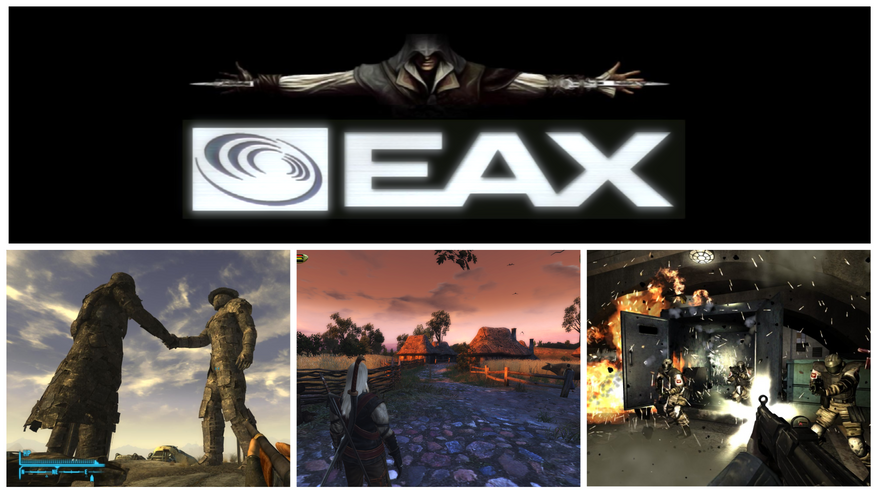
EAX — одна из первых технологий качественного звукового позиционирования от компании Creative Labs, получившая распространение во множестве популярных видеоиграх. Если уж совсем упрощённо, то принцип работы звучания похож на Ray Tracing, как у современных видеокарт. Каждый источник звука разделяется на свой собственный звуковой канал и может перемещаться, отражаясь от окружающих объектов. В общем, звучит по разному, исходя из удалённости игрока, объектов звучания, размера помещения и способности материалов передавать звук.
Несмотря на сжатие YouTube, разница очевидна.
На данный момент существует всего два актуальных способа вернуть EAX:
- Воспользоваться устаревшей программой ALchemy, где для правильной работы EAX необходимо знать профиль нужных настроек.
- Установить бесплатное универсальное решение DSOAL.
Выберем лучшее.
DSOAL — бесплатное программное решение с открытым исходным кодом, которое с помощью перехвата запросов DirectSound и отправкой их напрямую в программный интерфейс OpenAL заставляет игры думать, будто перед ними старая-добрая звуковая подсистема Windows XP и аудиочип с поддержкой технологии EAX.
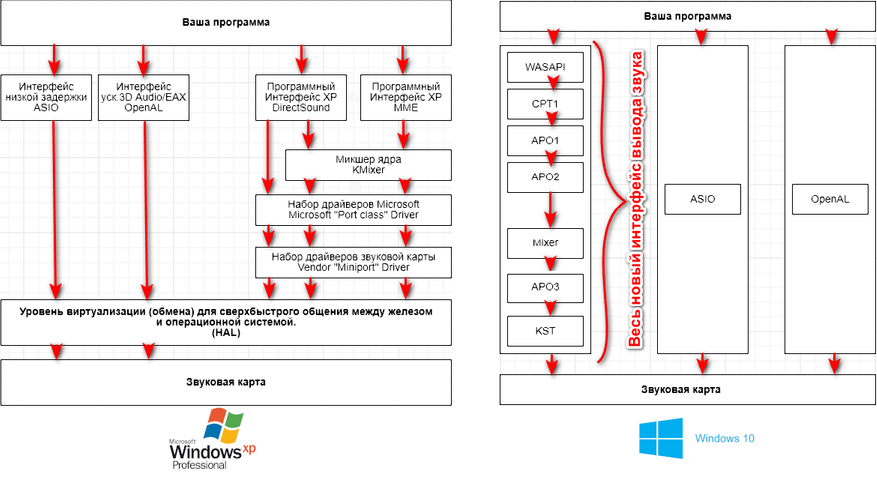
С этим, надеюсь, разобрались. Так что перейдём уже к установке нашего звука.
Вернуть качественный звук в любимые игры на современных версиях Windows достаточно просто.
1. Скачиваем и устанавливаем OpenAL.
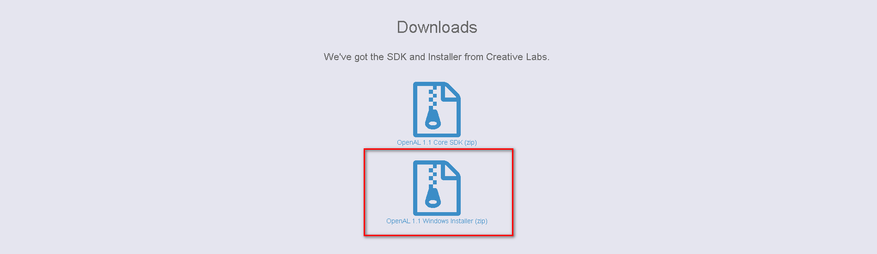
2. Скачиваем сам проект DSOAL.
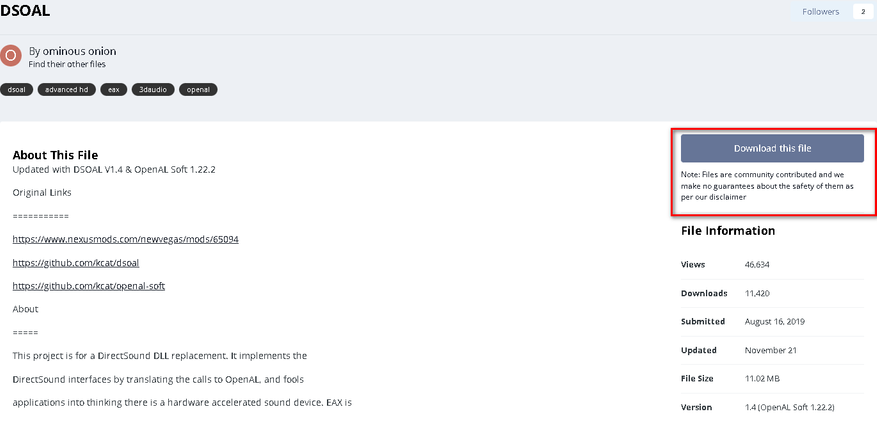
3. Перекидываем файлы dsoal-aldrv.dll и dsound.dll из скаченного архива DSOAL в папку c игрой, где лежит основной запускающий файл игры (exe). Узнать, где лежит запускающий файл, можно с помощью Диспетчера задач, кликнув на процесс и нажав на Открыть расположение файла.
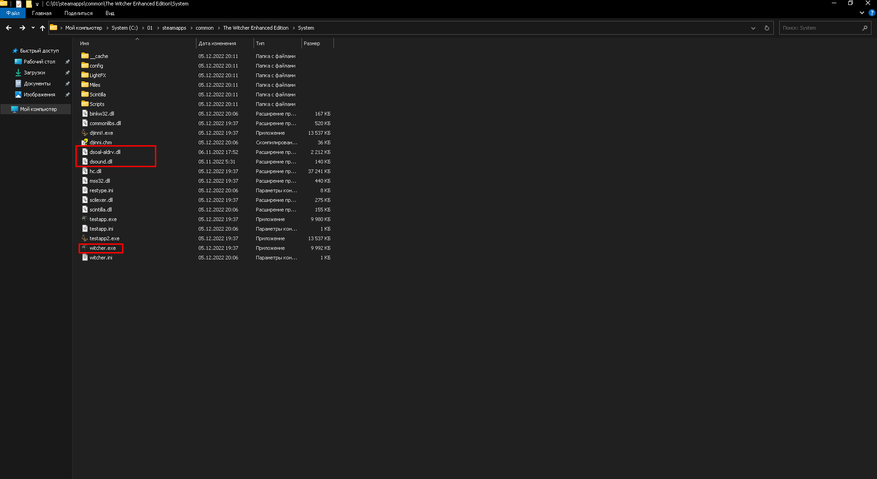
4. Если вы всё сделали правильно, то в настройках игры во вкладке звук вновь станет активна заветная галочка EAX.
Вот, собственно, и всё! Конечно, обидно, что в своё время из-за консолей и компании Microsoft звук в играх на долгие годы превратился в плоское подобие себя, и для восстановления приходится заниматься таким шаманством. Но время идёт, и, возможно, мы вновь станем свидетелями возрождения качественного хардварного звука! Уважайте свободу, играйте в хорошие игры и ни в коем случае не предавайте себя.
PS. Полный список игр с поддержкой EAX можно найти здесь.
Сейчас на главной
Новости
Публикации

Даже сейчас можно встретить частые споры между пользователями, есть ли необходимость в открывании дверцы стиральной машины после стирки вещей. Так, некоторые полностью протирают барабан, чтобы…

Вслед за популярным форматом скоростных флешек Fanxiang выпускает
3 своих новых продукта: FF911, FF952 и FF951. Все три накопителя имеют знакомый формат
флешек, позволяют подключаться к USB/Type-C…

Вы когда-нибудь бились над новым навыком? Может, пытались выучить язык, освоить гитару или даже жонглировать тремя апельсинами? Сначала — энтузиазм, часы практики до изнеможения….

Мир физики уже почти столетие живет с ощущением некоторой… незавершенности. У нас есть две невероятно успешные теории, описывающие Вселенную, но они, мягко говоря, не ладят друг с другом. С…

Альберт Эйнштейн, создавая свою специальную теорию относительности (СТО), перевернул наши представления о пространстве и времени. Мы привыкли думать о них как о чем-то абсолютном, неизменном фоне,…

Очередная новинка от Kiwi Ears — полноразмерные беспроводные наушники, заявленные как для DJ и геймеров. Забегая вперед, меломанов им точно есть чем порадовать. Бренд вновь решил…
Столкнулся с проблемой отсутствия / пропадания с помехами звука в играх. В разных играх проявляется по разному, например в Spider-Man: Miles Morales пропадает на момент начала игры и не появляется по ходу игры. Если свернуть игру и проверить системные звуки звук есть, иногда звук появляется при выходе в основное меню игры. В игре The last of us part 1 звук то есть, то с помехами пропадает на время. Привел пару примеров. Столкнулся с проблемой в 10+ играх. Соответственно, проблема со звуком проявляется только в играх. Проблема как с использованием наушников и драйверов Realtek, так и при использовании NVIDIA High Definition Audio т.е. выводе звука через hdmi на плазме. Проблема как в лицензионных изданиях, так и пиратках.
Что пытался делать для решения проблемы:
— Переустановка ОС;
— Откат драйверов;
— Установка разных версий драйверов как для встройки, так и для видеокарты;
— Использование стандартных драйверов Windows;
— Изменение частот звука, отключение монопольного режима, эффектов и т.д.;
— Восстановление поврежденных файлов Windows;
— Перезапуск звуковых служб;
— Установка разных версий BIOS.
Windows скачан с оф. сайта. Все последние обновления установлены версия 22H2 сборка 19045.3208.
Чтобы исключить версию, что проблема именно в играх, сравнивал с другом. Установлены одинаковые ОС и одинаковые клиенты игр. У него нет проблем со звуком, у меня есть.
Может быть кто-то встречался с такой проблемой? Подскажите, пожалуйста, уже не знаю куда копать.
|
windows 10 пропадает звук в играх Добрый день. Если поможет — драйвер реалтек. P.S. отключение монопольного режима в свойствах звука на вкладке дополнительно — не помогло (в т.ч. и отключение всех звуковых эффектов). P.S.S. Если игру перезагрузить, то звук возвращается до повторения вышеописанного (сам по себе звук никогда не пропадает). Заранее спасибо! |
|
Re: windows 10 пропадает звук в играх Пропадает звук в играх на win 10, если вынуть колокольчик наушников\динамиков из компьютера (задней его части) и вставить назад. Не вынимай «Оленя надо забанить пока не стало слишком поздно» (с) 02nz «Как же хорошо без оленя, боже мой» (с) R3DTHR3AT |
|
Re: windows 10 пропадает звук в играх Пропадает звук в играх на win 10, если вынуть колокольчик наушников\динамиков из компьютера (задней его части) и вставить назад. на горячую ничего нельзя подключать\отключать. Все игнорят этот момент, но это не значит что так надо. Мы поедем, мы помчимся, Ну зачем же нам сливаться? |
|
Re: windows 10 пропадает звук в играх Не вынимай Увы, приходится… и часто ) на горячую ничего нельзя подключать\отключать. Все игнорят этот момент, но это не значит что так надо. Может быть, однако, на 7-ой винде звук не пропадал. Я думаю, что есть решение и на 10-ку. К тому же ещё имею ноутбук (проблема на стационарном). На нём тоже стоит 10-ая винда, и там подобной проблемы нет. |
|
Re: windows 10 пропадает звук в играх у меня вообще система на глушняк виснет при таких движках. При чем на 2 материнке уже. Мы поедем, мы помчимся, Ну зачем же нам сливаться? |
|
Гуру |
Re: windows 10 пропадает звук в играх Увы, приходится… и часто ) Кнопга MUTE совесть нажмать не позволяет? Добавлено через 2 минуты
Последний раз редактировалось ExtenZ_MD; 25.01.2018 в 09:28. Причина: Добавлено сообщение
|
|
Re: windows 10 пропадает звук в играх Не вынимай из мамки «колокольчик» |
|
Re: windows 10 пропадает звук в играх Кнопга MUTE совесть нажмать не позволяет? Mute не прокатит. Про колонки идея хорошая, однако: До этого стоял win7 и там всё работало. Так что… Актуально только программное решение вопроса. Не вынимай из мамки «колокольчик» Главное смысл понятен) |
When trying to play games via Steam, are you unable to hear any sound? You are not alone; many users have reported problems. Some started facing the issue after updating Windows, while others said the problem occurred after installing Steam. However, there’s a catch the sound works well with non-gaming apps like VLC, Spotify, etc. but not with Steam games.
Fortunately, there’s a fix for the problem, and this post explains different ways to resolve Steam games; there is no sound problem.
Reasons For No Sound Issues with Steam
- Suppose you are using Windows 10 version latest than build 1803. In that case, there’s a possibility that 3rd-party sound managers like Sonic Studio II, MSI Audio, and others are interfering with the in-built sound manager.
- Two different Windows user accounts are logged in simultaneously.
- Some files are missing from the game folder, or the game cache folder is corrupt.
- Outdated or corrupt Realtek HD Audio driver. The best way to update the audio driver and fix the issue is to use Advanced Driver Updater. This driver updating tool quickly identifies outdated drivers and shows compatible updates. To learn more about it, Click Here.
How to Download and Update Realtek HD Audio Manager
So, these are the common reasons for sound not working with Steam games. Remember, since there are multiple reasons for the issue, not every fix will work for you. Therefore, go through each method to troubleshoot the problem & find a workable fix.
Note: While finding the solution for the problem, we found that the issue is not hardware-related. Usually, it is related to a problem with the general Audio drivers.
How To Fix No Sound In Games- Windows 10
Method 1 – Select the Suitable Sound Devices
Step 1: Press the Windows key + R to open the Run window.
Step 2: Type mmsys.cpl and press Enter key.
Step 3: Click the Playback tab > ensure the correct audio device is selected.
Step 4: Click the Recording tab to check if the correct device is selected.
After confirming that the correct device is selected, check if the problem is fixed. If not, move to the next fix.
Method 2: Log Out Other Users
You face the sound issue when two different users are simultaneously logged in. To fix the problem and avoid confusion that might make the Steam client redirect the sound to the wrong user, follow these steps:
- Click the Start menu > user icon > sign out.
- Log in with the username you want to use to play the Steam game.
- Now try and check if the audio issue is fixed.
Note: Merely switching the user will not fix the problem. To resolve it, you must log out from the current user and log in with the other user.
Method 3: Check Privacy Settings of the Microphone
After updating Windows, try changing the Microphone settings if you encounter the sound not working issue.
For Windows 10
Step 1: Type microphone privacy settings in the Windows Start search menu and click Open.

Step 2: Click the Change button under the Allow access to the microphone on this device section.

Step 3: Toggle the slider to the right to enable it.
Exit the Settings app and play Steam games. The problem should be fixed.
For Windows 11
- Like Windows 10, in Windows 11, look for Microphone Privacy settings.
- Ensure Microphone access and Let apps access your microphone are enabled.

Now, check the list of apps; the mic should be enabled for Steam.
Method 4: Use a Generic Windows Audio Driver
For some users switching back to the Generic Windows Audio Driver and updating drivers has worked.
Step 1: Right-click the Windows Start menu > select Device Manager.
Step 2: Go to the Sound, video, and game controllers section and double click on it to unhide view attached devices.
Step 3: Right-click on the connected audio device > Update driver.
Step 4: Select Browse my computer for drivers.

Step 5: Next, click ” Let me pick from a list of available drivers on my computer.”

Step 6: Check the box next to the Show compatible hardware option in the window.

Step 7: Choose Generic software device or High Definition Audio Device from the list > click Next.
Step 8: Restart the PC and run Steam to check whether the sound issues with Steam games are fixed. If not, try updating the driver.
The best way to update drivers and keep them updated without any problem is to use a third-party driver updater – Advanced Driver Updater. The tool helps detect outdated drivers and update them without any hassle. Also, it allows scheduling driver scanning and helps keep them updated.
To use it, follow the instructions below:
- Download and install Advanced Driver Updater.
- Launch the tool and click Start Scan Now to scan the PC for outdated sound and other drivers.

- Update the sound driver by clicking Update driver next to it.

- If you are a registered user, you can take advantage of the Update All button and update all outdated drivers. This will help update all missing, corrupt, and problematic drivers in a go.

- Restart the PC to apply changes and then run Steam games; you should not face any problems.
Method 5: Uninstall The Conflicting Programs
Suppose third-party sound managers like Asus Sonic Studio 3, Alienware Sound Center, Sonic Radar 3, or MSI Audio programs are running. There is a possibility that you face problems with Steam games. Therefore, to resolve the issue, uninstall conflicting programs.
Step 1: Press Windows + R to open the Run window.
Step 2: Type appwiz.cpl in the Run window and press Enter key.
Step 3: Select the third-party programs with which the suspect might be creating problems and click Uninstall Uninstall > confirm the action when prompted.
Once the uninstallation is done, reboot the computer. Now check if the sound problem is fixed or not.
Method 6: Set Steam to Run as Administrator
You might face an audio problem if the Steam app runs without admin privileges. Therefore, run the game app as the administrator:
Step 1: Right-click the Steam app shortcut.
Step 2: Select Run as administrator.
This will run the Steam app as administrator and check if you can hear the sound. If this does not help, make the Steam app run permanently as an administrator.
Step 1: In the Windows search bar, type Steam > right the best search result > select Open file location.
Step 2: Now > right-click on Steam > select Properties.
Step 3: Click the Shortcut tab. Make sure the Run Normal window is selected and click Open File Location.
Step 4: This will open the location of the Steam.exe.
Step 5: Right-click on it and select Properties.
Step 6: Click the Compatibility tab > select Run this program as an administrator in the Setting section.

Step 7: Click Apply > Ok.
This will run the Steam app as admin. You should now not face sound issues.
Method 7: Using the Steam App Run the Game as an Administrator
If the above steps did not help and you still face Steam games with no sound issue when playing a specific game, set that game to run as administrator.
Step 1: Launch the Steam app > click on the Games options > select View Games Library.
Step 2: Right-click on the game that makes you face the no sound problem > select Properties.
Step 3: Click on Local Files.
Step 4: Click on Browse.

Step 5: Right-click on the game file (.exe) > Properties > Compatibility tab > select Run this program as an administrator > Apply > Ok.
Method 8: Verify the Integrity of Game Cache
Still, if nothing has helped, the game cache or some files are corrupt. To fix this, verify the integrity of the game cache.
Step 1: Run Steam app > click LIBRARY tab > Home.
Step 2: Right-click on the game, giving trouble > Properties.
Step 3: Click on Local Files.
Step 4: Click on Verify integrity of tool files and wait for the app to finish the process.

When you get “All files successfully validated, “ click on Close & go back to the app.
Play the game; everything should be fine.
Method 9: Roll back Windows Update
Sometimes, the latest Windows update can also cause no sound issues. Therefore revert to the Windows update where everything was working fine.
Step 1: Press the Win + I to open Windows Settings app.
Step 2: Click on Update & Security.
Step 3: Next, click on the View update history.

Step 4: Click on Recovery options in the View update history window.

Step 5: You will be re-directed to the Recovery page. Click the Get started button.

To roll back the Windows Update,> follow on-screen instructions. You will now get the previous version restored.

Close Settings app and check whether the issue is fixed or not.
*Note – The Get started button can only be used within 10 days of updating Windows. If it is more than that, you will need to uninstall updates.
Method 10: Uninstall Windows Updates
Step 1: Open Windows Settings. Right-click Start menu > select Settings.
Step 2: Click Update & Security option > View update history option > Uninstall updates.

Step 3: Select the latest update > click Uninstall.

Windows will auto restore to the previous version.
Step 4: Reboot PC to apply changes.
Method 11: Reset this PC
If neither restoring to the previous version nor uninstalling the Windows update worked for you, try resetting your PC.
Note: This method will uninstall the Steam app and other games. However, if you want, you can retain personal files.
Step 1: Press the Win + I to open the Settings window.
Step 2: Click on the Update & Security > Recovery option.
Step 3: Click on Get started under Reset this PC.

Step 4: Next, select from either of the options Keep my files or Remove everything and follow on-screen instructions to reset the PC.
*Note – The first option will keep personal files secure and remove the apps and settings. The second option will delete everything.
Reinstall the PC and run Steam games; the no sound problem should no longer be there.
How to Fix Steam Black Screen not Loading In 2022 (Try these fixes)
Wrap Up
Following the above mentioned methods, you can quickly fix the no sound in games problem on Windows 11 and 10. Until you find the right fix, you cannot skip any method because you don’t know which one will work for you. Please let us know which method works best for you in the comments section. Also, if you tried any other way that worked, please share the same with us.
Recommended-
How to Download Realtek Ethernet Controller Driver
How to Update Realtek Wi-Fi Driver in Windows PC
How to Download and Update Realtek Audio Console
