Одна из возможных ошибок при запуске программ или при входе в Windows 11, Windows 10, 8.1 или 7 — сообщение «Ошибка инициализации платформы .NET Framework. Для запуска этого приложения сначала необходимо установить одну из следующих версий .NET Framework: 4» (версия обычно указывается более точно, например, 4.7 или 4.8, но в контексте решения это не играет роли). Причиной тому может быть как неустановленная платформа .NET Framework нужной версии, так и проблемы с установленными на компьютере компонентами.
В этой инструкции — возможные способы исправить ошибки инициализации .NET Framework 4 в последних версиях Windows и исправить запуск программ. Примечание: далее в инструкции для установки предлагается .NET Framework 4.7 или 4.8, как последние на текущий момент времени. Вне зависимости от того какую из «4-х» версий требуется установить в сообщении об ошибке, последняя должна подойти, как включающая все необходимые компоненты.
Удаление и последующая установка компонентов .NET Framework 4 последней версии
Первый вариант, который следует попробовать, если на настоящий момент он еще не был опробован — удалить имеющиеся компоненты .NET Framework 4 и установить их заново.
Если у вас Windows 10, порядок действий будет таким:
- Зайдите в Панель управления (в поле «Просмотр» установите «Значки») — Программы и компоненты — нажмите слева «Включение и отключение компонентов Windows».
- Снимите отметку с .NET Framework 4.7 (или 4.6 в более ранних версиях Windows 10).
- Нажмите «Ок».
После удаления, перезагрузите компьютер, снова зайдите в раздел «Включение и отключение компонентов Windows», включите .NET Framework 4.7 или 4.6, подтвердите установку и опять же, перезагрузите систему.
Если у вас Windows 7 или 8:
- Зайдите в панель управления — программы и компоненты и удалите там .NET Framework 4 (4.5, 4.6, 4.7, 4.8 в зависимости от того, какая версия установлена).
- Перезагрузите компьютер.
- Скачайте с официального сайта Майкрософт .NET Framework 4.7 или 4.8 и установите на компьютер. Адрес страницы для загрузки — https://dotnet.microsoft.com/en-us/download/dotnet-framework
После установки и перезагрузки компьютера, проверьте, была ли устранена проблема и появляется ли ошибка инициализации платформы .NET Framework 4 снова.
Использование официальных утилит исправления ошибок .NET Framework

У Майкрософт имеется несколько собственных утилит для исправления ошибок .NET Framework:
- .NET Framework Repair Tool
- .NET Framework Setup Verification Tool
- .NET Framework Cleanup Tool
Наиболее полезной в большинстве случаев может оказаться первая из них. Порядок ее использования выглядит следующим образом:
- Скачайте утилиту со страницы https://www.microsoft.com/en-us/download/details.aspx?id=30135
- Откройте загруженный файл NetFxRepairTool
- Примите лицензию, нажмите кнопку «Next» и дождитесь, когда будут проверены установленные компоненты .NET Framework.
- Будет отображен список возможных проблем с .NET Framework разных версий, а по нажатию на Next будет запущено автоматическое исправление, если оно возможно.
По завершении работы утилиты рекомендую перезагрузить компьютер и проверить, была ли исправлена проблема.
Утилита .NET Framework Setup Verification Tool позволяет проверить правильность установки компонентов .NET Framework выбранной версии в Windows 10, 8 и Windows 7.
После запуска утилиты выберите версию .NET Framework, которую требуется проверить и нажмите кнопку «Verify Now». По завершении проверки, текст в поле «Current Status» будет обновлен, а сообщение «Product verification succeeded» означает, что с компонентами все в порядке (в случае, если не все в порядке, вы можете просмотреть файлы журналов (View log), чтобы узнать, какие именно ошибки были найдены.
Скачать утилиту .NET Framework Setup Verification Tool можно с официальной страницы https://blogs.msdn.microsoft.com/astebner/2008/10/13/net-framework-setup-verification-tool-users-guide/ (загрузки смотрите в разделе «Download location»).
Еще одна программа — .NET Framework Cleanup Tool, доступная для загрузки на https://blogs.msdn.microsoft.com/astebner/2008/08/28/net-framework-cleanup-tool-users-guide/ (раздел «Download location»), позволяет полностью удалить выбранные версии .NET Framework с компьютера с тем, чтобы затем выполнить установку заново.
Следует учитывать, что утилита не удаляет компоненты, которые являются составной частью Windows. Например, удалить .NET Framework 4.7 в Windows 10 Creators Update с ее помощью не получится, зато с большой вероятностью проблемы инициализации .NET Framework получится исправить в Windows 7 путем удаления версий .NET Framework 4.x в Cleanup Tool и последующей установки версии 4.7 с официального сайта.
Дополнительная информация
В некоторых случаях исправить ошибку может помочь простая переустановка программы, ее вызывающей. Либо, в случаях, если ошибка появляется при входе в Windows (т.е. при запуске какой-то программы в автозагрузке), может иметь смысл убрать эту программу из автозагрузки, если она не является необходимой (см. Автозагрузка программ в Windows 10).
Download Windows Speedup Tool to fix errors and make PC run faster
We have already covered the .NET Framework Setup Cleanup Utility, which helps remove selected versions of the .NET Framework from a Windows computer. There is another tool from the same developer that will help you verify the installation state of the .NET Framework on your computer.
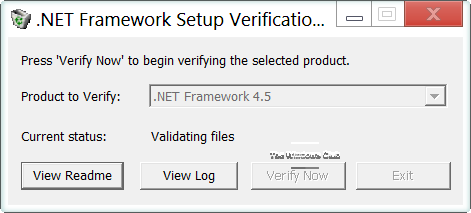
This tool is called the .NET Framework Setup Verification Tool, and is designed to automatically verify the installation state of the versions of the .NET Framework installed on a computer. It will check the presence of files, directories, registry keys and values for the .NET Framework and also ensure that applications requiring the .NET Framework can be run correctly. It also supports running in silent mode.
The .NET Framework setup verification tool supports verifying the following products:
- .NET Framework 1.0
- .NET Framework 1.1
- .NET Framework 1.1 SP1
- .NET Framework 2.0
- .NET Framework 2.0 SP1
- .NET Framework 2.0 SP2
- .NET Framework 3.0
- .NET Framework 3.0 SP1
- .NET Framework 3.0 SP2
- .NET Framework 3.5
- .NET Framework 3.5 SP1
- .NET Framework 4 Client
- .NET Framework 4 Full
- .NET Framework 4.5.
The .NET Framework Setup Verification Tool has been updated and now supports Microsoft .NET Framework 4.8, 4.7.2, 4.7.1, 4.7, and 4.6.2, as well as its earlier versions.
You can download it from here from Microsoft.
If you feel the need, you can check out this post on how to troubleshoot .NET Frameworks Install Issues and also the Microsoft .NET Framework Repair Tool.
You might want to also check out NET Version Detector that gives you information on the different versions that are installed on any machine.
Anand Khanse is the Admin of TheWindowsClub.com, a 10-year Microsoft MVP (2006-16) & a Windows Insider MVP (2016-2022). Please read the entire post & the comments first, create a System Restore Point before making any changes to your system & be careful about any 3rd-party offers while installing freeware.
Check the status and health of .NET Framework installations»
The .Net Framework was developed to enhance the productivity of application developers and to create a new generation of software that is not limited to the Desktop operating environment. The application contains a set of libraries that allows cross-platform coding which is a welcome development of a Microsoft platform.
Applications developed using the.Net technology often required that the user installs the right version of the .NET Framework to function properly. The most popular versions of this library are 1, 2.0, 3.0, 3.5, 4.0 , 4.6 However, there are many instances where the framework is installed, and the user keeps on getting the prompt to install the framework, or the application fails to launch correctly. This utility can help solve such problems by checking the integrity of the various versions of the framework installations.
This program works for all version of the framework starting from version 1.0 to the latest 4.5. The application verifies the corresponding files, folders and registry entries. It also verifies if the applications that need the framework to function can work properly on your computer. The program flags mission files and orphaned registry entries. When the program returns an error, the user can use the .NET Framework repair tool to correct the installation anomalies.
.NET Framework Setup Verification Utility is licensed as freeware for PC or laptop with Windows 32 bit and 64 bit operating system. It is in system info category and is available to all software users as a free download.
| Share |
| Give a rating |
|
(1 votes, average: 5.00 out of 5) Loading… |
| Author |
|
Aaron Stebner
|
| Last Updated On |
| October 18, 2018 |
| Runs on |
| Windows 10 / Windows 8 / Windows 7 / Windows Vista / XP |
| Total downloads |
| 991 |
| License |
|
Free |
| File size |
| 240,19 KB |
| Filename |
|
netfx_setupverifier_new.zip |
Readers help support Windows Report. We may get a commission if you buy through our links.
Read our disclosure page to find out how can you help Windows Report sustain the editorial team. Read more
.NET Framework is a software framework developed by Microsoft that offers the necessary components to run apps on your Windows computer. But many found that the .NET framework installer says Blocking issues in Windows 10.
The entire message reads, The .NET Framework (version) redistributable does not apply to this operating system. Please download the .NET Framework (version) for your operating system from the .NET Framework download page.
Keep reading to find out the solutions!
How do I fix .NET Framework blocking issues in Windows 10?
1. Enable .Net Framework
- Press Windows + R to open Run, type control, and then click OK.
- Click on Programs, and then select Programs and Features.
- From the left pane, click on Turn Windows features on or off.
- Check .NET Framework 3.5 and then click OK to install it.
- Wait for the installation to complete, and then restart the computer.
- If the service was already checked, uncheck .NET Framework 3.5 and then recheck it again. Try to run the installer again and check for any improvements.
A quick fix when you come across .NET Framework 4.8 blocking issues in Windows 10 and it’s subsequently not installing, is to get it via the optional features.
2. Run .NET Framework Setup Verification Tool
- Go to Microsoft .NET Framework Setup Verification Tool User’s Guide.
- Download .NET Framework setup verification tool.
- Extract the Netfx-setupverifier-view zip file.
- Open the extracted folder and then run netfx_setupverifier.exe.
- Click Yes to confirm.
- In the .NET Framework Setup Verification Utility window, click on the Verify Now button.
- If everything works right, the Current Status should show Product verification successful.
- If it shows an error, download the Microsoft .NET Framework Repair Tool.
- Run the NetfxREapirTool.exe file.
- Select the terms and conditions box, click Next, and then follow the on-screen instructions to complete the process.
That’s it! The .NET Framework Setup Verification Tool and .NET Framework Repair Tool should help when you are facing blocking issues while installing the framework in Windows 10.
- Microsoft released the .NET 10 Preview 1 with performance boost and cloud enhancements
- Fix: PRIMARY_TRANSPORT_CONNECT_FAILED Error
- ERROR_IO_PRIVILEGE_FAILED: How to Fix
- .NET 9 is now generally available and the framework focuses heavier on AI now
- How to Fix MFReadWrite.dll is Missing on Windows N
Before you leave, find out the key differences between .NET 6 and .NET 7 and identify which one works best.
Tell us which fix worked for you in the comments section below.
Tashreef Shareef
Tashreef Shareef is a software developer turned tech writer. He discovered his interest in technology after reading a tech magazine accidentally. Now he writes about everything tech from Windows to iOS and streaming services to IoT at WindowsReport.
Copilot is your AI companion
Always by your side, ready to support you whenever and wherever you need it.

This tool detects and tries to fix some frequently occurring issues with the setup of Microsoft .NET Framework or with updates to the Microsoft .NET Framework.
Important! Selecting a language below will dynamically change the complete page content to that language.
-
File Name:
NetFxRepairTool.exe
This tool troubleshoots common issues with the setup of Microsoft .NET Framework or with updates to Microsoft .NET Framework setup installation. Additionally, this tool tries to resolve these issues by applying known fixes or by repairing the installed product.
Note: The current version of the tool supports repairing the .NET Framework 4.8, 4.7.2, 4.7.1, 4.7, 4.6.2, 4.6.1, 4.6, 4.5.2, 4.5.1, 4.5, 4.0 and 3.5 SP1 (includes .NET 3.0 SP2 and .NET 2.0 SP2).
-
Supported Operating Systems
Windows Server 2008, Windows XP, Windows Server 2003, Windows Server 2008 R2, Windows 7, Windows Vista
Note: More information about Service Pack levels currently supported for the platforms listed above can be found in the following page: Microsoft Product Support Lifecycle.
-
- Click the Download button on this page to start the download.
- Do one of the following:
- To start the installation immediately, click Run.
- To save the download to your computer for installation at a later time, click Save.
- To cancel the installation, click Cancel.
-
Please see the Knowledge Base Article KB2698555 for more information.








