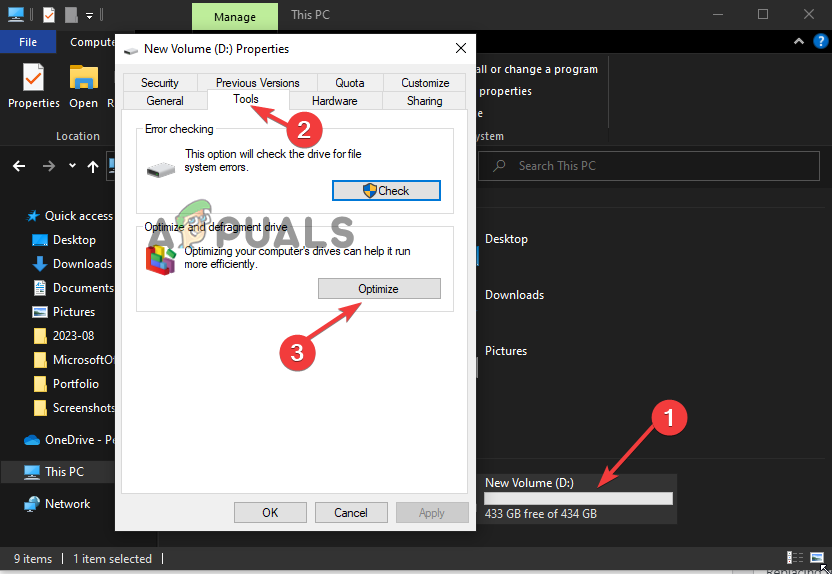The Invalid MS-DOS function error occurs when you try to delete, move, rename, or copy folders or files from one storage drive to another on Windows 11 or Windows 10. The issue is mainly caused by corrupted files or if you are trying to transfer a file or folder from a FAT32 format drive to an NTFS-format drive or vice versa. The problem is a file-system issue and only affects how the file functions.
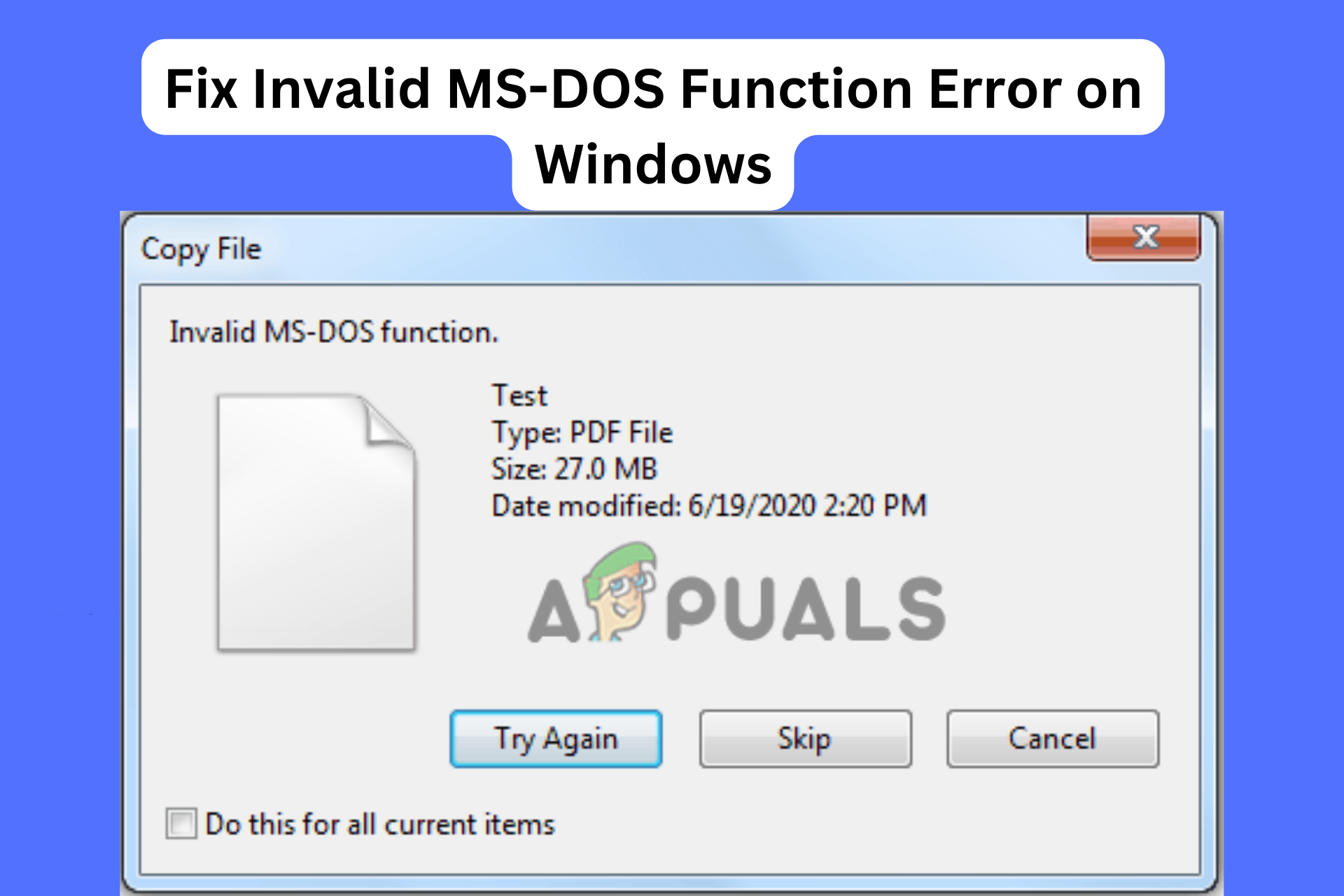
This article will focus on why the Invalid MS-DOS function error occurs on your PC, and suggest working solutions to fix the issue. So, if you are one of the users facing this error, continue reading through to see which fix will work for your case.
How Do I Fix the Invalid MS-DOS Function Error on Windows 11/10?
If you are encountering the Invalid MS-DOS function error when copying, deleting, or moving a file from one drive to another, click Try Again on the error message, or restart your computer. Such simple workarounds can resolve the problem. If that doesn’t work, try the following solutions to successfully fix the issue.
- Rename the file name. Sometimes, if the name of the file you are copying, moving, or deleting is too long, you might get the Invalid MS-DOS function error. To fix this, you need to rename the file using a shorter name and see if the issue is fixed.
- Format the destination drive in NTFS format. If you are copying or transferring a file to a drive that is not formatted in NTFS (New Technology File System), format it into this format and see if you have resolved the error, or convert the drive to NTFS.
- Repair system files using SFC & DISM. System files might be corrupted, missing, or outdated and trigger the Invalid MS-DOS function. To fix this, you need to scan your entire system using SFC and DISM tools. These tools will detect and repair these files automatically or give you a notification of what you need to do.
- Run the CHKDSK command. CHKDSK check if the files on your drive are safe. It also examines the disk use and space and gives the status report for each file. This can help you know the issue with your drive and if the file you working on has some issues.
- Optimize and defragment your drive. If you optimize and defrag your drive, it means it will take a shorter time to read your files. It can also resolve many other issues including the Invalid MS-DOS function.
- Tweak Windows Registry keys. Making some changes in the system policy using Registry Editor can fix the issue. However, this should be the last resort solution. Some users have reported to have successfully fixed the error by tweaking the Windows Registry.
1. Rename the file name
- Locate the file location or folder.
- Right-click the name and select Rename.
Rename File - Type a shorter name and hit Enter on your computer keyboard.
2. Format the destination drive in NTFS format
- Open File Explorer by pressing the Windows button + E.
- Go to This PC and note the external drive you want to format and the letter indicated.
- Next, press the Windows button + R, type cmd in the Run dialog box, and press Ctrl + Shift + Enter to open Command Prompt as an administrator.
- Type or copy and paste the following command line (Replace drive with the actual letter that represents the drive on This PC) and hit Enter:
convert drive: /fs:ntfs
- Try to copy, delete, or move the file and see if you resolve the Invalid MS-DOS function error.
3. Repair system files using SFC & DISM
- Search for CMD in the Windows search bar and select Run as administrator.
- Type the following command line and press Enter on your keyboard.
Sfc /scannow
- Wait for the process to complete to 100%.
- If you get an error or the issue is still occurring, run the following DISM commands, each at a time:
DISM.exe /Online /Cleanup-image /Scanhealth
DISM.exe /Online /Cleanup-image /Restorehealth
4. Run the CHKDSK command
- Open the elevated Command Prompt or as an admin.
- Type the following command and press Enter.
chkdsk /x /f /r
- You might get an error indicating that chkdsk cannot run because the volume is in use by another process…, press Y on your keyboard to allow your PC to boot and chkdsk scan your drive.
5. Optimize and defragment your drive
- Press the Windows button + E to open the File Explorer and select This PC.
- Locate and right-click the drive you want to optimize.
- Select Properties and then click Tools.
- Select Optimize and wait for the process to complete.
Optimize and defragment your drive - Lastly, restart your computer and see if you have resolved the Invalid MS-DOS function error.
6. Tweak Windows Registry keys
- Open the Run dialog by pressing the Windows button + R. Type regedit and press Enter on your keyboard.
Follow the path below:HKEY_LOCAL_MACHINE\SOFTWARE\Policies\Microsoft\Windows\System
- Right-click on an empty space on the right side and select New.
- Click on the DWORD (32-bit Value) option.
- Give the value name a new name as CopyFileBufferedSynchronousIo.
- Next, double-click on the value and open it.
- Enter 1 in the Value data section and press Enter to save the changes you made.
- Finally, restart your PC and see if the issue has been fixed.
Warning: Making any changes in the Windows Registry can lead to unresolvable issues for your computer. We recommend creating a system restore point and then proceeding with caution. We cannot guarantee that issues that result in wrong registry edits can be resolved.
That’s it for now. We hope you resolved the Invalid MS-DOS function error.
Invalid MS-DOS function error — FAQs
How do I fix invalid MS-DOS?
To fix the Invalid MS-DOS function error while copying, deleting, moving, or renaming a file on Windows 11 or Windows 10, create and configure the CopyFileBufferedSynchronousIo key on Windows Registry Editor. You can also run the CHKDSK command or use a third-party tool to fix the system-file error.
What is MS-DOS mode?
MS-DOS stands for Microsoft Disk Operating System and it is also widely referred to as Microsoft DOS. It is a command-based interface and single-tasking OS used to navigate, manipulate, or open files or folders using a command line as compared to GUI.
Raza Arshad
Raza Arshad is a certified Google IT Support Professional. With a keen eye for detail and a passion for problem-solving, he excels in identifying and resolving bugs and Windows-related issues. Armed with a deep understanding of computer systems, Raza effortlessly navigates through complexities to pinpoint the root cause and implement effective solutions. His exceptional skills in bug detection and Windows troubleshooting make him a valuable asset in any IT support team.
Moving, copying, or deleting files are some of the basic functions of a Windows computer. An unusual error – ‘Invalid MS-DOS function’ has recently come into light, bugging Windows 10/11 users trying to copy or delete a file from one storage media to another.

This prevents users from copying, moving or deleting the files causing users to get confused. Let’s read further to see what brings up this error and how can it be fixed.
Why does the Invalid MS-DOS Function error message occur?
There are multiple reasons, ranging from corrupted files or corrupted drive sectors to malfunctioning media drive or file system errors, etc. triggering the computer to show the Invalid MS-DOS Function error message. Such reasons affect the core functionalities as mentioned earlier and stall the work. They can also put the data inside the drives at risk.
Listed below are some of the major reasons behind the Invalid MS-DOS Function error –
- Damaged/corrupted file system
- Incompatible source/destination drive format
- Corrupted files
- Bad sectors
- Corrupted/damaged MFT
Methods to Fix the Invalid MS-DOS Function Error
In this section, we will discuss some methods you can try to fix the Invalid MS-DOS Function on your Windows 10/11 computer.
Method 1: Format the Destination Drive
An incompatible format of the destination drive can sometimes prevent you from copying files onto it leading to the Invalid MS-DOS Function error message. You can fix this by formatting the destination drive to the exact same format as the source drive.
However, in case there is some data or files on it, take a backup of them and then format the destination drive. In case you have accidentally formatted a drive with data on it, use a data recovery software to retrieve your lost files from the formatted HDD. But there is a catch, if the data has been overwritten, the chances of recovering lost files will become low. Hence, stop using the drive as soon as you can.
Method 2: Boot your Windows PC in Safe Mode
If there are some conflicts or bugs that might be causing the Invalid MS-DOS Function error on your computer, you can reboot your PC in safe mode to eliminate any triggers and bugs. Safe mode allows only a minimal set of processes and important applications to run while booting the computer. This mode enables users to circle out the reason behind errors and fix them in time.
You can do this to resolve the Invalid MS-DOS Function error message on your Windows 10/11 PC. Follow this guide to boot your computer into safe mode.
Method 3: Use the Registry Editor
Sometimes, tweaking registry keys can help you solve issues like the Invalid MS-DOS Function error message. However, make sure to take a backup of the registry keys before proceeding with editing them as any wrong move can lead to more unexpected crashes, BSoDs, etc. Once you have taken a backup of the registry keys, proceed with the steps mentioned below to tweak the registry file for fixing the Invalid MS-DOS Function error –
- Press WINDOWS + R to open Run.
- Type and regedit and press Enter.
- Navigate to the following address — Computer\HKEY_LOCAL_MACHINE\SOFTWARE\Policies\Microsoft\Windows\System
- Right-click in the right hand side pane.
- Click on New > DWORD (32-bit) Value.
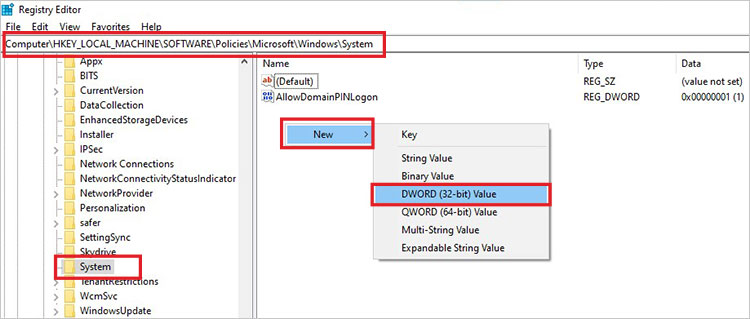
- Rename the newly created key as – CopyFileBufferedSynchronousIo.
- Right-click on it and click on Modify.
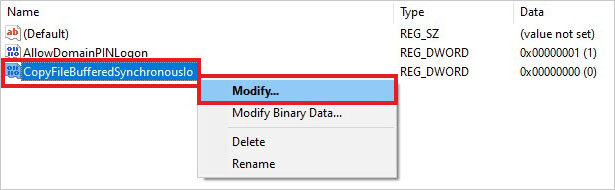
- Enter 1 as Value data.
- Press OK and exit the registry editor.
- Restart your computer.
Method 4: Perform SFC Scan
Outdated or corrupted system files can trigger various errors and bugs on a Windows 10/11 PC, such as the Invalid MS-DOS Function error. You can fix this error (that is preventing you from copying or deleting files) by performing a system file check using CMD. This will also fix any corrupt, damaged, or missing files quickly. To do this –
- Press WINDOWS + R and type CMD.
- Press CTRL + SHIFT + ENTER to open it as administrator.
- Type SFC /scannow in the terminal and press Enter.
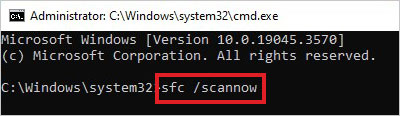
- Let the scan complete.
- Once the scan is complete. Exit the CMD and restart the computer.
Method 5: Use the CHKDSK Command
Issues like bad sectors can cause a storage drive to malfunction and show errors like Invalid MS-DOS Function. If you see this error while trying to copy or delete a file from a storage device, use the CHKDSK command to fix this problem.
CAUTION – As the CHKDSK marks bad sectors, there are chances that any data inside them can get lost permanently. Hence, to avoid data loss, take a backup before proceeding. And if you have lost data due to CHKDSK command, use a powerful data recovery software like Stellar Data Recovery to get your data back quickly.
Conclusion
The above-mentioned workarounds for the Invalid MS-DOS Function error message will help you resolve this error in no time. However, even after employing all the methods, if you are still encountering this error message, the file/s that you are trying to transfer or delete might be corrupt.
Let us know in the comments which method helped you resolve this issue.
Was this article helpful?
YES3
NO
-
Home
-
News
- How Can You Fix Invalid MS-DOS Function on Windows?
By Stella | Follow |
Last Updated
Invalid MS-DOS function is an error that may stop you from moving, deleting, copying, or renaming a file on your Windows computer. Do you know what does invalid MS-DOS function mean? Do you know how to effectively get rid of this issue? In this post, MiniTool Software will show you some available solutions.
What Does Invalid MS-DOS Function Mean?
Invalid MS-DOS Function is an error you may receive when you move, delete, copy, or rename a file on your computer. The error is shown as follows:
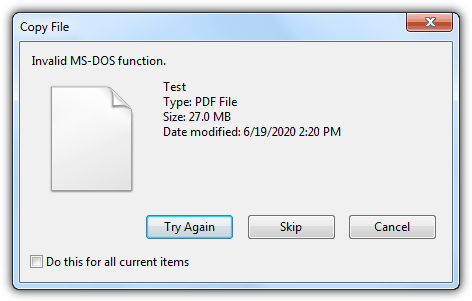
This is actually a file-system error that often influences the file functionality only. It is an annoying issue because it will stop you from operating the file normally. Besides, it can happen on all versions of Windows like Windows 10, Windows 8.1/8, and Windows 7.
Luckily, it is possible to get rid of this error. In the following parts, we collect some solutions that are proved to be effective. You can use one or a mix and match of these fixes to solve this invalid MS-DOS function Windows 10. If you are still using Windows 8.1/8/7, the steps are similar.
Solution 1: Optimize and Defragment the Drive
You can use the Windows snap-in tool to optimize and defragment the hard drive on your computer. You can follow these steps to do the job:
- Press Windows + E at the same time to open This PC. You can also just click This PC on the desktop to open it.
- Right-click on one drive and then go to Properties > Tools > Optimise > Optimise.
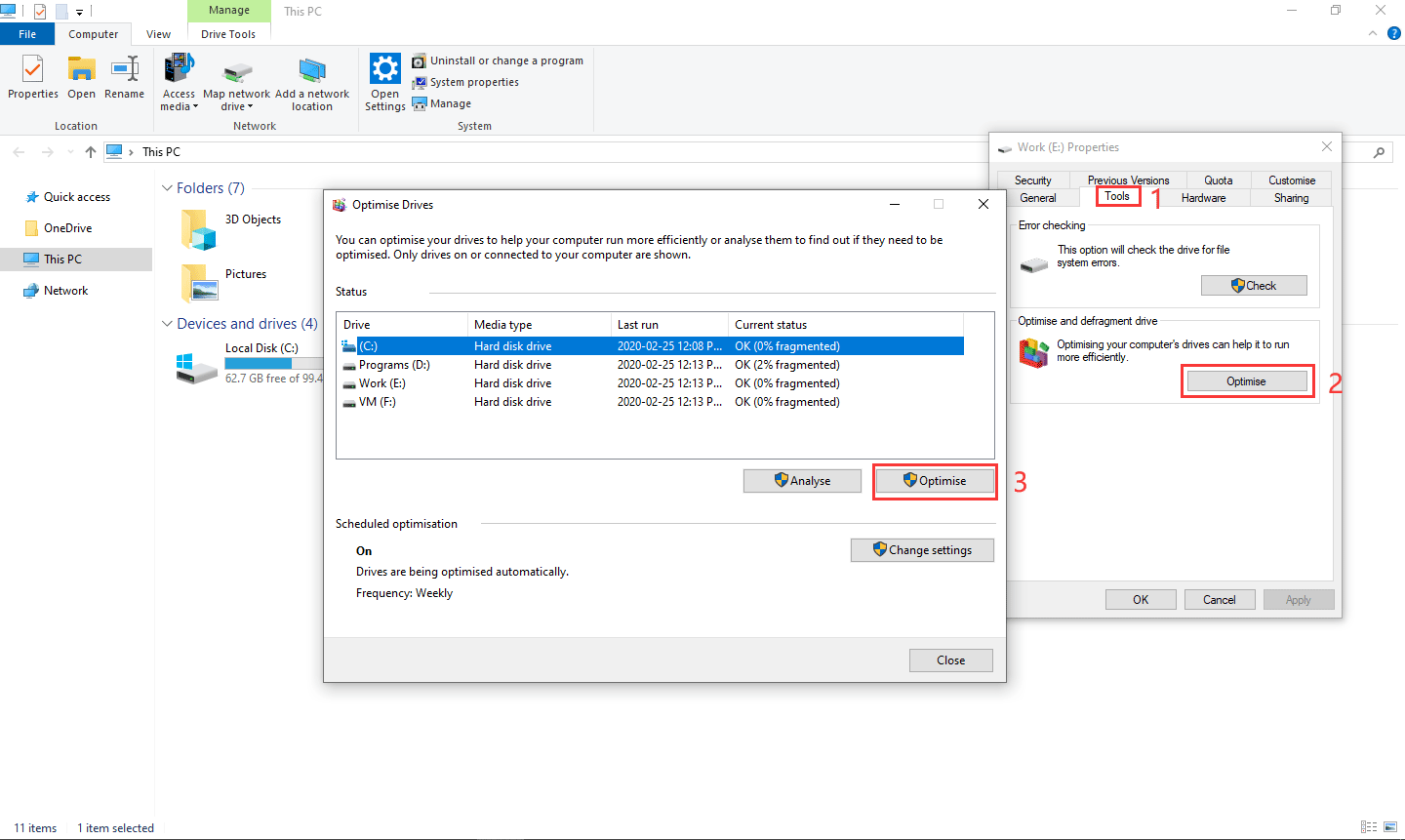
Then, you can see the status of each drive. At last, you still need to reboot your computer to see whether the invalid MS-DOS function error disappears.
Solution 2: Run Hotfix
If you want to move a file from an NTFS format drive to a FAT32 format drive and encounter invalid MS-DOS function, you can run Hotfix to get rid of the issue.
Solution 3: Run Reimage
A system corrupt can also cause Windows 10 invalid MS-DOS function. So, you can also use Reimage Plus to scan the repositories and replace corrupt and missing files. This solution can work in most cases. Now, you can click here to get Reimage Plus and then use it to kill the invalid MS-DOS function error.
Solution 4: Edit System Policy in Registry Editor
Some users said that they solved this issue by editing system policy in Registry Editor. Before doing this, you’d better back up the registry key in case something goes wrong.
Here, we will show you how to do this job on your computer:
1. Press Windows + R to open Run.
2. Type regedit and press Enter to access Registry Editor.
3. Navigate to the following path:
HKEY_LOCAL_MACHINE\SOFTWARE\Policies\Microsoft\Windows\System
4. Right-click on the blank space on the right pane and then go to New > DWORD (32-bit) Value.
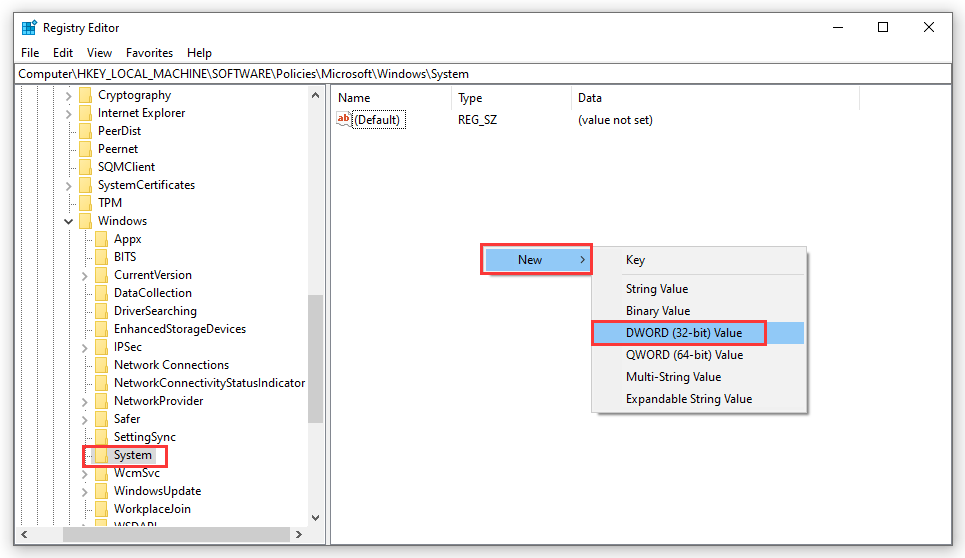
5. Rename the value name as CopyFileBufferedSynchronousIo and press Enter.
6. Double-click on the new value to open it.
7. Type 1 in the value data box and press Enter to save the change.
At last, you still need to reboot your computer and then check whether the Invalid MS-DOS Function error disappears.
Solution 5: Run CHKDSK
Using CHKDSK is also one solution that is proved to be effective to fix the invalid MS-DOS function error.
You can follow this guide to do the job:
- Open Command Prompt as Administrator.
- Type chkdsk /x /f /r and press Enter.
- You will receive a message saying Chkdsk cannot run because the volume is in use by another process. Would you like to schedule this volume to be checked the next time the system restarts? (Y/N). You need to press the Y key on the keyboard and then reboot your computer to let CHKDSK to check and fix the errors on the computer hard drive.
These are the solutions that can fix Invalid MS-DOS Function on your Windows computer. We hope they can help you out.
About The Author
Position: Columnist
Stella has been working in MiniTool Software as an English Editor for more than 8 years. Her articles mainly cover the fields of data recovery including storage media data recovery, phone data recovery, and photo recovery, videos download, partition management, and video & audio format conversions.
Fix Invalid MS-DOS function error in Windows 10: If you are facing the Invalid MS-DOS function error while trying to move, copy, delete, or rename files or folders then you are at the right place as today we are going to discuss on how to resolve the issue. The error doesn’t even let copy files from one folder to another and even if you try to delete some old pictures, chances are you will face the same error message. The files doesn’t have a read-only attribute or hidden and security settings are same, so the issue is quite mysterious itself for a normal Windows users.

Sometimes it may be possible that the file may be altogether corrupted and that’s why the error is shown. Also, you will face the same error if you will try to copy files from NTFS file system to FAT 32 and in that case you need to follow this article. Now if the all of the above is not true for you then you can follow the below guide to Fix Invalid MS-DOS function error in Windows 10.
Make sure to create a restore point just in case something goes wrong.
Method 1: Defragment and Optimize Drives
1.Open Control Panel then click on System and Security.
2.From System and Security click on Administrative Tools.

3.Click on Defragment and Optimize Drives in order to run it.

4.Select your drives one by one and click on Analyze followed by Optimize.

5.Let the process run as it’s going to take some time.
6.Reboot your PC to save changes and see if you’re able to Fix Invalid MS-DOS function error in Windows 10.
Method 2: Registry Fix
Backup your registry before continuing.
1.Press Windows Key + R then type regedit and hit Enter.
2.Navigate to the following registry key:
HKEY_LOCAL_MACHINE\SOFTWARE\Policies\Microsoft\Windows\System
3.Right-click on System then select New > DWORD (32-bit) value.

4.Name this DWORD as CopyFileBufferedSynchronousIo and double click on it to change it’s value to 1.

5.Exit registry and reboot your PC to save changes. Again see if you’re able to Fix Invalid MS-DOS function error in Windows 10 or not, if not then continue with the next method.
Method 3: Run CHKDSK
1.Press Windows Key + X then select Command Prompt (Admin).
2.Type the following command in cmd and hit Enter:
chkdsk C: /f /r /x

Note: Make sure you use the drive letter where Windows is currently installed. Also in the above command C: is the drive on which we want to run check disk, /f stands for a flag which chkdsk the permission to fix any errors associated with the drive, /r let chkdsk search for bad sectors and perform recovery and /x instructs the check disk to dismount the drive before beginning the process.
3.Next, run CHKDSK from here Fix File System Errors with Check Disk Utility(CHKDSK).
4.Reboot your PC to save changes.
Recommended for you:
- Fix Photo App Keeps Crashing in Windows 10
- How to Reset Microsoft Edge to Default Settings
- Fix Something went wrong error while creating account in Windows 10
- Fix Windows couldn’t connect to the Group Policy Client service
That’s it, you have successfully Fix Invalid MS-DOS function error in Windows 10 but if you still have any queries regarding this guide then feel free to ask them in the comment’s section.
In windows 10 you may encounter this error when you are attempting
to rename or copy a folder, delete a folder, you may get interrupted and face
this error invalid MS DOS function file error and this can be fixed easily by
defragment and optimizing hard drives, running chkdsk in cmd and by registry
editor. So let’s see in details how to fix invalid ms dos function file below.

Invalid MS DOS function file in windows 10:
Step 1: Click on start menu and type in regedit (windows
search bar).
Step 2: Right click on Registry Editor and select Run
as administrator.
Note: If you receive user account control prompt go
ahead and click on yes.
Step 3: Double click on HKEY_LOCAL_MACHINE
Note: Before editing or making changes to registry
editor settings, make sure you take a backup of registry editor and save it on
your desktop.
Step 4: Now, Expand Software folder.
Step 5: Now, Expand Policies Folder.
Step 6: Now, Expand Microsoft folder.
Step 7: Now, Expand Windows folder.
Step 8: Now click on System folder.
Step 9: On the right side pane, Right click on the
blank area->Select New->Select DWORD(32-bit) value.
Step 10: Now paste this value -> CopyFileBufferedSynchronousIo as Name
and hit enter on your keyboard.
Step 11: Now, double click on CopyFileBufferedSynchronousIo
file.
Step 12: Set Value data to 1. (by default it will be
0, change it to 10.
Step 13: Click ok and close registry editor settings.
That’s it, once you add CopyFileBufferedSynchronousIo
and make changes and go ahead and restart your computer to make necessary
changes to apply to your windows 10 computer. After restarting you will not be
facing any problem of invalid MS DOS function file in windows 10.
Scan with CHKDSK
to fix invalid MS DOS function file in windows 10:
You can fix invalid ms dos
function file error by running a chkdsk scan as below.
Step 1: Open command prompt and run as run as administrator.
Step 2: In CMD type in -> chkdsk C: /f /r /x and
hit enter.
Step 3: Wait for windows 10 to perform check disk
(chkdsk) successfully.
That’s it, once chkdsk
scan completes successfully, windows 10 will automatically fixes any corrupted
file and fix this invalid ms dos function file error in windwos 10.
Defragment and
Optimize Drives to fix invalid ms dos function file error
Step 1: In windows search type defragment and optimize
drives and open it.
Step 2: Now
select the drives and click on optimize and wait for windows 10 to optimize.
Step 3: Once defragment and optimize is done 100% go
ahead and close the settings.
That’s it, this is another
way of fixing invalid MS DOS function file error in windows 10.
Why invalid ms dos function file error occurs?
This can by due to corrupted files on windows 10.
How to fix invalid ms dos function file error?
You can fix by chkdsk, editing regedit and also by performing registry editor.
Ramanahttps://www.asavvyweb.com
Ramana Tula is a — Technical Content Writer and he is a Full stack Web and Android Developer also — SEO Manager and also manages Digital Marketing.