View Nikon RAW files in Windows
The Nikon RAW (NEF and NRW) Codec is a plug-in for Windows Explorer, Windows Media Center, and Windows Photos.
View NEF files thoughout Windows, including NEF files from Nikon film scanners.
The NEF codec supports the latest Nikon camera models, including the Df, D800E, D610, D7100, D5300, and D5200.
Download the free 15-day trial of the NEF CODEC today and use 32 bit and 64 bit Windows to…
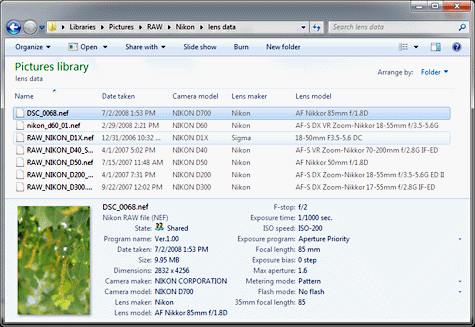
Preview NEF images
View NEF files instantly in Windows Explorer and Windows Photos.
View Metadata
Search and view metadata, including broad support for lens data. See date taken, exposure information, and other details in Windows Explorer.
Efficiently Manage Your Files
View thumbnails of NEF files in Explorer without having to start an application.
Instantly browse through hundreds or thousands of images using our fast thumbnail support.
Notes
- Any previous version of the codec should be uninstalled before installing the new codec
- If the codec Preferences are set to use the embedded JPEG image for fast viewing instead of using RAW processing,
the width and height displayed will be that of the embedded preview image.
- Known issue: D1 support will be provided in a future update
- If you have the Ardfry CR2 codec installed, then you will need the May 2008 build or later to avoid conflicts
-
The 32 bit MSI and
64 bit MSI files
that are included in the installer are available for administrators who need more installations options than are
available in the default installer.
On 64 bit platforms you should install both 32 bit and 64 bit codecs if you need to support 32 bit applications that
use WIC. The Setup application above does installs both.
Registration
The registration code is used to unlock the trial version. When you purchase a license the registration information can be entered in the Preferences application in the
NEF Codec by Ardfry Imaging program group. The registration code is printed on the receipt page when then transaction is completed and in the order confirmation email.
Build History
Stay up to date on the lastest versions of our software by following us on
and Facebook.
- 1.0.0.12, 14 February 2012
-
- Improved support for the D800
- Fix: issue generating thumbnails on 32 bit XP
- 1.0.0.11, 30 December 2011
-
- RAW processing support for D3100, D300S, D7000, D5100, Nikon 1 J1, and Nikon 1 V1
- Updated extended LensID data
- 1.0.0.10, 14 February 2011
-
- Support for NRW files from models such as the P7000
- 1.0.0.8, 20 September 2010
-
- Improved support (RAW processing) for currently available models including D300, D90, D3000, D5000
- LensID support added for more camera models
- Release Candidate 2, 16 April 2010
-
- LensID support added for more camera models
- Release Candidate, 5 April 2010
-
- Processes RAW data for many models, and uses embedded JPEG preview for all others. By default, the embedded JPEG is used.
- Updated extended LensID data
- Beta 5, January 2010
-
- 10x to 100x faster initial load of thumbnails in Windows Explorer on Windows 7 and Windows Vista
- Updated extended LensID data
- Fix: Issue with preview size for images edited by PictureProject Transfer 1.7 W
- Beta 4, 26 July 2009
-
- Decode lens data using the extended LensID data
(many thanks to Robert Rottmerhusen)
- Decode lens data using the extended LensID data
- Beta 3, 9 May 2009
-
- Added support for Coolpix 5400 (e5400), Coolpix 5700 (e5700)
- Added support for NEF scans (confirmed for Coolscan V — others unconfirmed)
- Beta 2, 17 March 2009
-
- Fix: Memory leak
- Improved support for XAML applications like iTag
- Beta 1, 3 Aug 2008
-
- Support 32 bit Windows Live Photo Gallery on Vista x64
- Improved support for XP Pro 64 (correctly rotated thumbnails, with more support in the future)
- Simplified install
- Beta 0, 17 May 2008
- Inital release
Download
the free 15-day trial of the NEF CODEC today
Nikon NEF Codec app for Windows 10 – Download Nikon NEF Codec for Windows 10/8/7 64-bit/32-bit. This app is one of the most popular Imaging and Digital Photo apps worldwide! Install Nikon NEF Codec latest full setup on your PC/laptop ✓ Safe and Secure!
Allows NEF (RAW) files to be handled as easily as their JPEG and TIFF!
Table of Contents
Nikon NEF Codec Latest Version Overview
Nikon NEF Codec is a Imaging and Digital Photo application like Autodesk FBX, Skanect Pro, and PicPick from Nikon Corporation. It has a simple and basic user interface, and most importantly, it is free to download. Nikon NEF Codec is an efficient software that is recommended by many Windows PC users.
Nikon NEF Codec is a very fast, small, compact and innovative Freeware Imaging and Digital Photo for Windows PC. It is designed to be uncomplicated for beginners and powerful for professionals. This app has unique and interesting features, unlike some other Imaging and Digital Photo apps. Nikon NEF Codec works with most Windows Operating System, including Windows 7 / Windows 8 / Windows 10 / Windows 7 64 / Windows 8 64 / Windows 10 64.
Although there are many popular Imaging and Digital Photo software, most people download and install the Freeware version. However, don’t forget to update the programs periodically. You can get Nikon NEF Codec free and download its latest version for Windows 7 / Windows 8 / Windows 10 / Windows 7 64 / Windows 8 64 / Windows 10 64 PC from below.
Nikon NEF Codec Technical Details
It’s better to know the app’s technical details and to have a knowledge background about the app. Therefore, you can find out if Nikon NEF Codec will work on your Windows device or not.
| App Name: | Nikon NEF Codec |
| Developer: | Nikon Corporation |
| Version: | Nikon NEF Codec 1.31.0 |
| Updated: | August, 22nd 2019 |
| Category | Imaging and Digital Photo |
| File Size: | 127.48 MB |
| File Type: | EXE file |
| Requirement: | PC/laptop/tablet running Windows (Windows 7 / Windows 8 / Windows 10 / Windows 7 64 / Windows 8 64 / Windows 10 64) |
| License: | Freeware |
Download Nikon NEF Codec for Windows 10 (64/32-bit) PC/laptop
Download Nikon NEF Codec (latest version) free for Windows 10 (64-bit and 32-bit) PC/laptop/tablet. Safe Download and Install from the official link!
Nikon NEF Codec 64-bit and 32-bit download features:
- Nikon NEF Codec direct, free and safe download
- Latest version update
- Compatible with Windows 10 64-bit and 32-bit
- Download Nikon NEF Codec for your PC or laptop
Nikon NEF Codec Setup Installer
Download & install the latest offline installer version of Nikon NEF Codec for Windows PC / laptop. It works with both 32-bit & 64-bit versions of Windows 7 / Windows 8 / Windows 10 / Windows 7 64 / Windows 8 64 / Windows 10 64.
✔ Free & Safe Download for Windows PC/laptop – 127.48 MB
Safety (Virus) Test:
✔ Tested and is 100% Safe to download and install on your Windows 7 / Windows 8 / Windows 10 / Windows 7 64 / Windows 8 64 / Windows 10 64 device (PC/laptop/tablet).
What is New in the Nikon NEF Codec Latest Version?
✓ Compatibilities improvement for new Windows update.
✓ Fixes bugs.
How to download and install Nikon NEF Codec for Windows 10 PC/laptop
Now let’s just move to the next section to share the steps you have to follow to download Nikon NEF Codec for Windows PC. So here we go:
- Download the Nikon NEF Codec installer file from the link above.
- Save the downloaded file to your computer.
- Double-click on the downloaded Nikon NEF Codec installer file.
- Now, a smart screen might appear and ask for a confirmation.
- Click “Yes” to confirm.
- Finally, follow the installation instructions until you get a confirmation notification of a successful installation process.
So those are all the processes that you have to follow to download Nikon NEF Codec for Windows PC. Then let’s go on to the next section where we will discuss Nikon NEF Codec itself. So you can understand the application and its features. So here we go:
Top Features of Nikon NEF Codec for Windows PC
Nikon NEF Codec is one of the most popular Imaging and Digital Photo alongside KeyShot, QGIS, and HDR Light. This app has its advantages compared to other Imaging and Digital Photo applications. Nikon NEF Codec is lightweight and easy to use, simple for beginners and powerful for professionals. Nikon NEF Codec application is free to download and offers easy-to-install, easy-to-use, secure, and reliable Imaging and Digital Photo applications.
This application’s primary functions are comprehensive and go beyond the features offered by others that can be considered as its rivals.
- Nikon NEF Codec for PC – fast, reliable, and robust by Nikon Corporation.
- Nikon NEF Codec Free & Safe Download.
- Nikon NEF Codec latest version for the best experience.
- It works/compatible with almost all Windows versions, including Windows 7 / Windows 8 / Windows 10 / Windows 7 64 / Windows 8 64 / Windows 10 64.
- Free of Cost!
- User-friendly Interface.
- Easy to Use.
- Privacy and Security!
- Lightweight and consume low resources.
- Best for Imaging and Digital Photo application.
- PC User’s choice!
How to uninstall Nikon NEF Codec in Windows PC?

Steps to uninstall Nikon NEF Codec in Windows 10 / Windows 8 / Windows 7 / Windows Vista
- Click the Windows Start menu.
- Locate and select the Control Panel menu, then select Programs.
- Under Programs, click the Uninstall a Program.
- Select Nikon NEF Codec and then right-click, select Uninstall/Change.
- Then click Yes to confirm the Nikon NEF Codec uninstallation process.
Steps to uninstall Nikon NEF Codec in Windows XP
- Click the Windows Start menu.
- Locate and select the Control Panel menu, then select Add or Remove Programs icon.
- Select the Nikon NEF Codec and then click Remove/Uninstall.
- Then click Yes to confirm the Nikon NEF Codec uninstallation process.

Steps to uninstall Nikon NEF Codec in Windows 95, 98, Me, NT, 2000
- Click the Windows Start menu.
- Locate and select the Control Panel menu, then double-click the Add/Remove Programs icon.
- Select the Nikon NEF Codec and then right-click, select Uninstall/Change.
- Then click Yes to confirm the Nikon NEF Codec uninstallation process.
Best Nikon NEF Codec Alternative Apps for Windows
Isn’t Nikon NEF Codec what you were looking for? We prepared a list of alternatives below!
- KeyShot
- QGIS
- HDR Light
- 3D Coat
- HDR projects
KeyShot, QGIS, and HDR Light is the strong competitor of Nikon NEF Codec. Otherwise, 3D Coat and HDR projects also quite good as the alternative of this software. There are also other similar apps such as PicPick, Skanect Pro, and Autodesk FBX that also need to try if you want to find the best alternative of Nikon NEF Codec.
In Conclusion
The Nikon NEF Codec for Windows PC is unquestionably the best Imaging and Digital Photo that you can find nowadays. It also is the most reliable when it comes to performance and stability. You can find that out for yourself. That is why a lot of PC users recommend this app.
Get superb and impressive experience using this Nikon NEF Codec application developed by Nikon Corporation. Nikon NEF Codec nowadays are already getting better each time.
If you have some questions related to this app, feel free to leave your queries in the comment section. Or you can share with us your experience when using this Nikon NEF Codec on your Windows 10 PC. And if you know other people who want to experience Nikon NEF Codec for Windows PC, you can share this article to help them. Enjoy using Nikon NEF Codec for Windows PC.
Find other interesting articles that will help you how to download KeyShot for Windows 10 PC, install QGIS for Windows 10, HDR Light review, or about best 3D Coat alternative apps for Windows 10.
Nikon NEF Codec FAQ (Frequently Asked Questions)
Q: What is Nikon NEF Codec for PC?
A: For more information about this app, please go to the developer link on the above of this page.
Q: Is Nikon NEF Codec free? If not, how much does it price to download this app?
A: Absolutely no cost! You can download this app from official websites for free by this website—any extra details about the license you can found on the owner’s websites.
Q: How do I access the free Nikon NEF Codec download for Windows PC?
A: It is easy! Just click the free Nikon NEF Codec download button in the above of this page. Clicking the download button will start the installer to download Nikon NEF Codec free for a PC/laptop.
Q: Is this Nikon NEF Codec will typically run on any Windows?
A: Yes! The Nikon NEF Codec for PC will typically work on most recent Windows operating systems, including Windows 7 / Windows 8 / Windows 10 / Windows 7 64 / Windows 8 64 / Windows 10 64 64-bit and 32-bit.
Q: What’s the difference between 64-bit and 32-bit versions of Nikon NEF Codec?
A: The Nikon NEF Codec 64-bit version was specially designed for 64-bit Windows Operating Systems and performed much better on those. The Nikon NEF Codec 32-bit version was initially intended for 32-bit Windows Operating Systems, but it can also run on 64-bit Windows Operating Systems.
Q: What’s the importance of downloading the latest version of Nikon NEF Codec?
A: We recommend downloading the latest version of Nikon NEF Codec because it has the most recent updates, which improves the quality of the application.
Disclaimer
Nikon NEF Codec is an application that builds by Nikon Corporation. All trademarks, product names, company names, and logos mentioned here are their respective owners’ property. This site (autotechint.com) is not affiliated with them directly. All information about applications, programs, or games on this website has been found in open sources on the Internet.
We don’t host or store Nikon NEF Codec on our servers. Downloads are done through the Official Site. We are firmly against piracy, and we do not support any sign of piracy. If you think that the application you own the copyrights is listed on our website and want to remove it, please contact us.
We are always compliant with DMCA regulations and respect the application owners. We are happy to work with you. Please find the DMCA / Removal Request page below.
Open and edit Nifon raw image files»
If you had worked with images, you would be aware that there are a plethora of image file formats. Some of them are popular while many others are less known. The Nikon Electronic Format (NEF) is a model file type used by Nikon devices to save Raw images. However, most image editing application cannot open these types of file. This application allows the computer user to quickly and easily edit these types of files on a Windows computer.
The unique feature of this file is that it has been around since 1999 when the first version of Nikon Camera that supports the file was invented. Since then, the Nikon family of cameras has been improved extensively with various innovations, but all of the cameras still use the NEF Codec. This consistency is impressive. To open this type of file, the user can either download the NEF Codec or use the Nikon proprietary ViewNX application.
Many versions of Nikon Cameras use this Codec, it is the company’s bespoke standard for processing image files. If you want to view these types of files, the Codec will help you achieve your objectives.
Nikon NEF Codec is licensed as freeware for PC or laptop with Windows 32 bit and 64 bit operating system. It is in graphic plugins category and is available to all software users as a free download.
| Share |
| Give a rating |
|
(1 votes, average: 4.00 out of 5) Loading… |
| Author |
|
Nikon Corporation
|
| Last Updated On |
| November 19, 2018 |
| Runs on |
| Windows 10 / Windows 8 / Windows 7 / Windows Vista / XP |
| Total downloads |
| 3,645 |
| License |
|
Free |
| File size |
| 127,48 MB |
| Filename |
|
S-NEFCDC-013100WF-ALLIN-ALL___.exe |
11 лучших программ просмотра файлов NEF для Windows, Mac, iPhone и Android
Последнее обновление 21 февраля 2023 г. by Питер Вуд
NEF это сокращение от Nikon Electronic Format. Если вы делаете снимки с помощью фотоаппаратов Nikon, вы можете сохранять свои фотографии с расширением файла NEF. Файлы NEF не сжаты. Вы можете получить чрезвычайно высокое качество изображения из изображений NEF. Например, вы можете узнать модель камеры, информацию об объективе и другие настройки из изображения NEF.
Проблема в том, что вам необходимо установить программу просмотра NEF для предварительного просмотра и извлечения данных из файлов изображений Nikon RAW. Хотя пользователи Windows могут установить кодек NEF для просмотра изображений NEF в Windows 10 и более ранних версиях, вы все равно можете не просмотреть некоторые файлы Nikon NEF, не говоря уже о других устройствах.
В этой статье собраны программы просмотра файлов NEF с высоким рейтингом, позволяющие открывать файлы NEF в Windows 11/10/8/7, Mac, iPhone и Android. Вы можете прочитать и выбрать лучшую программу просмотра NEF здесь.

- Часть 1: 6 лучших программ просмотра NEF Viewer для Windows 11/10/8/7 и macOS
- Часть 2: 5 лучших приложений NET Viewer для iPhone и Android
- Часть 5: Дополнительная информация о Nikon NEF
Часть 1: 6 лучших программ просмотра NEF Viewer для Windows 11/10/8/7 и macOS
Хотя компания Nikon выпустила Capture NX2 и ViewNX 2 в качестве программы просмотра NEF, большинству пользователей по-прежнему требуется установка сторонней программы. Просмотрщик файлов RAW для открытия файлов NEF. Программа просмотра NEF долго не обновляется. Для пользователей Windows 11/10 и Mac OS X последней версии вы можете загрузить и установить программу просмотра файлов NEF из-за проблемы несовместимости.
Вверх 1: WidsMob Viewer Pro — Просмотр файлов NEF в Windows 11/10/8/7 и Mac.
Если вы хотите открыть и полностью контролировать Изображения RAW снятые фотоаппаратами Nikon с использованием WidsMob Viewer Pro ваш самый быстрый и лучший выбор. Вы можете получить функции просмотра на основе папок для просмотра всех файлов NEF в одном окне без дополнительных щелчков мышью. Вы можете просматривать все изображения и видео в одной или разных папках. Поддерживается открытие файлов Nikon NEF в режиме эскизов, полноэкранном режиме, режиме слайд-шоу, избранном режиме и режиме EXIF. Вы даже можете скопировать изображение NEF, извлекая EXIF метаданные в рамках программы.
Программное обеспечение для просмотра NEF обеспечивает высокую скорость. Независимо от того, сколько изображений NEF вы просматриваете, вы можете работать в 5 раз быстрее, чем другие средства просмотра NEF. Программа не завершится или перестанет работать из-за импорта слишком большого количества файлов Nikon RAW. Кроме того, вы можете использовать WidsMob Viewer Pro как ваш редактор NEF. Вы можете применять инструменты редактирования видео и изображений к изображениям в формате NEF, снятым Nikon.
1. Открывайте файлы NEF с 5-кратной скоростью в одном окне на основе папок.
2. Просматривайте изображения Nikon RAW в различных режимах предварительного просмотра.
3. Извлеките метаданные EXIF, чтобы проверить модель камеры, объектив, F-число, время экспозиции, ISO, Flash и другие подробности.
4. Организуйте свою медиа-галерею с помощью встроенных инструментов сортировки.
5. Редактируйте файлы NEF, вращая, обрезая, переворачивая, конвертируя, изменяя размер, переименовывая и т. Д.
6. Просматривайте мультимедийные файлы на Mac с Nikon и других 50+ камер в формате RAW.
Win Скачать Mac Скачать
Как открыть файлы NEF в macOS и Windows с помощью WidsMob Viewer Pro
Шаг 1: Бежать WidsMob Viewer Pro. Нажмите + рядом с Библиотека на левой панели программного обеспечения. Вы можете видеть все папки и подпапки, хранящиеся на вашем компьютере.

Шаг 2: Прокрутите вниз, чтобы быстро просмотреть изображения Nikon NEF. Если вы хотите внимательно просмотреть файл NEF, вы можете дважды щелкнуть по нему, чтобы просмотреть его. Или вы можете выбрать Войти в полноэкранный режим из Просмотр раскрывающийся список для перехода в полноэкранный режим.

Шаг 3: Если вы хотите узнать, как сделать тот же снимок в формате NEF, вы можете выбрать Показать информацию из Просмотр список, чтобы проверить подробные настройки. Позже вы можете использовать четыре клавиши направления для просмотра файлов NEF.

Шаг 4: Чтобы собрать файлы NEF из разных папок, вы можете щелкнуть значок пятиконечной звезды. Вы можете добавить выбранные файлы NEF в Мой любимый папка. Вы можете щелкнуть значок ниже, чтобы просматривать файлы Nikon NEF и управлять ими.

Win Скачать Mac Скачать
Top 2: Adobe Photoshop — легко открывать файлы NEF
Файлы NEF, снятые камерами Nikon, равны файлам RAW. Вы можете извлечь много информации из несжатых изображений NEF. Файлы RAW имеют разные расширения файлов из-за производителей камеры. Таким образом, вам может потребоваться обновить Photoshop, чтобы успешно открывать изображения Nikon RAW.
Внимание: Лучше не переносить изображения в формате NEF на компьютер с помощью программного обеспечения Nikon Transfer. Поскольку эти файлы NEF могут быть повреждены во время передачи, было бы лучше скопировать файлы NEF с помощью проводника или других программ по умолчанию.
Как открыть файлы NEF в Photoshop
Шаг 1: Запустите Adobe Photoshop. Выбирать О фотошопе из Помощь выпадающий список.
Шаг 2: Если вы используете Adobe Photoshop CS6 или новее, вы можете обновить плагин Photoshop Camera RAW, чтобы открывать файлы NEF. Что касается пользователей Photoshop CS5 или более ранних версий, вам необходимо сначала преобразовать NEF в другие форматы.
Шаг 3: Нажмите Обновление ПО обновить Photoshop до последней версии. Для завершения процесса обновления Photoshop требуется некоторое время.
Шаг 4: Перезапустите Photoshop после обновления плагина RAW. Теперь вы можете перетаскивать файлы NEF напрямую в интерфейс Photoshop.

Top 3: FastRawViewer — быстрое отображение изображений NEF на Windows и Mac
FastRawViewer поддерживает большинство фотоаппаратов Nikon, использующих формат NEF RAW. Существует подробный список поддерживаемых в настоящее время цифровых камер и расширений файлов RAW. Вы можете быстро отображать изображения Nikon в формате NEF на компьютере с Windows и Mac.
Плюсы:
1. Быстро просматривайте снимки в формате NEF с камер Nikon.
2. Получите визуальный и технический анализ изображений RAW с расширением NEF.
Минусы:
1. FastRawViewer — это только простая программа просмотра NEF.
2. Сложно удалить FastRawViewer.
Платформа: Windows, Mac

Top 4: FastStone Image Viewer — просмотр фотографий NEF бесплатно в Windows
FastStone просмотра изображений это бесплатная программа просмотра NEF для Windows. Вы можете открывать изображения Nikon NEF в нескольких режимах предварительного просмотра для личного и образовательного использования. Кроме того, вы можете просматривать изображения RAW с помощью FastStone Image Viewer других форматов RAW камеры.
Плюсы:
1. Открыть файлы Nikon RAW в браузере, миниатюрном, оконном и полноэкранном режимах просмотра.
2. Сравните 2 или 4 изображения NEF бок о бок.
Минусы:
1. В бесплатной программе просмотра NEF отсутствует функция обмена фотографиями.
2. Его пользовательский интерфейс необходимо обновить.
Платформа: Windows

Top 5: IrfanView — открывайте файлы NEF в Windows бесплатно
IrfanView это бесплатная программа просмотра изображений RAW для Windows. Имейте в виду, что вам сначала необходимо загрузить и установить плагины NEF. После этого вы можете бесплатно открывать файлы NEF в Windows с помощью Irfanview.
Плюсы:
1. Получите эскизы и параметры предварительного просмотра, чтобы открывать изображения NEF в Windows.
2. Покажите EXIF-информацию ваших файлов Nikon NEF.
Минусы:
1. Бесплатное программное обеспечение просмотра NEF для Windows немного менее управляемо.
2. Необходимо загрузить подключаемый модуль Nikon Camera RAW для просмотра в формате NEF в IrfanView.
Платформа: Windows

Top 6: Microsoft Camera Codec Pack — просмотр файлов NEF в Windows 10
В последнем Пакет кодеков камеры Microsoft для Windows 10 уже выпущен. Вы можете просматривать файлы NEF в Windows 10 с помощью галереи фотографий Windows. Вы можете открывать файлы RAW в Windows 8 и Windows 7 после установки расширения изображения RAW.
В центре загрузок Nikon также есть официальный кодек NEF. Последняя версия — это кодек NEF 1.31.0. Вы можете установить кодек NEF вместе с Фотоальбом Windows, Фотоальбом Windows Live и Windows Photo Viewer, чтобы получить воспроизведение NEF.
Как открыть файлы NEF в Windows 10 с помощью фотоальбома Windows Live
Шаг 1: Загрузите и установите кодек NEF на свой компьютер с Windows.
Шаг 2: Щелкните правой кнопкой мыши изображение в формате NEF. Выбирать Открыть с помощью программы, А затем выберите Просмотра фотографий Windows.
Шаг 3: Вы можете видеть изображения NEF в Windows в главном интерфейсе.

Win Скачать Mac Скачать
Часть 2: 5 лучших приложений NET Viewer для iPhone и Android
Хотя iOS и Android поддерживают захват изображений в формате RAW, вам все равно нужно приложение, которое может открывать, организовывать и редактировать файлы RAW. Если вы хотите просматривать изображения NEF на своем телефоне, вы можете взглянуть на следующие приложения для просмотра файлов NEF. Просто прочтите и сравните, какое из них может быть вашим лучшим приложением просмотра NEF.
Top 1: Snapseed — бесплатное приложение NEF Viewer
Snapseed — это бесплатное приложение для просмотра изображений в формате NEF, которое позволяет пользователям открывать изображения с расширением .nef. Вы также можете получить множество инструментов для редактирования фотографий, чтобы подправить NEF и другие файлы RAW.
Плюсы:
1. Просматривайте файлы NEF с отличными предустановками и функциями редактирования.
2. Открывайте и настраивайте исходные изображения камеры RAW с помощью инструмента разработки RAW.
Минусы:
1. У новичков могут возникнуть трудности при использовании Snapseed.
2. для обмена фотографиями и варианты сохранения не интуитивно понятны.
Платформа: Android, iOS
Как открыть файлы NEF на мобильном устройстве с помощью Snapseed
Шаг 1: Загрузите и установите Snapseed из Google Play Store или App Store.
Шаг 2: Нажмите значок приложения Snapseed, чтобы запустить приложение просмотра файлов NEF.
Шаг 3: Нажмите в любом месте экрана. Вы можете получить всплывающий браузер.
Шаг 4: Находите и открывайте файлы NEF на своем мобильном телефоне.

Top 2: Adobe Photoshop Express — средство просмотра и редактирования NEF для iOS и Android
Adobe Photoshop Express может быть не только вашей программой просмотра NEF, но и редактором NEF. Вы можете просматривать, управлять и настраивать все изображения с камеры Nikon RAW на Android и iPhone за одну остановку.
Плюсы:
1. Откройте файлы Nikon NEF с облачной интеграцией.
2. Получите инструменты редактирования фотографий для редактирования файлов изображений NEF.
Минусы:
1. Необходимо платить за покупки в приложении, чтобы получить доступ ко всем расширенным функциям.
2. В портативной версии программы просмотра NEF некоторые функции упростились.
Платформа: Android, iOS

Топ 3: VSCO — приложение для просмотра файлов NEF
Если вы хотите, аналоговые кинематографические эффекты к вашему изображению Nikon RAW, вы можете использовать VSCO в качестве приложения для просмотра файлов NEF. После открытия изображений NEF вы можете добавить монтаж VSCO и другие инструменты редактирования.
Плюсы:
1. Открывайте, редактируйте и публикуйте изображения NEF в VSCO приложение
2. Сообщество VSCO — это место, где можно пообщаться с фотографами с одинаковым интересом.
Минусы:
1. Вам необходимо подписаться на VSCO, чтобы использовать расширенные фильтры и инструменты.
2. Последнее обновление VSCO вызывает споры.
Платформа: Android, iOS

Win Скачать Mac Скачать
Top 4: RAW Power — бесплатное приложение NEF Viewer
Грубая сила не является бесплатным приложением просмотра NEF. Чтобы открывать файлы в формате NEF на iPhone с помощью RAW Power, необходимо заплатить 6.99 доллара США. Позже вы можете предварительно просмотреть, отредактировать и упорядочить изображения NEF с отличными функциями.
Плюсы:
1. Открывайте, сортируйте и систематизируйте изображения NEF на iPhone с индивидуальными настройками.
2. Используйте расширение RAW Power для macOS, чтобы продолжить редактирование файлов Nikon NEF на Mac.
Минусы:
1. RAW Power тормозит при редактировании файлов RAW.
2. Экран RAW Power может внезапно потемнеть.
Платформа: iOS

Топ 5: ProShot — приложение NEF Viewer для iOS и Android
ProShot это больше, чем приложение для просмотра NEF. Вы можете снимать изображения в формате RAW с помощью персонализированных функций камеры. Например, вы можете получить полное ручное управление, автоматическое максимальное значение ISO и параметры выдержки, автоматическую ручную фокусировку и многое другое для съемки в RAW.
Плюсы:
1. Открывайте изображения NEF на iPhone и Android с отличной компоновкой экрана.
2. Снимайте фотографии с помощью расширенных элементов управления на телефоне.
Минусы:
1. Параметры ProShot не интуитивно понятны.
2. Некоторые переключатели захвата RAW не работают.
Платформа: Android, iOS

Узнать разницу между RAW и JPEG несложно. Вы можете получить сравнение RAW VS JPG во многих аспектах. А как насчет RAW и NEF? RAW и NEF — это одно и то же? NEF — это один из типов расширения файлов RAW и файлов с камер Nikon. Современные цифровые зеркальные камеры Nikon поддерживают формат файлов NEF RAW. Вы по-прежнему можете получить исходные данные RAW из файлов Nikon NEF. Кстати, есть еще сжатый NEF для продуктов Nikon. Вы можете использовать сжатие NEF как метод сжатия без визуальных потерь для уменьшения размера файла.
В общем, вы можете использовать вышеуказанные приложения просмотра NEF для открытия, управления и даже редактирования изображений Nikon RAW с расширением файла NEF. Подробно проанализируем достоинства и недостатки каждой программы просмотра файлов NEF. Таким образом, вы можете прочитать и выбрать лучшую программу просмотра NEF в 2021 году, которая вам понравится.
Win Скачать Mac Скачать
Readers help support Windows Report. We may get a commission if you buy through our links.
Read our disclosure page to find out how can you help Windows Report sustain the editorial team. Read more
Nikon Electronic Format, a RAW file format containing digital photos taken by a Nikon camera. This format has detailed images as captured by the camera’s sensors, with no compression or loss of quality.
The NEF file format stores images’ metadata, such as the model of the camera itself, settings, lens information, and other details.
The main advantage of writing images in NEF file format to the memory card compared to the TIFF or JPEG format is that no post-processing is permanent.
Stuff like the hue, tone, sharpness, or white balance is applied, but these are retained as instruction sets that come with the NEF file and can be changed as many times as you want without affecting data.
Another advantage is that depending on the camera you’re using, the NEF file retains 12-bit or 14-bit data, translating to an image with a greater tonal range than an 8-bit JPEG or TIFF file.
With Nikon’s Capture NX2 software or other imaging programs, the after-capture processing of NEF files gives you greater control over the final image than when JPEG or TIFF files are processed.
You can then save them as TIFF, JPEG, or as NEF again. Provided the original NEF file is preserved, the digital negative remains untouched, and processing doesn’t change the original instruction set.
It is exclusive to Nikon cameras, and sometimes it is referred to as digital negatives and is written to the camera’s memory card in either uncompressed or lossless compressed format.
How do I open NEF files in Windows 10?
Adobe Photoshop – Most popular app
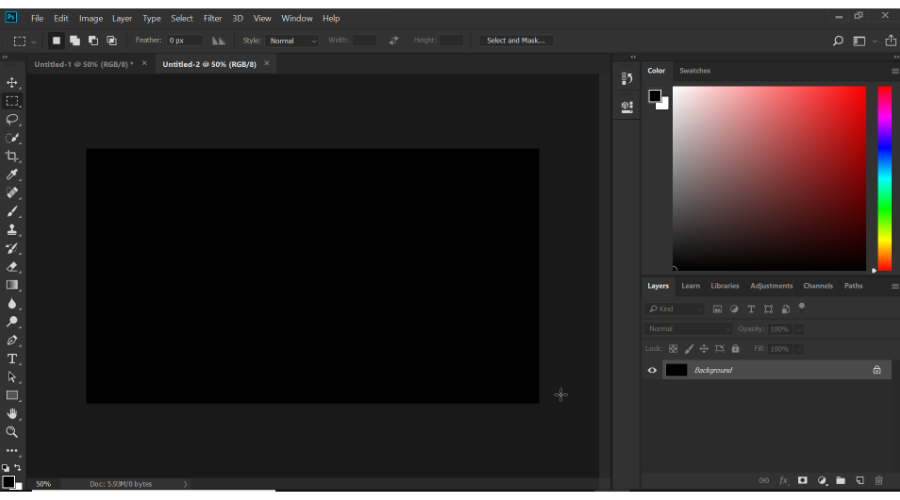
There’s no way you can talk about opening or editing image files without the name Adobe Photoshop popping into your mind.
This raster-based image editor can also be used as a NEF file opener. More so, the toolset allows you to take the NEF file and then turn it into a more manageable format, such as JPG or BMP.
Besides, NEF files could always use a little bit of doctoring themselves, and that is something that Adobe Photoshop can easily handle as well.
Normally, this world-class program is subscription-based, but now you can test it for a full 7 days without any limitations.
If Photoshop cannot open the files, install the latest Camera RAW plugin supported by your version of Photoshop and try opening them again.
Adobe Photoshop
Convert any type of file, including NEF easily, without losing data by using Adobe Photoshop.
FileViewer Plus – Highly rated
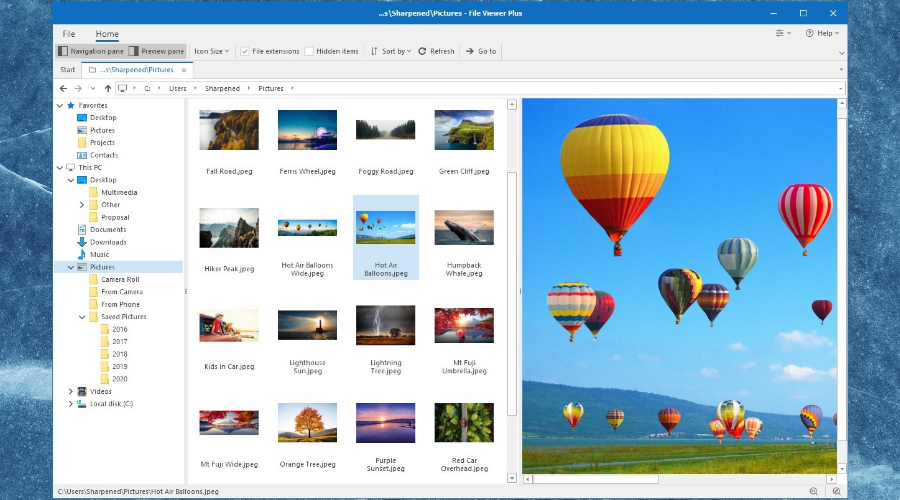
FileViewer Plus is an extremely powerful software highly rated on the market. It will open over 300 file formats, including all the most popular photo formats.
You can open, convert, and edit not only NEF files but also RAW, 3FR, ARI, CR2, CRW, and many other popular formats directly in its interface.
The best thing so far about this tool is that it can be used not only on photo files. You can also open and edit video, image, and text formats without having to download other software.
FileViewer Plus
Try FileViewer Plus and open over 400 formats on your PC with ease.
GIMP – Free software

GIMP, or GNU Image Manipulation Program, is a free photo editing software for Windows, though it requires some extra skills or time to understand and use it.
Although it’s not as simple as most free photo editors, if you want to open NEF files, then GIMP is one of the best tools for this task.
⇒ Get GIMP
IrfanView – Advanced image processing

IrfanView is your best bet for opening NEF files. Some cool things you can do with this photo viewer include file searches, and batch conversions for advanced image processing.
The software also has Photoshop filter support, Paint options, blurring, and more, all packed into an easy to understand and interactive interface.
In case you’re not familiar with it, we have a great guide on how to set IrfanView as the default photo viewer in Windows 11, so don’t miss it.
⇒ Get IrfanView
CaptureNX2 – Fully-featured

This is a full-featured, non-destructive photo editing software that gives you all the tools to quickly and easily edit your digital photos.
It has features such as color control, selection control, auto-retouch, and shadow/highlight adjustment. You can enhance the hue, brightness, and saturation of an image as well.
It works with RAW NEF files, but also JPEG and TIFF as well, and its interface has customized workspaces, toolbar functions and layout.
In addition to that, the software also has edit list functionality, a redesigned image browser with a favorites folder, and image resolution adjustments.
⇒ Get CaptureNX2
ViewNX2 – RAW processing feature

This software also helps you open NEF files, and has a refined user interface with three different workspaces: Browser/GeoTag/Edit.
These can be smoothly switched using the tool button. You can also select background color based on image brightness.
It is free to download and install to browse, edit and share images and movies. It also has RAW processing functions and movie editing features equivalent to those in digital SLRs.
Images saved in the Nikon Image Space can be browsed as if saved on your own PC. Once you login, you need not input your ID and password again, plus you can use the drag/drop for easy uploading of images.
⇒ Get ViewNX2
How do I process NEF files on my camera?
Here are the steps you can take to process the NEF files in your Nikon DSLR camera prior to opening the file:
- In the Retouch menu, find NEF in-camera processing feature.
- This lets you process NEF RAW files into JPGs within the camera, and is useful for shooting RAW files or sharing a quick JPG
- Adjust Picture Controls or change images from color options like Black & White (B&W) or Sepia, change white balance, exposure compensation and so much more.
- Once you’re done with and satisfied with the adjustments, preview it by pushing the magnifying glass button on the back of the camera.
- Select EXE when you’re ready to save the JPG file to your media or memory card.
- The original NEF file will be saved on the memory or media card so you can revert to the original capture when opening the NEF file on your computer.
If you have the right codec on your PC, you can open or view NEF files without needing more software. For Windows 10, you don’t need to install the Microsoft Camera Codec Pack.
The codecs are built-in to the operating system, but you would have to download a codec if you want to add support for DNG formats or others not supported.
The Microsoft Camera Codec Pack enables viewing various device-specific file formats in Windows Live Photo Gallery and other software-based Windows Imaging Codecs (WIC).
Installing it will allow supported RAW camera files to be opened or viewable in File Explorer and is available in 32-bit or 64-bit versions.
How do I convert a NEF file on Windows 10?
You can convert NEF files to different formats using a file converter or an image viewer/editor and then save to a different format such as JPG, RAW, PNG, TIFF, PSD, GIF, and many others.
There are other online options that you can use to convert your NEF files to open in Windows 10, like Zamzar, Pics.io, and Online RAW converter that convert the NEF files to BMP, GIF, JPG, PDF, and TDG, among others.
Are there other ways you can open your NEF files in Windows 10? Share with us by leaving a comment in the section below.
Milan Stanojevic
Windows Toubleshooting Expert
Milan has been enthusiastic about technology ever since his childhood days, and this led him to take interest in all PC-related technologies. He’s a PC enthusiast and he spends most of his time learning about computers and technology.
Before joining WindowsReport, he worked as a front-end web developer. Now, he’s one of the Troubleshooting experts in our worldwide team, specializing in Windows errors & software issues.
