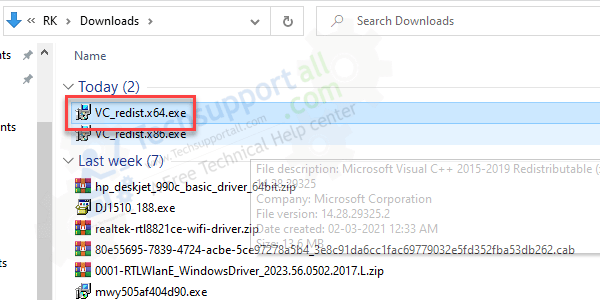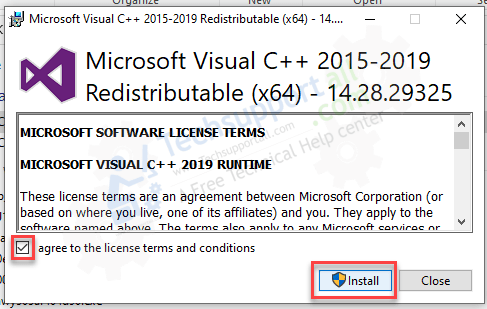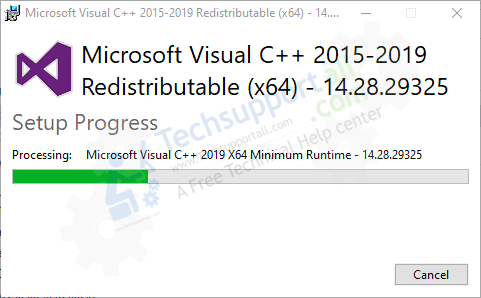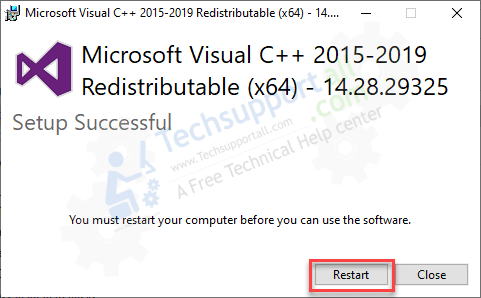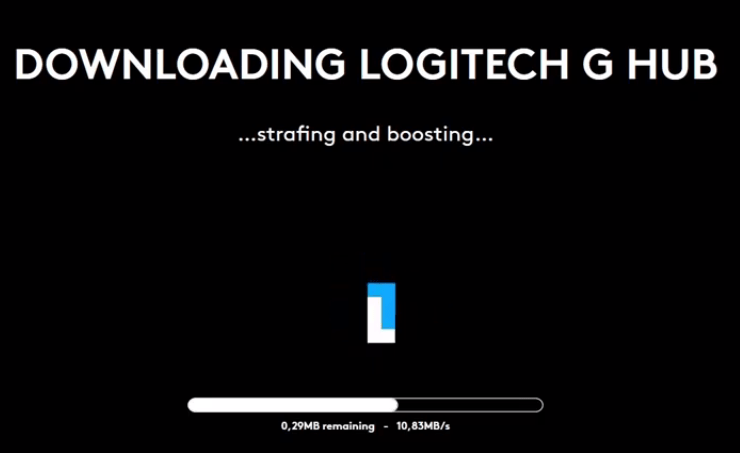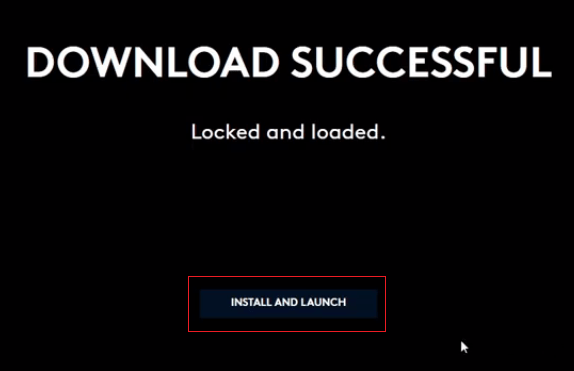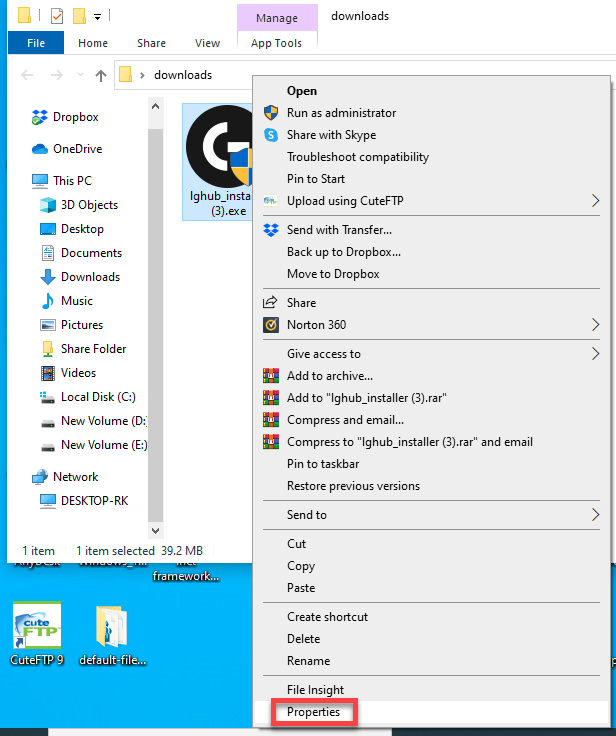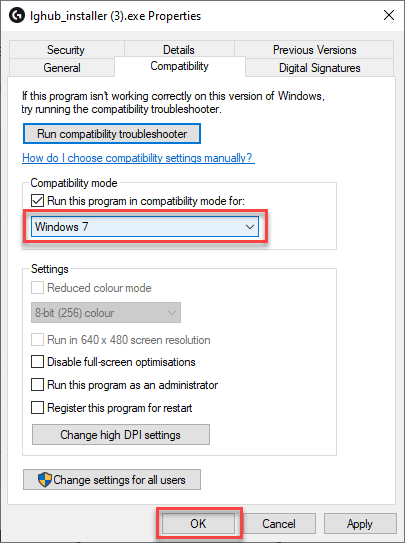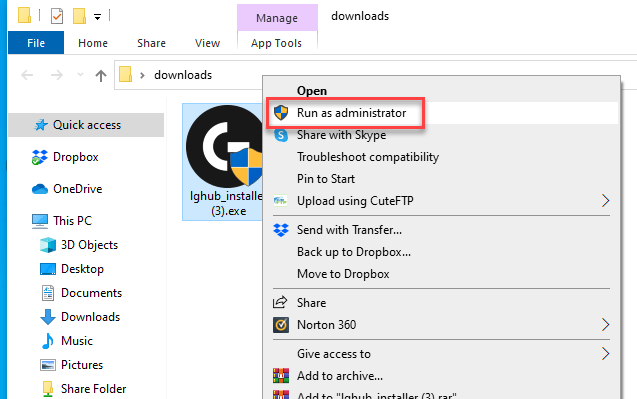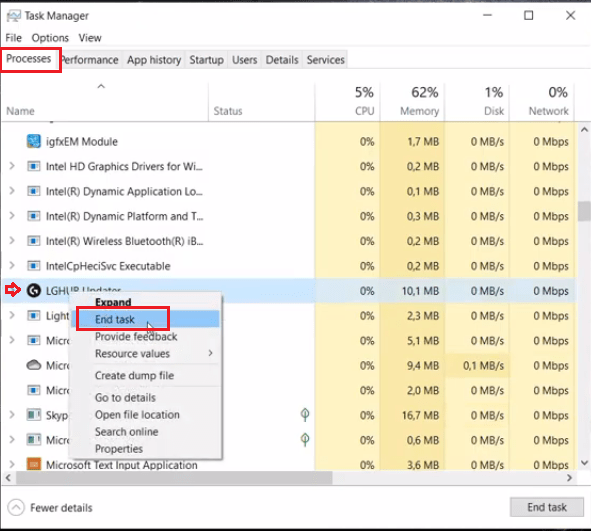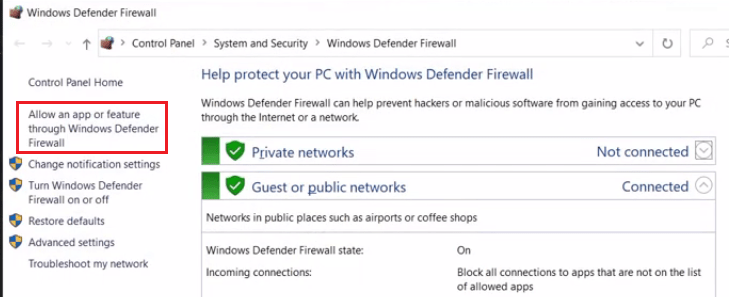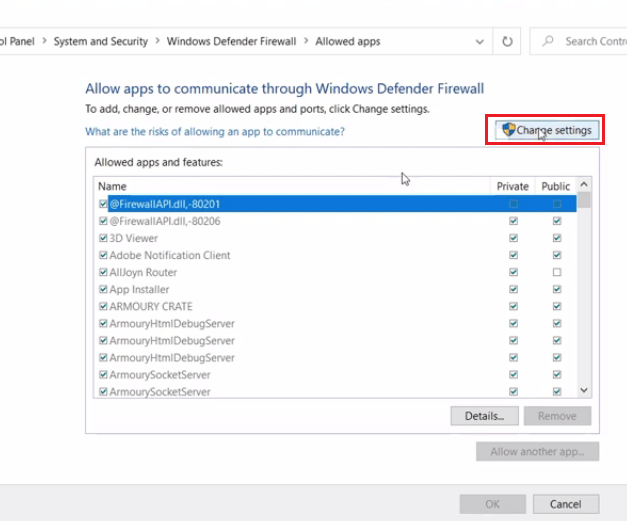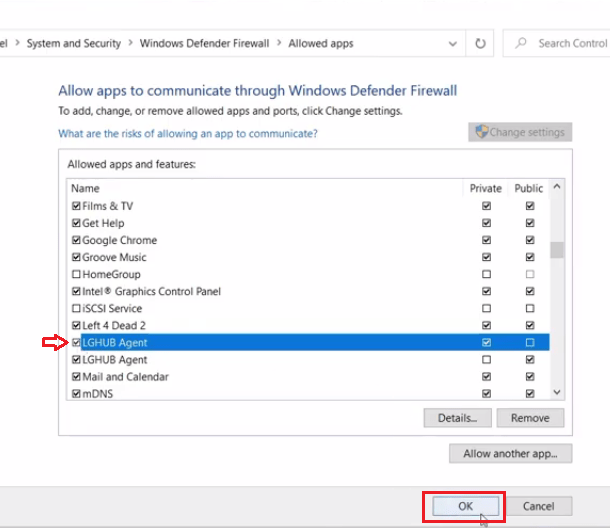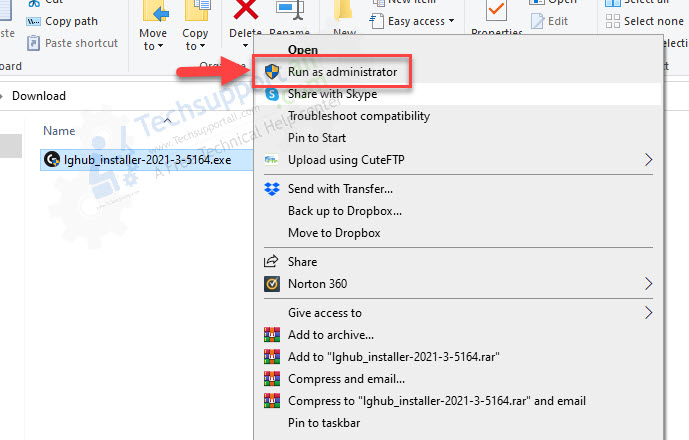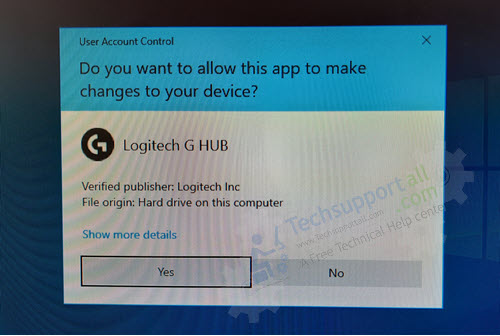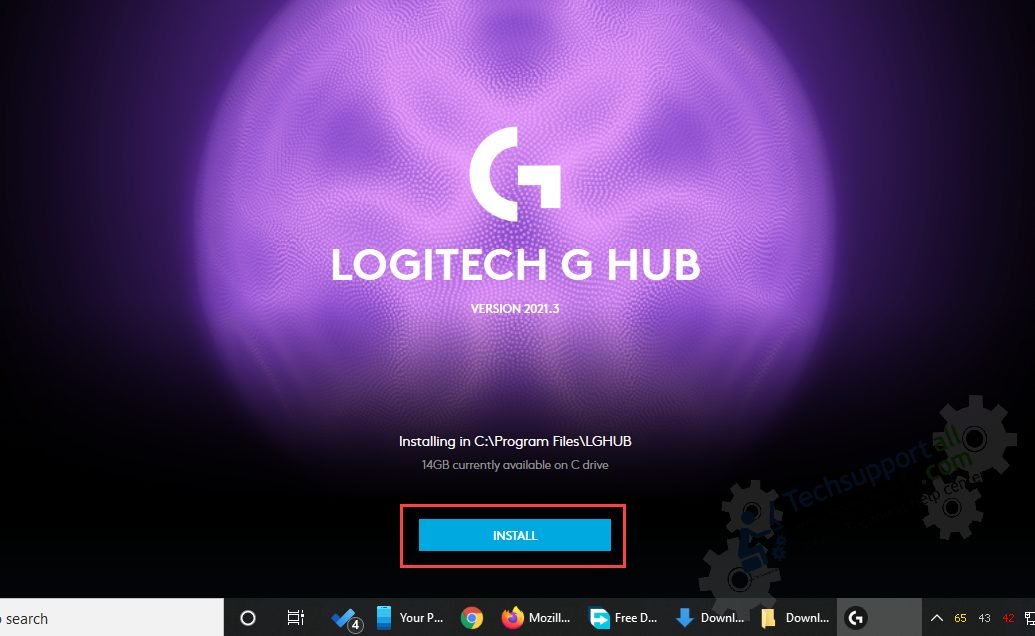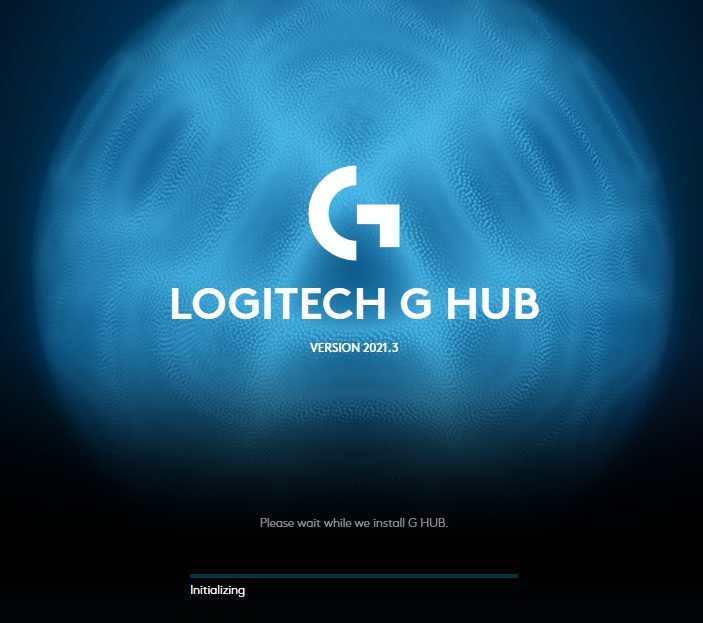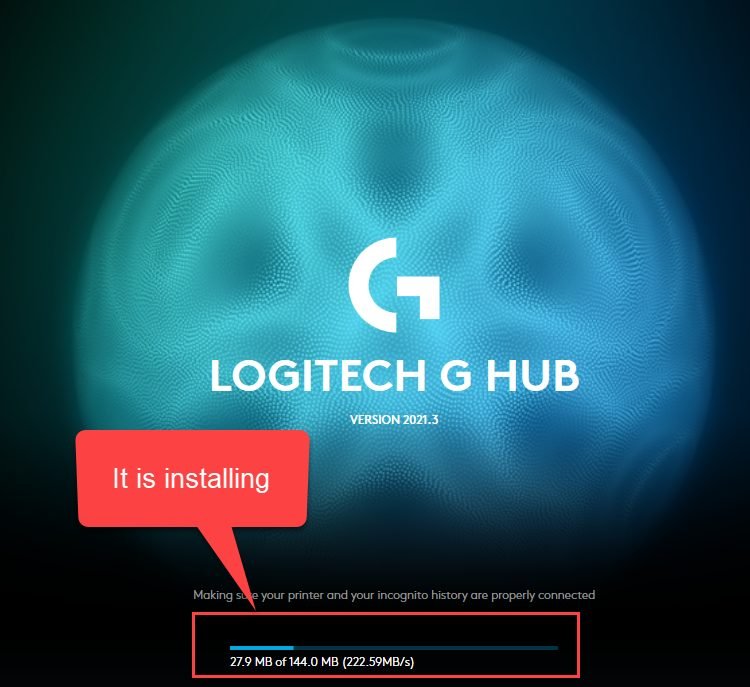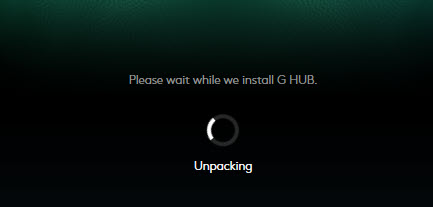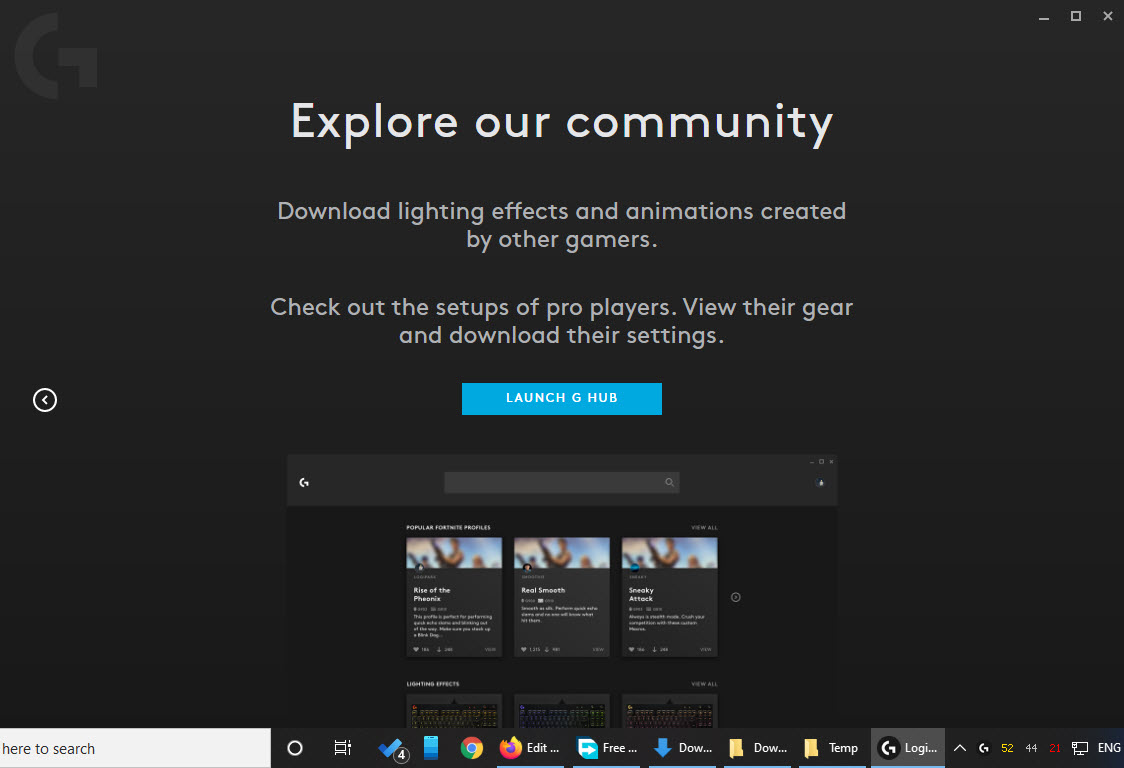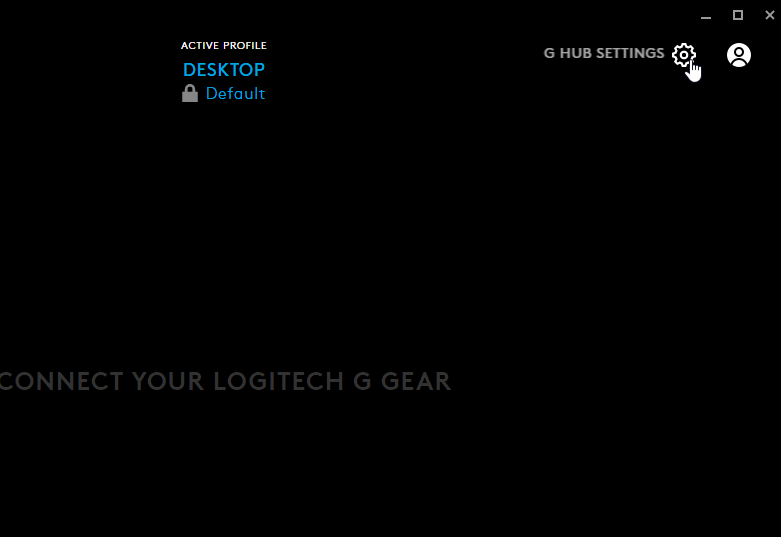Все способы:
- Способ 1: Установка от имени администратора
- Способ 2: Полная переустановка программы
- Способ 3: Установка предыдущей версии
- Способ 4: Борьба с компьютерными вирусами
- Вопросы и ответы: 13
Способ 1: Установка от имени администратора
Иногда причина сбоя с установкой софта Лоджитек до банального проста ‒ для работы инсталлятора требуются администраторские полномочия. Первым делом убедитесь, что ваша текущая запись имеет соответствующий доступ.
Подробнее: Как получить права администратора в Windows 7 и Windows 10
Далее просто кликните правой кнопкой мыши по исполняемому файлу установщика и выберите вариант «Запуск от имени администратора».
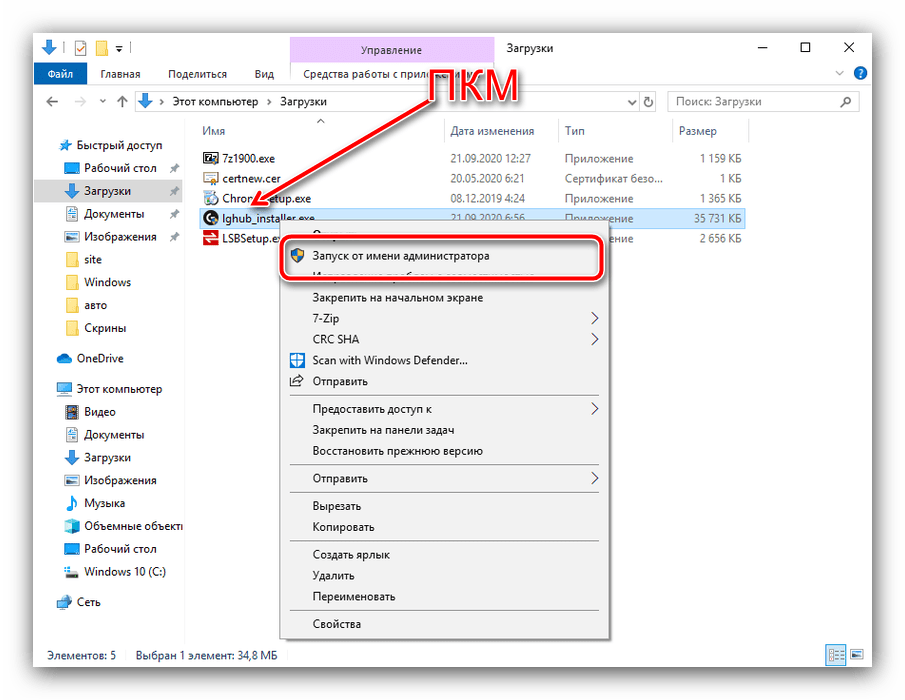
Дальнейшая процедура должна произойти без проблем.
Способ 2: Полная переустановка программы
Нередко с рассматриваемой проблемой сталкиваются пользователи, которые устанавливают ПО от Logitech не в первый раз. Решением в такой ситуации будет полное удаление всех продуктов компании, а также некоторых служебных файлов.
- Запустите оснастку «Программы и компоненты» любым подходящим методом ‒ например, через окно «Выполнить». Нажмите сочетание клавиш Win+R, затем введите в строке запрос
appwiz.mscи кликните «ОК». - Пролистайте перечень установленного софта и найдите там все элементы, связанные с Logitech G-Hub. Деинсталлируйте каждый с помощью выделения и нажатия на кнопку «Удалить».
- После выполнения процедуры закройте «Программы и компоненты», затем включите отображение скрытых элементов.
Подробнее: Как сделать скрытые файлы видимыми в Windows 7 и Windows 10
- Снова вызовите инструмент «Выполнить», но на этот раз введите в него команду
%appdata%и нажмите на кнопку «ОК». - Воспользуйтесь поиском по папке ‒ кликните по соответствующей строке вверху справа, напечатайте в ней запрос
lghubи нажмите Enter. Должен появиться перечень директорий и документов – выделите все (мышкой или комбинацией Ctrl+A), задействуйте сочетание Shift+Delete и подтвердите операцию. - Теперь повторите поиск, но уже с запросом
logitechи удалите все найденные данные. - С помощью того же окна «Выполнить» перейдите в директорию «ProgramData» (запрос
%programdata%) и повторите действия из шагов 6-7.
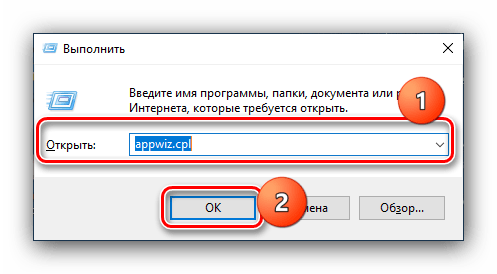
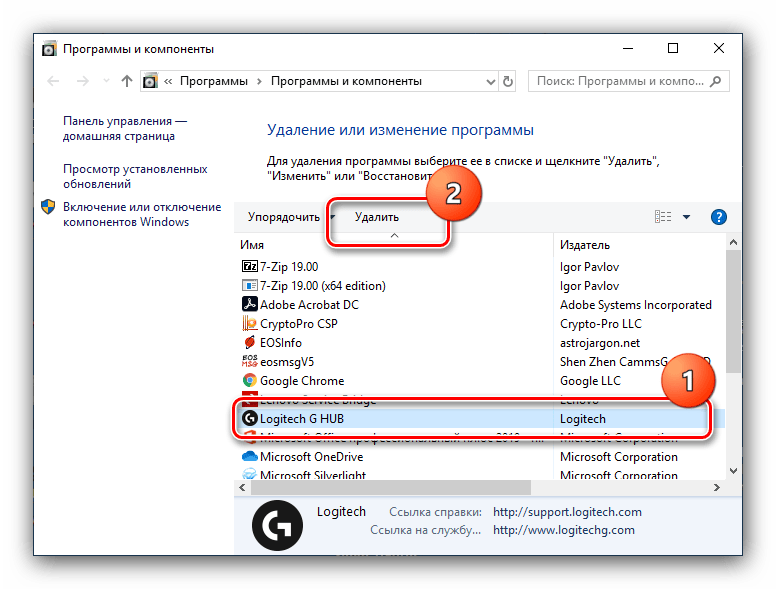
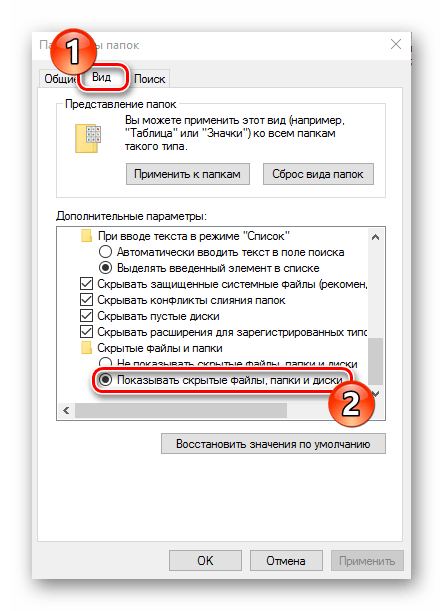
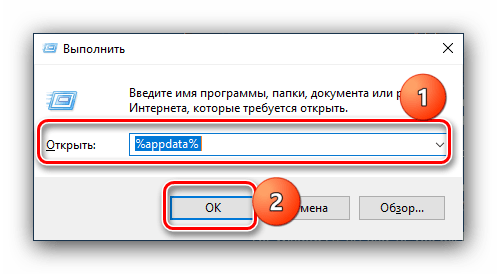
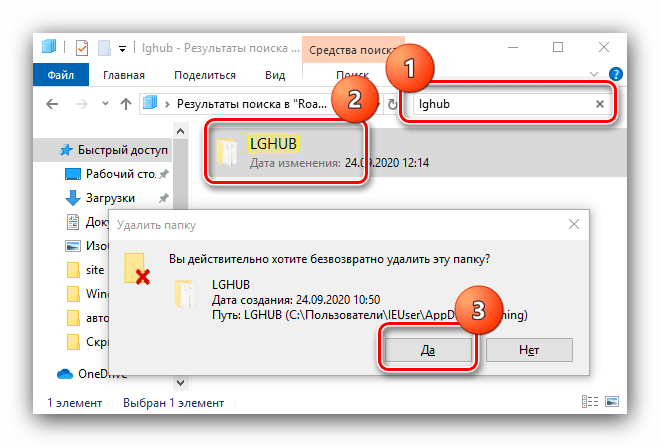
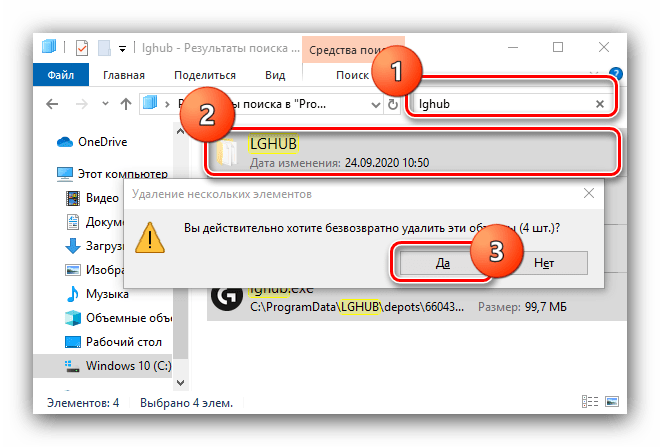
Перезагрузите компьютер, затем скачайте инсталлятор G-Hub заново и попробуйте установить программу ‒ теперь процесс должен пройти нормально.
Способ 3: Установка предыдущей версии
Для пользователей, у которых рассматриваемая проблема заключается в зависании на стадии инициализации, пригодится метод с установкой более старого релиза ПО и обновлению до актуальной уже из него.
- Откройте браузер, который предпочитаете, и перейдите по предложенной ниже ссылке – она ведёт на FTP-сервер Logitech, откуда инсталлятор и загружает данные для установки приложения
FTP-сервер Logitech
- После загрузки содержимого корневого каталога сервера откройте «Поиск по странице» (в большинстве современных браузеров за это отвечает сочетание Ctrl+F) и укажите запрос
lghub_installer. Появится список версий программы, кликните по lghub_installer_2018.9.2778.exe. - Дождитесь, пока установочный файл скачается, затем перейдите в папку загрузок – например, выбрав дополнительную опцию полоски загрузок, если пользуетесь Google Chrome.
- Начните установку приложения от администратора (см. Способ 1), теперь она должна пройти без проблем.
- Если у вас относительно старый аксессуар от Logitech (выпуска 2018 года или ранее), можете пользоваться этой версией фирменного софта, но для новейшей периферии понадобится обновиться до актуальной. Для этого запустите G Hub и кликните по кнопке вызова настроек.
- В верхнем правом углу окна будет активная ссылка «Проверить, есть ли обновления», нажмите на неё.
- Начнётся поиск и загрузка актуальной версии ПО.
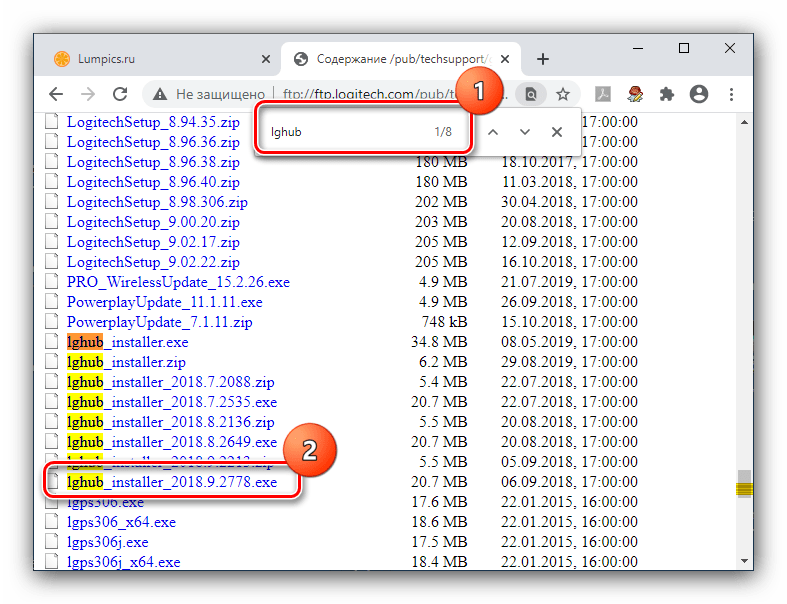
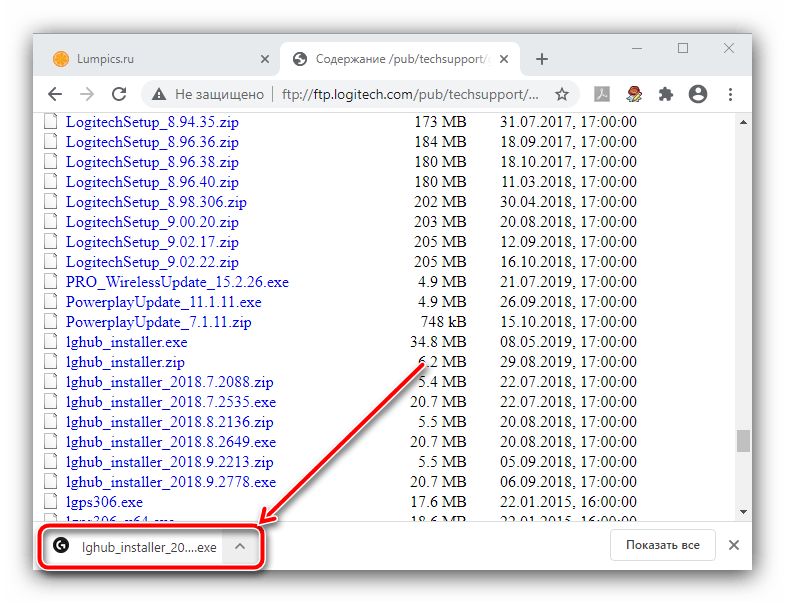
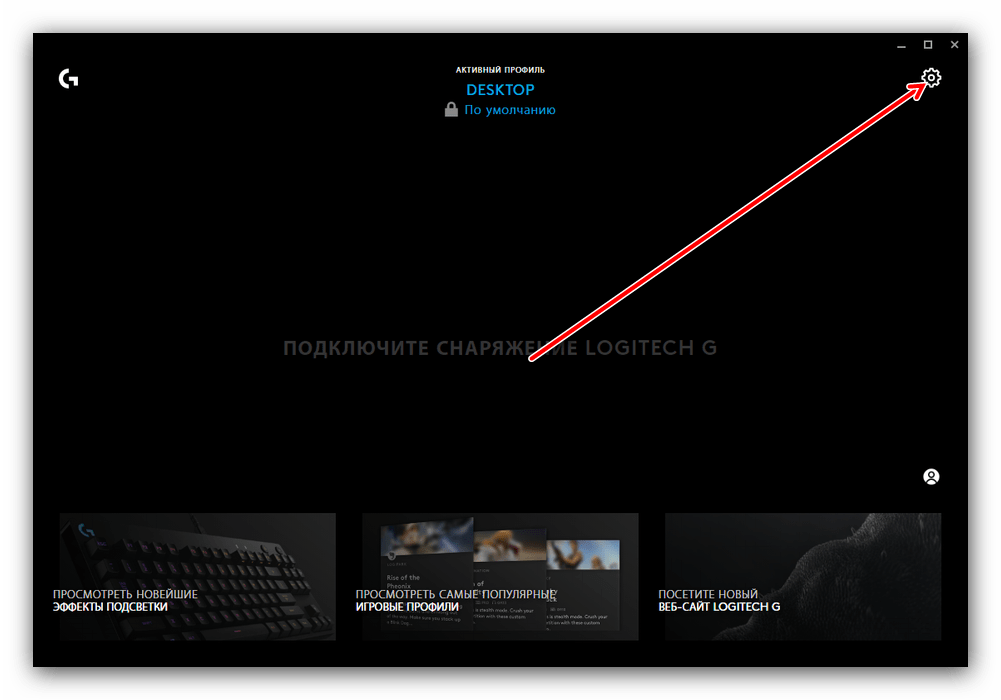
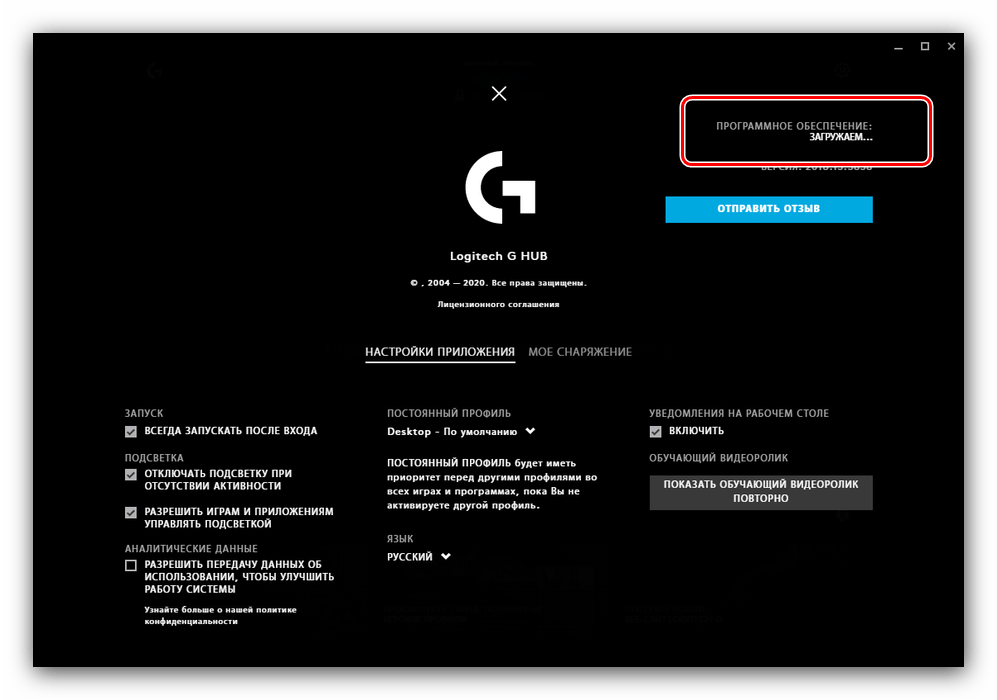
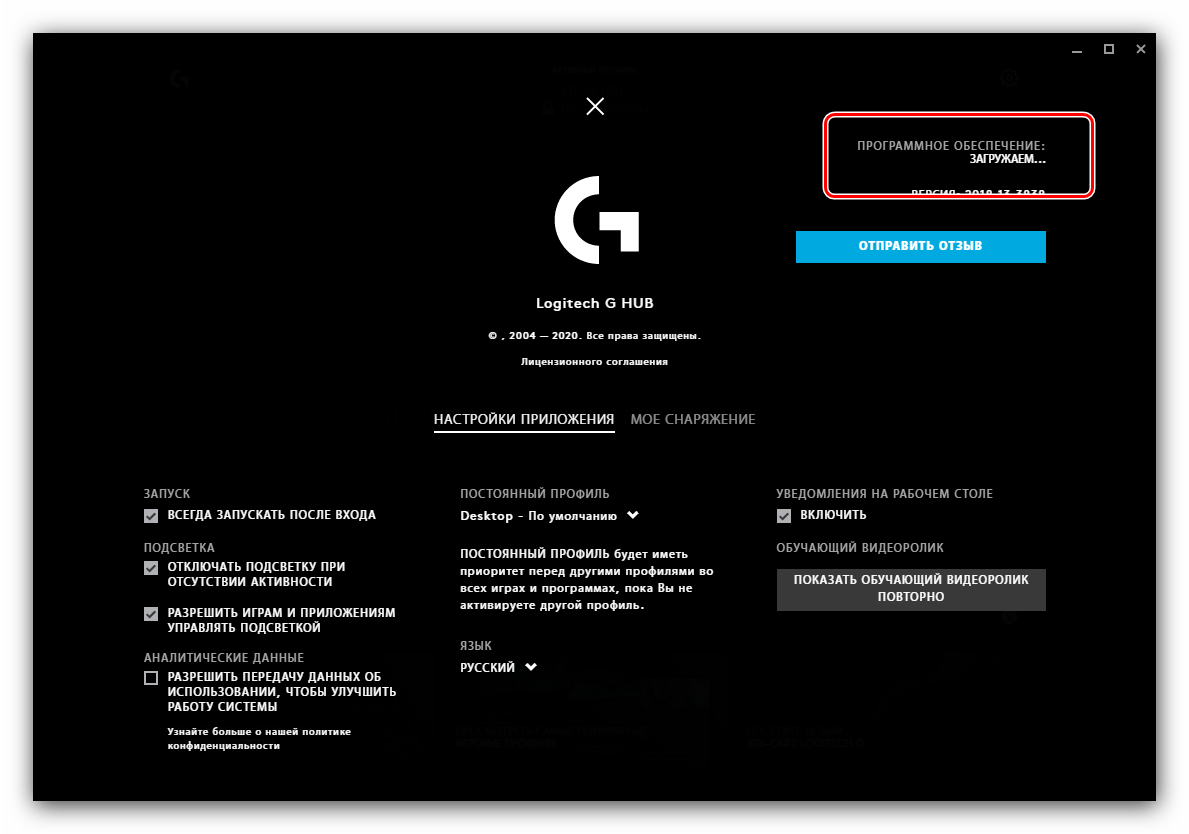
Этот вариант достаточно прост в исполнении.
Способ 4: Борьба с компьютерными вирусами
Также не исключено, что инсталляции рассматриваемого ПО может мешать вирусное заражение ‒ существует определённая категория вредоносного софта, которая не даёт устанавливать или удалять программы. Обычно о подобном свидетельствуют и некоторые дополнительные симптомы в виде сбоев доступа к файлам, самопроизвольному запуску браузера, появлению незнакомых ярлыков на «Рабочем столе» и прочее. При столкновении с подобными проблемами воспользуйтесь нашими рекомендациями по борьбе с вирусами, которые найдёте в статье по ссылке далее.
Подробнее: Борьба с компьютерными вирусами
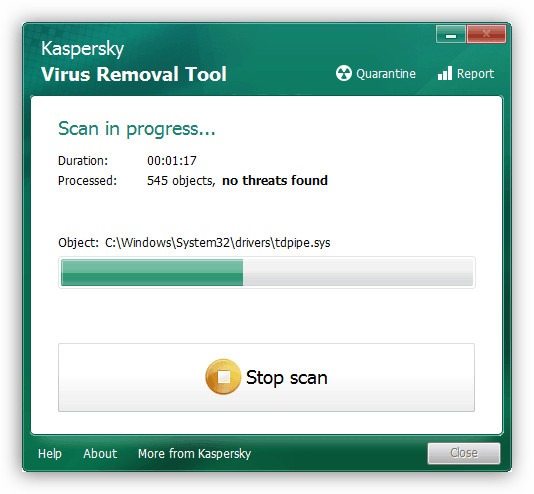
Наша группа в TelegramПолезные советы и помощь
Logitech G Hub is a software you can install on your computer to customize Logitech’s supported hardware. Using this software, you can perform several tasks on your connected hardware to make changes to it, like configure button actions and profiles, configure macros, customize RGB lighting, update firmware, and much more.
If you own programmable Logitech hardware, then you will probably need the G Hub software on your computer. However, people have reported encountering issues while installing it. The G Hub installation hangs, and even waiting for excruciating hours does not install it.
If you are a victim of this problem, then ti article is for you. Here, we have listed all the possible solutions to fix the issue, so you can install the G Hub software.
Table of Contents
On This Page
Why isn’t Logitech G Hub Installing?
There can be multiple reasons for Logitech G Hub not installing. Some of the common problems are missing prerequisites on your computer. These include Visual C++ packages, .NET packages, etc.
The issue can also occur because of critical file corruption, both in the OS and the G Hub files. This can cause the OS from recognizing and starting the G Hub services, preventing it from installation.
Either way, we have covered the solutions for all these issues below and will surely get G Hub installed in no time.
Fix Logitech G Hub Stuck on Installation
Apply the given solutions below to fix the installation process for G Hub in the given chronological order.
Install Latest Visual C++ Redistributable
Microsoft Visual C++ Redistributables are a package of libraries (files and resources) necessary for running programs developed with Microsoft Visual C++. These libraries are needed to install the Logitech G Hub software.
You can download all versions of Visual C++ packages from the following dedicated guide:
Download Microsoft Visual C++ Redistributables (All Versions)
Once downloaded, use the following steps to install it:
-
Run the download VC++ package, agree to the terms and conditions, and click Install.
Agree to terms and install VC -
When installed, click Restart.
Restart the computer after installation
Now, proceed to the next section to install the latest .NET package as well.
Install Latest .NET Version
Like VC++, .NEt is also a prerequisite for installing the G Hub software. Click on the respective link below to download and install the latest .NET version for your computer:
Download latest .NET 6
Download Latest .NET 7
When downloaded, use the following steps to install it:
-
Execute the downloaded installation package and click Install.
Install .NET Run the installation package by double-clicking it (in the case of macOS and Windows), and then clicking Install on the installation wizard.
-
Close the wizard once the installation is complete.
Close the .NET installation wizard The installation will now begin. It does not take much time nor does it require a restart. Click Close once it has been installed successfully.
Now that both VC++ and .NET packages are installed, try reinstalling G Hub and see if it installs successfully.
If you still encounter the same issue, continue to perform the remaining solutions given below.
Close G Hub Installation and Run As Admin
There could be administrative privileges preventing the G Hub installation. End the G Hub installation and then restart the setup process with administrative privileges. Here is how:
-
Open the Task Manager.
-
In the Processes tab, right-click the “Logitech G Hub” installer and click End Task.
Kill Logitech G Hub installation wizard -
Now, use File Explorer to navigate to the G Hub setup file, right-click it, and then click “Run as administrator.”
Run G Hub installer as administrator -
Proceed with the on-screen steps and complete the installation.
If running the installer with administrative privileges does not work, continue to perform the solutions provided below.
Enable Compatibility Mode
The Windows operating systems have a compatibility mode that allows you to run apps and programs that are compatible with different operating systems.
Use the following steps to install G Hub in compatibility mode:
-
Right-click on the G Hub setup file and click Properties.
Open G Hub installer properties -
Switch to the Compatibility tab, check “Run this program in compatibility mode for:“, and then select select “Windows 7” from the drop-down menu.
Run G Hub installer in compatibility mode -
Now click Apply and Ok, and then run the G Hub setup file with administrative privileges.
Run G Hub installer as administrator -
Proceed with the on-screen installation steps and check if G Hub installs successfully.
Clean Install G Hub
It may be possible the old G Hub temporary installation files are preventing the application from installing. Therefore, we must clear out the temporary files and folders and perform a clean G Hub installation. Perform the following steps to clear out all temporary items:
Note: If some items cannot be deleted, ignore them.
-
Use File Explorer to navigate to the following folder:
C:\Windows\Temp
-
Press CTRL + A to select everything and then press Delete on the keyboard.
Delete items in Windows temp folder -
Do the same for the user-specific temp folder at the following path:
C:\Users\[Username]\AppData\Local\Temp
Delete items in user temp folder -
Once more, do the same for the following directory:
C:\Windows\Prefetch
Delete items in the Prefetch directory
Once the temporary items are cleared, run the Logitech G Hub installer file with administrative privileges and check to see if the issue is mitigated.
Allow G Hub through Firewall
It may be possible that the Windows Defender (Windows Security) firewall is blocking G Hub’s communication with the internet. In this case, you must allow the G Hub through the firewall. Here is how to do it:
-
Open the Windows Firewall applet by typing in “firewall.cpl” in the Run Comand box.
Open the Firewall applet -
Click “Allow an app or feature through Windows Defender Firewall” on the left.
Allow app or feature through the Firewall -
Click “Change settings.”
Change firewall settings -
Scroll down the list and check the boxes in front of “LGHUB,” and then click Ok.
Note: If the software is not displayed in the list, you can click “Allow another app,” click Browse, navigate to the installation folder of the software, select the lghub.exe file, and click Add to add it to the list.
Allow G Hub through Windows Firewall
Update Windows
Although it may seem unorthodox, but it has been observed that update the Windows operating system to the latest build has often fixed the G Hub not installiing issue.
Updates often replace critical system files with updated versions, removing the older, corrupt system files. Try installing any pending updates to see if it resolves the issue:
-
Go to the following:
Settings app >> Windows Update
-
Click “Check for updates.”
Check for pending updates -
Install all pending updates and restart the computer.
After the computer reboots, check if you are now able to install the G Hub software.
Closing Words
Logitech G Hub is an essential part of the computer experience, and its worth increases even more if you are a gamer. That is why, getting it installed on your computer without errors may be crucial for many of you.
If you are encountering errors during the installation process, then this guide will help you overcome it and install the app, after which you may continue to customize you Logitech hardware.
-
Home
-
Partition Magic
- How to Solve Logitech G Hub Not Installing [Newly Updated]
By Amanda |
Last Updated
Do you use Logitech G Hub on your Windows computer? Are you bothered by Logitech G Hub not installing or not working? Don’t worry. In this article, MiniTool Partition Wizard puts together 5 feasible ways to help you resolve Logitech G Hub not installing issue.
Logitech G Hub is an advanced Logitech gaming software. It is a standalone customization tool designed to help users manage Logitech peripherals, including keyboards, mice, headsets, speakers, and so on. Recently, many users report the Logitech gaming software not installing Windows 10.
Luckily, this problem can be fixed easily although its causes are various. If you are experiencing this annoying problem, you can try the following methods one by one to get rid of the problem.
Way 1: End Logitech G Hub Process in Task Manager
You are likely to fail to install Logitech G Hub if there is already a Logitech process running in Task. Because your Windows may think the program is already opened when it isn’t and block the process you are trying to perform.
In this case, you can go to end the Logitech G Hub process first.
Step 1: Right-click the Start button and choose Task Manager.
Step 2: Under the Processes tab, select the Logitech Gaming and click End task.
Step 3: If needed, you can also switch to the Startup tab, choose Logitech Gaming, and click Disable to disable it.
Now, you can install or launch your Logitech G Hub again to check if the problem is resolved.
Way 2: Launch Logitech G Hub As Administrator
Lack of administrator permissions is also a common reason for the Logitech G Hub not installing or working issue. So, you can try launching the executable of this gaming software with administrator privileges. Here’s what you should do:
Step 1: Locate the installation folder of Logitech G Hub in File Explorer. By default, it is saved in C:\Program Files (x86)\Logitech Gaming Software.
Step 2: Right-click the executable file and choose Properties.
Step 3: Switch to the Compatibility tab and check Run this program as an administrator. Click Apply and OK to save changes.
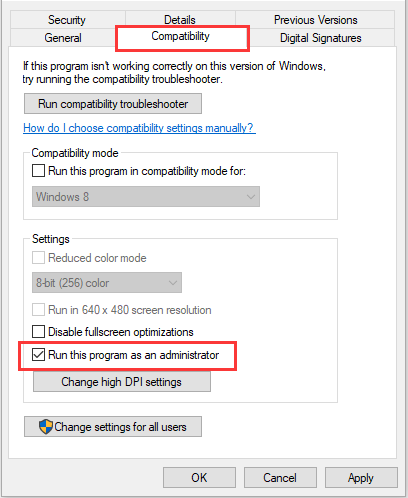
Way 3: Allow Logitech G Hub Through Firewall
In some cases, the Logitech G Hub not installing or not working has something to do with your Firewall. If your Firewall mistakenly regards the software as a potential threat, it will block the process and thus you cannot install or use Logitech G Hub as expected.
To solve the problem, you can follow the steps below to allow the Logitech gaming software through firewall:
Step 1: Press Windows + S, input control panel, and click the search result to open it.
Step 2: Navigate to System and Security > Windows Defender Firewall and click Allow an app or feature through Windows Defender Firewall in the left pane.
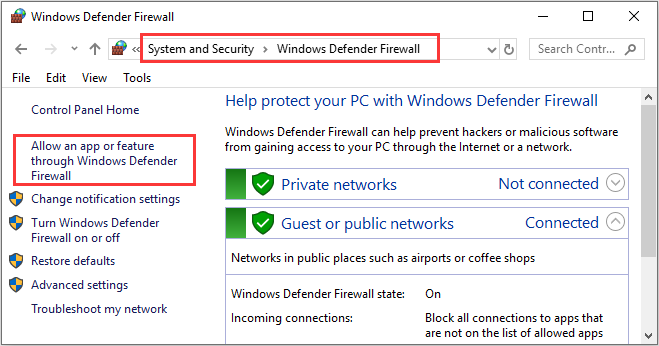
Step 3: Click the Change settings button to make the settings editable. Find Logitech G Hub and check its boxes under both Private and Public. Then, click OK to apply the changes.
Note: If the software is not displayed in the list, you can click Allow another app, navigate the installation folder of the software, select the LCore.exe file and click Add to add it to the list.
Once it’s done, restart your computer and check if Logitech G Hub not working issue is resolved.
Way 4: Update Your Windows
Some users recommend updating Windows 10 to the latest version as they’ve fixed Logitech G Hub not installing effectively in this way. If you haven’t performed updating for your Windows, you can have a try.
Just press Windows + I to open Settings, go to Update & Security > Windows Update, and click Check for updates. Then, your Windows will download and install all the available updates automatically.
Way 5: Clean Reinstall Logitech G Hub
If you are facing Logitech G hub not working on your computer, perhaps the installation is corrupted and you might need to perform a clean installation for this gaming software.
To clean reinstall the software, you need to unplug all the Logitech peripherals, back up your profile data, and completely uninstall the Logitech G Hub. Then, visit the official download page of Logitech G Hub to download the latest version and properly install it according to the given instructions. After that, the software should be able to work fine again.
About The Author
Position: Columnist
Amanda has been working as English editor for the MiniTool team since she was graduated from university. She enjoys sharing effective solutions and her own experience to help readers fix various issues with computers, dedicated to make their tech life easier and more enjoyable.
Amanda has published many articles, covering fields of data recovery, partition management, disk backup, and etc. In order to provide more useful tips and information, she is still committed to expand her technical knowledge.
Logitech G Hub software is used to control and customize the various settings and features of Logitech devices installed on a computer. Therefore, proper functioning of this software is important if users want to enjoy the complete features of their Logitech devices. However, sometimes the Logitech G Hub software doesn’t install on a computer and most users don’t know how to fix this problem. In this guide, you will learn how to fix when Logitech G Hub is not installing on your computer.
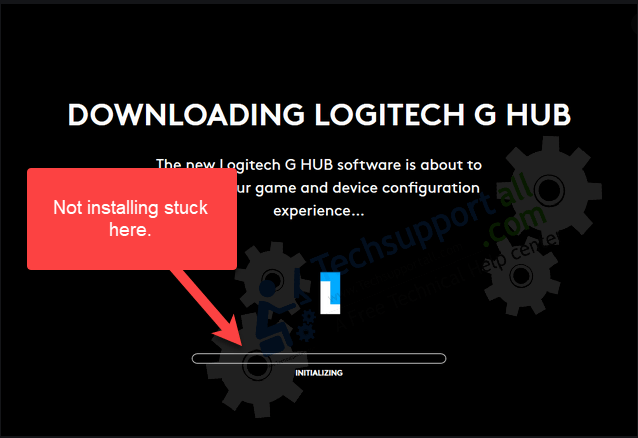
There are multiple reasons for improper functioning of Logitech G Hub software on your computer. A common reason can be the inability of the Windows OS to determine whether this program needs to be started or not. This happens when Windows thinks that this program is already running, but you think Logitech G Hub installation has failed. In some cases, Windows Firewall blocks this software from running.
Sometimes Logitech G Hub doesn’t install properly and sometimes it fails to start when you run the program. Both these situations give similar results, but their causes may differ slightly. Doesn’t matter which situation you are encountering, but the solutions given below will surely help you in solving this problem.
How to Fix When Logitech G Hub is Not Installing?
Go through the solutions we have discussed below and choose the one that suits your cause. If you don’t know what is causing this problem in your computer, then you can try these solutions one-by-one.
1. Install Microsoft Visual C++ Package
Microsoft Visual C++ is necessary modual to make start Logitech G hub software on a computer. So make sure it is installed on your computer. If it is already installed, then you should try to reinstall it again.
Before installing Logitech G hub software, you’ll have to download and then install Microsoft Visual C++.
Let’s see how to install, download and install Ms visual c++:
Steps:
- Download Visual C++ for Windows 32bit from here:
https://aka.ms/vs/16/release/vc_redist.x86.exe
If you have a Windows 64bit version, then download Microsoft Visual C++ from here:
https://aka.ms/vs/16/release/vc_redist.x64.exe - Double-click on the downloaded Visual C++ setup file.
- Click on the Agree check-box and then click on install.
- Please wait while it is installed.
- Once installed, it will ask from your restart the computer. Then click on restart button.
- After restarting, download and then run Logitech G Hub from here: https://download01.logi.com/web/ftp/pub/techsupport/gaming/lghub_installer.exe. Hopefully this time it will start installing. Watch the following video to see how it is installed.
Video:
2. Install the latest .Net Framework Package
Download and install the latest Dot Net Framework. Go to the Microsoft official download page .NET framework: https://dotnet.microsoft.com/download/dotnet-framework
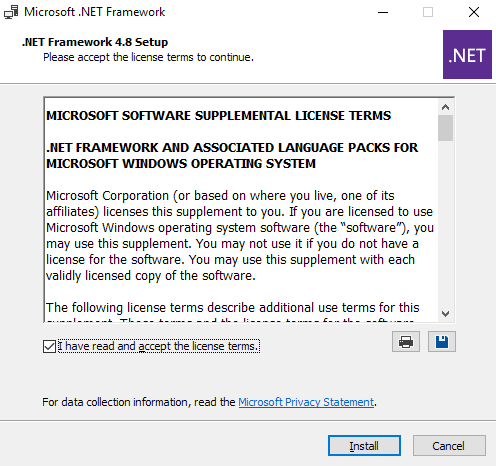
3. Run Logitech G Hub as Administrator mode
If you are unable to install Logitech G Hub software properly, then you should try installing it by giving it Administrator rights. You can do this by following the steps given below.
- Locate the Logitech G Hub installer on your computer. Right-click on the installer and select “Run as administrator” to start the installation.
- Click ‘INSTALL‘.
- Wait until G Hub is downloaded.
- Click ‘INSTALL AND LAUNCH‘ and follow the prompts to complete installation.
- Once the installation is complete, check if the program is running properly or not. If this doesn’t work, then move to the next step.
4. Install G hub using compatibility mode
- Right-click on the downloaded G hub installer file and then click on properties.
- Click on the compatibility tab.
- Tick the check-box “Run this program in compatibility mode for“
- Beneath that, click on the give dropdown and select Windows 7.
- Click on apply and OK.
- Now, right-click on the G hub installer and then click on “Run as Administrator“
5. Clear the “G hub” Files / Folders and re-install
Clean up temporary files and folders and try to reinstall it.
Delete all the files and folders from temp / %temp% / prefetch folders (from following locations):
- C:\Windows\Temp
- C:\Users\<user-profile>\AppData\Local\Temp
- C:\Windows\Prefetch
To clear your junk files, you may try TFC Utility (Freeware)
Delete all files and folders from the “program files” folder (from the following locations):
- C:\Program Files\
- C:\Program Files (x86)
Reboot your computer and then try to reinstall the G hub software from the scratch.
6. Kill the Logitech G Hub Installation Process and re-install
If you think your Logitech G Hub software is installed properly, but is not loading at start-up, then maybe Windows thinks that the program is already running. Solve this problem by following the steps given below.
- Right-click ‘Start’ button and choose ‘Task Manager’.
- In the Processes tab, right-click the Logitech G Hub software under Background processes and select “End Task“.
- Now try to run the Logitech G Hub program manually. Most probably, this solution should work if the program was properly installed.
7. Allow Logitech G Hub from Windows Firewall
Sometimes Windows Defender Firewall blocks Logitech G Hub from running on your computer. Therefore, you will have to manually allow this program in Windows Firewall. The steps for doing this are given below.
- In the search box, type “Windows“, from the search results select “Windows Defender Firewall“.
- In the Windows Defender Firewall window, click on the “Allow an app or feature through Windows Defender Firewall” link.
- Click on the “Change settings” button.
- In the list of programs, find the “LGHUB Agent” and make sure its check box is checked. Then, click ‘OK’. If you are using any antivirus, then follow the same steps in the antivirus firewall.
- Doing this should solve your problem if you have installed the program correctly, but Windows Firewall is blocking it.
8. Restart your computer in “Safemode with Networking” mode then try to reinstall G hub
Restart your computer in “safemode with networking” mode and then re-try to install G hub into this mode. Here’s how to get into safemode with networking mode.
9. Install the old version of Logitech G Hub (Previous Version 2021.3.9205)
If none of the above solutions work for you, then you will have to install the previous version of Logitech G Hub software. To do this, follow the steps given below.
- Download the Logitech G Hub (Previous Version 2021.3.9205) – Click here to Download.
- After downloading it, right-click it and choose ‘Run as administrator‘.
- Click on Yes – UAC will ask you to allow permission to install it on your computer.
- Click on ‘Install‘ button.
- Wait while it is initialing.
- It is now being installed, please wait until it is finished.
- After a few seconds it will be installed. Click on the next arrow and then click on Launch G hub.
- Logitech G hub is now installed. The very first thing you have to do is disable the auto update so that it won’t update to the latest version. Click on the gear icon and then un-tick the checkbox to “Enable Automatic Updates“. Watch the following video clip.
- That’s it.
The solutions we have shared above should be able to fix the problem when Logitech G Hub is not installing on your computer. However, if your problem hasn’t been solved, then the problem may be with some hardware. It would be better if you get your computer checked for problematic equipment.
Page Update:
Updated the download link of ghub software (old version).
/How to /How to fix Logitech G Hub Installation problem on Windows 10
G HUB issues regarding installing/uninstalling/updating:
- G HUB is stuck at the loading screen with the logo animation on loop
- G HUB no longer launches after updating
- G HUB cannot be uninstalled properly as it is not listed
- G HUB is not detected after update
Prep work for Windows 10 to show hidden files, folders, and drives:
- Press the Windows key, type “This PC”, and press Enter.
You should see this window:
2. Select your C:\ drive, navigate to the View tab, Click Options to bring up Folder Options, Navigate to the View tab, and Select Show hidden files, folders, and drive. Then Click Apply.
Please try the following troubleshooting steps:
1. Download the latest installer for Logitech G HUB at: https://support.logi.com/hc/articles/360025298133
2. Uninstall G HUB.
3. Navigate to C:\Users\(username)\AppData\Roaming and delete the LGHUB folder.
4. Navigate to C:\ProgramData and delete the LGHUB folder.
5. Reboot your machine.
6. Reinstall G HUB.
- Download the latest installer for Logitech G HUB at: https://support.logi.com/hc/articles/360025298133
- Uninstall G HUB.
- Navigate to C:\Users\(username)\AppData\Roaming and delete the LGHUB folder.
- Navigate to C:\ProgramData and delete the LGHUB folder.
- Reboot your machine.
- Reinstall G HUB.
Note: If you are still experiencing issues with G HUB
- Download the older installer version for Logitech G HUB
Click here to download older G HUB version - Install the old version then update the software