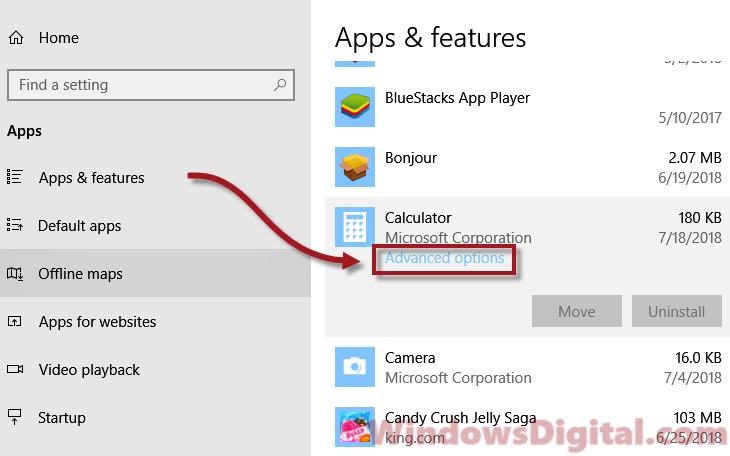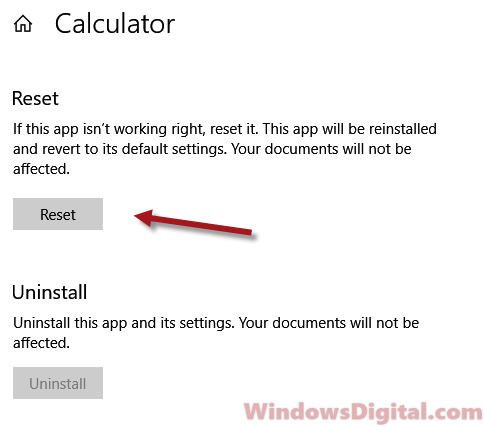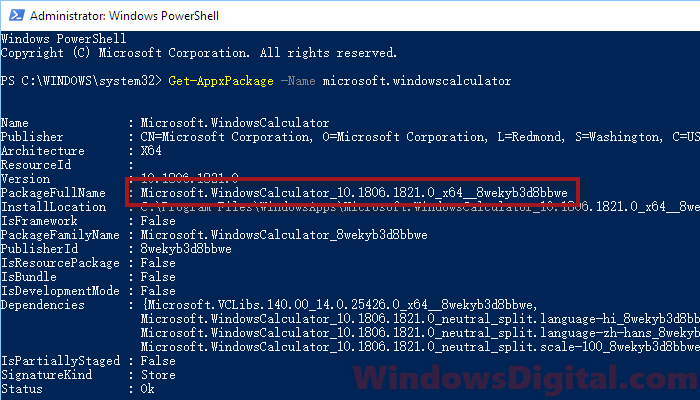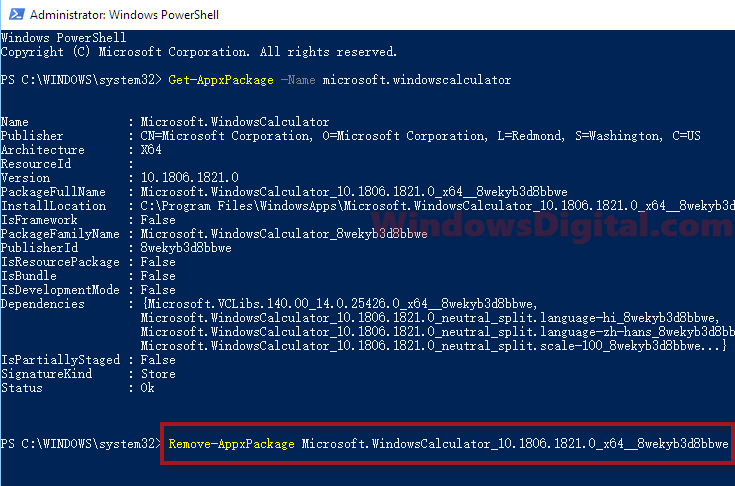Для некоторых пользователей калькулятор — одна из самых часто используемых программ, а потому возможные проблемы с его запуском в Windows 10 могут вызывать серьезный дискомфорт.
В этой инструкции подробно о том, что делать, если не работает калькулятор в Windows 10 (не открывается или закрывается сразу после запуска), где находится калькулятор (если вдруг вы не можете найти, как его запустить), как использовать старую версию калькулятора и другая информация, которая может оказаться полезной в контексте использования встроенного приложения «Калькулятор».
- Где находится калькулятор в Windows 10
- Что делать, если калькулятор не открывается
- Как установить старый калькулятор из Windows 7 в Windows 10
Где находится калькулятор в Windows 10 и как его запустить
Калькулятор в Windows 10 по умолчанию присутствует в виде плитки в меню «Пуск» и в списке всех программ под буквой «К».
Если по какой-то причине найти его там не удается, вы можете начать набирать слово «Калькулятор» в поиске на панели задач для запуска калькулятора.
Еще одно расположение, откуда возможен запуск калькулятора Windows 10 (и этот же файл можно использовать, чтобы создать ярлык калькулятора на рабочем столе Windows 10) — C:\ Windows\ System32\ calc.exe
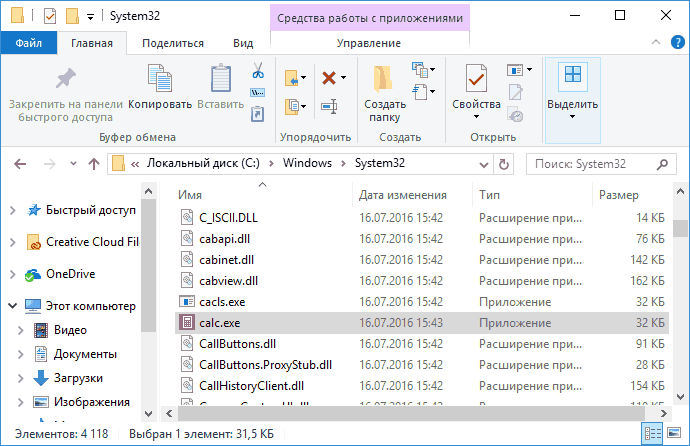
В том случае, если ни поиском ни в меню Пуск обнаружить приложение не удается, возможно, оно было удалено (см. Как удалить встроенные приложения Windows 10). В такой ситуации вы легко можете переустановить его, зайдя в магазин приложений Windows 10 — там он находится под именем «Калькулятор Windows» (и там же вы обнаружите множество других калькуляторов, которые, возможно, вам приглянутся).

К сожалению, нередко случается, что даже при наличии калькулятора, он не запускается или же закрывается сразу после запуска, разберемся с возможными способами решения этой проблемы.
Что делать, если не работает калькулятор Windows 10
Если калькулятор не запускается, можно попробовать выполнить следующие действия (за исключением тех случаев, когда вы видите сообщение о том, что он не может быть запущен из встроенной учетной записи Администратора, в этом случае вам стоит попробовать создать нового пользователя, с именем, отличным от «Администратор» и работать из под него, см. Как создать пользователя Windows 10)
- Зайдите в Пуск — Параметры — Система — Приложения и возможности.
- Выберите «Калькулятор» в списке приложений и нажмите «Дополнительные параметры».
- Нажмите кнопку «Сбросить» и подтвердите сброс.
После этого попробуйте снова запустить калькулятор.
Еще одна возможная причина того, что калькулятор не запускается — отключенный контроль учетных записей (UAC) Windows 10, попробуйте включить — Как включить и отключить UAC в Windows 10.
Если это не сработало, а также проблемы запуска возникают не только с калькулятором, но и другими приложениями, вы можете попробовать способы, описанные в руководстве Не запускаются приложения Windows 10 (обратите внимание, что способ сброса приложений Windows 10 с помощью PowerShell иногда приводит к обратному результату — работа приложений нарушается еще больше).
Как установить старый калькулятор из Windows 7 в Windows 10
Если вам непривычен или неудобен новый вид калькулятора в Windows 10, вы можете установить старый вариант калькулятора. До недавних пор с официального сайта Майкрософт можно было скачать Microsoft Calculator Plus, однако на текущий момент времени его оттуда убрали и найти его можно только на сторонних сайтах, и он немного отличается от стандартного калькулятора Windows 7.
Для загрузки стандартного старого калькулятора можно использовать сайт win7games.com/#calc. На всякий случай, проверьте установщик на VirusTotal.com (на момент написания статьи всё чисто).
Несмотря на то, что сайт англоязычный, для русской системы устанавливается калькулятор на русском языке и, при этом, он становится калькулятором по умолчанию в Windows 10 (например, если у вас на клавиатуре есть отдельная клавиша для запуска калькулятора, по ее нажатии будет запущен именно старый вариант).
На этом всё. Надеюсь, для кого-то из читателей инструкция оказалась полезной.
If you notice that the built-in Calculator app in Windows 11 or Windows 10 has suddenly gone missing or stops working, especially after a recent Windows update, it might seem like a complicated and confusing issue but it’s easy to bring it back and fix any issues it has.
In this guide, we will show you some workarounds and solutions you can try to restore the Calculator app and fix any problems with it on Windows 11 or 10.
How to fix Calculator app missing or not working
The Microsoft Calculator app comes pre-installed with your Windows 10 or 11 installation. You can open it by simply searching for it in the Start menu. You can also pin it to your taskbar or create a shortcut on your desktop so that you can quickly open it.
If the app suddenly disappears from all these places and you can’t even find it with Cortana, it could mean that it was accidentally uninstalled or it has become corrupted perhaps due to recent changes in your Windows system. Below are some methods to bring back the Calculator app and to fix any issues it might have.
Reset Calculator app in Windows 11 or 10
The first thing to try is to reset the Calculator app in Windows 10 or 11 entirely. By resetting the app, all of its settings will be reverted to its factory default, which may solve your Calculator app not working issue. Here’s how to reset it:
- Press Win+i to open the Settings app.
- Select Apps.
- From the left pane, select Apps & features.
- Now, on the right pane, scroll down and look for Calculator from the list of apps.
- Select it, then click on Advanced options.
- In the Calculator settings window, under Reset, click on the Reset button.
- Restart your PC.
After rebooting your computer, retry launching the Calculator app in Windows 10 or 11 again and see if your problem is fixed.
Reinstall Calculator app in Windows
If you can’t see the Calculator app from the list of apps or the above method doesn’t work to solve your Windows 10 or 11 Calculator app not working or missing issue, try reinstalling the Calculator app using Windows PowerShell. Here’s how to do it:
- Go to the Start menu or Cortana and search for Windows PowerShell. Right-click it and select Run as administrator.
- In PowerShell, type the following command:
Get-AppxPackage -Name Microsoft.WindowsCalculator
This command is to show the Windows 10 or 11 Calculator app package info. We need the package full name in order to remove the Calculator app. From what you see in PowerShell, copy the entire line of PackageFullName.
- Next, type the following command with your version of PackageFullName. Do not copy the following command. Only use the Remove-AppxPackage command with the package full name you copied earlier:
Remove-AppxPackage Microsoft.WindowsCalculator_10.1806.1821.0_x64__8wekyb3d8bbwe
After executing the command, the Windows 10 or 11 Calculator app should be uninstalled and removed from your PC entirely. Now, you will have to install it again from the Microsoft Store.
- Go to the Start menu. Search for Microsoft Store and open it.
- In the store, search for Windows Calculator. Select it and then click on the Get button to install the Windows 10 or 11 Calculator app. Alternatively, you can also try other Calculator apps developed by third parties by searching for “calculator” in the Microsoft Store.
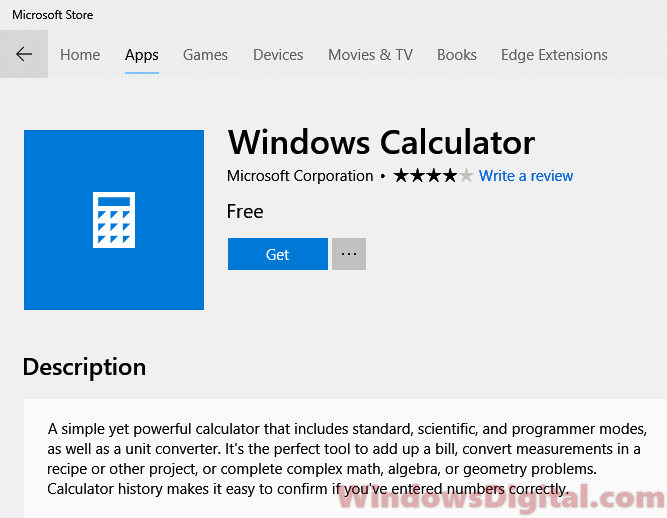
This method should solve any issue with the Windows 10 or 11 Calculator app not working or missing problem.
Linked issue: Get-AppxPackage is Not Recognized or Access is Denied
Reinstall all Windows default apps
We do not recommend this method as it will also wipe all other default apps in Windows 10 or 11 and reinstall them. If you can’t get the PackageFullName to remove only the Calculator app as guided above, or the command above just doesn’t work, here’s a universal command to reinstall all default apps in Windows 10 or 11 at once.
Open Windows PowerShell with admin privileges as outlined above, and then enter the following command:
Get-AppXPackage | Foreach {Add-AppxPackage -DisableDevelopmentMode -Register "$($_.InstallLocation)\AppXManifest.xml"}
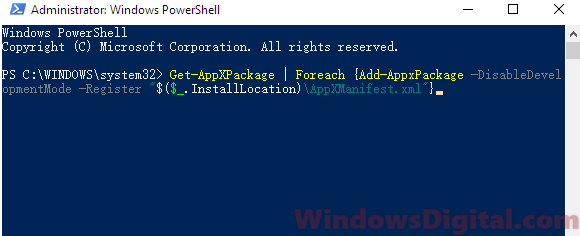
The above command will reinstall all default apps, including the Calculator app, in Windows 10 or 11 for the current user account. If you want to reinstall all Windows apps for all accounts on your PC, run the following command instead:
Get-AppXPackage -AllUsers | Foreach {Add-AppxPackage -DisableDevelopmentMode -Register "$($_.InstallLocation)\AppXManifest.xml"}
This method is known to be the most widely-used “fix all” option when users have issues with their Windows 10 or 11 default apps, such as the Calculator app not working or missing problem.
Rick Akura
Calculator app not working in Windows 10? No worries, this guide explains the causes and outlines 9 different methods on how to resolve the problem.
The Calculator app in Windows 10 is a default application that many people appreciate a lot. It’s a quick and accessible tool to perform calculations in different fields, including a standard calculator, scientific calculator, currency conversion, and a lot more. However, some users are reporting that the calculator app is not working.
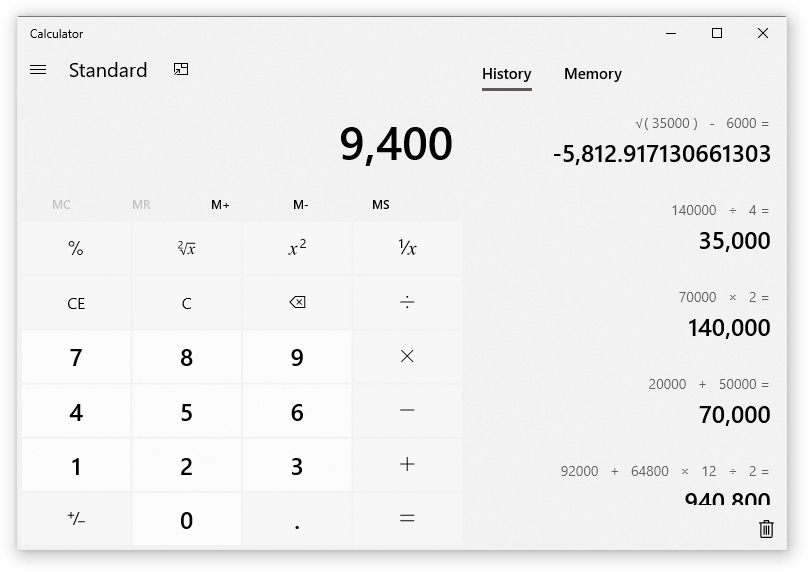
If your calculator is acting up, not opening, freezing, or has other issues, we’re here to help. In this article, you’ll find answers and solutions to fix the calculator within minutes.
Let’s start right away!
Common issues with the Calculator app
There are many issues that can come up when using the calculator in Windows 10. Our article aims to bring you the solution to all of these issues, making it easy to calculate again!
- Windows 10 Calculator won’t open, start or launch. Many users report that the calculator application doesn’t open when they try to launch it. According to these user reports, the app is completely unresponsive, showing no sign of a process trying to start.
- Windows 10 Calculator opens then closes immediately. There’s an issue in which the calculator does open, but it closes immediately after. We suspect that this is due to corrupted files being present in your system.
- Windows 10 Calculator not working for one user or administrator. Some reports state that the calculator only doesn’t work for one specific user or administrator. This can be solved easily by applying our methods below.
- Windows 10 Calculator crashes. Sometimes users are able to use the calculator, but it unexpectedly crashes or closes, causing them to have to start over. This is certainly a frustrating issue, but we can help.
If any of these problems are present on your device, we recommend you immediately jump to the next section and apply our fixes.
We’ve collected some of the best, most effective ways of restoring the Calculator app in Windows 10. These methods are easy to follow and can restore your application within no more than a few minutes.
Let’s start at troubleshooting!
Method 1: Re-register Windows 10 apps via PowerShell
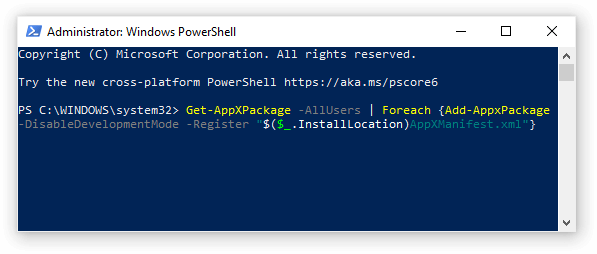
Since the calculator is a default application in Windows 10, you can possibly repair it by re-registering these Windows 10 apps.
This means that you need to use PowerShell and execute a script. It’s a program similar to the Command Prompt, so we recommend that you follow our steps closely in order to not cause errors on your device.
- Press the Windows + S keys on your keyboard to bring up the search tool, then look for “PowerShell.”
- Right-click on “Windows PowerShell” from the search results, then choose “Run as administrator.”
- If prompted, click Yes to allow PowerShell to make changes on your device.
- Once the application is open, copy and paste the following script into it, then press the Enter key on your keyboard to execute it: Get-AppXPackage -AllUsers | Foreach {Add-AppxPackage -DisableDevelopmentMode -Register “$($_.InstallLocation)AppXManifest.xml”}
- After the process of re-registering the Windows 10 apps has finished, try using the Calculator app again.
Method 2: Reset the Calculator app from your settings

Something you can try is resetting the Calculator application directly via the Windows 10 settings. This is easy and simple to do and can be quite effective if you don’t want to reset all Windows 10 apps as described in the previous method.
Here’s what you need to do.
- Click on the Start menu and choose “Settings.” You can alternatively use the Windows + I keyboard shortcut as well.
- Click on the “Apps” tile and wait for all of your applications to appear on the list. This may take longer depending on how many apps you have installed on your system.
- Type “calculator” into the search field to locate the app.
- Click on “Calculator” and choose the “Advanced options” link.
- Scroll down until you see the “Reset” section, then simply click on the “Reset” button and wait for the process to finish.
- Test if you can use the Calculator app properly.
Method 3: Reinstall the Calculator app

In some cases, you may have to remove the Calculator app in its entirety and re-install it from an official Microsoft installer. This is a simple process that can be done as long as you have access to Microsoft Store.
Let’s see how to reinstall the Calculator app.
- Click on the Start menu and choose “Settings.” You can alternatively use the Windows + I keyboard shortcut as well.
- Click on the “Apps” tile and wait for all of your applications to appear on the list. This may take longer depending on how many apps you have installed on your system.
- Type “calculator” into the search field to locate the app.
- Click on “Calculator” and click on the “Uninstall” button. Wait for the process to finish, then exit out of Settings.
- Press the Windows + S keys on your keyboard to bring up the search utility, then type in “Microsoft Store.” Launch the Microsoft Store app from the search results by clicking on it once.
- Click on the “Search” button in the top-left of the window, then type in “calculator.”
- Choose “Windows Calculator” by Microsoft and click on the “Get” button.
- Click the “Install” button and wait for the app to download and install. You should be able to use it without any issues now.
Method 4: Run the System File Checker

The System File Checker is a tool available in Windows 10 by default. It’s also called an “SFC scan,” and it’s your quickest way to automatically fix corrupted system files and other issues.
- Press the Windows + R keys on your keyboard. This is going to bring up the Run utility.
- Type in “cmd” and press the Ctrl + Shift + Enter keys on your keyboard. Doing so, you’re launching the Command Prompt with administrative permissions.
- If prompted, click Yes to allow the Command Prompt to make changes on your device.
- Once in the Command Prompt, type in the following command and press Enter to execute it: sfc /scannow
- Wait for the SFC scan to finish scanning your computer and repairing corrupt files. This may take a long time; ensure that you don’t close the Command Prompt or shut your computer down.
- Restart your device after the scan is complete.
Method 5: Run the DISM command
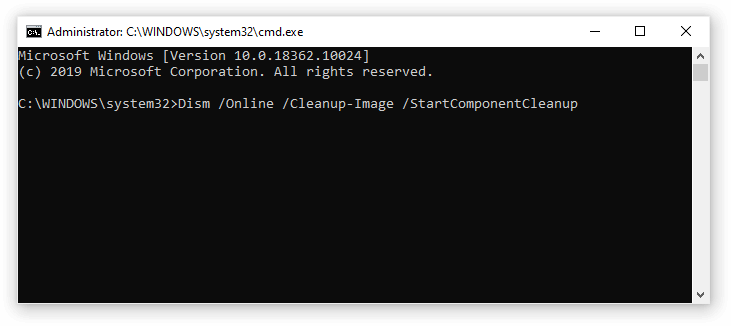
Similarly to the System File Checker, DISM is a command used to repair an image of Windows 10. By running it, you may be able to restore the problem that caused the calculator issues.
- Press the Windows + R keys on your keyboard. This is going to bring up the Run utility.
- Type in “cmd” and press the Ctrl + Shift + Enter keys on your keyboard. Doing so, you’re launching the Command Prompt with administrative permissions.
- If prompted, click Yes to allow the Command Prompt to make changes on your device.
- Once in the Command Prompt, type in the following two commands and press Enter after reach one to execute it: Dism /Online /Cleanup-Image /StartComponentCleanup ,Dism /Online /Cleanup-Image /RestoreHealth.
- Wait for the commands to finish running and restart your computer.
Method 6: End the RuntimeBroker.exe process
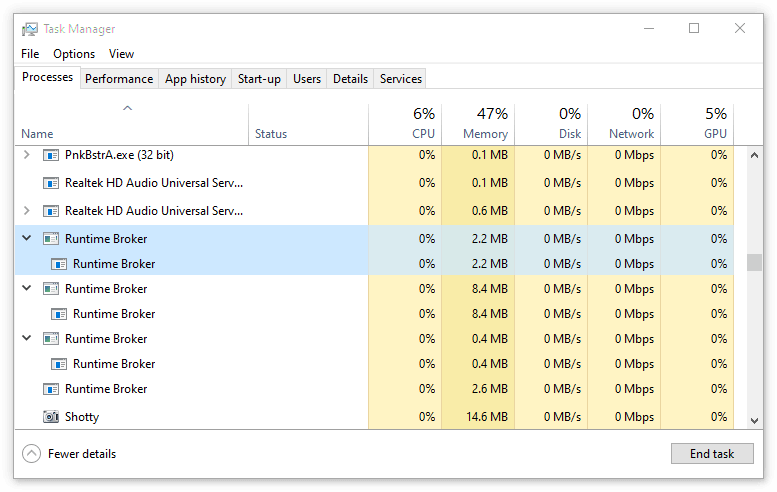
There are cases when specific background processes can cause errors on your PC. Some users have reported that after ending the Runtime Broker (RuntimeBroker.exe) process, the Calculator app has started to work properly again.
You can give this a try by following our steps below.
- Right-click on any empty space in your taskbar, then click on “Task Manager.” Alternatively, you can use the Ctrl + Shift + Esc keyboard shortcut.
- If your Task Manager has launched in compact mode, click on the “More details” button located in the bottom-left of the window. This will expand everything to the full view.
- Make sure to stay on the “Processes” tab. Scroll down until you see an instance of “Runtime Broker.” There may be multiple ones — don’t worry.
- Right-click on “Runtime Broker” and choose “End task.” If you have multiple instances of this process, make sure to repeat this on all of them.
- Check if you can successfully use the Calculator app now.
Method 7: Download the Windows App Troubleshooter
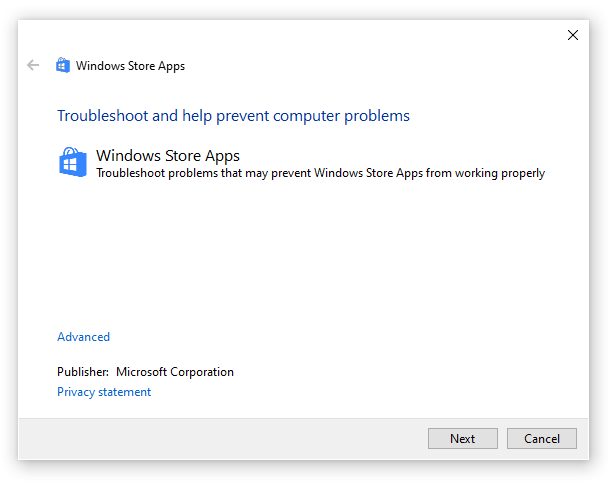
Windows 10 has many troubleshooters readily available for users to automatically resolve issues. While the Windows Store Apps troubleshooter isn’t on your device by default, you can easily download it and run it to restore your Calculator app.
Here are all the steps you need to follow.
- Click here to download the Windows Store Apps troubleshooter. This link is directly from Microsoft, and will automatically begin the download process.
- Click on the “Appsdiagnostic10.diagcab” file you just downloaded to launch the troubleshooter.
- Click on the “Advanced” link near the bottom of the window.
- Ensure that “Apply repairs automatically” is checked, then click the Next button to begin troubleshooting.
- Wait for the troubleshooter to run and identify any issues. If problems are found, the troubleshooter will automatically apply a fix and restore your Calculator app.
- Close the troubleshooter and try using the Calculator app again.
Method 8: Make sure Windows 10 is updated to the latest release
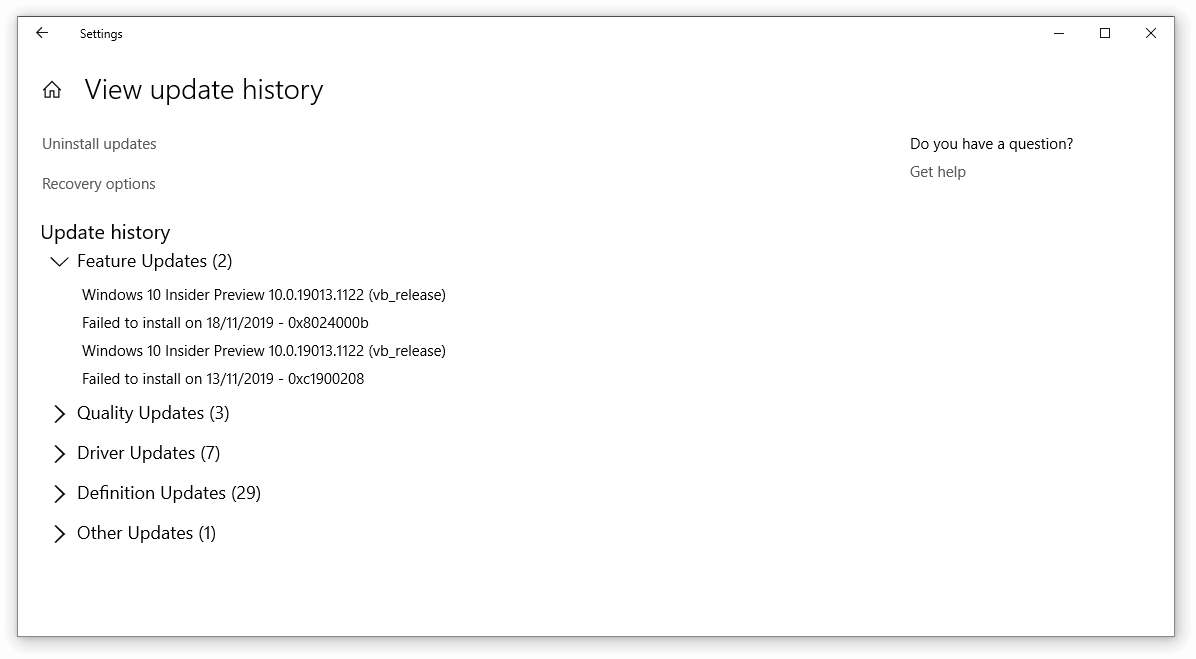
If none of the methods above seemed to work, the last thing you can try is simply upgrading to the newest Windows 10 release. This can fix known bugs, bring you new and exciting features, patch up security holes, and much more.
Here’s how you can update Windows 10.
- Click on the Start menu and choose “Settings.” You can alternatively use the Windows + I keyboard shortcut as well.
- Click on the “Update & security” tile.
- Make sure to stay on the default “Windows Update” tab.
- Click on the “Check for updates” button. When an update is found, click on the “Install” button and wait for Windows 10 to download and apply the update.
Method 9: Create a new user account

One last thing you can try to resolve issues with the Calculator app is making a new user account. If everything works fine on the new user, simply transfer your files over and begin using the new account.
- Click on the Start menu and choose “Settings.” You can alternatively use the Windows + I keyboard shortcut as well.
- Click on the “Accounts” tile.
- Switch to the “Family & other users” tab using the panel navigation on the left side.
- Scroll down and click on the “Add someone else to this PC” button. The fastest way to create a new user for yourself is offline — we’ll be using this method to create the account.
- Instead of signing in to a Microsoft account, click on the “I don’t have this person’s sign-in information” link.
- Next, click on the “Add a user without a Microsoft account” link.
- Type in a username and optionally add a password, then click Next. You should immediately see the new user created which you can use now.
We hope that this article was able to help you restore the default calculator app in Windows 10. If you continue to experience issues with it, feel free to return to this article and try out a different method to resolve the problem!
Are you interested in learning more about Windows 10? You can browse our dedicated Help Center section and read about how to fix Windows login problems.
Fix Windows 10 Calculator Missing or Disappeared: Windows 10 operating system comes with the latest version of Calculator which has replaced the classic Calculator. This new calculator has a clear user interface and several other features. There are programmers and scientific modes also available in this version of the Calculator app. Moreover, it also has a converter feature which supports length, energy, weight, angle, pressure, date, time and speed.

This new Calculator works smoothly in Windows 10, however, sometimes user reports the problem in launching Calculator app and encounter error. If you are facing any issues while launching Calculator in Windows 10, we will discuss two methods for resolving this problem – resetting the app to its default setting and reinstalling the app. You are recommended to use the first resetting method to check if it solves your problem. If you do not get success in your first step, then you can opt for the second method of uninstalling and installing the calculator app.
Table of Contents
Make sure to create a restore point just in case something goes wrong.
Method 1 – Reset the Calculator App in Windows 10
1.Press Windows Key + I to open Settings then click on System.

Note: You can also open Settings by using the Windows search bar.
2.Now from the left-hand menu click on Apps & Features.
3.In the list of all apps, you need to locate the Calculator app. Click on it to expand it and then click on Advanced options.

4.This will open Storage usage and App Reset page, from where you need to click on Reset option.

When the system prompts warning, you need to click on the Reset button again to confirm the changes. Once the process is done, you will notice a check sign on the screen. See if you’re able to fix Windows 10 Calculator Missing or Disappeared, if not then continue.
Method 2 – Uninstall & Reinstall the Calculator in Windows 10
One thing that you need to understand that you cannot uninstall the Windows 10 in-built Calculator like other apps. These in-built apps from the store cannot be uninstalled easily. You need to either use Windows PowerShell with admin access or any other third party software to uninstall these apps.
1.Type powershell in Windows Search bar then right-click on it and select Run as administrator.
Note: Or you can press Windows key + X and choose Windows PowerShell with admin rights.
2.Type below-given command in the elevated Windows PowerShell box and hit Enter:
Get-AppxPackage –AllUsers

3.Now in the list, you need to locate Microsoft.WindowsCalculator.

4.Once you find Windows Calculator, you need to copy the PackageFullName section of Windows Calculator. You need to select the entire name and simultaneously press Ctrl + C hotkey.
5.Now you need to type below-given command to uninstall the Calculator app:
Remove-AppxPackage PackageFullName
Note: Here you need to replace the PackageFullName with the copied PackageFullName of Calculator.
6.If the above commands fail then use the following command:
Get-AppxPackage *windowscalculator* | Remove-AppxPackage

7.Once the app is completely uninstalled from your device, you need to visit the Microsoft Windows Store to download & install the Windows Calculator app again.
Method 3 – Create Desktop Shortcut
The easiest way to search for the Calculator app is in Windows Search.
1.Search for Calculator app in Windows Search bar and then right-click on it and select Pin to taskbar option.

2.Once the shortcut is added to the Taskbar, you can easily drag & drop it to the desktop.
If this doesn’t work then you can easily create a desktop shortcut for Calculator app:
1.Right-click on an empty area on the desktop then select New and then click on Shortcut.

2.Click on the Browse button then browse to the following location:

3.Now browse to the Calculator application (calc.exe) under Windows folder:
C:\Windows\System32\calc.exe

4.Once the calculator location is open, click on Next button to continue.

5.Name the shortcut anything you like such as Calculator and click Finish.

6.You should now be able to access the Calculator app from the desktop itself.
Method 4 – Run System File Checker (SFC)
System File Checker is a utility in Microsoft Windows that scans and replaces the corrupted file with a cached copy of files that is present in a compressed folder in the Windows. To run SFC scan follow these steps.
1.Open the Start menu or press the Windows key.
2.Type CMD, right click on command prompt and select Run as Administrator.
3.Type sfc/scannow and press Enter to run the SFC scan.

4.Restart the computer to save changes and see if you’re able to fix Windows 10 Calculator Missing or Disappeared issue.
Method 5 – Run Windows Store Troubleshooter
1.Press Windows Key + I to open Settings then click on Update & Security.
2.From the left-hand menu select Troubleshoot.
3.Now from the right-window pane scroll down to the bottom and click on Windows Store Apps.
4.Next, click on “Run the troubleshooter” under Windows Store Apps.

5.Follow on-screen instructions to run the troubleshooter.

Method 6 – Update Windows
1.Press Windows Key + I to open Settings then click on Update & Security.
2.From the left-hand side, menu click on Windows Update.
3.Now click on “Check for updates” button to check for any available updates.

4.If any updates are pending then click on Download & Install updates.

Hopefully, the above methods will fix Windows 10 Calculator Missing or Disappeared issue. Most of the users reported that they get this problem resolved by using any one of the above-given methods. Usually, resetting Calculator app fixes the common errors of this app. If the first method fails to fix Calculator missing problem, you can opt for the second method.
Recommended:
- 10 Ways To Fix Minecraft Crashing Issues on Windows 10
- Fix ERR INTERNET DISCONNECTED Error in Chrome
- Disable USB Selective Suspend Setting in Windows 10
- 4 Best Apps to Edit PDF on Android
If still, you are experiencing this problem, let me know the problem and error you are facing in the comment box. Sometimes depending on the device maintenance and operating system updates, solutions could be different. Therefore, you do not need to worry if the above methods do not help you to get this problem solved.
Last Updated :
19 Mar, 2024
The calculator app is a Windows built-in application that allows users to perform all the mathematical calculations. Sometimes calculator app doesn’t function properly and we face difficulty in closing the app.
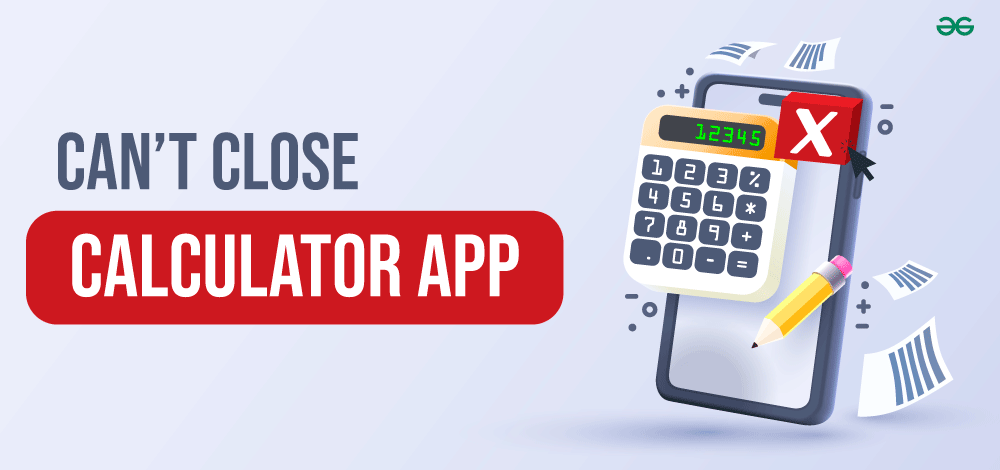
In this scenario, the close option is not visible and the Alt+F4 combination key also doesn’t work. If nothing happens, then need not worry we have four different easy methods to close the calculator app if it’s not working properly.
General Steps to Close the Calculator App
Some basic steps you can perform before going into the technical part of how to close the calculator app:
- Try to solve the problem by just restarting your PC or laptop and again try to open and close the Calculator app.
- You can close all background apps that may be interfering and prevent the calculator app from closing.
- You can also remove the malware by doing antivirus scan
- You can update Windows Operating System to the newest version. Sometime by just installing the newest version of operating system may solve the probelm that may occures due to some security patch or requirement.
If the above mentioned way didn’t resolve the probelm they, you can follow below steps to fix the calculator app.
Method 1: Using Task Manager
Step 1: Press Ctrl+Shift+Esc key simultaneously to open task manager or you can right click on the task bar and choose ‘Task Manager’ option to open it.
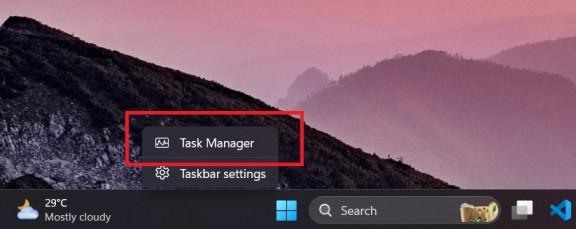
Step 2: Now find the calculator and right click on it and choose ‘End task’ option.
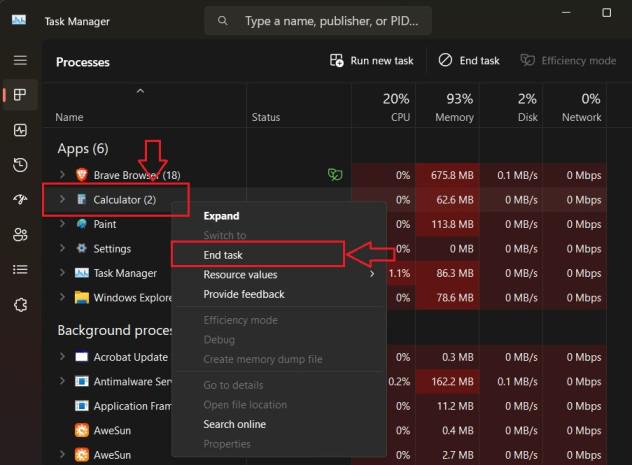
Now again try to open calculator app and see if its getting closed normally or not. If the problem still persist then follow the below method to fix it.
Method 2: Using Repair or Reset option
Step 1: Press Windows key + I on keyborad to open setting app or Search Setting app on windows search bar and click on it.
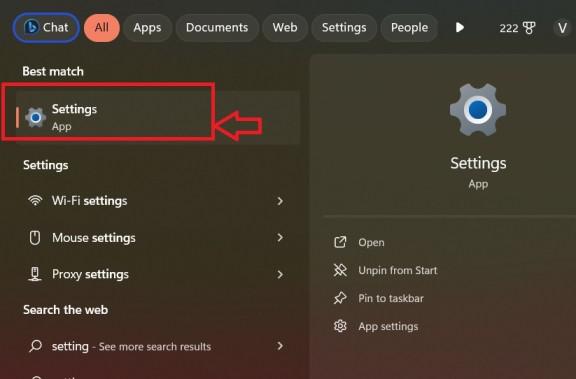
Step 2: Select ‘App option‘ on the left menu bar and then Click on ‘Installed app‘ option.

Step 3: Search for ‘Calculator App‘ on the search bar. Click on the three-dotted menu option on the calculator app and chosse ‘Advance Option.’
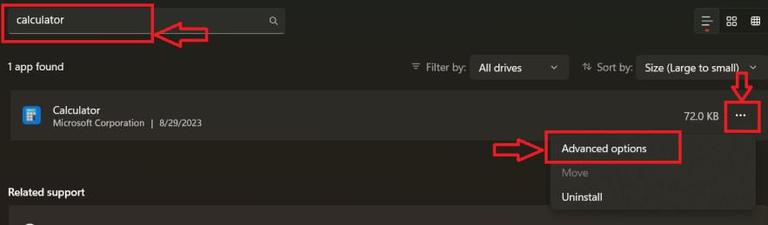
Step 4: Scroll down and click on ‘Repair‘ option.
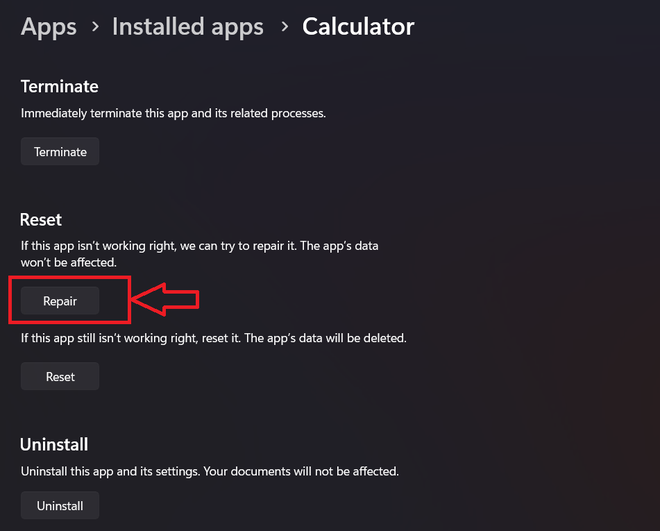
Step 5: Now, check if the calcultor app closes normally, if not then click on the ‘Reset’ option.
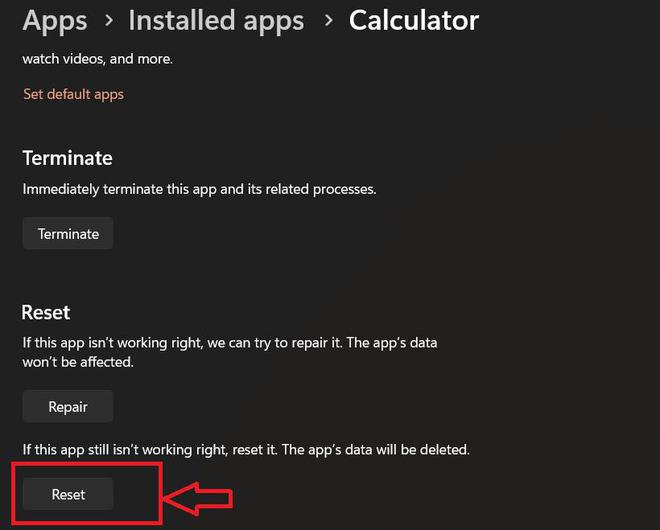
Now again try to open calculator app and see if its getting closed normally or not. If the problem still persist then follow below method to fix it.
Method 3: Using Microsoft Store Apps Troubleshooter
Step 1: Press Windows key + I on keyborad to open setting app or Search Setting app on windows search bar and click on it.
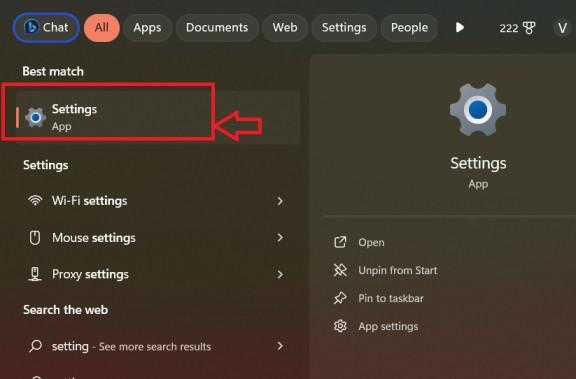
Step 2: Click on ‘System‘ Option on the left side menu. Scroll down and click on ‘Troubleshoot‘ option.
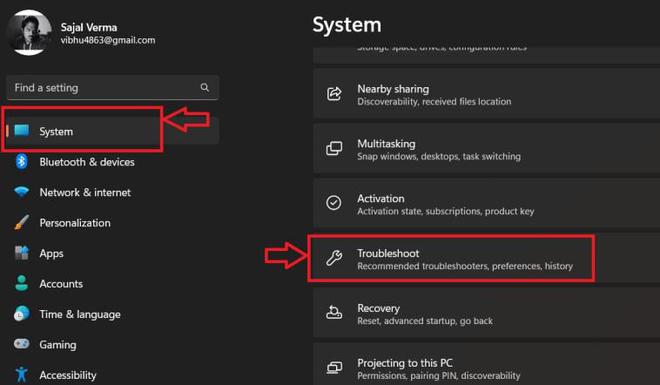
Step 3: Scroll down and find ‘Windows Store apps‘ and click on ‘Run‘ button.
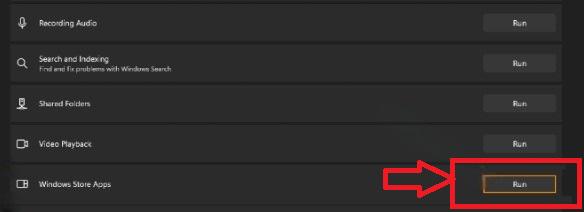
After clicking the button wait for some time for the process to complete. Restart your PC or laptop and now again try to open calculator app and see if its getting closed normally or not. If the problem still persist then try below method to fix it.
Method 4: By Unistalling the Calculator App
At last the only option left to resolve this problem is to Unistall this app first and again install it.
Note: By unistalling the calculator app you will lose all the data store in the app.
Step 1: Press ‘Windows key + I‘ on keyborad to open setting app or Search ‘Setting app’ on windows search bar and click on it.
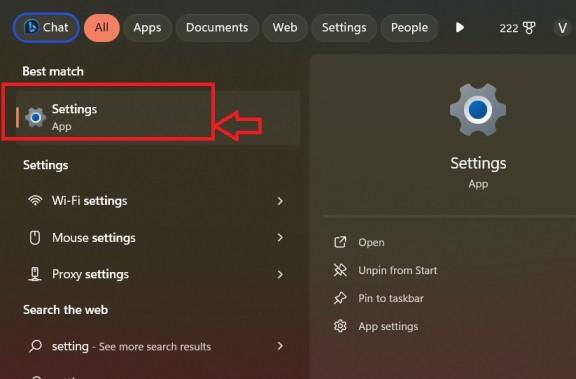
Step 2: Select ‘App‘ option on the left menu bar and then Click on ‘Installed app‘ option.
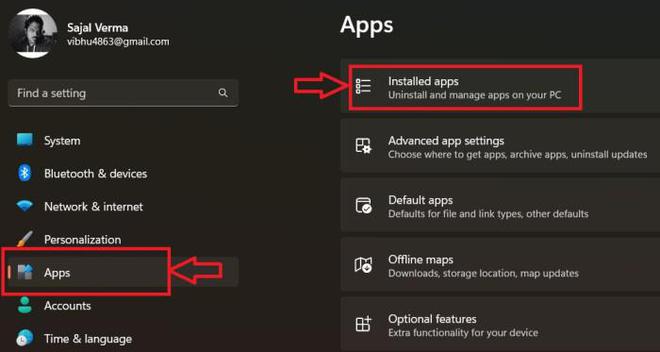
Step 3: Search for ‘Calculator App‘ on the search bar. Click on the three dotted menu option on the calculator app and choose ‘Advance Option.’
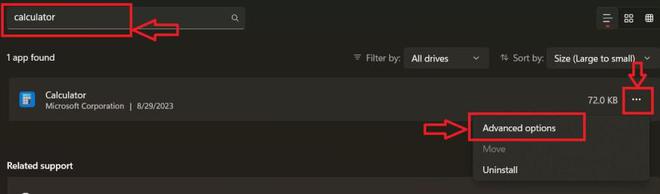
Step 4: Scroll down and click on ‘Uninstall‘ option.
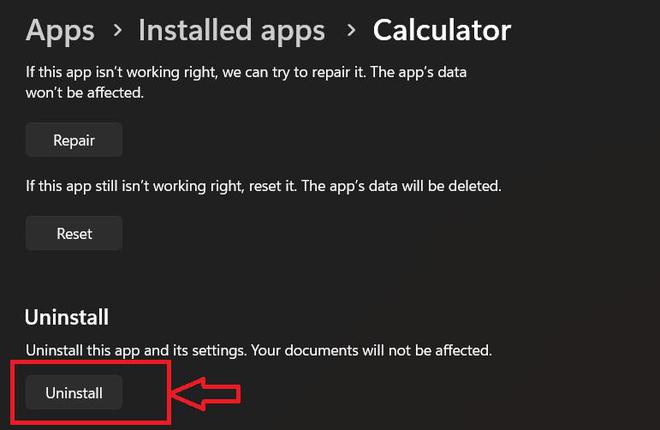
Step 5: Search ‘Microsoft store‘ app on windows search bar and click on it.
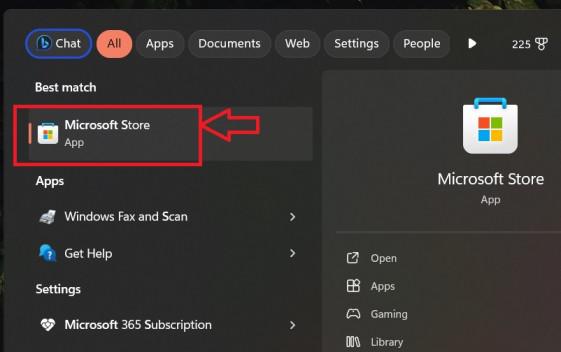
Step 6: After opening the app search for ‘Calculator app’ on the search bar and click on it.
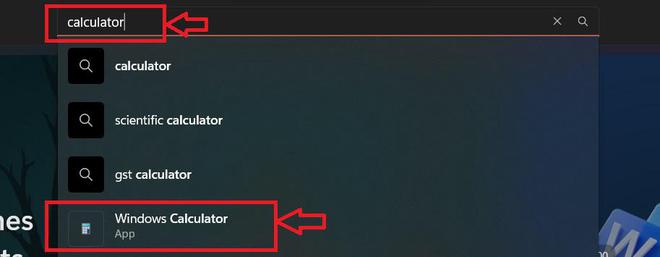
Step 7: Now click on the ‘Get‘ option and download it.
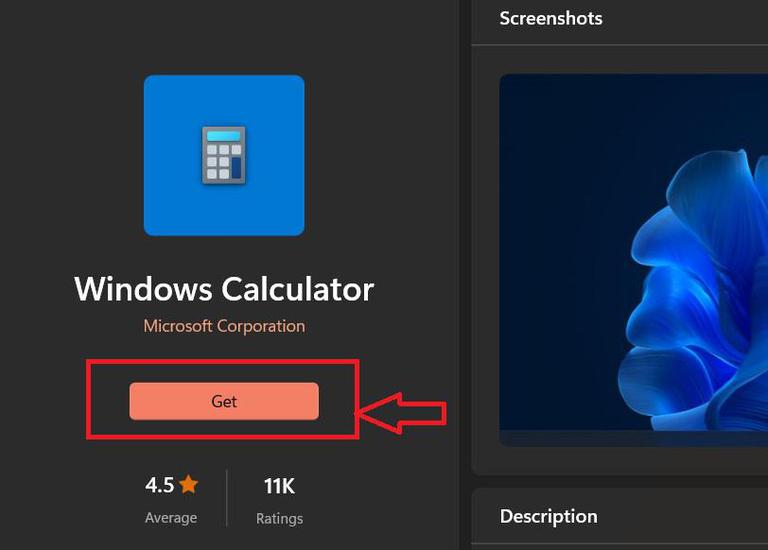
Step 8: Open the installed calculator app and now we hope your calculator app must be closing normally.
In this article, we have covered all possible methods to help you close the calculator app when it stubbornly refuses to shut down. From basic task manager tricks to advanced restart techniques, these solutions empower users to tackle the issue effectively.