Проблеме выбора антивируса, способного обеспечить по-настоящему эффективную защиту, всегда была свойственна какая-то особая острота. И это понятно: не только разработчики антивирусного программного обеспечения, но и сами пользователи утверждали и утверждают, что именно их антивирус является самым эффективным и надёжным. Реклама со стороны первых и предубеждённость со стороны вторых? В большинстве случаев так оно и есть, впрочем, среди компьютерных гиков есть и такие, которые выказывают точку зрения, согласно которой наличие антивирусной защиты на компьютере вовсе необязательно. По крайней мере защиты, обеспечиваемой сторонними программными продуктами.
О чём идёт речь, вы, наверное, уже догадались — об актуальности Защитника Windows. Действительно ли так хорош встроенный инструмент обеспечения безопасности Windows или несмотря ни на что после установки операционной системы таки необходимо установить сторонний антивирус? Давайте попробуем разобраться. И начнём со следующего вопроса: являются ли платные антивирусы более эффективными. Смотря что понимать под эффективностью, но в целом ответом будет «нет», поскольку и платная, и бесплатная версии одного и того же антивируса используют общую базу сигнатур.
Платные антивирусы не эффективнее, а функциональнее, в этом заключается между ними основная разница. Поэтому мы отбрасываем коммерческие антивирусные продукты, оставляя в поле внимания Защитник Windows и бесплатные антивирусы. В свою очередь, в сравнении штатного Защитника с пулом бесплатных антивирусов мы решили обозначить две категории: сравнение по функциональности и сравнение по эффективности защиты от вирусных угроз.
В плане функциональности Защитник Windows несколько уступает большинству популярных бесплатных антивирусов, и чтобы в этом убедиться, не нужно быть специалистом. Впрочем, нельзя сказать, чтобы разрыв был таким уже и большим. Обеспечивая защиту в режиме реального времени, штатный антивирус поддерживает три основных и один дополнительный режим проверки, добавление угроз в белый список, облачную защиту, защиту от подделки и контроль доступа к файлам.
Сторонние антивирусные программы, как правило, более функциональные и гибкие в настройках. Например, популярный антивирус Avast помимо пяти режимов сканирования может предложить такие функции как анализ сети, создание аварийного диска восстановления, защита почты и паролей, вывод оповещений о взломе и обновление бесплатного стороннего ПО. Также по сравнению со сторонними антивирусами для Защитника Windows значительно реже выпускаются обновления.
Что же касается эффективности обеспечиваемой штатным антивирусом защиты от вирусных угроз, во избежание субъективных оценок наиболее разумным решением станет обращение к результатам тестирования Защитника Windows независимыми организациями, в частности, немецкой лаборатории AV-Test. Согласно отчёту специалистов AV-Test, по состоянию на октябрь 2021 года Защитник Windows не только в плане эффективности защиты от вирусов, но и в отношении производительности и удобства ничем не уступает таким популярным антивирусным продуктам как AVG, Avira, Avast, ESET и Kaspersky.
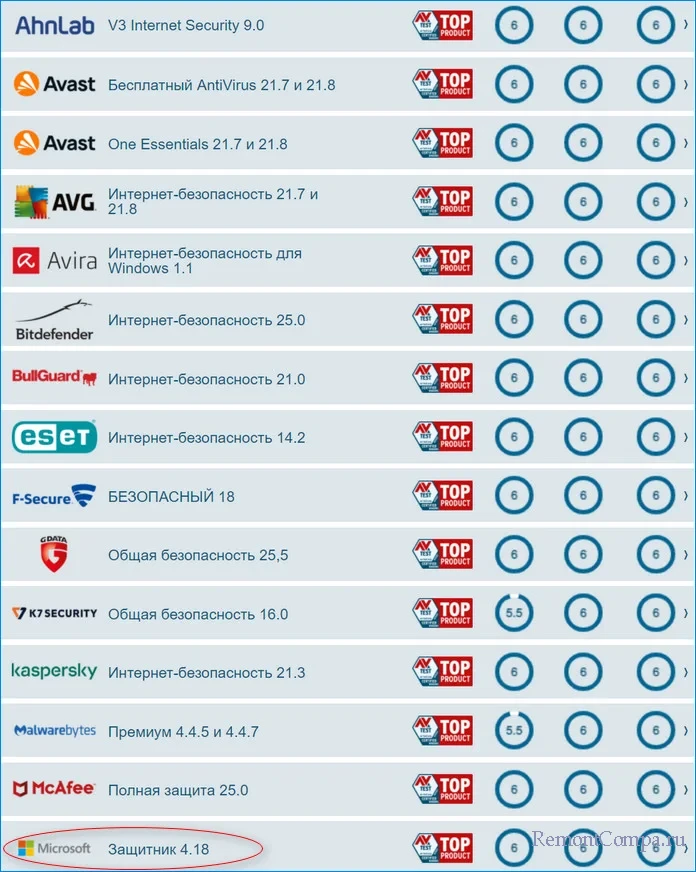
Другой вопрос, удастся ли Microsoft удерживать столь высокую планку в будущем. Это покажет только время. В прошлом Защитник Windows демонстрировал значительно более скромные результаты, не попадая даже в топовую десятку лучших антивирусных решений.
Итак. На данный момент он обладает основными функциями такими как:
Обнаружение угроз в реальном времени.
Защита от троянов, вирусов, программ-вымогателей.
Несколько типов сканирования.
Фильтр SmartScreen.
Брандмауэр.
Облачная защита.
Родительский контроль.
Фаервол.
В общем защита будет организована по всем направлениям. Также вместе с Защитником Windows можно использовать другое бесплатное антивирусное ПО, конфликтовать они не должны. Обновляется программа через центр обновлений Windows, причём практически каждый день.
Да, иногда Windows defender выходит из-под контроля, начинает нагружать систему и сильно использовать ресурсы компьютера. Чаще всего это процессы msmpeng.exe или Antimalware Service Executable. Обычно это происходит при полной проверке компьютера на вирусы. Но и с ними можно справиться, например, изменить расписание проверок или исключить собственные файлы из списка проверки.
Ну и главным достоинством является то, что программа бесплатная и не содержит рекламы. То есть при покупке лицензии Windows, раскошеливаться на антивирус не придётся. К тому же многие антивирусы имеют такие же функции, но требуют за это довольно крупную сумму денег.
Напоследок хочется сказать, что 100-процентную защиту ни один антивирус не будет вам гарантировать. Касается это как платных, так и бесплатных решений. Тем более вероятность заражения ПК напрямую зависит от пользователя. Нужно скачивать данные только на проверенных сайтах, не заходить куда попало и не вводить данные банковской карты на подозрительных страницах. Также желательно использовать безопасные браузеры, которые сами по себе умеют блокировать фишинговые атаки и проверять скачиваемые файлы. Некоторые юзеры вообще не используют антивирус, но такой опыт достаточно опасен, если у вас на компьютере имеется важная информация.
Уступая сторонним антивирусным программам по объёму дополнительных функций, Защитник Windows обеспечивает достаточно эффективную защиту от различного типа вирусных угроз. Исходя из этого, в замене встроенного в Windows антивируса средствами обеспечения защиты от сторонних разработчиков мы не видим особой нужды. Объективно замена Защитника Windows актуальна и оправдана лишь продвинутым пользователям в случае необходимости использования средств защиты, которыми штатный антивирус не обладает.
Среди 22 протестированных продуктов, антивирус от Microsoft возглавил рейтинг, набрав максимальное количество баллов.
AV-TEST — независимая немецкая организация, которая тестирует антивирусы для Windows. В недавнем отчете компании опубликовали результаты в трех категориях — производительность, защита и удобство использования. В результате 8 компаний набрали высший балл (18.0), получив максимальное количество очков в каждой из категорий.
Остальные продукты получили оценки от 12.0 до 17.5 баллов, что говорит о хорошем среднем результате по индустрии.
Считаю важным упомянуть тот факт, что компания Microsoft намерена выпускать свой антивирус не только для ОС Windows, а и для других платформ — включая MacOS, Linux, iOS и Android. Об этих планах было заявлено еще в феврале этого года, к сожалению больше новостей с того момента не поступало. Кстати, они даже переименовали продукт с Windows Defender на Microsoft Defender ATP (Advanced Threat Protection).
Конкретно для MacOS в данный момент идёт тестирования продукта в корпоративном сегменте, все желающие могут подать заявку здесь.
Пользуясь моментом, хотелось бы спросить читателей DTF об используемом антивирусе. Какой именно предпочитаете для домашнего пользования и почему?
Мой домашний антивирус
Идёт в комплекте с Windows 10 (Defender)
Бесплатный сторонний (Avira, Avast, AVG…)
Платный сторонний (Kaspersky, McAfee, MalwareBytes…)
У меня Windows без антивируса (выключенный, вырезанный, сижу на XP…)
У меня MacOS / Linux / другой Unix*-based дистрибутив
Я кулхацкер и антивирус мне не нужен
p.s.
Т.к. я не нашёл раздела для софта, публикую в Индустрию. Если что, попрошу перенести в более подходящий.
In today’s digital world, keeping your personal data safe is no longer optional, it’s essential. Viruses, malware, and phishing attempts can compromise everything from your photos to sensitive financial details. Many users rely on Windows Defender, Microsoft’s built-in antivirus, but is it really enough? If you’re torn between sticking with it or installing a third-party antivirus, this guide is for you. Let’s break it down.
Part 1: How does Windows Defender protect your information?
Method 1: Windows Defender’s antivirus protection
Windows Defender, now called Microsoft Defender Antivirus, is a built-in part of Windows 10 and 11. It provides real-time protection, scanning files as you open them and removing suspicious items automatically. It also uses cloud-delivered protection, which means new threats are quickly detected and blocked using Microsoft’s latest threat intelligence.
Key features include:
-
Automatic threat detection and quarantine
-
Behavioral analysis to identify new threats even before virus signatures are available
-
Real-time cloud protection for faster response to new threats
-
Ransomware protection using Controlled Folder Access
-
Regular updates via Windows Update
In AV-Test’s February 2025 results, Microsoft Defender Antivirus scored a perfect 6.0 in Protection, Performance, and Usability, proving it’s not just a backup tool, it’s a serious competitor in the antivirus market.
As someone who has been using Windows Defender without a third-party antivirus for over a year, I’ve had a surprisingly smooth experience. It runs silently in the background, doesn’t slow down my PC, and even blocks suspicious links when I browse. I especially appreciate how it integrates into the Windows Security dashboard, making it easier to check my device health and scan history.
Method 2: Comparison to some high-profile antivirus software
While Microsoft Defender has grown into a solid contender, many still wonder how it stacks up against popular third-party antivirus solutions like Bitdefender, Norton, McAfee, and Kaspersky. Here’s a quick breakdown based on independent lab results and user reviews:
|
Antivirus Software |
Real-time Protection |
System Impact |
Extra Features |
Price |
|---|---|---|---|---|
|
Windows Defender |
Excellent |
Minimal |
Basic firewall, ransomware protection |
Free |
|
Bitdefender |
Top-tier |
Low |
VPN, password manager, webcam protection |
Paid |
|
Norton 360 |
Excellent |
Moderate |
VPN, dark web monitoring, backup tools |
Paid |
|
McAfee Total Protection |
Good |
High |
Identity theft protection, file shredder |
Paid |
|
Kaspersky |
Excellent |
Low |
Strong malware detection, parental controls |
Paid |
-
Windows Defender holds its ground in malware detection and performance but lacks the extra tools (like VPN or password managers) offered by premium antivirus suites.
-
If you’re a casual user who browses safely, uses official websites, and avoids risky downloads, Defender is more than enough.
-
If you handle sensitive work, frequently download files, or want privacy-focused features like VPNs and webcam protection, premium options might be worth it.
I’ve personally tried both Defender and Bitdefender. While Bitdefender’s dashboard is flashier and offers more control, I often found it a bit bloated. Windows Defender, on the other hand, has a minimalist interface, runs faster, and doesn’t nag me with upgrade prompts. That simplicity actually makes me trust it more.
Part 2: More Things That We Should Notice & We Can Do
Method 1: Improve our own safety awareness
Even the best antivirus software in the world won’t protect you if you’re clicking suspicious links or downloading files from shady websites. That’s why your personal habits matter just as much as your software.
Here are a few small but powerful things you can do:
-
Don’t click unknown links or open suspicious email attachments.
-
Avoid downloading pirated software or unofficial versions of apps.
-
Use strong, unique passwords for each account.
-
Enable two-factor authentication (2FA) wherever possible.
-
Keep your OS and apps up to date to patch security vulnerabilities.
A lot of security threats today are social engineering attacks, scams that rely on tricking people rather than breaking code. So staying alert and thinking twice before you click is one of the best protections you can have.
Honestly, I used to think antivirus software could fix anything, but I learned the hard way when I clicked on a “package delivery” email that wasn’t real. Defender flagged it after I opened the link, but by then, some adware had already slipped in. That was a wake-up call: now I think before clicking, especially if it feels even slightly off. Prevention is everything.
Method 2: Use extra software to protect our information
While Windows Defender provides solid baseline protection, there are other tools you can layer on to enhance your security, especially when it comes to ads, trackers, and potentially unwanted programs (PUPs).
Here are a few recommended tools:
-
uBlock Origin: A lightweight, open-source ad blocker that works with browsers like Chrome and Firefox. It blocks intrusive ads, pop-ups, and known malicious domains.
How to use:
-
Go to your browser’s extension store (like Chrome Web Store).
-
Search for “uBlock Origin.”
-
Click «Add to browser» and enable it.
-
That’s it! It starts working right away. You can also tweak filters for more advanced blocking.
-
Malwarebytes: A popular second-opinion scanner that complements Windows Defender. It’s great for cleaning up adware or spyware that Defender might miss.
-
Bitwarden or LastPass: Password managers that help you generate and store secure passwords so you don’t reuse the same one across multiple accounts.
These tools don’t clash with Windows Defender, they actually work in harmony with it to give you a more complete layer of protection.
I’ve been using uBlock Origin for years now, and honestly, I can’t imagine browsing without it. It not only keeps ads away but also prevents many trackers from slowing down websites. On a few occasions, it even blocked shady pop-ups that Defender didn’t catch immediately. It’s a simple add-on, but it makes a huge difference in how safe (and clean) my browsing feels.
Part 3: What about Windows Defender for Business?
For individual users, Windows Defender is impressive. But when it comes to businesses, especially those handling sensitive data or managing multiple devices, Microsoft Defender for Business steps up with a more advanced toolset.
Here’s what it adds on top of the standard Defender:
-
Advanced Threat Protection
Microsoft Defender for Business includes Endpoint Detection and Response (EDR). This means it not only blocks threats but also monitors for suspicious behavior across devices and provides automated investigations.
-
Simplified Security Management
Admins get a centralized dashboard to manage all endpoints. You can deploy protection policies, monitor threats, and respond to incidents across all devices from one place—ideal for IT teams.
-
Cross-platform Protection
It supports not only Windows but also macOS, Android, and iOS devices, giving your entire organization a unified layer of protection.
-
Microsoft 365 Integration
Defender for Business works seamlessly with Microsoft 365, enhancing collaboration and data protection across your productivity tools.
Downsides to consider:
-
It may be overkill for smaller teams who don’t manage many devices.
-
There is a learning curve for IT admins unfamiliar with Microsoft’s security ecosystem.
-
It’s not free, but included with some Microsoft 365 Business Premium plans.
When I helped a small startup set up their IT systems, we opted for Microsoft Defender for Business as part of their Microsoft 365 package. Initially, the dashboard looked intimidating, but once configured, it provided amazing visibility into device health and threats. We received email alerts on risky sign-ins and were able to isolate devices instantly when needed. It made our small IT team feel like a cybersecurity powerhouse.
Part 4: WPS Office – No need to worry about your information safety
While antivirus software protects your system, your choice of office suite also plays a crucial role in keeping your data safe. WPS Office isn’t just a Microsoft Office alternative, it’s a secure, cloud-enabled platform designed with data protection in mind.
WPS Cloud: Secure and Professional File Storage
WPS Office offers WPS Cloud, a reliable cloud storage service with built-in security features. Here’s what makes it stand out:
-
Secure file sync and backup: Your documents are automatically saved to the cloud with encryption, so you never lose your work, even if your device crashes.
-
Access control: You can set view/edit permissions and share documents with confidence, especially when working with teams.
-
Multi-device login: You can work across different devices while keeping your files in sync and protected.
-
No third-party risk: Unlike other free tools that may come with adware, WPS Office is clean and trusted by millions of users worldwide.
Offline Security with Local Documents
Even when not using the cloud, WPS ensures your documents are password-protected and provides auto-recovery features in case of unexpected shutdowns.
Whether you’re drafting reports, budgeting in spreadsheets, or preparing presentations, WPS keeps your data private and protected.
I’ve been using WPS Office for both personal and client work. One thing I really appreciate is the peace of mind when using WPS Cloud, I don’t need to worry about losing files or syncing issues between my laptop and phone. Plus, I like that I can lock documents with a password right from the app without needing an extra plugin. It feels professional and secure.
FAQs
Q1: How can I avoid phishing attacks and create strong passwords?
Phishing emails are one of the most common ways people get tricked into handing over sensitive info. To stay safe:
-
Double-check the sender’s email address, even if it looks familiar.
-
Never click suspicious links or download unknown attachments.
-
Look for spelling mistakes or urgency tactics, they’re red flags.
-
Use a password manager like Bitwarden or LastPass to generate and store secure passwords.
Also, try to minimize the number of logins you use. If you don’t need to register on a site, don’t. And always enable two-factor authentication when possible. It adds an extra layer of protection even if your password is compromised.
Q2: What is Microsoft Defender XDR?
Microsoft Defender XDR (Extended Detection and Response) is part of Microsoft’s enterprise-level security suite. It goes beyond basic antivirus to:
-
Detect and respond to complex, coordinated cyber threats
-
Correlate data across email, endpoints, cloud apps, and more
-
Provide real-time security insights to IT teams for faster response
It’s mainly designed for larger organizations that need holistic threat visibility across multiple Microsoft services like Teams, Outlook, SharePoint, and Azure.
While it’s overkill for individual users, it’s a powerful tool for businesses needing integrated, enterprise-grade security.
Summary
So, is Windows Defender enough in 2025? For most users, yes, it absolutely is. It offers strong real-time protection, low system impact, and a clean, user-friendly interface. When paired with good security habits and maybe a few extra tools like uBlock Origin or Malwarebytes, Windows Defender covers the needs of typical users remarkably well.
That said, if you handle sensitive data or work in a business environment, Microsoft Defender for Business or an advanced third-party solution might be more suitable. These offer enhanced threat detection, centralized control, and protection across multiple devices.
But antivirus isn’t the only thing that matters, your choice of office software also plays a huge role. That’s where WPS Office shines. With its robust WPS Cloud security, password-protected documents, and smooth cross-device access, you can work confidently without worrying about your information falling into the wrong hands.
Editor’s note: This post was originally published on September 22, 2021 and has been revised for clarity and comprehensiveness.
Free things often come with a catch. A free lunch isn’t always just a free lunch, and using the default security program in your Windows computer brings up the question: can free products compare to paid services?
To help you answer this question, we’ll discuss the pros and cons of using Windows Defender. As a managed IT service provider (MSP) for over 20 years, Intelligent Technical Solutions (ITS) has explored this product inside and out.
By the end of this article, you’ll be able to know the pros and cons of Windows Defender and if you should use it for your company.
Pros of Windows Defender
- Consistency in antivirus tests
- Free and built-in for Microsoft devices
- Unobtrusive software
- Ease of use
- Comprehensive features for home use
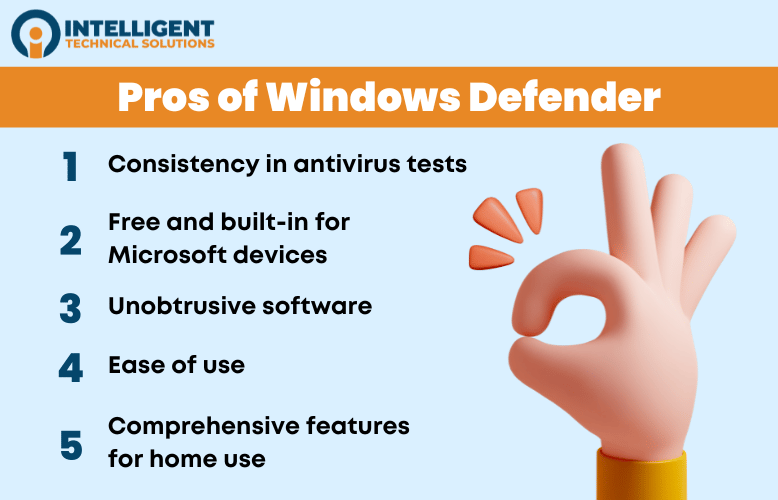
1. Improved consistency in antivirus tests
In April 2023, Windows Defender Version 4.18 showed a 100% detection and prevention rate of malware — a substantial improvement from the 2016 version. This version of Windows Defender is the latest one installed on Microsoft devices, but security updates are rolled out frequently and need to be updated.
2. Free and built-in for Microsoft devices
Microsoft devices using Windows 8 and above have Windows Defender pre-installed into their OS. This is a great benefit for those who don’t want to go and download new antivirus software for their workstation.
This also helps users protect their system right off the bat. They won’t have to worry about being unprotected when they set up their workstation.
3. Unobtrusive software
Windows Defender runs in the background. It doesn’t have any big icons that take up your screen while protecting your computer from security threats. It also doesn’t take up a lot of processing power on your computer.
4. Ease of use
It’s already there when you install your Windows OS, and the screen showing the services is really straightforward. The format is intuitive, and making specialized settings for your firewall is easy to understand.
5. Comprehensive features for home use
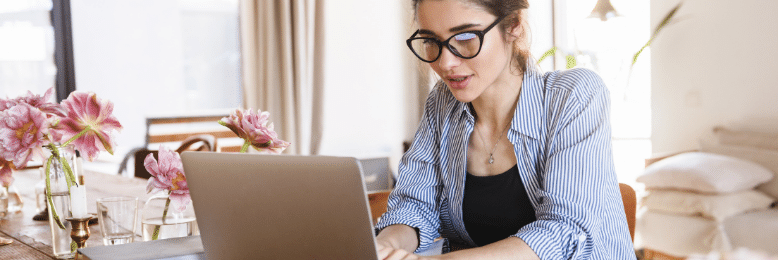
It has the standard features for people who use their computer for personal use. It comes with:
- Virus and threat protection
- Firewall and network protection
- App and browser control
- Family options
- Device performance and health statistics
And for most light computer and internet users, these features, along with other security practices like cybersecurity awareness training, are enough to protect your PC from malicious intent.

Cons of Windows Defender
- Lacks integrated dashboards for all devices using Windows Defender
- No accountability if a computer is infected by malware
- Limited features for large-scale use
- Slows down installation of frequently used applications
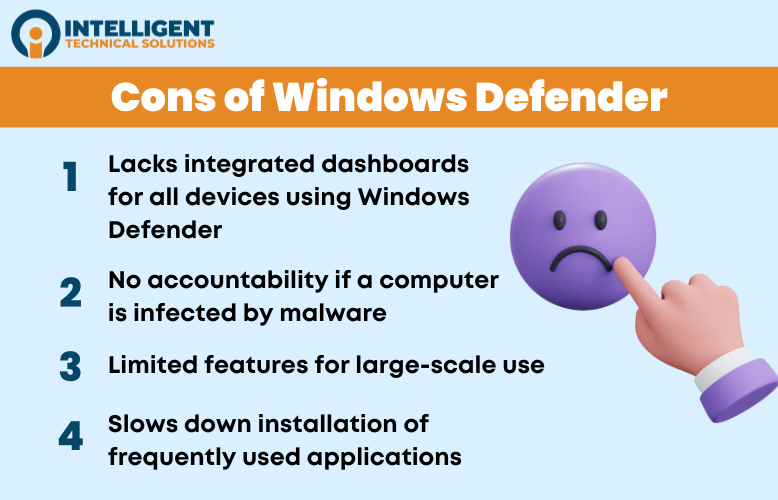
1. Lacks integrated dashboard for all devices using Windows Defender
While Windows Defender is a good choice for personal computers, it lacks a dashboard that allows you to monitor all devices underneath a network. This limits its functionality for large-scale use and forces companies to look elsewhere for better network control.
2. No accountability if a computer is infected by malware
Unlike other antivirus programs, Microsoft explicitly states in their terms and conditions that they are not liable for any virus or malware that infects your computer. The lack of accountability can be off-putting for some users.
3. Limited features for large-scale use
Aside from not having an integrated dashboard for all devices, Windows Defender also lacks other features for large-scale use that other antivirus programs have.
It’s difficult to create special rules, advanced features for more advanced users are not as easy to access, and phishing protection is limited to Microsoft web browsers (unless you use an extension for another browser).
4. Slows down installation of frequently used applications

On a standard PC, Windows Defender slows down the installation of frequently used applications by 35%. The slowing down of installation is important to know if speed is the highest factor in your satisfaction with using a PC.
|
PROS OF WINDOWS DEFENDER |
CONS OF WINDOWS DEFENDER |
|
|
Should You Use Windows Defender in 2024?
Remember that Windows Defender is the default antivirus program of Windows. If you’re on a Windows computer, you should take advantage of what you already have.
Windows Defender has good features for personal use in 2024. However, it should not be the only security software or practice you implement on your machine, especially if you’re using your PC for work purposes.
Learn more about antivirus software and how to keep your business safe by reading through these articles in our Learning Center:
- How to Protect Your Company’s Security Network (& Why Antivirus isn’t Enough)
- Huntress or Microsoft Defender for Endpoint, Which Works Best?
- Antivirus vs. EDR vs. MDR: What are the Differences?
However, if you want immediate insight into the state of your cybersecurity, get a free security assessment from our team of experts today.

Kharmela Mindanao
Kharmela Mindanao is a senior content writer for Intelligent Technical Solutions. She’s called Ella by her friends and likes yoga, literature, and mountain climbing. Her favorite book is Anxious People by Fredrik Backman. She creates art and poetry and is on a quest to find the best cheesecake.
