How to Transfer Music from Computer to iPhone
It’s simple once you know how
What to Know
- Connect the iPhone to the computer using the USB cable. Then, open iTunes on the computer.
- Transfer automatically: Select iPhone icon > Music > Sync Music.
- Transfer manually: Select Summary > Manually manage music and videos.
This article explains how to transfer music from a computer to an iPhone. Instructions apply to the iTunes app for PC and Mac. You can also transfer music from one iPhone to another.
Transfer Music From iTunes to iPhone: Preliminary Steps
There are a few things to consider before transferring music to an iPhone. Follow this checklist before proceeding:
- Install iTunes: Download the latest version from the iTunes page on Apple’s site.
- Keep iTunes up-to-date: Ensure the latest version of iTunes is installed on your computer before plugging in your iPhone. To manually check for updates on a Mac, select the Apple menu, then choose App Store. On a PC, select Help > Check for Updates. Once iTunes is up-to-date, close the program.
- You can’t transfer music from an iPhone to a computer: iTunes only performs a one-way synchronization to an iPhone. It doesn’t work both ways.
Follow these steps to connect your iPhone to your computer and select it in iTunes.
-
Connect the iPhone to the computer using a USB cable.
-
Launch iTunes.
-
In the upper-left corner of the iTunes window, select the iPhone icon, located to the right of the media menu.
-
The iPhone appears in the left iTunes pane, under the Devices section. Select the triangle next to the device to expand the iPhone entry and select any of the media types.
How to Automatically Transfer Music From iTunes
The easiest way to transfer music to the iPhone is by using the automatic sync method.
iTunes shows you how much storage space is left on the iPhone. Check the capacity meter at the bottom of the screen.
-
On the iTunes window now showing the device, select the Music menu tab in the left pane.
-
Select Sync Music to enable it.
-
To enable the transfer of all your music, select Entire music library.
-
If you prefer to select only certain songs from your iTunes library, choose Selected playlists, artists, albums, and genres. To specify the playlists, artists, albums, and genres, scroll down and select the media you want to sync.
-
To automatically sync music to the iPhone, select Apply to start the transfer process.
If a message appears stating iTunes can sync with only one library at a time, read it carefully so you understand what will happen, then select Sync and Replace.
How to Download and Save MP4s to an iPhone
How to Transfer Music Manually From iTunes
If you don’t want iTunes to automatically transfer music to your iPhone, it’s possible to configure the program for manual syncing. This method offers more control over which of your iTunes media you want on your iPhone.
-
Near the top of the main iTunes screen, select Summary in the left panel.
-
Select Manually manage music and videos to enable this mode.
-
Select Apply to save the settings.
-
Select the back arrow at the top of iTunes and locate the Library section in the left pane. Select Songs. You can also select Albums, Artists or Genres.
-
Drag and drop songs from the main iTunes window to the left pane where the phone is listed. If you have several songs you want to sync at once, press and hold Ctrl or Command and then select each song.
As an alternative to manually dragging songs to your iPhone, use iTunes playlists. These are easy to set up and save time when syncing. If you previously created iTunes playlists you want to sync to the iPhone, drag and drop the playlists onto the iPhone icon in the left pane.
FAQ
-
To transfer music from iPhone to Android, launch iTunes on the PC, select the music you want to transfer, and add it to a new folder on the PC. Next, connect your Android device to your computer, navigate to the device’s Music folder, and copy and paste the songs you want to transfer.
-
To download music to your Android phone from a PC, connect your phone to the computer with a USB cable and tap Allow. Find the songs on the computer you want to transfer and move them to a new folder. Drag the music you want to download to the Android phone’s music folder.
Thanks for letting us know!
Get the Latest Tech News Delivered Every Day
Subscribe
Three ways to transfer music from a computer to iPhone and two methods to directly download music to an iPhone from websites.
To collect all of the songs you like on your iPhone, you may need to transfer music to iPhone from another device, be it a computer, iPhone, iPad, or iPod touch. Among them, the frequently-used solution to enlarge your music library is to transfer music to iPhone from PC.
Given that, I will show you how to transfer music from PC to iPhone, either with or without iTunes. Besides, some of the solutions are also applicable to transfer music from iPhone to computer. If you need to know how to transfer music from computer to iPhone sometimes, following the tips below could be a great help.
📝Additional Tips: Want to transfer music to your iPhone as a ringtone? If you do, let’s cut that audio file first and then use any one of the following tips to transfer them to your iPhone.
| Method | Effectiveness | Difficulty |
| 🎯EaseUS MobiMover | High — It helps copy music from PC to iPhone quickly and transfer files in bulk without installing iTunes. |
Easy ●○○ |
| 💻iTunes | High — It can directly move songs stored in the iTunes library from iTunes to your iPhone. |
Moderate ●●○ |
| ☁️Cloud Services | Moderate — You can store the songs in the cloud storage and then access and download these items to your iPhone from its app, like Dropbox. |
Moderate ●●○ |
🏷️How to Transfer Music from Computer to iPhone Without iTunes
iTunes, indeed, will help you add music to iPhone from computer. However, it also will cause data loss on your device by syncing. That’s the main reason why I recommend you try the way to copy music to iPhone without iTunes first.
To transfer music from computer to iPhone safely and quickly, the reliable iPhone transfer software — EaseUS MobiMover, works well to meet your needs. In addition, it also allows you to:
- Transfer music from computer to iPhone, or vice versa easily and quickly
- Transfer music from one iPhone/iPad to another
- Transfer photos, videos, contacts, messages, audiobooks, and more
- Work well on how to put music on iPod without iTunes
Besides the data transfer, it also supports video download, WhatsApp transfer, backup & restore, and iPhone backup & Restore. Therefore, this tool could help you manage your iPhone, iPad, and iPod touch content well.
Here is how to transfer music from computer to iPhone with EaseUS MobiMover.
Step 1. Connect your iPhone to your computer and run EaseUS MobiMover. Then click «PC to Phone» > «Select Files».

Step 2. Select the music files you want to transfer from computer to your iPhone and then click «Open».

Step 3. Check the songs and click «Transfer» to start transferring music from PC to iPhone. When it has done, go to the Music app on the iOS device to enjoy music.

Whenever you need to transfer music from PC to iPhone without iTunes, you can follow the steps above to get it done. After copying music from computer to your iPhone, you can now enjoy your favorite songs freely on your iOS device. Besides, some of you may prefer to download MP3 to iPhone directly. If you do, check the guide for more proven tips.
Further reading:
🏷️Use iTunes to Transfer Music to iPhone from PC
If the songs you want to put on your iPhone are stored in the iTunes library, you can directly move songs from iTunes to your iPhone. Even if the music does not exist in the iTunes entire music library yet, it’s also practicable to put music from the computer to the iPhone with iTunes.
Before you start, it’s necessary for you to know that the newly added items will replace the existing music, TV shows, movies, tones, and books on your iPhone. If you don’t want to lose these files, try alternative ways to transfer music to iPhone from PC.
To transfer music from PC to iPhone using iTunes app:
Step 1. Open iTunes on your computer. Connect your phone to the computer and wait for iTunes to run automatically. Click the iPhone icon to choose your device.
Step 2. If the songs are in the iTunes library, jump to the next step. If not, click «File» > «Add File to Library» to add music to iTunes.
Step 3. Click the device icon and choose the «Music» option.
Step 4. Select «Sync Music» and choose «Remove and Sync» in the popup window that tells you the existing files on your iPhone will be replaced.
Step 5. Choose the songs you want to transfer and click «Apply» > «Sync».
Step 6. After you sync music to your iPhone via iTunes library, go to «Music» > «Library» > «Songs» on your device to check the items.

If you want to know how to transfer music from iTunes to iPhone without syncing, check the guide for more details.
🏷️How to Add Music to iPhone from Computer via Cloud Services
Another popular way to transfer music from computer to iPhone is to use a cloud service like Dropbox. With a cloud storage service, you can store your files, including music, in the cloud storage and access the items on all your devices that use the service with the same account. You can manually manage music this way.
To make Dropbox work smoothly to import music from computer to iPhone, you need to make sure:
- You are using the same account on the PC and iPhone.
- There are stable and reliable network connections on your devices.
- The music files don’t exceed the storage limit of your account.
Ready? Let’s see how to transfer music from PC to iPhone without iTunes.
To transfer songs from PC to iPhone via Dropbox:
Step 1. Download and install Dropbox on your computer and iPhone (at least on the iOS device).
Step 2. Sign in to Dropbox with the same account on your devices.
Step 3. Since you need to transfer music to iPhone, go to upload the music files to the cloud storage from your PC:
- If you have installed Dropbox, open the program and click «Upload files» to select the songs you want to transfer to upload.
- If you don’t install Dropbox on your computer, go to Dropbox.com and upload the items to Dropbox.
Step 4. Wait for Dropbox to automatically sync music in your music app across your devices.
Step 5. When it gets done, go to the Dropbox app on your iOS device, and you will see the items synced from your computer.
Step 6. Choose the songs and download them to the internal storage on your device.
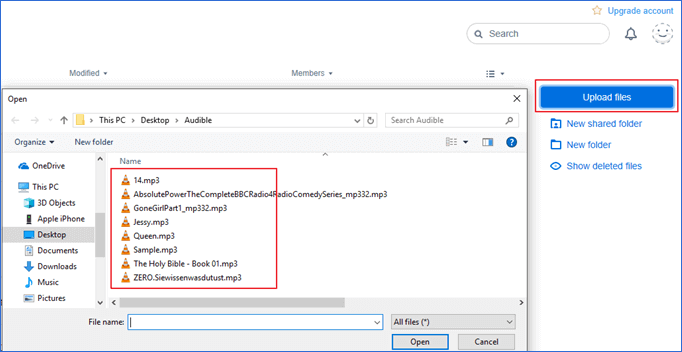
🏷️Bonus Tip: How to Download Music to an iPhone/iPad
Other than copying the existing music on your computer to an iPhone/iPad, you can also choose to download music to your iPhone/iPad directly, either from a music site or Apple Music/iTunes Store.
Tip 1. Download Music to an iPhone/iPad from Websites for Free
Many music sites have a huge connection of songs for you to enjoy. Sometimes, you may want to download the music you like to your iPhone or iPad to enjoy the songs whenever you go. To download music from websites to your iPhone/iPad for free, EaseUS MobiMover, introduced in Part 1, will help.
Apart from being an iPhone transfer tool, EaseUS MobiMover also serves the function of a free video & audio downloader that allows you to download videos or audio from websites to your computer or mobile device. You can refer to the guide on how to download music from SoundCloud for more details.
Tip 2. Download Music to iPhone from Apple Music/iTunes Store
Instead of moving music to the iPhone from a computer, you can buy and download songs from Apple Music or the iTunes Store directly. Besides, if you subscribe to Apple Music, it will sync music across your devices automatically. That means you don’t have to import music to your other devices manually.
Learn how to download music to iPhone here.
Have You Got All About How to Transfer Music from Computer to iPhone?
Conclusively, this guide shows you how to enrich your iPhone music library in three directions:
- Transfer music from computer to iPhone
- Download music from the website to iPhone
- Purchase and download songs on iPhone directly
Carry out the way best suited to your needs to transfer music to your iPhone within minutes.
FAQs on How to Transfer Music from Computer to iPhone
1. Why can’t I transfer music from my computer to my iPhone?
To transfer music from your computer to your iPhone, you’ll need to ensure that your device has the latest version of iOS, macOS, or iTunes for Windows. Secondly, go to your Settings to check if the Sync Library is turned on for all your devices. If the problem still exists, visit the Apple System Status page to see if there are interruptions in service in your country or region.
2. Why can’t I drag and drop music to my iPhone?
Many factors can be responsible for this problem, which include:
- Your iPhone is running out of storage space.
- You haven’t enabled the Manually manage music and videos: iTunes > your device icon > Summary > Options > Manually manage music and videos.
- You didn’t switch off the iCloud Music Library on your iPhone. To check it, you can go to Settings > Music and switch off the iCloud Music Library.
- There is something wrong with your iTunes software. Go to update your iTunes to the latest version.
3. How do I transfer a playlist to my iPhone?
You can sync a playlist to your iPhone with iTunes. To do this, you can:
Step 1. Connect your iPhone to the computer. Select your device icon.
Step 2. Select the «Music» option from the left pane.
Step 3. Tick the checkbox next to «Sync Music.»
Step 4. Check the playlists you wish to sync from the «Playlists» section.
Step 5. Select «Sync.»
If you have any further queries or worries concerning this guide, you’re welcome to get in touch with me on Twitter. Share this post with your friends if you find it helpful!
Хотите перенести свою музыку на iPhone 16 с компьютера? В этом подробном руководстве вы рассмотрите пять различных методов. Предпочитаете ли вы классический подход с использованием iTunes, беспроводной вариант с AirDrop или удобный инструмент для свободной передачи музыки, вы найдете идеальное решение для ваших потребностей в передаче музыки. Прочитайте публикацию и узнайте, как перенести музыку с компьютера на iPhone!
Полезный инструмент для переноса всех музыкальных форматов с компьютера на iPhone 16
Если вы хотите легко перенести музыку с компьютера на iPhone со стабильным соединением и высокой скоростью передачи, AnyRec PhoneMover предлагает удобное решение. С помощью этого инструмента все типы музыкальных файлов, записанные с помощью голосовой заметки или загруженные с разблокированные музыкальные сайты, можно передать. Кроме того, он оснащен интеллектуальным распознаванием классификации, которое поможет вам лучше организовать работу. Вот как это можно сделать, а также пошаговое руководство:
PhoneMover
Классифицируйте свою музыку по своему усмотрению, например по времени, исполнителю и т. д., например, в iTunes.
Стабильная передача соединения, гарантирующая целостность всех ваших музыкальных файлов.
Поддержка передачи всех музыкальных файлов, будь то MP3, AIFF или другие.
Создавайте рингтоны, не передавая музыкальные файлы с компьютера на iPhone.
Шаг 1.Подключите iPhone к компьютеру
Запустите программу AnyRec PhoneMover на компьютере. Подключите iPhone 16 к компьютеру с помощью USB-кабеля. Следуйте инструкциям, чтобы доверять компьютеру на вашем iPhone.

Шаг 2.Получить всю отображаемую музыку
Нажмите кнопку «Музыка», и вся музыка вашего iPhone отобразится в правой части интерфейса. Выберите музыку, которую хотите переместить на свой iPhone со своего компьютера.

Шаг 3.Перенос музыки с ПК на iPhone 16
После того, как вы сделали свой выбор, нажмите кнопку «Экспорт на ПК». И начнется процесс переноса. AnyRec PhoneMover эффективно перенесет выбранную вами музыку с вашего компьютера на ваш iPhone 16.

Выполнив эти шаги и используя AnyRec PhoneMover, вы сможете легко и эффективно переносить музыку с компьютера на iPhone 16. Этот инструмент поддерживает не только передачу файлов между iPhone и компьютером, но и перенос файлов с Android на ПК.
Как перенести музыку с компьютера на iPhone 16 через iTunes
Когда дело доходит до переноса музыки с компьютера на iPhone 16 через iTunes, программное обеспечение предоставляет вам два разных способа: автоматическая синхронизация и перенос вручную. Какой бы способ вы ни выбрали, вам нужно будет выполнить следующие шаги, чтобы сначала подключить iPhone к компьютеру:
Подготовка перед переносом музыки с компьютера на iPhone 16 через iTunes
1. Поддерживайте актуальность iTunes: Перед подключением устройств очень важно установить последнюю версию iTunes. Предыдущие версии программного обеспечения могут вызвать проблемы с транспортной адаптацией.
2. Односторонняя синхронизация: iTunes допускает только одностороннюю синхронизацию с вашего компьютера на iPhone. Он не поддерживает передачу музыки с вашего iPhone обратно на компьютер.
Подключение вашего iPhone к iTunes
Шаг 1.Открыть iTunes
Подключите iPhone к компьютеру с помощью USB-кабеля. Запустите iTunes, в левом верхнем углу окна iTunes найдите и нажмите кнопку «Устройство».
Шаг 2.Обнаружить iPhone
Ваш iPhone появится на левой панели iTunes в разделе «Устройства». Чтобы изучить доступные типы мультимедиа, нажмите кнопку «Дополнительно» рядом с вашим устройством, чтобы развернуть запись.

Автоматическая передача музыки из iTunes
Для iTunes самый простой способ перенести музыку на iPhone с компьютера — это автоматическая синхронизация. Таким образом, любая музыка, которую можно найти в iTunes, будет автоматически синхронизироваться с вашим iPhone. Однако для этого метода требуется подписка Apple Music. Вот основная операция автоматического переноса:
Шаг 1.Зайти в iTunes Музыка
В окне iTunes, отображающем ваше устройство, перейдите на левую панель и нажмите кнопку «Музыка». Включите синхронизацию музыки, нажав кнопку «Синхронизировать музыку».
◆ Чтобы перенести всю музыкальную библиотеку, нажмите кнопку «Вся музыкальная библиотека».

◆ Чтобы выбрать определенные песни, нажмите кнопку «Выбранные плейлисты, исполнители, альбомы и жанры». Прокрутите вниз, чтобы указать плейлисты, исполнителей, альбомы и жанры, которые вы хотите синхронизировать.

Шаг 2.Перенос музыки с ПК на iPhone с помощью iTunes
Чтобы начать процесс автоматической синхронизации музыки, нажмите кнопку «Применить». И процесс начнется автоматически. Теперь вы найдете эти музыкальные файлы со своего компьютера на своем iPhone.

Перенос музыки из iTunes вручную
Для тех, кто предпочитает переносить только ту музыку, которая вам нужна, чтобы избежать чрезмерного использования памяти в процессе передачи музыки с компьютера на iPhone, настройте iTunes для синхронизации вручную.
Шаг 1.Управление музыкой и видео в iTunes
В верхней части главного экрана iTunes нажмите кнопку «Сводка» на левой панели. Включите ручное управление музыкой и видео, нажав кнопку «Управлять музыкой и видео вручную». Затем сохраните настройки, нажав кнопку «Применить».

Шаг 2.Перенос компьютерной музыки на iPhone с помощью iTunes
Нажмите кнопку «Назад» в верхней части iTunes и найдите раздел «Библиотека» на левой панели. Вы можете выбрать «Песни», «Альбомы», «Исполнители» или «Жанры» по своему усмотрению. Чтобы перенести песни вручную, перетащите их из главного окна iTunes на левую панель, где указан ваш iPhone.

С помощью этих шагов вы можете выбрать автоматический или ручной метод управления передачей музыки с вашего компьютера на iPhone 16 через iTunes. Однако синхронизация музыки с компьютера на iPhone может привести к потере музыки и даже других данных. Рекомендуется сначала подождите немного, чтобы создать резервную копию ваших данных. Кроме того, в iTunes может возникнуть несовместимость файлов, не относящихся к типу AIFF или AIFC.
Как перенести музыку с компьютера на iPhone через AirDrop
Если вы хотите перенести музыку с компьютера Mac на iPhone, вы можете использовать самый простой и понятный метод — AirDrop. Однако в то время как с помощью AirDrop, музыка не появится в приложении Apple Music, а будет сохранена в виде нескольких файлов. Простые шаги заключаются в следующем:
Шаг 1.Включите Wi-Fi и Bluetooth на iPhone и Mac.
Запустите приложение Finder на своем Mac и откройте AirDrop на левой боковой панели. Убедитесь, что на вашем Mac и iPhone включены Wi-Fi и Bluetooth. На iPhone проведите вниз из правого верхнего угла, чтобы открыть Центр управления и включить Wi-Fi и Bluetooth.

Шаг 2.Выберите музыкальные файлы
Перейдите к месту на вашем компьютере, где хранятся ваши музыкальные файлы. Нажмите и перетащите музыкальные файлы, которые хотите перенести со своего компьютера на iPhone, на экран AirDrop на своем Mac.

Шаг 3.Перенести музыку с компьютера на iPhone 16
На вашем iPhone появится запрос на передачу, и вы сможете нажать кнопку «Принять». Перенесенные музыкальные файлы будут доступны в папке «Файлы» на вашем iPhone, что позволит вам воспроизводить их прямо оттуда.

Часто задаваемые вопросы о том, как перенести музыку с компьютера на iPhone
-
Почему я не вижу опцию «Синхронизировать библиотеку» в iTunes?
Возможны две причины такой ситуации: во-первых, у вас нет подписки на Apple Music или iTunes Match; во-вторых, ваше устройство не подписано тем же Apple ID.
-
Есть ли ограничение на передачу музыки с компьютера на iPhone через AirDrop?
Нет, AirDrop не налагает никаких ограничений на размер файлов, которые вы можете передавать, если только на вашем телефоне недостаточно места для их сохранения. Единственная проблема заключается в том, что этот процесс может быть не быстрым.
-
Могу ли я перенести музыку на свой iPhone с ПК с Windows через iTunes?
Да. Apple также предлагает пользователям Windows свое программное обеспечение iTunes, которое можно загрузить из таких мест, как Microsoft Store.
-
Могу ли я воспроизводить MP3, загруженный с моего компьютера, через iTunes?
Да. iTunes поддерживает множество форматов ваших аудиофайлов; например, он может работать с форматами звуковых файлов AAC, AIFF, Apple Lossless, MP3 и WAV.
-
Могу ли я перенести купленную музыку iTunes с компьютера на iPhone?
Да, если оба устройства вошли в одну и ту же учетную запись iTunes, права на приобретенную музыку совместимы.
Заключение
Переносить музыку с компьютера на iPhone теперь проще, чем когда-либо, благодаря множеству доступных методов. Предпочитаете ли вы использовать iTunes, профессиональный инструмент, такой как AnyRec PhoneMover, или облачные сервисы, такие как AirDrop, есть решение, отвечающее вашим потребностям. Если вам нужен стабильный и безопасный способ передачи, одновременно используя сложные функции классификации музыки iTunes, вы можете загрузить AnyRec PhoneMover теперь вы можете воспользоваться свободой переноса музыки с компьютера на iPhone.
Статьи по Теме
- Jerry Cook
- Updated on 2023-05-24 to Transfer
My new iPhone 14/13/12 Pro arrives. The thing is I have lots of music on my computer. How can I transfer music from computer to my new iPhone ?
Music is part of our life, whether when we are working or walking. Transferring music from computer to iPhone lets us enjoy the music everywhere. In this post, we are going to share two of the easiest ways to transfer music from computer to iPhone 14/13/12/11/XR/XS/X/8/7.
- Part 1. How to Transfer Music from Computer to iPhone 14/13/12 without iTunesHot
- Part 2. How to Transfer Music from Computer to iPhone 14/13/12 with iTunes (Data Loss)
Part 1. How to Transfer Music from Computer to iPhone 14/13/12 without iTunes
As we know, transferring songs from computer to iPhone with iTunes will erase all the previously synced media files such as music, video. Moreover, it requires you to add music to library first. If you don’t want to bother so much, you can use iTunes alternative — iOS Data Manager to transfer music from computer to iPhone 14/13/12 without syncing/erasing. It enables mutual transferring between PC/Mac and iPhone/iPad/iPod without any data loss, including contacts, music, video etc.
Free Download
For PC
Secure Download
Free Download
For Mac
Secure Download
BUY NOW
BUY NOW
How to Add Music to iPhone 14/13/12 without iTunes using iOS Data Manager
Free download and install this software to computer, and use the steps below to import music from PC to iPhone.
-
Step 1 Launch this iOS data manager to your PC/Mac, and connect your device to computer via USB cable. Select Manage tab from the top menu.
-
Step 2 In the Manage section, click Music type. This program will load all current music files on your device. Click “Import”, it will jump to file locating interface. Select the songs you want to add and open them. (Hold Ctrl on Win or Command on Mac and select if you have multiple files to transfer)
- Step 3 After successfully adding music from computer to iPhone, you can go to Music app on your iPhone 14/13/12 to enjoy your newly added music.
This is the easiest way on transferring music to iPhone without iTunes.
If you are also curious about transferring music from computer to iPhone using iTunes, read on.
Part 2. How to Transfer Music from Computer to iPhone 14/13/12 with iTunes (Data Loss)
If you still want to sync music to iPhone from computer via iTunes despite the fact that it will erase previous songs on your iPhone, please follow the detailed guide below.
- Step 1. Connect your iDevice to PC/Mac using a lighting cable. Run iTunes.
-
Step 2. Select Music in iTunes Library. Click “Files”>”Add File to Library”. Select the music files you want to add and open them. (Or you can simply drag them to the Library.) Then you can see your files in the iTunes Library.
-
Step 3. Click your iDevice in iTunes>select Music>check Sync Music>choose Entire music library or Selected playlists, artists, albums, and genres >click Sync. After the syncing process is over, you can go Music app on iPhone to check if you succeed in music transferring.
Note: If you use iTunes to add music from PC/Mac to iPhone/iPad, your previously synced music will be totally erased.
Bottom Line
That’s all for transferring music from computer to iPhone 14/13/12 without iTunes. If you don’t want to erase data, iOS Data Manager is recommended to transfer music to iPhone without losing data at lighting speed. If you have other questions, please leave us a message.
Music is the spice of life. If you have some favorite songs on your Windows/Mac computer, you may wonder how to transfer music from computer to iPhone, so that you can enjoy tunes on the go without the internet. Where there is a will, there is a way. Better yet, they are 4 ways to transfer music from PC to iPhone with or without iTunes. Now, check out the overview below and pick a preferred way to get started.
September 2024 Update:
- This article covers iPhone music transfer methods compatible with the latest iPhone 16 and iOS 18 updates.
Part 1. Transfer Music from PC to iPhone via iOS Transfer
FonePaw iOS Transfer is a professional transfer program with a great reputation. This optimal transfer enables you to add songs from a computer to iPhone, as many as you want and as fast as a flash. It supports almost all audio formats like MP3, AAC, MP2, WAV, WMA, M4A, M4V, OGG, FLAC, etc. Then, you can listen to your favorite songs on your iPhone 16/15/14/13/12/11 wherever you go. Just put on your earphones and dive into the music world.
Free Download
Free Download
FonePaw iOS Transfer — Easy Transfer Than Ever
- Support All Types of Files — Transfer music, videos, photos, contacts, messages, etc.
- Retain Original Quality — Transfer MP3 from computer to iPhone without quality loss.
- Easy Management — Take no effort to manage files on iPhone more easily than iTunes.
- Full Compatibility — Transfer between Windows, Mac, and iPhone
- Excellent Performance — Ensure a fast, safe, stable, and lossless data transfer.
- More Tools — One-Click Backup & Restore Contacts, Ringtone Maker, HEIC Converter.
STEP 1. Launch FonePaw iOS Transfer
First off, click the button below to download and install FonePaw iOS Transfer on Windows PC. Then, launch it.
STEP 2. Connect iPhone to Computer
Use a USB cable to hook up your iPhone to the computer. When detected, the information will show on the interface.
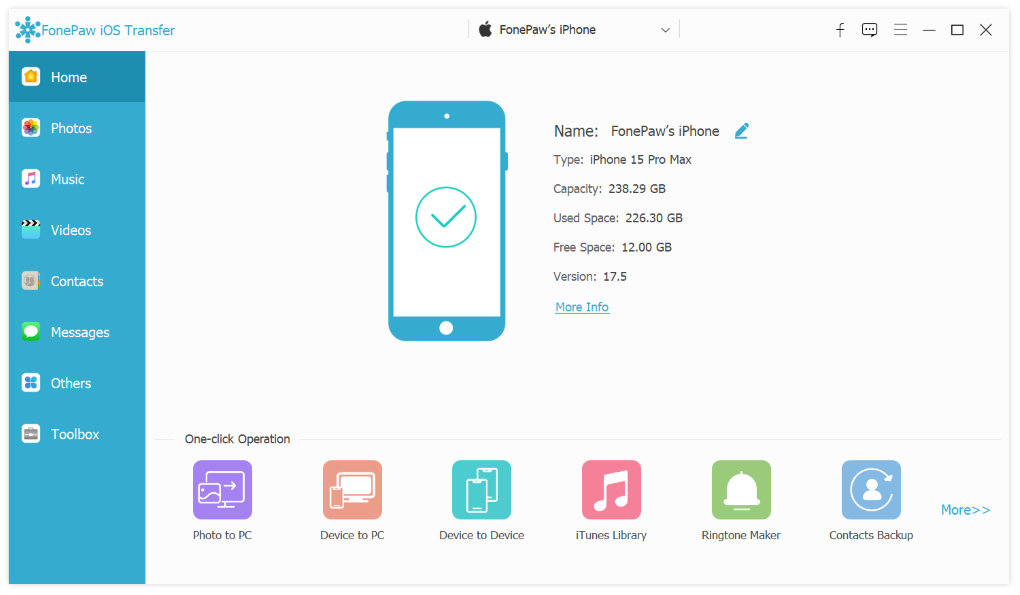
STEP 3. Put Music on iPhone from Computer
Switch to the «Music» tab on the left and click the «+» icon > «Add Files(s)» or «Add Folder«. Now, select as many songs as you want on your computer and add music from computer to iPhone.
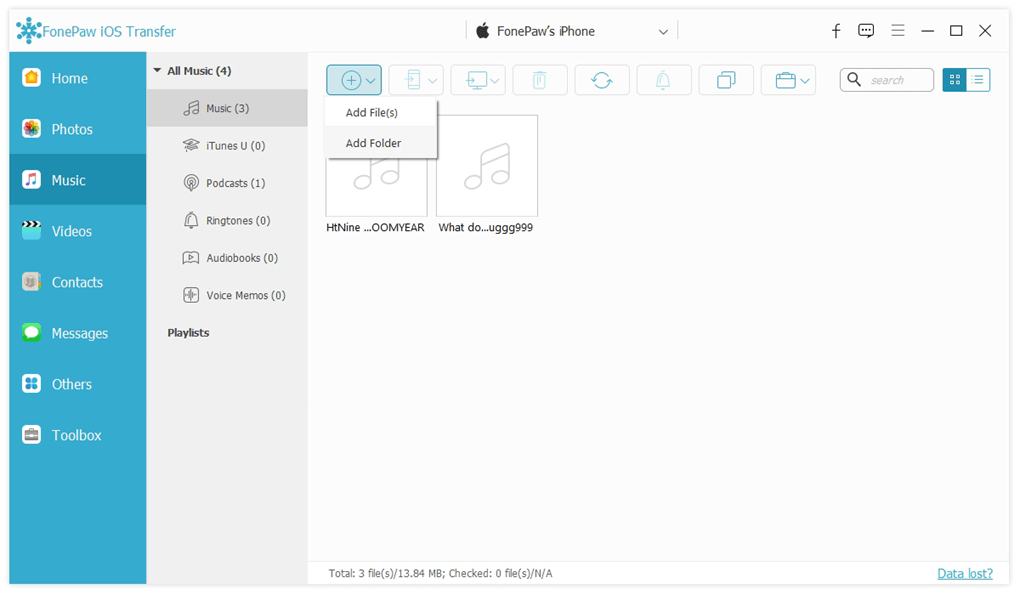
Part 2. Transfer Music from PC to iPhone with iTunes
Through iTunes, you can directly sync all music from the computer to your iPhone. Please note that you should create a playlist in the iTunes library if you just want to transfer selected songs. Meanwhile, don’t transfer too many songs at a time, or iTunes will break down. Here’s how to transfer iTunes music to iPhone with iTunes for free.
STEP 1. Open the latest iTunes on Windows or Finder on macOS 10.15 and above.
STEP 2. Connect your iPhone to the computer using a USB cable.
STEP 3. If your songs aren’t stored in the iTunes library, click «File» > «Add File to Library«/»Add Folder to Library» to import music to iTunes.
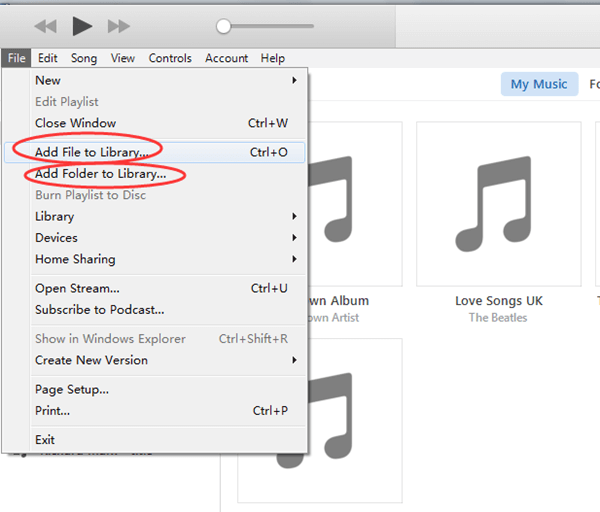
STEP 4. Click the «Phone» icon and select «Entire music library» to transfer all music to your iPhone. Or tick up «Selected playlists, artists, albums, and genres» and then choose the playlist of your desired songs.
STEP 5. Hit the «Apply» button to start transferring music from iTunes to iPhone.
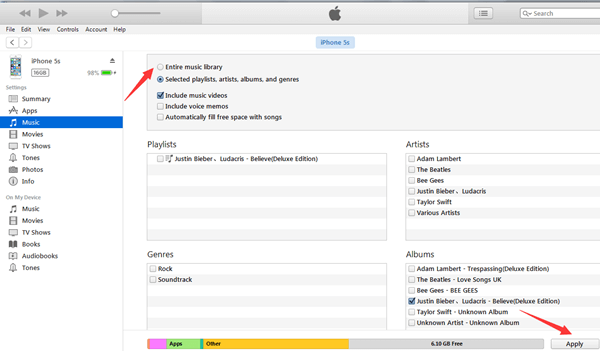
Part 3. Transfer Music from Computer to iPhone without iTunes Syncing
If you don’t have a computer around or want to add music from a computer to iPhone without iTunes, there are two more ways to consider. Now, let’s get the rope here.
1. Share Music from Mac to iPhone via AirDrop
AirDrop is an easy way to wirelessly transfer songs from a MacBook Air/Pro/mini. It would be convenient if you just want to share a couple of songs. However, it may fail to transfer files from Mac to iPhone if you AirDrop too many songs at a time. Now, let’s see how to pass music from computer to iPhone.
STEP 1. Turn on both AirDrop, Wi-Fi, and Bluetooth on iPhone and Mac.
STEP 2. On Mac, launch Finder and click «AirDrop«.
STEP 3. Switch to «Allow me to be discovered by: Everyone» and select your iPhone.
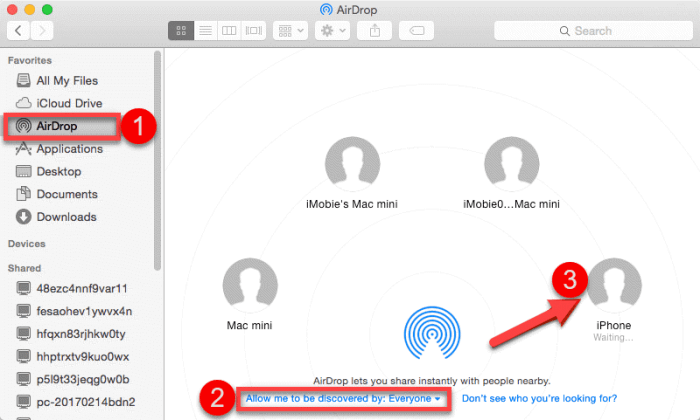
STEP 4. Go to the «Music» folder and select one or more songs. Then, right-click and choose «Share» > «AirDrop«.
STEP 5. On your iPhone, tap «Accept» and wait until it’s done.
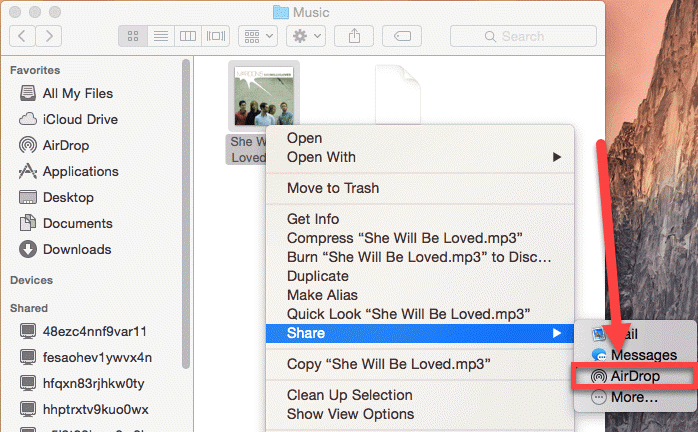
2. Sync Music from Computer to iPhone Using Cloud Services
The final trick is to upload music to Cloud services like Dropbox, OneDrive, Google Drive, iCloud Drive, etc, and then download music to iPhone. However, you can only upload audio tracks rather than songs you downloaded from iTunes or other services. Now, let’s see how to download music from computer to iPhone.
STEP 1. Open a cloud service on the browser, for example, Dropbox.
STEP 2. Log in to your account and click «Upload files«.
STEP 3. Select songs on your computer and click «Open» to upload music to Dropbox.
STEP 4. Now, download and install Dropbox on your iPhone.
STEP 5. After logging in to the same account, download uploaded songs to your iPhone.
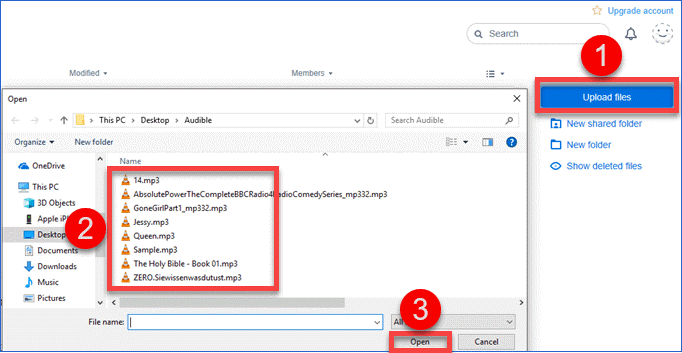
FAQs about Transferring Music from Computer to iPhone
Why can’t I transfer music from my computer to my iPhone?
If you fail to transfer music from computer to your iPhone, that may be caused by the following reasons.
- The internet connection is unstable or slow.
- You’re transferring too many songs at a time.
- The songs you transfer are DRM protected.
- Your iPhone doesn’t have enough storage.
Will transferring music from computer to iPhone erase existing content?
Using iTunes/Finder to transfer music to your iPhone may replace the current music stored on your iPhone, but you can set it to sync music without replacing existing music in the settings. Moreover, if you’re using a tool like FonePaw iOS Transfer, then you don’t have to worry about that.
Can I transfer music purchased from other sources (non-iTunes) to my iPhone?
Yes, if your purchased songs from other sources are in DRM-free audio formats like MP3, AAC, etc, you can transfer them to your iPhone via the 4 ways above.
Conclusion
Have you got the ideas of how to transfer music from computer to iPhone in 4 ways here? You can give it a go on the preferred method and then enjoy songs on your iPhone. AirDrop is a nice option if you have a Mac. Also, you can sync songs in the iTunes library to your iPhone via iTunes.
If you want to transfer a lot of songs, FonePaw iOS Transfer will be your best partner to quickly fulfill the mission. Better yet, it allows you to easily manage your iPhone and transfer all types of files between devices. Just try it out and see how good it is.
Free Download
Free Download
