In this post, we will guide you to Fix MTP Driver installation on Windows 10. So far Windows 7 is a mostly stable operating system but now most of the users using Windows 10, 8.1, or 8 and having trouble connecting the smartphone to the PC. After every update, Windows 8, Windows 8.1, Windows 10, and Windows 10 Anniversary update has brought with it some new bugs. For that reason, many users failed to install the MTP driver on the computer. If you’re connecting your mobile phone to your computer, and you’re seeing a message like “MTP USB Device driver failed”, “MTP USB device not installing”, “MTP not recognized” or Code 28. Then don’t worry here we share many steps to resolve MTP USB Device driver on Windows 10.
What is MTP?
MTP stands for Media Transfer Protocol, supported by Android smartphones. If the MTP driver installation fails, you will not be able to transfer media files from the Android device to the computer.
First, try some basic steps to fix the MTP driver:
- Switch USB Ports: Most of the USB port switching processes might work, so first switch one USB port to another USB port.
- Restart the Computer: Sometimes Windows doesn’t recognize the driver properly. So restart your computer.
- Change USB cable: Sometimes USB cable doesn’t work with some devices. So changing the USB cable can also fix this problem.
If none of the above tricks works then follow the steps below.
To fix this issue you need to execute some operations. Here we share three different types of methods to install MTP USB device driver.
1.) Install wpdmtp.inf
- First, open Run Command Box by holding the Windows key + R.
- Then type” %systemroot%\INF ” and press Enter or click/tap OK.

- Now type “wpdmtp.inf” in the search bar. You can see the search bar in the top right corner.

- When you find it, right-click it and choose Install from the menu. Click “Yes” to accept the administrator request.

- That’s it, it a too easy method to install MTP driver after this now connect your smartphone to PC.
2.) Install the MTP USB Device Driver
- First, open Run Command Box by holding the Windows key + R.
- Then type ” devmgmt.msc ” and press Enter or click/tap OK, To open the device manager.

- Make sure your MTP device is connected to your PC.
- Now expand Portable Devices and find your device. If you can’t, try looking under Other Devices.
- Right-click on it and choose “Update Driver“.

- Then click “Browse my computer for driver software“.

- Click on “Let me pick from a list of available drivers on my computer“.

- From the list select MTP USB Device, and click next.
3.) Install the Media Feature Pack
If you are using Windows 10 N and KN version of Windows 10 pack, it comes without Media Feature Pack. Sometime Media Feature Pack might solve the problem.
- First, download “Microsoft-Windows-MediaFeaturePack-OOB-Package_x64.msu” or “Microsoft-Windows-MediaFeaturePack-OOB-Package.msu” from the below link.
Microsoft-Windows-MediaFeaturePack.msu
More Windows Guides –
- Reset Forgotten Windows 10 Password on your PC or Laptop
- Download Windows 10 Calculator App For Android And iOS Devices
- Fix Fastboot is not recognized in Huawei and Honor Devices
- Once the download is complete, double-click on it and follow the installation wizard to install.
Windows has changed a lot in the past couple of years as a platform. Microsoft has completely revamped the UI of Windows. This is especially true if you are coming from Windows 7 or even older versions of Windows. Given the fact that Microsoft offered a free upgrade to Windows 10 for all the older Windows users, most of the users have now migrated to Windows 10.
Well, the changes are not only on the outer looks but also on the internals as well. With every update of Windows, Microsoft adds new features, updates existing ones, and fix a lot of bugs. So, naturally, there are a few things that might get messed up in the process. One such thing is the MTP connection issue on Windows 10. If you have faced any one of the below error messages:
- MTP USB Device driver failed
- MTP USB device not installing
- MTP not recognized or Code 28
Then this guide is for you. Microsoft was very well aware of this issue when it happened and they even addressed this in an update shortly after. But for some reason, if the issue has not yet been fixed for you, then read ahead.

Before proceeding to the actual fix, we would like you to try the below things first:
- Switch USB Ports – This works sometimes, strangely. Try switching between USB 2.0 and USB 3.0 ports if you have them.
- Switch USB cable – Sometimes the fix is as easy as using a different USB cable.
- Restart the PC – Ahhh, the good old restart option. Give it a shot for me, will ya?
Fix MTP Driver Installation on Windows 10
If the above mentioned simple solution did not seem to work out for you, then follow the steps in the below guide. They might seem a bit complex but they are not, so, here we go:
We have provided 3 different methods below. Try all of them to see if you can fix the issue.
1. Install wpdmtp.inf
2. Install the MTP USB Device Driver
3. Download and install the Media Feature Pack
In some cases, installing the Media Feature Pack might help solve this issue. All you have to do is download the appropriate update from Microsoft’s Website, install it and reboot your PC.
Which file to download?
- 64-bit: Microsoft-Windows-MediaFeaturePack-OOB-Package_x64.msu.
- 32-bit: Microsoft-Windows-MediaFeaturePack-OOB-Package.msu.
If you have any questions, do let us know in the comments below!
Updated by Cici on Apr 15, 2025
Transferring data from an Android smartphone to a Windows computer only requires a USB cable. The driver in Windows which ensures this facility is MTP USB Device Driver. If it becomes corrupted, you won’t be able to connect your Android device to your computer. So, in case you have been having issues connecting your Android phone to your computer, a corrupted MTP USB device driver is the likely cause.
Learn why the MTB USB device driver problem occurs in this article. It will also teach you how to fix the MTP USB device driver problem in Windows 7 and later.
While it is important to know how to fix the MTP USB device driver problem in Windows 7 and above, first, you need to understand what caused it. Media Transfer Protocol, or MTP, is the main algorithm that allows Android devices to transfer media to your computer. The MTP USB driver is what enables the media or data transfer.
The reasons behind MTP USB device driver problems mainly concern the MTP driver itself. Below we have explained a few of the most common reasons:
- Outdated Drivers: If the MTP USB device driver problem arises, there is a high chance that the drivers related to MTP are outdated. Sometimes other outdated drivers can also start conflicting with the MTP USB device driver, causing it to fail.
- Incorrect MTP Device Settings: You may have configured the MTP device in a way that cannot recognize external devices. As long as incorrect settings persist, you cannot use an Android device on your computer.
- Faulty Android MTP Driver: A defective or corrupted Android MTP Driver can also cause the installation of the MTP USB device driver to fail when you connect your Android. The driver can be corrupted or damaged due to malware or heavy falls.
- Damaged USB Ports: In case of issues with your computer’s USB ports, connecting your Android device to your computer can lead to MTP USB device driver failure. A damaged USB port can also cause the drivers depending on it to get corrupted or damaged.
How to Fix MTP USB Device Driver Problem in Windows
If facing the MTP USB device driver problem, it is not a serious issue, as it can be resolved easily. A single search online will open up many fixes to resolve this issue. Given below are the five best solutions to help you find out how to fix the MTP USB device driver problem in Windows 7 in a matter of minutes:
1. Update MTP USB Device Driver
2. Change UAC Settings via Command Prompt
3. Repair Registry Settings
4. Run Hardware & Device Troubleshooter
5. Install MTP Porting Kit
1. Update MTP USB Device Driver
A corrupted or outdated MTP USB device driver is the most likely reason your Android cannot connect to your computer. Thus, the first thing you need to do is either update or reinstall the MTP USB device driver. EaseUS DriverHandy is the best tool to update and repair your Windows drivers. With it, you can easily scan, update and repair all drivers on your computer.
All of the drivers provided by EaseUS DriverHandy are original and completely safe. They are all certified by the Windows Hardware Quality Labs (WHQL) testing process of Windows.
Key Features:
- It will automatically scan all your Windows drivers and update all outdated ones.
- If any driver is damaged or corrupted, this tool will help you repair it using a one-click process.
- EaseUS DriverHandy also enables you to back up all of your drivers quickly and securely if needed.
- With this tool, you can pre-download and store all the important drivers if you intend to change your system or travel somewhere with internet issues.
Steps to Use EaseUS DriverHandy to Fix MTP USB Device Driver Problem
EaseUS DriverHandy has a clean and easy-to-understand interface, making running the MTP USB device repair process easier. The steps for how to fix the MTP USB device driver problem in Windows 7 and other versions are given below:
Step 1. Launch EaseUS DriverHandy on your PC and click «Scan» button.

Step 2. Choose «USB Drivers» under the «Peripheral Drivers,» and click «Rescan.»
Step 3. If there is anything abnormal, navigate to the Driver Statuas and update it by updating the corresponding driver.
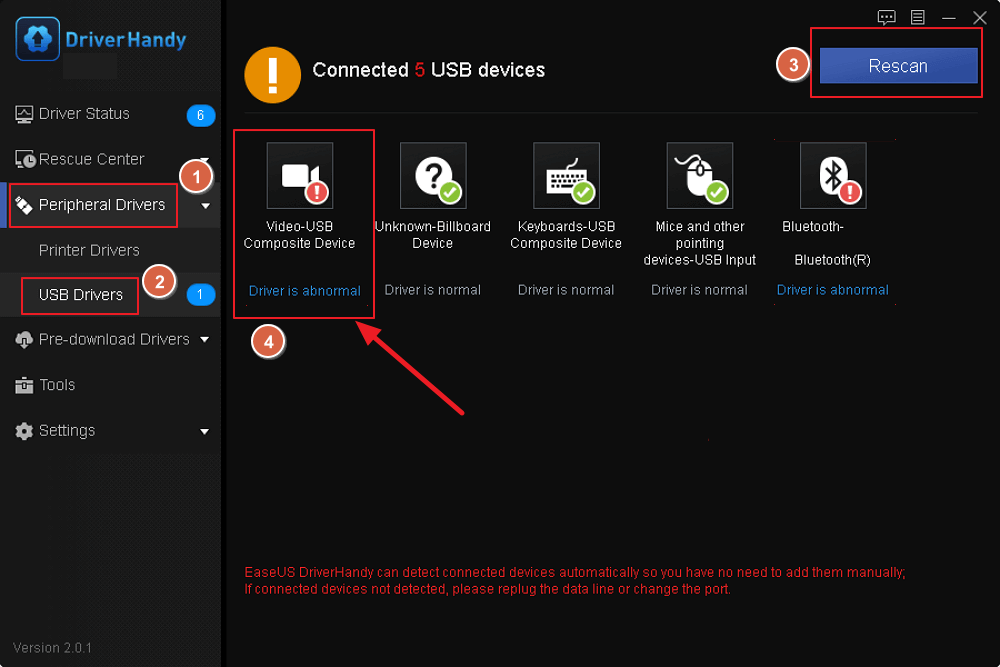
EaseUS DriverHandy is one of the best driver updaters. It can also help you fix the following issues:
- Fix Windows 10 external speakers not working
- Fix the laptop USB mouse not working
- Fix the USB to HDMI adapter not working
- Fix the power surge on USB port
Whatever problems you face regarding driver updates, you can resort to EaseUS DriverHandy. It can meet all your needs and solve your problem efficiently.
2. Change UAC Settings via Command Prompt
The Use Account Control or UAC settings of your Windows are essential for it to work smoothly and securely. However, sometimes the UAC settings can block external devices from getting installed on your system if they are perceived as a threat. It can be due to bugs or other settings conflicts. Learn how to fix the MTP USB device driver problem in Windows 7/10/11 by changing UAC settings in CMD:
Step 1: Launch the Run function using the «Win + R» key and type «CMD.» Use the «Ctrl + Shift + Enter» key to open Command Prompt as administrator on your Windows computer.
Step 2: Now you will need to run the following command to change the UAC settings and resolve this issue:
«net localgroup Administrators local service /add«
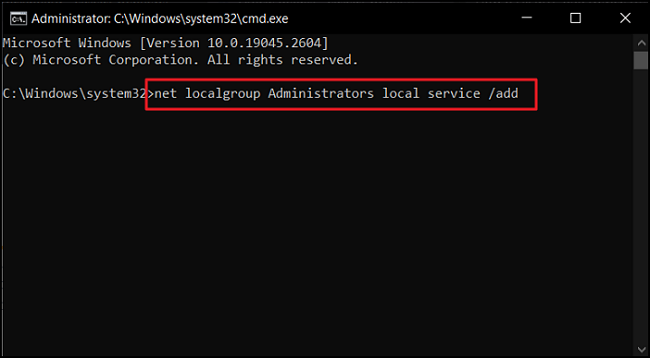
3. Repair Registry Settings
Your computer’s registry settings can also be responsible for MTP USB device driver failure if set up improperly. If the registry settings are set not to recognize and install any external device, you cannot connect your Android device. Use the following steps to repair the registry settings to allow the installation of external devices:
Step 1: Use the «Win + R» key to open the Run function on Windows and type «regedit.» Now hit the «Enter» button to launch the Registry Editor.
Step 2: Here, click «HKEY_LOCAL_MACHINE» and navigate to «CurrentControlSet» through «SYSTEM.» Now, tap «Control» and locate «Class» to move there.
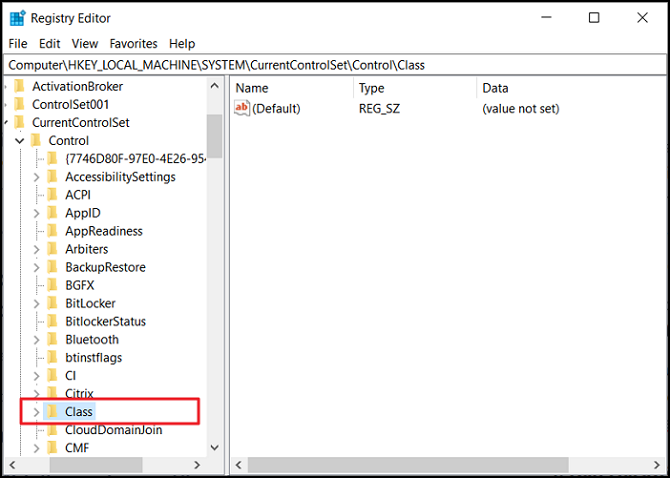
Step 3: Once you are in the «Class» tab, use «Ctrl + F» to open the search dialogue box and type «Portable Devices.» Click «Find Next» to search for the folder, and once it appears, delete the «UpperFilters» file if it is present there.
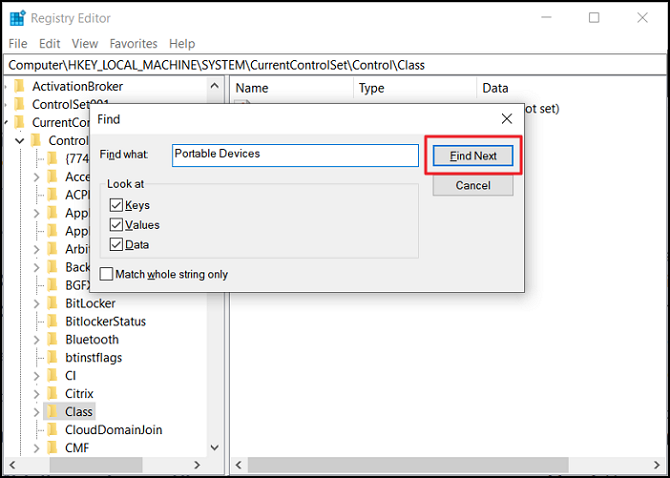
4. Run Hardware & Device Troubleshooter
There may be some bugs or glitches in your computer that are causing the MTP USB device driver installation to fail. Windows comes with many troubleshooters to resolve such problems. You will need to run the Hardware and Devices troubleshooter to resolve this issue. Here is how to fix the MTP USB device driver problem in Windows 7 and above:
Step 1: Right-click on your Windows Taskbar and select «Task Manager» from the ensuing menu. Now, click «File» and tap «Run new task.» Type «CMD» and check the box below to launch CMD as Administrator.
Step 2: In Command Prompt, run the following command to open the «Hardware and Devices» troubleshooter interface.
«msdt.exe -id DeviceDiagnostic«
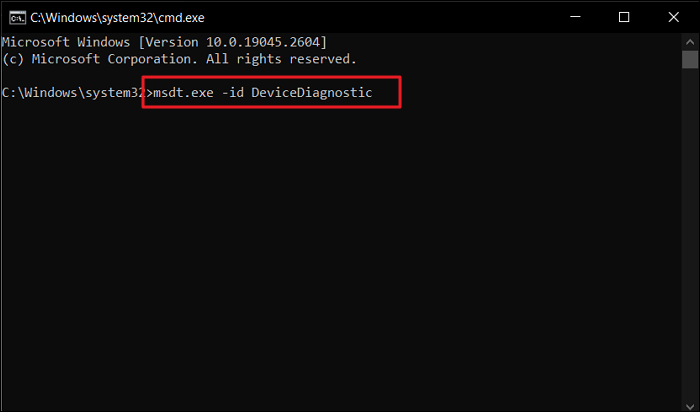
Step 3: Click «Next» to run the Hardware and Devices troubleshooter and wait for it to complete. Afterward, try connecting your Android to see if the problem is resolved.
5. Install MTP Porting Kit
Installing MTP Porting Kit on your Windows is a great way to resolve the MTP USB device driver error. Doing it is especially helpful if other solutions haven’t resolved this issue. If you are a Windows 7 user, installing MTP Porting Kit will most likely resolve the MTP device problem. Given below are the steps needed to download and install MTP Porting Kit:
Step 1: Open your computer’s web browser and visit the Sofpedia website to download the MTP Porting Kit. Once it is downloaded, double-click the installer to start the installation process.
Step 2: Follow the on-screen instruction to complete the MTP Porting Kit installation process. Once it is done, connect your Android device to confirm if the issue is solved.
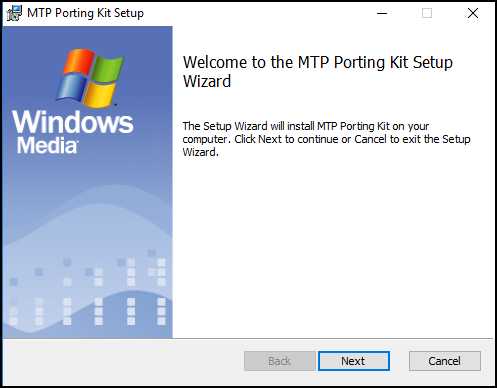
Note: MTP Porting Kit is no longer available on Microsoft Download Centre. Microsoft is the original developer of the MTP Porting Kit, which has incorporated it in the latest Windows versions.
You May Also Like:
Conclusion
Being unable to transfer data from your Android to your computer will lead to many issues. Smartphones have limited storage, and you need to transfer data to your system. Regarding how to fix the MTP USB device driver problem in Windows 7/10/11, you mainly need to deal with MTP Device Driver. That’s why using EaseUS DriverHandy is the best solution to this and similar problems regarding drivers.
FAQs About How to Fix MTP USB Device Driver Problem
Have more questions about how to fix the MTP USB device driver problem in Windows 7/10/11? To satisfy your curiosity, below are answers to some commonly asked questions regarding it from the internet:
1. How do I fix my MTP USB driver?
To fix the MTP USB driver on your Windows, follow these steps:
Step 1: Use the search bar to find Command Prompt and select «Run as administrator» to launch it with admin authority.
Step 2: Run the «net localgroup Administrators local service /add «command to change the UAC settings to fix your MTP USB driver on Windows.
2. How to install the MTP driver in Windows 7?
To install the MTP driver in Windows 7, you have first to install the MTP driver installation file from this link. After this, run the installer and follow the on-screen instructions to install the MTP driver in Windows 7.
3. What is MTP USB device code 10 Windows 7?
In Windows 7, the MTP USB device code 10 is a Device Manager error that occurs when a device fails to start. It could occur for many reasons, like defective or outdated drivers, faulty USB ports, etc. The error can also appear if the device is incompatible with Device Manager.
Do you want to synchronize the files of your Android device by USB in your Windows but you can’t? In the next post we will give you the Instructions needed to add MTP drivers for Windows 10.
Sometimes we need to connect our devices to synchronize files, add our favorite songs or import or export images and photos. It shouldn’t be a problem, but sometimes it is. And it is due to a driver or controller failure. We explain.
Below we show you a tutorial to install MTP drivers to Windows 10 for external devices. But what is this MTP?

The Media Transfer Protocol or MTP
The Media Transfer Protocol (MTP) is a set of extensions to the image transfer protocol, created by Microsoft, to allow the protocol to be used with other devices via the USB connector. These devices can be digital cameras, Smartphones, tablets, etc.
The connection of these external devices can be done using different drivers or drivers: MTP or image device. The Media Transfer Protocol or MTP is associated with Windows Media Player in Windows 10.
This protocol is not included in the N versions of Windows, so these users must download the Media Feature Pack for your computer to be able to synchronize it.
Another method for it to detect the external device
If we still connect our external device and the equipment does not detect it and does not allow synchronization, we must follow these options that we present below.
Configure the connection mode of our device
It may be the case that when we connect our Smartphone or tablet to the computer, it is not configured to be connected as an MTP device to a computer.
To do this, we must access the menu of our device, either Android or iPhone, and we will go to Storage. Here we must check that the USB connection settings have been configured as MTP device and NOT PTP. That is, it must be set as Media device and not as camera.

Update the latest version of Windows 10 drivers or MTP drivers
If we still cannot synchronize our device, it is possibly due to the fact that we do not have the most recent version of the Windows 10 MTP driver. To do this, we will have to replace the controllers that we have in our equipment:
- First of all, cwe will connect our device to the computer.
- Next, we will access Control panel and then to Device administrator.
- Here we will have several situations: we will look for a device called ADB, Unknown Device or MTP Device.
- Once located, by right clicking, we will select Update driver software. Then we will click Search your computer for driver software.
Here we will find a list of drivers compatible with the device that we have connected to the computer. We will always choose the controller called MTP-USB Device, whichever is higher (most current). We press Next and install the drivers.
Once we have completed these steps, The device should appear in Equipment ready to use.

Check the manufacturer’s website for specific drivers for Windows 10
If your device still does not recognize your device and prevents you from synchronizing it, there are probably special drivers that you must download from the manufacturer’s official website.
If so, we must access the manufacturer’s website and look for a section of it where we can download the drivers filtering by product name, series, model, etc. We shall add them manually from the button «I have a record » or «Examine» using the same path of updating drivers that we have explained in the previous point.
We would select the drivers or drivers manually from its path to proceed to install them and be able to use the device.
Another method: sync the device using PTP
We also have the option of synchronizing our device using another protocol: the Image Transfer Protocol or PTP. Our device, instead of being in Devices and units, we would find it in Devices and printers.
The problem is that with this synchronization method we could only import images device as a backup.
- How do I install MTP drivers on Windows 10?
- What is MTP USB device driver?
- How do I update my MTP driver?
- Where is devices in Device Manager?
- How do I install an MTP driver?
- How do I enable MTP?
- How do I install drivers on Windows 10?
- How do I access my USB device from MTP?
- How do I set my USB to MTP?
- Why does MTP USB fail?
How do I install MTP drivers on Windows 10?
select update the manually install a driver. on the ‘search for driver in this location tab past the path «C:\Windows\INF» then click on the «let me pick from the list available» link. It will give you a list of compatible hardware. select MTP USB device then click next.
What is MTP USB device driver?
MTP stands for Media Transfer Protocol and as the name suggests, the MTP USB device driver is responsible for supporting the data exchange process between the Android device and the computer.
How do I update my MTP driver?
Go to Device Manager, under Portable Devices, right-click on MTP USB Device, and then click on Update Driver Software to update the MTP USB device driver.
Where is devices in Device Manager?
The Device Manager can also be accessed from the Control Panel or with a search from your Start menu or Start screen. You’ll find unknown devices and other non-functioning devices under Other devices. Each device with a problem has a little yellow exclamation mark over its icon.
How do I install an MTP driver?
2. Install the MTP USB Device Driver
- Press and hold the Windows key and press R. …
- Alternatively, you can also press the Windows key and type Device manager to search for it. …
- Expand Portable devices and find your device. …
- Right-click it, and choose Update Driver Software.
- Select Browse my computer for driver software.
How do I enable MTP?
Information
- Navigate to ‘Apps’ > ‘Power Tools’ > ‘EZ Config’ > ‘Generator’
- Open DeviceConfig.xml. Expand ‘DeviceConfig’ > ‘Other Settings’ Tap ‘Set USB Mode’ and set to required option. MTP — Media Transfer Protocol (File transfers) PTP — Photo Transfer Protocol. Select ‘Update Configure’ Save.
- Reboot the device.
How do I install drivers on Windows 10?
Update the device driver
- In the search box on the taskbar, enter device manager, then select Device Manager.
- Select a category to see names of devices, then right-click (or press and hold) the one you’d like to update.
- Select Search automatically for updated driver software.
- Select Update Driver.
How do I access my USB device from MTP?
Information
- Connect the device with the appropriate USB cable to the PC.
- In the home screen, slide with a finger from the top to the bottom of the screen.
- Verify that the USB connection is saying ‘Connected as media device’.
- If it does not, tap on the message and select ‘Media device (MTP).
How do I set my USB to MTP?
From the Home screen, touch and hold the Recent Apps Key (in the Touch Keys bar) > Settings > Storage > the Menu icon (at the upper-right corner of the screen) > USB PC connection. Tap Media sync (MTP), Internet connection, or Camera (PTP) to connect to the PC.
Why does MTP USB fail?
MTP stands for Media Transfer Protocol. This error usually pops up when you connect your device to your computer using a USB connection. … It means that the computer was unable to successfully establish a connection with the device; hence the device driver installation failed.
