Если при запуске игры (например, Rust, Euro Truck Simulator, Bioshock и др.) или какого-либо ПО у вас появляется сообщение об ошибке с текстом о том, что запуск программы невозможен, так как на компьютере отсутствует файл msvcr120.dll, или этот файл не был найден, то здесь вы найдете решение этой проблемы. Ошибка может возникнуть в Windows 7, Windows 10, Windows 8 и 8.1 (32 и 64 разрядных).
Прежде всего хочу предупредить: не нужно искать торрент или сайт, где скачать msvcr120.dll — загрузка из таких источников и последующий поиск того, куда кидать этот файл, скорее всего не приведет к успеху и, более того, может представлять угрозу безопасности компьютера. На самом деле, эту библиотеку достаточно загрузить с официального сайта Microsoft и легко установить на компьютер. Подобные ошибки: msvcr100.dll отсутствует, msvcr110.dll отсутствует, запуск программы невозможен.
Что такое msvcr120.dll, загрузка с Microsoft Download Center

Msvcr120.dll — одна из библиотек, входящая в комплект компонентов, необходимых для выполнения новых программ, разработанных с использованием Visual Studio 2013 — «Распространяемые пакеты Visual C++ для Visual Studio 2013».

Соответственно, все что нужно сделать — скачать эти компоненты с официального сайта и установить их на компьютер.
Для этого можно воспользоваться официальной страницей Microsoft https://support.microsoft.com/ru-ru/help/3179560/update-for-visual-c-2013-and-visual-c-redistributable-package (загрузки находятся в нижней части страницы. при этом, если у вас 64-битная система, установите и x64 и x86 версии компонентов).
Видео об исправлении ошибки
В этом видео, помимо непосредственно загрузки файла, я расскажу, что делать, если после установки пакета Microsoft ошибка msvcr120.dll при запуске все равно остается.
Если все равно пишет, что msvcr120.dll отсутствует или что файл не предназначен для использования в Windows или содержит ошибку

В некоторых случаях, даже после установки указанных компонентов ошибка при запуске программы не исчезает и, более того, иногда меняется ее текст. В этом случае, посмотрите содержимое папки с этой программой (в месте установки) и, если там имеется свой файл msvcr120.dll, удалите его (или временно переместите в какую-нибудь временную папку). После этого попробуйте снова.
Дело в том, что если в папке программы имеется отдельная библиотека, то по умолчанию она будет использовать именно этот msvcr120.dll, а при его удалении — тот, который вы загрузили с официального источника. Это может исправить ошибку.
DLL files are an important part of Windows OS as they help applications run services based on the instructions they contain. However, there are times when we try to run an application only to encounter an error message stating ‘MSVCR120.dll is missing’.
While this error might not be severe, missing DLL files, however, can lead to applications malfunctioning and other Microsoft Visual C++ package-related errors. Let’s dive into details and learn more about the ‘MSVCR120.dll is missing’ error message.
What is MSVCR120.dll?
Before we move on to the methods to get rid of this error, we need to first understand what is a DLL file.
The MSVCR120.dll is a part of the Microsoft Visual C++ Runtime Library. It is an important shared Windows library file required by applications developed with Visual C++. Like all other DLL files, this too contains specific instructions for applications to access & use various Windows services.
How did the MSVCR120.dll Go Missing?
As DLL files are an essential component of Windows OS, they should not be deleted or altered in any way as doing so can generate errors like ‘MSVCR120.dll is missing’. However, there are several other reasons that can cause MSVCR120.dll files to go missing. These are –
- Trying to launch a faulty application
- Accidentally deleted or misplaced MSVCR120.dll file
- MSVCR120.dll got corrupted due to a malware
- Damaged Windows registry
What is the Location of MSVCR120.dll?
Usually, the MSVCR120.dll file is located at the following location –
For 32-bit version – C:\Windows\System32
For 64-bit version – C:\Windows\SysWOW64
Methods to Resolve the ‘MSVCR120.dll is Missing’ Error Message
In this section, we will look at some methods to resolve and get rid of this error message that is preventing us to launch certain applications.
Method 1: Download & Reinstall MSVCR120.dll File
Downloading and installing the missing DLL file can help you fix the ‘MSVCR120.dll is missing’ error message on your Windows 11/10/8/7 computer. Here’s what to do –
- Open your web browser and go to this website.
- Download the latest available version of the missing DLL file.
Note – =If you are using the 32-bit Windows OS, make sure to download and use the 32-bit DLL file. However, if you are using the 64-bit Windows OS, then you need to download both the 32-bit and 64-bit DLL files.
- Once you have downloaded the required DLL files, go to the following location – C:\Windows.
- Here, look for System32 and SysWOW64 folders.
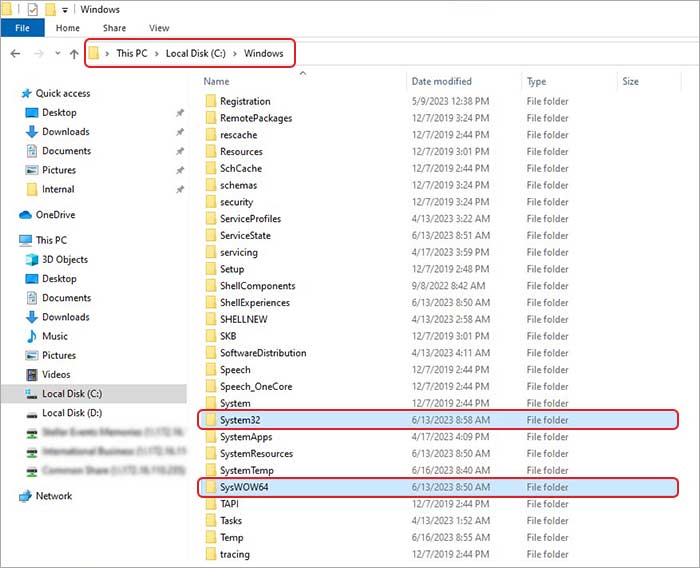
- If you are on the 32-bit Windows OS, just copy the 32-bit DLL file and paste it into the System32 folder. If you are on the 64-bit Windows OS, copy the 32-bit DLL file in the System32 folder and the 64-bit DLL file in the SysWOW64 folder.
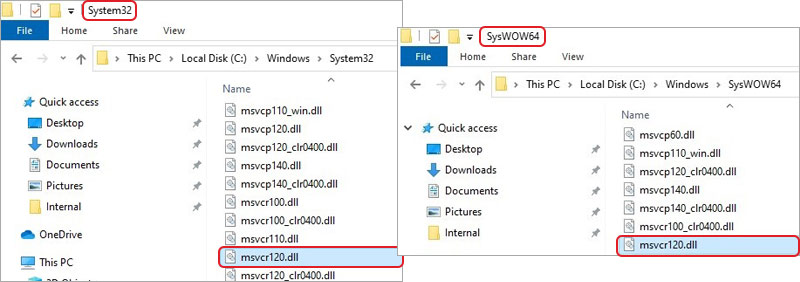
- Close all the windows and restart your computer.
- Try launching the application to see if the error gets resolved or not.
Method 2: Register the Unregistered DLL File
Sometimes, simply placing a new DLL file is not enough as the computer cannot use them before registering them. If you have copied the MSVCR120.dll file from another computer or source and pasted it into the respective folders, you will need to register them using Command Prompt. To do this –
- Open an elevated command prompt instance.
- Type in the following command – regsvr32 MSVCR120.dll and press Enter.
- Restart your computer.
Method 3: Perform SFC Scan
As mentioned earlier, the ‘MSVCR120.dll is missing’ error could occur due to corrupted or damaged DLL file. If you are trying to launch an application and are getting the above error message, chances are that the MSVCR120.dll is either corrupted or damaged. You can perform an SFC scan to resolve any system file errors. Here are the steps to do this –
- Open CMD with administrator privileges.
- Type SFC /scannow and hit Enter.
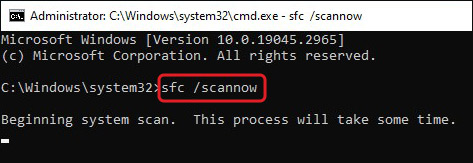
- Let it scan. Once it is complete, Restart your computer.
Method 4: Reinstall Microsoft Visual C++ Redistributable Packages
A problem with the installed Microsoft Visual C++ Redistributable Packages could cause your computer to generate the ‘MSVCR120.dll is missing’ error. In such a case, you can re-download the packages from Microsoft’s website.
Note – You will need to install the correct version of the Microsoft Visual C++ Redistributable Package. For installing MSVCP120.dll & MSVCR120.dll, download Microsoft Visual C++ 2013 Redistributable. For installing MSVCP140.dll & MSVCR140.dll, download Microsoft Visual C++ 2015 Redistributable.
Follow the steps here to reinstall the Microsoft Visual C++ Redistributable Packages 2013/2015 –
- Launch Microsoft Edge and & open the following pages to download the Microsoft Visual C++ Redistributable 2013 & 2015.
- Select your language and click on Download.
- Select the file based on your OS’s version. If you are using the 64-bit OS, download the X64 file, otherwise download the x86 file for the 32-bit OS.
Note – You can also go to this webpage to see all the available Microsoft Visual C++ Packages.
What to Do in Case of Data Loss?
As the ‘MSVCR120.dll is missing’ error is due to a missing DLL file that prevents applications from running properly. This could also affect the app data of the application that is generating this error message.
For example, a game that you are playing could suddenly stop launching because of this error. Along with preventing this application from launching, this could affect its saved files stored locally on the computer and thus cause data loss.
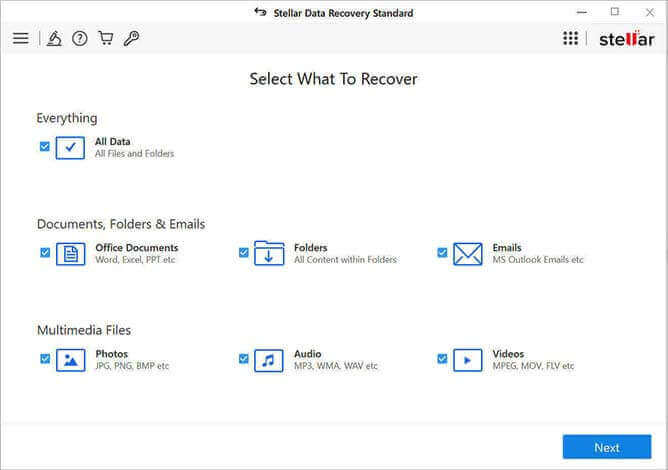
In such a scenario, you can use a data recovery software like Stellar Data Recovery for retrieving your lost data. This software supports recovery of almost every file type like .dll, .pptx, .pdf, .docx etc. It can also recover lost data from various storage devices like SSD, HDDs, Pen drives, etc. You can try it to get a first-hand experience.
Missing DLL file Issue Resolved
If you are trying to launch an application but encountering the ‘MSVCR120.dll is missing’ error message, then the methods mentioned in the post can help you resolve it.
Do tell us which method helped you!
FAQs
For 64-bit version – C:\Windows\System32 & C:\Windows\SysWOW64
What is MSVCR120.dll?
MSVCR120 is a DLL file, which is a part of Microsoft Visual C++, and is required for running applications developed on Visual C++.
Where to paste the MSVCR120.dll?
Copy and paste the MSVCR120.dll file at the following locations :
- For 32-bit version – C:\Windows\System32
- For 64-bit version – C:\Windows\System32 & C:\Windows\SysWOW64
Was this article helpful?
YES2
NO
Потерянные файлы довольно часто приводят к невозможности запуска очень многих видеоигр и различных программ. Dll-файл представляет собой библиотечный архив, которые выполняет разнообразные функции или содержит в себе различные переменные и ресурсы. Именно таким файлом и является msvcr120.dll.
«Запуск программы невозможен, так как на компьютере отсутствует MSVCR120.dll. Попробуйте переустановить программу.»

Причины возникновения
Этот файл является частью библиотек Visual C++ для Visual Studio 2013. Именно отсутствие этого набора библиотек и приводит к появлению ошибки при попытке использования некоторых игр и программ, которые требуют эти файлы.
Также, в очень редких случаях, причина ошибки может крыться в исчезновении или повреждении файла msvcr120.dll. В какой момент времени и почему это происходит — очень сложно сказать. Операционная система Windows представляет собой достаточно сложную вещь. Поэтому причин за этим может крыться бесчисленное количество.
К примеру, он мог каким-то образом попасть на удаление в список таких программ как Reg Organizer или CCleaner. Или ему нанес вред какой-то вирус или вредоносное ПО.
Еще одной причиной может быть то, что вы не поосторожничали и пытались скачать Visual C++ с какого-то “левого” сайта или установили ломаную библиотеку идущую вместе с пиратской игрой.
Ошибка с отсутствием этого файла может проявлять себя на всех Windows, независимо от ее года выпуска или версии.
Решения ошибки с отсутствием msvcr120.dll
Хорошая новость в том, что ошибка представляет из себя очень частую проблему среди всех пользователей персональных компьютеров. Также методы по исправлению данной ошибки являются рядом очень простых действий.
Метод №1 Visual Studio
Как уже говорилось выше, файл является частью библиотек Visual C++ для Visual Studio 2013. Так что вас всего лишь нужно просто скачать этот пакет библиотек с официального сайта Microsoft.
Лучше всего будет, если вы также загрузите и установите все остальные версии Visual C++, начиная от 2005 года и заканчивая 2015. После установки этих библиотек, ошибка с отсутствием файла msvcr120.dll должна перестать появляться при попытках запуска игр или программ.
Метод №2 Восстановление Visual Studio
Возможно, что файл мог быть поврежден или удален из системы. Редкое явление, однако случается. В этом случае нам поможет возможность самовосстановления Microsoft Visual C++ 2013. Для того чтобы ее выполнить, сделайте следующие действия:
- Зайдите в “Панель управления”
- Выберите в ней пункт “Программы и компоненты”.
- Найдите в списке Microsoft Visual C++ 2013 Redistributable(x86 или x64 — в зависимости от вашей системы)
- Нажмите на нее правой кнопкой мыши и выберите “Изменить” из контекстного меню.
- Перед вами появится окошко утилиты. Нажмите на кнопку “Repair” и дождитесь окончания процесса восстановления.
- После этого вам надо будет выполнить перезагрузку своего компьютера.
После загрузки системы проверьте, исправлена ли ошибка с отсутствием msvcr120.dll. Если проблема не была решена, то можете восстановить и другие версии библиотек.
Метод №3 Загрузка файла
Это последний метод который вы должны применять для устранения данной проблемы. Вы можете самостоятельно загрузить нужный файл с какого-нибудь стороннего источника. только перед этим удостоверьтесь, что этому ресурсу можно доверять.
После того как вы скачайте файл msvcr120.dll, его необходимо будет поместить в системную папку C/Windows/System32 или C/Windows/SysWOW64(в зависимости от вашей разрядности).
Теперь остался последний шаг — этот файл необходимо зарегистрировать в системе. Для этого сделайте следующее:
- Нажмите правой кнопкой мыши на “Пуск” и выберите “Командная строка(администратор)”.
- В открывшейся “Командной строке” впишите команду regsvr32 msvcp120.dll.
После этого файл будет зарегистрирован и интегрирован в систему. Если ошибка все еще будет на месте, то попробуйте выполнить перезагрузку системы.
Ошибка с файлом msvcr120.dll появляется, когда этот файл физически отсутствует в системе или он поврежден. Соответственно, если игра (например Bioshock, Euro Truck Simulator и др.) не находит его, то она выдает сообщение «Ошибка, отсутствует msvcr120.dll», или «msvcr120.dll is missing». Также нужно иметь в виду, что разные программы при инсталляции могут заменить или модифицировать библиотеки в системе, что тоже способно вызвать данную ошибку. Не стоит забывать и о вирусах, которые обладают подобными возможностями.
Способ 1: Загрузка msvcr120.dll
Можно установить msvcr120.dll просто скопировав её в директорию C:\Windows\System32 после закачки библиотеки.
Скачать msvcr120.dll

Для установки файлов DLL используются различные папки, в соответствии с версией системы. Если у вас Windows XP, Windows 7, Windows 8 или Windows 10, как и куда их инсталлировать, вы можете узнать из данной статьи. А чтобы зарегистрировать библиотеку, прочтите другую статью. Обычно, регистрация — не обязательная процедура, так как ОС Windows сама это делает автоматически, но в неординарных случаях такое может понадобиться.
Способ 2: Дистрибутив Visual C++ 2013
Распространяемый пакет Visual C++ инсталлирует компоненты, нужные для приложений C++, которые написаны с использованием Visual Studio 2013. Установив его, можно разрешить проблему с msvcr120.dll.
Скачать пакет Visual C++ для Visual Studio 2013
На странице закачки сделайте следующее:
- Выберите язык вашей Windows.
- Воспользуйтесь кнопкой «Скачать».
- Выберите вариант х86 для 32-битной системы или х64 — для 64-битной.
- Нажмите «Next».
- Принимаем условия лицензии.
- Используем кнопку «Установить».

Далее понадобится выбрать версию DLL для скачивания. Предлагается 2 варианта — один для 32-битной, и второй — для 64-битной Windows. Чтобы узнать, какой из вариантов вам подойдет, нажмите на «Компьютер» правой кнопкой и зайдите в «Свойства». Вы попадете в окно с параметрами ОС, где указана разрядность.


После окончания скачивания запустите загруженный файл. Далее делаем следующее:

Готово, теперь msvcr120.dll установлена в системе, и ошибка, связанная с ней, больше не должна возникать.
Нужно отметить, что в случае, если у вас уже есть более новый Microsoft Visual C++ Redistributable, то он может не дать вам начать установку пакета 2013 года. Потребуется удалить новый дистрибутив из системы и уже после этого установить версию 2013.

Новые пакеты Microsoft Visual C++ Redistributable не всегда являются равноценной заменой предыдущих версий, поэтому иногда приходится ставить старые.
Один из двух представленных способов должен помочь вам в решении возникшей задачи с msvcr120.dll.
Наша группа в TelegramПолезные советы и помощь
Do you keep receiving a “program can’t start because MSVCR120.dll is missing” error while attempting to launch an application in Windows 10? Typically, the reason for that lies with a corrupt or missing Visual C++ Redistributable installation.
The Visual C++ Redistributable package contains crucial runtime components for programs built using C++ to work correctly. Although there are many versions of the package, the MSVCR120.dll file is specific to the Visual C++ 2013 Redistributable.
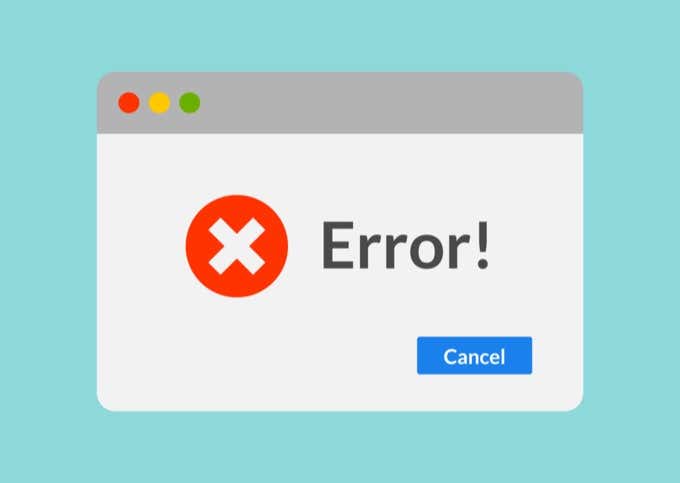
The list of troubleshooting methods that follow should help you fix the MSVCR120.dll missing error on Windows.
1. Install Microsoft Visual C++ 2013 Redistributable
Programs that depend on the Visual C++ 2013 Redistributable will automatically add the package’s relevant components to your computer during installation.
To confirm, head over to Start > Settings > Apps > Apps & feature. Then, scroll down and check for Microsoft Visual C++ 2013 Redistributable. You should see separate listings—(x64) and (x86)—of the same package unless you run a 32-bit version of Windows.
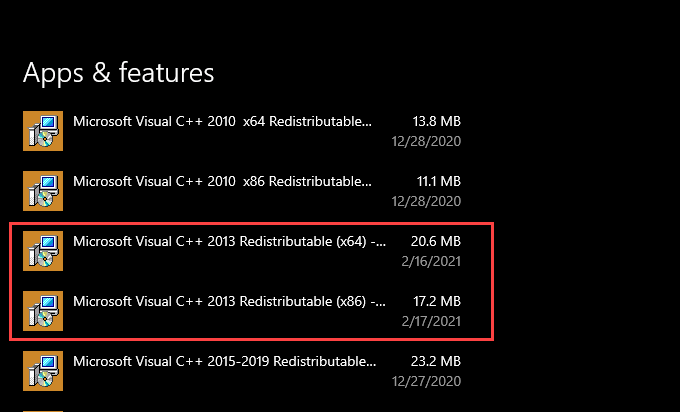
If you can’t locate the Visual C++ 2013 Redistributable, you must install it manually. Visit the Visual C++ Redistributable Packages for Visual Studio 2013 page at the official Microsoft website, select Download, and grab the vredist_x64.exe and vcredist_x86.exe installers.
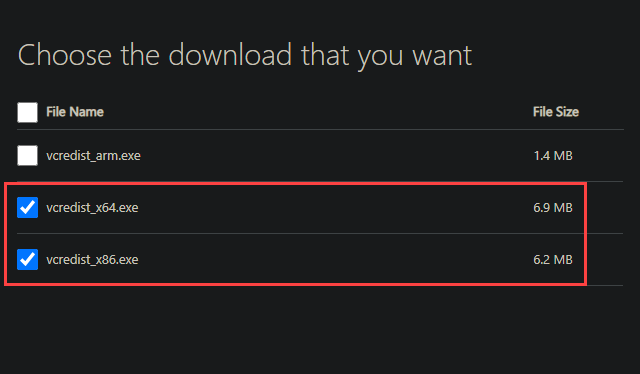
Follow by running both installers one after the other to install the Visual C++ 2013 Redistributable. Next, reboot your computer and check if the “MSVCR120.dll is missing” error recurs.
Alternatively, you can use the Visual C++ 2013 Redistributable installers from the installation source of the program causing the ‘msvcr120.dll is missing’ error. They should be present within a folder labeled VCRedist.
2. Repair Microsoft Visual C++ 2013 Redistributable
If the Microsoft Visual C++ 2013 Redistributable is present on your computer, you must repair it to rule out issues caused by file corruption.
Start by selecting Microsoft Visual C++ 2013 Redistributable (x64) from within the Apps section of the Settings app and choose Modify.

On the Modify Setup wizard that shows up, select Repair and wait for it to repair the installation. Then, repeat what you just did for Microsoft Visual C++ 2013 Redistributable (x86).
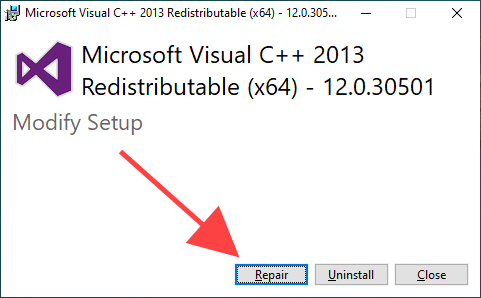
If you encounter any issues while repairing the Visual C++ 2013 Redistributable, use the Uninstall option to remove both packages from your computer. Next, download new installers and use them to reinstall the Visual C++ 2013 Redistributable from scratch.
3. Copy MSVCR120.dll to Program Folder
In some instances, copying the MSVCR120.dll file to a problematic program’s installation directory can help eliminate the “MSVCR120.dll is missing” error.
You should find a 64-bit and a 32-bit version of the MSVCR120.dll file located within the following directories:
- Local Disk (C:) > Windows > System32 — 64-bit version
- Local Disk (C:) > Windows > SysWOW64 — 32-bit version

Depending on the program’s version, copy and paste the MSVCR120.dll file into the root of its installation folder. Programs located under the Program Files (x86) folder, for example, run in 32-bit, so you must use the MSVCR120.dll file from SysWOW64.
Note: If you use a 32-bit version of Windows 10, you must use the MSVCR120.dll file from the System32 folder.
4. Repair or Re-install Program
If you still keep receiving the “MSVCR120.dll is missing” error on your computer, try repairing or reinstalling the program that causes it to show up. Hopefully, that should take care of issues stopping it from working with the Visual C++ 2013 Redistributable.
Go to Start > Settings > Apps. Then, select the program and pick Modify to repair it. If the option appears grayed out, remove the program and reinstall it instead.
5. Update Program
It’s also a good idea to update the program. Obtain the latest version of the application installer—via the developer’s website, for example—and use it to update or reinstall the program.
6. Install Windows 10 Updates
The latest Windows 10 updates contain fewer bugs and glitches that could prevent programs from locating the Visual C++ 2013 Redistributable runtime components. If you haven’t updated your computer in a while, you should do that now.
Open the Start menu and go to Settings > Update & Security. Then, select Check for updates and select Download and Install to apply any updates.
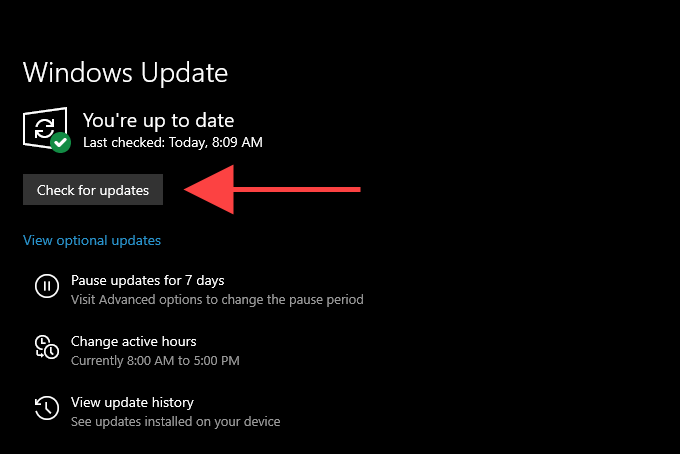
7. Run the System File Checker
Although the Visual C++ 2013 Redistributable isn’t a part of Windows 10, you should check and fix any system-related errors using the System File Checker regardless.
Press Windows+S to open Windows Search, type cmd, and select Run as administrator. Then, type sfc /scannow into the elevated Command Prompt console and press Enter.
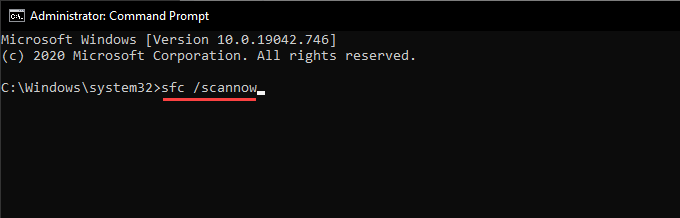
An SFC scan usually takes several minutes to complete. If it appears to get stuck, do be patient, and it should start moving again after a while.
Additionally, you can run a DISM (Deployment Image Servicing and Management) scan and use the Check Disk (chkdsk) to fix additional errors on your computer.
8. Scan for Computer Viruses
No luck yet? You should remove the possibility of a malware infection by scanning for computer viruses.
Try using Windows 10’s native Windows Security tool. You can bring it up by selecting the Windows Security icon on the system tray. Once it shows up, select Virus & threat protection, pick Scan options, switch to Full scan, and choose Scan.
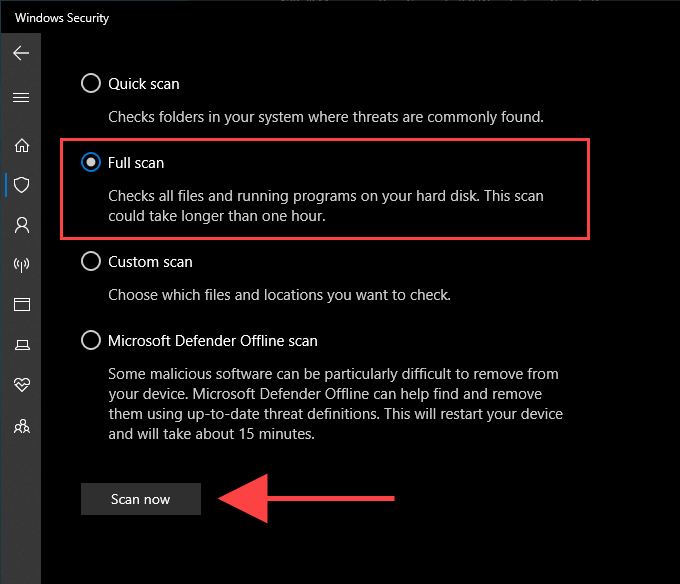
If Windows Security fails to detect anything, you should continue scanning with a dedicated malware removal tool. The free version of Malwarebytes is an excellent choice and does an outstanding job at ridding your computer of viruses.
Lost and Found
In most cases, installing or repairing the Visual C++ 2013 Redistributable should permanently take care of the “MSVCR120.dll is missing” issue.
If you continue to receive the error despite working your way through the rest of the suggestions, you should consider resetting Windows 10 to factory defaults. That may resolve any underlying issues causing the error to show up. But only go ahead after weighing the pros and cons of a lengthy operating system reset procedure.
Related Posts
- How to Fix a “This file does not have an app associated with it” Error on Windows
- How to Fix an Update Error 0x800705b4 on Windows
- How to Resolve “A JavaScript error occured in the main process” Error on Windows
- How to Fix the Network Discovery Is Turned Off Error on Windows
- How to Change Folder Icons in Windows
