Ситуация, когда, пытаясь запустить игру или что-то еще, вы видите сообщение о том, что запуск программы невозможен, так как на компьютере отсутствует файл msvcp100.dll неприятна, но решаема. Ошибка может возникать в Windows 10, Windows 7, 8 и XP (32 и 64 бит).
Также, как в случае с другими библиотеками DLL, я настоятельно рекомендую не искать в Интернете, как скачать msvcp100.dll бесплатно или нечто подобное: скорее всего вы попадете на один из тех сайтов, где выложены куча файлов dll. Однако вы не можете быть уверены, что это именно оригинальные файлы (в библиотеку DLL можно записать любой программный код) и, более того, даже наличие настоящего файла не гарантирует успешного запуска программы в дальнейшем. На самом деле все несколько проще — не нужно искать, где скачать и куда кидать msvcp100.dll. См. также msvcp110.dll отсутствует
Загрузка компонентов Visual C++, содержащих файл msvcp100.dll

Файл, который отсутствует — это одна из составляющих частей распространяемого пакета Microsoft Visual C++ 2010, который необходим для запуска ряда программ, которые были разработаны с использованием Visual C++. Соответственно, чтобы скачать msvcp100.dll, вам достаточно загрузить указанный пакет и установить его на компьютере: программа установки сама зарегистрирует все необходимые библиотеки в Windows.
Загрузить распространяемый пакет Visual C++ для Visual Studio 2010 вы можете с официального сайта Microsoft здесь: https://www.microsoft.com/ru-rudownload/details.aspx?id=26999

На сайте он присутствует в версиях для Windows x86 и x64, причем для Windows 64-бит следует установить обе версии (поскольку большинство программ, вызывающих ошибку, требуют именно 32-бит версию DLL, независимо от разрядности системы). Желательно, перед тем как устанавливать этот пакет, зайди в панель управления Windows — программы и компоненты и, если в списке уже имеется Распространяемый пакет Visual C++ 2010, удалить его на случай, если его установка была повреждена. Об этом может говорить, например, сообщение о том, что msvcp100.dll либо не предназначен для выполнения под управлением Windows или содержит ошибку.
Как исправить ошибку Запуск программы невозможен, так как на компьютере отсутствует MSVCP100.DLL — видео
Если данные действия не помогли исправить ошибку msvcp100.dll
Если после загрузки и установки компонентов запуск программы все так же невозможен, попробуйте следующее:
- Посмотрите, нет ли файла msvcp100.dll в папке с самой программой или игрой. Переименуйте его во что-то другое. Дело в том, что при наличии данного файла внутри папки, программа при запуске может пытаться использовать именно его, вместо установленного в системе и, если он поврежден, это может привести к невозможности запуска.
На этом все, надеюсь, описанное выше поможет вам запустить игру или программу, с которой возникли проблемы.

If you’re bugging by a popped-up box saying “The program can’t start because MSVCP100.dll is missing from your computer“, you’re not alone. Many Windows users share your feelings and experience.
But no worries, it’s possible to fix. This article gives you 3 solutions to try.
What is MSVCP100.dll missing error?
This problem is most likely seen when:
a) Windows is first starting up or shut down;
b) a certain program is being installed or used; or
c) when a new Windows is being installed.
How do I fix it?
Here are 3 fixes you can try to fix this problem. You don’t need to try them all, just work your way down until you find the one works for you.
- Reinstall Microsoft Visual C++ Redistribution Package MFC Security Update
- Copy the file from trusted computer
- Run a Virus Scan
- Bonus Tip
Fix 1: Reinstall Microsoft Visual C++ Redistribution Package MFC Security Update
The most like cause for this error message is that you lack certain files when installing the program. To fix it:
1) On your keyboard, press the Windows logo key, then select Control Panel. View by Category, and then click Uninstall a program.

2) Check to see what version of Microsoft Visual C++ Redistributable program that you have installed. We’re having version 2005 and 2012. Select one from the list and click Uninstall.

3) Repeat the uninstall process with the other Microsoft Visual C++ Redistributable programs that you are seeing here.
4) In most cases, this problem can be solved by installing Visual C++ redistributable 2015 Redistribution Update 3 downloaded from Microsoft. It’s the latest version of this update so far.

Please make sure that you only download this file from Microsoft and not some random websites.
5) When the download finishes, double-click the installation file to install it on your computer.
6) When the install finishes, reboot your computer for the change to take effect.
If the problem persists, please follow the next option below.
Fix 2: Copy the file from trusted computer
You can also fix this error by copying the same file from another computer and paste it to your own. To do so:
1) Find another computer that runs the same operating system as yours.
The versions (Windows 10/8/7) and architectures (32-bit/64-bit) of both operating systems must be the same.
2) On that computer, open File Explorer (by pressing the Windows logo key and E on your keyboard), then go to C:\Windows\System32 and copy the msvcp100.dll there.

3) Paste the copied file to the same location (C:\Windows\System32) on your own computer. (You may need an external storage device, like a flash drive.)
Try launching the program again and it should be working.
Fix 3: Run a Virus Scan
Viruses or malware infection could also stop the .dll file from running.
To rule out this possibility, run a full system check with your anti-virus program. Windows Defender alone might not be able to help you with it. You could try other anti-virus programs.
If the above methods do not help to solve your problem, please:
1) Reinstall the program that shows you this notification. Sometimes, just simply reinstall the program fixes the problem right away.
2) You can also try to perform a startup repair with your system.
3) Or if none of the methods work, you might need to consider getting your Windows 10 reinstalled.
Bonus Tip: Update available drivers
Updating device drivers should always be the prior option when something goes wrong with your computer. You can choose to manually update device drivers via Windows Update, or from the trusted manufacturer website. This takes time and computer skills, and you need to ensure that the downloaded device driver should be compatible with your operating system all the time.
If you’re not familiar with playing around with device drivers, you can do it automatically with Driver Easy.
Driver Easy will automatically recognize your system and find the correct drivers for it. You don’t need to know exactly what system your computer is running, you don’t need to risk downloading and installing the wrong driver, and you don’t need to worry about making mistakes when installing.
You can update your drivers automatically with either the FREE or the Pro version of Driver Easy. But with the Pro version, it takes just 2 clicks (and you will get full support and a 30-day money back guarantee).
1) Download and install Driver Easy.
2) Run Driver Easy and click the Scan Now button. Driver Easy will then scan your computer and detect any problem drivers.

3) Click the Update button next to the flagged device to automatically download the correct version of the driver (you can do this with the FREE version). Then install the driver in your computer.
Or click Update All to automatically download and install the correct version of all the drivers that are missing or out of date on your system (this requires the Pro version – you’ll be prompted to upgrade when you click Update All).

4) Restart your computer to take effect.
35
35 people found this helpful
Для работы любых программ и игр требуются дополнительные библиотеки. Многие из них уже предустановленны в операционной системе, другие поставляются вместе с инсталляционными файлами софта. Но иногда встречаются и ситуации, когда программе недостает какой-то библиотеки. А чаще всего это происходит, если вы пользуетесь каким-то репаком, создатели которых очень любят вырезать из них «лишние» компоненты для снижения веса программы. Именно из-за этого возникает, например, ошибка при запуске игры msvcp100 dll.
Сейчас мы расскажем, как решить эту проблему. Но, забегая вперед, скажем, что переустановка или восстановление ОС вам точно не потребуются.
Содержание
- Устранение ошибки msvcp100 dll: скачиваем недостающую библиотеку
- Используем Microsoft Visual C++
Устранение ошибки msvcp100 dll: скачиваем недостающую библиотеку
Самый простой и быстрый способ избавиться от ошибки msvcp100 dll — это скачать нужную библиотеку из сети. После ее загрузки переместите файл библиотеки в папку C:\Windows\System32. Проблема с недостающим файлом будет решена. При этом никаких дополнительных действий вроде регистрации библиотеки от вас не потребуется. Операционная система без проблем справится с этим самостоятельно.
Главное учтите, что скачивать файл стоит только с сайта, которому вы полностью доверяете. В противном случае вы можете не решить проблему, а нажить себе новую головную боль в виде вируса, который лишь маскируется под полезную библиотеку. И да, пусть вас не смущает наличие там аналогичного файла. Библиотека может быть повреждена, и от вас может потребоваться ее замена.
Именно поэтому мы советуем отказаться от подобного способа решения проблемы. Куда надежнее воспользоваться проверенным софтом от Microsoft. Это потребует от вас немного больше времени, но и качество такого решения куда выше. Если же проблема решена, вам может быть интересно узнать о самых ожидаемых в этом году играх для ПК и консолей.
Используем Microsoft Visual C++
Системная ошибка msvcp100 dll при запуске программы или игры без проблем «лечится» установкой пакета Microsoft Visual C++ версии 2010. А список всех доступных версий Visual C++, включая и нужный нам пакет, со ссылками для их загрузки можно найти на официальном сайте Microsoft. При этом стоит учесть, что более свежие версии Microsoft Visual C++ далеко не всегда содержат в себе все компоненты предыдущих версий пакета. Поэтому гнаться за их новизной не стоит — особой зависимости здесь нет.
На выбор пользователям предлагается установка нескольких вариантов пакета для 32- и 64-разрядных операционных систем. Подавляющему большинству подойдет именно последняя. Но если вы хотите убедиться в этом наверняка:
- кликните правой кнопкой мыши по меню «Пуск»;
- в открывшемся меню выберите «Система»;
- посмотрите, что написано напротив пункта «Тип системы».
Если вы увидите здесь надпись «64-разрядная операционная система», можете смело скачивать Microsoft Visual C++ для 64-разрядной версии Windows (X64). Решение проблемы для 32-разрядных систем — экземпляр пакета X86.
Теперь от вас потребуется лишь выбрать язык операционной системы, нажать кнопку «Скачать», а после завершения загрузки установить Microsoft Visual C++ 2010. Ошибка не обнаружила msvcp100 dll будет устранена, а программа или игра наконец-то запустится.
Читайте также
- Как проверить материнскую плату на работоспособность
- Как исправить ошибку xinput1 3 dll при запуске игры
The DLL files are an integral part of Windows OS and play a really crucial role in the proper functioning of the system and the app. However, users may find the missing DLL file errors on their system leading the apps to not open at all. Two of such DLL files are MSVCP100.dll and MSVCR100.dll.
And users are porting that they are getting the “MSVCP100.dll was not found. Reinstalling the program may fix this problem.” and “MSVCR100.dll was not found. Reinstalling the program may fix this problem.” error popups on the screen upon launching a variable set of apps on their Windows 11 or Windows 10.
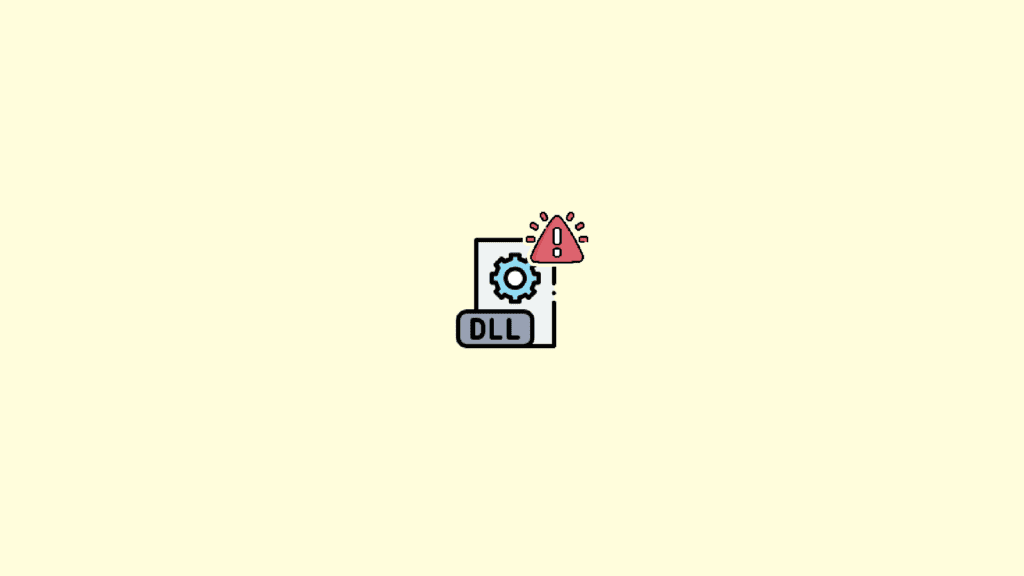
If this is also happening with you, then bear with me in this fixing guide. I’ll show you the different ways by which you can solve this issue.
This issue usually arises due to corruption in the installed Microsoft Visual C++ files. But in some cases, it can also be due to potential malware or virus. Be it any of the reasons, here are the ways by which you can solve this problem.
Fix 1: Scan for viruses and Malware
The errors associated with the systems files are a sign of suspicious malware behavior and hence the first and foremost thing to do is to scan for potential viruses and malware.
You can either use Windows’ built-in Virus & threat protection feature to scan the PC or any reliable 3rd-party anti-virus program like Norton, Avira, Malwarebytes, etc. To use the Windows Virus & threat protection:
Step 1: Open Settings by pressing Win + I key combination on the keyboard.
Step 2: Navigate to Privacy & security > Windows Security.
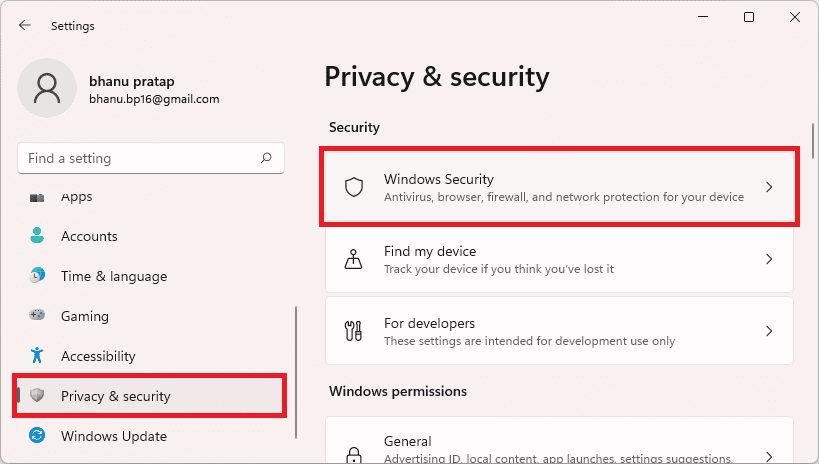
Step 3: Click on the Open Windows Security button.
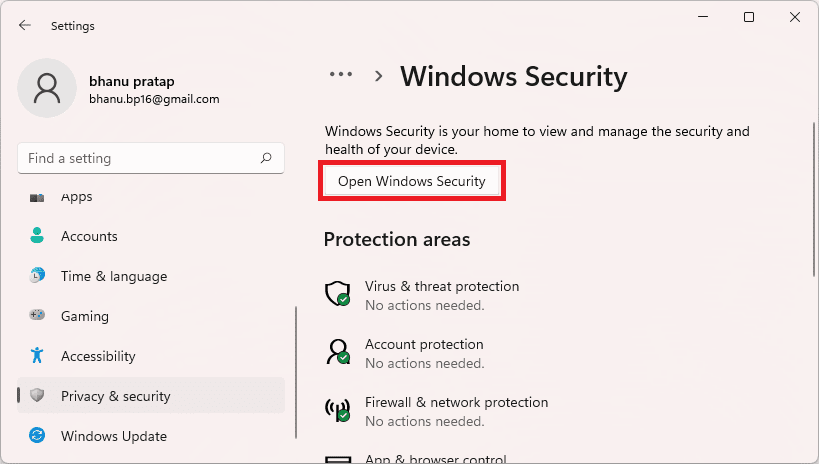
Step 4: On the Windows Security window, select Virus & threat protection.
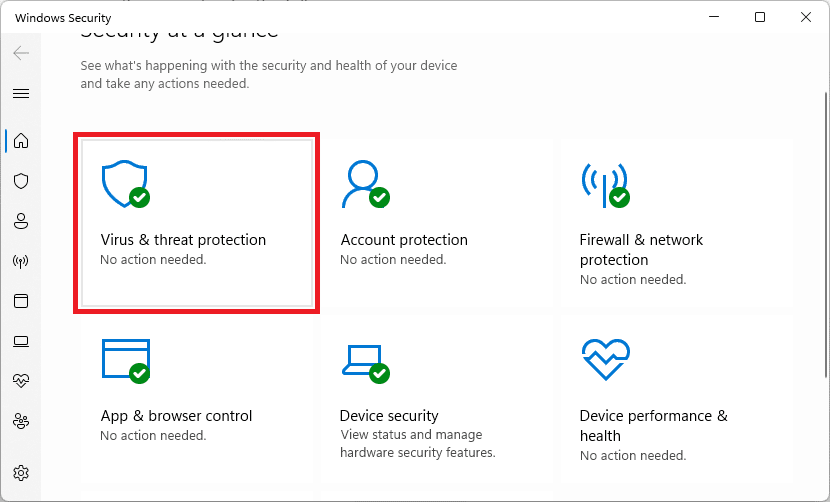
Step 5: Click on the Scan options located right below the Quick scan button. You can also run the Quick scan if you want, prior to the full scan.
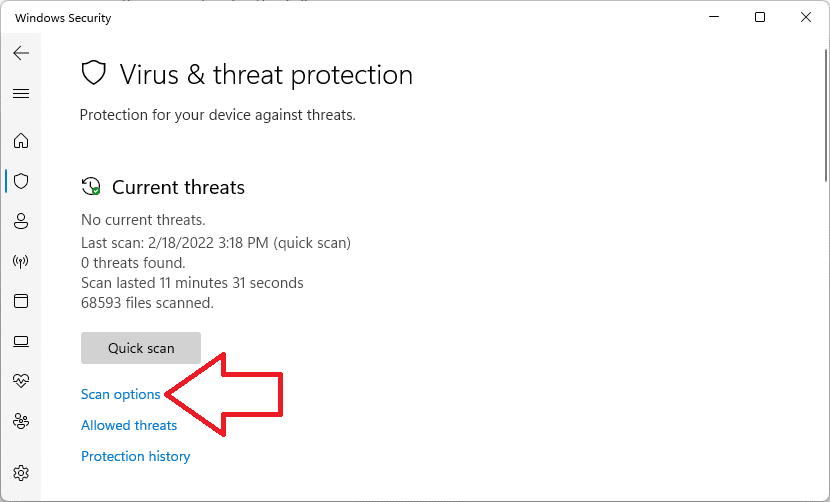
Step 6: Select the Full Scan from the list and hit the Scan now button.
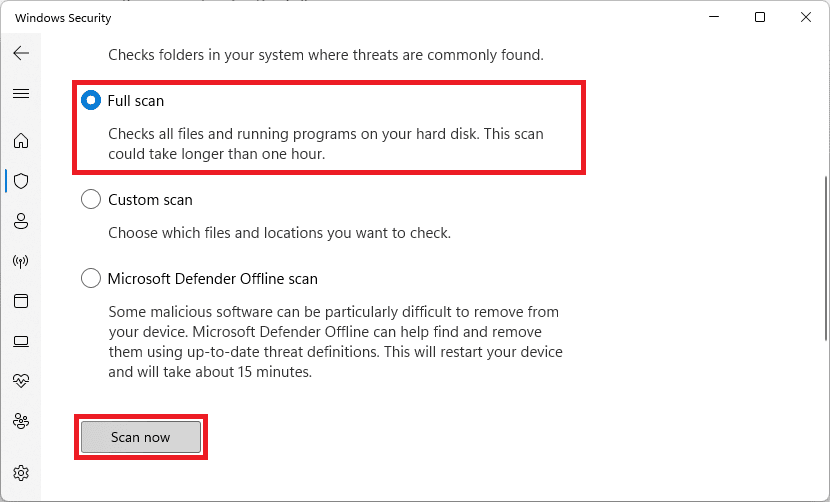
Let Windows scan the system and if there is any threat (virus/malware) found, treat it accordingly i.e. remove it and see if the issue is fixed or not.
Fix 2: Manually download and place the missing DLL files
Since the files are missing which is clearly being reported by the PC. It is a good idea to manually put the missing MSCVR100.dll and MSVCP100.dll files on the system. Here’s how you can do this.
Step 1: Download the MSVCR100.dll and MSCRP100.dll files on your PC. Make sure to download the right version of the DLL files as per your CPU architecture (64-bit or 32-bit).
Step 2: Now, extract the downloaded files to an accessible location. You can use any archiver for this, e.g. WinRar.
Step 3: Copy the DLL file that you have extracted.
Step 4: Now, based on which your CPU architecture, navigate to the following path in File Explorer and paste the file.
- C:\Windows\SysWOW64 (for 64-bit architecture)
- C:\Windows\System32 (for 32-bit architecture)
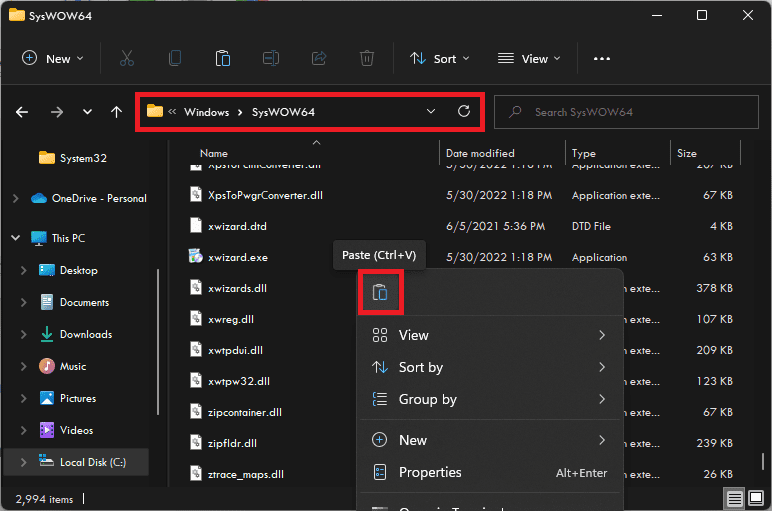
Step 5: Finally, restart your PC.
Fix 3: Reinstall Microsoft VC++ Redistributable
Next, if the above method doesn’t work, you can try uninstalling and reinstalling the Microsoft VC++ Redistributable packages installed on your PC. You’ll first have to uninstall the VC++ packages and here’s how to do so on Windows 11 and 10.
Uninstall Microsoft VC++ Redistributable on Windows 11
Step 1: Press Win + I on your keyboard to open the Settings.
Step 2: Now, go to Apps > Apps & features.
Step 3: Search for C++ in the address bar. You can also manually locate them if you want to.
Step 4: Click on the 3-dot icon next to the Microsoft Visual C++ packages and click on Uninstall.
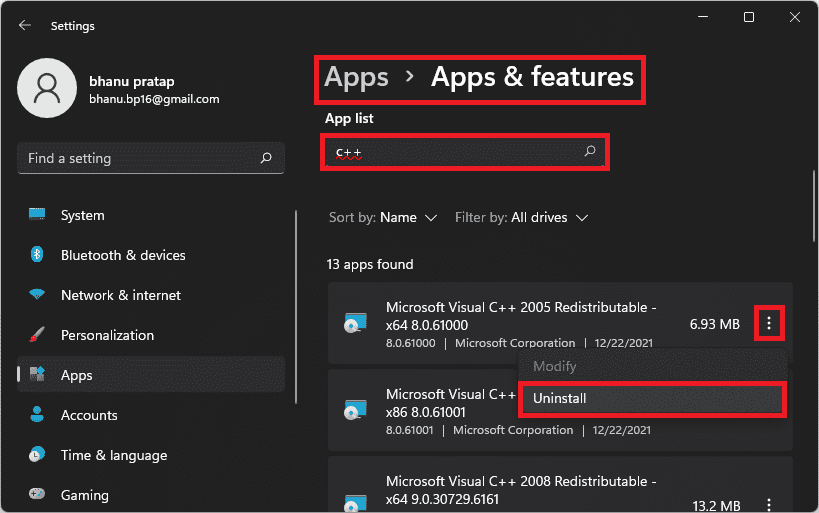
Uninstall Microsoft VC++ Redistributable on Windows 10
Step 1: Search for Apps & features in the Windows 10 search box and open the same from the search results.
Step 2: Now, search for C++ in the address bar. You can also manually locate them if you want to.
Step 3: Click on the Microsoft Visual C++ packages and click on Uninstall.
Once all the Microsoft Visual C++ Redistributable packages are uninstalled.
Step 1: Go to the official Visual C++ downloads page and download the latest supported package. Make sure to download the package as per your CPU architecture i.e. x86 for 32-bit PCs and x64 for 64-bit PCs.
Step 2: Once downloaded, launch the file and install the VC++ packages by following the on-screen instructions.
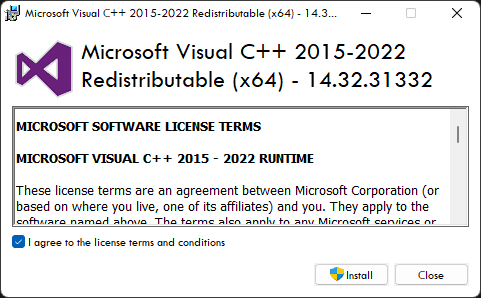
Step 3: Once the Microsoft Visual C++ packages are installed, restart your PC and see if the issue is fixed.
Fix 4: Install pending Windows updates
Microsoft pushes the Optional Updates that majorly include the driver updates and the major windows updates. Hence if your PC has pending Optional Updates, then consider installing them. Also, if there are any pending main updates for Windows, then finish them as well.
Installing the optional windows updates
Step 1: Open Windows Settings.
Step 2: Navigate to Windows update > Advanced options.
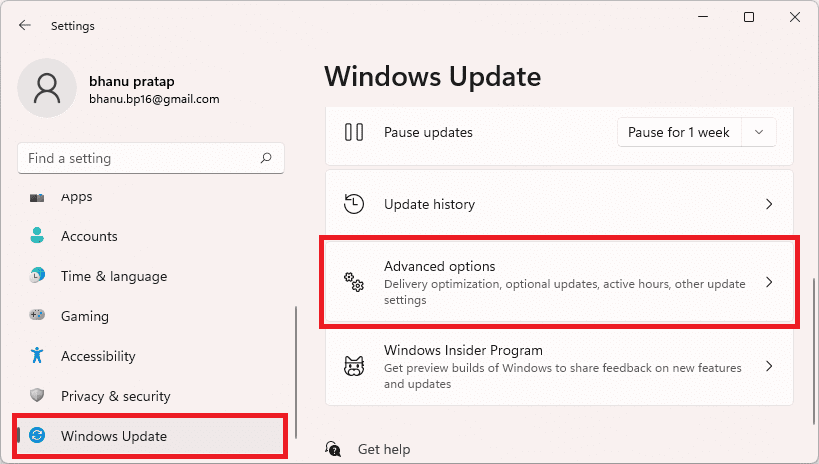
Step 3: Click on Optional Updates, located under the Additional options section.
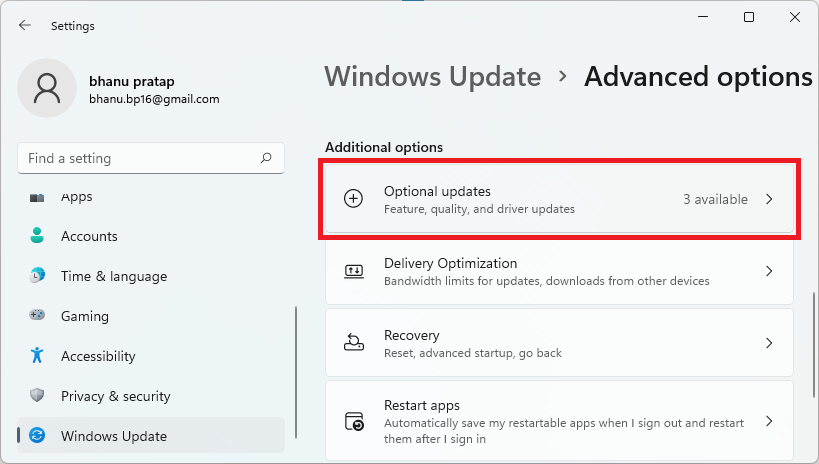
Step 4: Now, checkmark the available updates and click on Download & Install to begin the installation of the available optional updates.
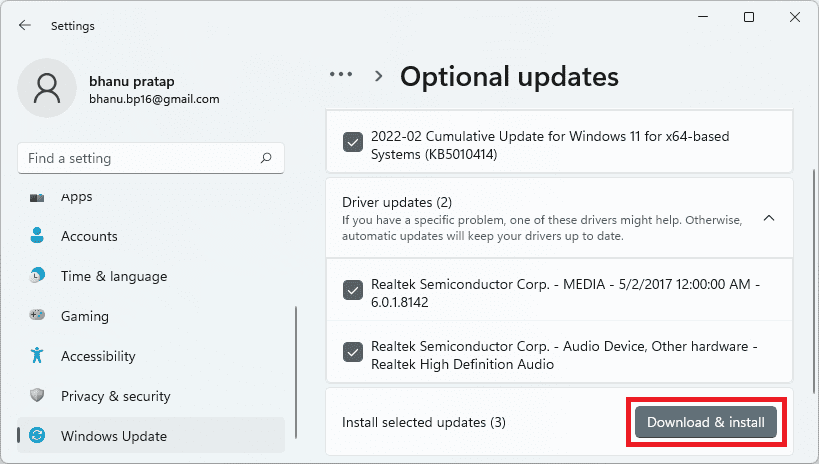
Installing the Windows major updates
Step 1: Open Windows Settings (Win + I).
Step 2: Go to Windows Update and click on Check for updates.
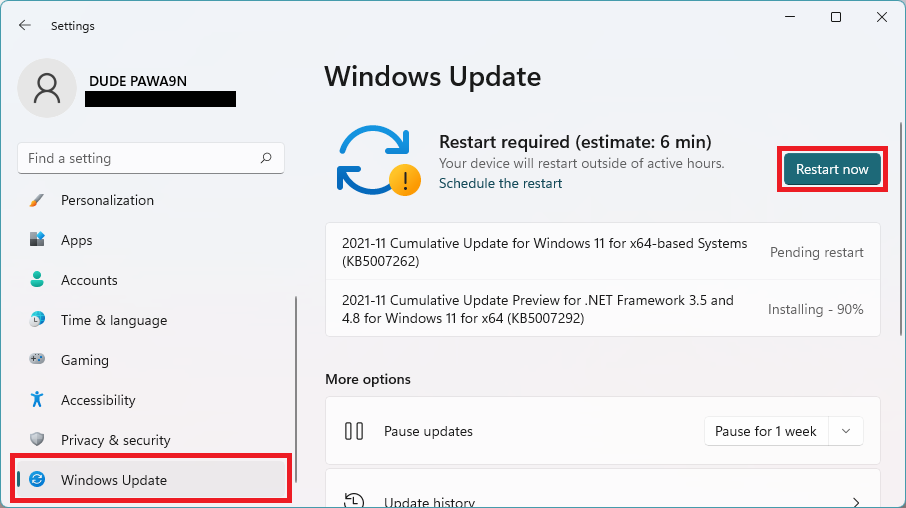
Step 3: If there are pending updates found, then download and install them accordingly and finally restart the PC.
After installing all the pending updates, check if the issue is fixed.
Bottom Line
With that said, here comes the end of this fixing guide and I am hoping that this would have helped you in solving your issue. The missing DLL files on Windows is one of the common issues that users generally face. And this happens due to corrupted or missing DLL files and hence can be solved by downloading and putting the corresponding DLL files from the internet. However, scanning for potentially harmful viruses and malware is also a really important thing to do in such cases, as many of the times these can delete your DLL files even after you put them manually. In some cases, the viruses replace themselves with the original DLL files.
Also Read:
- Fix: Failed to Enumerate Objects in the Container Windows 11/10
- 8 Fixes To mscoree.dll Not Found Or Missing On Windows 11
- 8 Ways To Fix If BetterDiscord Is Not Working in 2022
- Fix Internal Exception java.net.SocketException: Connection reset Minecraft Error
- How To Disable Google Lens In Chrome [Android & Desktop]
- Discord Inspect Element Not Working? Here’s What To Do
- 2 Ways to Recover Lost Chrome Passwords on Windows & Mac
- How to Fix 100% Disk usage in Task Manager on Windows 11/10
- How to Fix God Of War D3D Error (D3D_Feature_Level_11_1)
- How to fix Minecraft Bedrock pink textures/blocks glitch
- Fix: Wi-Fi Not Showing Up In Windows 11/10
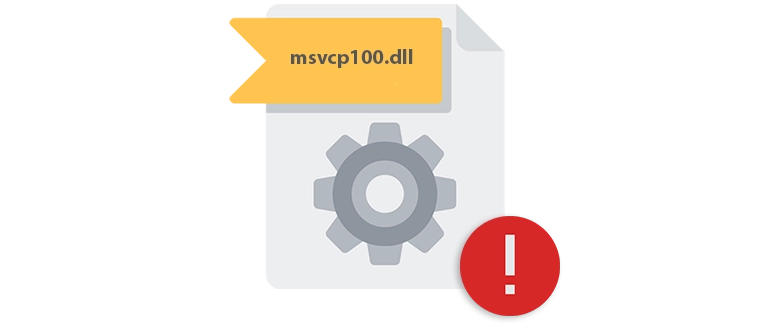
В рамках прикрепленной ниже инструкции будет рассказано, как посредством двух основных этапов на ПК с Windows 10 64 Bit исправить ошибку, связанную с отсутствующим или повреждённым файлом msvcp100.dll.
Что это за файл?
Что касается самого системного компонента, он является частью популярной и широко распространенной библиотеки Microsoft Visual C++ 2010 Redistributable Package, которая входит в состав Microsoft C Runtime Library. Такое программное обеспечение нужно для корректной работы игр и программ, написанных с использованием языка программирования C++.
Инструкция по установке
А теперь переходим непосредственно к установке msvcp100.dll. Работать нужно по такой схеме:
- Скачайте файл. Предварительно нужно распаковать архив. Поместите DLL в одну из папок, предварительно определив архитектуру ОС.
Для ОС с архитектурой: x86 (32 Bit): C:\Windows\System32
Для ОС с архитектурой: x64 (64 Bit): C:\Windows\SysWOW64
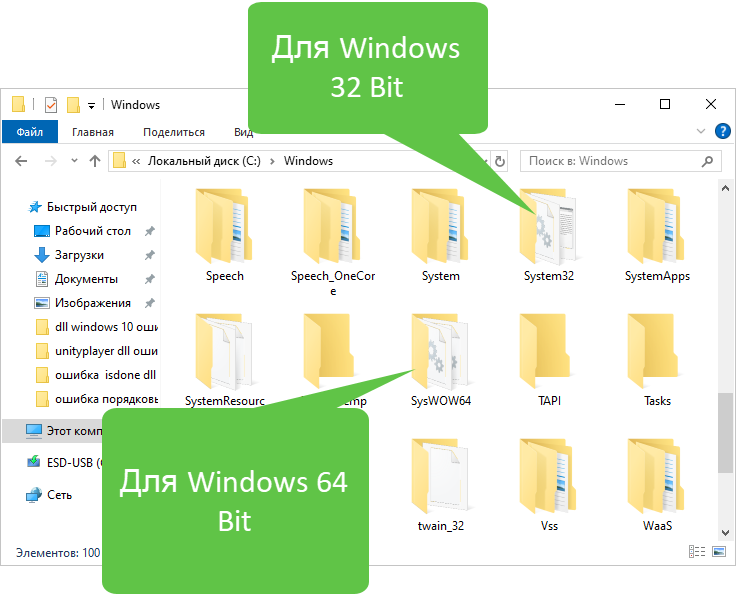
- Появится еще одно окно, в котором мы посредством нажатия обозначенной кнопки должны предоставить доступ к полномочиям администратора.
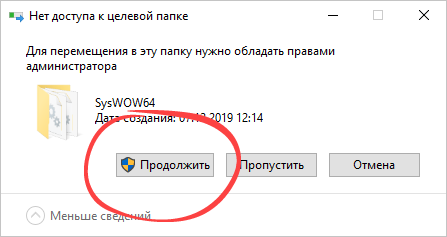
- Дальше запускаем командную строку так, как это показано на скриншоте, прикрепленном ниже.
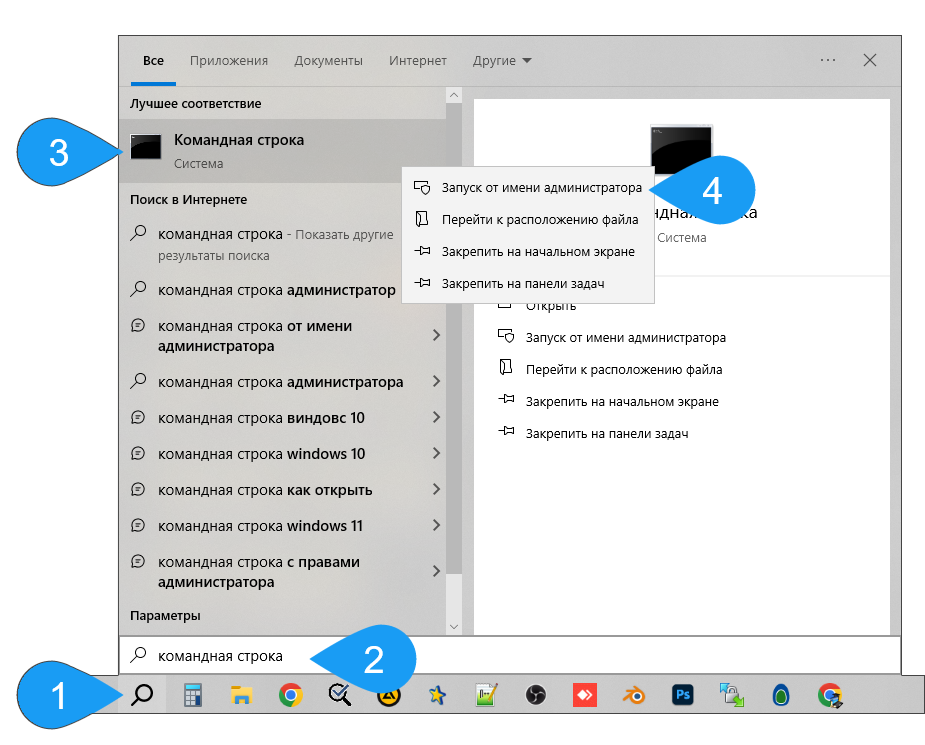
- После этого осуществляем и саму регистрацию. Сначала меняем каталог на тот, в который ранее поместили DLL. Дальше вводим:
regsvr32 msvcp100.dllжмем «Enter».
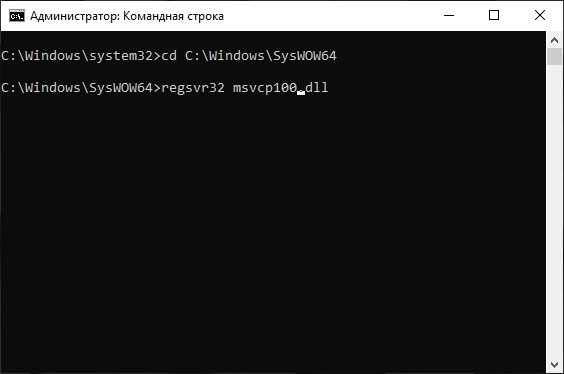
Похожим образом устанавливаются и любые другие компоненты библиотеки DLL.
Скачать
Дальше вы можете переходить непосредственно к скачиванию новейшей версии системного компонента.
| Обновлено и актуально: | 2025 год |
| Разработчик: | Microsoft |
| Операционная система: | Windows XP, 7, 8/8.1, 10, 11 |
| Разрядность: | x86, x64 (32, 64 Bit) |
| Лицензия: | Бесплатно |
Скачать msvcp100.dll
