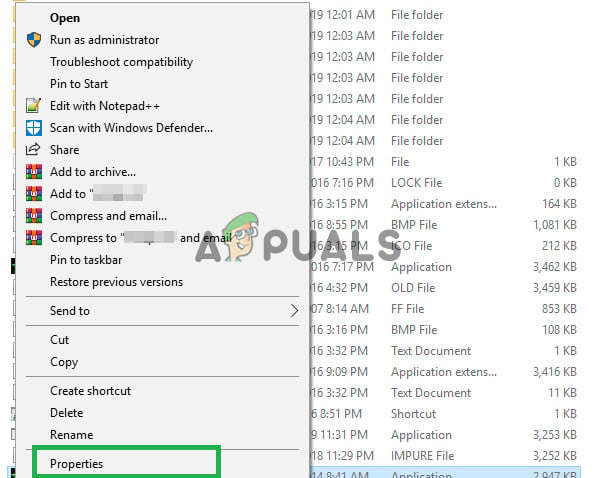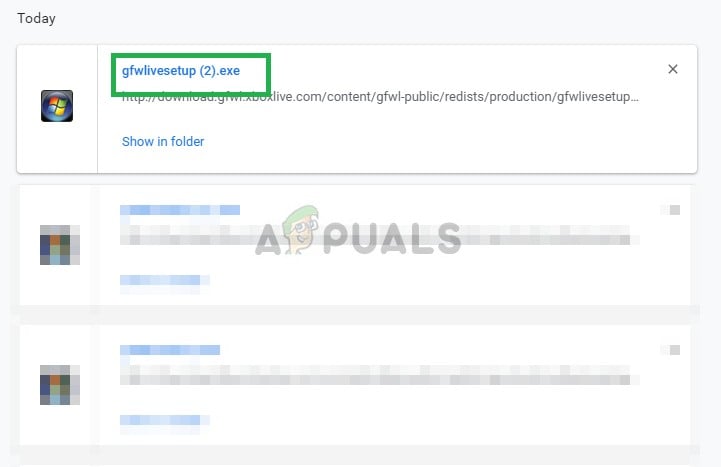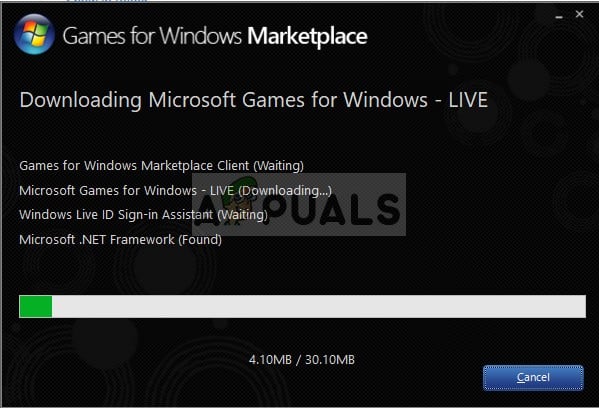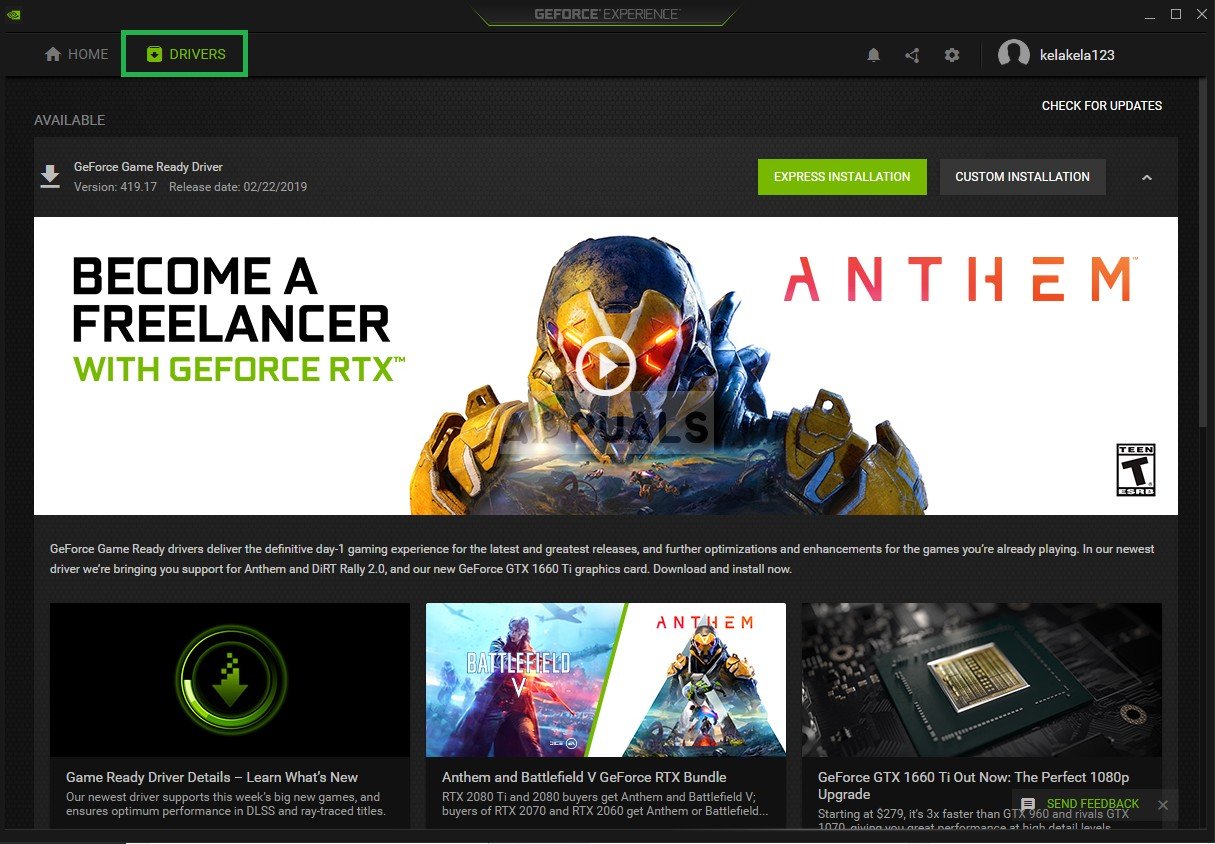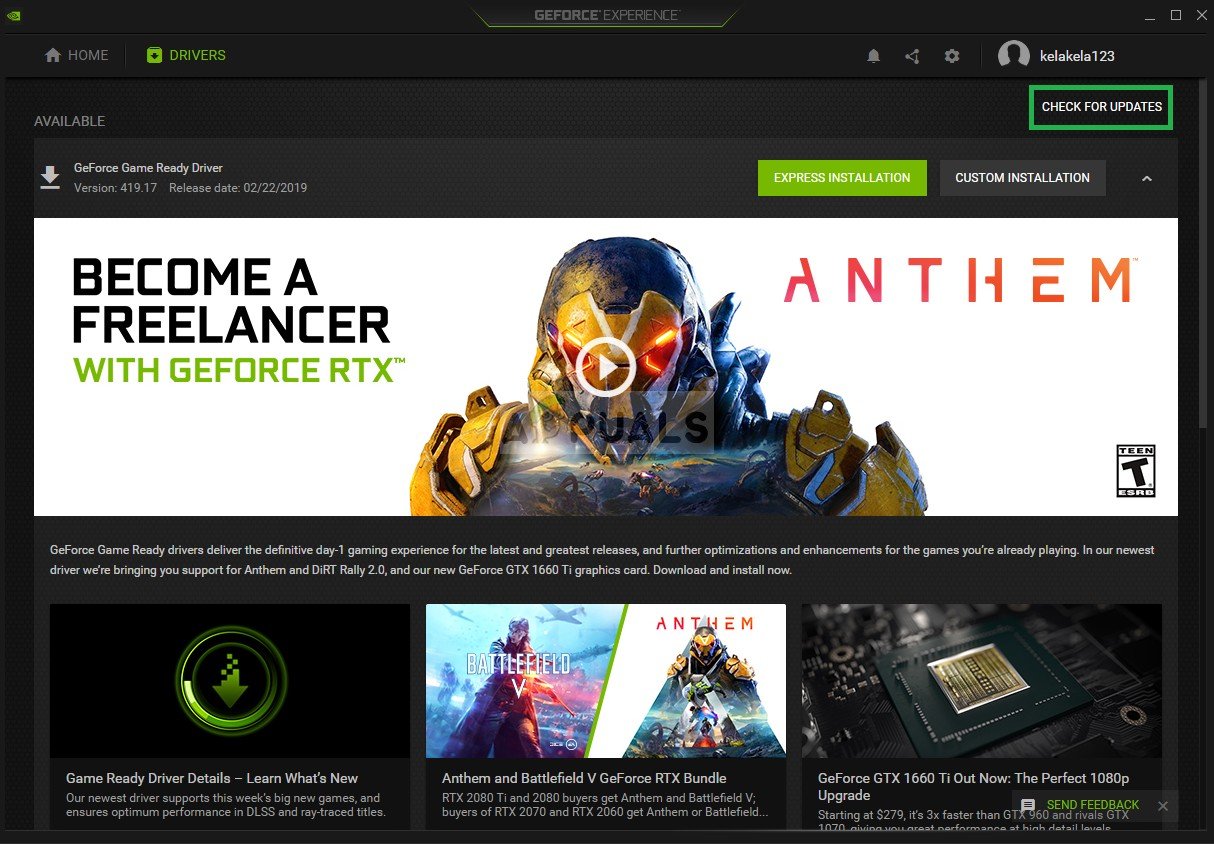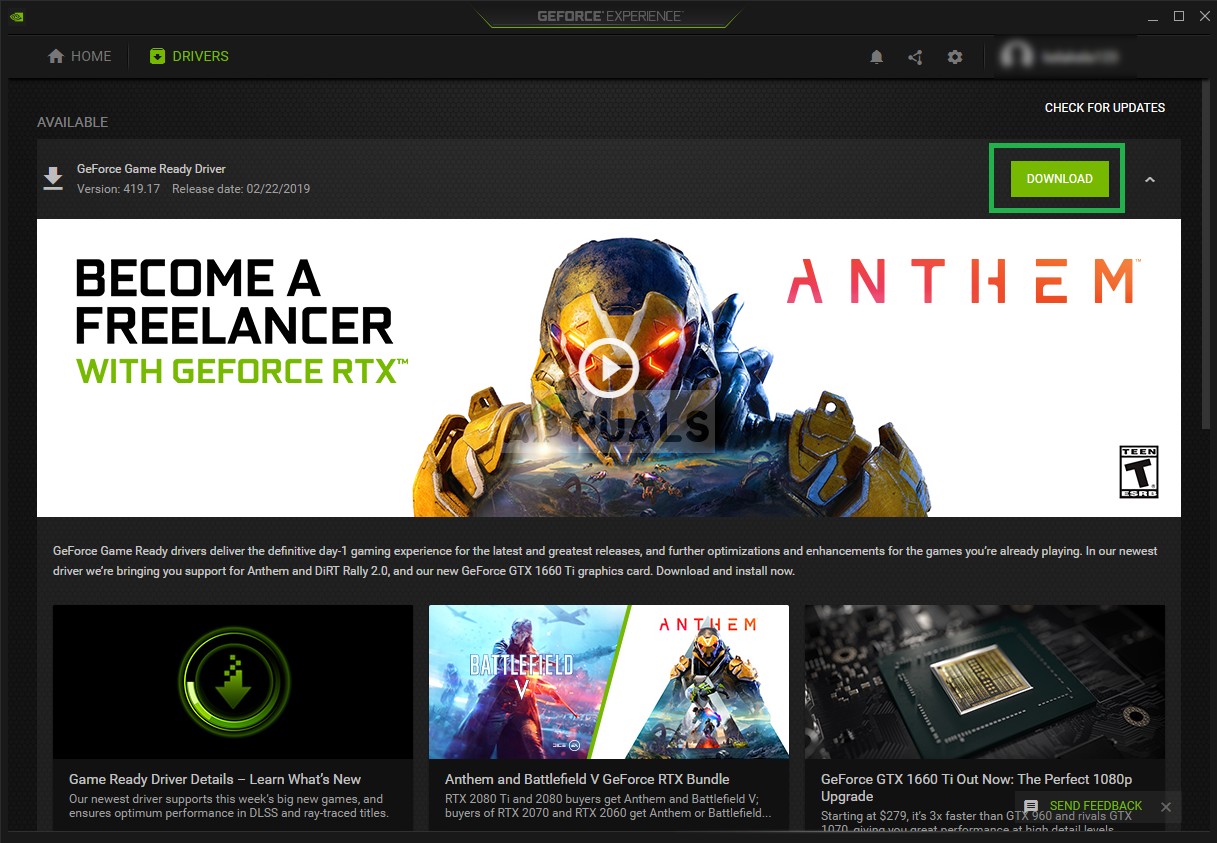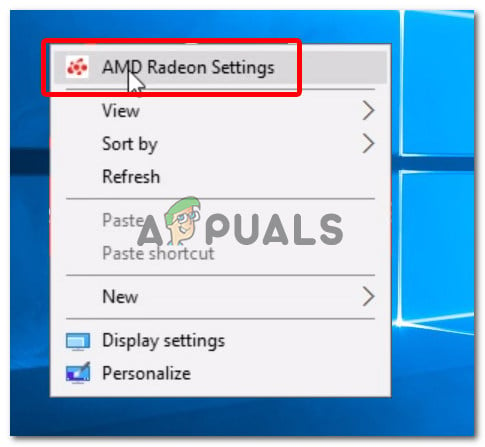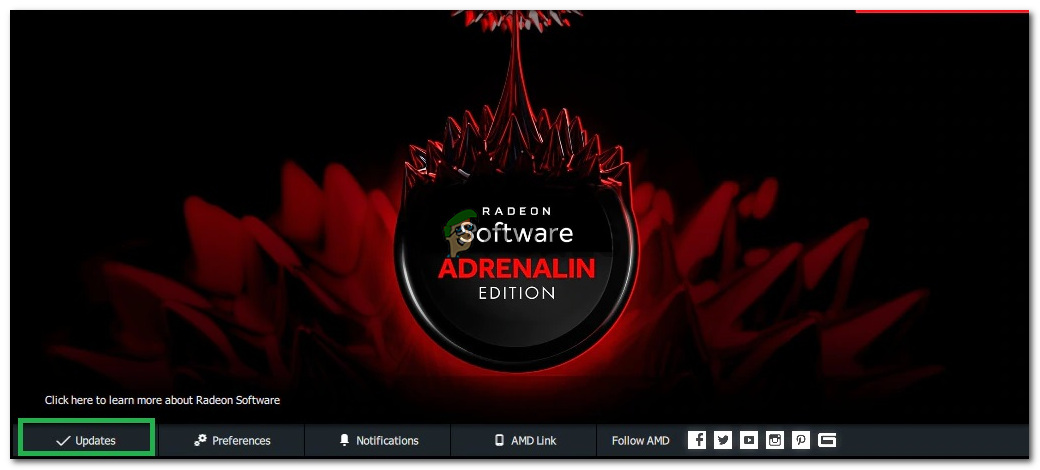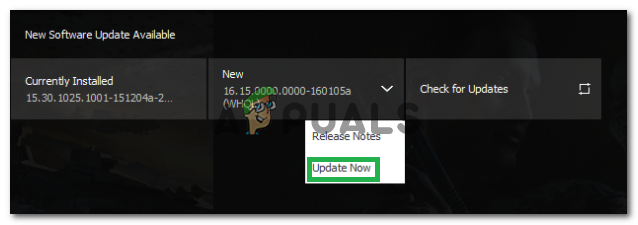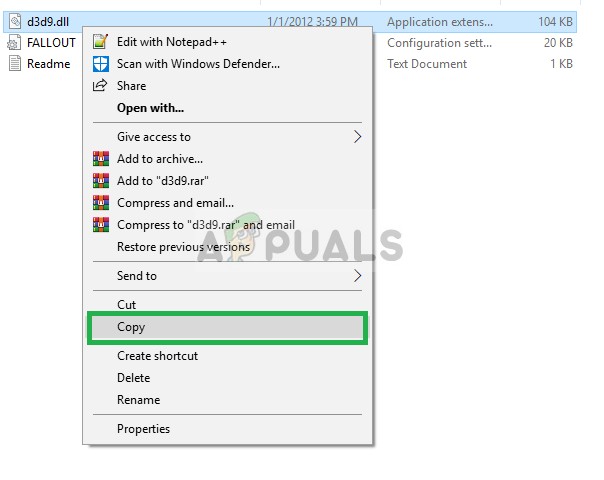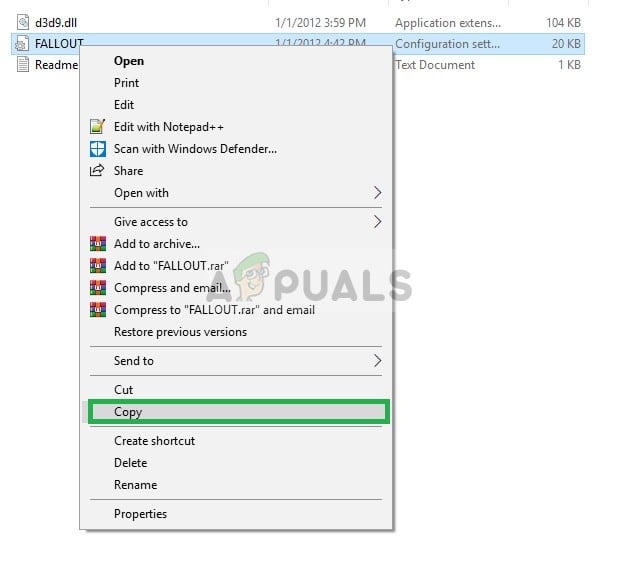В этой статье мы рассмотрим запуск приложения на Windows 10. Будем использовать GOG-версию т.к там уже настроены некоторые параметры для стабильной работы.
P.S Это новая версия статьи, старую версию в скором времени распубликую из-за неактуальности.
Содержание:
- Установка приложения
- Замена библиотек DX9 на Vulcan
- Локализация игры
- Патч
- Настройка игры
- Настройка Windows (для ноутбуков)
УСТАНОВКА ПРИЛОЖЕНИЯ
Устанавливаем приложение как обычно. После установки игра должна работать нормально, без сбоев.
Компоненты, которое требуется приложению для корректной работы. Эти приложения не нужно устанавливать, если у вас игра работает нормально.
Информация из 2022: Вам потребуется VPN для скачивания файлов.
ЗАМЕНА БИБЛИОТЕК DX9 НА VULCAN
Если заменить DirectX 9 на Vulcan, то игра работает более плавно.
1) Скачиваем последнюю версию на сайте. Архив будет в .tar формате. Вам потребуется архиватор, чтобы его открыть. Например, 7-Zip * (бесплатный)
2) Распаковываем архив в любую папку. Далее перекидываем содержимое папки «x32» в игру.
3) В папке с игрой создаем конфиг-файл. Создайте текстовый документ.
4) Откройте данный файл через Блокнот и впишите следующее:
d3d11.ignoreGraphicsBarriers = True
d3d11.relaxedBarriers = True
dxvk.enableAsync = true
dxvk.numCompilerThreads = 2
5) Сохраните файл под именем dxvk.conf
Теперь игру можно запускать. Оригинальное можно посмотреть здесь.
ЛОКАЛИЗАЦИЯ ИГРЫ
Полная локализация (Google Disk). Это локализация из руководства Steam. Инструкция внутри прилагается.
Частичная локализация (Yandex Disk). Откройте папку Data в каталоге игры и замените содержимым, представленное в архиве.
Нужно содержимое архива из папки «Data» перенести в папку с игрой «Data«. Для активации текстур, скопируйте Textures Activator.exe в папку с игрой и запустите его. Нажмите «Activate».
Для Steam-версии переименуйте (или сделайте копию) и назовите FalloutLauncher. Со FalloutLauncherSteam он работать не будет.
После активации переименуйте файл заново в FalloutLauncherSteam.
После вам нужно открыть лаунчер и нажать Data Files, затем проставить галочки.
Также можно прописать в Документы/MyGames/Fallout3/Fallout.ini в строчку STestFile2=russian.esp
Убедитесь, что параметр bInvalidateOlderFiles равен 1.
Не нужно менять параметр sLanguage=ENGLISH, иначе в игре будут фиолетовые текстуры.
4GB PATCH
На самом деле его НЕ НУЖНО устанавливать. По крайне мере у меня игра стала работать нормально только без этого патча. Если посмотреть на график загрузки, то видно, что игра потребляет больше 4гб.
Без этого патча игра перестала вылетать при загрузках. С этим патчем я играл в 1280х720. Без него игра работает в FullHD (1920×1080). Настройки графики Высокие (High).
НАСТРОЙКА ИГРЫ (ОПЦИОНАЛЬНО)
Отключение ускорение мыши
Если вы играете с клавиатуры, то вам возможно потребуется убрать ускорение мыши. Станет намного проще стрелять.
Перейдите в Документы — My Games/Fallout 3 и в Fallout.ini добавляем строчки в столбце [Controls]:
fForegroundMouseAccelBase=0
fForegroundMouseAccelTop=0
fForegroundMouseBase=0
fForegroundMouseMult=0
НАСТРОЙКА WINDOWS (ДЛЯ НОУТБУКОВ)
Перейдите в «Параметры» — «Система» — «Дисплей» и в самом низу будет «Настройки графики«
В «Настройках производительности графики» нажмите «Обзор» и выберете экзешник игры, далее «Параметры» и выберете «Высокая производительность«. Нажмите «Сохранить«.
*Для включения поддержки архивов в 7-Zip нужно запустить программу от Имени Администратора.
Далее «Сервис» — «Настойки«, выбираем тип файлов и нажимаем «+«
ИТОГ
Теперь игра работает хорошо и без вылетов.
1 ответ на пост

Исправление вылета и тормозов игры на системе Windows 10\11 при старте новой игры Fallout 3 — GOTY. Не требует каких либо дополнительных действий со стороны игрока, просто нужно перенести файлы куда следует из инструкции по установке(ниже), и можно начинать играть, все уже настроено и прописано.
Все собрано мной с просторов интернета, отредактировано и запаковано в единый архив для удобства игроков.
Не требует установки Games for Windows Live.
Протестировано на работоспособность.
Установка:
Лечение вылета:
Файл d3d9.dll — закинуть в папку Fallout 3\Fallout 3 GOTY.
Файл shaderpackage0x.sdp — закинуть в папку Fallout 3\Fallout 3 GOTY\Data\Shaders
Если игра сильно тормозит или продолжает вылетать:
Файл FALLOUT.INI — закинуть по пути My Games\Fallout 3.
Известные проблемы:
Если после установки файла FALLOUT.INI в игре вместо шрифта появились «крякозябры-иероглифы» которых до установки моих файлов не было, то удалите файл FALLOUT.INI и запустите игру. Игра создаст родной файл и шрифт вернется на место.
Если файлы которые вы перекинули не сохраняются в папке назначения, проверьте, не стоит ли галочка в свойствах папки с игрой напротив пункта»только чтение», при необходимости снимите галочку и примените настройки.
Приятной игры!
Автор сборки:REI(Alexey1805)
Welcome to the 100% working solution to how to play fallout 3 on windows 10 in 2023 without crashes. This guide contains multiple compatibility fixes to run Fallout 3 for 32/64 bit computers.
When Fallout 3 came into the market, it became a major league for gamers. In fact, after twelve long years, its trend has remained still and is being loved more day by day.
You can even play fallout 3 at your regular gadgets like animation tablet or note taking tablet. Downloading any mobile Fallout 3 app or following an online tutorial to do the same is a waste of time. Cloud gaming is the way to go if you really want to enjoy this game on mobile.
Recently, it got an update along with its Las Vegas version, which led the players of Windows 10 to be unable to play. This was a severe problem that we hear making us find new & best solutions.
Same like fallout I play wordfeud and most of the times i use generator called wordfeud generator to play the highest-scoring words for every game.
I remember being sceptical about it at first, I mean who wouldn’t? It’s always hard to trust mixed reviews. While debating whether I should or not giving it a try, I ended up using a yes no wheel, which has marked the beginning of my lexis adventure.
Alright, let’s discover how to run fallout 3 on windows 10.

Fallout 3 is an arcade action role-playing single player game developed for PS3 in 2008. At the time, the game received numerous set of Year awards and titles like the greatest video game of all time. It was the third installment of the series made for Xbox 360, Play Station 3, Windows 7, and older versions. As a result of compatibility problems, it often found crashing on windows 10.
There are multiple methods for fallout 3 windows 10 fix, as listed below. But before going ahead, backup data to recover from loss or damage, if any occurs.
Navigate to: This PC > Local Disk C > Program Files (x86) > Steam > apps > common > Fallout 3 GOTY.
Then, select all those files present in that folder by pressing hotkey ‘CTRL + A’ & then copy by press ‘CTRL + C’ on your keyboard. Now go to the desktop and create a new folder named ‘Fallout 3’. Paste all those copied files on this location by pressing ‘CTRL + V’ on the keyboard.
1. Run As Administrator
Following is a simple fix:
- Right-click the ‘fallout 3’ icon on your desktop.
- Choose ‘Open File Location.’ Windows will take you to its original location.
- Right-click on the automatically selected .exe icon.
- Click ‘Properties.’
- Switch to the ‘Compatibility’ tab.
- Select ‘Run this program as an administrator.‘
- Click ‘Apply’ & then ‘Ok’.
- Launch Fallout 3.
Related: Bluetooth Paired But Not Connected Windows 10 Fix
2. Solve Compatibility issues: fallout 3 windows 10 fix
“This app might not work correctly. Fallout 3 isn’t compatible with this version of windows”. This is a universal message that people get due to incompatible settings. If you are facing such issues, you will need to fix its properties in the following ways to run in compatibility mode.
- Open the folder on the desktop named ‘fallout3’.
- Navigate to ‘FalloutLauncher’ and right-click it.
- Click on ‘Properties’ and switch to the ‘compatibility’ tab.
- Check the box to the left of ‘Run this program in compatibility mode for.’
- Select ‘Windows Vista (Service Pack 2)’ from the drop-down list.
- Also, check on the ‘Run this program as an administrator’ box.
- Finally, click ‘Apply’ and then ‘ok.’
Again, you have to repeat the same process for two more files:
- Right-click the’ Fallout3.exe’ icon this time and go to its properties.
- Go to the ‘Compatibility’ tab.
- Enable the compatibility mode to ‘Windows Vista (Service Pack 2)’.
- Also, make it run as an administrator as given in step number 6 above.
- Click apply and close the window by pressing ‘ok.’
Similarly, right-click ‘Fallout 3 – Guardians of the eating kit‘ and open its properties. In the compatibility tab, change its version as described above. Perform every step that you did on previous files and save the settings.
Recommended: Fix DNS Probe Finished No Internet
3. Install Windows Live Software
This is one of the standard solutions to play fallout 3 on window 10. Even if you change the properties as mentioned above, the game might still not work. To fix that, you will have to perform the following quick steps:
- Download GFW Live Software.
- Single-click the downloaded setup files and install the application (for Chrome users). For other browsers, go to the downloads folder in ‘This PC’ where you will find the installer.
- Once the setup is complete, turn on the internet and open the app. It will automatically download the necessary files.
- When the above step #3 is finished, close the program and launch Fallout 3. It will start working.
4. Fix falloutprefs.ini file.
In order to get fallout 3 to work on windows 10 after performing the above steps, sometimes we also might need to modify the falloutprefs.ini file. Here is how:
- Open the directory Documents >> Games >> Fallout 3.
- Find the falloutprefs.ini file and right-click it.
- Navigate to ‘Open With’ and select ‘Notepad.’
- Press the hotkey ‘CTRL + F’ and search for: bUseThreadedAI=0
- In notepad editor, change the value of bUseThreadedAI=0 to bUseThreadedAI=1.
- If you cannot find the code, put your cursor at the end of the document and press the enter key.
- Copy bUseThreadedAI=1 from here and paste it at the end of the falloutprefs.ini file.
- Finally, save the file and open the game.
Recommended: Windows 10 No Login Screen on Startup Fix
FAQs
Is there a way to play Fallout 3 on Windows 10?
We can play fallout 3 on windows 10 by applying simple fixes like running as admin, solving compatibility issues, installing windows live software, or modifying the falloutprefs.ini file.
Why does my Fallout 3 keep crashing PC?
Fallout 3 might crash on any PC due to incompatible operating system version as it was made for PS3, windows 7, and XBox 360 back in 2008.
How do I stop Fallout 3 from freezing my computer?
You can prevent freezing of computer due to fallout 3 by updating games for winows live, installing fallout stutter remover, disabling the steam overlay, and making it more compatible.
How To Run Fallout 3 on Windows 10 Without Steam?
Steam is a software where you can download all sorts of games distributed by Valve Corporation. Fallout 3 game is also a part of the Steam Community. Unfortunately, we cannot run Fallout 3 on windows 10 without steam. If there is a third party website that allows you to download & install without steam, we will let you know here in the future. So you can bookmark our site right now.
Final Words
Since, the developement have released new versions of Fallout franchise and the old versions are unsupported, fallout 3 won’t launch windows 10. As mentioned above, to fix this we need to change the file properties and set compatibility mode to older Windows operating systems. In 90% cases, this solution works. I hope this tutorial on how to play Fallout 3 on windows 10 has helped you. If you are still being unable to run the program, let us know in the comments below and we will try to find new solutions for it.
Hello, My name is Shari & I am a writer for the ‘Outlook AppIns’ blog. I’m a CSIT graduate & I’ve been working in the IT industry for 3 years.
The Fallout franchise is experiencing a renaissance thanks to the hit Amazon series, but for some players, returning to Fallout 3 comes with a modern hurdle: compatibility issues with Widows 10 and 11. Luckily, with a few tweaks, you can get back to the Wasteland. Here’s a solution on how to fix it.
How to run Fallout 3 on Windows 10 and 11
If you, like other players have problems to launch Fallout 3 on Windows 10 or 11, here are a couple of methods you can try:
- Run in Compatibility Mode
- Update Graphics Drivers
- Mods and Graphics Settings
Run in Compatibility Mode
- Right-click on the Fallout 3 executable file (usually located in your Steam library or wherever you installed it).
- Select “Properties”.
- Click on “Compatibility” tab.
- Check the box for “Run this program in compatibility mode for:” and try different options.
- Click “Apply” then “OK” and try launching the game again.
Update Graphics Drivers
Make sure your graphics card drivers are up to date. Outdated drivers can cause launch and crashing issues in many games, not just Fallout 3. You can usually update them through your graphics card software.
Mods and Graphics Settings
There are also some helpful YouTube guides that address various launch issues for Fallout 3 on Widows 10/11.
- Fallout 3 Crash Fix (2024) by DOOMSDAY437 shows how to run the game on Windows 10 and 11 by installing graphics bypass package.
- Fallout 3 GOTY (How to Fix) 1.7.0.4 by MiloTheGamingFox, where he explains how to adjust your PC’s graphics settings to run Fallout 3 on Windows 10/11.
Please note that editing game files carries some inherent risk and we’re not taking responsibility for any issues that may arise as a result.
More:Fallout 3 Game Guide
- handbooks
- Windows
- Fallout (franchise)
- PC
- X360
- PS3
Fallout 3 is a post-apocalyptic action role-playing open world video game developed by Bethesda Game Studios and published by Bethesda Softworks. The third major installment in the Fallout series, it is the first game to be created by Bethesda since it bought the franchise from Interplay Entertainment. It was released worldwide in October 2008 for Microsoft Windows, PlayStation 3, and Xbox 360.

However, recently a lot of reports have been coming in of the game not Launching properly on Windows 10. The game was centered around Windows Vista’s architecture and thus has many incompatibilities with Windows 10 which often results in crashes and the game, not launching. In this article, we will discuss some of the reasons due to which the error can be triggered and provide you with viable solutions in order to ensure complete eradication of the problem.
What Causes Fallout 3 to not Launch on Windows 10?
The cause of the error is not specific and the error can occur due to a number of reasons but some of the most common reasons are:
- Incompatibility: The game was centered to run around Windows Vista’s architecture and therefore has many incompatibilities with the Windows 10’s Architecture. Due to which, the game faces many hurdles whilst launching and often crashes.
- GFW Live: The older versions of Windows had this software preinstalled and integrated into the operating systems but it is not present on Windows 10 and the game requires it to run properly, therefore, it needs to be installed in order to run the game.
- Out-Dated Drivers: Also sometimes the outdated graphics card drivers raise many issues whilst launching games and Windows 10 does not do a very good job of providing you with new ones.
- Intel Integrated Graphics: Due to a glitch with the game’s configuration after the latest update from Windows 10 the game tries to run on the integrated graphics from Intel. Due to this, the game is prevented from launching.
Now that you have a basic understanding of the nature of the problem we will move on towards the solutions.
Solution 1: Changing Compatibility Settings.
The game was centered to run around Windows Vista’s architecture and therefore has many incompatibilities with the Windows 10’s Architecture. Due to which, the game faces many hurdles whilst launching and often crashes. Fortunately, Windows 10 allows its users to run a program in compatibility mode for the previous operating systems. For that:
- Open File Explorer and navigate to the game’s installation folder.
- Right-Click on the “Fallout3Launcher.exe” and select Properties.
Selecting properties - Click on the “Compatibility” tab, check the “Run this program in Compatibility mode for” box and select “Windows Vista Service Pack 2”.
Specifying Settings - Also, Check the “Run as Administrator box”.
- Right-Click on the “Fallout3.exe” and select Properties.
Selecting properties - Click on the “Compatibility” tab, check the “Run this program in Compatibility mode for” box and select “Windows Vista Service Pack 2”.
- Also, Check the “Run as Administrator box”.
- Right-Click on the “Fallout 3 Garden of Eden creation kit” and select properties.
Selecting properties - Click on the “Compatibility” tab, check the “Run this program in Compatibility mode for” box and select “Windows XP Service Pack 3”.
Specifying Settings - Also, Check the “Run as Administrator box”.
- Now try to run the game and check to see if the problem persists.
Solution 2: Installing GFWLive
The older versions of Windows had this software preinstalled and integrated into the operating systems but it is not present on Windows 10 and the game requires it to run properly, therefore, it needs to be installed in order to run the game. To do that:
- Click here to download the GFWLive application.
- Once downloaded, run the setup and it will automatically begin to download important software.
Running the Setup - Once the download finishes approve any prompts and the application will be installed.
Downloading and installing - Once installed, run Fallout 3 and check to see if the problem persists.
Solution 3: Updating Graphics Card Drivers
Sometimes, if the graphics card drivers are not up to date it can cause issues with certain elements of the game thus resulting in frequent crashes and even causing issues with the startup. Therefore, we will be updating the graphics drivers to the latest ones in order to eradicate this issue.
For Nvidia Users:
- Click on the Search bar on the left-hand side of the taskbar
Search bar - Type in Geforce Experience and press enter
- Click on the first icon to open the application
Opening Geforce Experience - After signing in, Click on the “Drivers” option on the top left
Clicking on Drivers - In that Tab, Click on the “Check for Updates” option on the top right
Clicking on Check for Updates - After that, the application will check if new updates are available
- If the updates are available a “Download” button will appear
Click on the Download button - Once you click on that the driver will begin to download
- After the Driver is downloaded the application will give you the option for “Express” or “Custom” installation.
- Click on the “Express” installation option and the Driver will automatically be installed
Selecting Express Installation - Now Try to Run the Game
For AMD Users:
- Right–Click on the Desktop and select AMD Radeon Settings
Opening AMD Radeon Settings - In the Settings, click on Updates in the lower right corner
Clicking on Updates - Click on “Check For Updates”
Clicking on “Checking for Updates” - If a new update is available a new option will appear
- Click on the option and select Update
Clicking on “Update Now” - The AMD installer will start, click on Upgrade when the installer prompts you to
- The installer will now get the package ready, check all the boxes and click on Install
- This will now download the new driver and install it automatically
- Restart your computer and try to run the game.
Solution 4: Applying Mod
Due to a glitch with the game’s configuration after the latest update from Windows 10 the game tries to run on the integrated graphics from Intel. Due to this, the game is prevented from launching. To bypass this we will be applying a modification to the game. For which:
- Click here and download this mod (Fallout 3 Intel bypass package)
- Once downloaded and extracted, open the folder and copy the “D3D9.dll” file to the Fallout 3 installation folder and replace the one already in there.
Copying - Also, copy the “Fallout.ini” and navigate to the “Documents>My Games> Fallout 3” folder and replace the one already in there.
Copying Fallout.ini - Now try to Run the game and check to see if the problem persists.
Kevin Arrows
Kevin Arrows is a highly experienced and knowledgeable technology specialist with over a decade of industry experience. He holds a Microsoft Certified Technology Specialist (MCTS) certification and has a deep passion for staying up-to-date on the latest tech developments. Kevin has written extensively on a wide range of tech-related topics, showcasing his expertise and knowledge in areas such as software development, cybersecurity, and cloud computing. His contributions to the tech field have been widely recognized and respected by his peers, and he is highly regarded for his ability to explain complex technical concepts in a clear and concise manner.