In this guide, you’ll learn everything you need to know about how to run Logic Pro X on a Windows PC.
What is Logic Pro X?
Why would you want to use it on Windows?
How to get Logic Pro X to work on a Windows PC using a Hackintosh method.
Other ways you can do this.
Let’s jump right in shall we?

WHAT IS LOGIC PRO X?
Logic Pro X is Apple’s flagship Digital Audio Workstation (DAW), used by recording engineers and producers alike, from the hobbyist to the industry leading professional. Logic Pro X allows users to record and manipulate audio, as well as program MIDI with a wide range of built in instruments, sounds, loops and effects. There are some really great built in VSTs that come with Logic, such as their Drummer program.
Here’s a rundown of some of its best features;
- Smart Tempo feature helps in matching the timing of your audio tracks automatically.
- Logic Remote feature allows your iPhone or iPad into a touch instrument with the support of a mixer with multi-touch and transport control.
- Flex Time and Flex Pitch features of Logic Pro tool allow Melodyne levels of pitch and time editing for audio such as vocals, guitar or drum sounds.
- Logic’s Track Stacks feature allows the merging of multiple related audio tracks into one.
- A vast library of loops and effects.
But it has always maintained its air of exclusivity because it is an Apple Mac product, and with their flashy hardware and hefty price tags, it can seem as though Logic is hidden behind a paywall for anyone using Windows. But is it? This leads us to the next section…
WHY WOULD YOU WANT TO USE IT ON WINDOWS?
Logic Pro X on a windows machine would allow you to access the great features of Logic Pro without having to pay huge amounts of money for some Mac hardware. Apple has always had a reputation for super expensive and flashy products, but with their most recent few releases of the Macbook Pro especially, things haven’t been so great for music producers. The amount of USB ports has reduced, as well as disk drives being a thing of the past.
However, if you have a Windows PC — which often cost a fraction of the price for a similar spec to a Macbook pro — you can get Logic to work.
Compared with Ableton Live, Logic has always had an advantage in its Audio editing and recording side. There have just been more options, a pretty good built-in pitch correction plug in, and even from a practical point of view, using Logic to record audio just runs more smoothly. It has also imported some helpful features from its little brother program Garageband; offering presets for audio channels with a rack of effects already in place for specific purposes. There are also some great plug-ins available; Logic’s EQ is great, but there are also Vintage EQ and advanced reverbs.
In short, Logic is a great program, so if you want access to it without having a Mac, read on…
HOW TO INSTALL LOGIC PRO X USING THE HACKINTOSH METHOD

When using Mac only software on Windows, you have to be prepared for a bit of a time consuming setup, but once you’re finished, you’ll be good to go. Many people go down the ‘Hackintosh’ route, which is to create a Windows PC hardware, then install macOS onto it. There are also ways to virtually run macOS on a Windows PC, which we will cover later. It’s worth nothing though that Apple doesn’t really want people installing macOS on anything other than Macs, so you have to be careful. In general, you’ll need a 64bit Intel Processor and you should be fine. As mentioned, some people build their own Custom PCs and then install macOS on it, while others do so on a machine they know is compatible, so just do whatever is in your budget, and make sure you check compatibility!
The first big tip is to create a backup of all your data, the last thing you want is to lose everything if you get one of the steps wrong!
Let’s look at the steps below:
- First, you’ll need a Mac on which you can download the OS Installer from the Mac App Store. Any Mac capable of running Mojave will work for this. You can also look at the software Unibeast from tonymacx86.com, which is a popular installer creation tool.
- Next, you’ll need a USB drive (at least 8gb) to put the installer on. You can find detailed guides on how to create an installer on the web, so make sure you check all your requirements and specs against one of these to ensure you’re doing it right.
- Then, using that installer, you can use Unibeast to install from onto your PC. It should give you an option for which drive you want to install macOS from. Navigate to ‘External’ and the macOS installer should begin. You’re one step closer to running Logic Pro X on a Windows machine!
- When it comes to selecting the drive onto which you want to install macOS, there may be no options to choose from. If this is the case, erase the drive and make sure you’ve formatted it to GUID and you should be good to go.
- Select the drive and step through the installer until macOS installation begins. Once you’re finished, restart the PC with the USB still in, and then the Unibeast boot menu will appear again, select the macOS boot disk and your PC will boot up macOS.
- Once it’s installed, launch Multibeast and configure your settings.
So, once all of this is complete, if you’ve followed each step you should have a piece of Windows hardware with macOS installed, and then you’re free to run Logic Pro X on the machine. It should be noted however that there are a few drawbacks to running macOS on a Windows PC.
Because it’s technically a hack (hence the term Hackintosh) you won’t be able to get the same software support from Apple as if you were using their hardware. There can also be compatibility issues with some hardwares, but that’s why it’s important to check your PC before you begin.
But what about creating a virtual version of macOS?
VIRTUAL VERSIONS OF MACOS
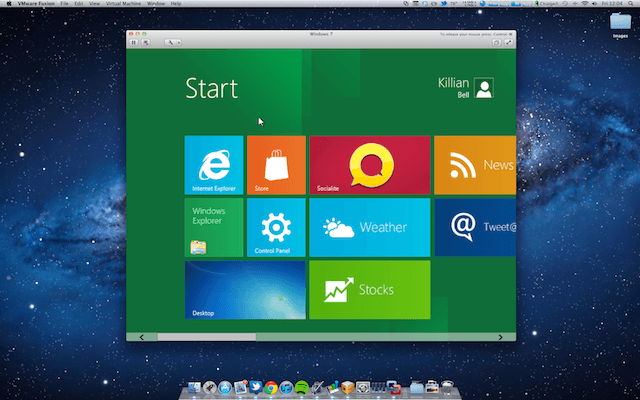
Using the Hackintosh method isn’t the only way to get macOS and Logic Pro X to run on Windows. However, it is usually the most straightforward and the most likely to work best. But read on anyway!
Creating a virtual machine on your hard drive is a great way to get programs that aren’t native to your operating system to work. It’s done a lot with creating a virtual Windows OS on a Mac, but there’s no reason you can’t do it the other way round.
Using softwares such as VMWare Fusion or the free tool VirtualBox is a great way to achieve this. But if this is the route you want to go down, you have to have a specially created virtual image of the macOS version you want to install, which can be tricky to come across. The process can sometimes be considerably trickier than the Hackintosh method listed above, too, so rather than explain myself, here is a great guide on using the Virtual Machine method to run macOS on a Windows computer.
WHAT NEXT?
So, if you’ve managed to successfully use one of the above methods, you’re ready to install Logic Pro X on your Windows computer. Remember, there may be some issues cropping up along the way, and you’re bound to run into these when running programs on operating systems that they aren’t native to.
However, if you have managed to make it work, you now have the powerful tools of Logic Pro X at your fingertips on a Windows Computer. So dive right in, explore all of the features Logic Pro offers and see what you can come up with.
Let us know in the comments below if you managed to make this work, and what your thoughts in general are on Logic Pro X and Windows. Do you think it should be made available to everyone? Or are you an Apple Mac purist?
As always, thanks for checking in with us here at Top Music Arts, and keep making music!
Logic Pro — это профессиональное музыкальное программное обеспечение, разработанное компанией Apple и созданное специально для пользователей Mac. Однако, существует способ установить Logic Pro на компьютеры с операционной системой Windows, чтобы насладиться всеми его преимуществами и возможностями.
Установка Logic Pro на Windows требует некоторых дополнительных шагов и программ, но если вы следуете подробному руководству, вы сможете настроить Logic Pro на своем компьютере Windows и начать создавать свою музыку.
В этом руководстве мы рассмотрим все необходимые шаги для установки Logic Pro на Windows, включая скачивание и установку специальной программы, известной как «виртуальная машина», которая позволяет запускать программное обеспечение для Mac на Windows-платформе.
Примечание: перед установкой Logic Pro на Windows, убедитесь, что ваш компьютер соответствует минимальным системным требованиям, таким как наличие достаточного объема оперативной памяти и процессора. Кроме того, учтите, что установка Logic Pro на Windows может быть немного сложной и требует некоторых технических навыков.
Теперь, когда вы готовы приступить к установке Logic Pro на Windows, следуйте нашим подробным инструкциям в следующих статьях, чтобы начать создавать музыку в этом мощном программном обеспечении.
Содержание
- Проверьте требования к системе
- Загрузите установочный файл Logic Pro
- Установите платформу виртуализации
- Создайте виртуальную машину
- Установите Logic Pro на виртуальную машину
Проверьте требования к системе
Перед установкой Logic Pro на Windows необходимо убедиться, что ваша система соответствует минимальным требованиям программы. В противном случае, вы можете столкнуться с проблемами и несовместимостью.
Вот некоторые основные требования к системе для установки Logic Pro на Windows:
- Операционная система: Windows 10
- Процессор: Intel i5 или более мощный процессор
- Оперативная память: минимум 8 ГБ RAM (рекомендуется 16 ГБ)
- Дисковое пространство: минимум 64 ГБ свободного дискового пространства
- Звуковая карта: совместимая звуковая карта для записи и воспроизведения звука
- Дисковод: DVD-привод для установки
- Интернет-соединение: для активации программы и обновлений
Это лишь базовые требования к системе, и для более свободной и эффективной работы с программой, рекомендуется использование более мощного компьютера с дополнительными ресурсами и высококачественным оборудованием.
Также, убедитесь, что операционная система и все драйверы обновлены до последней версии, чтобы избежать конфликтов и проблем в процессе установки и использования Logic Pro.
1. Зайдите на официальный веб-сайт Apple и перейдите на страницу загрузки Logic Pro.
2. На странице загрузки выберите пункт «Загрузить» или «Download».
3. Если у вас нет учетной записи Apple, вам может потребоваться создать новую учетную запись, чтобы получить доступ к загрузке Logic Pro.
4. После того, как вы создали учетную запись или вошли в существующую учетную запись, выберите файл установки, который соответствует операционной системе Windows, которую вы используете.
5. Нажмите на ссылку для загрузки установочного файла Logic Pro.
6. Дождитесь завершения загрузки установочного файла.
Теперь у вас есть установочный файл Logic Pro, который можно использовать для установки программы на вашем компьютере под управлением Windows.
Установите платформу виртуализации
Перед установкой Logic Pro на Windows необходимо установить платформу виртуализации, так как это программное обеспечение разработано исключительно для операционной системы macOS.
Платформа виртуализации позволяет создавать виртуальные машины, на которых можно запускать программы, предназначенные для других операционных систем. В данном случае, вы будете создавать виртуальную машину с операционной системой macOS.
Наиболее популярной платформой виртуализации является VMware. Для установки необходимо выполнить следующие шаги:
- Скачайте установочный файл VMware с официального сайта разработчика.
- Запустите установочный файл и следуйте инструкциям по установке.
- После установки, запустите VMware и создайте новую виртуальную машину с операционной системой macOS. В процессе создания машины будут указаны необходимые настройки, такие как размер виртуальной памяти и объем жесткого диска.
- После создания виртуальной машины, установите операционную систему macOS на новом виртуальном компьютере. Для этого вам необходимо будет иметь установочный образ macOS. Загрузите образ с официального сайта Apple и следуйте инструкциям по установке.
- После установки macOS на виртуальную машину, вы сможете устанавливать и запускать Logic Pro без проблем.
Не забудьте ознакомиться со спецификацией вашего компьютера и убедиться, что он соответствует требованиям VMware и macOS, чтобы избежать возможных проблем в процессе установки и использования Logic Pro.
Создайте виртуальную машину
- Скачайте и установите виртуализационное программное обеспечение, такое как VirtualBox или VMware Workstation.
- Скачайте образ операционной системы macOS, который будет использоваться виртуальной машиной. Образы macOS можно найти на различных ресурсах в Интернете.
- Запустите виртуализационное программное обеспечение и создайте новую виртуальную машину. В процессе создания укажите параметры, такие как объем памяти и размер жесткого диска.
- Во время настройки виртуальной машины укажите скачанный образ операционной системы macOS в качестве источника для установки.
- Запустите виртуальную машину и выполните установку операционной системы macOS, следуя инструкциям на экране.
После завершения установки операционной системы macOS на виртуальной машине вы будете готовы установить Logic Pro и начать использовать его на своем компьютере с Windows.
Установите Logic Pro на виртуальную машину
Если у вас нет возможности использовать Mac, вы можете установить Logic Pro на виртуальную машину, запущенную на вашем компьютере с Windows. Вот пошаговое руководство, которое поможет вам сделать это:
Шаг 1: Загрузите виртуальную машину с macOS. Существуют различные варианты виртуальных машин, которые могут быть запущены на Windows, такие как Parallels Desktop, VMware Workstation или VirtualBox. Выберите одну из этих программ и загрузите виртуальную машину с macOS.
Шаг 2: Установите macOS на виртуальную машину. После загрузки виртуальной машины, следуйте инструкциям по установке macOS на нее. Обычно это требует создания виртуального диска и загрузки образа macOS.
Шаг 3: Загрузите и установите Logic Pro. После установки macOS на виртуальную машину, откройте App Store и загрузите Logic Pro, как обычно. Следуйте указаниям в App Store и установите Logic Pro на виртуальную машину.
Шаг 4: Настройте аудиоустройства и драйверы. Возможно, виртуальная машина будет использовать встроенные аудиодрайверы, но вам также может понадобиться настроить драйверы звуковой карты на вашем компьютере, чтобы Logic Pro работал с ними без проблем.
Шаг 5: Наслаждайтесь Logic Pro на виртуальной машине. Теперь у вас есть возможность использовать Logic Pro на виртуальной машине, запущенной на вашем компьютере с Windows. Наслаждайтесь созданием музыки и экспериментами с функциями Logic Pro!
In this guide, you’ll learn everything you need to know about how to run Logic Pro X on a Windows PC.
What is Logic Pro X?
Why would you want to use it on Windows?
How to get Logic Pro X to work on a Windows PC using a Hackintosh method.
Other ways you can do this.
Let’s jump right in shall we?

WHAT IS LOGIC PRO X?
Logic Pro X is Apple’s flagship Digital Audio Workstation (DAW), used by recording engineers and producers alike, from the hobbyist to the industry leading professional. Logic Pro X allows users to record and manipulate audio, as well as program MIDI with a wide range of built in instruments, sounds, loops and effects. There are some really great built in VSTs that come with Logic, such as their Drummer program.
Here’s a rundown of some of its best features;
- Smart Tempo feature helps in matching the timing of your audio tracks automatically.
- Logic Remote feature allows your iPhone or iPad into a touch instrument with the support of a mixer with multi-touch and transport control.
- Flex Time and Flex Pitch features of Logic Pro tool allow Melodyne levels of pitch and time editing for audio such as vocals, guitar or drum sounds.
- Logic’s Track Stacks feature allows the merging of multiple related audio tracks into one.
- A vast library of loops and effects.
But it has always maintained its air of exclusivity because it is an Apple Mac product, and with their flashy hardware and hefty price tags, it can seem as though Logic is hidden behind a paywall for anyone using Windows. But is it? This leads us to the next section…
WHY WOULD YOU WANT TO USE IT ON WINDOWS?
Logic Pro X on a windows machine would allow you to access the great features of Logic Pro without having to pay huge amounts of money for some Mac hardware. Apple has always had a reputation for super expensive and flashy products, but with their most recent few releases of the Macbook Pro especially, things haven’t been so great for music producers. The amount of USB ports has reduced, as well as disk drives being a thing of the past.
However, if you have a Windows PC — which often cost a fraction of the price for a similar spec to a Macbook pro — you can get Logic to work.
Compared with Ableton Live, Logic has always had an advantage in its Audio editing and recording side. There have just been more options, a pretty good built-in pitch correction plug in, and even from a practical point of view, using Logic to record audio just runs more smoothly. It has also imported some helpful features from its little brother program Garageband; offering presets for audio channels with a rack of effects already in place for specific purposes. There are also some great plug-ins available; Logic’s EQ is great, but there are also Vintage EQ and advanced reverbs.
In short, Logic is a great program, so if you want access to it without having a Mac, read on…
HOW TO INSTALL LOGIC PRO X USING THE HACKINTOSH METHOD

When using Mac only software on Windows, you have to be prepared for a bit of a time consuming setup, but once you’re finished, you’ll be good to go. Many people go down the ‘Hackintosh’ route, which is to create a Windows PC hardware, then install macOS onto it. There are also ways to virtually run macOS on a Windows PC, which we will cover later. It’s worth nothing though that Apple doesn’t really want people installing macOS on anything other than Macs, so you have to be careful. In general, you’ll need a 64bit Intel Processor and you should be fine. As mentioned, some people build their own Custom PCs and then install macOS on it, while others do so on a machine they know is compatible, so just do whatever is in your budget, and make sure you check compatibility!
The first big tip is to create a backup of all your data, the last thing you want is to lose everything if you get one of the steps wrong!
Let’s look at the steps below:
- First, you’ll need a Mac on which you can download the OS Installer from the Mac App Store. Any Mac capable of running Mojave will work for this. You can also look at the software Unibeast from tonymacx86.com, which is a popular installer creation tool.
- Next, you’ll need a USB drive (at least 8gb) to put the installer on. You can find detailed guides on how to create an installer on the web, so make sure you check all your requirements and specs against one of these to ensure you’re doing it right.
- Then, using that installer, you can use Unibeast to install from onto your PC. It should give you an option for which drive you want to install macOS from. Navigate to ‘External’ and the macOS installer should begin. You’re one step closer to running Logic Pro X on a Windows machine!
- When it comes to selecting the drive onto which you want to install macOS, there may be no options to choose from. If this is the case, erase the drive and make sure you’ve formatted it to GUID and you should be good to go.
- Select the drive and step through the installer until macOS installation begins. Once you’re finished, restart the PC with the USB still in, and then the Unibeast boot menu will appear again, select the macOS boot disk and your PC will boot up macOS.
- Once it’s installed, launch Multibeast and configure your settings.
So, once all of this is complete, if you’ve followed each step you should have a piece of Windows hardware with macOS installed, and then you’re free to run Logic Pro X on the machine. It should be noted however that there are a few drawbacks to running macOS on a Windows PC.
Because it’s technically a hack (hence the term Hackintosh) you won’t be able to get the same software support from Apple as if you were using their hardware. There can also be compatibility issues with some hardwares, but that’s why it’s important to check your PC before you begin.
But what about creating a virtual version of macOS?
VIRTUAL VERSIONS OF MACOS
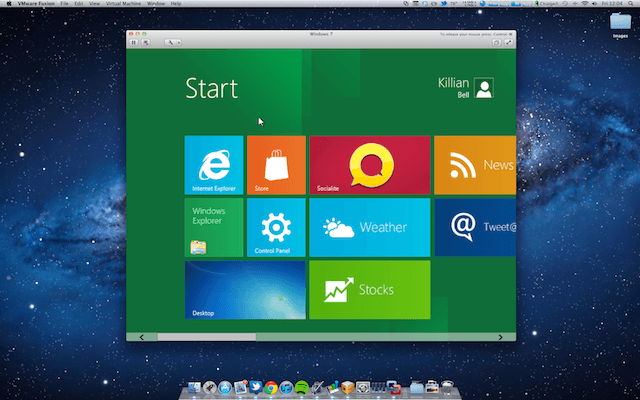
Using the Hackintosh method isn’t the only way to get macOS and Logic Pro X to run on Windows. However, it is usually the most straightforward and the most likely to work best. But read on anyway!
Creating a virtual machine on your hard drive is a great way to get programs that aren’t native to your operating system to work. It’s done a lot with creating a virtual Windows OS on a Mac, but there’s no reason you can’t do it the other way round.
Using softwares such as VMWare Fusion or the free tool VirtualBox is a great way to achieve this. But if this is the route you want to go down, you have to have a specially created virtual image of the macOS version you want to install, which can be tricky to come across. The process can sometimes be considerably trickier than the Hackintosh method listed above, too, so rather than explain myself, here is a great guide on using the Virtual Machine method to run macOS on a Windows computer.
WHAT NEXT?
So, if you’ve managed to successfully use one of the above methods, you’re ready to install Logic Pro X on your Windows computer. Remember, there may be some issues cropping up along the way, and you’re bound to run into these when running programs on operating systems that they aren’t native to.
However, if you have managed to make it work, you now have the powerful tools of Logic Pro X at your fingertips on a Windows Computer. So dive right in, explore all of the features Logic Pro offers and see what you can come up with.
Let us know in the comments below if you managed to make this work, and what your thoughts in general are on Logic Pro X and Windows. Do you think it should be made available to everyone? Or are you an Apple Mac purist?
As always, thanks for checking in with us here at Top Music Arts, and keep making music!
You can’t use Logic Pro X on Windows because it’s only available for Macs. Other DAWs will work on both Windows and macOS, but Logic Pro X is not one of them, so there is no way to run the app outside of Apple’s ecosystem.
My name is Donovan, and I’ve been making music since I was a kid. I have a lot of experience using Logic Pro X, but I am also familiar with a few other common DAWs used in Windows, such as Pro Tools.
This post will examine why you can’t use Logic Pro X on windows. I can’t show you how to use it because it’s impossible, but I can provide you with a few good DAW alternatives if you use a Windows-based setup.
Let’s get to it.
Contents
- Key Takeaways
- Logic Pro X Compatibility
- How to Use Logic Pro X on Windows
- Logic Pro X Alternatives for Windows
- Final Thoughts
Key Takeaways
- Logic Pro X is only compatible with macOS, so you can’t use it on Windows at all. There are no Windows-based versions of this app, and it will only work on Macs.
- There are several DAWs that can work on both macOS and Windows systems, but Logic Pro X is not one of them.
- If you ever see a download for Logic Pro X that works on windows, it is a scam and will not work. Do not purchase it or download it onto your computer.
Logic Pro X Compatibility
Logic Pro X is only compatible with macOS, meaning it will only work on Macs. You cannot run the app on a windows-based system, and you can’t even run it on an iPhone or Apple mobile device.
Logic Pro has always been a Mac-only DAW, and that isn’t likely to change any time soon. Apple likes to keep this Logic Pro X as a Mac-only app because it helps them sell more copies of the app to Mac users.
If you are looking for a way to use Logic Pro X on Windows, I have some bad news for you – you can’t do it! There is no way to use Logic Pro X on Windows because it is only compatible with macOS on Mac computers.
There is no workaround or way to DIY this, and if you ever see an offer or download for Logic Pro X on Windows, it is a scam. If you want to run Logic Pro X, you’ll need to get a Mac and download the app from Apple’s App Store.
Logic Pro X Alternatives for Windows
Even though you can’t use Logic Pro X on Windows, there are a few solid alternatives that will work on Windows or both macOS and Windows. Logic Pro isn’t the only DAW out there, and these other options can work well if you want professional-level capabilities.
Pro Tools is probably the most commonly used DAW and is my recommended choice for a Windows-based DAW if you don’t want to switch over to Mac and start using Logic Pro X.
It’s a powerful and very capable DAW that gives you everything you need to record, edit, and produce music of all kinds at the highest level. Pro Tools is used by many music industry professionals and has an excellent reputation.
There are a few other excellent options out there, and they all offer similar capabilities for Windows setups. Be sure to check out the link above to learn more about the best options for your Windows recording setup.
Final Thoughts
Logic Pro X will not work on Windows, no matter how badly you might want that to happen. I wouldn’t expect the app to become available for Windows at any point in the future either because Apple wants to keep the app as a Mac-only option.
There are still a number of good DAW alternatives that will give you similar tools and features to Logic Pro X but work on Windows systems. I think Logic Pro X is the best DAW out there, but Pro Tools is a close runner-up that works on Windows.
Do you have a favorite Windows-based DAW? Why do you like it instead of Logic Pro X? Let me know in the comments below.

Logic Pro is one of the most popular Digital Audio Workstations (DAWs) for the Mac. It’s powerful, easy to use, and perfect for anyone who’s gotten used to the GarageBand workflow.
But can you use Logic Pro on Windows?
In this guide, we cover everything you need to know.
Can You Run Logic Pro On Windows?
The short answer is no. Logic Pro was designed specifically for use with iOS, and there are no Windows based installers for Logic Pro. The long answer is a little more complicated, as there is a work around.
In recent years, it has become possible for you to initiate a dual-boot compute setup. This means you can have two operating systems running on the same machine, but on different partitions of your hard drive.
On Mac, you can use Boot Camp Assistant to install Windows on your Mac machine (this would not help you achieve anything in this case, as you can already install Logic Pro on your Mac machine).
Similarly, there is a process you can follow if you want to install iOS on a PC. The good news is – it’s possible.
So, a dual-boot workaround should allow you to install Logic Pro on Windows. Technically, though, you aren’t really installing the DAW on Windows. You’re installing it on the Mac partition of your Windows machine, and you would need to boot into macOS to use Logic Pro.
We can’t, however, guarantee that the setup and installation process will be straightforward or that it will work predictably.
If you still want to learn how to install Logic Pro on your dual-booting Windows machine, keep reading.
How To Install Logic Pro On Windows
At the risk of sounding repetitive, I must caution you one last time. Technically, you can’t install Logic Pro on Windows. What we’re about to look at here is the process of setting up a dual-boot machine (which would allow you to run Logic Pro on your instance of macOS).
Now, first and foremost, it’s best to start with a clean slate – that means no OS pre-installed on your machine.
The installation process is all quite technical from start to finish, but we’ve got to do everything in the right order for it to work.
The process is to install macOS Sierra, then Windows 10, and finally, Logic Pro.
Here are the steps:
Step #1 – Create A Bootable macOS Sierra USB Installer
Use UniBeast to create your USB installer for macOS Sierra. Although I’ve managed to sum up the process in a sentence, the steps are complicated, so reference additional documentation if you ever find yourself lost.
Step #2 – Configure Your Motherboard’s BIOS / UEFI
Your BIOS must be set up correctly for the macOS Sierra installation to work.
Under “BIOS Setup” (or equivalent):
- Set the SATA Controller Mode to [AHCI]
- Set the Boot Mode to [Legacy Support], and the Boot Priority to [UEFI First]
- Save and exit
Depending on your machine, you may have additional steps that need to be taken. It is recommended that you:
- Load Optimized Defaults
- Set OS Type to [Other OS]
- Disable VT-d (if applicable)
- Disable CFG-Lock (if applicable)
- Disable Secure Boot Mode (if applicable)
- Disable USB 3.0 (if you’re using a six series or x58 system with AwardBIOS)
Step #3 – Initiate The Bootable USB Installer
You should be able to do this from your BIOS.
If you encounter any issues at this stage, Google the specific problem you’re encountering.
Step #4 – Create Hard Drive Partitions
At this point, you’ll be prompted to configure your installation of macOS Sierra.
First, choose your language.
Second, create a partition for macOS Sierra and Windows by following these steps:
- Find and open “Disk Utility” under “Utilities”
- Select your hard drive and click on the “Erase” tab
- Name the disk, set the Format to “OS X Extended (Journaled)” and hit “Erase”
- Wait until the process completes (successfully), and click “Done”
- Select your hard disk again and click on the “Partition” tab
- Click “+” to create a new partition and specify the disk size for Windows 10
- Name the partition, ensure Format is set to “MS-DOS (FAT)” and click “Apply”
- Click “Partition” to confirm the creation of a new partition
- Wait until the process completes (successfully), and click “Done”
Step #5 – Install macOS Sierra
The wizard will now take you through the installation process. This is relatively straightforward but be sure to choose the partition you created earlier.
Installation can take a while, and your computer will reboot once completed.
Step #6 – Prepare Your Windows 10 CD / DVD Or Create A Bootable USB
Now we’re ready to install Windows 10 on the Windows partition of your hard drive. The process is much like installing macOS Sierra.
If you have a Windows 10 CD or DVD, you can use your disc to install Windows 10. Otherwise, you will need a bootable USB.
Step #7 – Install Windows 10
With your Windows 10 CD, DVD, or bootable USB, you can begin the process of installing Windows 10 on the Windows partition of your hard drive.
The process is relatively straightforward, and the wizard will walk you through most of the process.
When you get to the “Where do you want to install Windows?” window, though, you’ll want to specifically choose the partition you created for your Windows installation earlier (choosing the wrong partition could mean installing over your copy of macOS Sierra).
If you did everything right, you now have Windows 10 and macOS Sierra installed on separate partitions of your hard drive and your dual-boot machine is ready to go!
Step #8 – Install Logic Pro
With all appropriate drivers installed and relevant OS updates applied, the only thing left to do is install Logic Pro on your installation of macOS Sierra and you’re good to go.
Logic Pro Alternatives For Windows
We know how much you love Logic Pro. Maybe you used to own a Mac. Maybe you recorded with a producer who used Logic Pro. Perhaps you tried the DAW at a friend’s house. Whatever the case, you’d love to be able to use Logic Pro more than anything else.
Look, I understand this sentiment well. When I was still new to recording, GarageBand was about the only thing that made any sense to me, and I didn’t want to try anything else. As I kept learning, though, my comfort level with DAWs began to grow, and today, I mostly use Waveform.
Bottom line, there are more amazing Logic Pro alternatives for Windows than you even realize, and we’d like to spotlight a few options here.
Pro Tools by Avid

“Industry standard” Pro Tools is widely used and even preferred by many studios and producers (though not all) across the globe.
Why was it elevated to such status? It has a lot to do with being at the right place at the right time. Today it’s accepted that if you use Pro Tools, you’ll be able to go just about anywhere in the world and find a studio where you can continue your production work from exactly where you left off.
Aside from that, though, no one really has a good explanation as to why Pro Tools is supposed to be so great. Sure, it’s powerful. It has great effects. It can do practically anything any other DAW can do.
But to me, the workflow suffers quite a bit. You either get used to it or you don’t, and it feels like it could be a lot easier.
If you were initially attracted to the powerful nature of Logic Pro, though, you may also enjoy what Avid has on offer.
FL Studio by Image-Line

If electronic music production is what appealed to you most about Logic Pro, then you might also enjoy working with FL Studio.
Before it was FL Studio, it was called “Fruity Loops,” but its popularity obviously propelled it to new dimensions, and it continues to be lovingly updated by Image-Line today.
Though features continue to be added, and plugins keep getting updated, FL Studio fundamentally hasn’t changed a whole lot over the years. It’s always remained “familiar” to its users.
But most importantly, it’s been optimized for the creation of electronic music. Whether it’s making beats, writing hooks, or creating melodies, the toolset makes it easy for you to create amazing sounding tracks and experiment to your heart’s content.
Live by Ableton

Ableton Live is quickly becoming a favorite among producers everywhere, especially independent creators.
Fundamentally, like FL Studio, it’s a tool well-suited to electronic music production. Its workflow is quite distinctive, but that could be what so many users love about it.
Live comes loaded with a lot of great tools, which is another major benefit. Of course, it depends on which version you opt for, but awesome sounding effects and synths are basically par for the course. Live is compatible with VST plugins too.
Some say Live’s interface is more intuitive to work with than Logic Pro’s, but I don’t find that to be the case. I suppose it depends on who you ask!
Waveform by Tracktion

If the ease of workflow is what appealed to you most about Logic Pro, then Waveform is well worth a look. There’s even a free version in case you want to take it for a spin!
The thing that sticks out about Waveform, as well as the thing that makes it appealing to certain types of producers and artists is its unique workflow.
For me, it really “clicks.” From recording to editing, the process is quite intuitive, and everything works as you would expect it to. You don’t need to select some weird looking micro tool from an obscured menu to drag a track in place, you can simply drag and drop!
Waveform is VST compatible, so if you love third-party VST plugins, go nuts! It has some decent built-in tools too, and the 4OSC synth specifically is amazingly versatile given its free status.
REAPER by Cockos

Over the years, REAPER has gained the reputation of being a powerhouse DAW at an affordable price point, and it continues to live up to the cult following it has picked up along the way.
Some of its features include a fast-loading interface, powerful audio and MIDI routing (and multichannel support), 64-bit internal audio processing, MIDI hardware and software support, support for various third-party plugins (VST, VST3, LV2, AU, DX, JS), hundreds of effects, and much more.
Some of the major updates in the latest version include FX plugin embedding, MIDI CC envelopes, auto-stretch timebase, routing diagram, and an automatic rendering HiDPI and Retina displays.
The ReaPlugs VST FX Suite alone is legendary, and it can be downloaded and used in another host for free. All the essential favorites are included – ReaComp, ReaXcomp, ReaDelay, ReaEQ, ReaFIR, ReaGate, ReaStream, and ReaJS.
Does Logic Pro Work On Windows? Final Thoughts
Summarily, getting Logic Pro to run on your Windows machine could prove a challenge. With enough patience and persistence, though, it can be done.
It will require that you to do the right things in the right order, first installing macOS Sierra on your dual-boot machine, and then installing Windows 10 to the appropriate partition. Then you’ll have to go through the rest of the setup process, install relevant drivers and updates, and finally install Logic Pro on your macOS Sierra partition.
But there are some worthwhile Logic Pro alternatives if you’re open to checking them out. There would be a learning curve, obviously, but it could help you bypass a lot of the technical headache that’s involved in configuring a dual-boot machine.
Either way, we wish you Godspeed.
Всем известная программа от Apple теперь доступна и для компьютеров, работающих на базе операционной системы от Microsoft. Подробнее об этом речь пойдет статье, а в самом конце странички вы сможете бесплатно скачать последнюю русскую версию Logic Pro X для Windows XP, 7, 8 или 10. Сделать это получится по прямой ссылке или через торрент.
Содержание
- Описание и возможности
- Как установить
- Достоинства и недостатки
- Похожие приложения
- Системные требования
- Скачать
- Вопросы и ответы
Описание и возможности
Прежде чем перейти к инструкции по скачиванию, установке, или использованию программы на Windows, давайте поговорим также и о том, какими основными и дополнительными возможностями она может порадовать пользователя:
- Работая с приложением, мы можем создавать музыку наивысшего уровня.
- Программа содержит собственный файловый менеджер, который позволяет организовывать мультимедийную библиотеку максимально удобным образом.
- Присутствует большое количество инструментов как для создания звуков, так и для их редактирования.
- Функционал приложения можно сильно расширить, установив один или несколько плагинов.
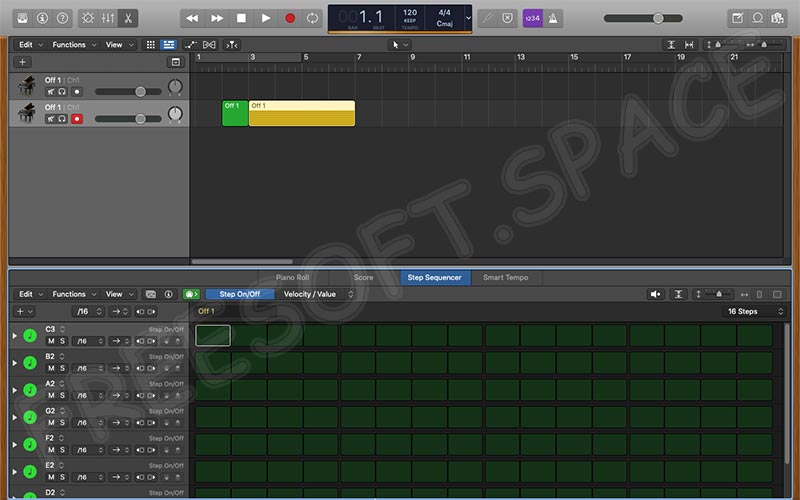
Как установить
Для того чтобы установить Logic Pro X для Windows 10 и более ранних операционных систем от Microsoft, вам понадобится поступить следующим образом:
- Сначала мы переходим вниз странички и кликаем по кнопке скачивания архива с программой. Далее запускаем полученный файл, предварительно распаковав его.
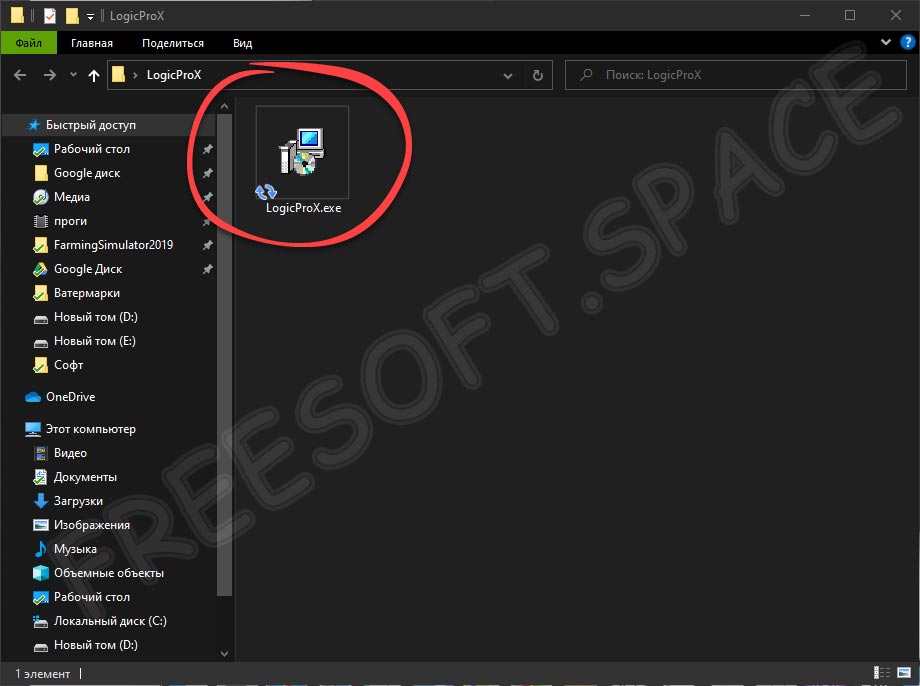
- Запустится инсталлятор программы, в котором на первом этапе нам нужно лишь кликнуть по кнопке с надписью «Продолжить».
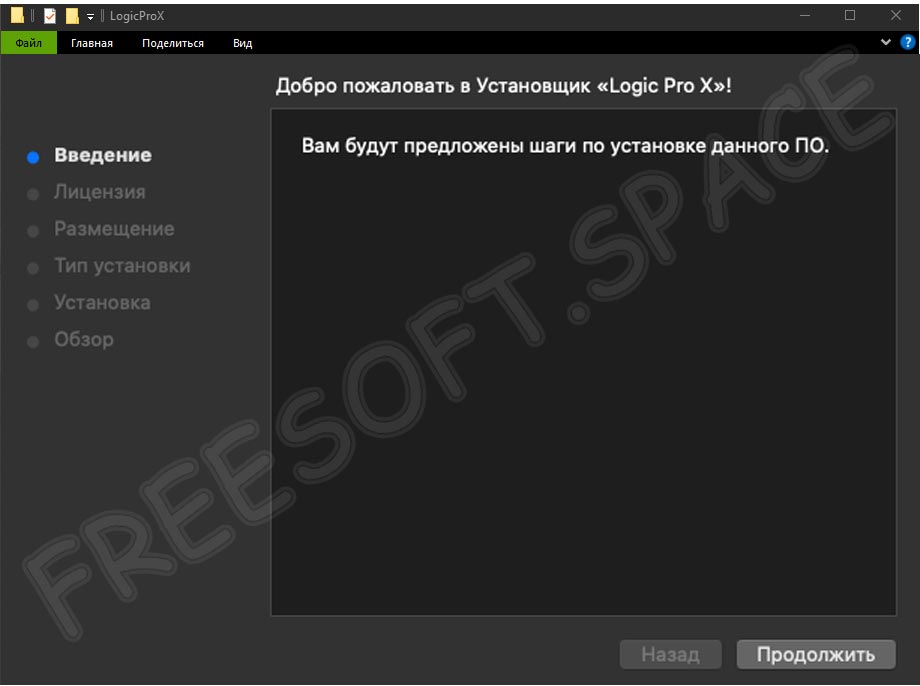
- Дальше принимаем лицензионное соглашение и переходим к следующему этапу.
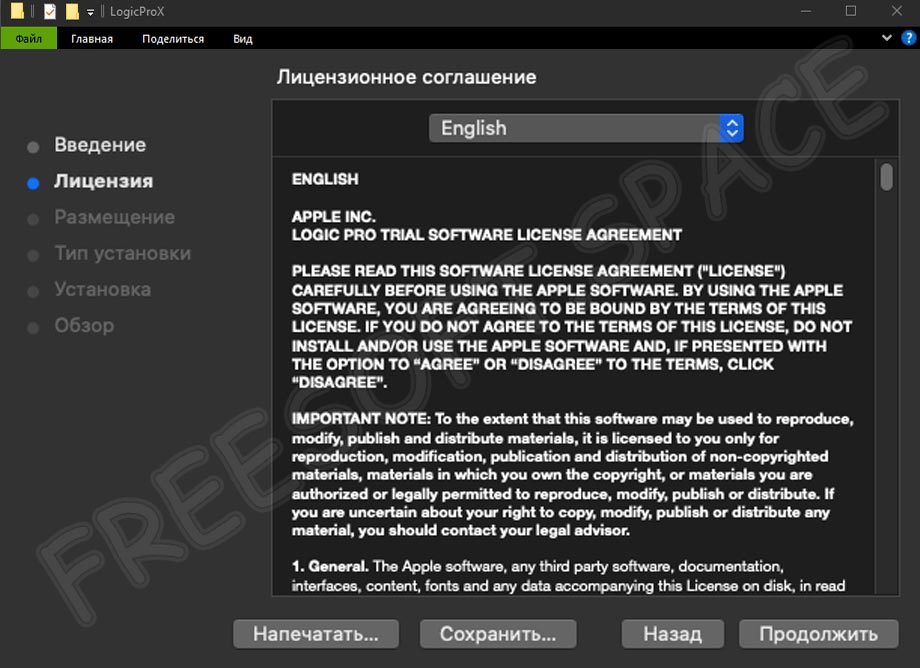
- Запустится сама установка аудиоредактора. Ждем, пока она подойдет к концу.

- Инсталляция завершена и теперь мы можем переходить к работе с программой, просто закрыв окно установщика.
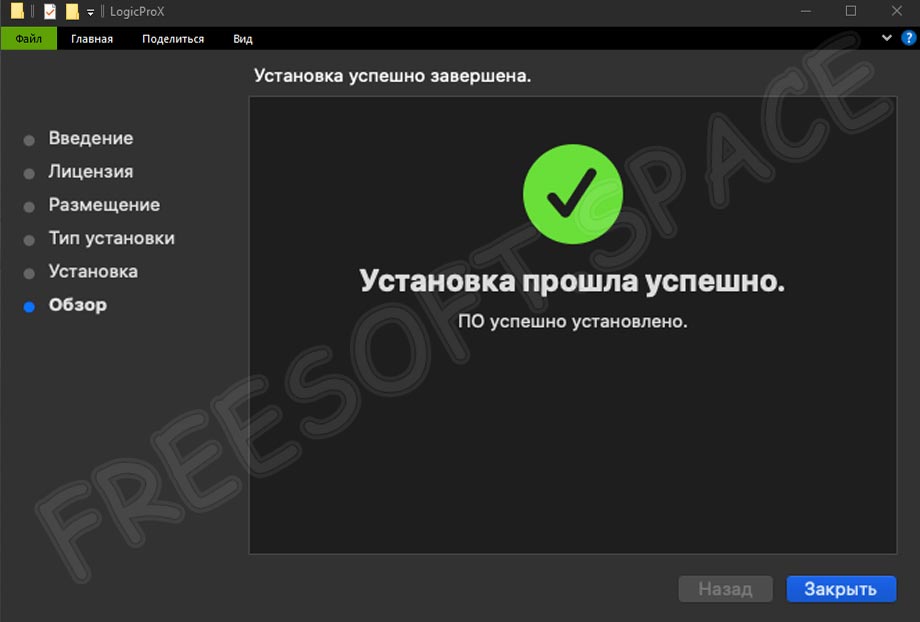
Для того чтобы научиться правильно работать с данным приложением вы можете воспользоваться всем известным видеохостингом YouTube и бесплатными уроками, которых полно на его просторах.
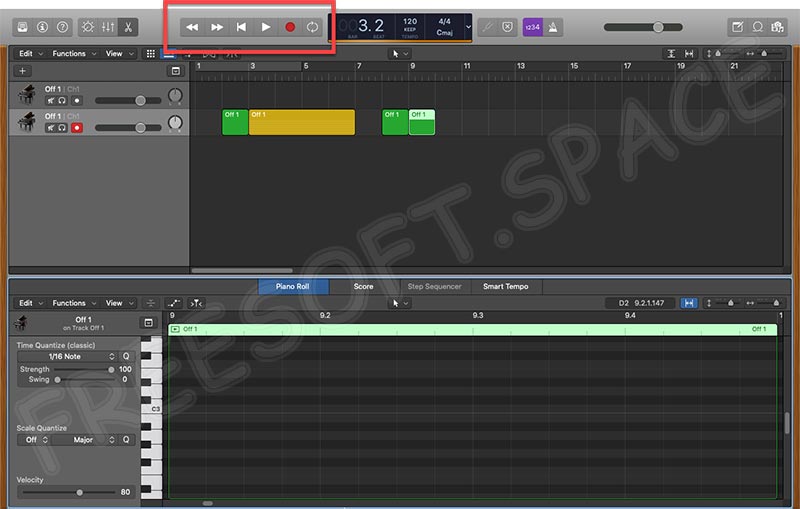
Достоинства и недостатки
Также давайте затронем список положительных и отрицательных особенностей обозреваемого аудиоредактора.
Плюсы:
- Огромное количество различных функций, которыми не могут похвастаться конкуренты.
- Пользовательский интерфейс, выполненный в стиле Apple.
- Множество положительных отзывов на форумах и тематических сайтах.
- Возможность расширения функционала при помощи дополнений.
Минусы:
- Полностью отсутствующий русский язык.
Назвать озвученный минус полноценным недостатком мы не можем. Дело в том, что любое программное обеспечение профессионального уровня изначально поставляется на английском языке.
Похожие приложения
Давайте рассмотрим список наиболее популярных и конкурентных аналогов Logic Pro X для Windows 10:
- Mixcraft.
- Sibelius.
- SunVox.
- FL Studio.
- MadTracker.
- NanoStudio.
- MAGIX Music.
- Studio One.
- Traktor Pro.
- Ableton Live.
- Reaper.
- Cubase.
Системные требования
Для того чтобы программа могла свободно функционировать на вашем ПК или ноутбуке, понадобится следующая аппаратная составляющая:
- ЦП: от 1.6 ГГц.
- ОЗУ: от 4 Гб ОЗУ.
- Пространство на жестком диске: от 3 Гб.
- Операционная система: Microsoft Windows 32/64 бит.
Скачать
Дальше пользователь может переходить непосредственно к скачиванию последней полной версии программы через торрент.
| Разработчик: | Apple |
| Год выхода: | 2022 |
| Название: | Logic Pro X |
| Платформа: | Windows xp, 7, 8, 10 |
| Язык: | Английский (русская версия отсутствует) |
| Лицензия: | RePack |
Logic Pro X для Win 10
Вопросы и ответы
В случае возникновения каких-либо трудностей вы всегда сможете задать вопрос непосредственно нам. Немного ниже для этого предусмотрена форма обратной связи.
( 35 оценок, среднее 2.29 из 5 )
Содержание
- Logic Pro X 10.5.1 для Windows XP, 7, 8 или 10
- Обзор приложения
- Инструкция по работе
- Скачиваем программу
- Как пользоваться
- Плюсы и минусы
- Аналоги
- Системные требования
- Скачать
- Видеообзор
- Подводим итоги
- Logic Pro X для Windows 10 русская версия
- Особенности
- Плюсы и минусы
- Logic Pro X для Windows 10
- Logic Pro X 10.5.1 для Windows XP, 7, 8 или 10
- Описание и возможности
- Как пользоваться
- Загрузка и установка
- Инструкция по работе
- Достоинства и недостатки
- Похожие приложения
- Системные требования
- Скачать
- Видеообзор
- Вопросы и ответы
Logic Pro X 10.5.1 для Windows XP, 7, 8 или 10
Сегодня на просторах интернета можно найти массу музыкальных редакторов, но одним из несомненных лидеров является именно программа, о которой пойдет речь в сегодняшнем обзоре. На нашем портале можно бесплатно скачать Logic Pro X 10.5.1. Внизу по ссылке через торрент вы загрузите последнюю русскую версию инструмента для Windows 7, 8 или 10. Но перед тем, как установить программу поговорим о главных возможностях данного инструмента.
Обзор приложения
Любой софт создается разработчиками с какой-то определенной целью. Наш музыкальный редактор не является исключением. Какие же задачи выполняет приложение? Назовем его главные возможности:
- Создание музыки с использованием самых разнообразных инструментов и звуковых эффектов.
- Использование собственного файлового менеджера для облегчения и ускорения процесса создания музыкальных композиций.
- Музыкант может использовать горячие клавиши, что делает процесс написания треков максимально комфортным.
- Присутствует гибкая настройка инструментов и звуковых эффектов, среди которых Ultrabeat, Drum Kit Designer, Quick Swipe Comping, Retro Synth и другие.
- Автор музыки может использовать различные сэмплы, эффекты, инструменты, звуки симфонического оркестра, гитары, пианино и прочее.
- Есть возможность загрузить сторонние плагины, лупы и другие дополнения.
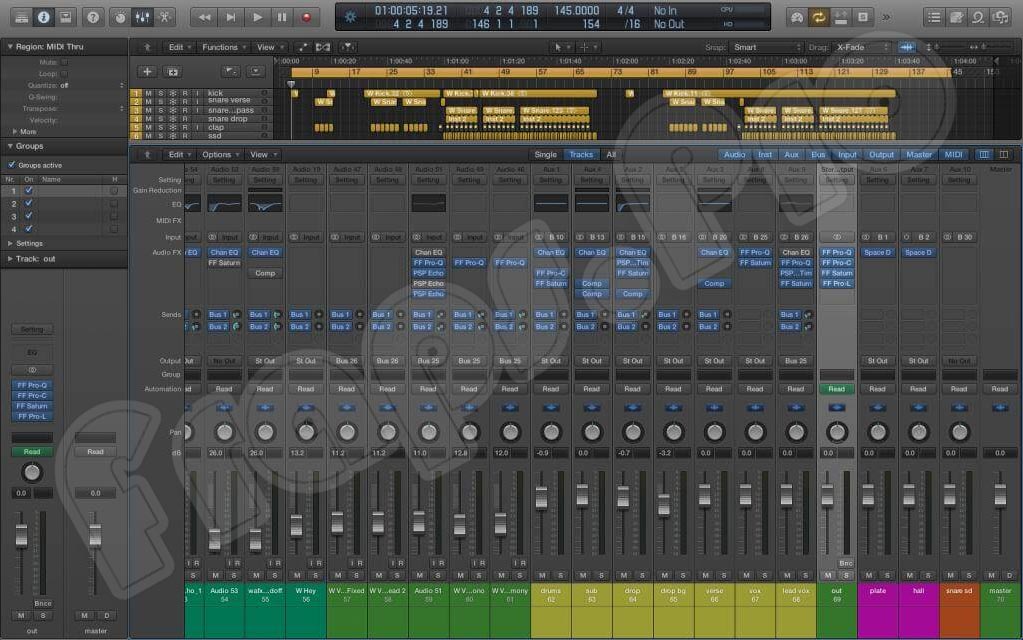
Конечно же, детально рассказать обо всех возможностях редактора мы не сможем, так как это заняло бы слишком много времени.
Обучиться пользоваться программой с нуля поможет учебное пособие или специальные курсы, уроки и проекты, посвященные этой теме. Кроме этого, можно посмотреть видео-мануал по описываемому материалу или почитать книги.
Инструкция по работе
Рассказав немного о теории, перейдем к практической части нашей инструкции. Давайте пошагово опишем процесс загрузки и установки редактора на ПК или ноутбук.
Скачиваем программу
Для инсталляции софта вам не потребуется проходить обучение или обладать какими-то особыми знаниями. Все что необходимо сделать, это внимательно прочесть инструкцию и сделать все именно так, как в ней сказано. Итак, переходим к делу:
- Внизу этой странички находим ссылку, кликнув по которой, загружаем архив, включающий крякнутый вариант приложения.
- Распаковываем архив на ПК, применив пароль из таблицы, и запускаем файл инсталляции.
- Следуя подсказкам мастера установки, производим инсталляцию программного обеспечения.
Выполнив нашу инструкцию, вы получите профессиональное производство приложения Logic Pro X Templates. Скачивать дополнительные кряки не нужно. В вашем распоряжении рабочая версия.
Как пользоваться
Пришло время немного подробнее разобраться, как использовать музыкальный редактор. Опишем приблизительный алгоритм действий в программе:
- Запускаем инструмент на ПК или ноутбуке.
- Создаем новый проект. Для этого используем разнообразные инструменты, звуковые эффекты, сэмплы и так далее.
- После завершения создания музыки экспортируем готовый результат.
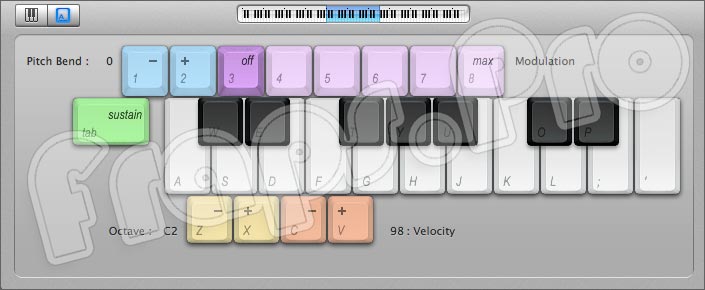
Вы можете сохранить проект на компьютер, а позже вернуться к его редактированию и доработке.
Плюсы и минусы
Ознакомившись с тем, как скачать, установить и использовать утилиту на своем компьютере, сделаем обзор положительных и отрицательных сторон софта. Сделаем это в виде двух небольших списков.
- Приложение отлично работает на всех версиях Windows.
- Для вас предоставляется бесплатный вариант. При желании купить софт можно официально. Его цена указана на сайте компании производителя.
- Не нужно скачивать русификатор. Интерфейс уже на русском языке.
- Быстрая и простая установка.
- Интуитивно понятный пользовательский интерфейс.
- Можно добавить сторонние плагины и звуковые эффекты.
- При необходимости редактор можно обновить до последней версии.
- Есть версия на Андроид.
- Утилита проигрывает по своим функциям многим более сильным инструментам.
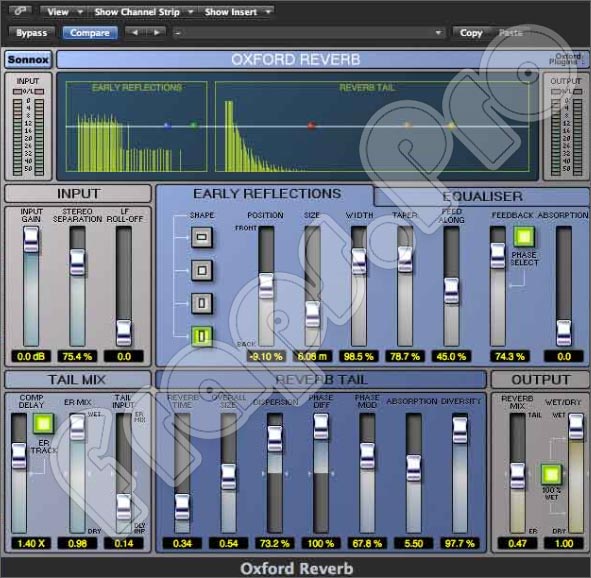
Аналоги
Для того чтобы у посетителей нашего портала всегда был выбор, мы предлагаем рассмотреть еще несколько программ, обладающих такими же функциями:
- Final Cut Pro.
- FL Studio.
- Traktor Pro.
- Sibelius.

Системные требования
Нельзя сказать, что программное обеспечение требует слишком высокой или, наоборот, низкой производительности ПК. Параметры электронной машины должны быть такими:
- Процессор: от 1.8 ГГц.
- ОЗУ: от 2 Гб, но, если писать сложные проекты, этот параметр будет повышаться.
- Место на жестком диске: не менее 2 Гб.
- Платформа: Microsoft Windows 7, 8 или 10.
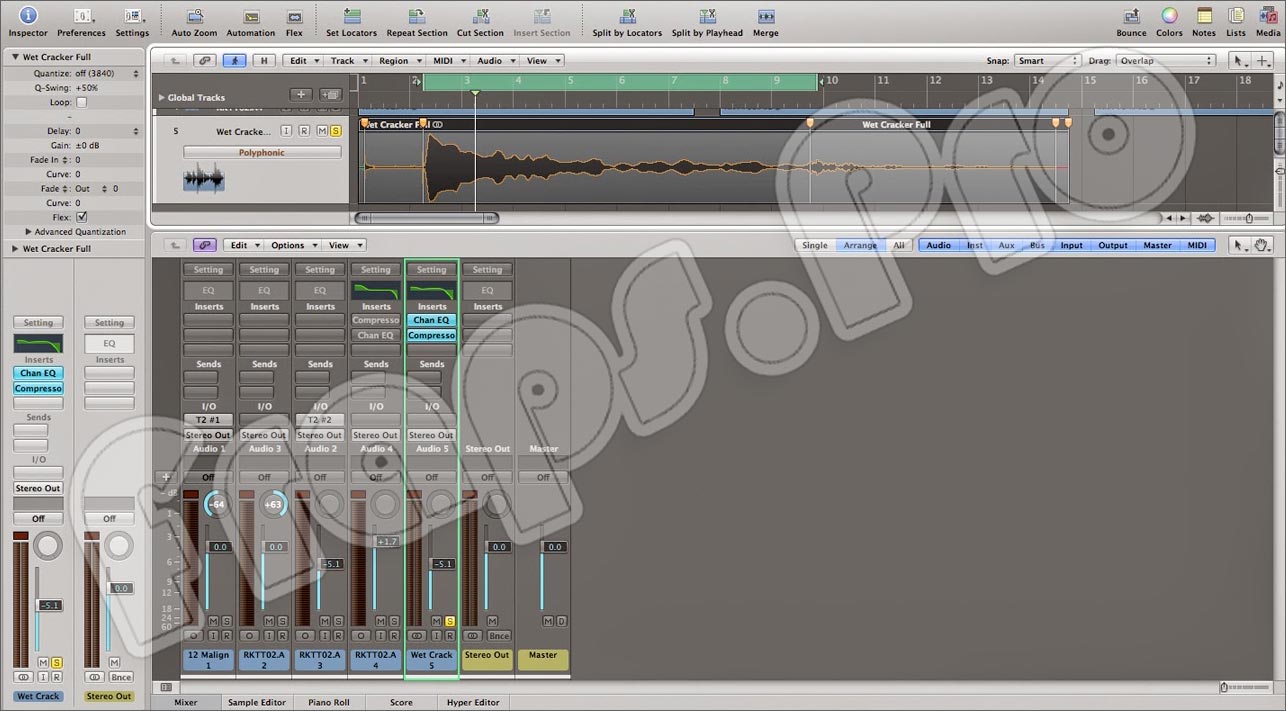
Скачать
Загружайте музыкальный редактор через torrent и создавайте свои неповторимые MP3 треки прямо у себя дома.
| Редакция программы: | 10.5.1 |
| Год выпуска: | 2021 |
| Название: | Logic Pro X |
| Операционная система: | Microsoft Windows 32/64 Bit |
| Интерфейс: | Русский |
| Лицензия: | Версия RePack |
| Пароль от архива: | fraps.pro |
Видеообзор
Обязательно просмотрите ролик по теме, чтобы лучше разобраться со смыслом обозреваемой сегодня утилиты.
Подводим итоги
Если в этом появится необходимость, вы можете обратиться к нашим экспертам через комментарии. Например, инструмент перестал работать или программа не видит плагины. Специалисты нашего портала внимательно читают все посты и обязательно ответят на каждое сообщение, стараясь помочь хотя бы советом.
Steinberg Cubase Pro 10 ломаная версия
Reason 10
Logic Pro X для Windows 10 — профессиональная студия звукозаписи для производства музыки. Он содержит полный набор инструментов для записи, записи, редактирования и микширования музыки.
Используется миллионами продюсеров и композиторов по всему миру. Он включает в себя множество высококачественных инструментов и эффектов, включая барабанный секвенсор Ultrabeat, универсальный сэмплер ESX24 и последнее дополнение к синтезатору Retro. Logic X также поставляется с множеством бесплатных аудио и петель Apple MIDI, что позволяет легко превращать идеи в готовые записи.
Особенности
- Retro Synth поможет вам создать ретро-композиции.
- Quick Swipe Comping поможет вам создавать компиляции и организовывать дубликаты в папки.
- Flex Time используется для простого управления темпом и размером абсолютно любой записи.
- Drum Kit Designer позволяет вам создавать свои собственные барабанные установки.
- Ultrabeat отвечает за ударные части, теперь вы можете создавать их легко.
- Элементы интеллектуального управления. Они помогут вам управлять несколькими плагинами одним движением.
- Публикуйте и экспортируйте напрямую в Soundcloud.
Плюсы и минусы
- Профессиональная качественная музыка на выходе.
- Много аудио шаблонов.
- Большой выбор инструментов.
- Отличный интерфейс.
- Плагины должны быть куплены.
- Очень ресурсоемкий.
Logic Pro X для Windows 10
Всем известная программа от Apple теперь доступна и для компьютеров, работающих на базе операционной системы от Microsoft. Подробнее об этом речь пойдет статье, а в самом конце странички вы сможете бесплатно скачать последнюю русскую версию Logic Pro X для Windows XP, 7, 8 или 10. Сделать это получится по прямой ссылке или через торрент.
Прежде чем перейти к инструкции по скачиванию, установке, или использованию программы на Windows, давайте поговорим также и о том, какими основными и дополнительными возможностями она может порадовать пользователя:
- Работая с приложением, мы можем создавать музыку наивысшего уровня.
- Программа содержит собственный файловый менеджер, который позволяет организовывать мультимедийную библиотеку максимально удобным образом.
- Присутствует большое количество инструментов как для создания звуков, так и для их редактирования.
- Функционал приложения можно сильно расширить, установив один или несколько плагинов.
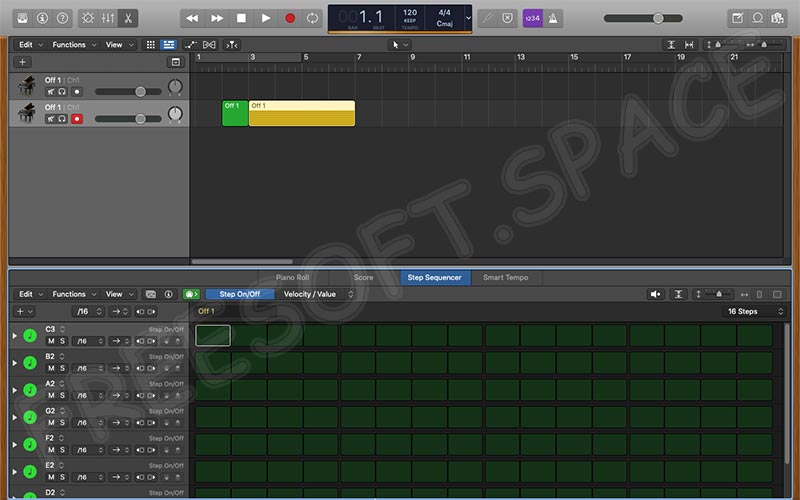
Для того чтобы установить Logic Pro X для Windows 10 и более ранних операционных систем от Microsoft, вам понадобится поступить следующим образом:
- Сначала мы переходим вниз странички и кликаем по кнопке скачивания архива с программой. Далее запускаем полученный файл, предварительно распаковав его.
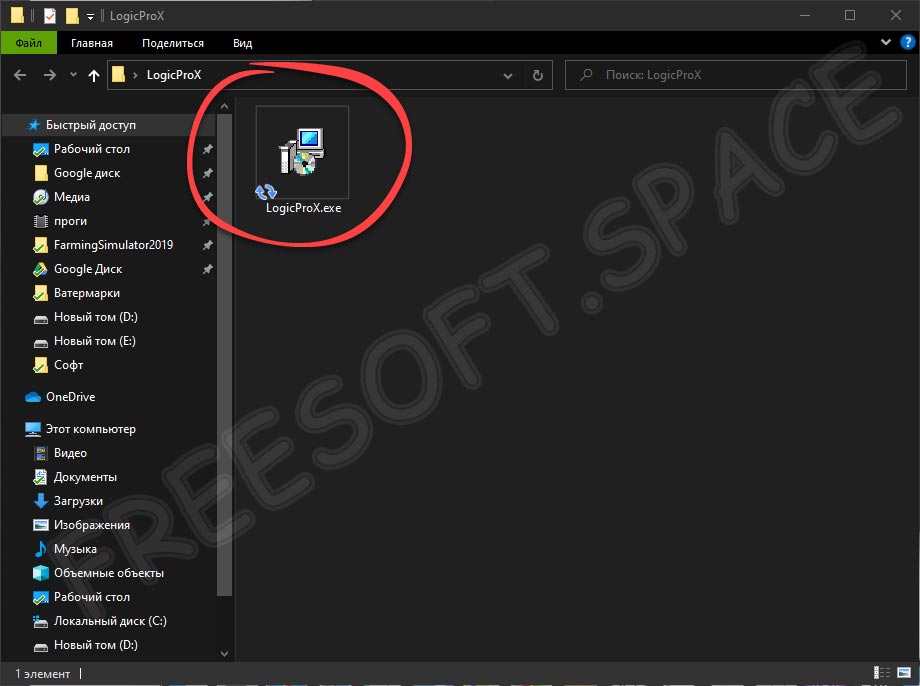
- Запустится инсталлятор программы, в котором на первом этапе нам нужно лишь кликнуть по кнопке с надписью «Продолжить».
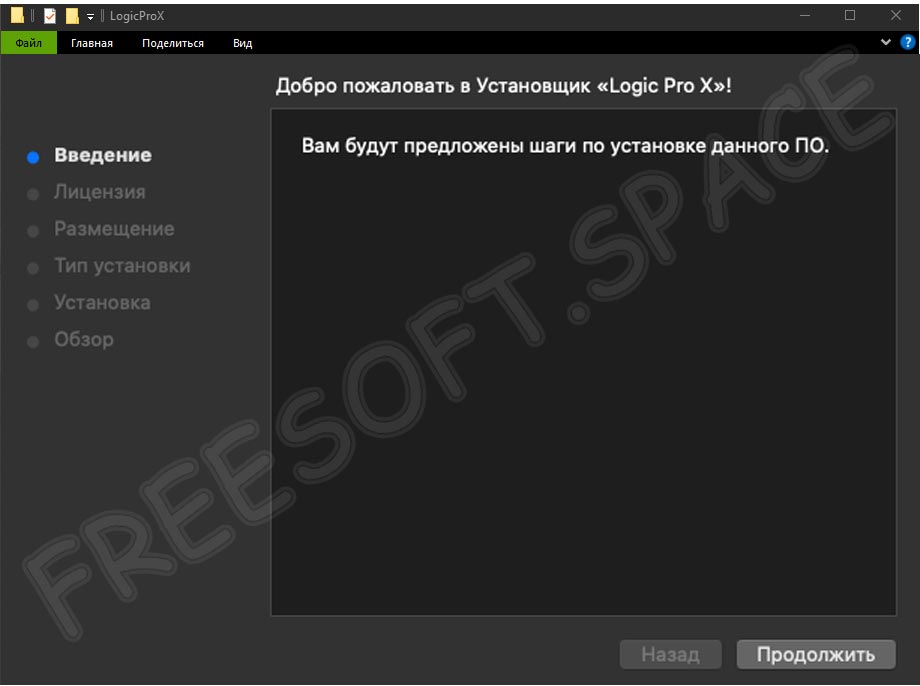
- Дальше принимаем лицензионное соглашение и переходим к следующему этапу.
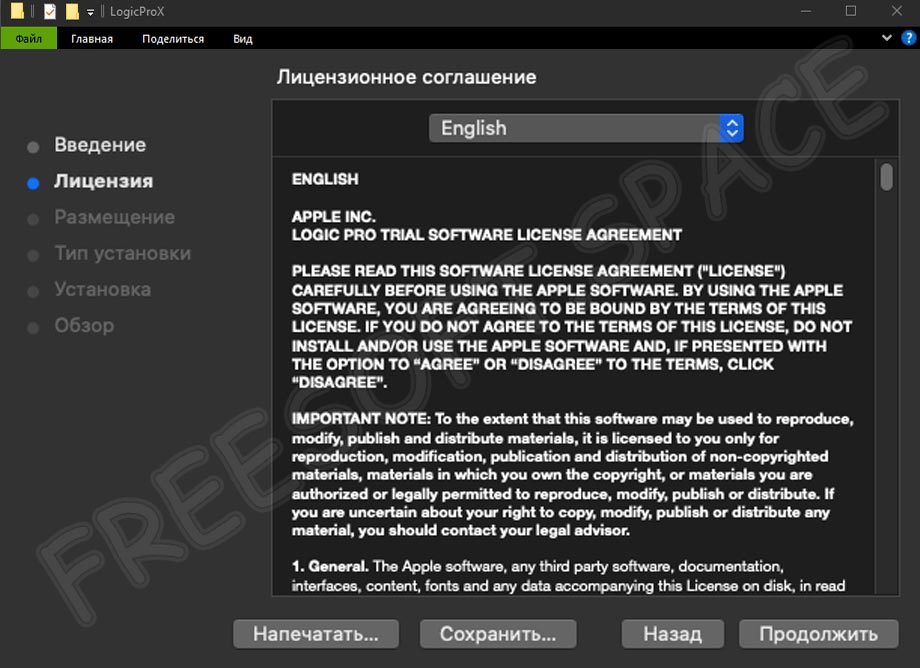
- Запустится сама установка аудиоредактора. Ждем, пока она подойдет к концу.

- Инсталляция завершена и теперь мы можем переходить к работе с программой, просто закрыв окно установщика.
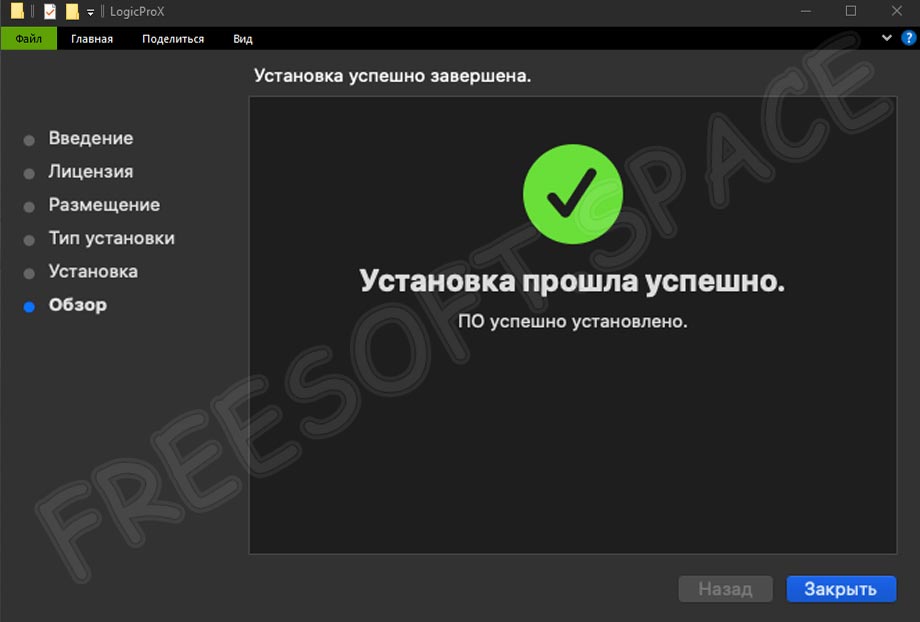
Для того чтобы научиться правильно работать с данным приложением вы можете воспользоваться всем известным видеохостингом YouTube и бесплатными уроками, которых полно на его просторах.
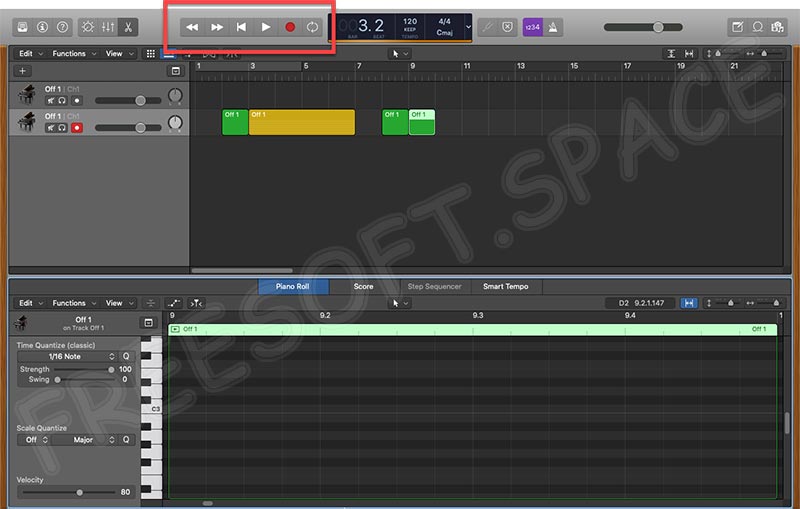
Также давайте затронем список положительных и отрицательных особенностей обозреваемого аудиоредактора.
- Огромное количество различных функций, которыми не могут похвастаться конкуренты.
- Пользовательский интерфейс, выполненный в стиле Apple.
- Множество положительных отзывов на форумах и тематических сайтах.
- Возможность расширения функционала при помощи дополнений.
- Полностью отсутствующий русский язык.
Назвать озвученный минус полноценным недостатком мы не можем. Дело в том, что любое программное обеспечение профессионального уровня изначально поставляется на английском языке.
Давайте рассмотрим список наиболее популярных и конкурентных аналогов Logic Pro X для Windows 10:
- Mixcraft.
- Sibelius.
- SunVox.
- FL Studio.
- MadTracker.
- NanoStudio.
- MAGIX Music.
- Studio One.
- Traktor Pro.
- Ableton Live.
- Reaper.
- Cubase.
Для того чтобы программа могла свободно функционировать на вашем ПК или ноутбуке, понадобится следующая аппаратная составляющая:
- ЦП: от 1.6 ГГц.
- ОЗУ: от 4 Гб ОЗУ.
- Пространство на жестком диске: от 3 Гб.
- Операционная система: Microsoft Windows 32/64 бит.
Дальше пользователь может переходить непосредственно к скачиванию последней полной версии программы через торрент.
| Разработчик: | Apple |
| Год выхода: | 2021 |
| Название: | Logic Pro X |
| Платформа: | Windows xp, 7, 8, 10 |
| Язык: | Английский (русская версия отсутствует) |
| Лицензия: | RePack |
| Пароль к архиву: | freesoft |
В случае возникновения каких-либо трудностей вы всегда сможете задать вопрос непосредственно нам. Немного ниже для этого предусмотрена форма обратной связи.
Logic Pro X 10.5.1 для Windows XP, 7, 8 или 10
Если вы интересуетесь таким вопросом, как создание музыки, то обязательно должны попробовать данную программу. Именно ей и будет посвящена эта статья. Сначала мы подробно расскажем, какими основными и дополнительными возможностями обладает музыкальный редактор, потом опишем процесс его установки и использования, а в самом конце предложим бесплатно скачать последнюю русскую версию Logic Pro X 10.5.1 для Windows XP, 7, 8 или 10 через торрент.
Описание и возможности
В первую очередь разберем возможности приложения, о котором сегодня говорим. Список основных функций рассматриваемого в статье музыкального редактора можно охарактеризовать следующим образом:
- Создание музыкальных композиций любой сложности.
- Присутствует собственный файловый менеджер, который позволяет сильно ускорить процесс редактирования звука.
- Мы можем с легкостью регулировать скорость музыкального произведения благодаря присутствию технологии под названием Flex Time.
- Программа содержит широкий набор инструментов для создания гитарных партий, барабанных дробей, звуков синтезаторов и тому подобного.
- Присутствует широкий набор дополнительных инструментов, например: Retro Synth, Quick Swipe Comping, Drum Kit Designer или Ultrabeat.

Понятное дело, разобраться со всеми возможностями программы в такой маленькой статье не получится. Если вы хотите более широко познакомиться с функциями музыкального редактора посмотрите обучающее видео, прикрепленное в самом конце этой статьи.
Как пользоваться
Теперь переходим к главному и рассмотрим, как скачать программу, установить ее и пользоваться Logic Pro X. Естественно, только в общих чертах.
Загрузка и установка
Перейдем к скачиванию приложения. Для этого нам понадобится сделать несколько несложных шагов:
- Сначала мы идем ниже и жмем кнопку, которая позволит скачать архив с файлом.
- Распаковываем архив, прибегнув к помощи пароля, находящегося тут же.
- Запускаем исполняемый файл и производим установку нашего музыкального редактора.
Инструкция по работе
Теперь, когда программа установлена, мы можем переходить к настройке и работе. Общий алгоритм использования Logic Pro X для Windows можно обозначить примерно так:
- В первую очередь нам, конечно же, понадобится запустить программу.
- Дальше мы добавляем в проект все нужные медиафайлы, создаем новые партии, комбинируем полученные сэмплы и делаем все то, что предусматривает замысел проекта.
- Последний этап подразумевает экспорт готового результата в любой из поддерживаемых аудиоформатов.

Достоинства и недостатки
Теперь, когда мы разобрались с главными моментами, касающимися программы, давайте также выделяем ее сильные и слабые стороны.
- Хорошее быстродействие и оптимизация с операционными системами Microsoft Windows.
- Русский язык в пользовательском интерфейсе.
- Простота установки и легкость в использовании.
- Программа все же не дотягивает до более серьезных и профессиональных инструментов, например, FL STUDIO или Cubase.
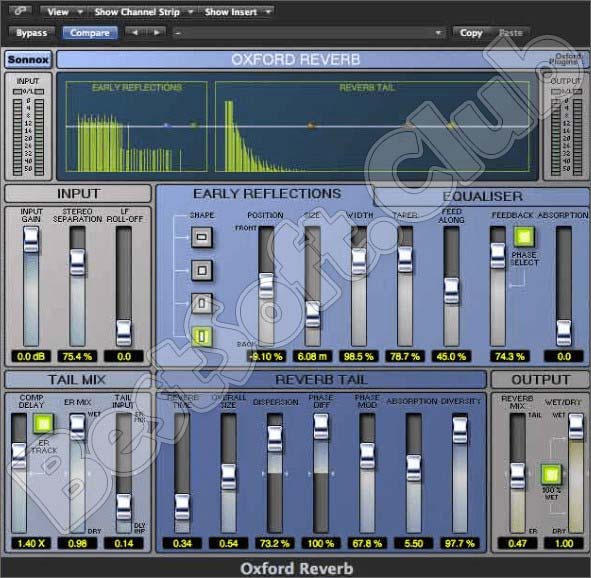
Похожие приложения
Давайте поговорим об аналогах, которые могут создавать аудиотреки в таком же режиме:
- Sibelius.
- FL Studio Да.
- MAGIX Music.
- Studio One.
- Traktor Pro.
- Ableton Live.

Системные требования
Для корректной работы приложения, о котором мы говорим, понадобится ПК или ноутбук с такими техническими характеристиками:
- ЦП: 1.8 ГГц.
- Оперативная память: от 4 Гб (зависит от сложности композиции).
- Пространство на жестком диске: 1.5 Гб.
- Платформа: Microsoft Windows.

Скачать
Теперь можете переходить непосредственно к скачиванию музыкального редактора, о котором мы рассказывали.
| Версия: | 10.5.1 |
| Год выхода: | 2021 |
| Название: | Logic Pro X |
| Платформа: | Windows XP, 7, 8, 10 |
| Язык: | Русский |
| Лицензия: | RePack |
| Размер: | 1.6 Гб |
Видеообзор
Рекомендуем посмотреть урок, в котором его автор подробно показывает, как пользоваться программой.
Вопросы и ответы
Теперь мы свою инструкцию можем заканчивать, а вы переходить к делу и скачивать программу на компьютер. В случае чего можно обратиться за поддержкой в комментарии, доступ к которым легко получить, прокрутив страничку немного ниже.
Сегодня на просторах интернета можно найти массу музыкальных редакторов, но одним из несомненных лидеров является именно программа, о которой пойдет речь в сегодняшнем обзоре. На нашем портале можно бесплатно скачать Logic Pro X 10.6.1. Внизу по ссылке через торрент вы загрузите последнюю русскую версию инструмента для Windows 7, 8 или 10. Но перед тем, как установить программу поговорим о главных возможностях данного инструмента.
Содержание
- Обзор приложения
- Инструкция по работе
- Скачиваем программу
- Как пользоваться
- Плюсы и минусы
- Аналоги
- Системные требования
- Скачать
- Подводим итоги
Обзор приложения
Любой софт создается разработчиками с какой-то определенной целью. Наш музыкальный редактор не является исключением. Какие же задачи выполняет приложение? Назовем его главные возможности:
- Создание музыки с использованием самых разнообразных инструментов и звуковых эффектов.
- Использование собственного файлового менеджера для облегчения и ускорения процесса создания музыкальных композиций.
- Музыкант может использовать горячие клавиши, что делает процесс написания треков максимально комфортным.
- Присутствует гибкая настройка инструментов и звуковых эффектов, среди которых Ultrabeat, Drum Kit Designer, Quick Swipe Comping, Retro Synth и другие.
- Автор музыки может использовать различные сэмплы, эффекты, инструменты, звуки симфонического оркестра, гитары, пианино и прочее.
- Есть возможность загрузить сторонние плагины, лупы и другие дополнения.
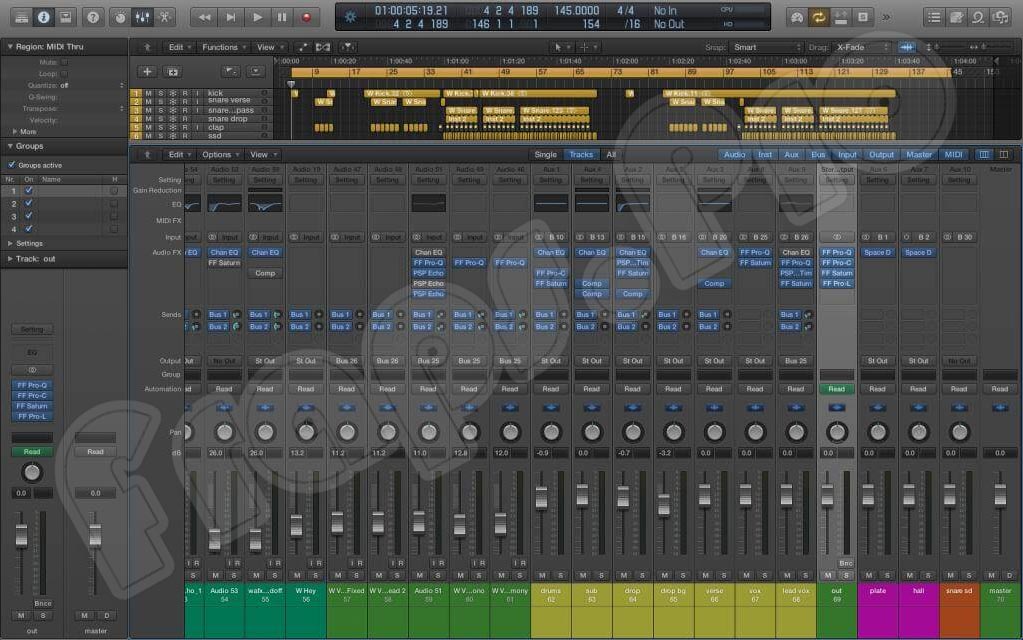
Конечно же, детально рассказать обо всех возможностях редактора мы не сможем, так как это заняло бы слишком много времени.
Обучиться пользоваться программой с нуля поможет учебное пособие или специальные курсы, уроки и проекты, посвященные этой теме. Кроме этого, можно посмотреть видео-мануал по описываемому материалу или почитать книги.
Инструкция по работе
Рассказав немного о теории, перейдем к практической части нашей инструкции. Давайте пошагово опишем процесс загрузки и установки редактора на ПК или ноутбук.
Скачиваем программу
Для инсталляции софта вам не потребуется проходить обучение или обладать какими-то особыми знаниями. Все что необходимо сделать, это внимательно прочесть инструкцию и сделать все именно так, как в ней сказано. Итак, переходим к делу:
- Внизу этой странички находим ссылку, кликнув по которой, загружаем архив, включающий крякнутый вариант приложения.
- Распаковываем архив на ПК, применив пароль из таблицы, и запускаем файл инсталляции.
- Следуя подсказкам мастера установки, производим инсталляцию программного обеспечения.
Выполнив нашу инструкцию, вы получите профессиональное производство приложения Logic Pro X Templates. Скачивать дополнительные кряки не нужно. В вашем распоряжении рабочая версия.
Как пользоваться
Пришло время немного подробнее разобраться, как использовать музыкальный редактор. Опишем приблизительный алгоритм действий в программе:
- Запускаем инструмент на ПК или ноутбуке.
- Создаем новый проект. Для этого используем разнообразные инструменты, звуковые эффекты, сэмплы и так далее.
- После завершения создания музыки экспортируем готовый результат.
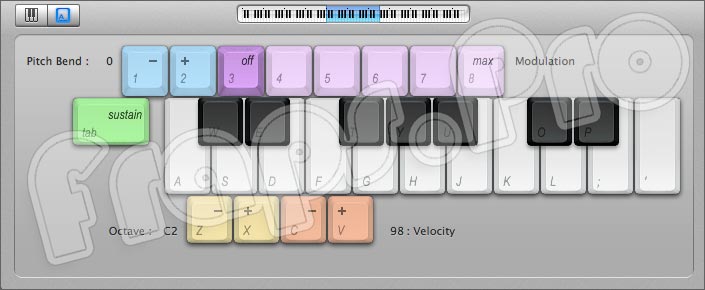
Вы можете сохранить проект на компьютер, а позже вернуться к его редактированию и доработке.
Плюсы и минусы
Ознакомившись с тем, как скачать, установить и использовать утилиту на своем компьютере, сделаем обзор положительных и отрицательных сторон софта. Сделаем это в виде двух небольших списков.
Достоинства:
- Приложение отлично работает на всех версиях Windows.
- Для вас предоставляется бесплатный вариант. При желании купить софт можно официально. Его цена указана на сайте компании производителя.
- Не нужно скачивать русификатор. Интерфейс уже на русском языке.
- Быстрая и простая установка.
- Интуитивно понятный пользовательский интерфейс.
- Можно добавить сторонние плагины и звуковые эффекты.
- При необходимости редактор можно обновить до последней версии.
- Есть версия на Андроид.
Недостатки:
- Утилита проигрывает по своим функциям многим более сильным инструментам.
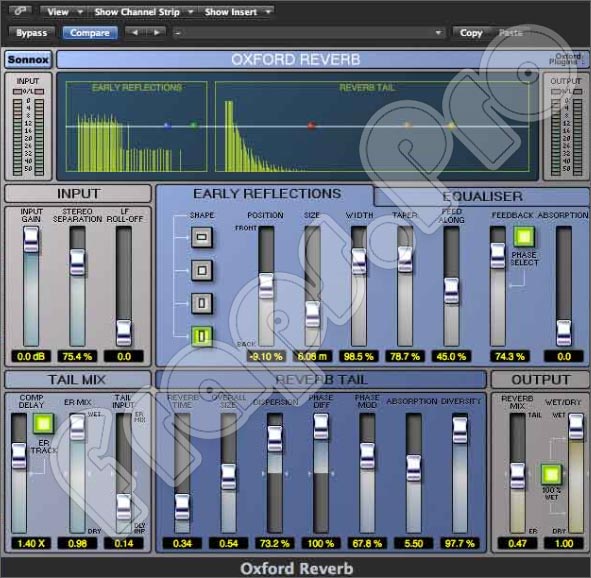
Аналоги
Для того чтобы у посетителей нашего портала всегда был выбор, мы предлагаем рассмотреть еще несколько программ, обладающих такими же функциями:
- Final Cut Pro.
- FL Studio.
- Traktor Pro.
- Sibelius.

Системные требования
Нельзя сказать, что программное обеспечение требует слишком высокой или, наоборот, низкой производительности ПК. Параметры электронной машины должны быть такими:
- Процессор: от 1.8 ГГц.
- ОЗУ: от 2 Гб, но, если писать сложные проекты, этот параметр будет повышаться.
- Место на жестком диске: не менее 2 Гб.
- Платформа: Microsoft Windows 7, 8 или 10.
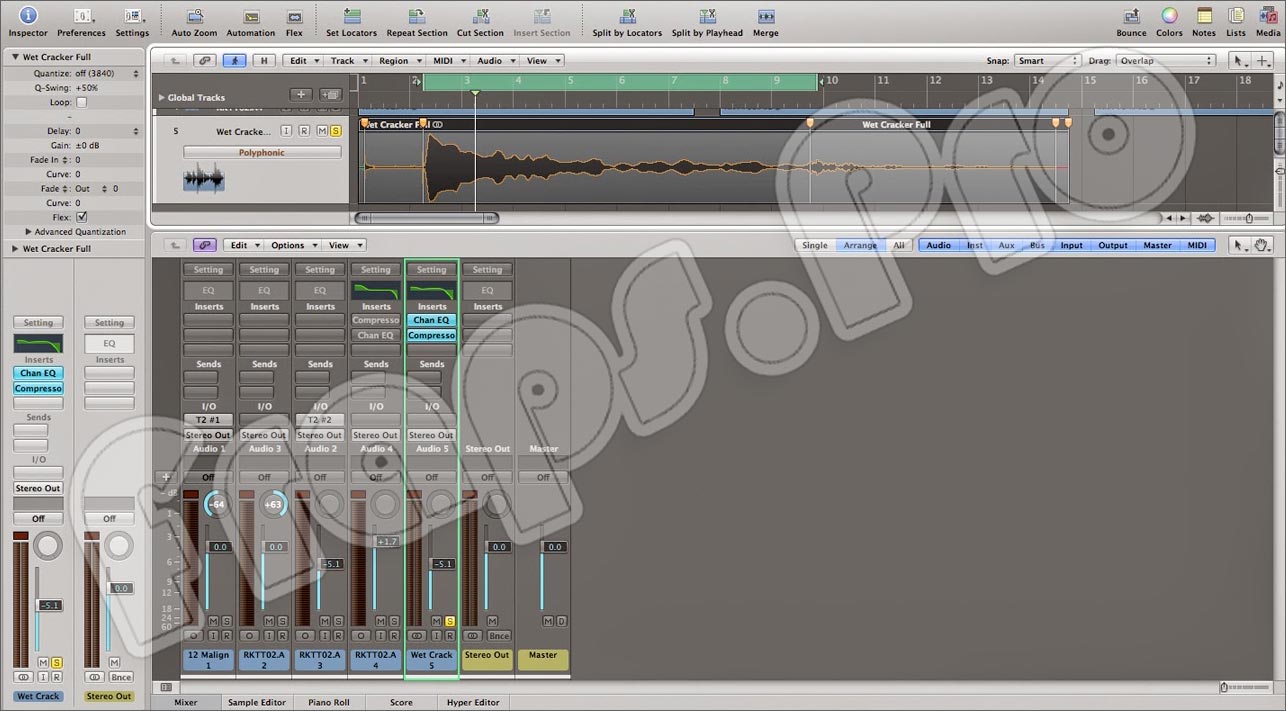
Скачать
Загружайте музыкальный редактор через torrent и создавайте свои неповторимые MP3 треки прямо у себя дома.
| Год выпуска: | 2023 |
| Название: | Logic Pro X |
| Операционная система: | Microsoft Windows 32/64 Bit |
| Интерфейс: | Русский |
| Лицензия: | Версия RePack |
| Пароль от архива: | fraps.pro |
Logic Pro X Win
Подводим итоги
Если в этом появится необходимость, вы можете обратиться к нашим экспертам через комментарии. Например, инструмент перестал работать или программа не видит плагины. Специалисты нашего портала внимательно читают все посты и обязательно ответят на каждое сообщение, стараясь помочь хотя бы советом.
Если вы интересуетесь таким вопросом, как создание музыки, то обязательно должны попробовать данную программу. Именно ей и будет посвящена эта статья. Сначала мы подробно расскажем, какими основными и дополнительными возможностями обладает музыкальный редактор, потом опишем процесс его установки и использования, а в самом конце предложим бесплатно скачать последнюю русскую версию Logic Pro X для Windows XP, 7, 8 или 10 через торрент.
Описание и возможности
В первую очередь разберем возможности приложения, о котором сегодня говорим. Список основных функций рассматриваемого в статье музыкального редактора можно охарактеризовать следующим образом:
- Создание музыкальных композиций любой сложности.
- Присутствует собственный файловый менеджер, который позволяет сильно ускорить процесс редактирования звука.
- Мы можем с легкостью регулировать скорость музыкального произведения благодаря присутствию технологии под названием Flex Time.
- Программа содержит широкий набор инструментов для создания гитарных партий, барабанных дробей, звуков синтезаторов и тому подобного.
- Присутствует широкий набор дополнительных инструментов, например: Retro Synth, Quick Swipe Comping, Drum Kit Designer или Ultrabeat.

Понятное дело, разобраться со всеми возможностями программы в такой маленькой статье не получится. Если вы хотите более широко познакомиться с функциями музыкального редактора посмотрите обучающее видео, прикрепленное в самом конце этой статьи.
Как пользоваться
Теперь переходим к главному и рассмотрим, как скачать программу, установить ее и пользоваться Logic Pro X. Естественно, только в общих чертах.
Загрузка и установка
Перейдем к скачиванию приложения. Для этого нам понадобится сделать несколько несложных шагов:
- Сначала мы идем ниже и жмем кнопку, которая позволит скачать архив с файлом.
- Распаковываем архив, прибегнув к помощи пароля, находящегося тут же.
- Запускаем исполняемый файл и производим установку нашего музыкального редактора.
Инструкция по работе
Теперь, когда программа установлена, мы можем переходить к настройке и работе. Общий алгоритм использования Logic Pro X для Windows можно обозначить примерно так:
- В первую очередь нам, конечно же, понадобится запустить программу.
- Дальше мы добавляем в проект все нужные медиафайлы, создаем новые партии, комбинируем полученные сэмплы и делаем все то, что предусматривает замысел проекта.
- Последний этап подразумевает экспорт готового результата в любой из поддерживаемых аудиоформатов.

Достоинства и недостатки
Теперь, когда мы разобрались с главными моментами, касающимися программы, давайте также выделяем ее сильные и слабые стороны.
Плюсы:
- Хорошее быстродействие и оптимизация с операционными системами Microsoft Windows.
- Русский язык в пользовательском интерфейсе.
- Простота установки и легкость в использовании.
Минусы:
- Программа все же не дотягивает до более серьезных и профессиональных инструментов, например, FL STUDIO или Cubase.
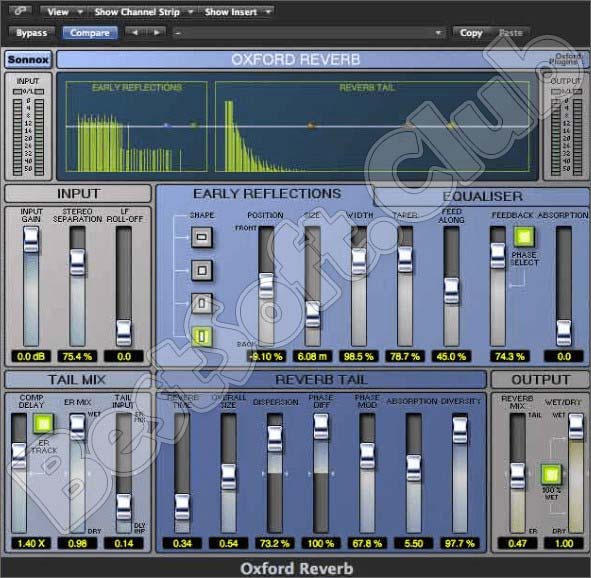
Похожие приложения
Давайте поговорим об аналогах, которые могут создавать аудиотреки в таком же режиме:
- Sibelius.
- FL Studio Да.
- MAGIX Music.
- Studio One.
- Traktor Pro.
- Ableton Live.

Системные требования
Для корректной работы приложения, о котором мы говорим, понадобится ПК или ноутбук с такими техническими характеристиками:
- ЦП: 1.8 ГГц.
- Оперативная память: от 4 Гб (зависит от сложности композиции).
- Пространство на жестком диске: 1.5 Гб.
- Платформа: Microsoft Windows.

Скачать
Теперь можете переходить непосредственно к скачиванию музыкального редактора, о котором мы рассказывали.
| Платформа: | Windows XP, 7, 8, 10 |
| Язык: | Русский |
| Лицензия: | RePack |
Logic Pro X 10.7.7 Rus
Видеообзор
Рекомендуем посмотреть урок, в котором его автор подробно показывает, как пользоваться программой.
Вопросы и ответы
Теперь мы свою инструкцию можем заканчивать, а вы переходить к делу и скачивать программу на компьютер. В случае чего можно обратиться за поддержкой в комментарии, доступ к которым легко получить, прокрутив страничку немного ниже.
If you’re a music enthusiast or a professional in the music industry, you’re likely familiar with Logic Pro, Apple’s renowned digital audio workstation (DAW) software, and in this post, I will show you how to use Logic Pro on Windows.
Historically exclusive to Mac users, Logic Pro has been a staple for music production, offering a plethora of features and tools for creating, editing, and producing music.
But what if you’re a Windows user and still want to harness the power of Logic Pro on Windows?
In this blog post, we’ll explore the possibility of using Logic Pro on a Windows system and the tools that can make this a reality.
Understanding Logic Pro and Its Mac Exclusivity
Logic Pro, developed by Apple, has been a go-to choice for many musicians, producers, and audio engineers.
With its intuitive interface, robust set of virtual instruments, and powerful recording and editing capabilities, it has set a standard in the world of music production.
However, Logic Pro has traditionally been exclusive to Mac OS, leaving Windows users in a bit of a conundrum.
Overcoming the Mac-Only Barrier
Fortunately, there are ways to bridge the gap between Logic Pro’s Mac exclusivity and the Windows operating system.
The key lies in leveraging emulation and virtualization tools that allow Logic Pro to run on Windows.
While it might not be as straightforward as installing the software on a Mac, it’s certainly a feasible option for Windows users who are passionate about using Logic Pro.
Emulation Tools for Logic Pro on Windows.
- VMware Workstation: VMware Workstation is a virtualization application that allows you to run macOS alongside Windows on your PC. It provides a virtual environment for Mac applications to run smoothly.
- VirtualBox (FREEWARE): VirtualBox is a free and open-source virtualization tool that can run macOS in a virtual machine on a Windows system. It requires additional configuration and may not offer the same performance as commercial solutions.
- Hackintosh: While not an application per se, Hackintosh is a term used for creating a non-Apple computer that runs macOS. This involves a bit more technical expertise and compatibility checking but can provide a native macOS experience on Windows hardware. This method is not recommended since it’s not legal to use.
Step-by-Step Guide to Running Logic Pro on Windows
Now that we’ve introduced the tools that can make Logic Pro on Windows a reality, let’s walk through a step-by-step guide to help you set it up:
- Download and Install One of the Apps: Begin by downloading and installing one of the apps above on your Windows machine. VirtualBox is recommended for its user-friendly interface. If VirtualBox is used, check this link for a one-click solution.
- Configure and install MacOS: Once installed, configure the emulation tool to create a Mac-like environment on your Windows system. This step is crucial for ensuring compatibility and smooth performance. You need to download a copy of MacOS. With VirtualBox, there’s a step-by-step guide on how to install the MacOS DMG file.
- Install Logic Pro: With your emulation set up, proceed to install Logic Pro as you would on a Mac. Follow the installation prompts and allow the process to be completed.
- Test and Troubleshoot: After installation, test Logic Pro to ensure that it runs smoothly. Be prepared to troubleshoot any issues, as the emulation process may not be perfect.
Limitations and Considerations
While the prospect of running Logic Pro on Windows is exciting, it’s essential to acknowledge the limitations and considerations:
- Performance: Emulation tools may not offer the same level of performance as running Logic Pro on a native Mac system. Resource-intensive projects may experience slower processing speeds.
- Compatibility: Not all versions of Logic Pro may work seamlessly with emulation tools. It’s advisable to check compatibility lists and user forums for the best results.
- Updates: Regular updates to Logic Pro may affect its compatibility with emulation tools. Stay informed about updates and be cautious before upgrading to the latest version.
Conclusion:
In conclusion, the dream of using Logic Pro on a Windows system is within reach, thanks to emulation and virtualization tools like Wine and CrossOver.
By following a systematic approach, Windows users can tap into the power of Logic Pro and experience its innovative features for music production.
While it may not be a perfect solution, it opens up new possibilities for musicians and producers who prefer the Windows environment.
So, go ahead, master Logic Pro on your Windows system, and let your creativity soar.
Read more
As a music producer, I often wonder if Logic Pro X can work on Windows. Apple has always been exclusive with its software. This makes many producers curious about Logic Pro’s Windows compatibility.
I want to explore how to run Logic Pro X on Windows. We’ll look at different methods and their pros and cons. This could help those thinking of switching from Mac to Windows.
Key Takeaways
- Logic Pro X is not natively compatible with Windows, leading to a search for workarounds.
- Apple’s exclusive licensing significantly impacts Windows users seeking access to this powerful DAW.
- Exploring alternatives like Cubase Pro or Reaper may be necessary for Windows aficionados.
- Stability concerns are prevalent among Logic X users considering a switch to Windows DAWs.
- User experience plays a crucial role in determining the effectiveness of DAW functionality across operating systems.
- Researching user feedback can provide insights for a smoother transition to alternative software.
What is Logic Pro X?
Logic Pro X is Apple’s top Digital Audio Workstation (DAW). It’s known for its great features and easy-to-use design. It’s a top pick for music makers, from hobbyists to pros.
Its mix of powerful tools and simple interface makes it great for both amateur and skilled artists.
Overview of Logic Pro X Features
Logic Pro X has many features that make music making better. Some key ones are:
- Smart Tempo: It fixes timing and lines up audio tracks.
- Logic Remote: Turns iPhones or iPads into touch instruments for easy control.
- Flex Time and Flex Pitch: These let you fine-tune audio and pitch, perfecting sounds.
- Track Stacks: Helps organize tracks, making complex projects easier to handle.
- Vast Library of Loops and Effects: Offers lots of sounds to enhance any project.
These logic pro x features make it stand out. They help with amazing audio creativity and smooth logic pro x music production.
Why It’s Highly Regarded in Music Production
Logic Pro X is well-loved in music making. It’s known for its strong performance and features. It’s easy for beginners and experts to get great results.
The built-in VSTs, like Drummer, add to its fame. This makes it a top choice for creators.
Why Would You Want to Use Logic Pro on Windows?
Using Logic Pro on Windows is often a smart choice because of the cost benefits. Windows PCs are usually cheaper than Macs. This means you can make great music without spending a lot of money.
For example, some users have made professional music with older computers like the i7 8700 and RX570. They run Windows 10 Pro.
Cost-Effectiveness of Using Windows PCs
Windows PCs are a great deal because they offer more bang for your buck. They cost less for the same features as Macs. This is why many people want to use Logic Pro X on Windows.
It lets more people make music, even if they’re on a tight budget.
Advantages Over Other DAWs
Logic Pro has some big advantages over other DAWs. It has an easy-to-use interface and powerful tools for editing and recording audio. It also comes with lots of presets to make your workflow smoother.
DAWs like Ableton Live and Garageband have their limits. Logic Pro lets you export tracks in .wav format. This makes it easy to work with others, no matter what system they use.
Does Logic Pro Work on Windows?
Many aspiring musicians and producers wonder if they can use Logic Pro on a Windows machine. The answer is not simple. Logic Pro is a powerful tool, but it’s only for macOS. This makes it hard for those looking for a Logic Pro version for Windows.
Investigating Compatibility Issues
Trying to run Logic Pro on Windows is complicated. Users try virtualization or making a Hackintosh to get it to work. These methods might work, but they’re full of challenges.
Updates can cause new problems, making things unstable. The performance might not be as good as on a Mac. This can be frustrating for users.
Understanding the Limitations of Running Logic on Windows
There are also hardware issues to deal with. Different setups can lead to audio problems and slow performance. Hardware not made for macOS can make Logic Pro hard to use.
Not all features might work right, which can slow down your work. Before trying to run Logic Pro on Windows, think about these problems. Decide if it’s worth the effort.
Logic Pro System Requirements for Windows Users
If you’re thinking about using Logic Pro on Windows, knowing the system requirements is key. The right hardware can make a big difference in your experience. I’ll cover the minimum and recommended specs, and give tips on choosing the right hardware.
Minimum and Recommended Specifications
To use Logic Pro well, you need certain system specs. Here’s what you need to know:
| Component | Minimum Requirement | Recommended Requirement |
|---|---|---|
| Processor | Intel Core i5 | Intel Core i7 or Apple M1 |
| RAM | 8GB | 16GB or more |
| Disk Space | 72GB available for installation | 75GB or more for complete content |
| Graphics Card | Minimum 2GB of VRAM | Dedicated graphics card recommended |
Choosing the Right Hardware for Running Logic Pro
Choosing the right hardware for Logic Pro is more than just meeting specs. It’s important to think about compatibility with macOS if you’re using a Hackintosh or virtual machine. Here are some key things to consider:
- Choose a 64-bit Intel Processor with multiple cores for handling lots of audio tracks and plugins.
- Look for a motherboard that supports fast RAM for smooth operation.
- Get a quality audio interface to improve sound quality and performance, even if it’s not required.
- Use an SSD (Solid State Drive) for faster read/write speeds during audio production.
With the right hardware, using Logic Pro on Windows can be a great experience. Good hardware ensures the software runs smoothly, letting you focus on your creativity.
How to Install Logic Pro X Using the Hackintosh Method
Installing Logic Pro X on a Windows machine via the hackintosh method is a rewarding challenge. It lets you enhance your music production skills. This method involves creating a Hackintosh, which runs macOS on non-Apple hardware. With the right preparation and attention to detail, you can set up your system to install Logic Pro X.
Below, I outline a step-by-step guide for creating a Hackintosh. This guide covers the essentials for a successful setup.
Step-by-Step Guide to Creating a Hackintosh
Here’s a detailed procedure for successfully creating Hackintosh:
- Check Hardware Compatibility: Make sure your CPU, motherboard, and graphics card work with macOS.
- Download Necessary Tools: Get tools like Unibeast, and a copy of macOS from the App Store or other sources.
- Create the USB Installer: Use Unibeast to make a bootable USB drive with macOS.
- Modify BIOS Settings: Change your BIOS settings for better performance. Disable VT-d, Secure Boot, and enable AHCI.
- Install macOS: Boot from the USB drive and follow the installation instructions. This step needs careful attention to avoid issues.
- Post-Installation Configuration: Use MultiBeast to finalize system configurations, including audio drivers and network settings.
Important Considerations and Precautions
When creating Hackintosh systems, keep several factors in mind to avoid complications:
- Backup Data: Always back up your important files before starting the installation process to prevent data loss.
- Use Dedicated FireWire Cards: To ensure audio compatibility, users often recommend dedicated FireWire cards instead of relying on onboard audio interfaces.
- Testing Stability: Be prepared to troubleshoot stability issues, especially involving FireWire setups, as users have reported crashes affecting audio playback.
- Explore Compatibility: Not all hardware will work seamlessly. Research recommended hardware configurations, as specific chipsets like VIA and Texas Instruments have provided better results in Hackintosh setups.
- Adhere to Legal Guidelines: Familiarize yourself with Apple’s End User License Agreement (EULA) regarding installations of macOS on non-Apple hardware.
By following meticulous preparation steps, you can successfully install Logic Pro X using the hackintosh method. This aligns your system for optimal music production capabilities. Taking precautions and understanding hardware specifications will make your experience smoother and enhance performance reliability.
Virtual Versions of macOS on Windows
Running Logic Pro on Windows can be tricky, but virtual machines offer a solution. Tools like VMware Workstation and VirtualBox let you run macOS on Windows. This way, you can use Logic Pro’s features. Knowing the pros and cons of virtualization helps you make the right choice.
Exploring Virtual Machines for Logic Pro
Virtual machines let you use macOS on Windows, giving music producers access to Logic Pro. VMware Workstation is a top choice, supporting macOS well. VirtualBox is a free option but might need more setup knowledge.
Setting up can be tough, especially with audio interfaces and Apple’s drivers. Performance might not be as good as on a native system. This can slow down your work.
Pros and Cons of Virtualization
When trying to run Logic Pro on Windows, it’s important to know the pros and cons of virtualization. Here’s a detailed look:
| Pros | Cons |
|---|---|
|
|
In summary, virtual machines are a good way to use Logic Pro on Windows. But, remember the performance and legal issues. Keeping up with updates and Logic Pro’s needs will help keep your work smooth.
Logic Pro Windows Download: Is It Available?
Many Windows users are interested in Logic Pro X because of its top-notch features and music production efficiency. Unfortunately, Logic Pro is not natively supported on Windows. Those searching for a logic pro windows download often look for ways to run it on Windows.
Current Availability and Options for Download
Even though Logic Pro for Windows is not widely available, users have found workarounds. One common method is to use VirtualBox to download macOS High Sierra on a Windows device. This lets users run Logic Pro X, but it needs technical skills and may not work perfectly. Some also look into other digital audio workstations (DAWs) as alternatives.
Understanding Legal Implications of Downloading Logic Pro
Downloading Logic Pro for Windows comes with legal considerations. Running macOS on non-Apple hardware can cause issues, as Apple doesn’t approve it. This could break Apple’s licensing rules. It’s important to know the legal side of downloading Logic Pro for Windows. Users should understand the risks, like software problems and legal issues, before trying it.
Best Alternatives to Logic Pro for Windows Users
If you can’t use Logic Pro on Windows, don’t worry. There are many great digital audio workstations (DAWs) for you. Each one has special features for different music needs. Let’s look at some top DAWs for Windows and see what makes them stand out.
Comparisons with Other Popular DAWs
When looking for a Logic Pro alternative on Windows, you might consider these DAWs:
- Ableton Live: It’s known for its easy-to-use interface and flexibility. It’s great for both live shows and studio work.
- FL Studio: It has a wide range of virtual instruments and effects. It’s perfect for electronic music makers.
- Cubase: It’s praised for its midi features. It comes in three versions—Pro, Element, and Artist—so it fits many needs.
- Adobe Audition: It’s top-notch for multitrack audio and sound mixing. It’s great for post-production work.
- Reaper: It’s loved for being affordable and easy to use. It’s a solid choice for many Windows users.
- Steinberg Nuendo: It supports Dolby Atmos natively. It’s for those doing advanced audio work.
- Ardour: It’s free and works on Windows. It’s a good basic DAW for simple needs.
Unique Features of Alternative Software
Each DAW has its own strengths to meet different preferences:
| DAW | Price | Key Features |
|---|---|---|
| Ableton Live | High | User-friendly interface, excellent for live performances |
| FL Studio | Moderate | Diverse virtual instruments, strong in electronic music |
| Cubase | Moderate | Advanced midi capabilities, extensive plugin support |
| Adobe Audition | High | Robust audio mixing and editing tools |
| Reaper | Low | Highly customizable, affordable licensing |
| Steinberg Nuendo | High | Dolby Atmos support, aimed at audio professionals |
| Ardour | Free | Multi-platform support, basic DAW functionalities |
There are many alternatives to Logic Pro for Windows users. While Logic Pro is powerful, these DAWs can meet your needs. The right DAW depends on your workflow, budget, and project goals.
User Experience: Running Logic Pro on Windows
Trying to use Logic Pro X on a Windows machine can be a mixed bag. Some users are very excited, while others face many challenges. Knowing the common issues running Logic Pro on Windows can make it easier for those wanting to use this powerful tool on a Windows machine.
Common Issues Faced by Users
Those trying to run Logic Pro on Windows often hit several roadblocks. Here are some common problems users face:
- Performance Lag: Running macOS emulations can slow things down, especially with big projects.
- Compatibility Concerns: It’s key to check if Logic Pro works well with the emulation tool you choose. Looking at user forums and compatibility lists can help a lot.
- Limited Support: Without official Apple support, troubleshooting can be tough.
- Configuration Challenges: Setting up a Hackintosh or virtual machine can be tricky. It often needs specific hardware and software setups.
Tips for Optimizing Performance
To get the most out of user experience with Logic Pro on Windows, follow these tips:
- Select the Right Emulation Tool: Choose from tools like VMware Workstation or VirtualBox, depending on your tech skills.
- Use Recommended Hardware: Go for a 64-bit Intel processor and meet the system specs for a better experience.
- Allocate Sufficient Resources: Give your virtual machine enough RAM and disk space to avoid slowdowns.
- Regular Software Updates: Keep your emulation software and Logic Pro up to date for the latest features and improvements.
- Utilize Forums and Communities: Join user forums to get tips and advice from others facing similar problems.
By following these steps, using Logic Pro on Windows can be both fun and productive. Understanding and tackling common issues can greatly improve your experience with Logic Pro, no matter the platform.
| Issue | Solution |
|---|---|
| Performance Lag | Use more powerful hardware and tweak your virtual machine settings. |
| Compatibility Issues | Check compatibility lists and forums for advice. |
| Lack of Support | Use community forums for help with troubleshooting. |
| Configuration Challenges | Follow detailed guides for setting up Hackintosh or virtual machines correctly. |
Conclusion
Exploring Logic Pro’s compatibility with Windows shows it’s possible but comes with challenges. The big question is, ‘does Logic Pro work on Windows?’ The answer is yes, but it’s not without its complexities and trade-offs. Logic Pro’s rich features might be limited on Windows, especially since it’s made for macOS.
The price of Logic Pro, at $199, is competitive with Ableton Live’s prices. The 90-day free trial is a great way to try out its features like Live Loops. But, Windows users should think about other options like FL Studio or Pro Tools for a better fit.
Ultimately, users need to think about what they really need in music production. Choosing tools that work well with their workflow can make a big difference. I’d love to hear about your experiences with Logic Pro on Windows. Have you found ways to overcome challenges or chosen something else that works better for you?
FAQ
Does Logic Pro X work on Windows?
Officially, Logic Pro X is not compatible with Windows. It’s made for macOS, so Windows users need workarounds to use it.
Is there a Windows version of Logic Pro?
There’s no native Logic Pro for Windows. Users might use Hackintosh setups or virtual machines to run it on Windows.
What are the system requirements to run Logic Pro on Windows?
Since Logic Pro X is for macOS, there are no official Windows system requirements. But, users running it on Windows should have a 64-bit Intel processor and compatible hardware.
Can I download Logic Pro for Windows?
No, you can’t download Logic Pro for Windows. It’s only for Apple systems. Trying to download it illegally can be risky.
What are some alternatives to Logic Pro for Windows users?
For Windows, you can use DAWs like Ableton Live, FL Studio, and Pro Tools. They offer great features and are fully compatible with Windows.
Are there significant advantages of using Logic Pro over other DAWs?
Yes, Logic Pro has top-notch audio editing and MIDI tools. It also has Smart Tempo, Flex Time, and a big library of loops and effects. This makes it a favorite among producers.
What challenges do users face when trying to run Logic Pro on Windows?
Running Logic Pro on Windows can be tough. Users might face compatibility issues, lack of software support, and performance problems.
What precautions should I take before setting up a Hackintosh?
Before setting up a Hackintosh, back up your data and check your hardware. Follow detailed guides for a smooth setup.
Can using a virtual machine for Logic Pro affect performance?
Yes, virtual machines can slow down Logic Pro. This is because of the extra work virtualization software does. Your hardware might not handle it well.
What tools are used to install macOS on Windows for Logic Pro?
To install macOS on Windows for Logic Pro, you can use Unibeast for Hackintosh setups. Or, VMWare or VirtualBox for virtual machines.
Source Links
- https://vi-control.net/community/threads/switching-from-apple-and-logic-x-to-a-windows-computer-which-windows-based-daw.98456/
- https://gearspace.com/board/apple-logic-pro/1304543-final-nail-logic-coffin.html
- https://en.wikipedia.org/wiki/Logic_Pro
- https://logicxx.com/blogs/news/logic-pro-x-for-windows
- https://keyboardkraze.io/logic-pro-for-windows-alternatives/
- https://www.gear4music.com/blog/logic-pro-for-windows/
- https://forum.harrisonconsoles.com/thread-11341-post-63901.html
- https://logicproxforwindows.org/
- https://music-prod.com/music-production/logic-pro/logic-pro-on-windows/
- https://support.apple.com/en-us/111899
- https://www.pcmag.com/reviews/apple-logic-pro
- https://logicprolatest2024.mystrikingly.com/blog/logic-pro-11-minimum-system-requirements
- https://gearspace.com/board/music-computers/781217-hackintosh-logic-pro-firewire-audio-interface.html
- https://medium.com/@techinpost/the-ultimate-guide-to-mac-emulation-on-windows-os-9612ff466175
- https://discussions.apple.com/thread/255379487
- https://gearspace.com/board/apple-logic-pro/1315324-anyone-tried-virtualbox-logic-pro-x.html
- https://medium.com/@rimiierings/7-best-logic-pro-alternatives-for-windows-9440f87d0e00
- https://gearspace.com/board/music-computers/1000243-windows-alternative-logic-pro-x.html
- https://pianohut.co.uk/logic-pro-for-windows-alternatives/
- https://logicstudiotraining.com/logic-pro-vs-other-daws/
- https://www.admiralbumblebee.com/music/2018/02/04/Things-I-hate-about-Logic-Pro-X.html
Logic Pro is a well-known name in the Audio and Music industry. Logic Pro is a music and audio editing software that was initially developed by a German software developer C-Lab and afterward bought by Apple. Many audio and music editing lovers are using Logic Pro for many years on their MAC computers and OS X systems.
Formally Logic Pro is only available for Apple devices, and but using some tweaks, you can use Logic Pro on Windows-based computers.
Logic Pro provides a variety of facilities like MIDI (Musical Instrument Digital Interface) sequencing and DAW(Digital Audio Workstation). By using the Logic Pro software, you can customize various audio and music files and mix their tunes according to your needs.
Various pro music composers and editors use the Logic Pro audio editing software to make their music sound like some legendary tunes by mixing multiple melodies.
Other Significant pros of the Logic Pro software are:
1) Smart Tempo feature helps in matching the timing of your audio tracks automatically.
2) Various plug-ins are available for creating some effects and equalizers like Vintage EQ and advanced reverbs.
3) Drummers and Brush Drum Kits help to add jazz effects into the music tracks.
4) Logic Remote feature allows your iPhone or iPad into a touch instrument with the support of a mixer with multi-touch and transport control.
5) Smart controls are provided inbuilt in the sound library of the Logic Pro software to edit and tweak the audio in a simple manner.
6) Flex Time and Flex Pitch features of the Logic Pro tool allow us to quickly correct and adjust the beats and notes from guitar, drum, or vocal sounds.
7) Track Stacks feature of the Logic Pro helps to merge multiple related audio tracks into a single soundtrack.

Logic Pro for Windows is not officially launched by its developers yet. But to download Logic Pro for Windows, there are some indirect, unofficial, and time-consuming ways available.
So if you are wondering about the Logic Pro X download procedure or steps for Logic Pro Download for Windows, we have stated those unofficial yet working methods in this article.
Mac OS X versions support some of the Intel-based computers. So if you own an Intel-based pc or laptop with a sufficient amount of RAM and Hard disk space, you can try out installing the MAC OS X on your windows machine to run the Logic Pro software.
Also Read: How to Download Official Windows 10 ISO file
Method 1: Using Virtual Machine to run MAC on the Windows
Using a free virtualization software for windows like VMware Player, you can install OS X virtually on your windows system to ultimately get the support of Logic Pro for the windows operating system.
This method to download Logic Pro for Windows doesn’t install OS X on your hardware, but it runs the MAC OS on your windows machine via virtualization.
1) To install Logic Pro on windows, first, you have to download a MAC OS X source file either from the official apple store with genuine apple ID or from some third-party websites.
We recommend you get access to a MAC OS-based PC like MAC mini or a MacBook to download the latest version of the MAC OSx like MOJAVE or High Sierra.
Downloading the OS X source or ISO file from any third-party website may bring some unwanted malicious files bundled in it. Therefore the official mac store or apple store is the safest way to get the latest OS X source or setup file.
2) After downloading the original OS X source and setup file, you have to create a new virtual machine in any virtualization software available for windows. For easy setup, VMware Player is recommended because of the support of its community which is active on the internet.
3) You have to assign this downloaded OS X file to the source of this newly created virtual machine type.
4) After successfully creating the OS X-based virtual machine on your virtual player, you can create an account for the Apple store or directly sign in if you have already an apple account.
5) After signing in to the store provided by Apple and available on the MAC OS X, you can effortlessly search for the Logic Pro in the store to find and download the Logic Pro software.
Method 2: Using Hackintosh to run the Logic Pro on the Windows Machine
Hackintosh is nothing but an unofficial mackintosh that is created by using non-apple intel-based hardware.
It’s not easy to install the Hackintosh on any computer or laptop. Creating a backup for your relevant data, files, and media is a crucial step before installing the Hackintosh on your computer or building the Hackintosh out of your computer components.
You can follow these Support Articles for installing the Hackintosh to check if your hardware is supported to install the Hackintosh or not. Find the articles related to the installation of Hackintosh for your desired computer or laptop models.
After successfully installing the Hackintosh on your system, you can follow steps 4 and step 5 from method number 1 to install the Logic Pro indirectly on your windows-based PC or laptop.
If these methods of installing OS X on your windows-based pc to download the Logic Pro do not impress you, then you can try out some alternatives to the Logic Pro available for the Windows OS.
Logic Pro Alternatives for Windows
1) Dr.Drum: Dr.Drum is a decent alternative to the Logic Pro.
2) Audacity: Audacity is open-source and free-to-use audio editing software which gives all basic and some advanced audio editing features.
3) LMMS: Just like Audacity, LMMS is also free-to-use software and developed using open-source practices. LMMS also provides an excellent interface and all essential audio editing functions.
Other alternatives to the Logic Pro for windows are FL Studio, Wavepad, Cubase, etc.
To Sum Up
We hope this article which guides you to download Logic Pro for Windows has solved all your doubts about downloading and installing the Logic Pro and its alternatives on the Windows OS.
