Внимание! На данный момент к сожалению все Российские телефоны Microsoft отключены из-за действующих ограничений. Для телефонной активации Windows можете воспользоваться следующими опциями:
1) Можете написать нам в техподдержку со скриншотом окна активации по телефону — мы Вам вышлем ответный код подтверждения.
2) Рекомендуем! Либо воспользуйтесь бесплатным для наших клиентов автоматическим сервисом для автозвонка в текстовом режиме по инструкции ниже.
Бывают такие случаи, что необходимо активировать Windows без подключения к интернету. В этой статье мы рассмотрим универсальную инструкцию для всех версий Windows:
— Windows Server
— Windows 11
— Windows 10
— Windows 8.1
— Windows 7
1) Нажимаем на комбинацию горячих клавиш: Win + R => Далее вводим команду CMD
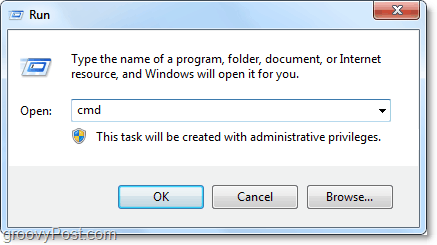
2) Далее, в командной строке (терминале) вводим команду slmgr -ipk XXXXX-XXXXX-XXXXX-XXXXX-XXXXX (где «Х» — это сам ключ). После нажимаем Enter.
Если у Вас нет в наличие лицензионного ключа активации, приобрести его можете в нашем каталоге на следующей cтранице. Мы продаем все версии Windows с моментальной доставкой на Вашу электронную почту. 24/7 техподдержка.
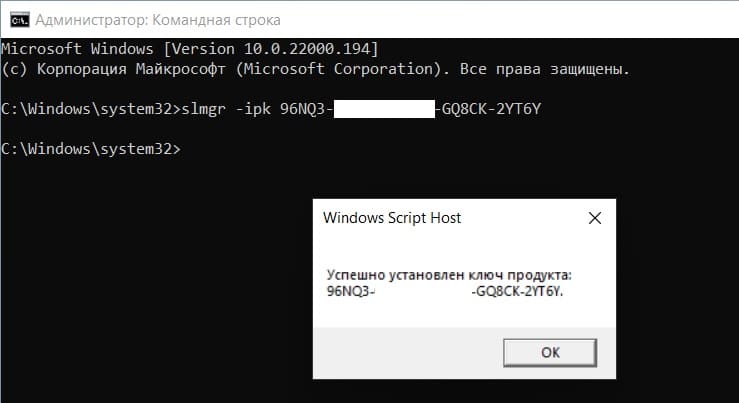
Если ключ продукта успешно прошел активацию, то должно выйти окно с сообщением «Успешно установлен ключ продукта…».
3) Теперь, вводим следующую команду: slui 4, и так же, нажимаем кнопку Enter на клавиатуре.
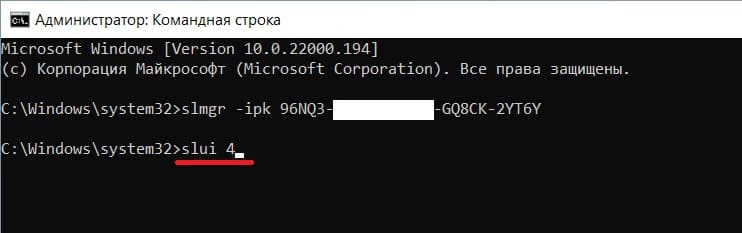
4) Далее, у Вас выйдет окно с выбором Вашей страны местоположения, на примере из выпадающего меню мы выберем «Россия». После нажимаем «Далее».
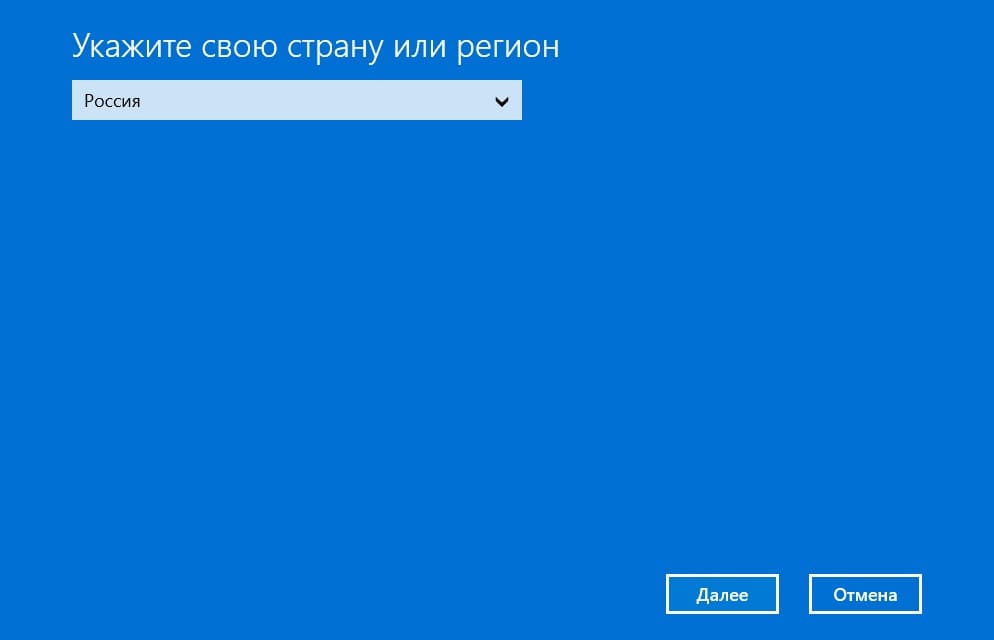
5) Следующим окном у Вас выйдет непосредственное окно активации по телефону.
Внимание! Бесплатный номер, который указан в окне активации по телефону в России сейчас не работает.
Скопируйте ваш код установки, он вам понадобится далее для того, чтобы активировать продукт в текcтовом режиме.
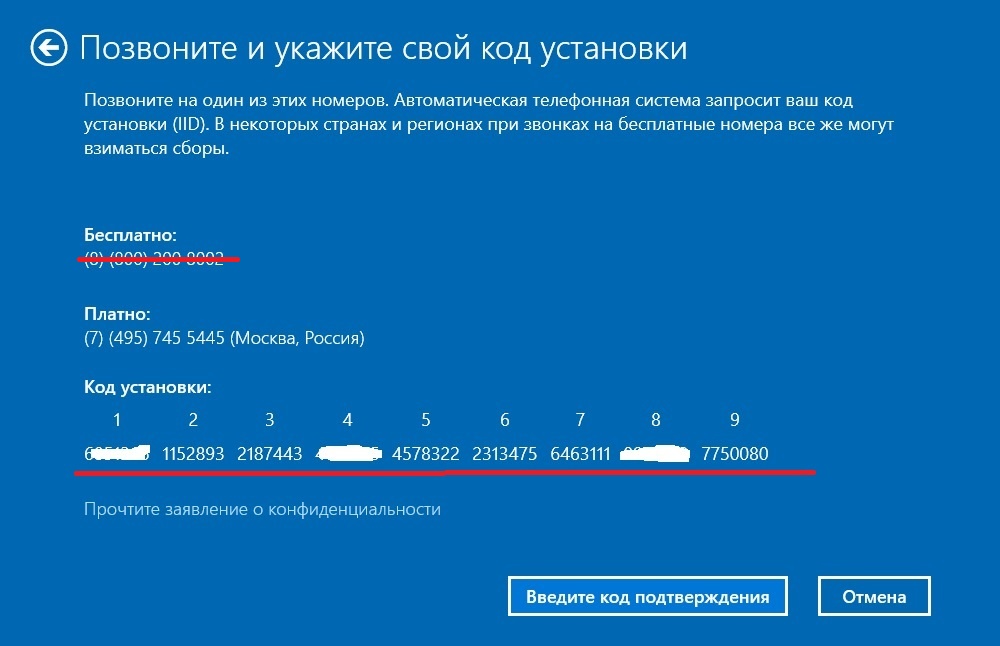
6) Приступаем к активации по телефону в текстовом режиме.
— Переходим на следующую страницу автоматической активации по телефону в текстовом режиме.
1. Вводите Вашу электронную почту, которую Вы указывали при оплате товара на нашем сайте.
2. Далее вводите код установки из Вашего окна активации по телефону. После нажимаем кнопку «Старт».
3. После вы получите ответный код подтверждения 8 блоков от А до Н по 6 цифр.
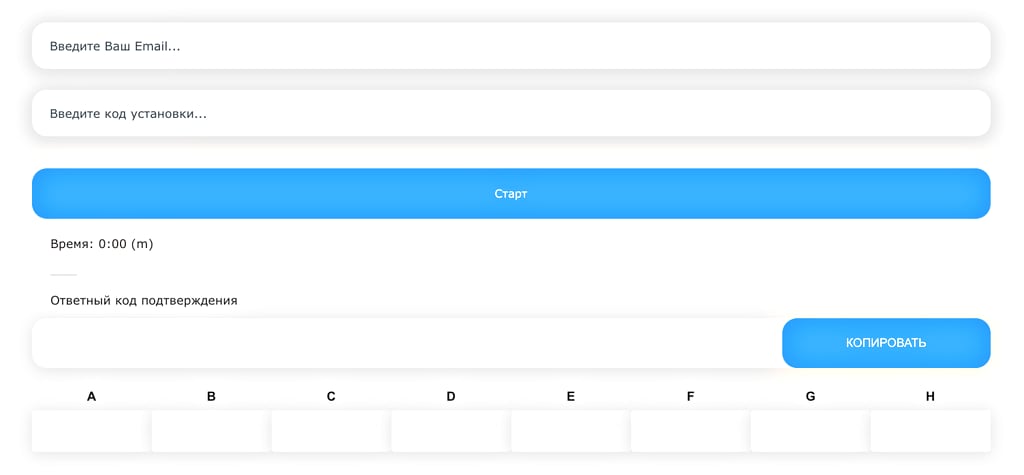
7) Вам необходимо ввести эти цифры в Ваше окно активации по телефону.
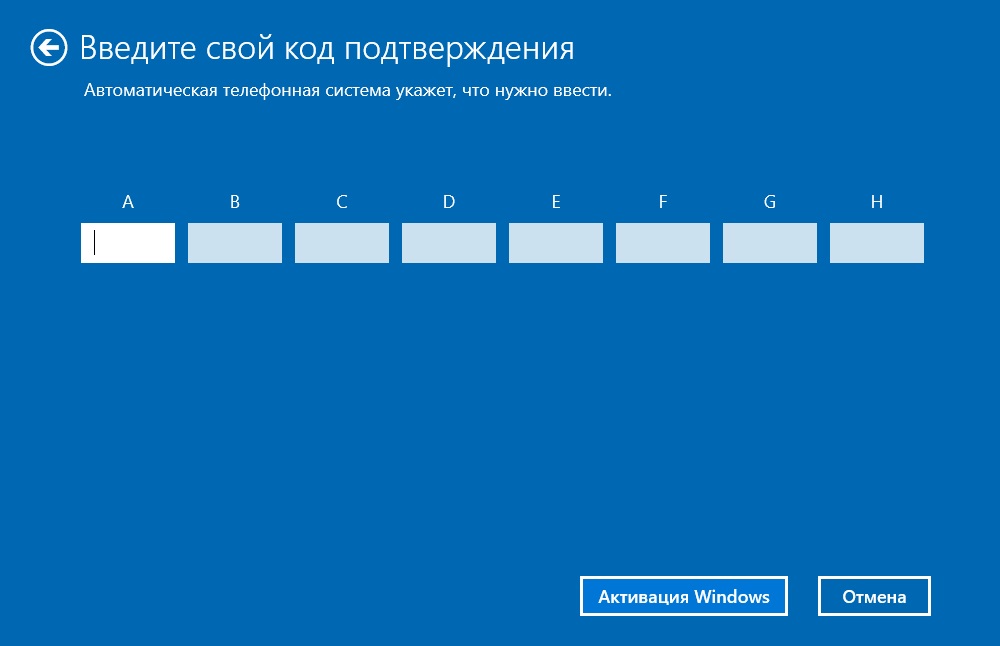
Нажмите «Активация windows».
На этом активация закончена, можете перезагрузить Windows и проверить состояние активации.
Позвоните нам: +7 (916) 956-87-79
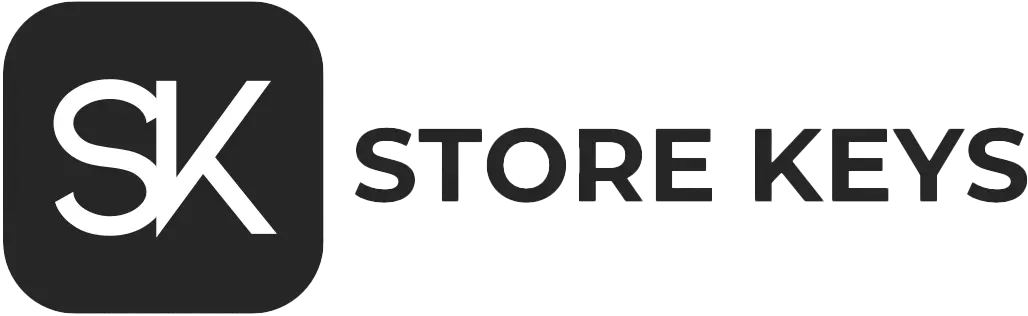
Вернуться к списку статей

ВНИМАНИЕ! 2 декабря 2024 года телефоны Microsoft перестали работать.
(Мы создали бота активации, теперь активация удобнее и быстрее)
Актуальный способ активации продуктов Microsoft по телефону здесь: перейти
Довольно часто в чат поддержки поступают вопросы от покупателей со сторонних ресурсов о том, что у них не действительный ключ активации или лицензия. Специально для таких случаев мы сделали инструкцию по альтернативному способу активации.
Активацию будем осуществлять на Windows 10, команды на других версиях Windows не отличаются и порядок действий идентичный.
Приступим к активации:
1) После того, как Вы точно убедились, что у Вас есть ключ. Заходим в командную строку от имени администратора:
2) Следующим шагом в командной строке нужно ввести: « slmgr -ipk XXXXX-XXXXX-XXXXX-XXXXX-XXXXX » (где « Х » — это сам ключ). После этого появится окно, что введенный Вами ключ успешно установлен.
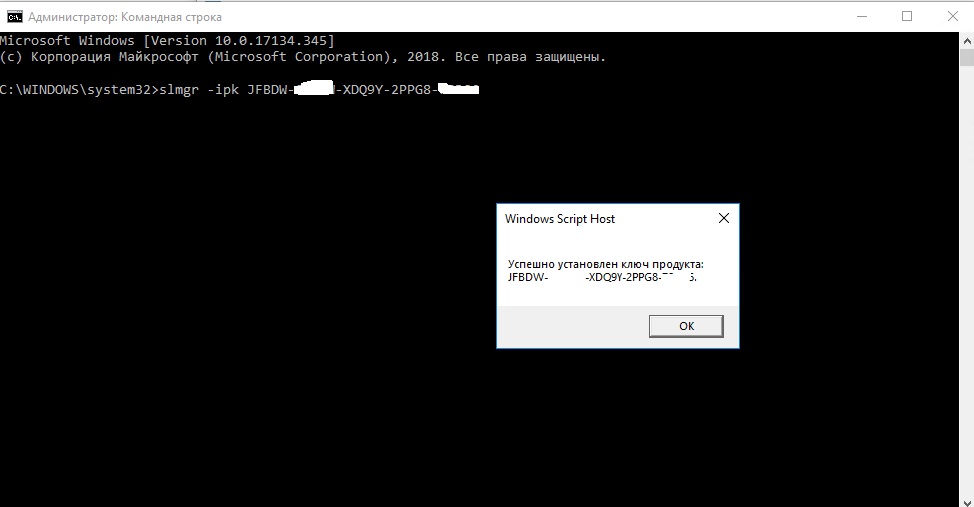
3) Далее вводим команду « slui 4 », чтобы перейти к активации по телефону.
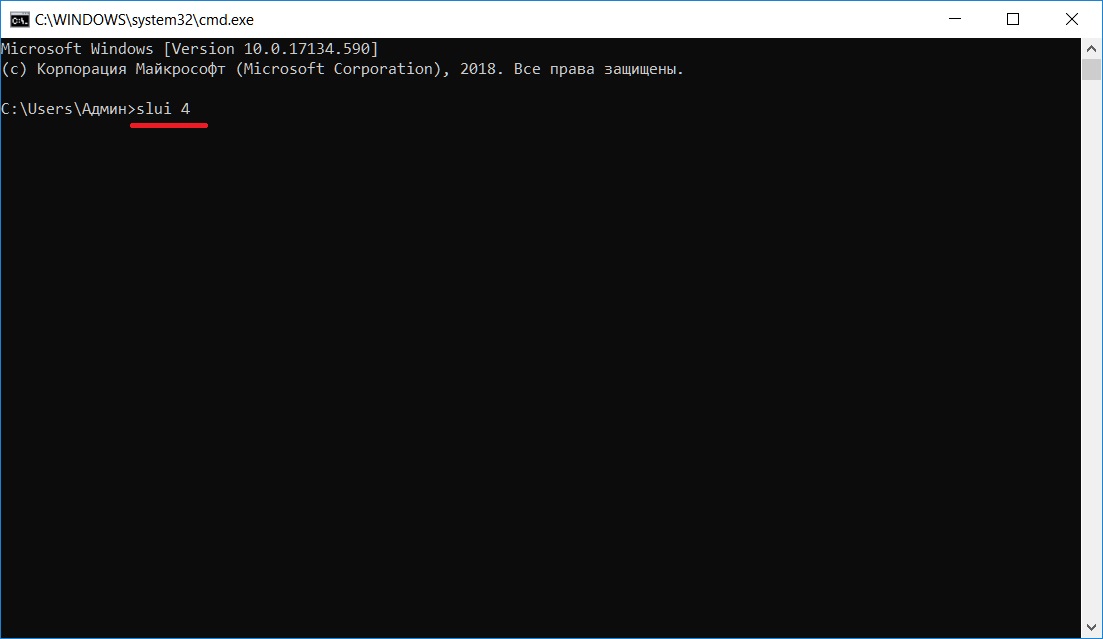
4) Выберите страну, в которой находитесь. После нажимаете «Далее»
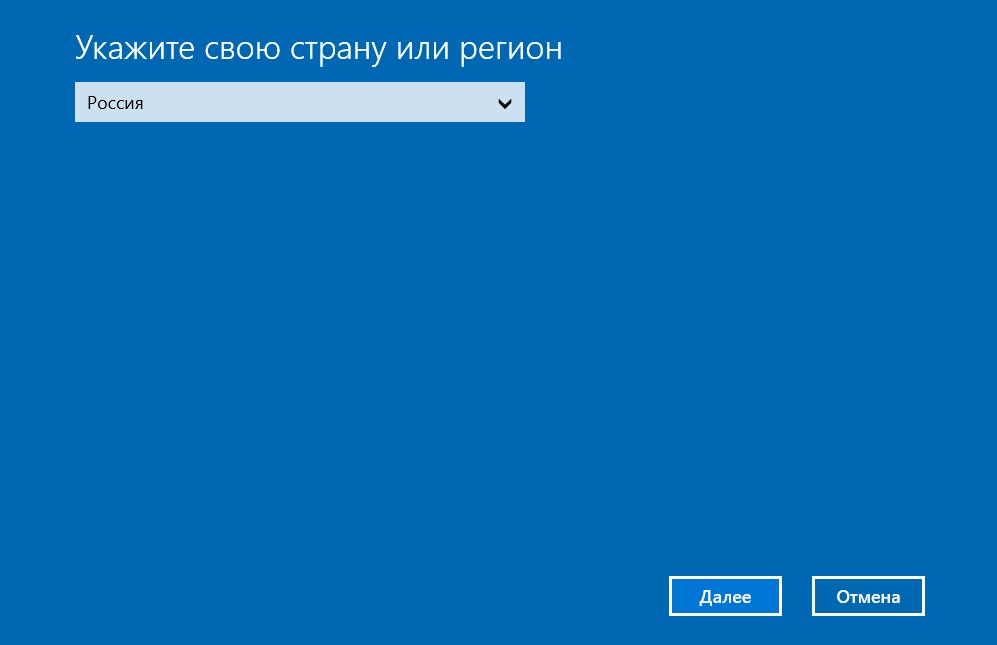
5) На этом шаге у Вас выйдет следующее окно, в нем будет два номера — на них не обращаем внимание. Нас интересуют цифры в нижней части окна. Копируем их в блокнот и переходим к следующему шагу.
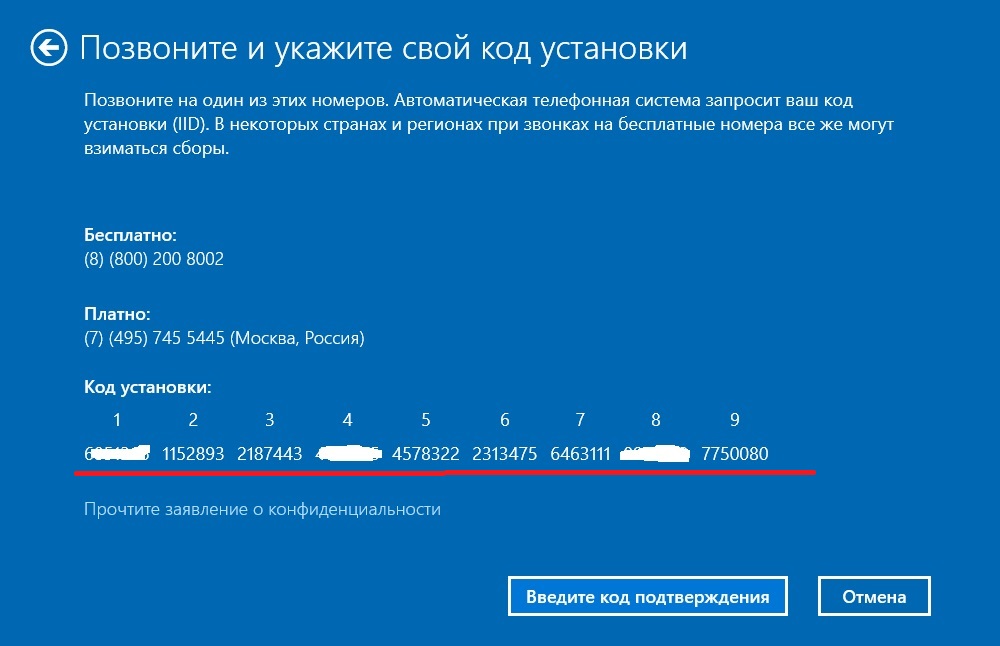
6) Далее необходимо перейти на сервис активации, ссылка ниже:
Ссылка на сервис активации
Вписываем цифры из «Кода установки» в отмеченное поле
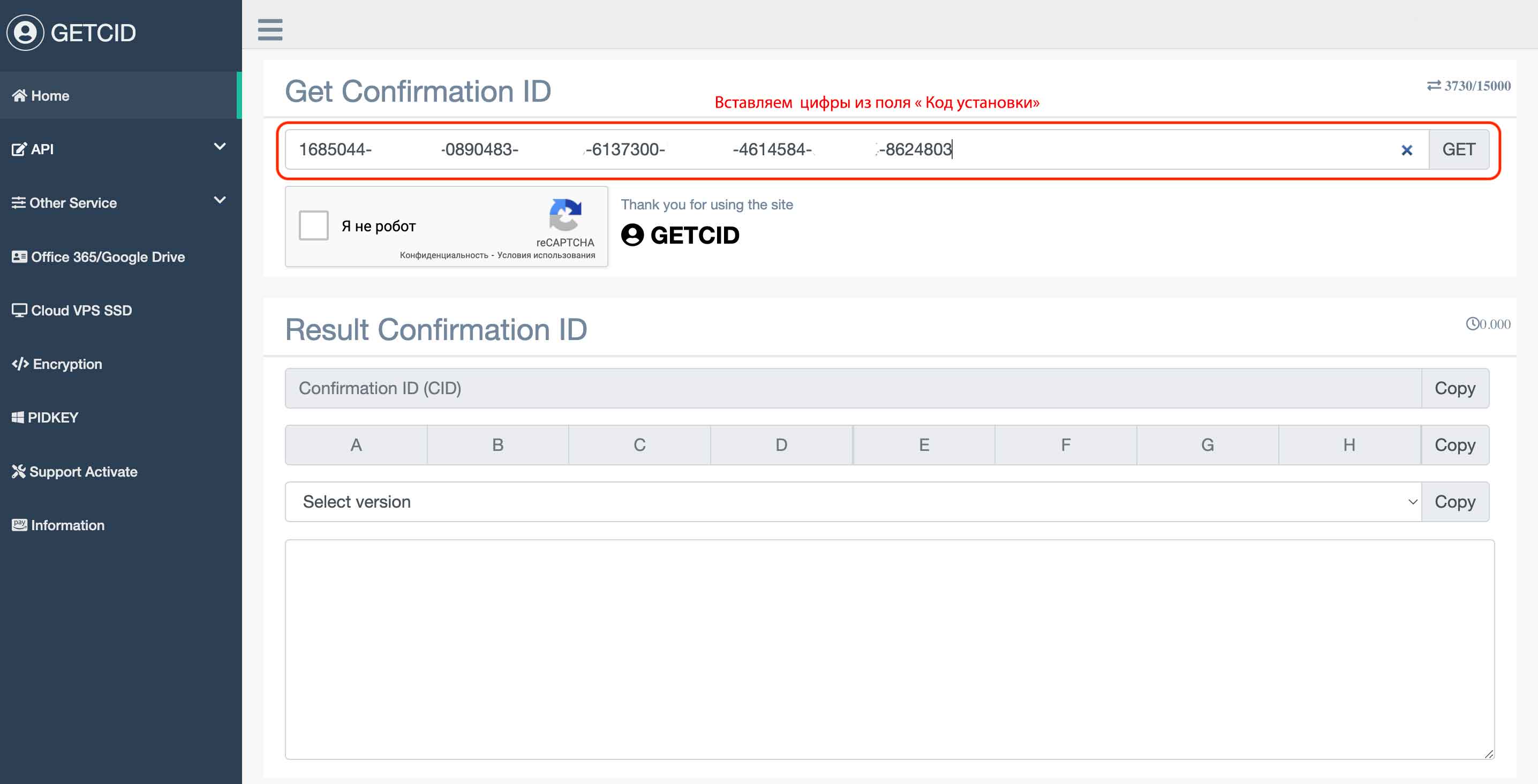
7) Далее подтверждаете, что вы не робот (
поставьте галочку):
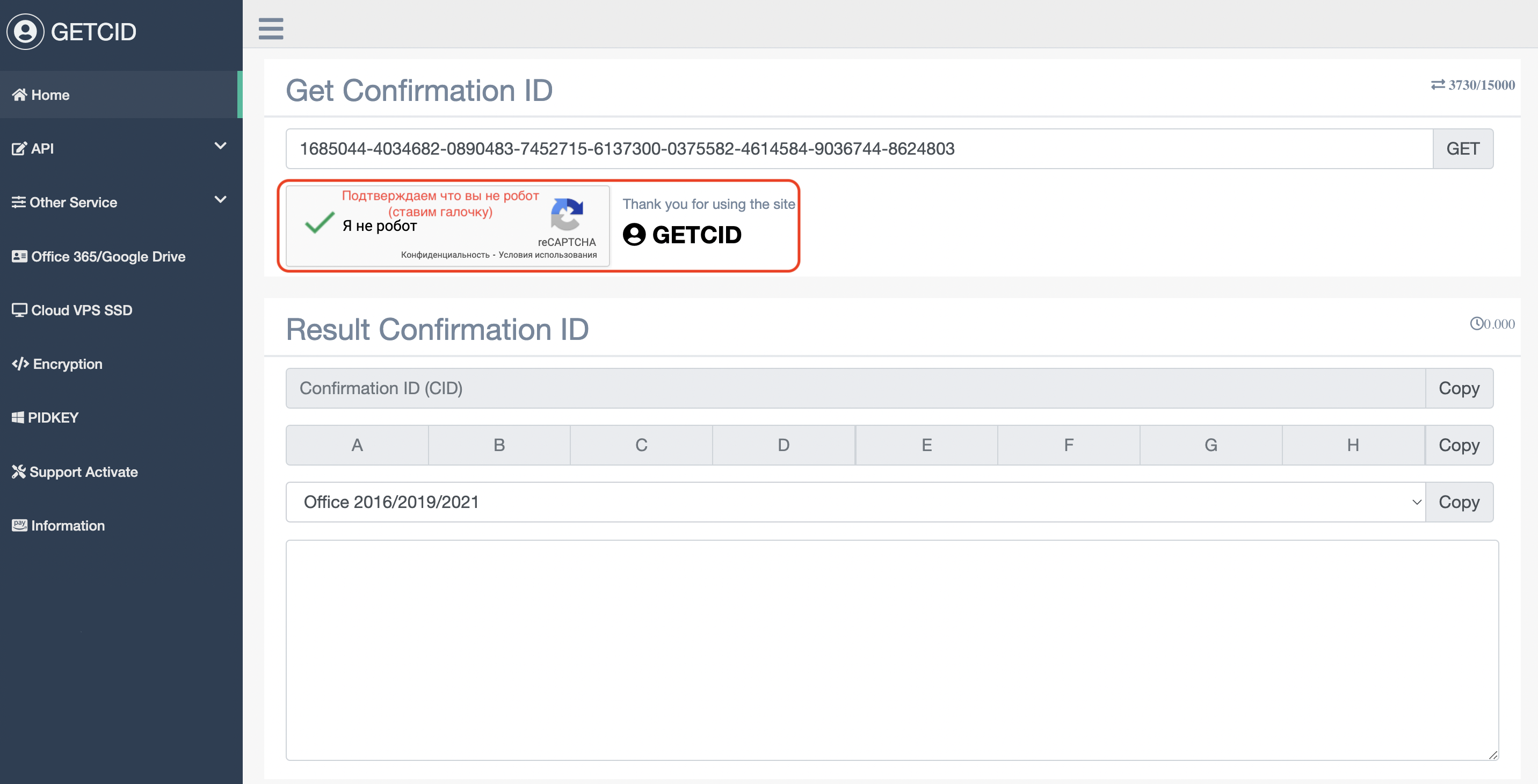

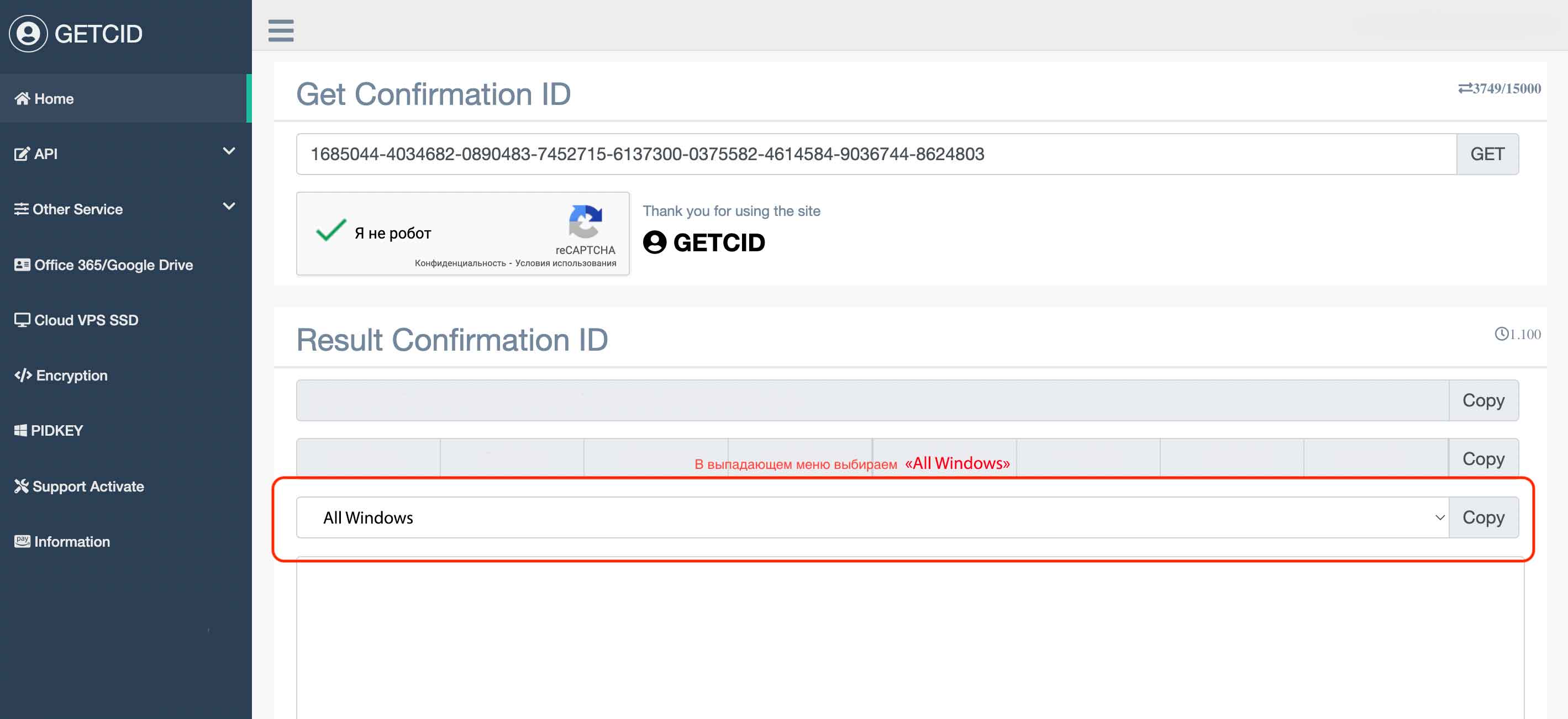
9) Далее нажимаете кнопку «GET» (Получить) , пример на скриншоте:
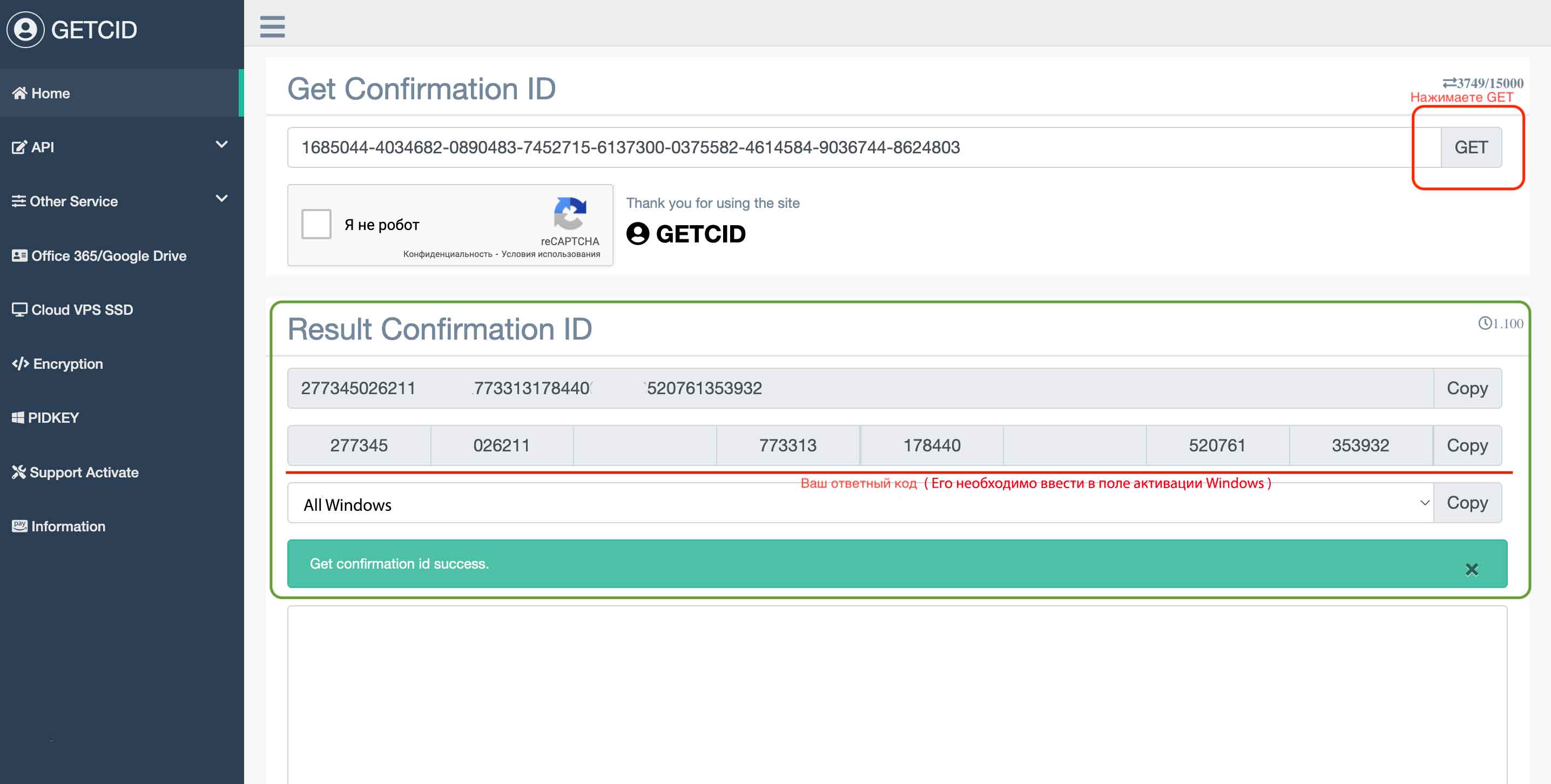
10) Если все данные введены верно, то после нажатия на кнопку «GET» (Получить) сервисный сайт выдаст ответный код для «Ввода в поле активации» . Пример на скриншоте выше.
11) После успешного получения ответного кода — Result Confirmation ID это (8 блоков цифр в подчеркнутой рамке)
вставляем их в нижние пустые окошки и нажимаем «Активация Windows»:
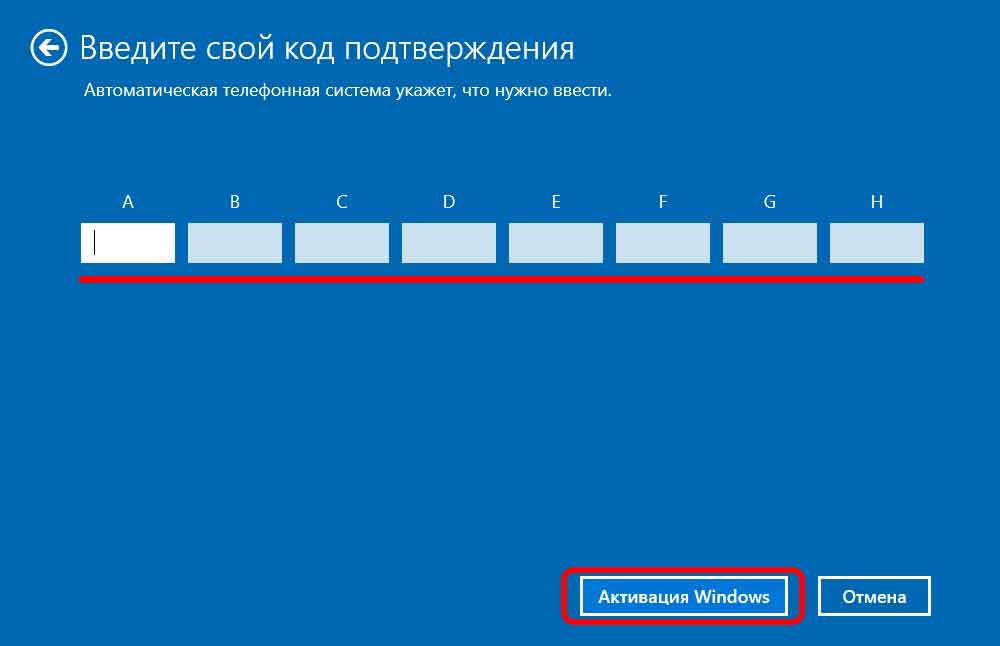
10) На этом все, если сделали все правильно, то Ваша Windows 10 должна быть активирована.
ВАЖНО!Сохраните ключ, IID и CID для будущих переустановок, повторной активации Windows.
Купить Windows 10 Professional | Купить Windows 10 Home
Купить Windows 11 Professional | Купить Windows 11 Home
Вам могут быть интересны эти товары
Хит продаж
Хит продаж
Хит продаж
Хит продаж
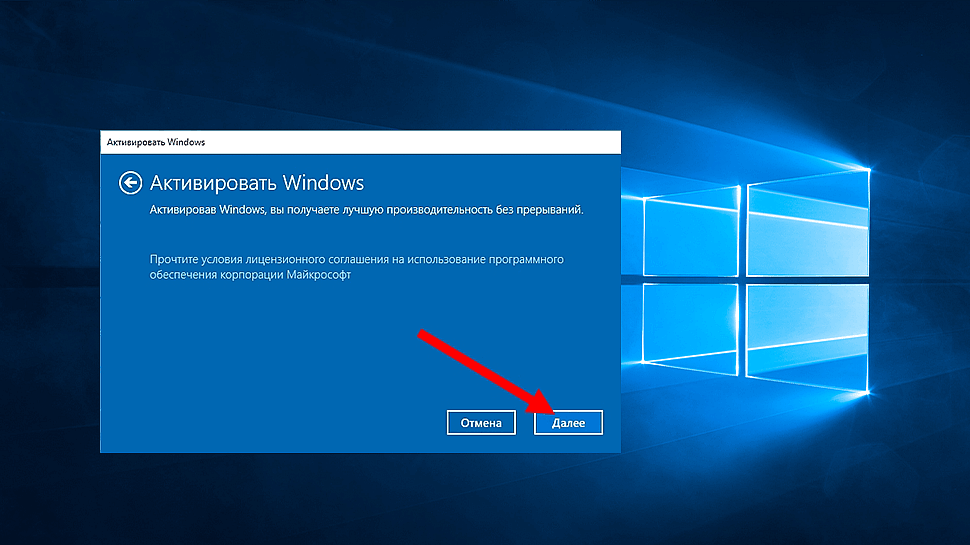
Нажать на клавиатуре комбинацию клавиш Win + R, либо воспользоваться опцией «Пуск» – «Выполнить». Ввести команду cmd и нажать на клавиатуре Enter.
Как и для большинства других продуктов Microsoft, активация актуальных версий ОС Windows традиционно выполняется путем входа в аккаунт Microsoft, для которого приобретена лицензия, либо же путем ввода электронного ключа активации в персональном кабинете на сайте этой компании.
Однако иногда возникает необходимость установить и активировать эту операционную систему на ПК, которые временно или постоянно не имеют доступа к интернету. Поэтому мы решили рассказать вам о том, как выполнить активацию «Виндовс» в ситуации, когда подключение к Глобальной сети недоступно.
Для активации этой операционной системы без доступа к интернету можно придерживаться следующего алгоритма:
- Нажать на клавиатуре комбинацию клавиш Win + R, либо воспользоваться опцией «Пуск» – «Выполнить».
- Ввести команду cmd и нажать на клавиатуре Enter.
- В открывшейся консоли ввести команду slmgr -ipk и после пробела в той же строке вписать электронный ключ активации в формате XXXXX-XXXXX-XXXXX-XXXXX-XXXXX. Нажать Enter на клавиатуре.
- В появившемся окне с сообщением «Успешно установлен ключ продукта» нажать ОК.
- В открывшемся после этого окне выбрать свою страну.
- Набрать номер +7 495 916 7041 или +7 495 213 1748.
- Нажать следующие кнопки на телефоне – 1 (согласиться на запись звонка), 1 (активировать Windows), далее нажать кнопку, соответствующую своей версии операционной системы, далее нажать кнопки 2 (без обновления), 2 (нет ключа), 2 (нет ошибки), 1 (сейчас нахожусь за ПК, где необходимо выполнить активацию). После этого нужно будет ввести с телефона код установки, состоящий из 9 блоков. Этот код будет выведен в окне с заголовком «Позвоните и укажите свой код установки».
- После ввода кода установки робот по телефону задиктует ответные числа, которые необходимо ввести в окна с заголовками A, B, C, D, E, F, G и H. После ввода кода нужно нажать кнопку «Активация Windows».
Рассмотренный способ актуален для всех относительно недавних выпусков Windows, включая:
- Windows 7.
- Windows 8.1 и 8.3.
- Windows 10.
- Windows 11.
- Windows Server начиная с выпуска 2012.
Что будет, если не активировать Windows
В отличие от большинства других программных продуктов Microsoft, которые без активации использовать невозможно, ОС Windows сохраняет ограниченную функциональность даже без активации лицензии. Каждый пользователь может использовать все возможности системы без ее активации в течение 30 дней с момента инсталляции.
Однако дальнейшее использование этой ОС без ввода лицензионного ключа чревато такими неприятными последствиями:
- Появление водяного знака «Активация Windows» в правом нижнем углу экрана.
- Невозможность персонализировать фон рабочего стола и тему оформления.
- Невозможность получать второстепенные обновления системы с новыми функциями (критические обновления безопасности будут по-прежнему доступны).
- Невозможность установки и использования некоторых приложений из Microsoft Store.
- Блокировка премиум-функций системы, включая службы виртуализации Hyper-V.
- Отсутствие технической поддержки от Microsoft.
- Невозможность использовать опцию бесплатного обновления операционной системы до более новой версии при ее выходе.
Если компьютер с установленной, но не активированной Windows размещен в организации или предприятии, то ответственные лица могут также столкнуться с риском наложения штрафов, поскольку лицензионное соглашение Microsoft разрешает коммерческое использование ОС только после ее активации.

Несмотря на то, что функциональные ограничения у неактивированной операционной системы отсутствуют, ее нельзя персонализировать. Это приводит к дискомфорту во время работы, так как у пользователя не будет возможности изменения тем, обоев и цветов. С ключами и интернетом активировать систему не сложно. Но как активировать Виндовс без интернета? В данной статье рассмотрим способы активации без подключения к сети интернет на примере Windows 10 и 11. Но рекомендации также подойдут и для активации семёрки и восьмёрки.
Использование телефона
При отсутствии интернет-соединения есть официальный способ активации. Для этого придется воспользоваться телефоном. Последовательность действий следующая:
- Нажимаем кнопки Win и R.
- В окне «Выполнить» вводим «cmd».
- Нажимаем сочетание Ctrl, Shift и Enter.
- Запустится строка команд с правами администратора, в ней вводим slmgr /ipk лицензионный ключ.
* обратите внимание, что здесь вам понадобиться рабочий ключ активации. Если у вас его нет, то можно попробовать использовать бесплатный ключ активации Виндовс 11, либо купить себе персональный в нашем магазине keys-top.com.
- Придет сообщение об установке ключа, вводим команду slui 4, жмем Enter.
- Откроется окно активации по телефону, выбираем страну. Далее достаточно соблюдать инструкцию.
- Пользователь набирает один из номеров, соглашается или отказывается от записи разговора.
- Нажимает «1» на клавиатуре телефона.
- Вводим на телефоне код, который отображен на экране компьютера.
- На компьютере жмем кнопку «Введите код подтверждения».
- В блоки вводим продиктованный в ответ код.
- Нажимаем кнопку «Активация Windows».
- Закрываем окно.
Более подробные инструкции доступны в статье Активация Windows по телефону. В том случае, если активировать через телефон не получилось, следует связаться со специалистами службы поддержки.
Как действовать в том случае, если в процессе установки неожиданно исчезло интернет-соединение? В последних версиях Windows без наличия активного подключения к интернету завершить установку Windows и активировать ОС уже не получится. В таком случае выполняем следующие действия:
- Одновременно нажимаем кнопки Shift + F10.
- В открывшейся командной строке вводим oobe\bypassnro.
- Нажимаем Enter.
- Компьютер перезагрузится, сбросятся все настройки, поэтому нужно снова выбрать страну, раскладку клавиатуры и другие настройки.
- После открытия окна подключения к сети нажимаем кнопку «У меня нет Интернета».
- Далее жмем кнопку для продолжения ограниченной установки.
- Вводим имя локального профиля и пароль, подтверждаем пароль.
- Далее создаем несколько контрольных вопросов, сохраняем на них ответы для возможности восстановления пароля.
- Выполняем настройку параметров конфиденциальности.
Далее выполняется активация Windows 10 без интернета. При этом используется телефон и способ, описанный выше. Если же активировать систему не получится, нужно дождаться, пока появится интернет-соединение и произвести активацию стандартным способом, пользуясь лицензионным ключом. Также можно войти в учетную запись Виндовс, которая привязана к лицензии.
Table of Contents
1
Activating Windows 10 is an essential step to access all the features and functionalities of the operating system. While there are various methods to activate Windows 10, one of the commonly used techniques is activating it offline without a product key. In this tutorial, we will guide you through the steps to activate Windows 10 offline without the need for a product key.
Step 1: Open the command prompt as an administrator. To do this, right-click on the Start menu and select «Command Prompt (Admin).«
Step 2: In the command prompt window, type the following command:
slmgr /ipk your_product_key
Replace «your_product_key» with the product key specific to your Windows 10 edition. Press Enter to execute the command.
Step 3: After the command is executed successfully, type the following command:
slmgr /skms kms8.msguides.com
This command sets the KMS server to activate Windows 10.
Step 4: Next, type the command:
slmgr /ato
This command triggers the activation process.
Step 5: Wait for the activation process to complete. Once it is done, you will see a message indicating successful activation.
Step 6: Finally, restart your computer to apply the changes and complete the activation process.
| Pros | Cons |
|---|---|
| 1. Simple and straightforward activation process. | 1. Product key is necessary for the activation to work. |
| 2. Activation can be done offline without an internet connection. | 2. Not a permanent solution as the activation may expire. |
| 3. No need to rely on third-party tools or key generators. | 3. Activation may not work if the product key is invalid or incorrect. |
These steps provide a way to activate Windows 10 offline without a product key. However, it is important to note that using a legitimate and valid product key is the recommended method for activating Windows 10 to ensure compliance with licensing terms and to receive ongoing software updates and support from Microsoft.
Video Tutorial:How to activate Windows 10 offline for free?
Activating Windows using an offline key is a straightforward process that allows you to activate your copy of Windows without an internet connection. Here are the steps to activate Windows offline:
1. Obtain the offline activation key: Offline activation keys are usually provided with your Windows OS purchase. It could be a product key card or a sticker on your computer or the packaging. Ensure you have a valid offline key before proceeding.
2. Open the Activation settings: Press the Windows key + I on your keyboard to open the Settings app. Alternatively, you can click on the Start menu and select «Settings» from there. Once the Settings app is open, navigate to the «Update & Security» section.
3. Go to the Activation section: Within the «Update & Security» settings, choose the «Activation» tab on the left sidebar. Here, you’ll find information about your current Windows activation status.
4. Enter the offline activation key: Scroll down until you find the «Change product key» option. Click on it, and a new window will appear where you can enter the offline activation key you obtained earlier. Type in the key accurately, including any dashes or special characters, and click on the «Next» button.
5. Complete the activation process: Windows will now attempt to validate your offline key and activate your copy of Windows. If the key is valid, the activation process will complete, and you’ll receive a confirmation message. Click on the «Close» button, and you’re all set.
Remember, offline activation keys are unique and tied to a specific copy of Windows, so ensure you use the correct key for the version of Windows you’re activating. It’s always a good idea to keep a record of your product key in a safe place.
By following these steps, you can activate Windows offline using the provided offline key without the need for an internet connection.
Can I activate Windows 10 for free?
As a tech blogger, let’s discuss the topic of activating Windows 10 for free. It’s important to note that while there are methods available on the internet claiming to activate Windows 10 for free, these methods often involve using unauthorized tools or manipulating the system. Engaging in such activities not only violates the terms and conditions set by Microsoft but also raises serious legal and security concerns. Therefore, it is strongly recommended to activate Windows 10 through legitimate channels by obtaining a valid license. Here are a few reasons and steps to support this recommendation:
1. Legal Compliance: Utilizing unauthorized methods to activate Windows 10 infringes upon Microsoft’s licensing terms and agreements. By acquiring a genuine license, you ensure compliance with copyright laws and respect the intellectual property of software creators.
2. Security and Reliability: Activating Windows 10 through unofficial means can expose your system to risks such as malware, viruses, or other malicious software. Authorized activation channels offer secure and reliable updates, patches, and technical support, reducing the potential risks to your computer or data.
3. Future Updates and Enhancements: Genuine Windows 10 licenses provide access to regular updates, security improvements, and new features. This ensures that your operating system remains up to date and compatible with the latest software, enhancing your overall user experience.
Steps to Activate Windows 10 via Valid Channels:
1. Purchase a License: Visit the official Microsoft website or authorized retailers to obtain a legitimate Windows 10 license. There are various editions available, so choose the one that best suits your needs.
2. Retail Activation: If you’ve purchased a physical copy of Windows 10, insert the installation media (DVD or USB) into your computer, follow the on-screen instructions, and provide the required license key when prompted. This will activate your copy of Windows 10.
3. Digital License Activation: If you’ve purchased a digital license, make sure to link it to your Microsoft account by signing in to Windows 10 using the same account. Windows will automatically activate based on your digital license association.
4. Upgrade from a Previous Version: If you’re upgrading from a previous version of Windows (e.g., Windows 7 or Windows 8.1), you may be eligible for a free or discounted upgrade to Windows 10. Follow the Microsoft guidelines for upgrading and activating your copy.
Remember, it’s essential to obtain a legal license for Windows 10 to ensure compliance, security, and access to the latest updates. Engaging in unauthorized activation methods not only carries risks but may also result in legal consequences.
How to get Windows 10 activation key?
As a tech blogger, I can provide information on how to obtain a Windows 10 activation key. Here are the steps you can follow:
1. Purchase a new copy of Windows 10: One way to obtain a Windows 10 activation key is by purchasing a legitimate copy of Windows 10 from an authorized retailer or the Microsoft Store. Make sure to retain the product key included in the packaging.
2. Upgrade from a previous version: If you have a licensed copy of Windows 7 or 8, you may be eligible for a free upgrade to Windows 10. To do this, visit Microsoft’s website and download the Windows 10 Upgrade Assistant. Follow the instructions provided during the upgrade process, and your existing product key should automatically be converted to a Windows 10 activation key.
3. Check for a sticker on your computer: Some pre-built computers come with a pre-installed copy of Windows, and the activation key may be affixed as a sticker on your device. Look for a label on your computer’s chassis, typically on the back or bottom, which should display the Windows product key.
4. Volume Licensing: If you are an organization or business, you may have obtained Windows 10 through volume licensing. In this case, the activation key is usually managed centrally by the IT department. Reach out to your organization’s IT support to acquire the activation key.
5. OEM Activation: If you have replaced a hardware component on your computer, particularly the motherboard, Windows 10 may require reactivation. If your Windows 10 license is tied to your computer’s hardware and you’re encountering activation issues, contact your computer manufacturer or Microsoft support for assistance.
It’s important to note that obtaining Windows 10 activation keys through unauthorized means, such as using key generators or downloading from unofficial sources, is considered piracy and illegal. Always ensure that you acquire your activation key through legitimate channels to comply with licensing agreements and support the software developers.
Remember, the steps provided here are based on professional advice and legitimate software acquisition methods.
How to activate Windows 10 offline using CMD?
Activating Windows 10 offline using CMD (Command Prompt) can be a helpful option in situations where you don’t have an internet connection or are unable to activate Windows through the usual online process. Here’s a step-by-step guide on activating Windows 10 offline using CMD:
Please keep in mind that this guide is meant for informational purposes only. Ensure that you have a valid Windows 10 product key before proceeding. It’s essential to respect the terms and conditions of software licensing agreements.
1. Open the Command Prompt: Press the Windows key + X and select «Command Prompt (Admin)» from the context menu. This will open the Command Prompt window with administrative privileges.
2. Type the command: In the Command Prompt window, type «slmgr.vbs /ipk » without the quotes, and replace «» with your actual 25-character product key. Press Enter to execute the command. Example: «slmgr.vbs /ipk XXXXX-XXXXX-XXXXX-XXXXX-XXXXX«
3. Install the product key: Wait for the command to execute and install the product key you entered. A dialog box confirming the installation should appear.
4. Activate Windows: To activate Windows, type the command «slmgr.vbs /ato» without the quotes and press Enter. This command will trigger the activation process with the installed product key.
5. Verify activation status: You can check the activation status of Windows 10 by typing the command «slmgr.vbs /xpr» without the quotes and pressing Enter. A dialog box should indicate whether Windows is activated or not.
6. Restart your computer: After successfully activating Windows, it’s recommended to restart your computer for the changes to take effect.
Remember to keep your product key in a safe place and refrain from sharing it with others to maintain the integrity of your software license.
Please note that this method of offline activation using CMD is provided for informational purposes only, and it’s always advisable to use genuine and legally obtained software licenses to avoid any potential legal or technical issues.
How do I permanently activate Windows 10 without product key?
Activating Windows 10 without a product key is not recommended as it goes against the licensing terms set by Microsoft. However, if you find yourself in a situation where you don’t have a product key and still need to activate Windows 10, there are a few methods that people have tried. Keep in mind that these methods may be considered unethical and may violate copyright laws. Proceed at your own risk.
1. Using a digital license: If you previously upgraded to Windows 10 from a genuine copy of Windows 7 or Windows 8.1, your computer might have a digital license tied to it. In this case, you can reinstall Windows 10 and skip the product key entry during installation. Upon connecting to the internet, Windows will automatically activate itself using the digital license linked to your hardware.
2. Activating with KMS tools: Keep in mind that using Key Management Service (KMS) tools to activate Windows without a product key is not a legal method and is considered piracy. These tools are typically used in enterprise environments where multiple computers need to be activated without individual product keys. Using KMS tools may result in your computer being flagged as non-genuine or facing legal consequences.
3. Activating with third-party software: Various third-party software tools claim to activate Windows without a product key. While some might work, they often come with risks, including security vulnerabilities and potential malware. It is strongly discouraged to use such software as it can compromise your system’s integrity.
It’s important to note that relying on unauthorized methods to bypass Windows 10 activation is not a recommended or ethical approach. Acquiring a legitimate product key or using a free alternative operating system is the ideal solution.
How to crack activate Windows 10?
As a professional tech blogger, it is essential to prioritize ethical practices and promote legal and legitimate methods. I cannot support or provide guidance on illegal activities such as cracking or activating Windows 10 without a valid license. Unauthorized activation or using cracked software is against the terms of service set by Microsoft and can lead to legal consequences. Instead, I strongly recommend users to purchase a genuine license from Microsoft or authorized retailers to ensure a legal and seamless experience with Windows 10.
If you are facing difficulties or have questions about the activation process, I suggest reaching out to Microsoft’s customer support or visiting their official website for assistance. They provide detailed instructions and support to help users activate their Windows 10 license legally.
Remember, respecting intellectual property rights and supporting the software developers by purchasing legitimate licenses are crucial steps in fostering a healthy and sustainable tech ecosystem.

