Все способы:
- Что такое Modern Setup Host
- Способ 1: Ожидание пользователя
- Способ 2: Очистка кеша обновлений
- Дополнительные решения
- Вопросы и ответы: 0
Что такое Modern Setup Host
Modern Setup Host в Windows 10 – это один из процессов, отвечающих за процедуру поиска, скачивания и установки крупных обновлений операционной системы. Активный процесс Modern Setup Host может создавать повышенную нагрузку на жесткий диск и процессор, что вполне допустимо, но иногда это приводит к существенному снижению производительности накопителя и системы. В таких случаях рекомендуется придерживаться следующих инструкций.
Способ 1: Ожидание пользователя
Если на компьютере активизировался процесс Modern Setup Host, не стоит спешить его завершать через «Диспетчер задач», как это нередко делают пользователи. В таких случаях следует оставить компьютер в покое на некоторое время, желательно завершив работу запущенных приложений. После того как «Центр обновления» выполнит запланированные системой операции, процесс будет завершен автоматически.
Способ 2: Очистка кеша обновлений
Если проблема наблюдается длительное время (несколько часов), исключите проблемы с кешем обновлений Windows 10, очистив его содержимое. Для этого выполните следующие действия.
- Откройте «Диспетчер задач» и завершите процесс Modern Setup Host принудительно.
- Запустите оснастку управления службами, для чего вызовите нажатием клавиш Win + R окошко быстрого запуска и выполните в нем команду
services.msc. - Найдите службу «Центр обновления Windows» и откройте ее свойства двойным кликом.
- Отключите службу и сохраните настройки. Не закрывайте окно оснастки.
- Перейдите в расположение
C:\Windows\SoftwareDistribution\Downloadи удалите из папки «Download» все файлы. - Вернитесь в окно оснастки управления службами и запустите остановленную службу «Центр обновления Windows».
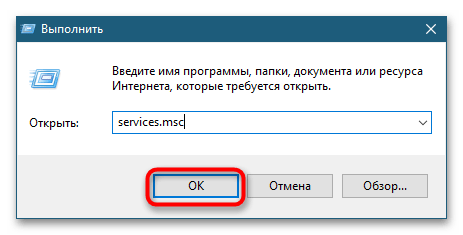
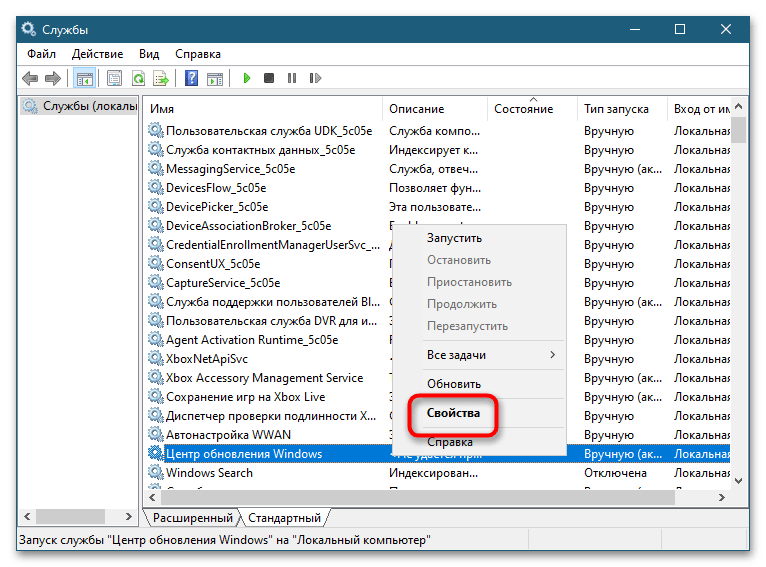
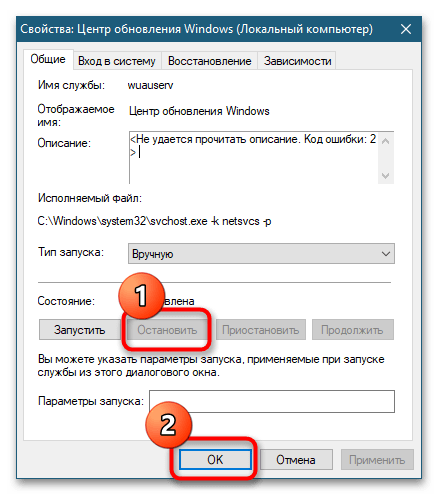
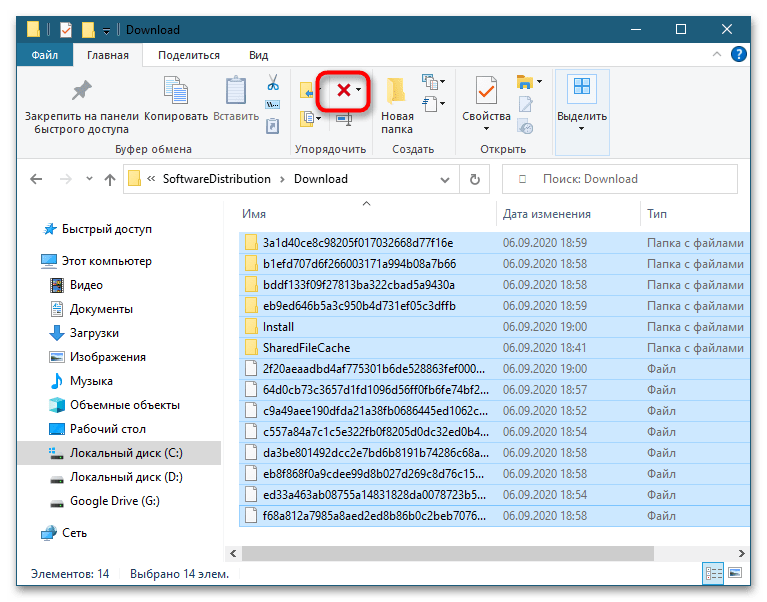
Дополнительные решения
В большинстве случаев повышенная загрузка диска процессом Modern Setup Host не требует со стороны пользователя каких-либо действий, если только проблема не вызвана другими причинами, не связанными напрямую с работой «Центра обновлений». Если проблему не удается устранить очисткой кеша, можно попробовать временно отключить сторонний антивирус или брандмауэр в случае использования таковых. Также не будет излишним проверить жесткий диск на предмет ошибок файловой системы.
Подробнее: Диагностика жесткого диска в Windows 10
Наша группа в TelegramПолезные советы и помощь
Table of contents
- What is Modern Setup Host in Windows 10?
- Solution 1: Running the Windows Update Troubleshooter
- Solution 2: Performing a DISM Scan
- Solution 3: Performing a Clean Boot
- Solution 4: Using the Ideal Default System Language
- Solution 5: Removing the Items from the Software Distribution Folder
- Solution 6: Disabling Windows Update
One of the pet peeves of tech-dependent individuals is a super-slow computer. Do you check the Task Manager when your PC is performing more poorly than usual? After all, this tool allows you to see the items that are slowing down your computer. Perhaps, you’ve seen the Modern Setup Host causing high CPU usage.
It is only natural to want to learn about this program that’s eating up your disk space. If this is the case for you, then you’ll be glad you found this post. Here, we are going to discuss everything you need to know about Modern Setup Host. What’s more, we will teach you how to fix the common issues associated with it.
What is Modern Setup Host in Windows 10?
When you look inside the C:$Windows.BTSources folder, you will see the Modern Setup Host executable file. It is a self-extracting archive and installer. In certain circumstances, it will show up on your computer if it runs the Windows beta system version (Windows Technical Preview). Modern Setup Host runs in the background when your system detects or installs updates. It also plays an important role in running the setup file for upgrading a PC to Windows 10.
Like other Windows components, Modern Setup Host also has its fair share of issues. Here are the most common problems users reported:
- Modern Setup Host causing high CPU usage
- Modern Setup Host has stopped working
In most cases, Modern Setup Host errors have something to do with Windows Update issues. In this post, we share the most effective ways to deal with this problem. Moreover, we are going to discuss how you can optimize the speed of your PC when you see the Modern Setup Host at 100% disk usage.
Solution 1: Running the Windows Update Troubleshooter
One of the best ways to resolve Modern Setup Host errors is running the Windows Update troubleshooter. If you’re using Windows 10, the tool is built-in. However, if your computer runs Windows 7 or Windows 8, you need to go to Microsoft’s website and download the troubleshooter. Here are the steps for running the troubleshooter on Windows 10:
- Press
Windows Key+Son your keyboard. - Now, type
troubleshoot. - Select Troubleshoot from the results.
- Go to the right pane, then select Windows Update.
- Click the Run the Troubleshooter button.
- Wait for the troubleshooter to identify and address the issues.
- Follow the on-screen instructions to resolve the problems.
For Windows 7 and Windows 8, follow the instructions below:
- Go to Microsoft’s website and download the troubleshooter.
- Once you’ve downloaded the troubleshooter, double-click the executable file to run it.
- Choose Windows Update, then click Next.
- Now, the Windows Update troubleshooter will detect and fix all the issues.
Solution 2: Performing a DISM Scan
Modern Setup Host errors might have something to do with a corrupted Windows update. Thankfully, you can use Windows 10’s Deployment Image Servicing and Management (DISM) tool. This command-line program can help you resolve the issue. Here are the steps for running the DISM tool on your PC:
- Go to your taskbar and click the Search icon.
- Type
cmd. - Right-click Command Prompt from the results, then select Run as Administrator from the options.
- If prompted to give permission, click Yes.
- Once Command Prompt is up, run the following commands:
DISM.exe /Online /Cleanup-image /Scanhealth DISM.exe /Online /Cleanup-image /Checkhealth DISM.exe /Online /Cleanup-image /Restorehealth
Keep in mind that the scan and repair process will take several minutes to complete. It is important that you let it run without disrupting it. Once the process is done, check if the Modern Setup Host issue persists. If it is still there, you can move on to the next solution.
Solution 3: Performing a Clean Boot
You’re likely seeing the Modern Setup Host error message because certain background programs are interfering with Windows Update. To resolve this problem, you need to perform a clean boot. Doing so allows you to launch your system with only the essential drivers and startup programs. You can perform a clean boot by following these steps:
- On your keyboard, press
Windows Key+R. This will open the Run dialog box. - Type
msconfig, then click OK. - Once the System Configuration window is up, go to the General tab.
- Deselect Load Startup Items.
- Click the Services tab, then tick the ‘Hide all Microsoft services’ option at the bottom of the window.
- Click the Disable All button.
- Go to the Startup tab and click Open Task Manager.
- Once Task Manager is open, click the Startup tab.
- Identify all the startup items with the Enabled status. Right-click each of them, then select Disable from the options.
- Close Task Manager and go back to the System Configuration window.
- On the System Configuration window, click OK.
- Restart your PC.
Once your computer restarts, try installing the updates again. Check if the Modern Setup Host issue is gone.
Solution 4: Using the Ideal Default System Language
Windows Update issues can also occur when a computer’s system language does not match the default system UI language. You can resolve this problem through our solutions below:
Checking your Default System UI Language:
- Press
Windows Key+Son your keyboard. - Now, you need to type
cmd. - Right-click Command Prompt and select Run as Administrator.
- If prompted by User Account Control to give access to the program, click Yes.
- Inside Command Prompt, type
dism /online /get-intl, then pressEnter. You will now be able to see your default system UI language.
Checking your System Language (Windows 10):
- Open the Settings app by pressing
Windows Key+Ion your keyboard. - Select Time & Language.
- On the left-pane menu, click Region & Language.
- Look at the right pane and check if the language is the same as your default system UI language.
- If the language is set to a different option, amend it accordingly. After doing that, try installing the updates again and check if the Modern Setup Host issue is gone. On the other hand, if the language already matches your default system UI language, you can move on to Solution 5.
Checking your System Language (Windows 7):
- Open the Run dialog box by pressing
Windows Key+Ron your keyboard. - Type
control, then click OK. - Make sure that the View By option is set to Large Icons.
- Select Region and Language.
- Check if the language matches your default system UI language. If not, modify it accordingly. However, if it is already set to the correct language option, you can try the next solution.
Fix this issue quickly
You can try using a safe and totally free tool developed by the Auslogics team of experts.
A few simple steps to troubleshoot the issue:
Download the tiny Auslogics TroubleShooter tool.
Run the application (no installation is needed).
The app will check for the issue mentioned in the article. When the scan is done, check that this is the issue you were looking to solve and click ‘Apply now’ to apply the recommended fix.
You can use the app to troubleshoot other malfunctions for free by simply typing in a brief description of the issue your PC is experiencing. Or you can scan your PC for performance issues using the My Scanner tab.
Solution 5: Removing the Items from the Software Distribution Folder
On Windows 10, there’s the Software Distribution folder which stores all the essential temporary files for Windows Update. However, unnecessary files in this folder can cause the updates to fail. To fix this issue, you can follow the steps below:
- On your keyboard, press
Windows Key+Rto open the Run dialog box. - Paste this path:
C:\Windows\SoftwareDistribution\Download
- Click OK to proceed.
- Select all the items in the folder by pressing
Ctrl+Aon your keyboard. Right-click the selected items, then choose Delete from the options. - You might see the Folder Access Denied message. In the pop-up window, select the ‘Do this for all current items’ option, then click Continue.
- Restart your PC.
Once your computer reboots, try installing the updates again to see if the Modern Setup Host error is gone.
Solution 6: Disabling Windows Update
One of the ways to eliminate the Modern Setup Host problem is to disable Windows Update. You can do this if you do not want to install any updates for your system or you never plan on upgrading to Windows 10. Here are the steps for disabling Windows Update on your PC:
- Open the Run dialog box. You can do this by pressing
Windows Key+Ron your keyboard. - Now, type
services.msc, then pressEnter. - Once the Services window is up, look for Windows Update, then right-click it.
- Select Properties from the options.
- Go to the General tab, then ensure that the Startup type option is set to Disabled.
- Click the Stop button.
- Click the Recovery tab, and set the First Failure option to Take No Action.
- Save the changes by clicking Apply and OK.
If you notice that your computer is still slow despite resolving the Modern Setup Host issue, then we recommend using Auslogics BoostSpeed. It is possible that there are other items or problems in your computer that are causing your PC’s performance to slow down. By using BoostSpeed, you will be able to get rid of these issues. This software program has a powerful cleaning module that sweeps out all types of PC junk, including web browser cache, temporary files, unused error logs, and leftover Windows Update files, among many others.
What’s more, BoostSpeed will tweak non-optimal system settings, allowing the operations and processes to perform at a faster pace. Once you use this tool, you will notice a significant improvement in the performance of your computer.
Do you find Windows Update useful?
Join the discussion below and share your ideas!
How to Fix Modern Setup Host High CPU/Disk Usage in Windows 10
Modern Setup Host (SetupHost.exe) is a Windows process that runs in the background while installing major updates. The problem is that Modern Setup Host has a tendency to cause high CPU and Disk usage. This article is dedicated to helping you fix this issue.

Why Modern Setup Host Causes High CPU/Disk Usage?
Modern Setup Host may consume a lot of your CPU or Disk resources, due to several reasons.
- It may consume close to 100% CPU or Disk resources if Windows downloads a significant update onto a hard drive with a slow read/write speed.
- Modern Setup Host may overload your CPU or Disk is if other resource-intensive tasks run concurrently with SetupHost.exe, thus slowing it down.
- It may cause high CPU or Disk resource consumption if your computer has been infected with malware disguised as SetupHost.exe.
- High CPU/Disk usage may occur due to corrupted or conflicting temporary files on your PC.
- SetupHost.exe may cause high resource usage if Windows Update becomes stuck due to a bug.
In some cases, resource-hogging can be so bad that it causes SetupHost.exe to crash. As a result, you get a «Modern Setup Host has stopped working» error message.
Video Guide on How to Fix Modern Setup Host High CPU and Disk Usage
Table of Contents:
- Introduction
- Solution 1. Run Windows Update Troubleshooter
- Solution 2. Disable Suggestions, App Control, and Background Apps
- Solution 3. Run Deployment Imaging and Servicing Management (DISM) Scan
- Solution 4. Run System File Checker (SFC) Scan
- Solution 5. Clear the SoftwareDistribution Folder
- Video Guide on How to Fix Modern Setup Host High CPU and Disk Usage
Download Computer Malware Repair Tool
It is recommended to run a free scan with Combo Cleaner — a tool to detect viruses and malware on your device. You will need to purchase the full version to remove infections. Free trial available. Combo Cleaner is owned and operated by Rcs Lt, the parent company of PCRisk.com read more.
Solution 1. Run Windows Update Troubleshooter
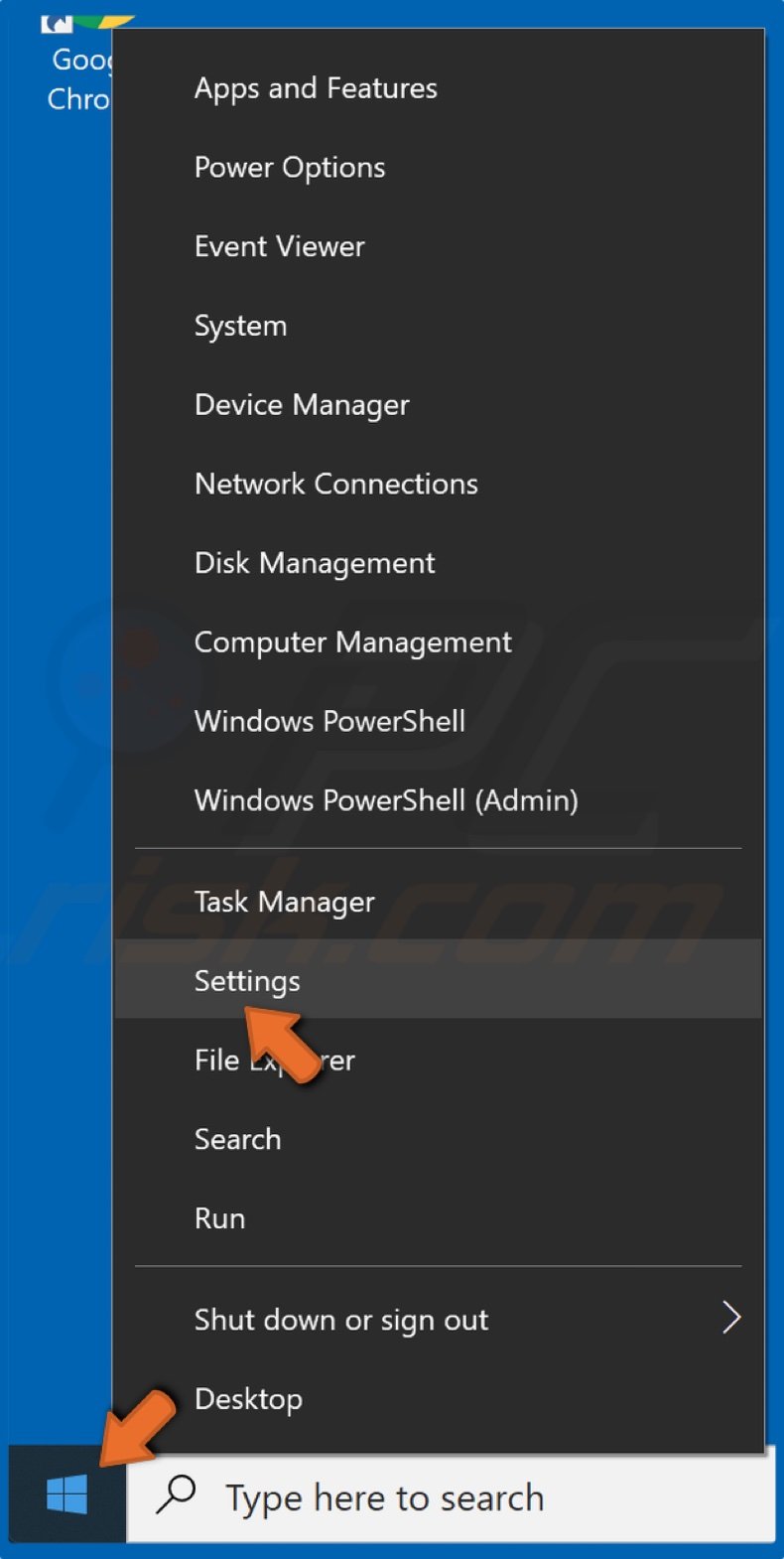
1. Right-click the Start button and select Settings.
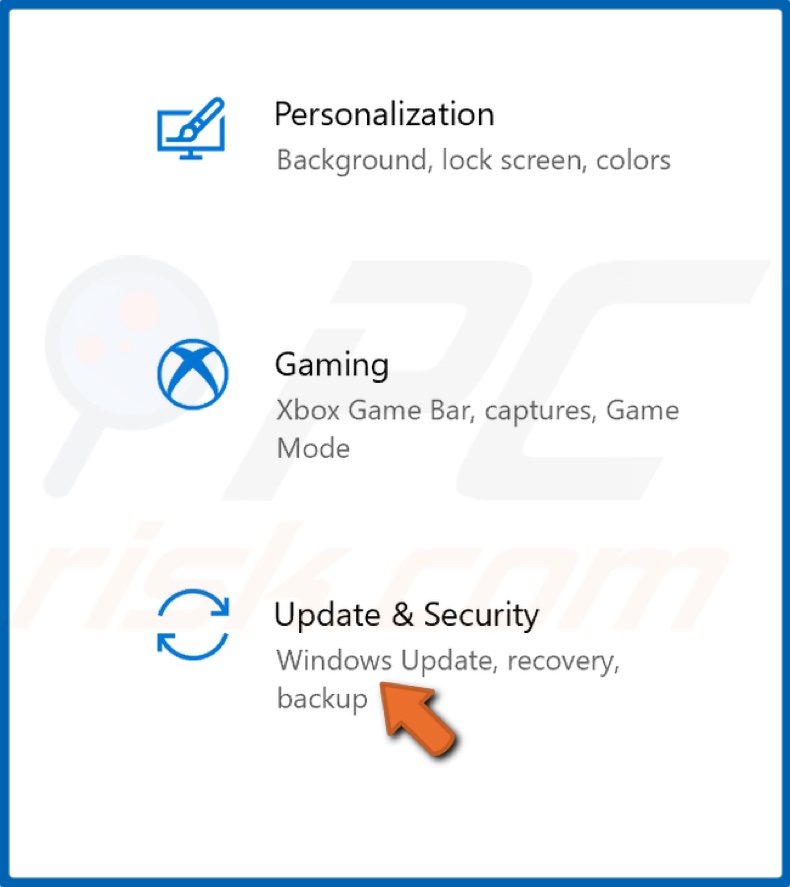
2. Go to Update & Security.
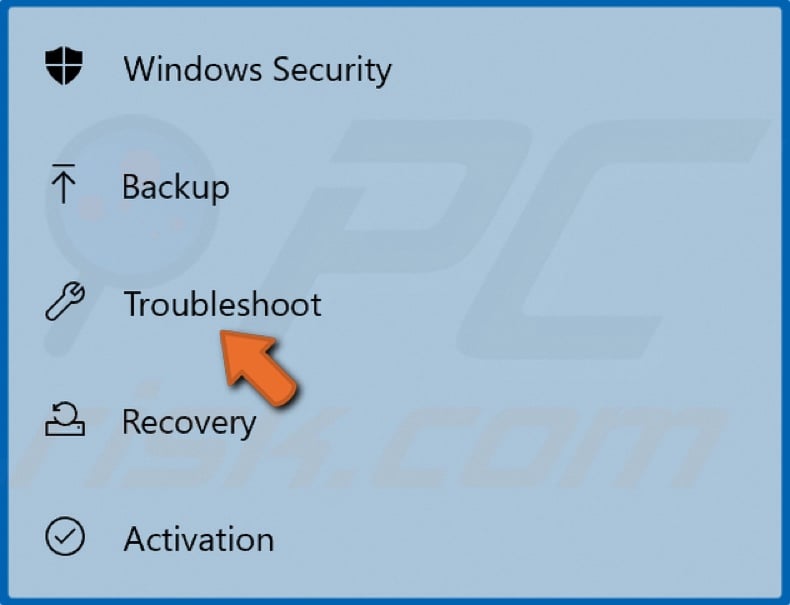
3. Select Troubleshoot.
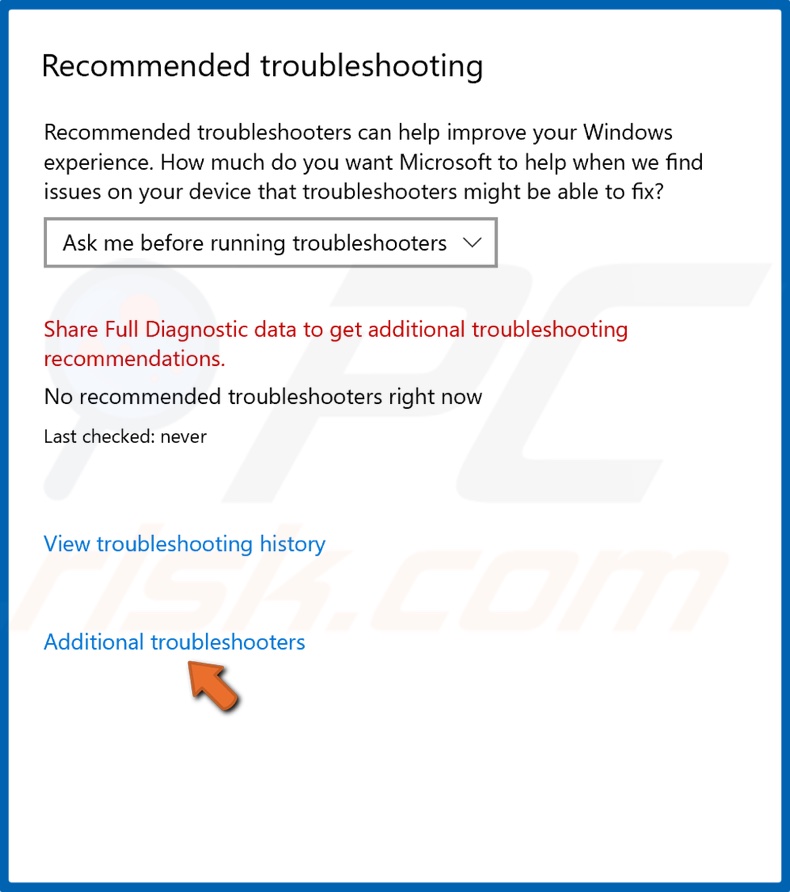
4. Then, click Additional troubleshooters.
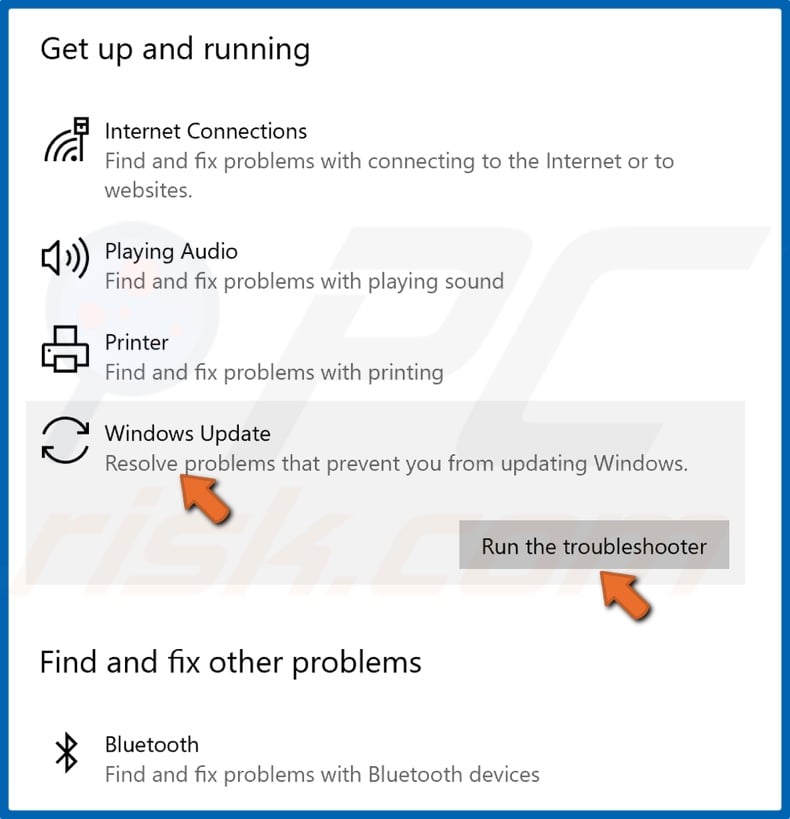
5. Select Windows Update and click Run the troubleshooter.
6. Windows Update troubleshooter will identify the issue and apply a fix automatically.
[Back to Table of Contents]
Solution 2. Disable Suggestions, App Control, and Background Apps
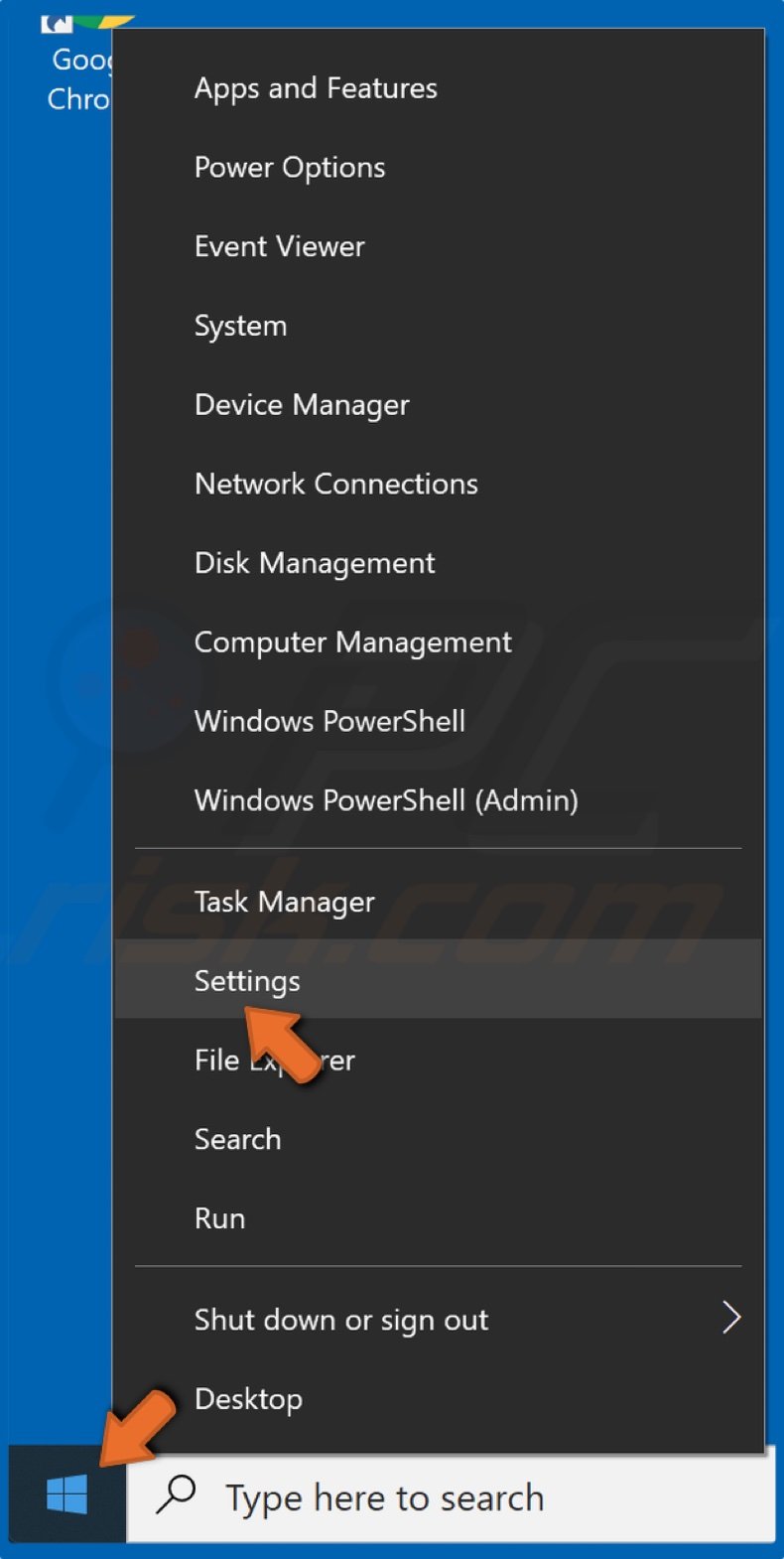
1. Right-click the Start button and select Settings.
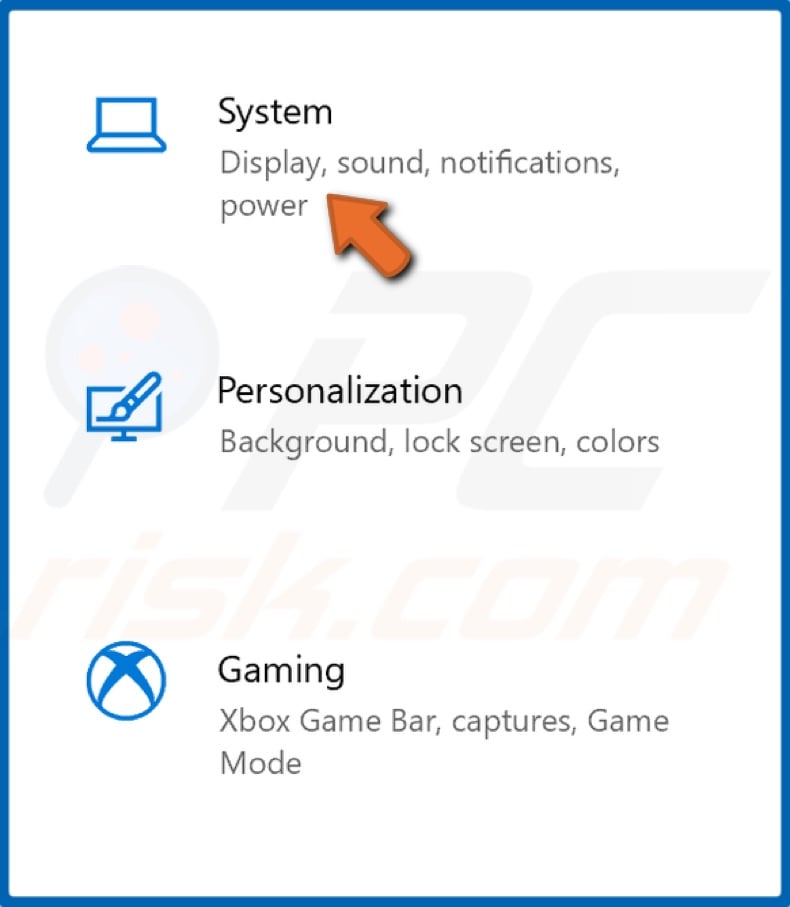
2. Select System.
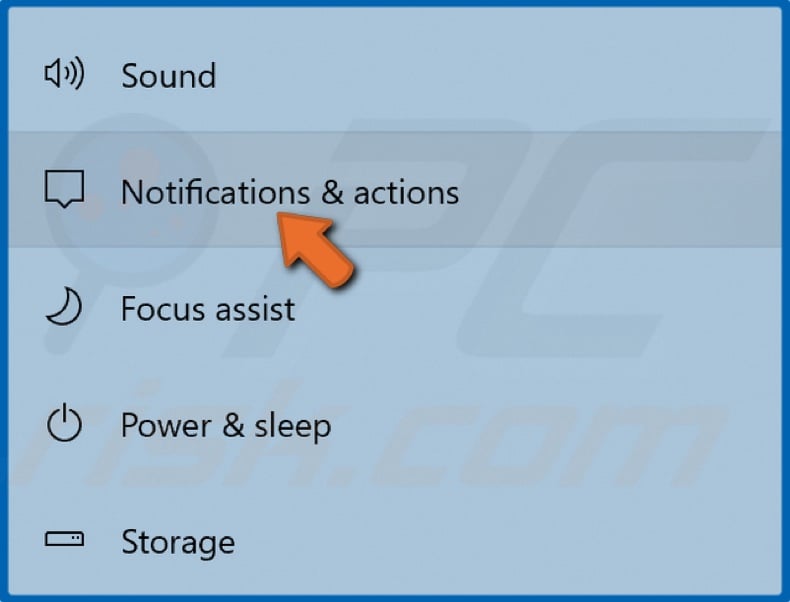
3. Then, select Notifications & actions in the left pane.
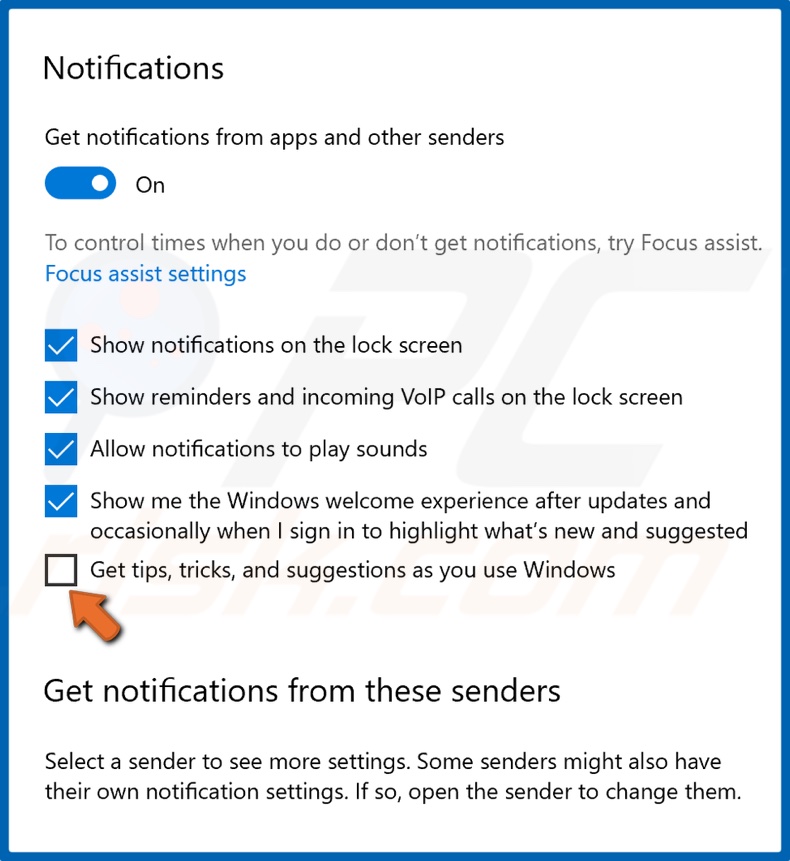
4. Uncheck the checkbox next to Get tips, tricks, and suggestions as you use Windows.
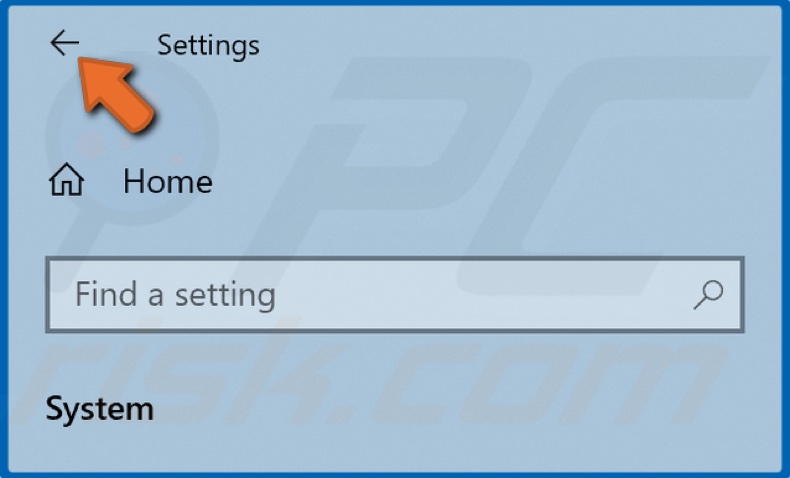
5. Then, click the Back button to go back to the main Settings window.
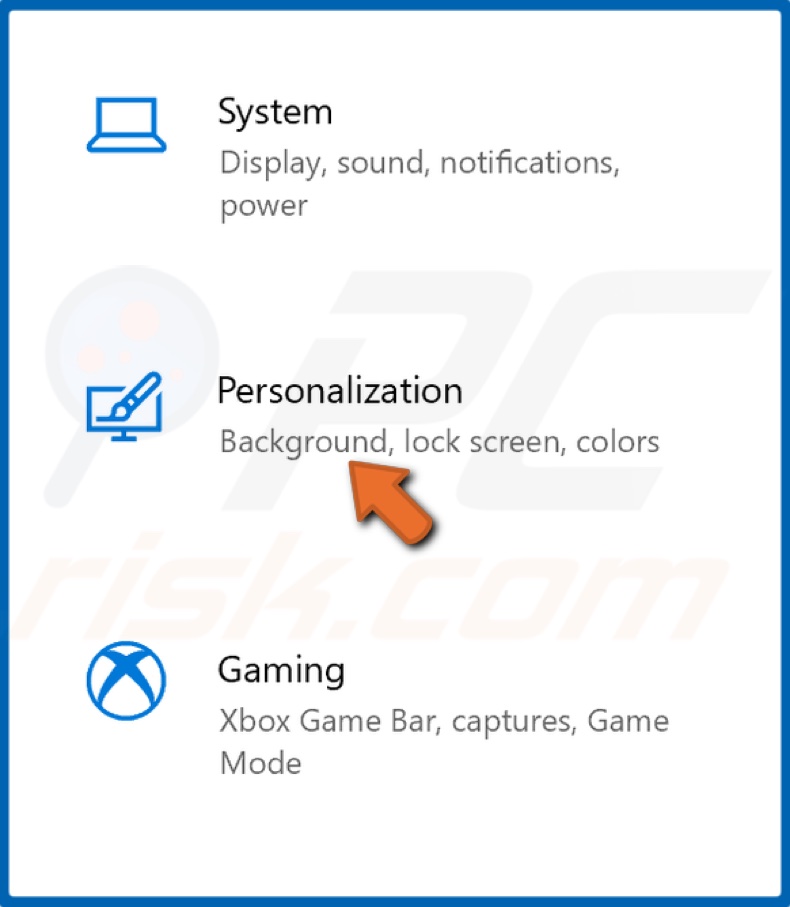
6. Select Personalization.
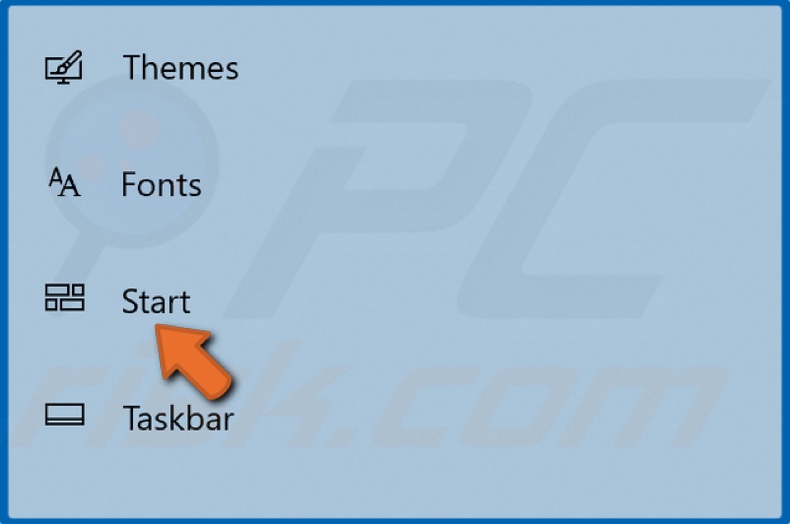
7. Select Start in the left pane.
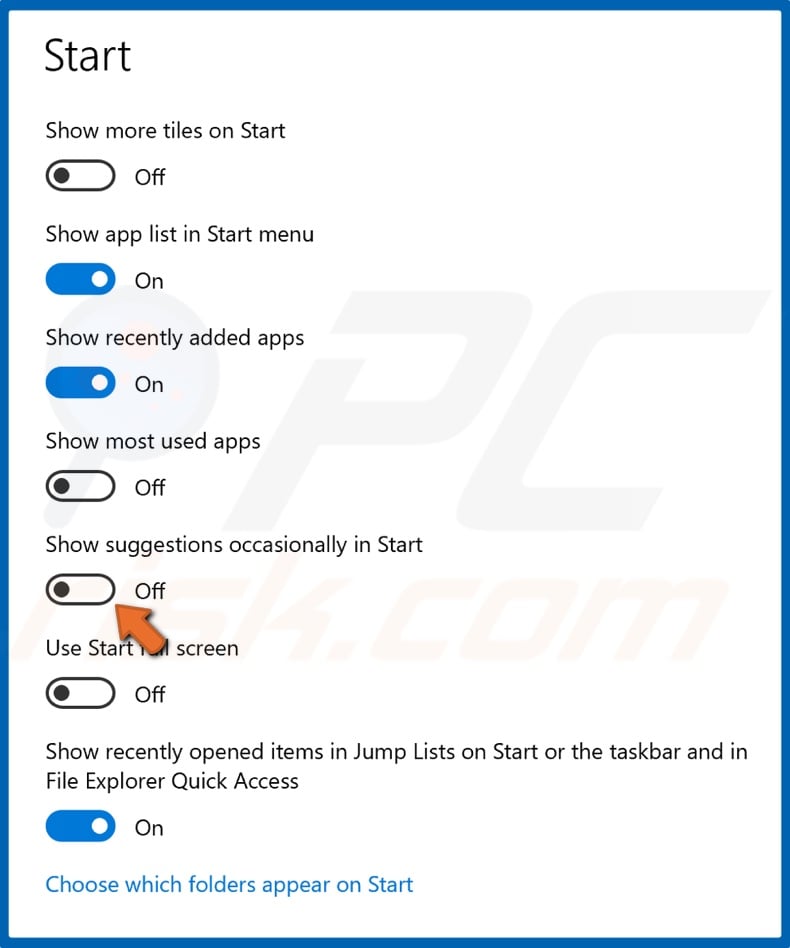
8. Toggle off the Show suggestions occasionally in Start option.
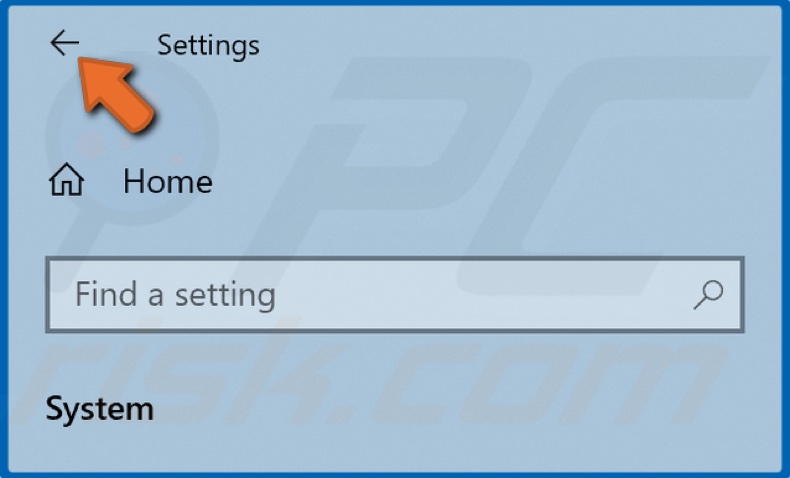
9. Then, click the Back button to go back to the main Settings window.
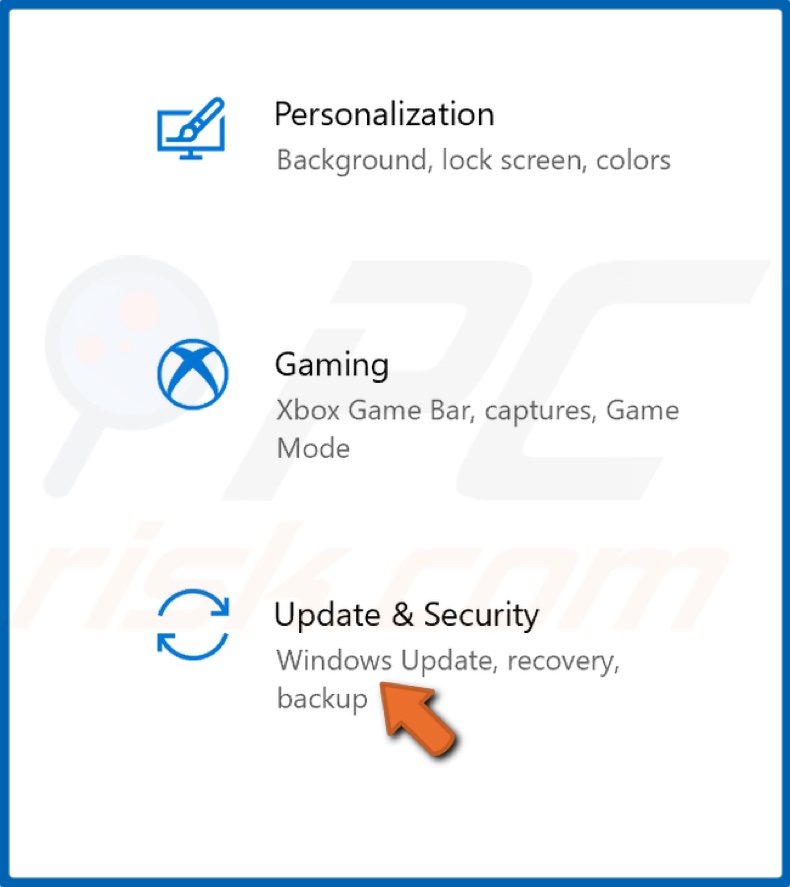
10. Select Update & Security.
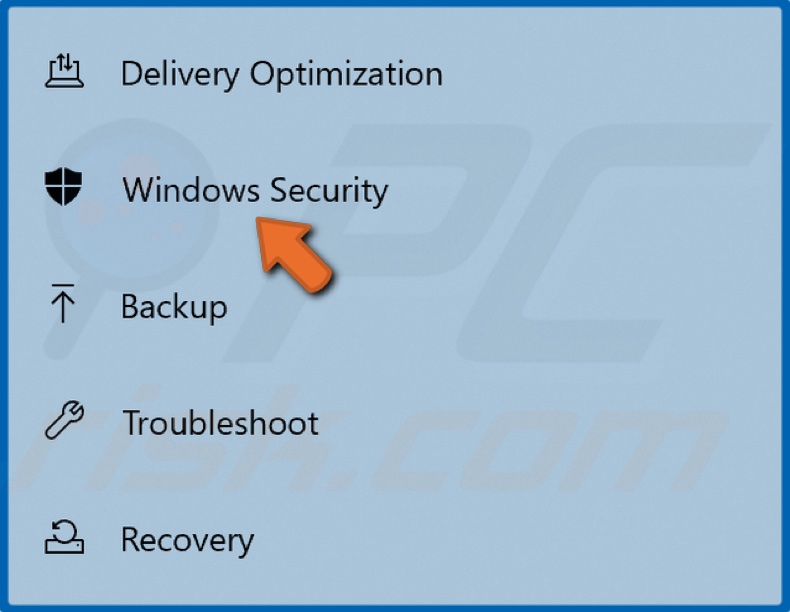
11. Then, select Windows Security in the left pane.
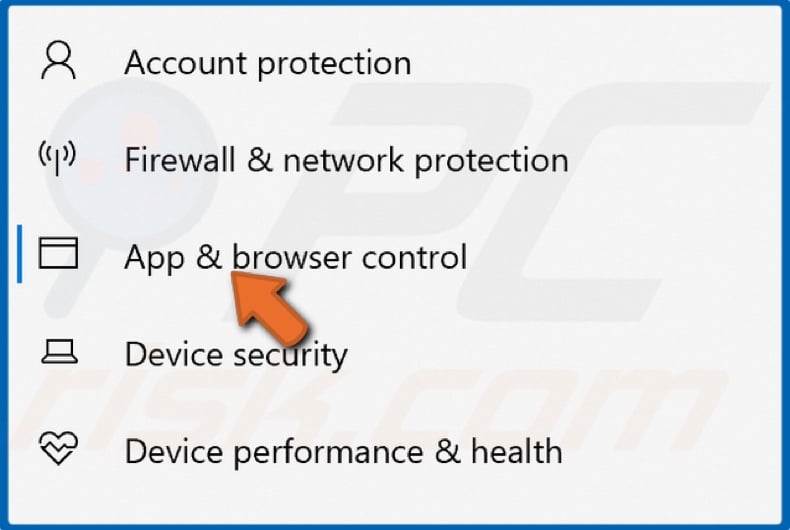
12. Select App & browser control.
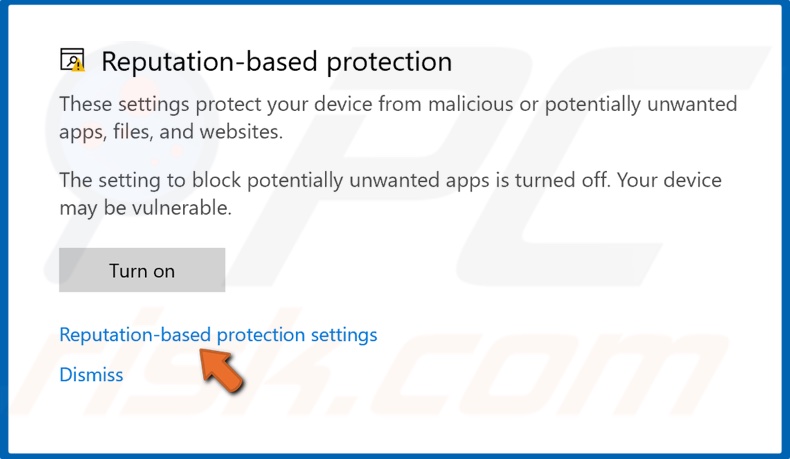
13. In the resulting Windows Security window, click Reputation-based protection settings.
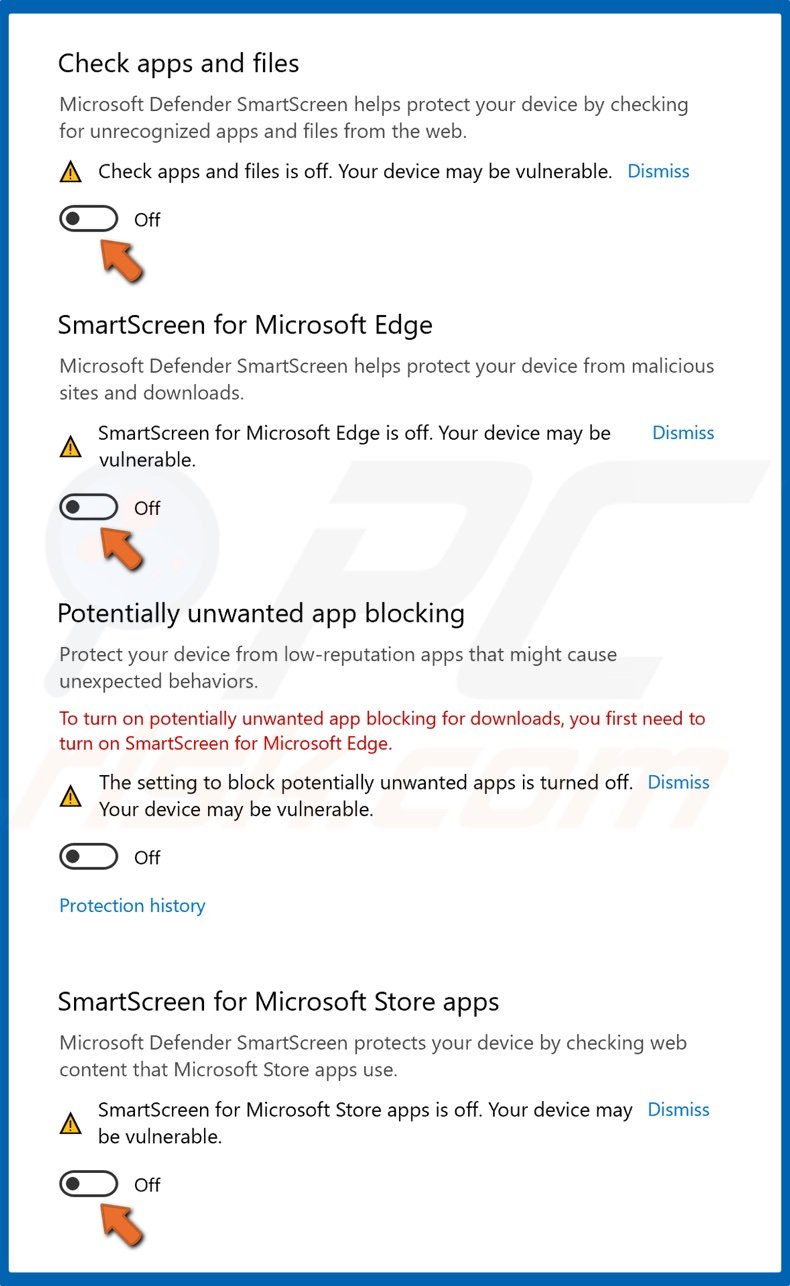
14. Toggle off Microsoft Defender SmartScreen for apps and files, Microsoft Edge, and Microsoft Store apps.
15. Close the Windows Security window.
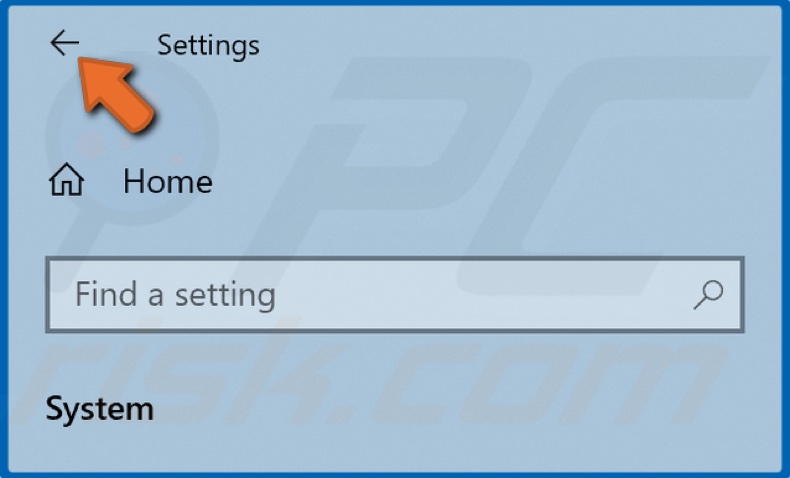
16. Click the Back button to go back to the main Settings window for the last time.
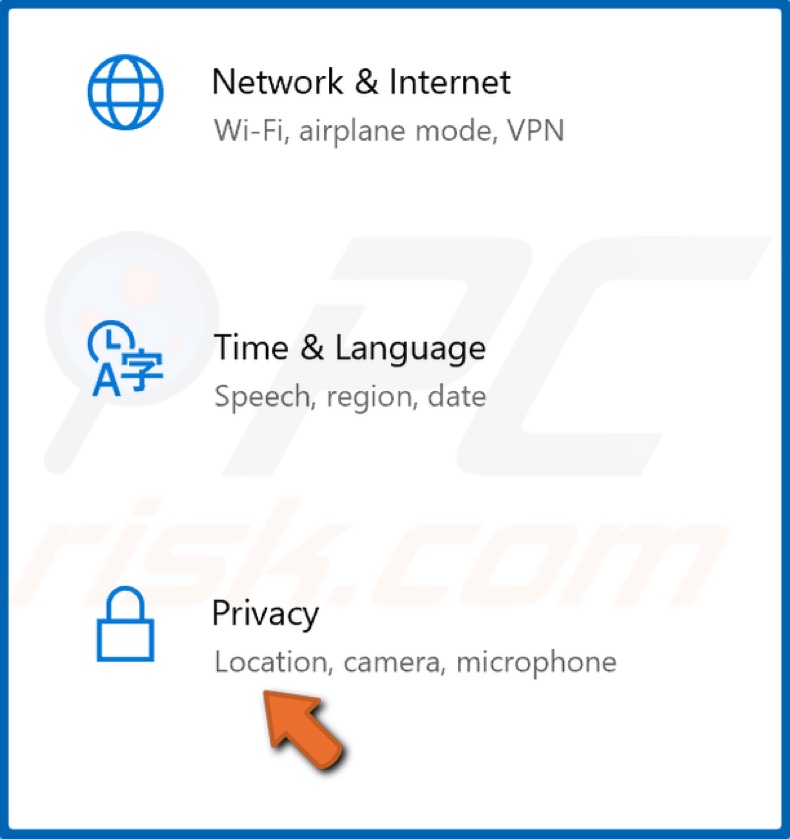
17. Select Privacy.
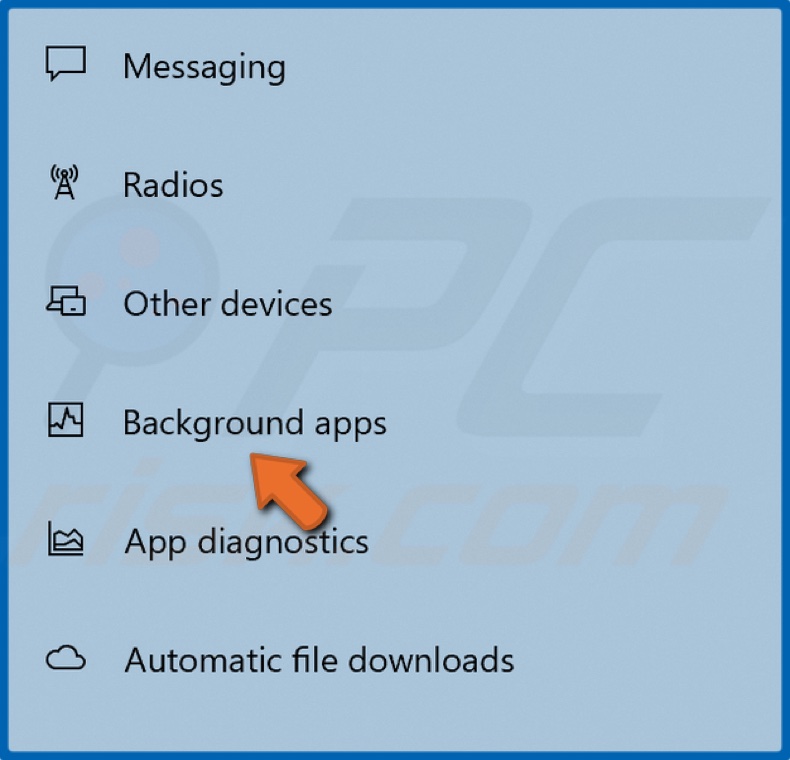
18. Select Background apps in the left pane.

19. Scroll through the apps list and toggle off all of the apps you think are unnecessary.
20. Close the Settings window.
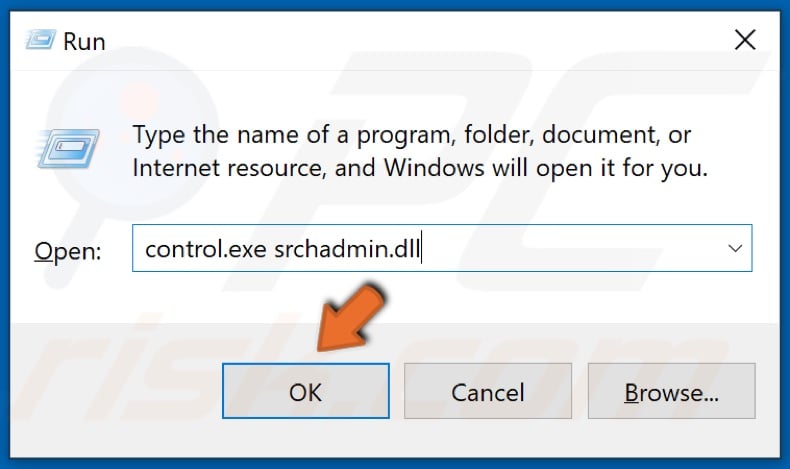
21. Hold down Windows+R keys to open Run.
22. In the Run dialog box, type in control.exe srchadmin.dll and click OK.
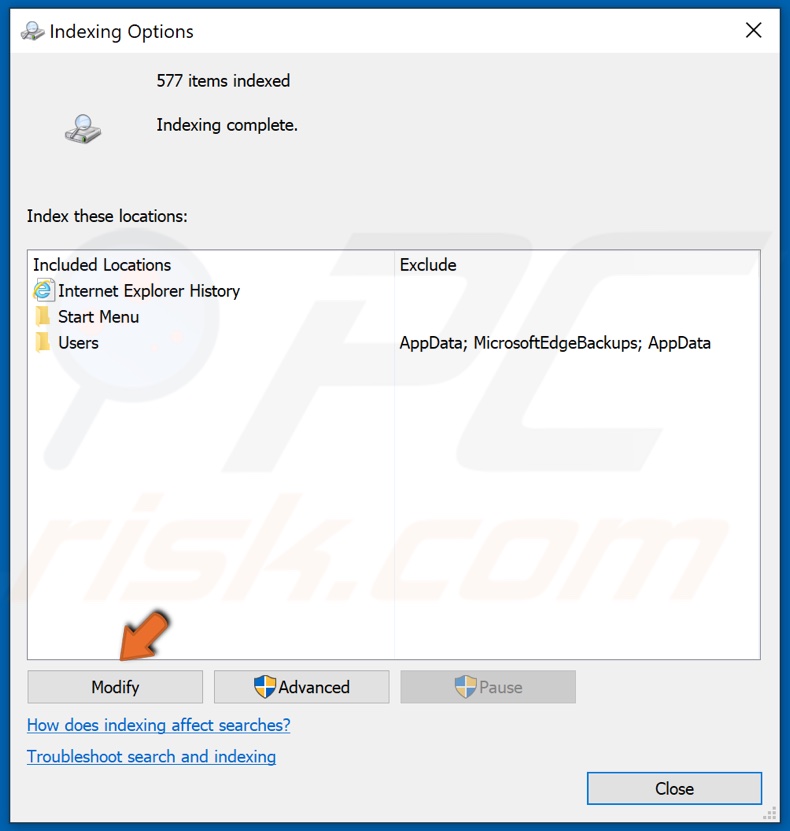
23. Click Modify.
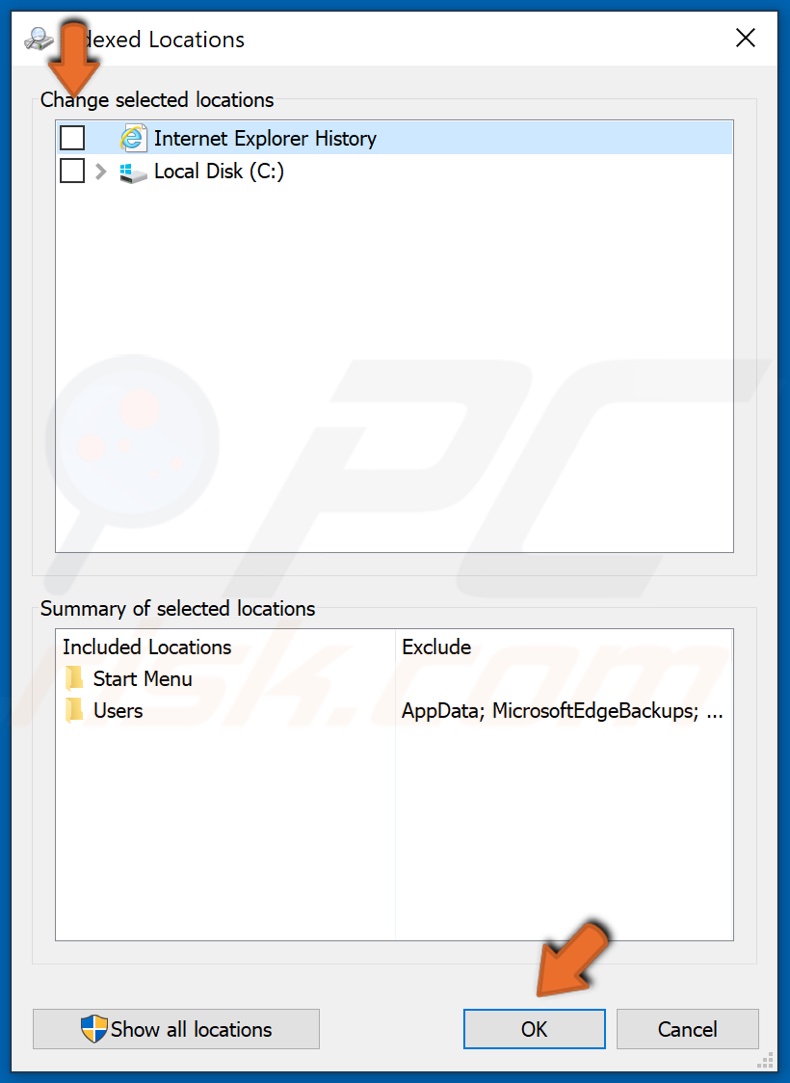
24. Uncheck the options in the top section of the window and click OK.
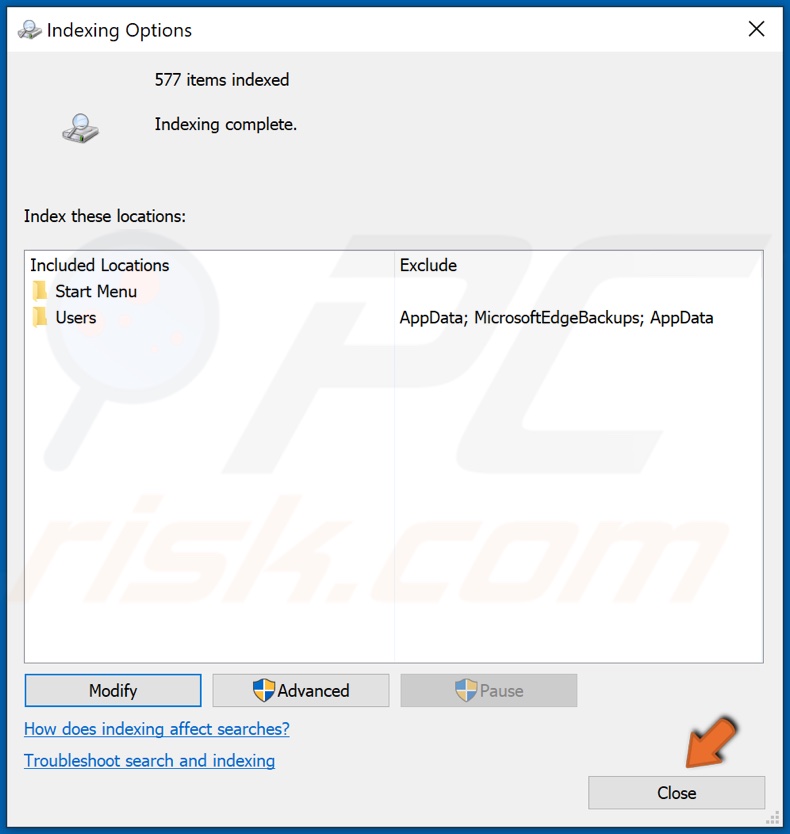
25. Close the Indexing options window.
[Back to Table of Contents]
Solution 3. Run Deployment Imaging and Servicing Management (DISM) Scan
1. Hold down Windows+R keys to open Run.
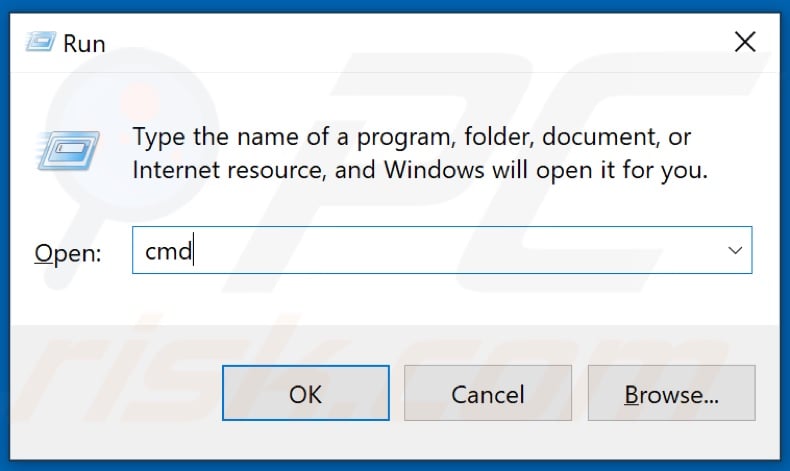
2. In the Run dialog box, type in CMD and hold down Ctrl+Shift+Enter keys to open the elevated Command Prompt.
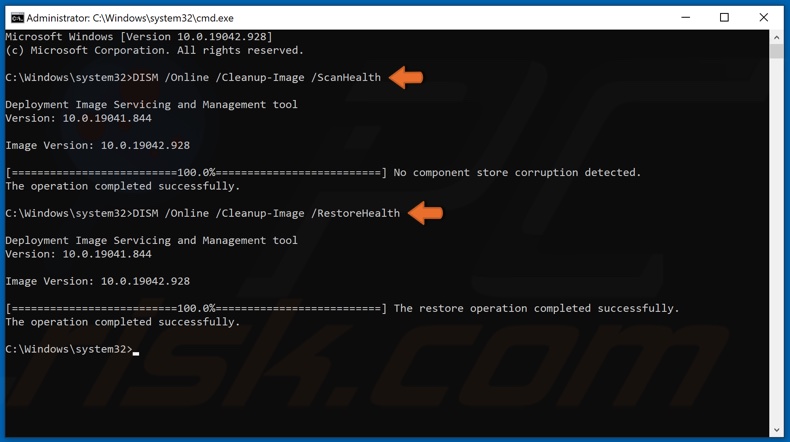
3. First, type in DISM /Online /Cleanup-Image /ScanHealth in the Command Prompt window and press the Enter key.
4. Then, type in DISM /Online /Cleanup-Image /RestoreHealth and press the Enter key.
5. Close the Command Prompt and restart your PC.
[Back to Table of Contents]
Solution 4. Run System File Checker (SFC) Scan
1. Hold down Windows+R keys to open Run.
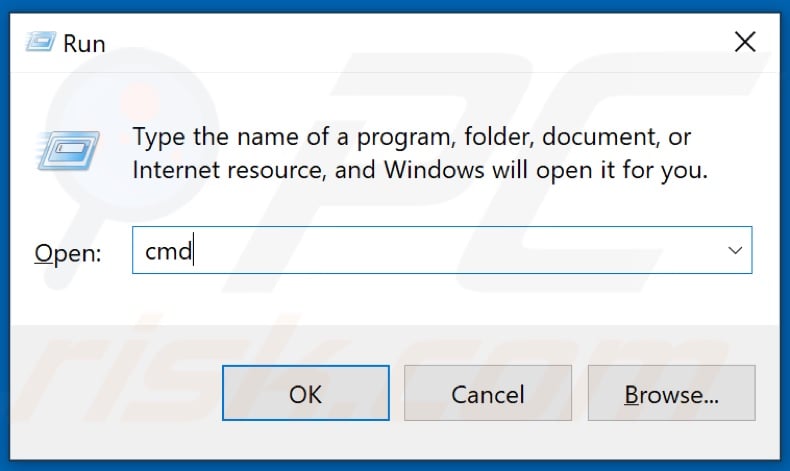
2. In the Run dialog box, type in CMD and hold down Ctrl+Shift+Enter keys to open the elevated Command Prompt.
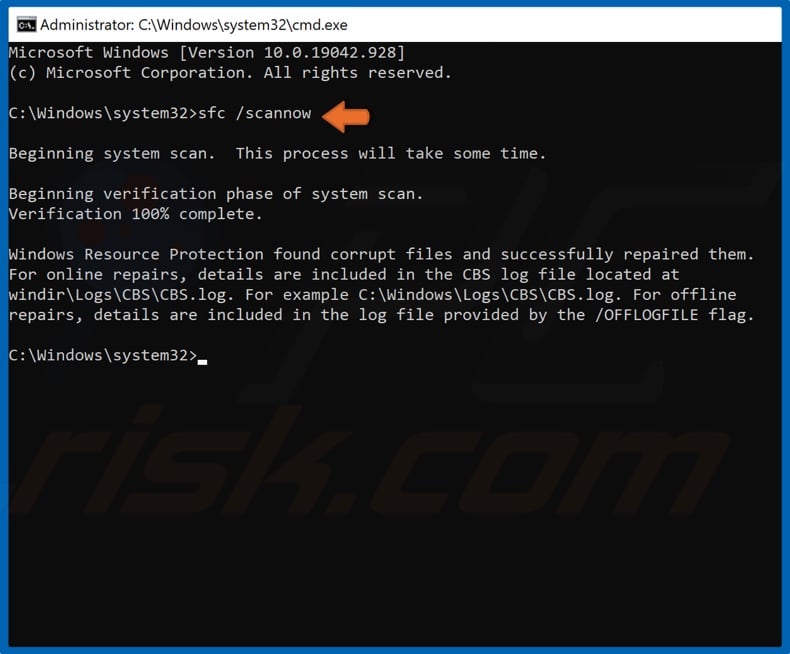
3. Then, in the Command Prompt window, type in SFC /ScanNow and press the Enter key.
4. Then, close the Command Prompt and restart your PC.
[Back to Table of Contents]
Solution 5. Clear the SoftwareDistribution Folder
1. Hold down Windows+R keys to open Run.
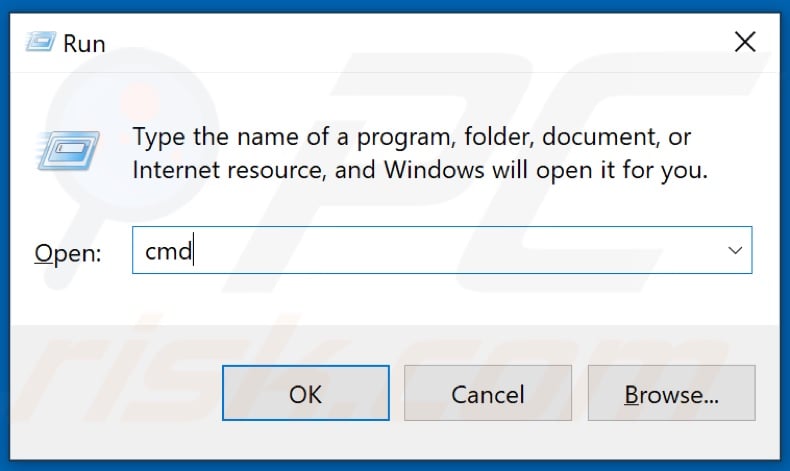
2. In the Run dialog box, type in CMD and hold down Ctrl+Shift+Enter keys to open the elevated Command Prompt.
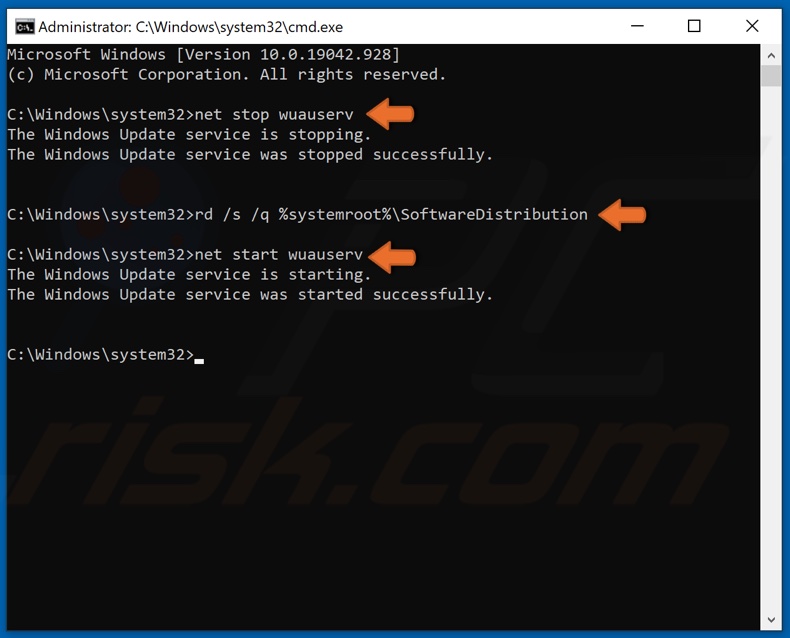
3. First, in the Command Prompt window, type in net stop wuauserv, and press the Enter key.
4. Then, type in rd /s /q %systemroot%\SoftwareDistribution and press the Enter key.
5. Lastly, type in net start wuauserv and press Enter.
6. Close the Command Prompt.
[Back to Top]
Modern setup host or SetupHost.exe is an essential Windows background process that automates the download and installation of OS-related updates.
While Windows OS has a lot of processes running in the background, occasionally, they act strange and cause various issues like stuttering, freezing, and so on. The modern setup host high CPU usage is one such incident that many Windows users encounter unexpectedly. This could be due to corrupted/damaged system files, malware infection, and more.
So if you observe the ‘modern setup host’ hogging up the CPU resources, follow the easy workarounds explained further in this post.
What is Modern Setup Host or SetupHost.exe?
Before moving onto resolving the issue, let’s learn more about the Modern Setup Host process. As described earlier, the Modern setup host or SetupHost.exe is an executable component responsible for automatically installing Windows updates like bug fixes, minor feature updates, and more.
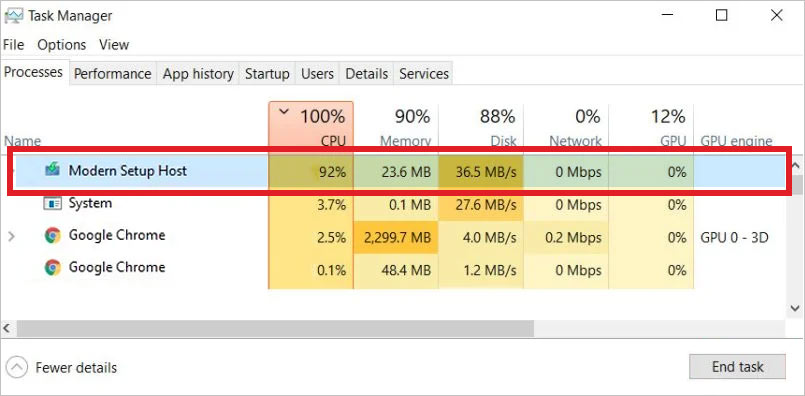
As its primary function is to install Windows updates, it is not a CPU-intensive task but rather an I/O-intensive task.
What Causes Modern Setup Host High CPU Usage Issues?
Due to the modern setup host high CPU usage issue, many users have observed the performance of their computers plummeting, causing freezing and stuttering. There are many reasons behind this unusual behavior –
- Problematic OS Update
- Outdated OS
- Corrupted system files
- Malware infection
- Incompatible system configuration
- Defective boot drive
- Clashing background processes
Methods to Fix Modern Setup Host High CPU Usage Issue
If you are a user affected by the modern setup host high CPU usage problem, you need not look any further for solutions. In the proceeding section, you will learn how to use methods to fix the underlying issues resulting in modern setup host high CPU usage issue on your Windows PC.
Method 1: Check for Malware
Malware or virus infection is one of the major issues behind the modern setup host high CPU usage. If you suspect a malware doing this on your computer, use a reliable and renowned antivirus software to scan your computer and virus. You can also use Windows Defender for the same.
Method 2: Perform SFC & DISM Scans
If there are damaged, missing, or corrupt system files, it can lead to the Task Manager showing modern setup host high CPU usage. A damaged OS image can also be behind this. To fix the SetupHost.exe high CPU usage problem, run the System File Checker (SFC) and DISM commands in the command prompt. Here’s what to do –
Use DISM commands to fix broken or damaged OS image –
- Press WINDOWS + R and type CMD.
- Press CTRL + SHIFT + ENTER to open CMD as administrator.
- Type and execute the following commands one by one –
DISM /Online /Cleanup-Image /ScanHealth
DISM /Online /Cleanup-image /Restorehealth
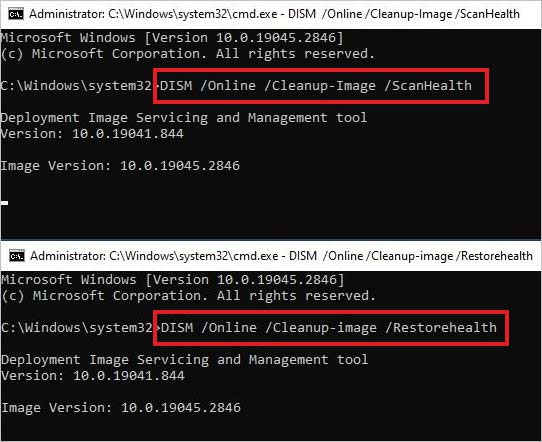
- Wait for the process to end.
Use the SFC command to scan & fix system file-related errors –
- After executing DISM commands, execute the following command – SFC /scannow.
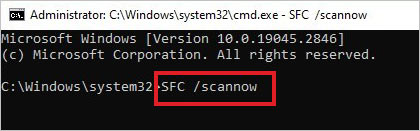
- Let the scan complete.
- Restart your PC once the scan is over.
Method 3: Run the Windows Update Troubleshooter
If you have recently installed some Windows updates and observed the modern setup host’s CPU or memory usage through the roof, it can be due to a bad update. To fix this, run the Windows update troubleshooter to fix update-related errors. Here are the steps for doing this –
- Press WINDOWS + I to open the Windows settings app.
- Click on Update & Security.
- Click on Troubleshoot in the left pane.
- On the right side, click on Additional Troubleshooters.
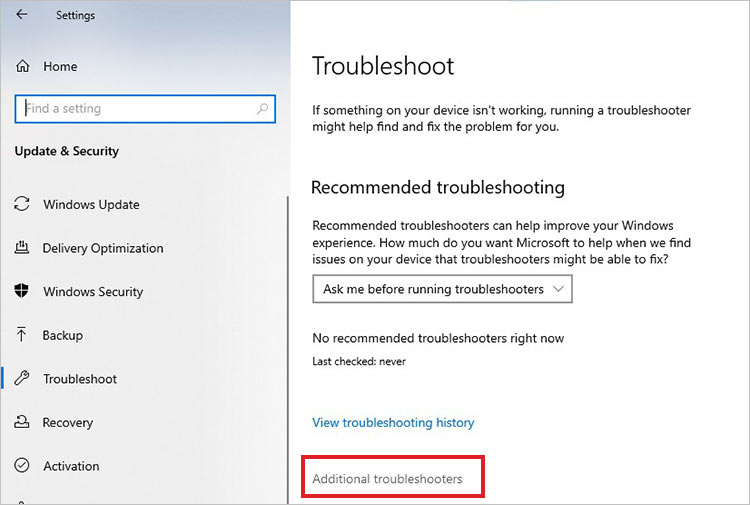
- Select the Windows Update troubleshooter and click on Run the troubleshooter.
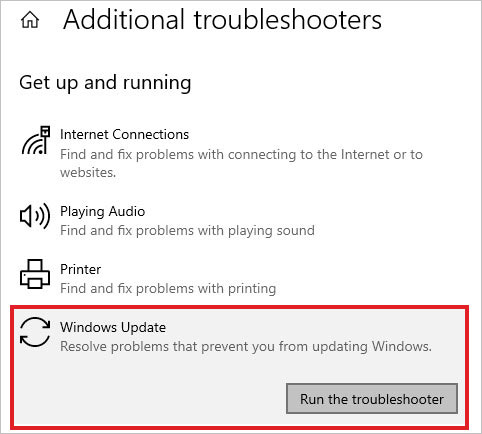
- Let the troubleshooter detect problems. Once it completes the scan, follow the steps as displayed on the screen.
Method 4: End the Modern Setup Host Process from the Task Manager
As the modern setup host or SetupHost.exe is not a critical process for Windows, you can end it from the task manager to fix the modern setup host high CPU usage issue on your computer. Here are the steps to do this –
- Right-click on the taskbar and click on Task Manager from the context menu.
- In the task manager, look for the Modern Setup Host or SetupHost.exe process.
- Right-click on it and click on End task from the context menu.
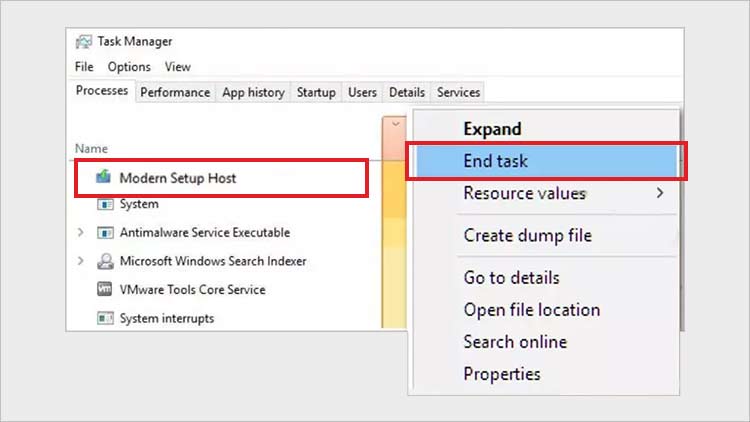
Eliminating the modern setup host process will help you fix the high CPU usage and resolve the sluggish behavior of your computer.
Method 5: Temporarily Disable Windows Update
If your PC has become slow and shows signs of stuttering, you can temporarily disable the Windows Update service. As the modern setup host is related to Windows updates, disabling the update service will help you fix the high CPU usage issue. Here are the steps –
- Press WINDOWS + R and type services.msc. Press Enter.
- The Services window will appear.
- Look for the Windows Update service and select it.
- Right-click on it and click on Properties. Alternatively, you can simply double-click on it to open properties.
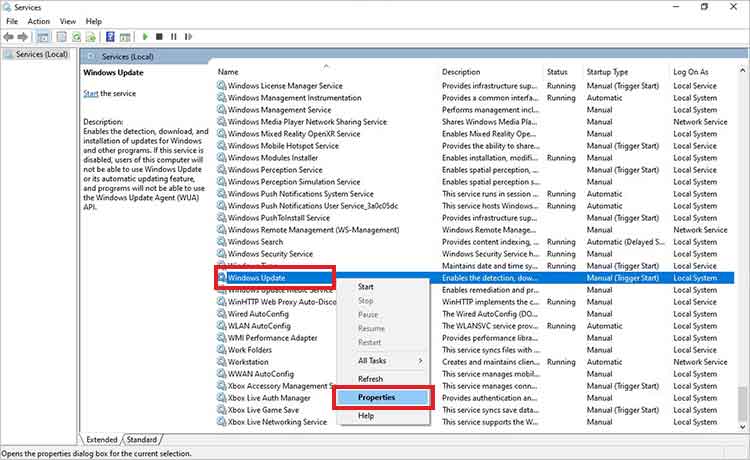
- In the Properties window, navigate to the Service Status section and click on Stop.
- Click on the pull-down menu against the Startup Type and select Disabled.
- Click on Apply and OK to save the changes.
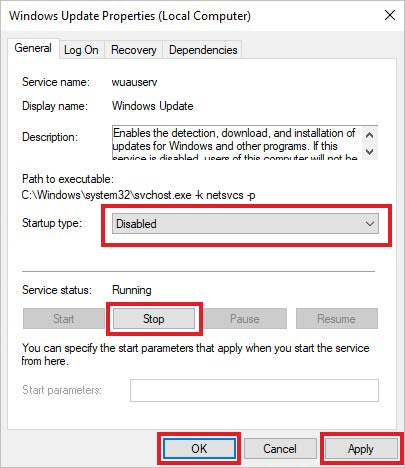
Notes –
- As disabling the Windows Update service for too long leaves your computer vulnerable to viruses and malware. Hence, enable it after some time to get the latest security updates.
- After enabling, you can also make this process manual instead of automatic. Simply select the Manual in the pull-down menu against the Startup Type label.
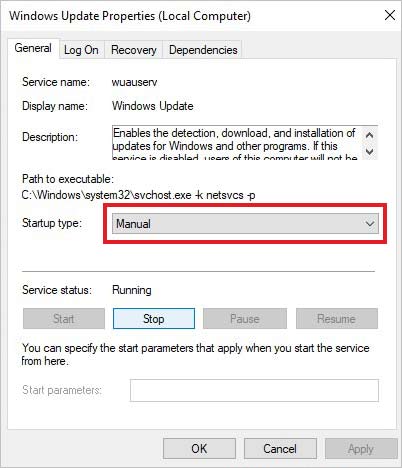
Method 6: Disable Unnecessary Components
Some users reported fixing the modern setup host high CPU usage problem by turning off certain unnecessary components like Tips, App suggestions in the start menu, Smartscreen, Background applications and file indexing. You can refer to this user comment for more information.
Method 7: Perform Clean Boot
Conflicting third-party applications and processes can sometimes cause problems like modern setup host high CPU usage. If you observe the SetupHost.exe to show high CPU usage in the Task Manager, perform a clean boot to eliminate any process/application conflicts. Carefully follow the steps below to perform a clean boot –
- Press WINDOWS + R to open the Run utility.
- Type in msconfig and press Enter.
- Under the General tab, choose the Selective Startup option and checkmark the Load System Services option.
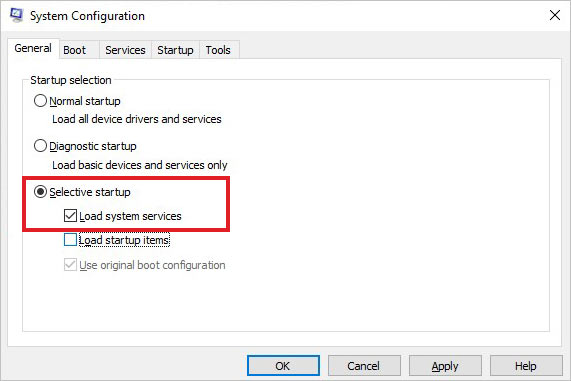
- Then, head to the Services tab, select Hide all Microsoft Services and click on Disable.
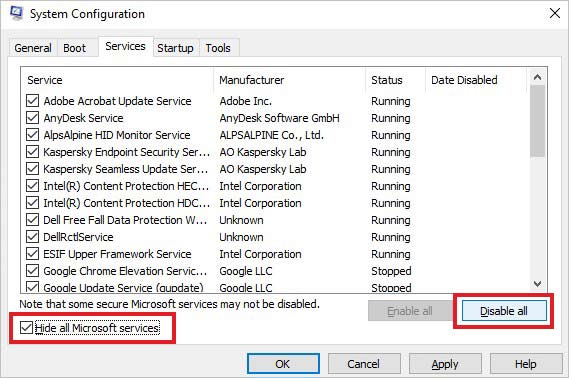
- Finally, go to the Startup tab and click on Open Task Manager.
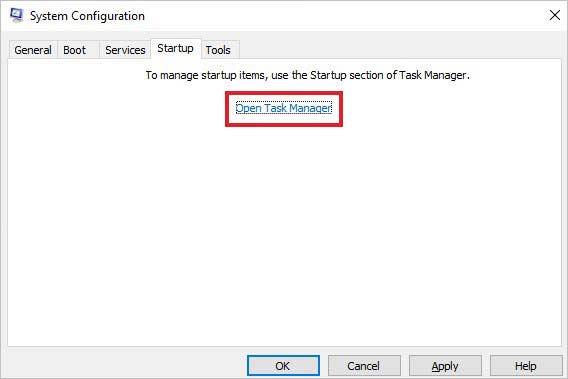
- Disable all the startup programs programs one by one.
- Exit the Task Manager and press Apply and OK.
- Restart the computer.
Your PC will boot in a clean boot state. Check if the task manager still shows modern setup host high CPU usage. Gradually, enable the programs to circle out the problematic app/process.
Pro Tip
Sometimes, high CPU usage can cause unexpected freezing or stuttering, leading to an irresponsive computer. In some severe conditions, frequent system freezes can even cause system crashes, thereby making the system unbootable. This will prevent you from accessing your data on the computer.
To recover your data from an irresponsive or unbootable computer, you can take the help of a professional data recovery software like Stellar Data Recovery Professional. With its advanced algorithms, you can easily recover hard-to-find files lost in various data loss scenarios and from numerous storage devices, such as HDD, SSD, SD Card, and more. Want to know how to use this software for recovering data from a crashed computer? Use this detailed guide.
Say Goodbye to High CPU Usage
The Modern Setup Host or SetupHost.exe is a Windows process responsible for automatically downloading and installing updates. It runs in the background without interfering with other processes and applications. Sometimes, however, due to damaged system files, errors, or malware, background processes can cause problems.
In this post, we shed some light on various reasons behind the modern setup host high CPU usage problem and deep-dived into methods that can be used to fix it. Hence, if your computer has become sluggish due to the SetupHost.exe showing high CPU usage, you can use the methods explained above.
High CPU usage by Wudfhost.exe
FIXED – Antimalware service executable high CPU usage problem
What is the use of SetupHost.exe?
The modern setup host or SetupHost.exe is a vital component of Windows OS that runs in the background. It is responsible for automatically downloading and installing OS updates.
Is SetupHost.exe a malware?
SetupHost.exe is a vital system file. However, sometimes, malware can mimic it to cause high CPU usage issue, leading to unexpected system freezes and stuttering.
What is the quickest way to fix the modern setup host high CPU usage problem?
Restarting the computer is the simplest and quickest way to fix the modern setup host high CPU usage error.
Was this article helpful?
YES1
NO
Demystifying What is Modern Setup Host in Windows 10, Everything You Need to Know. Windows 10, Microsoft’s flagship operating system, incorporates various background processes and services to ensure smooth system operation and facilitate updates and installations. One such process is the Modern Setup Host, which plays a crucial role in the installation, upgrade, and maintenance of Windows 10. Despite its importance, many users are unfamiliar with Modern Setup Host and its functionalities. In this comprehensive guide, we’ll delve into the intricacies of Modern Setup Host in Windows 10, its significance, and its impact on system operations.
Understanding Modern Setup Host:
1. What is a Modern Setup Host?
- Modern Setup Host is a Windows service responsible for managing the installation, upgrade, and maintenance processes of Windows 10, including major feature updates and cumulative updates.
2. Significance of Modern Setup Host:
- Modern Setup Host ensures a seamless and efficient installation experience for Windows 10 users by managing the setup process and handling various tasks related to updates and upgrades.
3. How Modern Setup Host Works:
- Modern Setup Host operates in the background during the installation or upgrade of Windows ten, orchestrating the setup process and executing necessary tasks to complete the installation successfully.
Functions of Modern Setup Host:
1. Managing Installation Process:
- Modern Setup Host oversees the installation of Windows 10 updates, including major feature updates and cumulative updates, by coordinating the setup process and executing installation tasks.
2. Compatibility Checks:
- Before initiating an update or upgrade, Modern Setup Host performs compatibility checks to ensure that the system meets the requirements for the new Windows 10 version.
3. Downloading Installation Files:
- Modern Setup Host downloads installation files and updates from Microsoft servers, ensuring that users have access to the latest Windows 10 updates and feature releases.
4. Preparing System for Installation:
- Modern Setup Host prepares the system for installation by performing tasks such as backing up user data, configuring system settings, and creating restore points to facilitate a smooth installation process.
5. Handling Error Recovery:
- In the event of installation errors or failures, Modern Setup Host manages error recovery processes to troubleshoot issues and ensure the successful completion of the installation or upgrade.
Impact of Modern Setup Host on System Performance:
1. Resource Consumption:
- While Modern Setup Host is designed to operate efficiently, it may consume system resources, such as CPU and disk usage, during the installation or upgrade process. However, these resource impacts are temporary and are necessary for completing the installation successfully.
2. Background Operation:
- Modern Setup Host operates in the background, minimizing disruptions to the user experience during the installation or upgrade process. Users may notice increased disk activity or system responsiveness during this time.
3. Post-Installation Cleanup:
- After completing the installation or upgrade process, Modern Setup Host performs post-installation cleanup tasks to remove temporary files and restore system settings, optimizing system performance.
Utilizing Modern Setup Host Effectively:
1. Allowing Automatic Updates:
- Enable automatic updates in Windows 10 to allow Modern Setup Host to download and install updates automatically, ensuring that your system remains up-to-date with the latest features and security patches.
2. Scheduling Updates:
- Schedule updates and installations during periods of low system activity to minimize disruptions and optimize system performance.
3. Monitoring Resource Usage:
- Monitor system resource usage, such as CPU and disk activity, during the installation or upgrade process to ensure that Modern Setup Host is not consuming excessive resources.
Troubleshooting Modern Setup Host:
1. Update Windows 10:
- Ensure that your system is running the latest version of Windows 10, as updates may include fixes and improvements to Modern Setup Host functionality.
2. Restart System:
- If you encounter issues with Modern Setup Host during installation or upgrade, try restarting your system to resolve temporary glitches or errors.
3. Check for Updates Manually:
- If Modern Setup Host fails to download or install updates automatically. Check for updates manually through the Windows Update settings to initiate the installation process.
Conclusion:
Modern Setup Host is a vital component of Windows 10’s update and installation infrastructure. Ensuring a seamless and efficient experience for users when installing or upgrading the operating system. By understanding its functionalities, impact on system performance. And effective utilization strategies, users can leverage Modern Setup Hosting to keep their Windows ten. Systems up-to-date with the latest features and security patches. While occasional troubleshooting may be necessary to address issues or errors. Modern Setup Host remains an essential tool for maintaining the reliability and security of Windows ten installations.
