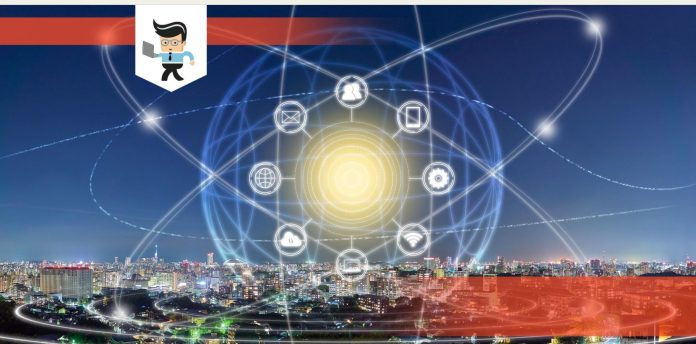
Using Miracast over Ethernet is the latest development from Microsoft. Sadly, many people do not know how it works.

This article will explain how to send a Miracast stream over Ethernet. So read on for more details.
Contents
- Can Miracast Work Over Ethernet?
- – Facts You Need to Know
- How Does Miracast Work With Ethernet?
- Miracast and Ethernet Connection Without WIFI
- – Device or Surface Hub
- – Enterprise Network/Internet Connectivity
- How to Send Miracast Streams Over Ethernet
- Benefits of Projecting Over Infrastructure
- Conclusion
Miracast over Ethernet connection has been possible since the unveiling of Windows 10 version 1703. Microsoft allowed sending Miracast streams over a local network instead of over a direct wireless link. The feature is based on the Miracast over Infrastructure Connection Establishment Protocol (MS-MICE).
– Facts You Need to Know
In the recent development, you can project over Ethernet, in what Microsoft calls “Miracast over Infrastructure.” You must define a source and a receiver and then create a connection.
A quick check on Miracast over Ethernet Reddit reveals a lot of attempts by users trying to use Miracast over a local area network. Miracast works flawlessly over Wi-Fi direct, which is what most people are used to.
Remember, Miracast is a wireless display standard for sharing a tablet, smartphone, or computer’s screen to television without cables. Simply put, it is a wireless equivalent to the HDMI lines; thus, the Miracast technology eliminates the hassles and limitations of the cables. This makes it a great tool for home use or office presentations.
Typically, Miracast will create a wireless connection between your device and the display. For instance, you can send content from your Windows phone to a receiver or smart TV using Miracast.
How Does Miracast Work With Ethernet?
To make Miracast work with Ethernet, you will need a Wi-Fi adapter to connect to your Miracast receiver. Power on all the necessary devices and let the Miracast receiver be populated. After the list of Miracast receivers is populated, Windows 10 determines whether the receiver can support a connection over the Infrastructure.
Miracast and Ethernet Connection Without WIFI
When you select a Miracast receiver, Windows 10 will try to resolve the hostname of that device through standard DNS and through multicast DNS (mDNS). If it cannot resolve the name through either method, Windows 10 falls back on establishing the Miracast session using the standard Wi-Fi direct connection.
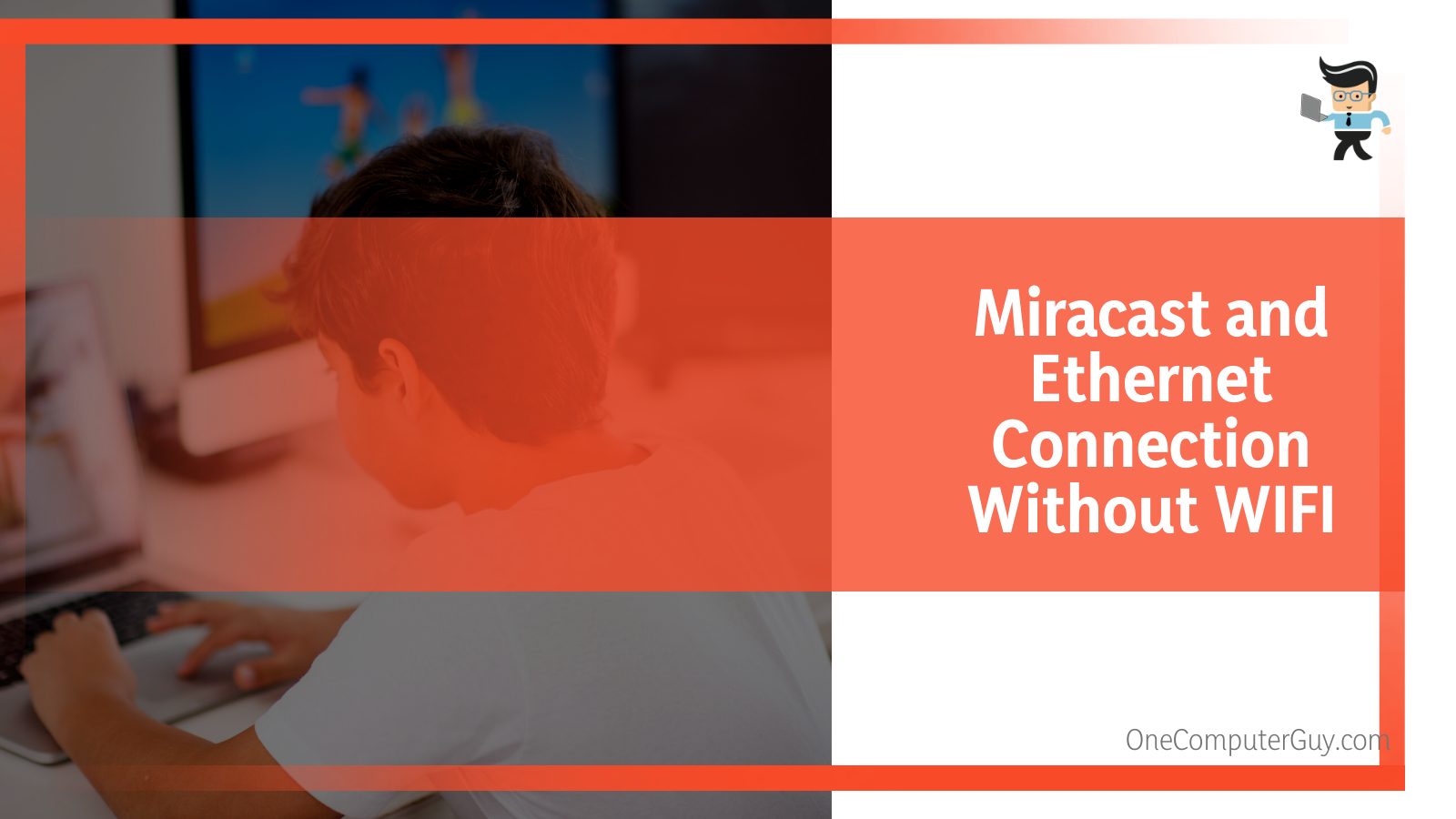
For you to have successful casting, certain conditions must be met. Here is the list of conditions:
– Device or Surface Hub
Either of the equipment must be running Windows 10, version 1703. Your device can be a Windows computer or phone. Note that Windows PC or the Surface hub can act as a receiver. Similarly, a Windows computer or phone can act as a source.
– Enterprise Network/Internet Connectivity
Both the Miracast receiver and source must be connected to the internet. While in the past, the connection was via Wi-Fi, this time, you will need to connect your device via an Ethernet cable or a secure Wi-Fi connection.
So as a receiver, connect the Surface Hub or device to the enterprise network via the Ethernet. If you connect the device or Surface Hub to open Wi-Fi, it will be disabled. Similarly, connect a Miracast source (Windows PC or phone) to an enterprise network via Ethernet or a secure Wi-Fi connection.
Other conditions you need to meet are:
- Resolving the DNS Hostname (device name) of the Surface Hub or device via your DNS servers. To do so, you can manually allow the Surface Hub to automatically register via Dynamic DNS or create an A or AAAA record for the Surface Hub’s hostname.
- The Windows 10 PCs must be connected to the same network via Ethernet.
How to Send Miracast Streams Over Ethernet
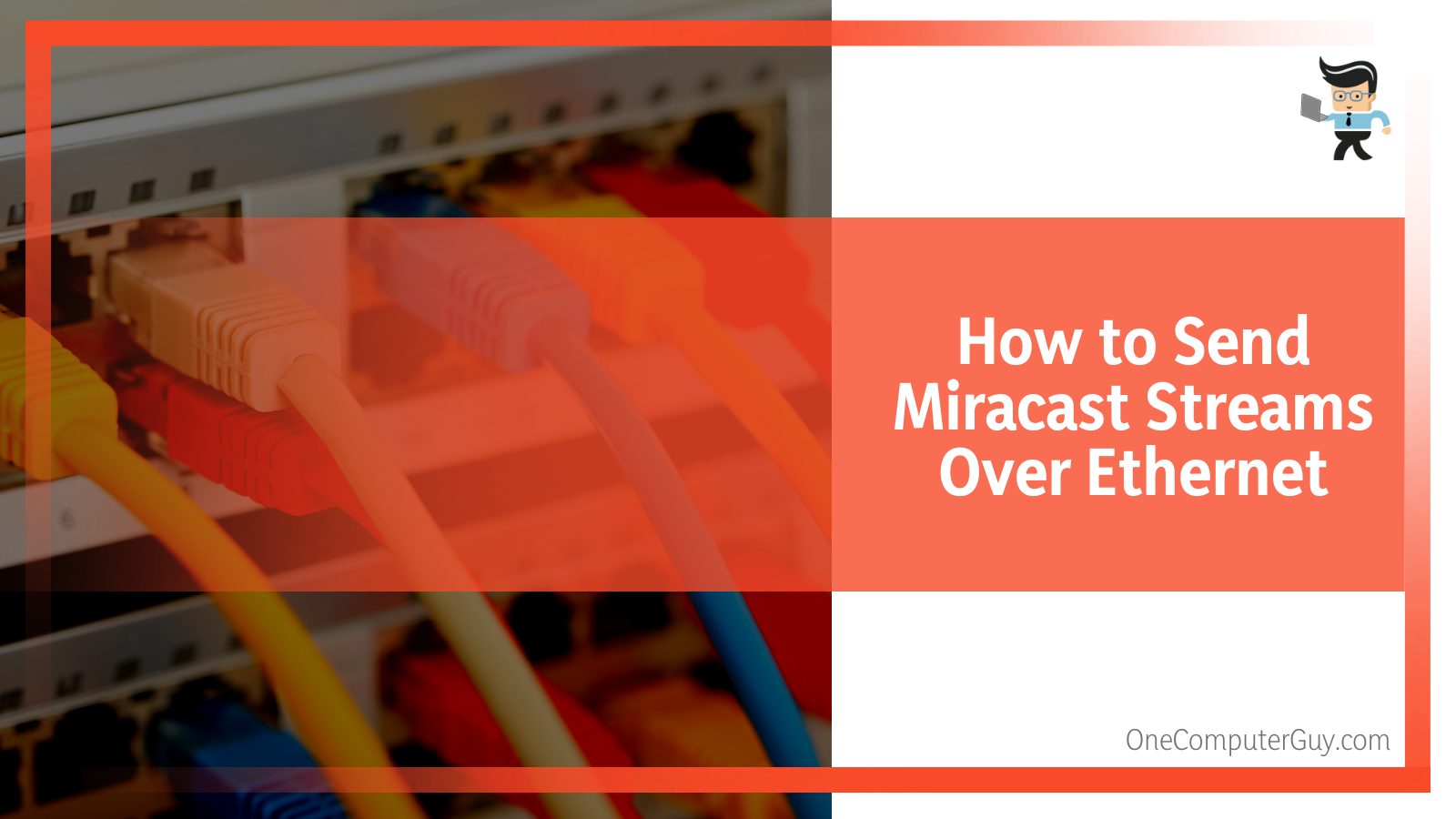
Sending a Miracast stream over Ethernet is a bit complex. Typically, Windows 10 screen mirroring over Ethernet can sometimes prove challenging to establish. However, here is a straightforward way of achieving it:
- Determine the source and the receiver. For instance, a Windows PC can be a Miracast source while a laptop is a receiver. Both devices must be Miracast ready. If not, you’ll need an adapter.
- Both devices must run over Ethernet on the same network, and the Wi-Fi interface must be enabled to respond to discovery requests.
- Turn on your devices and plug in the Miracast adapter. Toggle into the display; in this case, the laptop.
- Let the discovery begin, and once it is over, the actual session will take place over Infrastructure, provided the right conditions are met.
- Confirm whether the projection is on through the Task Manager. Specifically, check under the performance tab if you have wireless connections. If there is no wireless connection with an SSID beginning with “DIRECT-” but you are still projecting, then it’s over Infrastructure.
Before a Miracast Windows 10 set, you must determine whether your device is Miracast ready. Here is how:
- Press the Win button and type Connect, and click on it.
- If your PC is Miracast ready, the system will tell you it is ready to pair wirelessly. If not, it will display a message saying that the PC cannot connect wirelessly.
In case your device is not Miracast-ready, you’ll have to use Miracast over USB. That means you’ll need to buy a Microsoft Wireless Display adapter.
Benefits of Projecting Over Infrastructure
When you Miracast over Ethernet, you get the benefits below:
- It works perfectly with old wireless hardware that is not optimized for Miracast over Wi-Fi Direct.
- It takes advantage of the existing connection, thus, reducing the time to connect while providing a very stable stream.
- You will not need to change how you connect to a Miracast receiver. You’ll still use the same user interface for the standard Miracast connections.
- No changes to the existing PC hardware or wireless drivers are needed.
- Windows 10 detects when sending the video stream over this path automatically is applicable.
- Windows will only choose the route if the connection is over Ethernet or a secure Wi-Fi network.
Remember, Miracast is a wireless connection technology that allows you to mirror a device screen to a monitor. Although it is wireless like Bluetooth, you cannot Miracast over Bluetooth.
Conclusion
Miracast over Ethernet is possible to achieve. For instance, Wi-Fi laptops connect to a wired PC on the same network. The PC should have a Wi-Fi card but not be associated with other networks. Here are highlights of this powerful write-up:
- Miracast over Ethernet requires Windows 10 version 1703.
- You will need a Microsoft Wireless Display adapter if your device is not Miracast ready.
- For a successful video stream, you will need a secure Wi-Fi connection to establish and maintain the connection between the two devices.
- Miracast over the Ethernet lines uses the existing connection, resulting in stable streams and reducing the time it takes to connect.
Hopefully, you’ve learned something about how Miracast works. So, when you encounter it, you should be able to handle it effectively.
A Windows PC or phone can act as a Miracast over Infrastructure source. As a Miracast receiver, the Surface Hub or device must be connected to your enterprise network via either Ethernet or a secure Wi-Fi connection (e.g. using either WPA2-PSK or WPA2-Enterprise security).
Can you screen mirror with Ethernet?
It’s getting easier to screen mirror your favorite Full HD content to the big screen now! MagicEther, the latest wireless display receiver powered by EZCast, supports high speed internet connection via Ethernet cable instead of the unstable Wi-Fi, provides you and your family a better screen mirroring experience.
How do I mirror my computer to my TV with Ethernet?
Your computer, however, can be connected to the router with a wired or wireless connection. Plug one end of the Ethernet cable into the port located on the LCD HDTV labeled “LAN.” Plug the other end of the Ethernet cable into a free port located on your Internet router. Insert the provided software CD into your PC.
Can I have both Ethernet and wireless at the same time?
Wi-Fi and ethernet can be used at the same time on your computer, however, the connection will not be any faster than just using one connection type. This is because the data comes from the same source, the same router.
Does Miracast require wireless?
Wirelessly sharing content across multiple devices is nothing new, but streaming technology Miracast will let you share photos, videos, music and more across any certified device, regardless of manufacturer, without a Wi-Fi signal. Miracast devices use built in Wi-Fi Direct, which means no wireless router is required.
Can you stream via Ethernet?
Wired Ethernet network connections will always produce higher quality streams compared to Wi-Fi. So-called Smart TVs simply connect to a wireless network without an external device. You do not need to have a smart TV for these setups.
What can I use instead of Miracast?
Take Google, for example, with its Google Cast functionality. It works just like Miracast, and you can mirror content from either an Android device or a Chrome browser. You can use the Google Chromecast as a receiver.
Can I connect my PC to my TV wirelessly?
If you have a personal computer or laptop that has the Microsoft® Windows® 10 operating system installed, you can use the wireless Screen mirroring feature to display or extend your computer screen to a TV compatible with Miracast™ technology.
What happens if you are connected to Wi-Fi and Ethernet?
It won’t cause any problem, it will connect to LAN first if LAN cable is connected and if WI-FI is also available then priority will be given to LAN only or you can update settings if you want to give priority to WI-FI over LAN.
Should I turn off Wi-Fi when using Ethernet?
Wi-Fi doesn’t need to be turned off when using Ethernet, but turning it off will ensure that network traffic isn’t accidentally sent over Wi-Fi instead of Ethernet. It can also provide more security as there will be fewer routes into the device.
How do I connect my PC to Ethernet through Wi-Fi?
To connect it to your computer, plug one end of an Ethernet cable into the Ethernet or LAN port on the back of your modem, then plug the other end into the Ethernet port on the back of your computer. Your modem should come with an Ethernet cable, but any old Ethernet cable will do.
How do I share my screen with Ethernet?
Screen Sharing on Your Local Network Download ScreenTask and launch it. Select the correct address from the IP menu. If you’re connected to the network via Wi-Fi, it’s your Wi-Fi card. If you’re on an Ethernet connection, choose that. Click the Start Server button. Tell your viewers to go to the URL from the URL box.
Do Miracast devices need to be on the same network?
Miracast doesn’t rely on an existing network, and doesn’t need a wireless access point, but can take advantage of a network if connected.
What technology does Miracast use?
Miracast employs the peer-to-peer Wi-Fi Direct standard. It allows sending up to 1080p HD video (H. 264 codec) and 5.1 surround sound (AAC and AC3 are optional codecs, mandated codec is linear pulse-code modulation – 16 bits 48 kHz 2 channels). The connection is created via WPS and therefore is secured with WPA2.
What Ethernet cable Do streamers use?
When it comes to movie/video streaming or gaming, a 48Gbps ethernet cable guarantees top-notch performance, reliable, and stable internet connection speeds.
Should I connect my Smart TV to WiFi or Ethernet?
The most straightforward guideline is to use an Ethernet cable connection or, failing that, a PLC connection for all sedentary devices: 4K Ultra HD TVs, network media players, video game consoles, PCs… WiFi connections should be reserved for mobile devices and wireless objects without an RJ45 connector.
How do I project my PC without Miracast?
You will need a wireless display adapter if your PC does not support Miracast. You should opt for Microsoft’s Wireless Display Adapter. It is a good choice for Windows devices.
Which app is best for screen mirroring?
The best screen mirroring apps for Android Chrome Remote Desktop. Google Home. Microsoft Remote Desktop. TeamViewer. Your Phone Companion. Bonus: Native smartphone solutions.
How do I install Miracast on my PC?
How to Connect Windows 10 to TV Wirelessly Miracast Select the Start Menu, then select Settings. Select System. Select Display on the left. Look under the Multiple Displays section for “Connect to a wireless display”. Miracast Available Under Multiple displays, you will see “Connect to a wireless display”.
Can miracast be downloaded?
Android devices with Android 4.2 and later are capable of supporting Miracast as well as most Windows devices. Otherwise, you’ll need to buy a Miracast supported dongle to connect to any device.
How do I mirror my computer to my TV wirelessly?
On the laptop, press the Windows button and type in ‘Settings’. Then go to ‘Connected devices’ and click on the ‘Add device’ option at the top. The drop down menu will list all the devices you can mirror to. Select your TV and the laptop screen will start mirroring to the TV.
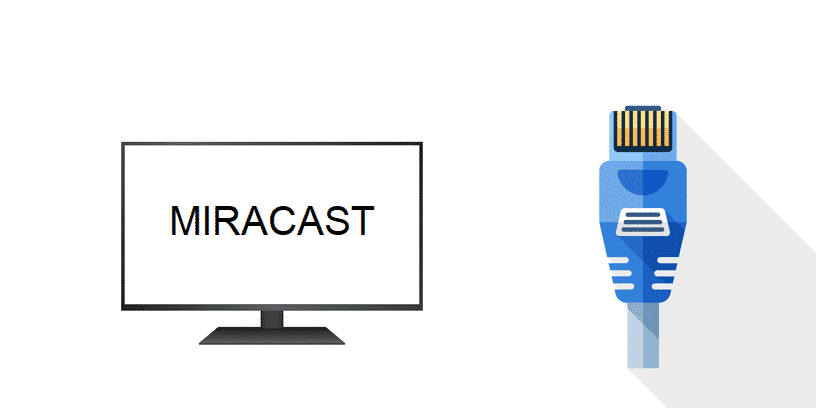
Miracast is the latest technology designed for people who need to share content from one screen to another. It uses wireless technology for sharing the screens. On the contrary, Miracast over ethernet has become the talk of the town, but it’s still a new concept. So, let’s see what Miracast over ethernet is about!
Miracast Over Ethernet – Who Is It For?
With the implication of Miracast over ethernet, Windows will be able to detect when users are sending video over the path. It is mainly known as Miracast over infrastructure, and Windows chooses this over the Wi-Fi network or ethernet connection. With Miracast over ethernet, the users don’t have to change the receiver for connection since they can use the same user experience standards.
For applying Miracast over ethernet, the users don’t need to make changes in the hardware. In addition, it’s suitable to work with dated hardware as well. All in all, it tends to leverage the connection as it reduces the time needed for connecting, hence reliable and stale stream.
With this technology standard, the users tend to connect to the Miracast receiver through the adapter. Once the list is saturated, the Windows will outline if the receiver has the capacity to support the connection over ethernet. When the Miracast receiver is selected, the hostname will be resolved through standard DNS and mDNS. However, if the hostname isn’t resolved, Windows will develop a Miracast session through a direct wireless connection.
Miracast Over Ethernet – How To Enable It?
Miracast over ethernet is available for people who have Windows 10 or Surface Hub. The device should have version 1703, and this feature will be automatically available. To ensure optimal performance of Miracast over ethernet, the device or Surface Hub must have Windows 10 installed in version 1703. In addition to this, the TCP port should be open and have 7250 settings.
This is important to have the right device because they tend to work as a receiver. On the contrary, the phone or Windows can work as a source. For the receiver, the Windows device or Surface Hub must be connected to the network through an ethernet connection. Similarly, the source must be connected to a similar ethernet connection.
For Miracast over ethernet to work properly, the DNS name must be resolvable through DNS servers. It can be achieved by ensuring the automatic registration of Surface Hub (through dynamic DNS). While using this feature, the Windows PC must have Windows 10, and the “projecting to PC” feature should be enabled. It can be enabled through the system settings.
In addition, the device should enable the ethernet interface, so it can respond to the discovery requests. On the contrary, it’s essential to note down that Miracast over ethernet doesn’t act as a replacement for standard Miracast function. Instead, it’s a great choice for people using the enterprise network. That being said, Surface Hub doesn’t need the wireless projection, pin required, or inbox apps.
This is because Miracast over ethernet is designed to work when both source and receiver are connected to the same network. All in all, it eliminates the security restrictions.
Здравствуйте.
Есть стационарный ПК, windows 10 — подключен к роутеру по lan кабелю.
Есть телевизор со smart tv — подключен к роутеру по wifi.
Как передавать изображение с ПКна телевизор?
Подключать hdmi кабель то к монитору, то к телевизору уже надоело.
-
Вопрос задан
-
6315 просмотров
Пригласить эксперта
В Windows 10 нажмите сочетание клавиш Win + P. В открывшемся справ окне с вариантами проецирования изображения нажмите на пункт «Подключение к беспроводному дисплею» (если его нет, значит ваш компьютер не поддерживает Miracast). В списке беспроводных устройств должен появится ваш телевизор. Выберите его
У меня тоже телевизор на OS VIDAA, подключен по wi-fi, а стационар по кабелю, работает отлично.
так же как и обычно
они же в 1 роутер воткнуты….
Если у вас Win10, то обеспечить вайфайное подключение ТВ не составит труда. Правда, для этого придётся снабдить комп любым вайфайным адаптером.
Открываете «Параметры», в них — «Сеть и интернет», а там — «Мобильный хот-спот». Придумываете имя новой WiFi-сети и её ключ, вводите их в соответствующие строчки, включаете созданный хот-спот — и вот у вас в комнате появляется новая беспроводная сеть, совершенно отдельная от той, которую создаёт роутер. Далее можете раздавать с её помощью интернет мобильным устройствам, или подключаете к ней ТВ.
Установите на тв VLC (например), он умеет смотреть видео по сети. Расшарьте на пк папку с фильмами и смотрите наздоровье
Как передавать изображение с ПКна телевизор?
Если речь идет про видео — правой клавишей мыши на видео, и выбираем — отправить на устройство.
Если dlna, то home media server
Войдите, чтобы написать ответ
-
Показать ещё
Загружается…
