Summary
This article describes how to use the Msiexec.exe tool to install the Windows Support Tools from a command prompt.
More Information
Support personnel and network administrators can use the Support Tools to manage their networks and to troubleshoot problems. Because the Support Tools are not installed with the Windows operating system, you must install them separately from the \Support\Tools\SupTools.msi file on the Windows CD-ROM.
Typical Installation
When you use the Msiexec.exe tool, you can run a quiet unattended installation of Suptools.msi by using the msiexec /i x:\support\tools\suptools.msi /q command at a command prompt, where x is the location of the Support folder on a CD-ROM or local drive. This command performs a typical installation of the Support Tools, and it installs 57 tools. The installation uses 4.84 megabytes (MB) of space in the Program Files\Support Tools folder.
Complete Installation
To install the complete version of the Support Tools, use the addlocal=all switch. This switch instructs the Msiexec.exe tool to install all the available features locally. To use the addlocal=all switch, use the msiexec /i x:\support\tools\suptools.msi /q addlocal=all command. This command performs a complete installation of the Support Tools, and it installs all 103 tools. The installation uses 11.4 MB of space in the Program Files\Support Tools folder.
You can run Windows Installer packages (.msi packages) either by double-clicking the .msi file or by calling it with the Msiexec.exe tool from a command prompt.
For additional information about how to install the support tools, click the following article number to view the article in the Microsoft Knowledge Base:
306794 How to Install the Support Tools from the Windows XP CD-ROM
For additional information about command-line switches for the Microsoft Windows Installer Tool, click the following article number to view the article in the Microsoft Knowledge Base:
314881 Command-Line Switches for the Microsoft Windows Installer Tool
Note If you use either the connstat or topchk commands after you install the support tools, you receive the following error message:
Can’t open perl script «C:\Program»: No such file or directory.
This issue occurs because these scripts do not work correctly if a space is in the path. To work around this issue, copy the Support Tools folder to the root folder, and then rename the Support Tools folder to SupportTools (all one word).
Need more help?
Want more options?
Explore subscription benefits, browse training courses, learn how to secure your device, and more.
From Wikipedia, the free encyclopedia
| Developer(s) | Microsoft |
|---|---|
| Initial release | August 24, 2001 |
| Stable release |
SP2 |
| Size | 10.3 MB |
Windows 2000 Support Tools
| Developer(s) | Microsoft |
|---|---|
| Initial release | February 17, 2000 |
| Stable release |
SP4 |
| Size | 4.7 MB |
Windows Server 2003 Support Tools
| Developer(s) | Microsoft |
|---|---|
| Initial release | April 24, 2003 |
| Stable release |
SP2 |
| Size | 3.7 MB |
Windows Support Tools is a suite of management, administration and troubleshooting tools for Windows 2000, Windows XP, Windows Server 2003 and Windows Server 2003 R2 from Microsoft.
These tools are not installed with the Windows operating system and have to be separately installed. They are located on the Windows Installation CD, Support folder, Tools subfolder.[1] They can also be downloaded from Microsoft Download Center.[2]
Windows Server 2003 Support Tools includes 70 different tools.[3] For instance, WinDiff is a GUI tool for comparing files and folders.[4][5] NetDiag is a CLI tool for diagnosing network problems.[6] This tool is command-line version of the Network Troubleshooter that can be found in Windows Help and Support Center. Windows Installer Zapper (msizap.exe, a command-line tool) and Windows Installer CleanUp Utility (Msicuu.exe, a GUI tool) are tools for cleaning Windows Installer databases in Microsoft Windows.[7][8] Many of the Windows Resource Kit tools are included as part of the Support Tools. Although no x64 Resource Kit tools have been produced by Microsoft, some support tools are available in native x64 versions on the Windows XP Professional x64 and Windows Server 2003 x64 Editions CDs.[9]
- Help and Support Center
- Ntdetect.com
- ^ Allen, Robbie; Hunter, Beau; Dinerman, Brad (15 December 2006). Windows Server 2003 Networking Recipes: A Problem-Solution Approach. Apress. ISBN 9781430201854.
- ^ «Install Windows Support Tools». Microsoft Windows Server 2003 Tech Center. Microsoft Corporation. 21 January 2005. Retrieved 30 November 2009.
- ^ «Alphabetical list of tools». Microsoft Windows Server 2003 Tech Center. Microsoft Corporation. 28 March 2003. Retrieved 30 November 2009.
- ^ Zacker, Craig (1999). Zero Administration for Windows. O’Reilly. ISBN 9781565925083.
- ^ «WinDiff Overview». Microsoft Windows Server 2003 Tech Center. Microsoft Corporation. 28 March 2003. Retrieved 30 November 2009.
- ^ «NetDiag Overview». Microsoft Windows Server 2003 Tech Center. Microsoft Corporation. 28 March 2003. Retrieved 30 November 2009.
- ^ «MsiZap Overview». Microsoft Windows Server 2003 Tech Center. Microsoft Corporation. 28 March 2003. Retrieved 30 November 2009.
- ^ «Msicuu Overview». Microsoft Windows Server 2003 Tech Center. Microsoft Corporation. 28 March 2003. Retrieved 30 November 2009.
- ^ Updates to the Windows Server 2003 Support Tools are included in Windows Server 2003 Service Pack 2
- Microsoft Windows Tech Center
- Microsoft Windows Server 2003 Tech Center: Windows Support Tools
- Alphabetical list of tools
- Microsoft Download Center
- Windows 2000 Service Pack 4 Support Tools
- Windows Server 2003 Service Pack 2 32-bit Support Tools
- Windows XP Service Pack 2 Support Tools
- Windows Tips
The Windows Support Tools for Microsoft Windows XP are intended for use by Microsoft support personnel and experienced users to assist in diagnosing and resolving computer problems.
The Windows Support Tools for Windows XP can be installed only on a computer that is running the Windows XP operating system. The Windows Support Tools for Windows XP cannot be used to upgrade Microsoft Windows NT or Microsoft Windows 2000 Support Tools installed on Windows NT or Windows 2000.
It is highly recommended that you remove all previous versions of Support Tools, including beta versions of the Windows Support Tools for Microsoft Windows XP, before you run the Support Tools installation program.
Important: These tools have not been localized; they are written and tested only in the English language. Using these tools with a different language version of Microsoft Windows XP may not work.
The following Support Tools have been updated in Service Pack 2:
- bitsadmin.exe
- extract.exe
- httpcfg.exe
- iadstools.dll
- ipseccmd.exe
- netdom.exe
- replmon.exe
The following is a list of all Support Tools in Service Pack 2:
- acldiag.exe
- activate.exe
- addiag.exe
- adprop.dll
- adsiedit.msc
- apimon.exe
- apmstat.exe
- bindiff.exe
- bitsadmin.exe
- browstat.exe
- cabarc.exe
- clonepr.dll
- depends.exe
- dfsutil.exe
- dhcploc.exe
- diruse.exe
- dmdiag.exe
- dnscmd.exe
- dsacls.exe
- dsastat.exe
- dskprobe.exe
- dumpchk.exe
- dupfinder.exe
- efsinfo.exe
- exctrlst.exe
- extract.exe
- filever.exe
- ftonline.exe
- getsid.exe
- gflags.exe
- httpcfg.exe
- iadstools.dll
- ipseccmd.exe
- ksetup.exe
- ktpass.exe
- ldp.exe
- memsnap.exe
- movetree.exe
- msicuu.exe
- msizap.exe
- netcap.exe
- netdiag.exe
- netdom.exe
- netset.exe
- nltest.exe
- ntdetect.chk
- ntfrsapi.dll
- ntfrsutl.exe
- pfmon.exe
- pmon.exe
- poolmon.exe
- pptpclnt.exe
- pptpsrv.exe
- pstat.exe
- pviewer.exe
- rasdiag.exe
- remote.exe
- replmon.exe
- rsdiag.exe
- rsdir.exe
- sdcheck.exe
- search.vbs
- setspn.exe
- setx.exe
- showaccs.exe
- showperf.exe
- sidhist.vbs
- sidwalk.exe
- sidwalk.msc
- snmputilg.exe
- spcheck.exe
- timezone.exe
- tracefmt.exe
- tracelog.exe
- tracepdb.exe
- vfi.exe
- whoami.exe
- windiff.exe
- wsremote.exe
- xcacls.exe

Рекомендуем популярное
CCleaner 6.35.11488
CCleaner — популярное приложение для оптимизации ПК, чистки реестра и удаления различного…
MSI Afterburner 4.6.5
MSI Afterburner — настоящая находка для истинного оверклокера, с помощью которой можно…
Process Hacker 2.39.124
Process Hacker — мощное приложение для полного контроля над задачами, процессами и службами, с…
Mem Reduct 3.5
Mem Reduct — небольшая портативная утилита, которая позволяет высвободить до 25% используемой…
CCleaner Portable 6.35.11488
CCleaner Portable — портативная (переносная, не требующая инсталляции на компьютер) версия утилиты CCleaner для чистки системного мусора…
The Microsoft Product Support Reporting Tool facilitates the gathering of critical system and logging information used in troubleshooting support issues. This information helps diagnose problems in the software quicker and provides solutions.
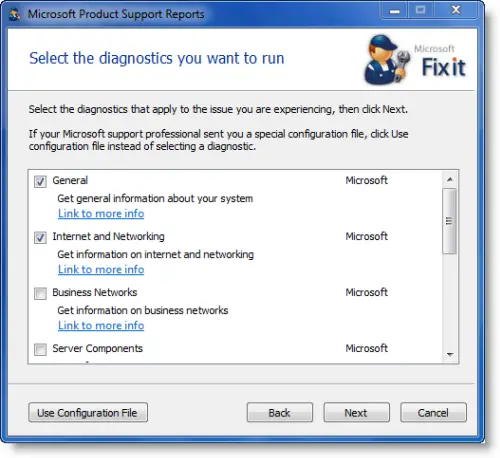
The Microsoft Product Support Reports utility offers the ability to select the particular scenarios for which system configuration data will be collected: General, Internet and Networking, Business Networks, Server Components, Windows Update Services, Exchange Servers and SQL and other Data Stores (MDAC) .
Depending on the particular system configuration and the categories selected, Microsoft Product Support Reports might take between 7 to 25 minutes or more to complete the data collection. Please read the readme.txt files for more details about the information collected by each category.
You may install and use an unlimited number of copies of MPSReports solely for the purpose of gathering system information necessary for your support professional to provide you with technical support services requested by you.
Visit Microsoft for details & download.
There are two executables that correspond to each specific OS architecture, 32 or 64 bit. Please make sure you download the version that corresponds to your system architecture.
Microsoft Diagnostics Services
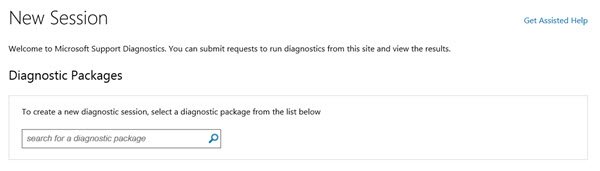
Microsoft Diagnostics Services is an automated troubleshooting service to help you identify solutions to problems with Microsoft software, services, tools and applications like Windows, Office, Visual Studio, Exchange, Internet Explorer, MSN, Server, Microsoft Azure, Security tools, .NET, Hardware including Xbox and Phone devices, Skype and so on. You can visit this link to access the Microsoft Diagnostics Services diagnostic packages.
It first applies targeted analysis to scan your system to identify and resolve specific problem areas. The analysis session will scan your system to identify solutions for specific problem areas.
Once the scans are completed, the results are uploaded to Microsoft servers. They will then be processed and issues if any, will be identified and solutions recommended.
Once the troubleshooter completes its scan, the diagnostic results are usually displayed immediately. In some cases, however, especially during deep analytics, the session could take even an hour! You may if you wish, initiate the scan and visit the site later on to see the results. You will be able to view your Analysis Package under the Recent Sessions.
You will also see a message will be displayed that will explain the steps you need to take in order to resolve the issue.
If the suggested solutions do not help you, you could visit this link and ask for online assisted support. You may be charged for services rendered.
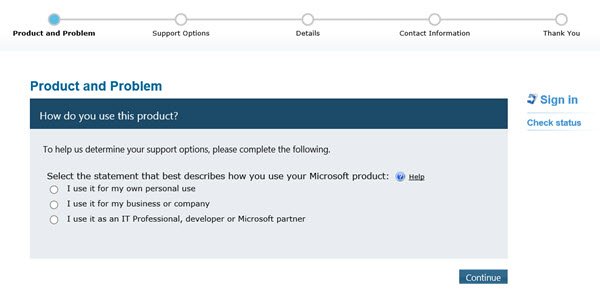
Do let us know if you find this self-help portal from Microsoft useful.
Beginners may want to have a look at this post, which talks of some basic Windows Troubleshooting Tips. This article touches upon some common steps a Windows user may take in order to try to fix or repair his/her Windows computer.
Note: Microsoft Support Diagnostic Tool (MSDT) will be retired by 2025.
Microsoft Support Diagnostic Tool
Microsoft Support Diagnostic Tool or MSDT is a tool in Windows 10/8/7 and Windows Server, which is used by Microsoft Support to help diagnose Windows problems. When you contact Microsoft Support for any help, the support professional will give you a Passkey. You are required to open the Microsoft Support Diagnostic Tool and enter the Passkey.
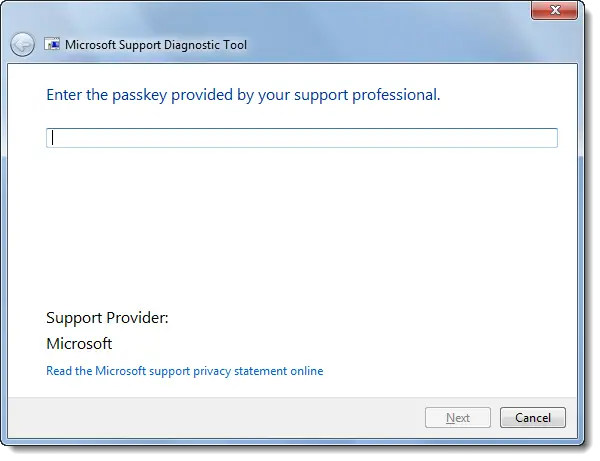
To run the Microsoft Support Diagnostic Tool, type msdt in Start Search box and hit Enter. Once you have entered the passkey, the Tool will be activated and you have to only follow the wizard.
You may also be provided with an Incident Number to enter into the tool to identify your information. The tool may require you to download additional diagnostic tools and answer some questions. Once the tool runs its course, it will save the results. You can then send the results to Microsoft.
Microsoft Support uses the information that Microsoft Support Diagnostic Tool (MSDT) collects to analyze and then determine the correct resolution to problems that you are experiencing on the computer. The information may also be used to automatically perform common troubleshooting tasks.
You can also run MSDT if you do not have an internet connection.
This can be done so, through a package that is generated on a computer that has an Internet connection. This package is called Offline package. This Offline package will execute on the destination computer, generate a CAB file with diagnostic information that can then be sent to Microsoft support.
To know more about the Microsoft Support Diagnostic Tool visit KB973559.
