Время на прочтение4 мин
Количество просмотров12K
За всеми теми замечательными вещами, которые позволяют делать современные смартфоны, очень легко забыть об основной функции этих устройств. А именно — о звонках.
Казалось бы, что может быть проще, чем запустить стандартное приложение «Телефон» и набрать интересующий нас номер? Тем не менее, в Marketplace есть программы, которые позволяют изменить внешний вид номеронабирателя, порой — до неузнаваемости. Давайте посмотрим, что могут эти приложения на примере нескольких самых интересных.

Phone Dialer
(бесплатно) ссылка на Marketplace
все скриншоты здесь и далее кликабельны
Если у вас много контактов, то хотелось бы иметь возможность позвонить другу или коллеге, не пролистывая длинный список, а выбирая нужный контакт быстро и просто.
Phone Dialer использует систему предиктивного ввода T9: достаточно набрать несколько первых символов, а программа покажет номера, в которых содержатся набранные цифры или соответствующие им буквы. Точно так же, как если бы мы набирали СМС на Nokia 3310. 
Вряд ли у кого-то такой способ поиска вызовет затруднения, а стоит освоиться — и выбор номера станет очень простым действием.
Стоит также отметить, что программа полностью бесплатна и поддерживает русский язык.
В настройках можно выбрать один из вариантов отображения иконки, включить и отключить звук клавиатуры, настроить голосовую почту и включить/выключить отображение английских букв на клавиатуре. Кроме того, есть возможность отключения поиска по номерам телефонов, и тем самым оставить только поиск по полю «Имя».
Интуитивность набора;
Поддержка русского языка;
Программа бесплатна;
Отсутствие рекламы;
Необходимость подтверждения вызова;
Невозможность набора из данного приложения команд USSD.
Rotary Dialer
(бесплатная или 34 р.) ссылка на Marketplace
Замучала ностальгия по дисковым телефонам? Помните все нужные вам номера наизусть? Установите Rotary Dialer. В настройках приложения есть возможность выбора четырех тем (шести — в платной версии). Можно установить два варианта звука, с которым крутится диск при наборе, или отключить звук совсем. Приложение умеет использовать виброзвонок, чтобы сигнализировать о корректном наборе цифры. Если недокрутить диск, то цифра не набрана.
Теплый ламповый номеронабиратель времен, когда телефоны были только проводными.
Реклама в бесплатной версии;
Не умеет работать с USSD и искать по имени, только номера, только хардкор.
Metro Dialer
(бесплатная или 34 рубля) ссылка на Marketplace
Еще один интересный номеронабиратель того же производителя, что и Rotary Dialer. Интерфейс программы выполнен в стиле Metro UI. Доступны два режима набора номера: дисковый и цифровой. Цифровой режим открывается после того, как вы оставите оценку приложению в Marketplace. Как и в предыдущем приложении, можно отключить звук совсем либо выбрать одну из двух звуковых схем. В случае с цифровой клавиатурой можно либо совсем выключить звук, либо использовать одну звуковую схему. В режиме цифровой клавиатуры позволяет набирать спецсимволы, но не умеет отправлять USSD-запросы и требует подтверждения при наборе номера.
Лаконичный интерфейс в стиле Metro;
Теплый ламповый номеронабиратель времен, когда телефоны были только проводными;
Реклама в бесплатной версии;
Не умеет работать с USSD и искать по имени, только номера, только хардкор.
RapDialer
(бесплатная или 104 рубля) ссылка на Marketplace
Самое интересное приложение из обозреваемых. Бесплатная версия программы имеет невероятный рейтинг в Marketplace, и далее станет понятно почему.
Приложение собрало в себе все необходимые функции: группы, быстрый набор, жесты swipe. Кроме того, приложение практически полностью настраиваемое, пользователь может включить только те функции, которые ему необходимы. Приложение использует систему ввода T9 для поиска по контактам. Доступна быстрая отправка СМС, для этого достаточно провести по выбранному имени слева на право. Приложение действительно может послужить отличной заменой стандартному диалеру, существенно упрощая жизнь пользователю.
Использование свайпа в приложении для перехода к настройкам и списку контактов;
Высокая настраиваемость приложения, можно изменять регион, синхронизировать контакты, включать и выключать вибрацию, изменять размер шрифта и т.д.
Удобный поиск по контактам, возможность группировки и настройки избранных контактов;
Отличный режим обучения при первом запуске, также доступный в меню Help;
Отсутствие рекламы в режиме набора номера;
Не работает с USSD;
Требуется подтверждение для вызова;
Хотя поиск по русским именам реализован и есть русская клавиатура, само приложение не локализовано.
Gestures Speed Dialer
(бесплатно или 34 рубля) ссылка на Marketplace
Это не вполне диалер в привычном понимании. Это приложение для быстрого набора номера жестом. Можно придумать жест и присвоить ему определенное действие: звонок на выбранный номер, отправка письма, отправка СМС или переход на сайт.
Определенный жест, а точнее – связанное с ним действие, можно вынести в виде тайла на рабочий стол и выполнить связанное действие одним касанием.
Возможность быстрого выполнения назначенного жесту действия;
«Напоминалка» сохраненных жестов в самом приложении;
Отсутствие рекламы в пробной версии;
Пробная версия ограничена двумя жестами, которые можно сохранить, полноценно попробовать выйдет, но пользоваться триальной версией не получится;
Долгая загрузка приложения по сравнению с остальными (около трех секунд);
Отсутствие локализации приложения.
Kruto Dialer
(бесплатно или 84 рубля) ссылка на Marketplace
Простая номеронабиралка с несколькими немаловажными функциями: можно установить режим «первый ноль это +», включить или выключить русскую раскладку, указать три часто используемых префикса.
Русский разработчик, а значит — приложение хорошо работает с кириллическими шрифтами и локализовано;
Лаконичный интерфейс;
По утверждению разработчика, работает с большим количеством контактов (1000 и более);
Не умеет работать с журналом вызовов;
Не умеет работать с USSD, даже возможности набора команд нет.
Super Dialer
(бесплатно) ссылка на Marketplace
К сожалению, нерусифицированное приложение, но весьма перспективное. Имеется возможность переключения на праворукую или леворукую раскладку, быстрой отправки СМС или сохранения контакта прямо из диалера, использования «Избранного».
Киллер-фича приложения — возможность групповой отправки СМС.
Групповая отправка СМС;
Переключение вида для правшей и левшей;
Наличие «Избранного»;
Бесплатность и полное отсутствие рекламы;
Отсутствие локализации.
Естественно, это не все подобные программы, а только малая их часть. Просто хорошо знать, что возможность выбора существует. 
Item Preview
There Is No Preview Available For This Item
This item does not appear to have any files that can be experienced on Archive.org.
Please download files in this item to interact with them on your computer.
Show all files
12
Views
DOWNLOAD OPTIONS
Uploaded by
Unknown
on
SIMILAR ITEMS (based on metadata)
If you want to make a call occasionally or frequently using your Windows 11 or 10 PC, then this gearupwindows article is for you. There are at least two methods in Windows 11/10 using which you can make a call from your PC. If you use the Phone Link app, you can easily make a call through your PC.
However, those not using Phone Link can use the built-in Phone Dialer (dialer.exe) app to make phone calls using Windows 11/10. You need a modem configured for this purpose to use the Phone Dialer.
How to Use Phone Dialer (dialer.exe) to Make Phone Calls using Windows 11 or 10?
Making a phone call using the Phone Dialer application in Windows 11 or 10 is straightforward. Here are the steps:-
Step 1. Open the Phone Dialer app.
To do that, press the Windows + R keys on the keyboard. In the Run box, type dialer.exe and hit Enter key on the keyboard.
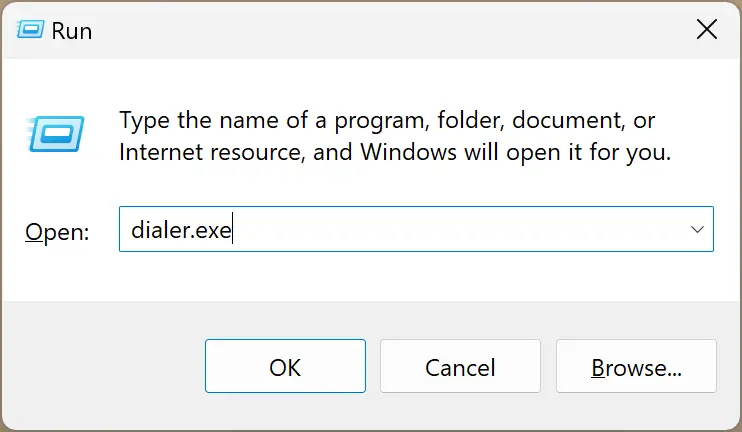
Alternatively, click the Start button and type dialer.exe. In the search results, click on its entry to open the Phone Dialer application.
Step 2. When you’re done, the Phone Dialer app will open. Type a number to call and click the Dial button.
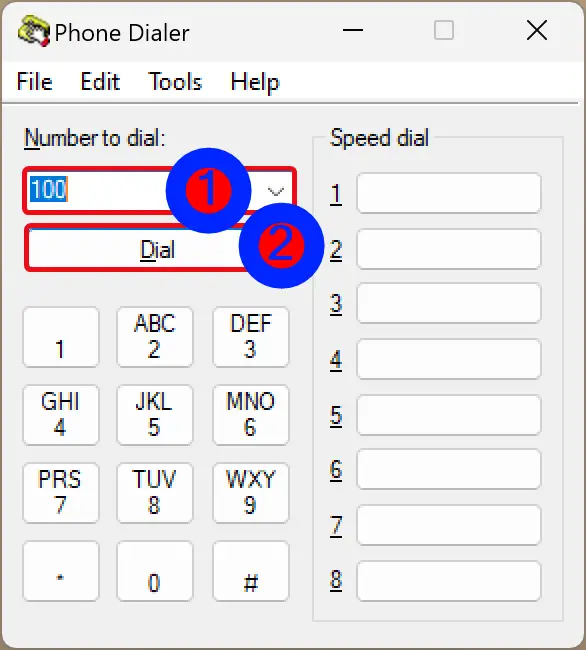
That’s it.
However, if you don’t have a Modem configured and connected to your PC and you Dial a number, you will see the following warning message:-
“Phone Dialer was unable to find a telephone device or modem to use to dial voice calls.
In Control Panel, double-click the Modem icons to install a modem or install another telephonic device to use for dialing calls.”
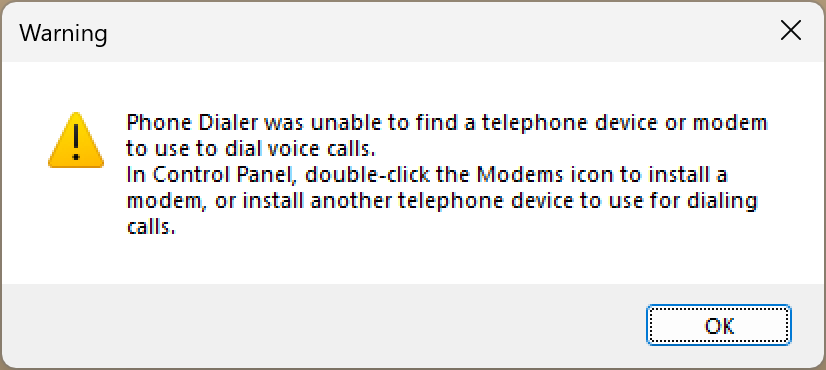
How to Create a Desktop Shortcut for the Phone Dialer (Dialer.exe) App?
If you want to make phone calls using your PC frequently, you should create a desktop shortcut for the Phone Dialer application.
To make a Desktop Shortcut for the Phone Dialer (Dialer.exe) app on Windows 11 or 10, use these steps:-
Step 1. Right-click on the free area on your Desktop and select New > Shortcut.
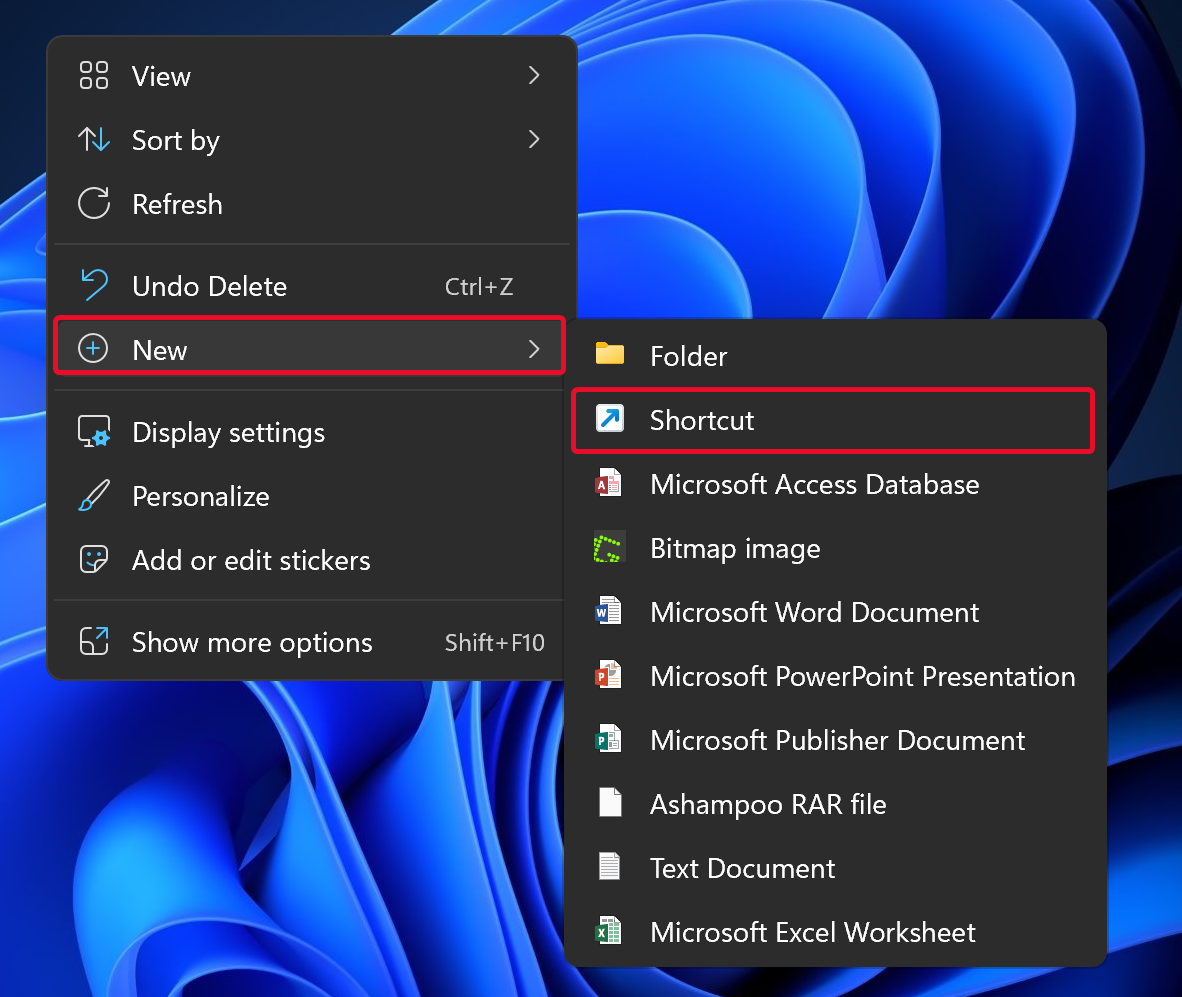
Step 2. On the “Create Shortcut” wizard, in the “Type the location of the item” field, write the following:-
%windir%\System32\dialer.exe
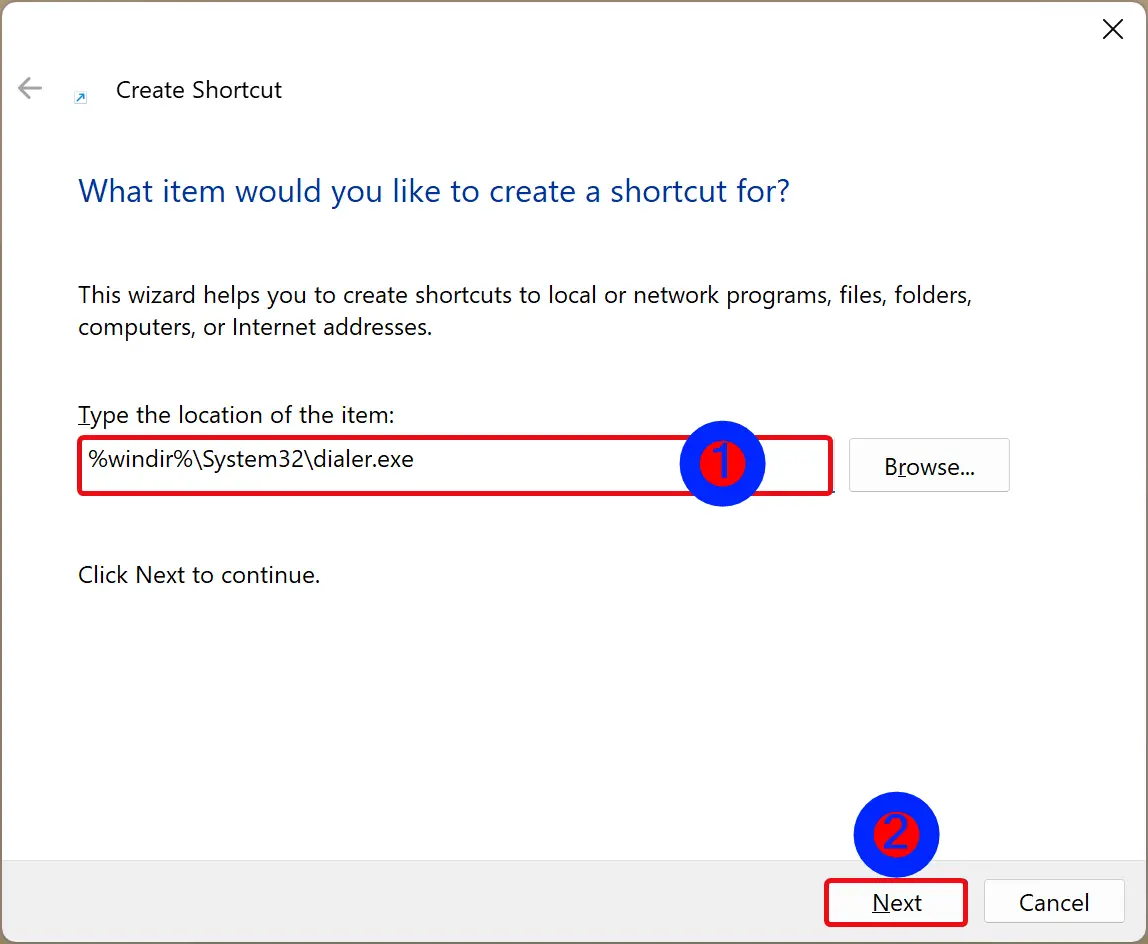
Step 3. Then, click the Next button.
Step 4. In the following screen, enter Phone Dialer in the “Type a name for this shortcut” field.
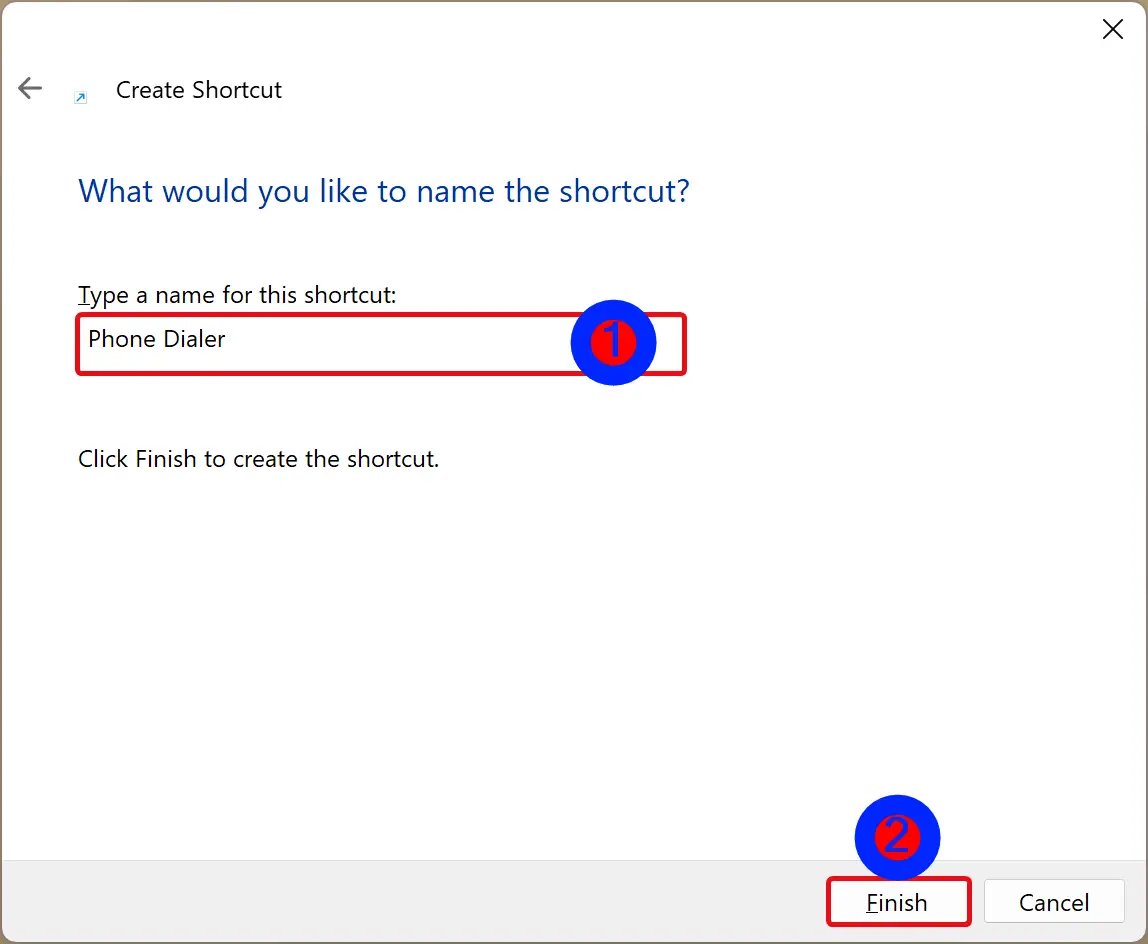
Step 5. Finally, click the Finish button.
Once you complete the above steps, you will see a shortcut to the Phone Dialer app on the Desktop. Just double-click on it when you want to make a call.
Conclusion
In conclusion, making phone calls from your Windows 11 or 10 PC is a convenient feature for those who prefer using their computers for communication purposes. While the Phone Link app is the easiest way to make calls, those without it can still use the built-in Phone Dialer (dialer.exe) app. However, it’s important to note that a modem must be configured for the latter to work. Creating a desktop shortcut for the Phone Dialer app is also a helpful way to access it quickly. With these simple steps, you can easily make phone calls from your Windows 11 or 10 PC.
What does the dialer.exe file do?
The dialer.exe process is also known as Microsoft Windows Phone Dialer and is a part of Microsoft Windows Operating System. This software is produced by Microsoft (www.microsoft.com). An outdated or faulty version of dialer.exe can cause problems for your computer, ranging from slowness to error messages like these:
- Microsoft Windows Phone Dialer has stopped working. Windows is checking for a solution to the problem… (Windows 11, 10, 7)
- Microsoft Windows Phone Dialer has stopped working. A problem caused the program to stop working correctly. Windows will close the program and notify you if a solution is available. (Windows 11, 10, 7)
- dialer.exe has encountered a problem and needs to close.
- Access violation at address FFFFFFFF in module dialer.exe. Read of address 00000000.
Special Offer
What you should know about dialer.exe Microsoft Windows Phone Dialer
The original dialer.exe file is definitely a Windows system file, but many viruses use the same name in order to remain unnoticed. Dialer.exe is found in the C:\Windows\System32 directory.
Frequently occurring are file sizes such as 32,256 bytes (50% of all these files), 32,768 bytes or, as the case may be, 31,744 bytes.
This file is part of the Windows operating system found in C:\Windows\. The program executes in the background, and can only be terminated using Windows Task Manager. Dialer.exe contains Microsoft’s digital signature. This confirms its authenticity.
For this reason, 3% of all experts consider this file to be a possible threat. The probability that it can cause harm is high.
If you see this file on your hard drive or in Windows Task Manager, please make sure that it is not a malicious variant. It’s a fact that many trojans try to cloak their true identity by calling themselves dialer.exe. With the above information or by using tools like Security Task Manager you can determine if, in your case, the file is an undesirable variant.
What do other computer users say about dialer?
| Dialer.exe is a program that ships as part of Windows NT. It allows a user to dial an outgoing voice call via his computer, if the modem supports both voice and data. The user enters a number to dial, or selects a number from the speed-dialer list, and then picks up on a handset when the call is answered. (further information…) Ryan |
|
| dialer can be both for it can be camouflaged malware or a program built by windows to call someone through the computer how do i know this? i am a computer expert and when searching through important files, i saw it suspitiouse and found that it was just a phone system unknown |
|
| Dialer.exe is a program that ships as part of Windows NT. It allows a user to dial an outgoing voice call via his computer, if the modem supports both voice and data. The user enters a number to dial, or selects a number from the speed-dialer list, and then picks up on a handset when the call is answered. (further information…) jeff schooley |
Summary:
One user judges dialer.exe to be an essential file that should not be touched.
However, one user considers this to be a suspicious process and would like to get rid of it.
For this reason, one user has already deleted dialer.exe.
source: file.net
How to uninstall the program
To remove Microsoft Windows Phone Dialer from your computer, please follow the manual instructions below.
- Click the Windows Start Button. You can find it in the lower-left corner of the taskbar.
- Type ‘uninstall‘.
- Click Add or remove programs.
- Now locate the program in the list of displayed applications.
- Click the program, and then click Uninstall.
How to check if dialer.exe (Microsoft Windows Phone Dialer) was uninstalled completely
After uninstalling, restart your computer. Then open Windows Explorer and check if a folder with the software name still exists under C:\Program Files. Also, check the Registry for remnants of Microsoft Windows Phone Dialer. To do this, start Regedit, then look under HKEY_LOCAL_MACHINE > Software for: Microsoft Windows Phone Dialer or the name of the producer. Keep in mind that only a computer professional should delete entries in the Windows Registry directly.
