Опытные пользователи Windows помнят, что индекс оценки производительности (Windows Experience Index — WEI) впервые появился еще в Windows Vista. Индекс производительности рассчитывается на основании оценки производительности следующих подсистем компьютера: процессора, памяти, 2D графики, 3D графики и устройства хранения (жесткого диска). Для каждой из подсистем на основе результатов оценочного тестирования рассчитывается собственное значение индекса производительности, а общий индекс для всего компьютера (Base Score) равен минимальному значению среди всех подсистем.
Индекс производительности представляет собой некое число-оценку производительности системы для пользователя — Windows Experience Index (WEI). В различных версиях ОС WEI может находиться в различных диапазонах:
- Windows Vista: от 1 до 5.9
- Windows 7: от 1 до 7.9
- Windows 8: от 1 до 9.9
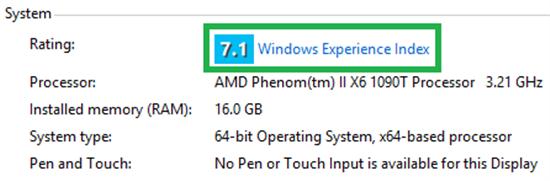
Оценка производительности и быстродействия компьютера осуществляется специальной утилитой – WinSAT (Windows System Assessment Tool). Данная утилита уже включена в состав ОС Vista, Windows 7, Windows 8.
WinSAT — средство для оценки производительности Windows, представляющая собой набор тестов, проверяющий различные компоненты Windows. Важно отметить, что WinSAT не является тестом application-based или синтетическим тестом. Это тест того, как Windows себя «чувствует» на конкретном железе. WinSAT содержит пять различных групп тестов, названных компанией Microsoft «оценками»:
- Оценка Direct3D. Тест на производительность GPU, генерирующий несколько кадров в секунду и показывает, насколько быстро будут работать игры на компьютере
- Оценка видео-кодирования. Тест для оценки качества воспроизведения видео высокого разрешения (кодек Windows Media HD, или другие установленные кодеки)
- Оценка графики. Оценка вашего графического акселератора, влияет на то будет ли включен Aero по умолчанию или нет ( как с помощью winsat можно включить Aero)
- Оценка устройств хранения данных
- Оценка процессора.
Отметим, что не стоит свято верить в значение индекса WEI, т.к. в случае необходимости индекс производительности Windows можно достаточно просто модифицировать. Подробности в статье Ломаем индекс производительности Windows.
Параметры команды WinSAT
Как же воспользоваться утилитой WinSAT для оценки производительности отдельной подсистемы или компьютера целиком?
Полная оценка производительности (все тесты) выполняется командной
winsat formal
Оценить производительность дисковой подсистемы (скорость записи/чтения на диск, длина очереди к диску и т.д.) можно командой:
winsat disk
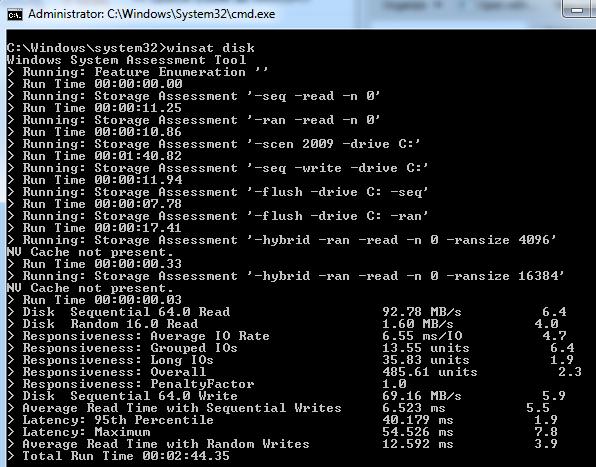
Производительность последовательных операций чтения для диска C:
winsat disk -seq -read -drive c
Производительность при произвольной записи для диска C:
winsat disk -ran -write -drive c
Производительность CPU оценивается путем выполнения операций шифрования/расшифроваки, или копрессии/декомпрессии.
Общую оценку производительности процессора можно выполнить командой:
winsat cpuformal
Подробный обзор информации о полученных результатах оценки производительности можно получить с помощью команды:
winsat query
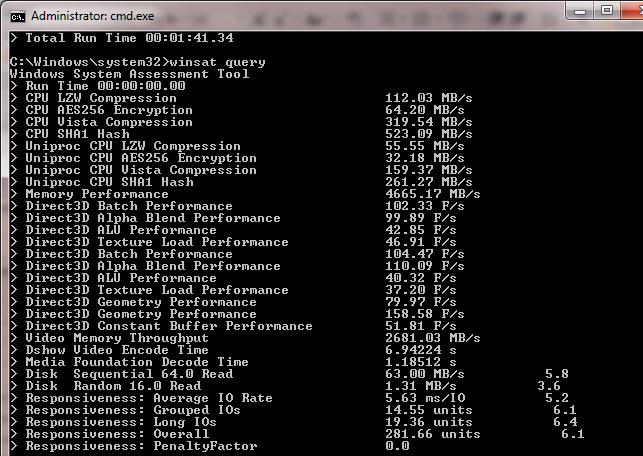
Оценить пропускную способность оперативной памяти можно с помощью теста, осуществляющего копирование большого буфера памяти из одного сектора памяти в другой.
winsat mem
Запустим оценку производительности системы, используемую при составлении индекса WEI. Все оценки и результаты тестирования перенаправим в файл C:\winsat.txt. Данный отчет, в отличии от значения WEI, достаточно подробный и позволяет узнать много интересного о производительности подсистем компьютера.
winsat formal -v >> C:\winsat.txt
Пример отчета WinSAT представлен ниже.
> Command Line ‘winsat formal -v’
> Running the Formal Assessment
> DWM running… turnning DWM off
> System processor power policy saved and set to ‘max performance’
> Running: Feature Enumeration »
> Gathering System Information
> Operating System : 6.1 Build-7600
> Processor : Intel(R) Core(TM)2 CPU 6400 @ 2.13GHz
> TSC Frequency : 2128300000
> Number of Processors : 1
> Number of Cores : 2
> Number of CPUs : 2
> Number of Cores per Processor : 2
> Number of CPUs Per Core : 1
> Cores have logical CPUs : NO
> L1 Cache and line Size : 32768 64
> L2 Cache and line Size : 2097152 64
> Total physical mem available to the OS : 2,98 GB (3я203я723я264 bytes)
> Adapter Description : ATI Radeon HD 5450
> Adapter Manufacturer : ATI Technologies Inc.
> Adapter Driver Version : 8.861.0.0
> Adapter Driver Date (yy/mm/dd) : 2011\5\24
> Has DX9 or better : Yes
> Has Pixel shader 2.0 or better : Yes
> Has LDDM Driver : Yes
> Dedicated (local) video memory : 504.426MB
> System memory dedicated as video memory : 0MB
> System memory shared as video memory : 1271.65MB
> Primary Monitor Size : 1280 X 1024 (1310720 total pixels)
> WinSAT is Official : Yes
> CPU LZW Compression 112.19 MB/s
> CPU AES256 Encryption 63.26 MB/s
> CPU Vista Compression 319.98 MB/s
> CPU SHA1 Hash 522.96 MB/s
> Uniproc CPU LZW Compression 56.15 MB/s
> Uniproc CPU AES256 Encryption 31.31 MB/s
> Uniproc CPU Vista Compression 159.77 MB/s
> Uniproc CPU SHA1 Hash 261.81 MB/s
> Memory Performance 4729.00 MB/s
> Direct3D Batch Performance 88.25 F/s
> Direct3D Alpha Blend Performance 93.79 F/s
> Direct3D ALU Performance 39.27 F/s
> Direct3D Texture Load Performance 42.21 F/s
> Direct3D Batch Performance 89.30 F/s
> Direct3D Alpha Blend Performance 106.10 F/s
> Direct3D ALU Performance 37.84 F/s
> Direct3D Texture Load Performance 39.83 F/s
> Direct3D Geometry Performance 73.83 F/s
> Direct3D Geometry Performance 146.91 F/s
> Direct3D Constant Buffer Performance 57.54 F/s
> Video Memory Throughput 2398.55 MB/s
> Dshow Video Encode Time 6.94628 s
> Media Foundation Decode Time 1.21153 s
> Disk Sequential 64.0 Read 63.00 MB/s 5.8
> Disk Random 16.0 Read 1.21 MB/s 3.4
Выше представлен далеко не весь арсенал возможностей утилиты WinSAT по оценки производительности системы. С полным списком параметров и возможностей команды можно познакомиться, воспользовавшись встроенной справкой:
winsat.exe /?
Логи утилиты WinSAT находятся в каталоге C:\Windows\Performance\WinSAT, детальные результаты оценки производительности компьютера в виде .xml файлов. содержатся в каталоге C:\Windows\Performance\WinSAT\DataStore
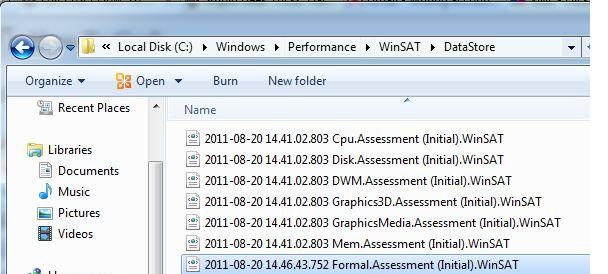
В Windows 7 существует стандартное задание планировщика, которое запускает утилиту WinSAT каждую неделю. Задача этого задания – своевременное обновление индекса при любых изменениях конфигурации. В момент запуска данного задания может наблюдаться снижение производительности компьютера. В том случае, если индекс WEI для вас не важен, данное задание можно отключить.
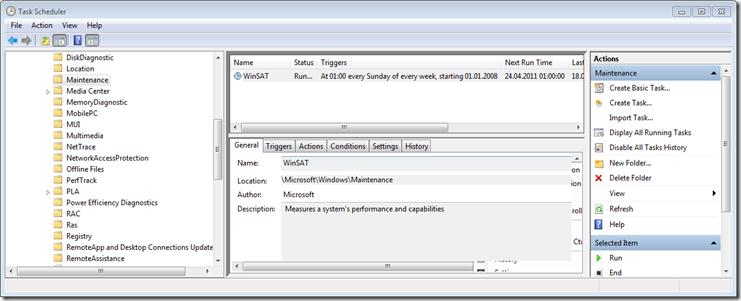
WinSAT в Windows Server 2008
В состав серверных Windows Server 2008 и Windows Server 2008 R2 WinSAT не входит, однако ничего не мешает просто скопировать их с клиентской ОС на серверную.
Чтобы иметь возможность запустить WinSAT в Windows Server 2008/200 R2 достаточно скопировать два файла — WinSAT.exe и WinSATAPI.dll из каталога %windir%\System32 клиентской ОС в аналогичный каталог сервера.
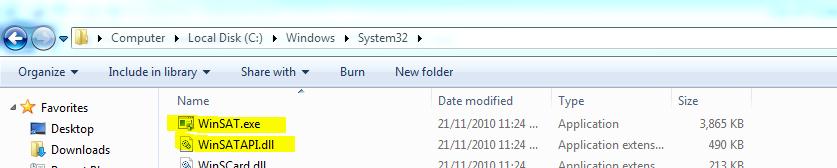
Однако учтите, для x86 и x64 битных систем используются различные версии WinSAT, поэтому если серверная ОС 64-разрядная (а Windows 2008 R2 бывают только такой), понадобится версия WinSAT, например из 64 разрядной Windows 7.
Отметим, что утилита также будет работать и в Windows XP, хотя из-за разницы методиках тестирования и архитектуры системы, результаты такого тестирования нельзя будет сравнивать с результатами более новых ОС.
Windows запускает в фоновом режиме ряд программ, многие из которых полезны, некоторые довольно ненужны и одна похожа на приложение «WinSAT«вызывает беспокойные морщинки на лбу пользователя при запуске. Переключите аэродизайн на базовый дизайн сразу, и компьютер какое-то время будет занят.
Кто не знает, что там происходит, опасается худшего, троянов, вирусов или дефекта?
Ничего подобного, процесс «WinSAT» запустился …
Что такое WinSAT?
WinSAT — это «инструмент оценки системы Windows», он отвечает за оценку системы, измеряет производительность и функциональность системы.
Как инструмент командной строки он также может использоваться самим пользователем для определенных оценок системы.
Итак, призыв к «Winsat cpuformal«вызывается в командной строке (cmd) для оценки производительности процессора. Дополнительные параметры для оценки системы получаются с помощью вызова winsat.exe /?
Но я описываю возможности в другой подсказке.
В нашем случае, однако, речь идет об автоматически запускаемом процессе, наш Схема Aero на это Базовая схема переключает и сильно нагружает компьютер. Этого не происходит, когда компьютер используется, т.е. когда он занят, а только тогда, когда Windows считает, что для этого есть время из-за низкой нагрузки. Этот процесс контролируется с помощью так называемого «Вызывать» в задача планировщика, здесь полностью указано, когда и на каких условиях WinSAT выполняется.
Обычно начинается ВинСат раз в неделю и по воскресеньям в 01:00, это время означает, что многие пользователи никогда не увидят этот процесс, но тот, кто сидит перед своим компьютером в этот момент, широко раскроет глаза, не зная о Воганге.
Поэтому, если вы не хотите обновлять индекс производительности, вы можете обойтись без этого автоматического процесса и легко его отключить.
WinSAT.exe — отключение средства оценки системы Windows
Для этого нас нужно найти в Планировщике заданий.
Пуск> Все программы> Стандартные> Системные инструменты> Планировщик заданий
Есть так называемые «Вызывать«Чтобы найти процессы с контролем времени, это может быть, например, Adobe Updater, а также WinSAT.exe.
Мы находим этот триггер, перейдя к записи в левой области планирования задачи. Microsoft / Windows / Обслуживание перемещаться.
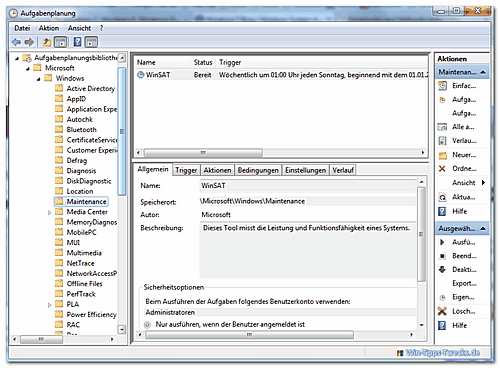
Теперь мы находим описание WinSat посередине.
В этом примере запуск инструмента запланирован на 01:00 утра, и у него есть Статус «Готов».
Выберите запись одним щелчком мыши, она будет выделена синим цветом, и теперь ее можно будет редактировать.
На правой панели планирования задачи мы находим различные действия, которые, среди прочего, можно применить к триггеру. Конец и Деактивировать.
Чтобы отключить триггер для WinSat.exe, сначала нажмите Готово и Подтвердите запрос «Вы хотите завершить все экземпляры задачи», нажав «Да».
Затем нажмите «Деактивировать»..
Теперь триггер для WinSAT имеет статус «Инвалид«.
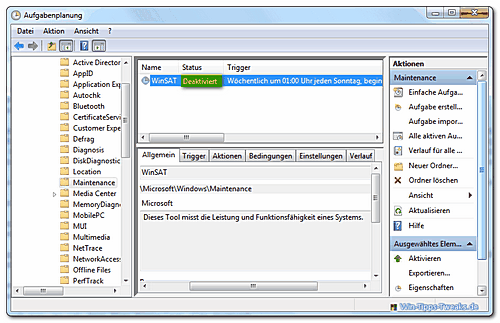
При необходимости этот триггер, который все еще существует, можно активировать повторно.
| прозрачность: | Эта статья может содержать партнерские ссылки. Они ведут непосредственно к провайдеру. Если через него совершается покупка, мы получаем комиссию. Никаких дополнительных затрат для вас не потребуется! Эти ссылки помогают нам рефинансировать работу win-tipps-tweaks.de. |
___________________________________________________
Этот совет взят с сайта www.win-tipps-tweaks.de.
© Авторские права Майкл Хилле
предупреждение:
Неправильное использование редактора реестра или его подсказок может вызвать серьезные системные проблемы, которые могут потребовать переустановки операционной системы. Вы вносите изменения в файлы реестра и пользуетесь советами на свой страх и риск.
«Windows Experience» redirects here. For the version of Microsoft Windows, see Windows XP.
The Windows System Assessment Tool (WinSAT) is a module of Microsoft Windows Vista, Windows 7, Windows 8, Windows 8.1, Windows 10, and Windows 11 that is available in the Control Panel under Performance Information and Tools (except in Windows 8.1, Windows 10, and Windows 11). It measures various performance characteristics and capabilities of the hardware it is running on and reports them as a Windows Experience Index (WEI) score. The WEI includes five subscores: processor, memory, 2D graphics, 3D graphics, and disk; the basescore is equal to the lowest of the subscores and is not an average of the subscores.[1][2] WinSAT reports WEI scores on a scale from 1.0 to 5.9 for Windows Vista,[3] 7.9 for Windows 7,[4] and 9.9 for Windows 8, Windows 8.1, Windows 10, and Windows 11.[5]
WinSAT
|
A sample test result from a PC running Windows 8 |
|
| Developer(s) | Microsoft |
|---|---|
| Initial release | March 2005; 20 years ago (announced) |
| Operating system |
|
| Platform | x86, x86-64 |
| Type | Computer performance measurement |
| Website | Windows System Assessment Tool at MSDN |
The WEI enables users to match their computer hardware performance with the performance requirements of software. For example, the Aero graphical user interface will not automatically be enabled unless the system has a WEI score of 3 or higher.[6][7]
The WEI can also be used to show which part of a system would be expected to provide the greatest increase in performance when upgraded. For example, a computer with the lowest subscore being its memory, would benefit more from a RAM upgrade than adding a faster hard drive (or any other component).[2]
Detailed raw performance information, like actual disk bandwidth, can be obtained by invoking winsat from the command line. This also allows only specific tests to be re-run.[8] Obtaining the WEI score from the command line is done invoking winsat formal, which also updates the value stored in %systemroot%\Performance\WinSAT\DataStore.[9] (The XML files stored there can be easily hacked to report fake performance values.[10]) The WEI is also available to applications through an API, so they can configure themselves as a function of hardware performance, taking advantage of its capabilities without becoming unacceptably slow.[11]
The Windows Experience Index score is not displayed in Windows 8.1 and onwards because the graphical user interface for WinSAT was removed in these versions of Windows, although the command line winsat tool still exists and operates correctly along with a final score when launching the command «shell:games».[12] According to an article in PC Pro, Microsoft removed the WinSAT GUI in order to promote the idea that all kinds of hardware run Windows 8 equally well.[13]
At the 2003 Game Developers Conference Dean Lester, Microsoft’s General Manager of Windows Graphics and Gaming, stated in an interview with GameSpot that Microsoft intended to focus on improvements to the PC gaming experience as part of a new gaming initiative for the next version of Windows, Windows Vista, then codenamed «Longhorn.» Lester stated that as part of this initiative the operating system would include a games folder that would centralize settings pertinent to gamers and, among other features, display driver streamlining, parental controls for games and the ability to start a Windows game directly from optical media during installation—in a manner similar to games designed for a video game console. Microsoft would also require a new method of displaying system requirements on retail packaging for Windows games with a rating system that would categorize games based on a numerical system.[14] In 2004, Lester expanded further on Microsoft’s intentions by stating that the company would work with hardware manufacturers to create PCs for Windows Vista that used a «level system» to designate the performance and capabilities of a system’s hardware and that Xbox 360 peripherals would be fully compatible with the operating system.[15] The Windows Experience Index feature in Windows Vista relies on measurements taken with WinSAT to provide an accurate assessment of a system’s capabilities—these capabilities are presented in the form of a rating, where a higher rating indicates better performance.
Preliminary design elements created for Microsoft by Robert Stein in 2004 suggest that WinSAT was intended to rate a user’s hardware during the out-of-box experience;[16] this is a design decision that would be retained for the operating system’s release to manufacturing.[17]
During the Windows Hardware Engineering Conference of 2005, Microsoft formally unveiled the existence of WinSAT and presented it as a technology not only for games, but one that would allow Windows Vista to make decisions, such as whether to enable desktop composition, based on a machine’s hardware capabilities.[18][19][20] WinSAT would remain a key focus throughout development of the operating system before its release to manufacturing.[17]
WinSAT in Windows Vista and Windows 7 performs the following tests:
- Direct3D 9 Aero Assessment
- Direct3D 9 Batch Assessment
- Direct3D 9 Alpha Blend Assessment
- Direct3D 9 Texture Load Assessment
- Direct3D 9 ALU Assessment
- Direct3D 10 Batch Assessment
- Direct3D 10 Alpha Blend Assessment
- Direct3D 10 Texture Load Assessment
- Direct3D 10 ALU Assessment
- Direct3D 10 Geometry Assessment
- Direct3D 10 Constant Buffer Assessment
- Windows Media Decoding Performance
- Windows Media Encoding Performance
- CPU Performance
- Memory Performance
- Disk Performance (includes devices such as Solid-state drives)
While running, the tests show only a progress bar and a «working» background animation. Aero Glass is deactivated on Windows Vista and Windows 7 during testing so the tool can properly assess the graphics card and CPU.
In Windows 8, WinSAT runs under the maintenance scheduler every week. The default schedule is 1am on Sundays. The maintenance scheduler collates various OS tasks into a schedule so the computer is not being randomly interrupted by the individual tasks. The scheduler wakes the computer from sleep, runs all the scheduled tasks and then puts the computer back to sleep. During this weekly task, WinSAT runs long enough to detect if there have been any hardware changes. If so, then the tests are run again. If not, then WinSAT simply ends as the existing scores must be valid.
WinSAT cannot perform the above tests when a laptop is battery-operated.
- ^ «Windows 7 WEI Scores 6.0 through 7.9 Explained». Softpedia. December 13, 2010. Retrieved June 3, 2011.
- ^ a b «Earning the top Windows Experience Index score». Microsoft. Retrieved June 3, 2011.
- ^ «Vista Team Blog : Windows Experience Index: An In-Depth Look». Archived from the original on November 10, 2006. Retrieved November 22, 2006.
- ^ Marco Chiappetta (September 8, 2011). «How to Max Out Your Windows Performance for $1000». PC World. Retrieved May 17, 2014.
- ^ «WinSAT Comprehensive». MSDN. October 20, 2013. Retrieved May 17, 2014.
- ^ «Full screen previews have got disabled. How do I re-enable them?». Microsoft. Retrieved June 3, 2011.
- ^ «What Is the Windows Experience Index». Microsoft. Retrieved June 3, 2011.
- ^ Winsat Command-Line Utility
- ^ How can I run the Windows System Assessment Tool (WinSAT) update directly from a command line?
- ^ Stupid Geek Tricks: Hacking the Windows Experience Index
- ^ «Windows Experience Index: Overview». Microsoft TechNet. July 10, 2009. Retrieved September 24, 2011.
- ^ Ed Rhee (January 2, 2014). «Find your Windows Experience Index scores in Windows 8.1». CNET. Retrieved May 17, 2014.
- ^ Darien Graham-Smith (September 19, 2013). «Farewell to the Windows Experience Index». Retrieved May 17, 2014.
- ^ Parker, Sam (March 10, 2003). «Microsoft’s big PC plans». GameSpot. CBS Interactive. Retrieved August 10, 2015.
- ^ GameSpot (September 22, 2004). «Microsoft talks Longhorn, XNA, and Xbox 2». Retrieved April 18, 2015.
- ^ Stein, Robert (November 22, 2006). «Aurora for OOBE». Flickr. Retrieved April 18, 2015.
- ^ a b Russell, Richard (2006). «Windows Vista System Requirements and WinSAT» (PPT). Microsoft. Retrieved April 18, 2015.
- ^ Shultz, Greg (June 30, 2005). «The long and short of Longhorn’s hardware requirements». TechRepublic. CBS Interactive. Retrieved April 18, 2015.
- ^ Muench, Chris (April 26, 2005). «WinHEC : Chris Muench Report for Day 2 — Everything has two sides». MSDN Blogs. Microsoft. Retrieved April 18, 2015.
- ^ Russell, Richard (2005). «System Performance Assessment Tools for Windows ‘Longhorn’«. Microsoft. Archived from the original (PPT) on November 5, 2015. Retrieved April 18, 2015.
- WinSAT API
- WinSAT Microsoft Store app for Windows 11 and Windows 10
Download Windows Speedup Tool to fix errors and make PC run faster
Windows System Assessment Tool or WinSAT.exe in a built-in performance benchmarking tool that lets Windows users measure the performance capabilities of the computer. This tool was introduced on client computers and is available on Windows 10/8/7/Vista.
Using WinSAT, you can measure the following components of your Windows computer:
- CPU
- Memory
- Direct3D assessment
- Video card/Gaming graphics/Media/Media Foundation assessment
- Primary disk or storage
- Features.
To use the Windows System Assessment Tool, open an elevated command prompt, type winsat /? and hit Enter. This will display Help and show you all the arguments, switches and options available.
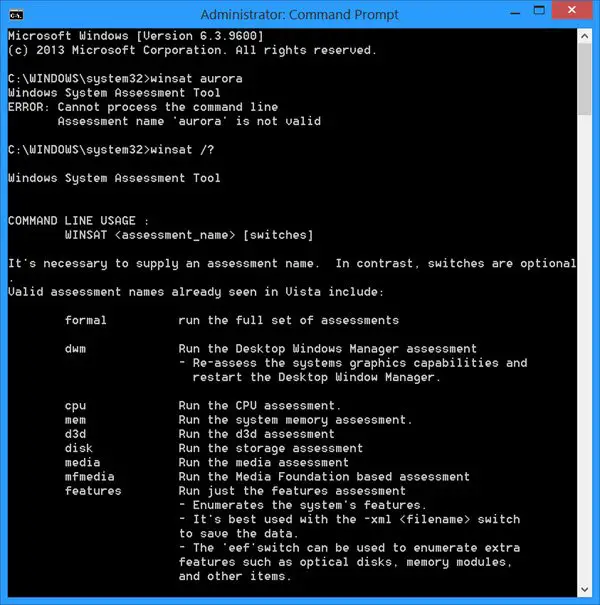
Here is a list of syntax and assessments available. For more information, you can visit TechNet.
| winsat dwm | Aero desktop effects |
| winsat d3d | Direct 3D applications |
| winsat mem | Simulate large memory to memory buffer copies |
| winsat disk | Disk drives performance |
| winsat cpu | CPU performance |
| winsat media | Video encoding and decoding using the Direct Show framework |
| winsat mfmedia | Video decoding using Media Foundation framework |
| winsat features | System information |
| winsat formal | Pre-defined assessments. Results saved as XML file in %systemroot%\performance\winsat\datastore |
In Windows 8/7/Vista, the Windows System Assessment Tool is also used in calculating the Windows Experience Index. Although the command line winsat or Windows System Assessment Tool still exists in Windows 10/8.1, the Windows Experience Index score is not displayed. But there is a workaround for this too.
BONUS TIP:
Consider it an Easter Egg, if you wish! Windows Vista introduced an inbuilt 3D Benchmark, in the Windows System Assessment Tool. This tool benchmarks your Computer during installation. But if you want to run this benchmark, anytime, you can do so from the command line by using winsat along with command line parameters.
winsat aurora winsat d3d -textshader -totalobj 15 winsat d3d -objs C(20) -texshader -totalobj 50 winsat d3d -totalobj 20 -objs C(20) -totaltex 10 -texpobj C(10) -alushader -v -time 10 winsat d3d -totalobj 20 -objs C(20) -totaltex 10 -texpobj C(1) -alushader -noalpha -v -time 10
Windows System Assessment Tool has stopped working
If WinSAT or Windows System Assessment Tool has stopped working on your Windows, run the system file checker sfc /scannow and see if it helps. You could also boot in Safe Mode or Clean Boot State and see if it works, when in this state.
I hope you find the post useful.
Anand Khanse is the Admin of TheWindowsClub.com, a 10-year Microsoft MVP (2006-16) & a Windows Insider MVP (2016-2022). Please read the entire post & the comments first, create a System Restore Point before making any changes to your system & be careful about any 3rd-party offers while installing freeware.
Winsat, or Windows System Assessment Tool, is a Windows program that benchmarks various components of machines when run.
The main file that is run to benchmark the device is winsat.exe, and you find the executable file in the system32 folder of the Windows installation.
Microsoft introduced Winsat back with Windows Vista, and shipped any new version of Windows (up to Windows 10) with the tool as well.
The company used Winsat in Vista and Windows 7 to compute the Windows Experience Index (WEI), which measures the computer’s hardware and software configuration.
Tip: You can run the assessment on Windows 8 and Windows 10 as well, and hack the results.
Winsat
The Windows Winsat command needs to be run from the command line. It is best if you do so from an elevated command prompt, as the results window will be closed otherwise automatically when the tool completes the assessment.
- Tap on the Windows-key to display the Start menu.
- Type cmd.exe, hold down the Shift-key and the Ctrl-key, and select the result from the listing. This launches the command prompt with administrative privileges.
Winsat assessments
Winsat can run several assessments, each with their own parameters. The main assessments that the tool can run are listed below.
- winsat -? — displays the help.
- winsat formal — this command runs the full assessment.
- winsat dwmformal — runs only the Desktop Windows Manager assessment which generates the graphics score.
- winsat cpuformal — runs only the CPU assessment to generate the processor score.
- winsat memformal — runs only the memory assessment to generate the memory (RAM) score.
- winsat graphicsformal — runs the graphics assessment to generate the gaming graphics score.
- winsat diskformal — runs the disk assessment to generate the primary hard disk score.
- winsat cpu — tests the processor.
- winsat mem — tests the memory
- winsat disk — tests connected storage devices
- winsat d3d — assesses the Direct 3D application abilities.
- winsat media — tests media capabilities
- winsat mfmedia — Windows Media Foundation assessment
- winsat features — runs the features assessment
- winsat dwm — runs the Desktop Windows Manager assessment
- winsat prepop — pre-populate WinSAT assessment results.
The commands above will run the assessments with their default configuration. You can specify custom parameters when you run assessments to customize the tests.
Global parameters (these are valid for all assessment tests)
- -v — send verbose output to STDOUT.
- -time n — specify the time the assessment will run.
- -fullscreen — D3D device should be created in fullscreen mode. Default is windowed mode.
- -xml filename — saves the output to the specified XML file.
- -idiskinfo — saves physical volumes and logical disks information to the XML output.
- -iguid — creates a global unique identifier and saves it to the XML output.
- -note «note» — adds a note to the XML output file.
- -icn — includes local computer name in the XML output.
- -eef — enumerates extra system information in the XML output.
- nodisp — assessment is not visible as it draws to an off-screen surface.
Winsat dwm parameters
The command is winsat dwm -parameters. The following parameters are available:
- -normalw n — specify the number of textures used to represent normal windows in the simulation. Required if any other parameter is specified.
- -winwidth n — specify the windows width in pixels
- -winheight n — specify the windows height in pixels
- -glassw n — specify the number of textures that represent glass windows in the simulation
- -noupdate — call lock and unlock, but skip CPU update.
- —nolock — skip locking and unlocking for all windows.
- -width n — specifies the desktop width in pixels.
- -height n — specifies the desktop height in pixels.
Example:
winsat dwm -fullscreen -normalw 25 -time 50
Runs the Desktop Windows Manager assessment in fullscreen with 25 normal windows for 50 seconds.
Winsat d3d Parameters
The command is winsat d3d -parameters. The following parameters are available:
- -objs — specifies the theta and phi quantization (the higher the number, the more shader processing occurs)
- -sradius — specifies the radius of the sphere (smaller radius reduces the number of pixels drawn).
- -totalobj — total number of spheres in a scene.
- -texw — width of the textures created.
- -texh — height of the textures created.
- -totaltex — total number of textures that the tool will create.
- -texpobj — number of textures that each sphere needs to render.
- -batchcnt — define the batch count.
- -out — specifies a file path to save the results along with arguments to winsat.
- -width n — width of the window the app is running in.
- -height n — height of the window the app is running in.
- -vs profile — enforce usage of a vertex shader profile.
- -ps profile — enforce usage of a pixel shader profile.
- -fps n — limit the refresh rate in fullscreen mode.
- -rendertotex n — render to texture float n.
- -rtdelta n — if render targets are used, this command defines how far back the assessment will go to set a previous render target as a texture.
- -noalpha — disables back buffer alpha blending.
- -textshader — use texture shader instead of simple shader.
- -alushader — use alu shader instead of simple shader.
- -fixedseed — seeds rand with a fixed number.
- -nozwarming — disables z-buffer warming.
- -ref — force software rasterization.
- -noetw — disables ETW tracing.
Example:
winsat d3d -fullscreen -totalobj 25 -totaltex 20 -alushader -time 50
Runs the d3d assement in fullscreen with 25 total spheres and 20 rendered textures, using the alu shader and a running time of 50 seconds.
Winsat mem Parameters
The command is winsat mem -parameters. The following parameters are available:
- -up — runs memory tests with one thread only.
- -rn — run at normal priority.
- -nc — allocate memory and flag it as uncached.
- -do n — specifies the distance in bytes between beginning of the destination buffer and the end of the source buffer.
- -mint n — minimum run time in seconds.
- -maxt n — maximum run time in seconds.
- -buffersize n — the buffer size the memory assessment should use.
Example:
winsat mem -up -rn -mint 5.0 -maxt 10.0 -v
Run the memory assessment with on thread, a minimum run time of 5.0 seconds, a maximum run time of 10.0 seconds, in normal priority and verbose the result.
Winsat disk Parameters
The command is winsat disk -parameters. The following required parameters are available:
- -flush — run in write policy flush mode (cannot be used with seq, ran, write or read)
- -seq — assess sequential IO performance (cannot bed used with ran or flush)
- -ran — assess random IO performance (cannot be used with seq or flush)
- -read — assess read performance (cannot be used with write or flush)
- -write — assess write performance (cannot be used with read or flush)
- -n disk ID — specify the disk that you want to run the assessment on (cannot be used with drive)
- -drive letter — select the drive letter of the hard drive you want to test (cannot be used with n)
The following parameters are optional:
- -count n — specifies the number of iterations (between 1 and 50, default is 1).
- -iocount n — specifies the number of IO operations (between 256 and 5000, default is 256).
- -seqsize n — specifies the size of IOs for the sequential assessment in bytes (between 65536 and 1048576, default is 65536).
- -ransize — specifies the size of IOs for the random IO assessment in bytes (between 16384 anad 1048576 default is 16384).
Example:
winsat disk -flush -drive d
The command assess the flush performance of the D drive.
Winsat cpu Parameters
The command is winsat cpu -parameters. The following required parameters are available (only one required):
- -encryption — runs the encryption and decryption assessment using 256-bit AES algorithms,
- -encryption2 — runs the assessment using a SHA1 hash.
- -compression — runs the compression and decompression assessment using the Lempel-Zev algorithm.
- -compression2 — runs the assessment using an internal Microsoft compression algorithm.
The following parameters are optional:
- -buffersize n — sets the buffer size for the assessment (minimum 4K, maximum 2 MB, default 16K)
- -data filename — specifies a file that should be loaded into the buffer, default file is %SystemRoot%\system32\shell32.dll.
- -nbr n — specifies the number of buffer regions (default 16)
- -brs n — specifies the size of each buffer region
Only two of buffersize, nbr and brs can be used in assessments).
Example:
winsat cpu -encryption2
Runs the cpu assessment using a SHA1 hash.
Winsat media Parameters
The command is winsat media -parameters. The following parameters are available:
- -input filename — required parameter. This specifies the video file that will be played or encoded during the assessment.
- -dumpgraph —filter graph should be saved to a GraphEdit compatible file before run.
- -ns — normal playback speed of the input file.
- -show — runs the assessment in decode mode, and show the file in a window.
- -play — runs the assessment in decode mode, and plays supplied audio content.
- -encode PRX profile file —re-encodes the content using Windows Media codec (not usable with show or play).
- -saveas filename —saves the results of encode operations.
Example:
winsat media -input c:\test\test.wmv -xml test.xml
The command assess the performance when decoding the text.wmv file, and saves the results to the test.xml file.
Winsat mfmedia Parameters
The command is winsat mfmedia -parameters. The following parameters are available:
- -input file — required. Specify the media file used in the assessment
- -dumpgraph — filter graph should be saved to a GraphEdit compatible file before run.
- -ns — specifies that the filter graph should be run at normal playback speed.
- -play — runs the assessment in decode mode, and plays supplied audio content.
- -nopmp — Do not make use of Media Foundation Protected Media Pipeline (MFPMP) process.
- -pmp — make use of the MFPMP process.
Example:
winsat mfmedia -input c:\test\test.wmv -nopmp
Run the mfmedia assement using the test.wmv file without Media Foundation Protected Media Pipeline (MFPMP) support.
Winsat Task Scheduler
All versions of Windows come with a scheduled Winsat tasks. You can manage that task in the following way:
- Tap on the windows-key to open the Start menu.
- Type task scheduler, and load the result.
- Go to Task Scheduler Library > Microsoft > Windows > Maintenance
- The task WinSAT should be listed there.
- You can modify the task, or right-click on it to disable it.
Summary
Article Name
The Windows Winsat command
Description
The guide gives an overview of the winsat — Windows System Assessment Tool — command which is part of the Windows operating system.
Author
Martin Brinkmann
Publisher
Ghacks Technology News
Logo
Advertisement
