14.11.2016, 23:09. Показов 59317. Ответов 0
- Описание
Аннотация на сайте Microsoft.
Во время работы на компьютере установка новой программы внезапно прерывается. В результате на компьютере остается частично установленная программа. Попытки установить программу вновь оказываются безуспешными. Могут также возникать проблемы с удалением старой программы, потому что файлы установки повреждены.
Не волнуйтесь. Средство Windows Installer CleanUp может помочь. Эта программа может применяться для удаления данных об установках, которые были сделаны при помощи установщика Windows. Обратите внимание, что средство Windows Installer CleanUp не удаляет с компьютера саму программу. Однако оно удалит файлы установки, чтобы можно было снова начать установку, обновление или удаление.
Вкратце Windows Installer Clean Up Utility программа Microsoft предназначенная для удаления параметров управления настройкой установщика Windows в случае возникновения проблем.
- Пример случаев,в которых данное средство необходимо
При установки программы возникла неполадка и процесс установки был отменён. Последующие попытки повторно запустить установку программы ни к чему не приводят (многие программы выдают ошибку такого рода: Не удалось запустить установку продукта,т.к. он уже установлен на вашей системе).
Удаление программы чрез Программы и компоненты/Установка и удаление программ не запускается или запускается с ошибкой.
- Актуальность
Компания Microsoft с 2010 года прекратила поддержку продукта Windows Install Clean Up Utility в связи с появлением нового средства FixIt.
Но программа осталась всё также эффективной в плане устранения неполадок при установки/удаления ПО,а в некоторых случаях оказывается эффективней,чем её замена средство Microsoft FixIt.
Windows Install Clean Up Utility прекрасно работает на системах Windows XP и старше вплоть до Windows 10)
.
- Инструкция по пользованию
1. Запустить Windows Install Clean Up через меню Пуск. В Windows XP запустить двойным щелчком левой кнопкой мыши по ярлыку. В Windows Vista/7/8/8.1/10 запустить от имени администратора.
2. Найти интересующую вас программу в перечне списка
Installed Products
,выделить и нажать на кнопку
Remove
.
3. Дождаться окончания завершения процесса удаления параметров управления настройкой установщика Windows.
- Откуда скачать утилиту ?
Поскольку Microsoft больше не поддерживает данную утилиту на сайтах Центра загрузок Mocrosoft вы её не найдёте.
Вот ссылка на скачивание последней версии Windows Install Clean Up Utility
Добавлено через 2 часа 28 минут
Обзор компонента MSIZAP,входящего в утилиту Windows Install Clean Up.
- Описание
Аннотация на сайте Microsoft.
MSIZAP — Стирает данные об установки того или иного ПО,которая проходила с помощью установщика Windows.
Этот компонент стоит использовать,если вы испытываете проблемы с удалением данных об установки ПО через Windows Install Clean Up Utility. Данный компонент запускается через командную строку.
- Инструкция по пользованию
1. Запустите командную строку (в Windows XP просто зайдите в Меню Пуск -> Служебные -> двойным щелчком мыши по ярлыку командной строки,в Windows 7 и старше командную строку нужно запускать от имени администратора).
2. В командной строке введите
| Code | ||
|
и нажмите Enter.
Далее вам высветится ключи,которые выполняют разные функции.
Кликните здесь для просмотра всего текста
Copyright (C) Microsoft Corporation. All rights reserved.
MSIZAP — Zaps (almost) all traces of Windows Installer data from your machine.
Usage: msizap T[WA!] {product code}
msizap T[WA!] {msi package}
msizap *[WA!] ALLPRODUCTS
msizap PWSA?!
* = remove all Windows Installer folders and regkeys;
adjust shared DLL counts; stop Windows Installer service
T = remove all info for given product code
P = remove In-Progress key
S = remove Rollback Information
A = for any specified removal, just change ACLs to Admin Full Control
W = for all users (by default, only for the current user)
M = remove a managed patch registration info
G = remove orphaned cached Windows Installer data files (for all users)
? = verbose help
! = force ‘yes’ response to any prompt
CAUTION: Products installed by the Windows Installer may fail to
function after using msizap
NOTE: MsiZap requires admin privileges to run correctly. The W option requires that the profiles for all of the users be loaded
Для удаления какой-либо программы достаточно знать её product code или msi package.
- Как узнать product code программы ?
Достаточно заглянуть в ветку реестра HKEY_CLASSES_ROOT\Installer\Products и с помощью Поиска найти свою программу.
Например: Я хочу удалить Windows SDK. Для этого Я открываю Редактор реестра,захожу в HKEY_CLASSES_ROOT\Installer,щёлкаю левой кнопкой мыши по разделу Products,далее в Редакторе реестра нажимаю Правка -> Найти -> вбиваю
Windows SDK
. Далее поиск находит мне раздел с информацией по Windows SDK. Копируем значение ключа ProductCode и вставляем в команду.
В моём случае команда будет выглядеть так
| Code | ||
|
Readers help support Windows Report. We may get a commission if you buy through our links.
Read our disclosure page to find out how can you help Windows Report sustain the editorial team. Read more
If you have ever installed a program and realized you didn’t need it or the app installation failed, you might be aware of the Windows Installer Cleanup utility.
This tool was available in earlier versions of Windows, but we show you how you can still download it in newer versions.
What does Windows Installer Cleanup Utility do?
Windows Installer Cleanup Utility is a tool that helps you to remove invalid registry entries and other system garbage. Such files can cause your PC to run extremely slow and other performance issues.
By using this utility, you can scan your computer for known issues and repair them. The utility also provides a way to uninstall programs that were installed on your computer by using Windows Installer technology.
Other beneficial purposes it may serve include:
- Clears out any orphaned registry keys related to previous installations of applications that use Windows Installer technology.
- Uninstall applications from your PC that cannot be uninstalled normally, such as those where the uninstaller is corrupted or missing altogether.
- Cleans up temporary files after uninstalling an application and recovers the disk space.
How can I download the Windows Installer Cleanup utility?
Before you download the Windows Installer Cleanup utility, there are a few things to note:
- Microsoft has shelved the tool and stopped offering it for download.
- The tool is free to download, and you can still use the utility, but Microsoft will no longer update it.
- The utility was built for earlier versions of Windows, so if you’re downloading it for newer versions, such as Windows 10 and 11, it may be incompatible or have some glitches.
- For newer Windows users, such as Windows 10 and 11, Microsoft replaced the Windows Installer Cleanup utility with the Microsoft Fixit tool but later discontinued it.
- Since the tool was discontinued, it is no longer available on the official Microsoft site, so you’ll have to download it from third-party sites.
- Because a lot of these sites are untrustworthy, ensure your system is backed up by a reliable antivirus before downloading it.
Now, to download it, follow the steps below:
- Launch your browser and download the Windows Cleanup Utility tool.
- Open the file location, right-click on it, and select Open to launch the .exe file.
- Click on Run.
- Hit Next.
- Check the I accept the License Agreement box, then click on Next.
- Hit Next again and wait for the wizard to complete the installation.
- Finally, click on Finish.
- Locate the installed tool and start cleanup.
- How to Delete Windows 11 Saved Passwords
- How to Download DirectX 12 Agility SDK [Installation Guide]
Is it safe to delete the Windows Installer folder?
The Windows Installer folder is a hidden folder that contains all the Windows Installer data for your system. It can get pretty large if you have a lot of programs installed on your computer because it includes files and registry keys.
If you delete this folder, you’ll lose access to many applications. Instead of deleting the entire folder, we recommend performing a Disk Cleanup or finding other ways to free up space on your hard drive.
The good news is that other options are still available if you want to clean up your PC. Windows 11 has many built-in repair tools at your disposal. The program install and uninstall troubleshooter for Windows 11, for instance, is a replica of the Windows Installer Cleanup utility.
However, you may feel these tools are insufficient, so we recommend you reach out for uninstaller software. These tools will allow you to delete unnecessary files from your computer without worrying about causing future problems with your PC.
Let us know whether you still use the Windows Installer Cleanup utility and your experience thus far, especially in newer Windows versions.
Claire Moraa
Windows Software Expert
Claire has a knack for solving problems and improving the quality of life for those around her. She’s driven by rationality, curiosity, and simplicity, and always eager to learn more about Microsoft’s products.
With a background in teaching and reviewing, she breaks down complex topics into easily understandable articles, focusing mostly on Windows 11, errors, and software.
Windows Installer CleanUp Utility is a utility designed to remove installation information of programs installed with Windows Installer. It cleans up the installation files so you can start installing again, upgrading, or canceling the operation.
Disclaimer: Microsoft replaced this software with Microsoft Fix It in 2010. However, today the latter one is also discontinued. This page is kept for informative purposes.
Sometimes when installing a new program, the operation may fail several times, which is a waste of time. This problem is due to the corruption of the installation file, or the program you are trying to install is too old. Now with Windows Installer CleanUp Utility, you can resolve this problem with a single click.
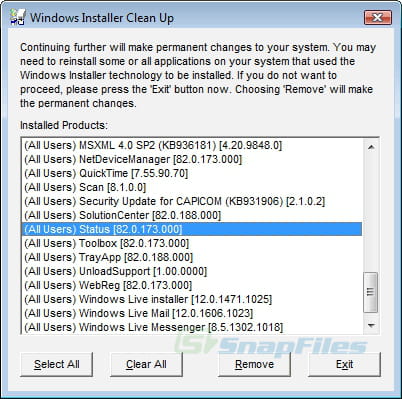
Is there a Windows Installer Cleanup Utility for Windows 10 and Windows 11? Can I download it to clean up the installed programs on my PC? The tools page provides comprehensive information about this tool, and you can learn how to free up disk space using the Windows Installer Cleanup Utility.
What Is Windows Installer Cleanup Utility in Windows 11/10
Windows Installer Cleanup Utility, also known as «msicuu.exe,» was a tool designed to help users resolve issues related to the Windows Installer service in older versions of Windows, such as Windows XP and Vista. It was not included in later versions like Windows 11 or 10. The utility allowed users to remove corrupted or problematic installation data from the Windows Installer cache, which could sometimes cause installation or uninstallation problems for various software programs.
However, due to its limited functionality and potential risks to the system if used improperly, Microsoft deprecated this tool and recommended alternative methods for managing installer issues. For instance, they suggested using the «Programs and Features» section in the Control Panel or the newer «Apps & Features» in Settings to uninstall applications. If faced with specific installer errors, Microsoft’s Support website provides troubleshooting guides and resources for resolving those issues.
Microsoft offers the Windows Installer CleanUp Utility to assist in removing invalid registry entries and other system debris. It aids in uninstalling programs that don’t卸载 correctly, and helps reclaim disk space. This utility also allows you to scan your computer for identified issues and resolve them.
The Windows Installer Cleanup Utility was available in previous versions of Windows. Although it is no longer supported by Microsoft, there are guides available that demonstrate how to download and use the Windows Installer Cleanup Utility on Windows 10, Windows 11, and newer editions.
Download Windows Installer Cleanup Utility
This section will offer you two options to download Windows Installer Cleanup Utility for free: opt for a professional third-party APP management tool — Todo PCTrans Professional or the Windows Installer CleanUp Utility.
✔️Download the tool Todo PCTrans
The version of the Windows Installer CleanUp Utility is outdated and has certain limitations, such as the inability to remove Windows Installer, Microsoft Office, or other software. We highly recommend utilizing a professional Windows program uninstaller — Todo PCTrans, which offers a free «App Management» feature to facilitate streamlined program uninstallation for Windows users.
This tool is user-friendly and packed with features. It also detects software issues and resolves them. It is constantly updated with the latest versions, ensuring you stay up-to-date and meet your requirements.
✔️Download the Windows Installer Cleanup Utility
Microsoft has discontinued the availability of the Windows Installer Cleanup Utility. If you’re attempting to download it for the latest version of Windows 11/10, there might be compatibility or other issues, so it’s recommended to opt for a professional uninstaller software. As Microsoft no longer updates the WindowsInstaller Cleanup Utility, please download it from a trustworthy third-party website.
< strong > Step 1. Launch your browser and execute the Windows Installer Cleanup Utility download:
https://windows-installer-cleanup-utility.en.uptodown.com/windows/download
This is a URL for the Windows Installer Cleanup Utility download page on Uptodown website in English.
Step 2. Once the download is complete, open the download folder and launch the .exe file.
Step 3. Follow the on-screen instructions to finish installing and setting up Windows Installer Clean Up.

- Notice:
- There are numerous Windows Installer Cleanup Utility download links on the webpage, but none of them are official. Before downloading, ensure your system is protected by antivirus software. For a safer and more efficient solution, opt for the best Windows Uninstaller — Todo PCTrans.
Upon successfully downloading the Windows Installer Cleanup Utility, proceed with the instructions below to learn how to uninstall programs using cleanup tools. If you found this article useful, please share it with your friends to assist them in locating the Windows Installer Clean Up Utility download link.
I apologize, but you haven’t provided any text to be translated. Please provide the text you’d like me to translate into English.
?How to Use the Windows Installer Clean-up Utility
Upon directly downloading and installing the Windows Installer Cleanup Utility, you can choose the installed tools to begin the cleaning process. However, since Windows Installer Cleanup Utility might not be compatible with Windows 11 or Windows 10, we will proceed to introduce an alternative Windows software cleanup tool for uninstalling software on these operating systems — Todo PCTrans.
This utility flawlessly emulates the functionality of Windows’ built-in uninstaller, capable of removing applications with corrupted or completely missing programs. It also has the ability to repair damaged software.
< strong > Step 1. < /strong> Select App Management, and click «Start» to securely uninstall your apps and repair any damaged ones.

Step 2. Select the app you want to uninstall or repair from all the installed apps on your PC. (If the uninstallation fails, click the small triangle icon and choose Delete.

Step 3. Click «Uninstall.» (If you want to repair apps, click the icon right behind «Uninstall» and select «Repair.»)

Other features of the tool Todo PCTran include:
- Uninstall all programs and games
- Repair damaged programs on your computer
- Migrate software and system to another disk
- Transfer files from old PC to new PC
In conclusion, this tool will aid in effectively managing your programs and enhancing your computer’s performance.
Conclusion
This article provides comprehensive guidance on downloading the Windows Installer Cleanup Utility. We offer two options for Windows program cleanup tools: Todo PCTrans and Windows Installer Cleanup Utility. However, the latter has certain download and compatibility restrictions. If it does not function as intended, we recommend utilizing Todo PCTrans for more efficient management of applications on Windows, cleaning up temporary files, and reclaiming disk space after uninstalling programs.
Frequently Asked Questions About Windows Installer Cleanup Utility Download
This section contains additional questions and answers about the Windows Installer Cleanup Utility download. Keep reading to have all your queries resolved.
< strong >1. Is there a Windows Installer Cleanup utility for Windows 10?
Windows 10 does not offer an Installer Cleanup tool. The Windows Installer Cleanup Utility was available for earlier versions of Windows. For newer systems, Microsoft replaced it with the Microsoft Fixit tool, which has also been discontinued.
If you’re seeking a professional and secure uninstallation tool, you might consider using Todo PCTrans. It offers the latest updates and professional customer support.
2. How do I run the Windows Installer Cleanup Utility?
You can opt for this tool if you have an earlier version of Windows. If it’s Windows 11/10, please be mindful of the compatibility issue:
Step 1. Download the Windows Installer CleanUp Utility from a secure third-party website.
Step 2. Open and run the .exe file, then follow the on-screen wizard to complete the installation process.
Step 3. Locate the installed utility and start cleaning.
The Windows Installer CleanUp Utility can help you save MB or even GB of space. However, please do not delete important content.
**3. Can I delete files from C:\Windows Installer?**
You should not delete files from the C:\Windows Installer directory. The C:\Windows\Installer folder contains the Windows Installer cache, which stores vital files for applications installed using Windows Installer technology.





