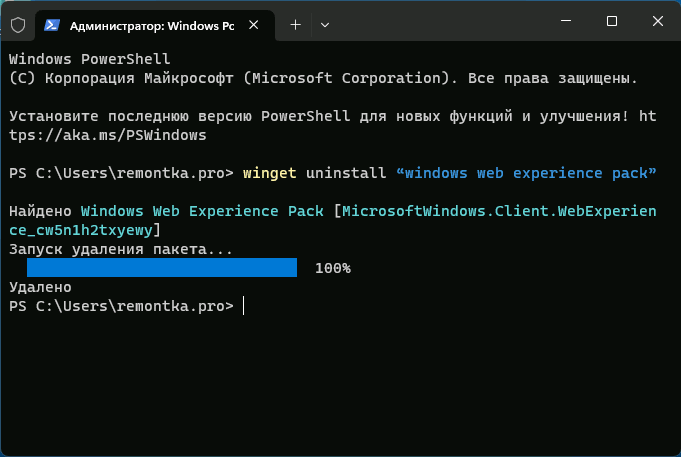Пользователи Windows 11 и Windows 10 могут обнаружить приложение Windows Web Experience Pack в списке установленных на компьютере или ноутбуке, также его можно увидеть в других расположениях: например, в параметрах конфиденциальности в разделе «Расположение».
В этой инструкции о том, что такое Windows Web Experience Pack, для чего используется это приложение, как его удалить, скачать, установить или обновить.
Назначение Windows Web Experience Pack

В целях ускорения обновлений Windows 11 и 10, некоторые из компонентов системы были отделены от самой ОС и обновляются отдельно, средствами Microsoft Store: например, пакеты локализации или Microsoft Edge. Windows Web Experience Pack — один из таких пакетов.
Как можно предположить из названия, Web Experience Pack служит для каких-то задач, связанных с содержимым в Интернете, однако подробной информации ни на официальном сайте, ни на странице приложения в Microsoft Store нет.
Что известно точно: этот компонент необходим для работы виджетов или мини-приложений Windows 11 и для самого значка мини-приложений в панели задач:

Однако, не исключено, что этот же компонент может использоваться для других системных элементов Windows или приложений Microsoft Store, работающих с Интернет-контентом (однако большинство приложений используют Microsoft Edge WebView2 Runtime для этих целей).
Как удалить Windows Web Experience Pack
Удаление Windows Web Experience Pack возможно и, предположительно, не приводит к иным последствиям, кроме прекращения работы мини-приложений Windows 11. Однако, нельзя исключать, что в дальнейшем могут появиться дополнительные элементы системы, зависящие от этого компонента.
Для того, чтобы удалить Windows Web Experience Pack можно использовать один из следующих методов:
- Запустить Терминал Windows или Windows PowerShell от имени администратора (сделать это можно в меню по правому клику на кнопке «Пуск») и ввести команду
winget uninstall "windows web experience pack"
- Аналогичным образом использовать команду
Get-AppxPackage -AllUsers *WebExperience* | Remove-AppxPackage
- Использовать сторонние деинсталляторы для удаления встроенных приложений Windows, например, BC Uninstaller.
Как скачать и установить Windows Web Experience Pack
Если вы удалили Windows Web Experience Pack одним из способов, описанных выше, либо по какой-то причине вам потребовалось загрузить файлы приложения, вы можете использовать следующие способы для этих целей:
Обновление приложения
Если задача — обновление Windows Web Experience Pack, сделать это можно в Microsoft Store:
- Запустите магазин приложений Microsoft Store и выберите пункт «Библиотека» внизу слева.
- Нажмите кнопку «Проверить обновления» и, если для приложения Windows Web Experience Pack отображается кнопка «Обновить», нажмите её. Если вы видите лишь кнопку «Открыть» — приложение уже обновлено до последней версии.
Примечание: на одной из систем заметил, что пункт Windows Web Experience Pack не отображался в библиотеке Microsoft Store до включения разрешения на определение местоположения для него в Параметры — Конфиденциальность и защита — Расположение с последующим перезапуском Microsoft Store.
Если у вас остаются вопросы, имеющие отношение к рассмотренному приложению, вы можете задать их в комментариях ниже — я постараюсь дать ответ.
The Windows Client Web Experience refers to the integration of web capabilities within the Windows operating system, specifically focusing on how users interact with web applications and services through their desktop environment. It encompasses a range of technologies, tools, and user interface designs aimed at enhancing the performance, functionality, and aesthetic appeal of web applications running on Windows. By optimizing web applications for a seamless and responsive experience, Microsoft aims to create a cohesive environment wherein users can efficiently access cloud services and perform tasks typically reserved for native applications. This approach not only improves productivity but also ensures that the user experience is consistent across both web and native applications, fostering greater engagement and usability.
Understanding Windows Client Web Experience
The Windows Client Web Experience is a pivotal aspect of the modern digital workspace, as it bridges the gap between traditional desktop applications and rapidly evolving web technologies. This report will delve into its core components, history, practical application, benefits, and future trends, providing a comprehensive overview of how Windows is adapting to the needs of contemporary users and businesses.
1. Evolution and Background
Since its inception, Windows has evolved from a basic graphical interface into a fully-fledged operating system capable of supporting a variety of applications. Historically, the separation between desktop and web applications created challenges for users who sought seamless integration across platforms. The advent of high-speed internet and advancements in web technologies necessitated a shift in how applications are developed and deployed. Microsoft responded by embedding web capabilities directly into Windows, starting with the introduction of the Microsoft Edge browser and Progressive Web Apps (PWAs).
2. Core Components of Windows Client Web Experience
2.1 Microsoft Edge
At the heart of the Windows Client Web Experience is Microsoft Edge, which serves as the default web browser in Windows. Edge supports a range of modern web standards and features such as:
- Performance Optimization: Fast loading times and superior rendering speed enhance usability.
- Security Features: Built-in protection against phishing and malware.
- Integration with Windows: Seamless integration with Windows 10 and 11, allowing users to share information across devices and applications.
2.2 Progressive Web Apps (PWAs)
Progressive Web Apps are a significant innovation in the Windows ecosystem, allowing web applications to behave like native apps. PWAs can be installed on a user’s device, enabling offline access and providing an app-like experience. Key attributes of PWAs include:
- Responsiveness: Adapt to different screen sizes and orientations.
- Reliability: Load instantly, even on unreliable networks.
- Engagement: Employ push notifications to keep users informed.
2.3 Windows Subsystem for Linux (WSL)
The Windows Subsystem for Linux (WSL) allows developers to run a Linux environment directly on Windows. This subsystem enhances the web development experience by providing tools and frameworks commonly used in web servers and applications, promoting better cross-platform compatibility.
3. Benefits of Windows Client Web Experience
The integration of web technologies into Windows extends numerous advantages to users, including:
3.1 Improved Usability
Users enjoy a more intuitive and consistent experience as web applications mimic traditional desktop applications, leading to reduced learning curves and increased productivity.
3.2 Enhanced Performance
With improvements in browser technologies and PWAs, users benefit from faster loading times and minimized resource consumption, allowing smoother operation of applications.
3.3 Multi-Device Syncing
Accessing web applications across multiple devices has never been easier, thanks to Microsoft’s cloud syncing capabilities, ensuring that user data is up-to-date regardless of the device being used.
4. Future Trends
Looking ahead, the Windows Client Web Experience is expected to evolve further in several ways:
4.1 Increased Integration of AI
Artificial Intelligence will play a crucial role in tailoring user experiences, anticipating needs, and enhancing functionality within web applications.
4.2 Expansion of Cloud Services
As businesses increasingly adopt cloud-first strategies, Microsoft will likely continue to integrate cloud services deeply within the Windows environment to enhance collaboration and productivity.
4.3 Greater Emphasis on Security
With the rise of cyber threats, security features will continue to evolve, ensuring that the web experience remains safe for users.
5. FAQ Section
5.1 What technologies enable the Windows Client Web Experience?
Key technologies include Microsoft Edge and Progressive Web Apps, along with integrations like the Windows Subsystem for Linux.
5.2 How can businesses benefit from the Windows Client Web Experience?
Businesses can benefit from improved user engagement, enhanced performance of web applications, and streamlined operations across devices.
5.3 Are there any challenges associated with the Windows Client Web Experience?
Challenges can include the need for continuous updates and adaptations to rapidly evolving web standards, which can require additional training for users and IT teams.
The Windows Client Web Experience represents a compelling shift towards a more integrated digital environment, aiming to create seamless interactions between web and native applications. By embracing modern web technologies, Microsoft ultimately enhances productivity and user satisfaction, paving the way for future developments in the digital space.
Do you keep stumbling upon an entry called “Windows Web Experience Pack” while browsing the Microsoft Store Library in Windows 11? It’s not an app (you can’t open it), and the store page—surprisingly—doesn’t provide details about its purpose except listing Microsoft as the publisher. Although that might ease your concerns about its authenticity, it also raises an important question:
What is the Windows Web Experience Pack, and why is it on your PC? We’ll explain what it is, what it does, and why you should take the time to keep it up-to-date.
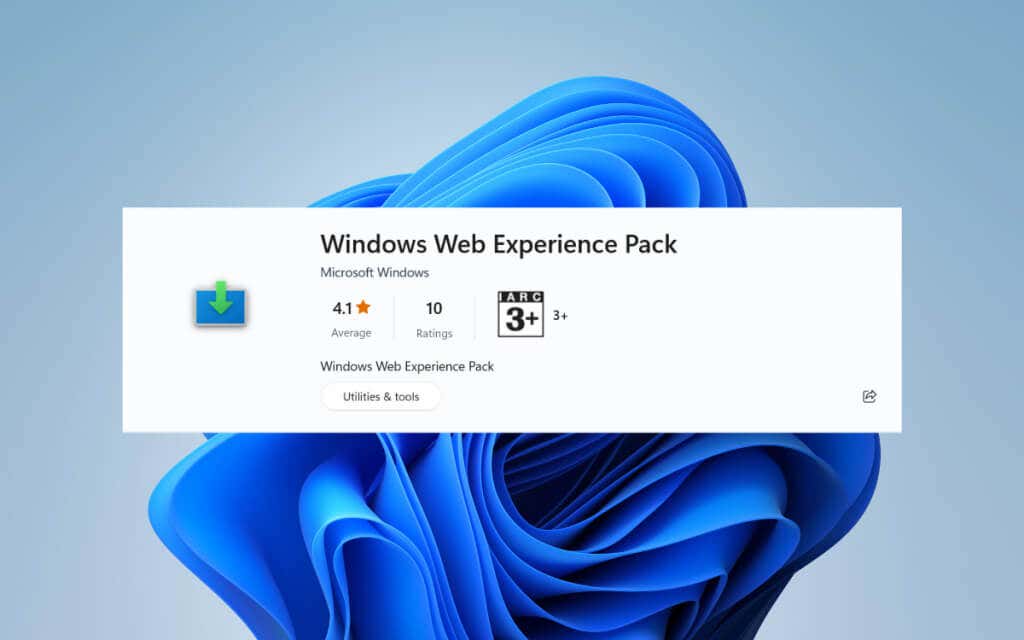
If you’ve used Windows 11, even briefly, you may have noticed that it displays weather information to the left of the taskbar. What’s not apparent is that it also doubles as the Widgets button. When you click on it, a board consisting of multiple widgets pops up.
Along with even more weather-related details, you get a bunch of other widgets like Stocks and Photos, including trending news articles that open via Microsoft Edge. The widgets board in Windows 11 is customizable—you can expand it to fill the entire screen, remove and rearrange widgets, and personalize the news.
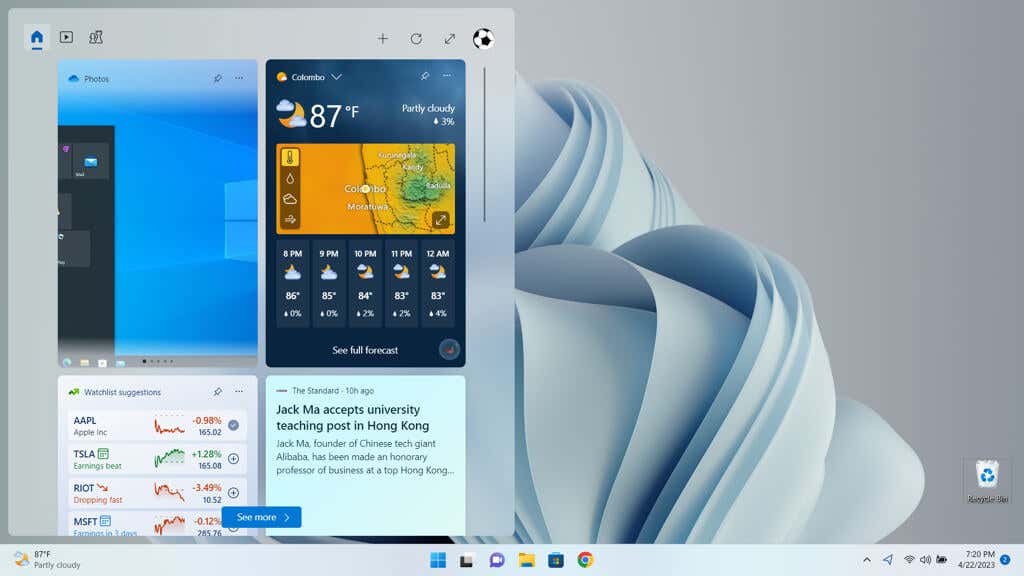
The driving force behind the widgets board is—you guessed it—the Windows Web Experience Pack. Microsoft has chosen a modular route rather than directly integrating widgets into the Windows OS, as was done with the News and Interests widget in Windows 10.
This approach enables Microsoft to address issues and introduce improvements without pushing out major updates to the operating system via Windows Update. Instead, newer versions are delivered through the Microsoft Store, allowing faster and more reliable releases.
Should You Update the Windows Web Experience Pack?
Right now, the primary purpose of the Windows Web Experience Pack is to enhance your widgets experience in Windows 11. Although Microsoft hasn’t divulged details, it probably plans to use it to power additional web-based components within the user interface.
If you want to use the widgets or get your hands on any new features that rely on the technology as soon as they become available, it’s essential to keep the Windows Web Experience Pack up-to-date. You must also check for updates if Windows’ widget features go missing, fail to function, or result in high memory and CPU usage.
Even if you aren’t keen on Windows 11’s widgets, updating the Windows Web Experience Pack is still a good idea. Although it’s not part of the operating system in the traditional sense, it’s a significant component that could lead to problems if left obsolete.
How to Update the Windows Web Experience Pack
By default, the Microsoft Store automatically updates the Windows Web Experience Pack whenever Microsoft releases newer versions. However, if auto-updates are disabled, you can update it manually. Here’s how:
- Open the Start menu, type Microsoft Store, and select Open.
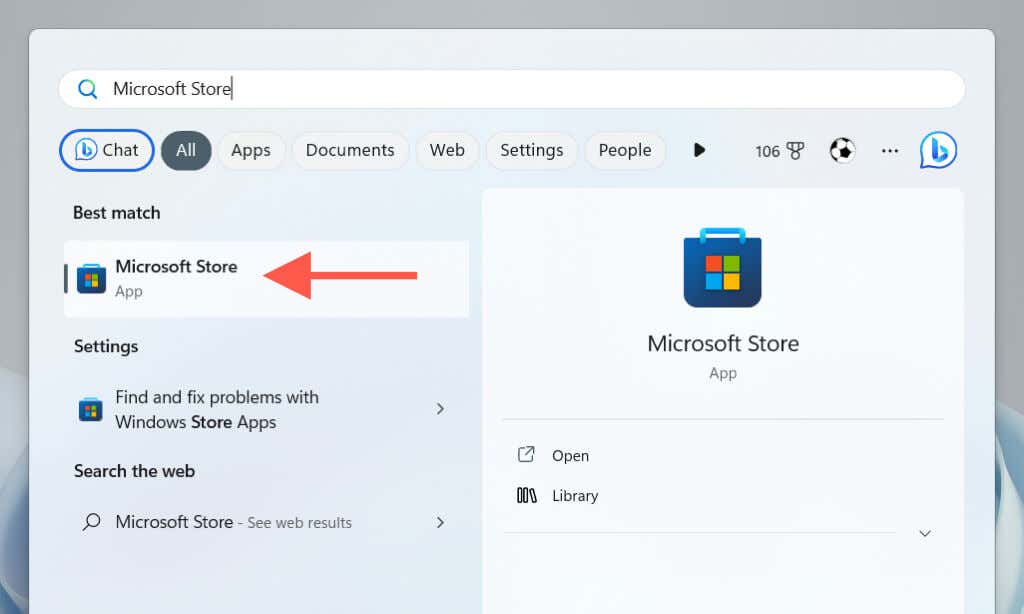
- Select Library in the lower-left corner of the window.
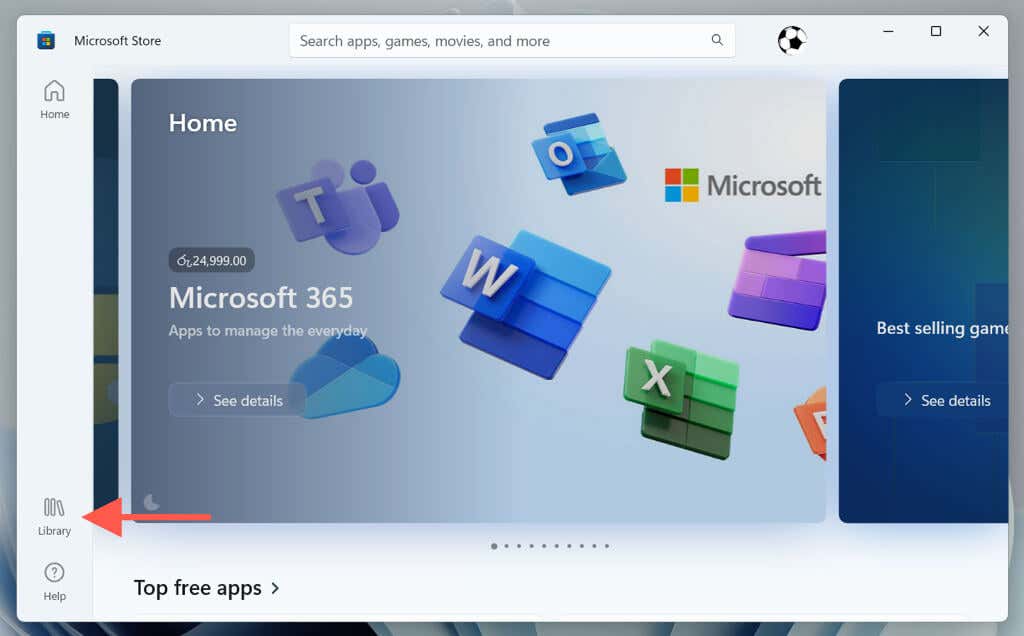
- Select Get updates. If there’s an update for Windows Web Experience Pack, select the Update button next to it.
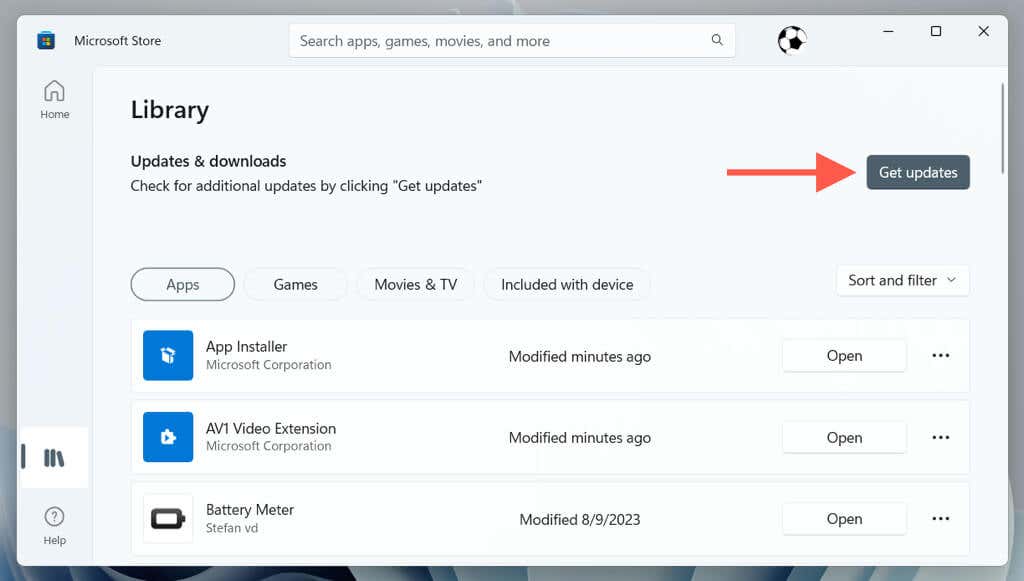
You can also re-enable automatic updates via the Microsoft Store app settings to ensure Windows 11 runs the latest version of the Windows Web Experience Pack at all times. To do that:
- Select your Microsoft Account’s profile portrait on the top right of the Microsoft Store window and choose App Settings.
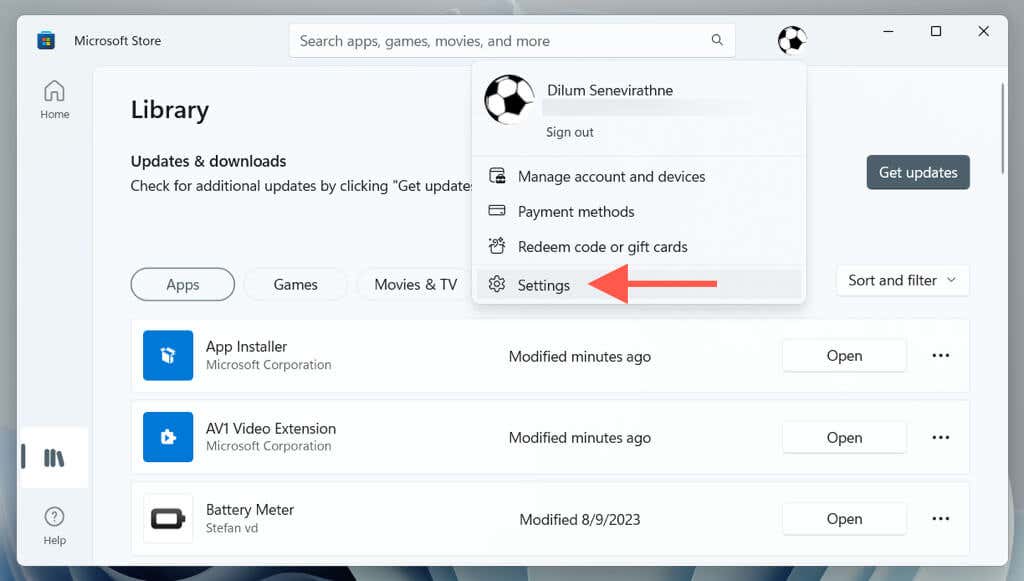
- Enable the switch next to App updates.
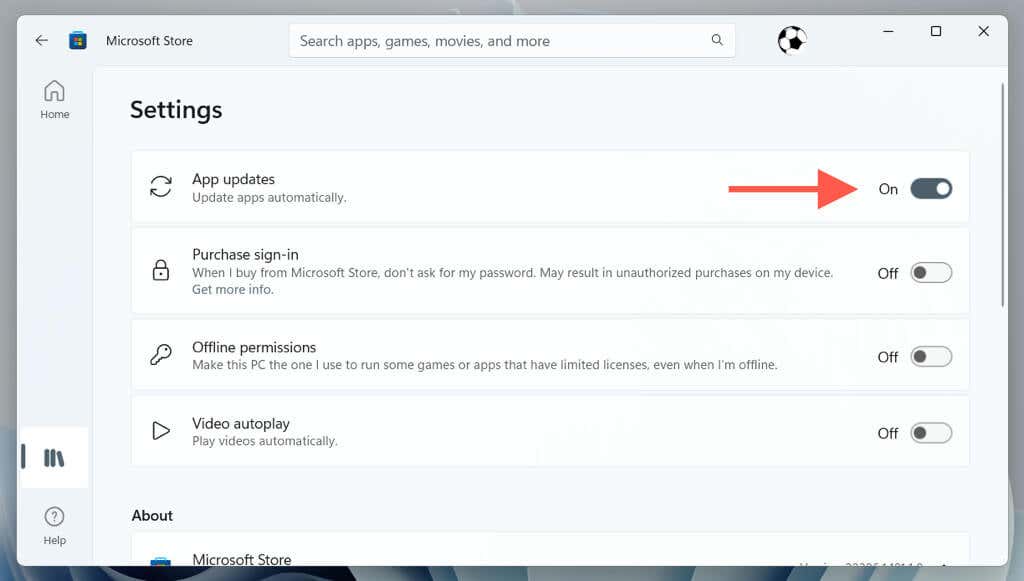
How to Remove and Reinstall the Windows Web Experience Pack
Suppose you encounter issues with web components within the Windows 11 user interface (chiefly the widgets board) despite having the Windows Web Experience Pack up to date. In that case, you must remove and reinstall the component to rule out corruption issues.
The operating system does not allow you to uninstall the Windows Web Experience Pack via the Apps & Features console, so you must rely on an elevated Windows PowerShell console for its removal.
Here’s how:
- Right-click the Start button, select Terminal (Admin), and choose Yes on the User Account Control pop-up.
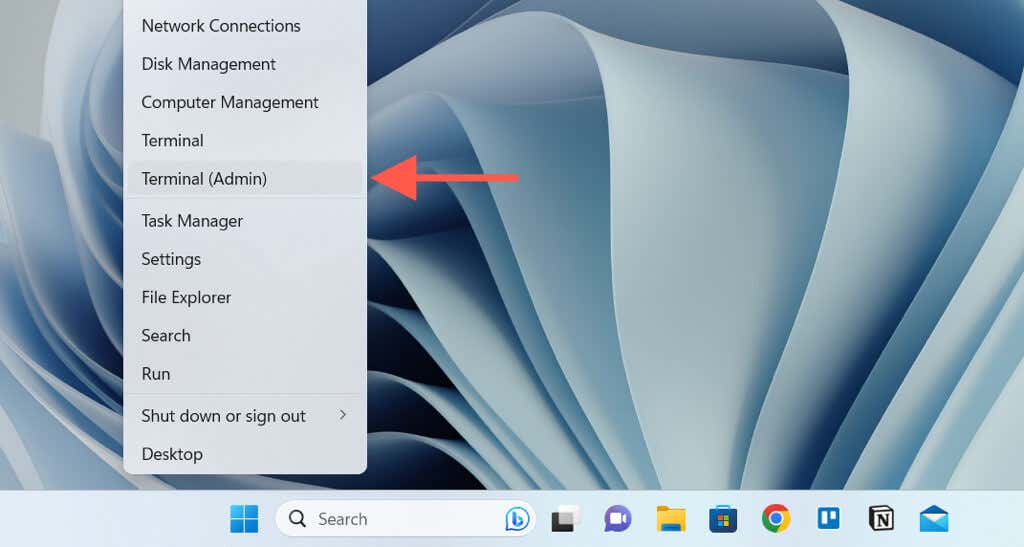
- Copy and paste the following command and press Enter:
winget uninstall “windows web experience pack”
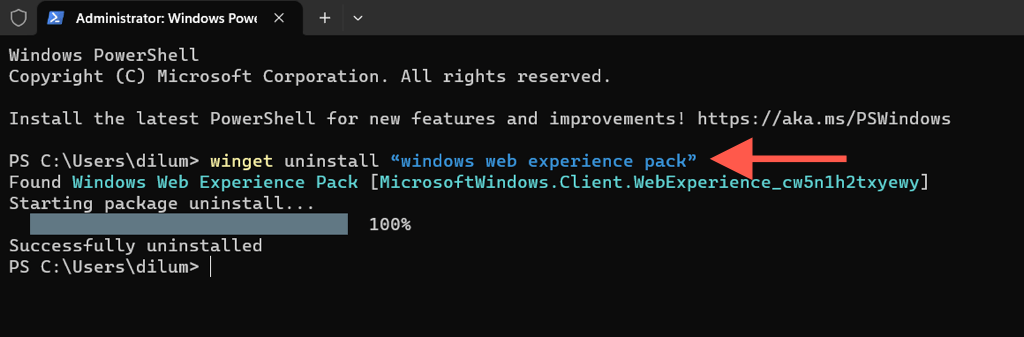
Note: If prompted, press Y to confirm you want to remove the Windows Web Experience Pack.
- Exit Windows PowerShell and restart your computer. Then, visit the Microsoft Store, search for the Windows Web Experience Pack, and select Install.
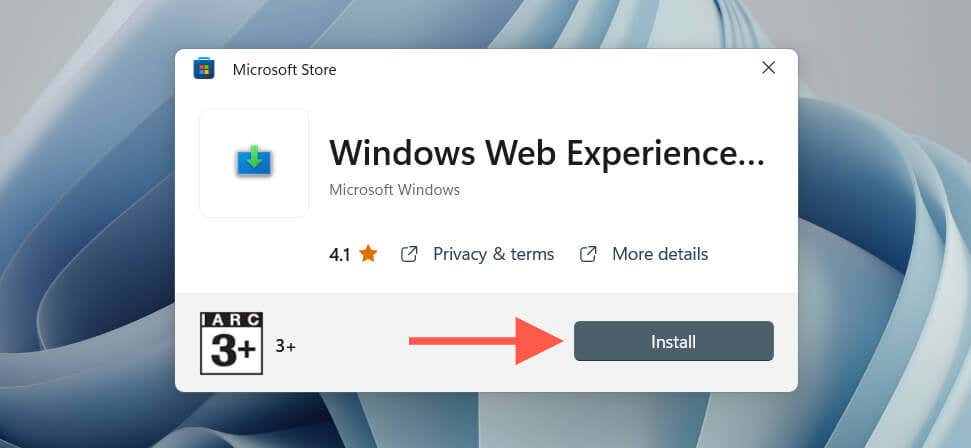
Alternatively, re-open the Windows Terminal and execute either of the commands below to reinstall the Windows Web Experience Pack:
- winget install “windows web experience pack”
- winget uninstall –id 9MSSGKG348SP
Note: If you choose not to reinstall the Windows Web Experience Pack, you’ll lose access to the widgets board, including any other linked features. We do not recommend that since that could destabilize the desktop user interface.
- Copy and paste the following command below into Windows PowerShell to re-register the Windows Web Experience Pack with Windows 11:
Get-AppXPackage *WebExperience* -AllUsers | Foreach {Add-AppxPackage -DisableDevelopmentMode -Register “$($_.InstallLocation)\AppXManifest.xml”}

- Restart your Windows PC again. To re-enable the Widgets button, right-click a vacant area within the taskbar, select Taskbar settings, and enable the switch next to Widgets.
Keep the Windows Web Experience Pack Up-to-Date in Windows 11
The Windows Web Experience Pack is what allows Microsoft to quickly update web components like Windows 11’s widgets board without merging them with the latest Windows feature updates. That’s good since traditional updates often take too long to complete, create additional problems, or fail outright. Keeping it separate from the larger operating system also makes troubleshooting related issues easier.
Related Posts
- How to Fix a “This file does not have an app associated with it” Error on Windows
- How to Add OneDrive to Windows File Explorer
- How to Fix an Update Error 0x800705b4 on Windows
- How to Resolve “A JavaScript error occured in the main process” Error on Windows
- How to Fix the Network Discovery Is Turned Off Error on Windows
Updating and maintaining such a complex product as Windows 10 is not a simple thing. To make this process more agile and flexible, reduce updates size and installation time, Microsoft is trying to untie different components from the operating system core and deliver separate updates for them. Windows Web Experience Pack is a new component of such software type.
There are already several parts of Windows that no longer require the entire OS update. For example, with the new Microsoft Edge release, the browser is no longer tied to Windows updates. Also, the company uses separate Language Experience Packs to add the localization to the OS.
Recently, Microsoft announced Windows Experience Packs — the latest way to add new features to the OS without major build updates. It looks like Microsoft is not going to stop with that, and works on another thing called Windows Web Experience Pack.
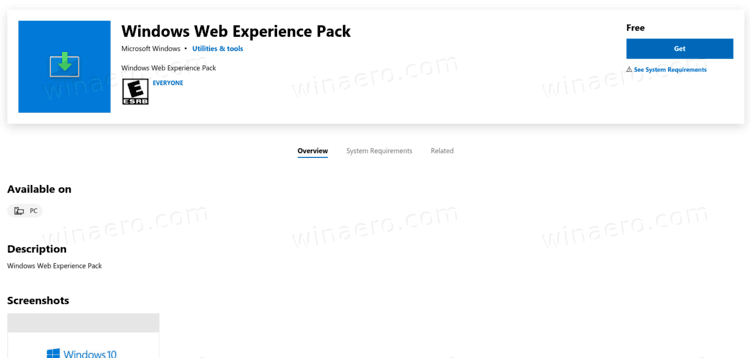
Windows Web Experience Pack (WWEP)
The first version of the Windows Web Experience Pack (WWEP) appeared in Microsoft Store. It is available to install on computers with Windows 10 2004 (build 19041 and higher). Because there is no official word from Microsoft on what WWEP does, we can only speculate that this component is responsible for updating core web components in the OS used by Store apps.
It is unlikely that WWEP relates to Microsoft Edge updates because the browser has its own platform-agnostic mechanisms. This is most likely the WebStart/WebShell stuff that being ported from 10X to Desktop, web-based shell experiences. Unfortunately, the store listing does not make things any clearer nor provide any screenshots for additional information.
You can check the latest version of the Windows Web Experience Pack in Microsoft Store. For now, it weighs only 588 KB and brings no visible changes to the OS. We will keep you informed about this component and update this article once there is some sort of confirmation or explanation from Microsoft or reliable sources familiar with the matter. Also, keep an eye on Windows Insider Program announcements and messages from the Microsoft Edge developer team.
Support us
Winaero greatly relies on your support. You can help the site keep bringing you interesting and useful content and software by using these options:
If you like this article, please share it using the buttons below. It won’t take a lot from you, but it will help us grow. Thanks for your support!
garlin
Well-known member
Guru
VIP
- Local time
- 10:36 PM
- Posts
- 2,401
- OS
- Windows 7
-
-
#2
As Administrator:
Code:
powershell "Get-AppxPackage -AllUsers *WebExperience* | select Version"
Version
-------
524.1301.460.0
My Computer
-
- OS
- Windows 7
Brink
Administrator
Staff member
MVP
Thread Starter
- Local time
- 12:36 AM
- Posts
- 24,297
- OS
- Windows 11 Pro for Workstations
-
-
#3
As Administrator:
Code:
powershell "Get-AppxPackage -AllUsers *WebExperience* | select Version" Version ------- 524.1301.460.0
Thank you. Added as option two.
My Computers
-
- OS
- Windows 11 Pro for Workstations
- Computer type
- PC/Desktop
- Manufacturer/Model
- Custom self build
- CPU
- Intel i7-8700K 5 GHz
- Motherboard
- ASUS ROG Maximus XI Formula Z390
- Memory
- 64 GB (4x16GB) G.SKILL TridentZ RGB DDR4 3600 MHz (F4-3600C18D-32GTZR)
- Graphics Card(s)
- ASUS ROG-STRIX-GTX1080TI-O11G-GAMING (11GB GDDR5X)
- Sound Card
- Integrated Digital Audio (S/PDIF)
- Monitor(s) Displays
- 2 x Samsung Odyssey G75 27″
- Screen Resolution
- 2560×1440
- Hard Drives
- 1TB Samsung 990 PRO M.2,
4TB Samsung 990 PRO M.2,
8TB WD MyCloudEX2Ultra NAS
- PSU
- Seasonic Prime Titanium 850W
- Case
- Thermaltake Core P3 wall mounted
- Cooling
- Corsair Hydro H115i
- Keyboard
- Logitech wireless K800
- Mouse
- Logitech MX Master 3
- Internet Speed
- 1 Gbps Download and 35 Mbps Upload
- Browser
- Google Chrome
- Antivirus
- Microsoft Defender and Malwarebytes Premium
- Other Info
- Logitech Z625 speaker system,
Logitech BRIO 4K Pro webcam,
HP Color LaserJet Pro MFP M477fdn,
CyberPower CP1500PFCLCD
Galaxy S23 Plus phone
-
- Operating System
- Windows 11 Pro
- Computer type
- Laptop
- Manufacturer/Model
- Surface Laptop 7 Copilot+ PC
- CPU
- Snapdragon X Elite (12 core) 3.42 GHz
- Memory
- 16 GB LPDDR5x-7467 MHz
- Monitor(s) Displays
- 15″ HDR
- Screen Resolution
- 2496 x 1664
- Hard Drives
- 1 TB SSD
- Internet Speed
- Wi-Fi 7 and Bluetooth 5.4
- Browser
- Chrome and Edge
- Antivirus
- Windows Defender