Microsoft Visual C++ Redistributable — набор библиотек, необходимых для запуска программ, написанных на C++ в среде Visual Studio. Без них многие приложения и игры не смогут работать корректно или вовсе не запустятся. В этой статье разберем, как выбрать версии, установить их и решить частые ошибки.
1. Что такое Visual C++ Redistributable и зачем он нужен?
Определение:
Это пакет библиотек времени выполнения (DLL), которые обеспечивают выполнение кода программ, созданных в Visual Studio. Они включают компоненты, такие как msvcp140.dll, vcruntime140.dll, и другие, критичные для работы приложений.
Для чего используется:
-
Запуск ПО, разработанных на C++ (например, Adobe Photoshop, игры на Unity) .
-
Предотвращение ошибок вида «Не удалось запустить программу из-за отсутствия msvcr100.dll».
-
Обеспечение совместимости между разными версиями Visual Studio и операционными системами .
Почему их так много?
Каждая версия соответствует определенному инструментарию Visual Studio (2010, 2015, 2022 и т.д.). На одном ПК могут сосуществовать несколько версий, так как программы требуют конкретные библиотеки.
2. Основные версии и совместимость 148
| Версия | Поддержка ОС | Особенности |
|---|---|---|
| 2015–2022 | Windows 7–11 | Единый пакет (vc_redist.x64.exe или x86), заменяет все версии 2015–2022. Последняя версия — 14.42.34433.0 (2024). |
| 2013 | Windows XP–10 | Требуется для старых приложений. Версия 12.0.40664.0. |
| 2010 | Windows XP–8.1 | Поддержка прекращена в 2020 году. |
| 2008 | Windows XP–7 | Используется в legacy-программах. |
Ключевые моменты:
-
Для 64-битных систем устанавливайте оба пакета: x86 и x64, так как многие приложения используют 32-битные библиотеки.
-
Версии 2015–2022 совместимы с Windows 7 SP1 и новее. Для Windows XP последняя доступная версия — 16.7 (14.27)
-
ARM64-версии предназначены для устройств с соответствующей архитектурой (например, Surface Pro X).
3. Как установить Visual C++ Redistributable
Способ 1: Официальная установка через Microsoft 613
-
Скачайте пакет:
-
Перейдите на страницу загрузки для x64 или x86.
-
Для старых версий (2010–2013) используйте my.visualstudio.com
-
-
Запустите установщик:
-
Дважды щелкните файл (например,
vc_redist.x64.exe). -
Примите лицензионное соглашение и дождитесь завершения установки.
-
-
Перезагрузите ПК для применения изменений.
Способ 2: Утилита VisualCppRedist AIO 8
-
Преимущество: Устанавливает все версии (2005–2022) автоматически.
-
Как использовать:
-
Скачайте программу с GitHub.
-
Запустите от имени администратора и нажмите Install All.
-
Важно:
-
Неофициальные установщики могут содержать вредоносный код. Проверяйте файлы через VirusTotal 7.
4. Решение частых проблем
-
Ошибка 0x80070666:
Удалите старую версию через Панель управления → Программы и компоненты, затем переустановите пакет. -
DLL-файлы отсутствуют:
Установите соответствующую версию Redistributable. Например, дляmsvcp140.dllнужен пакет 2015–2022. -
Ошибка при установке на Windows XP:
Используйте версию 16.7 (14.27) для Visual Studio 2019, доступную на my.visualstudio.com. -
Конфликт архитектур:
Убедитесь, что выбрали правильный пакет (x86/x64). Для 64-битных систем устанавливайте оба.
5. Проверка и управление установленными версиями
-
Через Панель управления:
Откройте Программы и компоненты → найдите записи вида Microsoft Visual C++ 20XX Redistributable . -
Через реестр:
Выполните команду в PowerShell:reg query "HKLM\SOFTWARE\Microsoft\VisualStudio\14.0\VC\Runtimes" /s
Это покажет версии для x64 и x86 .
6. Частые вопросы
Нужно ли удалять старые версии?
Нет. Разные программы могут зависеть от конкретных версий. Удаление приведет к ошибкам.
Почему пакеты устанавливаются автоматически?
Многие приложения включают Redistributable в свой установщик. Если компоненты уже есть, установка пропускается.
Как обновить до последней версии?
Скачайте новый пакет с сайта Microsoft — он заменит предыдущие версии 2015–2022.
Заключение
Microsoft Visual C++ Redistributable — неотъемлемая часть Windows для запуска современных приложений. Чтобы избежать ошибок:
-
Устанавливайте актуальные версии (2015–2022).
-
Для legacy-ПО добавьте пакеты 2008–2013.
-
Используйте официальные источники или проверенные утилиты вроде VisualCppRedist AIO.
Для детальной информации о конкретных версиях и ссылках обратитесь к официальной документации Microsoft .
- 80
- 1
- 2
- 3
- 4
- 5
Похожее
-
Руководство по установке Microsoft .NET Framework разных версий
Компоненты -
Обзор обязательных компонентов Windows для работы сторонних программ
Компоненты -
Установка ПО SC-CryptoProxy
Крипто провайдеры / SC-CryptoProxy
Microsoft Visual C++ Redistributable – это один из тех пакетов, без которых на вашем компьютере не запустится большинство игр. Он содержит библиотеки, которые позволяют запуститься программам, в разработке которых была использована среда Microsoft Visual C++, известная так же как MSVC. К таким приложениям относится большинство игр на Windows, потому наличие данного пакета необходимо.
Игры, как правило, загружают необходимые файлы по завершении установки, однако в работе пакета Microsoft Visual C++ могут случаться сбои, вызванные установкой пиратского ПО или активностью вредоносных программ. В таком случае необходимо скачать Microcoft Visual C++ Redistributable с официального сайта, следуя инструкциям из этой статьи.
Нужны ли старые версии Visual C++?
В интернете часто задают вопрос, нужны ли на компьютере все версии библиотек Microsoft Visual C++, или почему они не обновляются до последней, удаляя все предыдущие. Ответим, что удалять их не стоит, особенно если вы не хотите сталкиваться с проблемой невозможности запуска одной из ранее установленных игр после удаления старой версии Visual C++.
Если вы видите подобную картину в списке установленных программ, то лучшим решением будет просто пролистать этот список и не трогать его.

Не спешите удалять и 32-разрядные версии пакетов (с пометкой х86), даже если пользуетесь 64-разрядной Windows (x64). Их могут использовать установленные программы и игры!
Как скачать Microsoft Visual C++
Как и другие компоненты, разрабатываемые Microsoft, клиентскую часть продукта (то есть, Redistributable Package или Распространяемые пакеты), можно бесплатно скачать на официальном сайте. Использовать для их загрузки сторонние сайты не рекомендуется.
Чтобы установить Microsoft Visual C++ Redistributable Package, необходимо определиться с версией и скачать дистрибутивы. На данный момент самыми распространенными считаются версии 2010 и 2012 года, кроме того, для более новых приложений может потребоваться версия 2015. Поскольку эти библиотеки занимают не слишком много места, рекомендуется иметь Microsoft Visual C++ версий 2008, 2010, 2012, 2013 и 2015, независимо от того, установлены ли требующие их наличия программы.
Стоит учесть, что ранние версии Windows 7 и Windows XP не поддерживают Microsoft Visual C++ Redistributable 2012 и выше.
Файлы установки Microsoft Visual C++ для Windows вы можете скачать по следующим ссылкам:
- Microsoft Visual C++ 2008 х86 (для 32-разрядных систем)
- Microsoft Visual C++ 2010 х64 (для 64-разрядных систем)
- Microsoft Visual C++ 2010 х86 (для 32-разрядных систем)
- Microsoft Visual C++ 2012
- Microsoft Visual C++ 2013
- Microsoft Visual C++ 2015
Версия 2015 года еще не является окончательной, но уже используется для ряда новейших игр и программ.
Дистрибутивы, предназначенные для Windows x64, несовместимы с 32-разрядными системами.
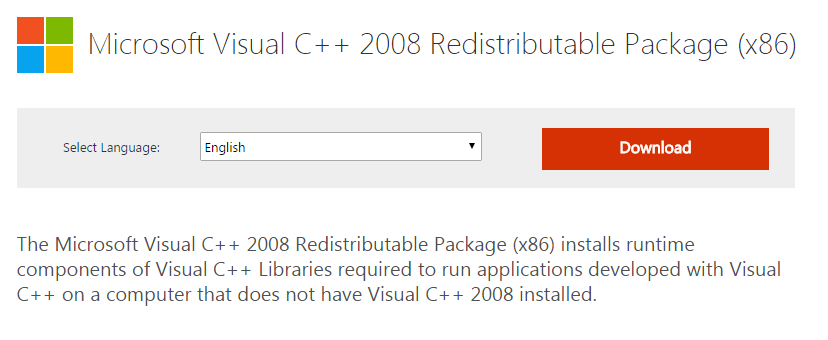
Переустановка библиотек Visual C++
Переустановка может потребоваться в случае возникновения проблем (например, отсутствие msvcr100.dll) с целостностью и правильной работой библиотек. В случае неполадок в работе необходимой версии пакета Microsoft Visual C++ игра или программа не запустится, выдавая сообщение об ошибке.
Если на компьютере установлены все необходимые пакеты, а игра все равно не запускается, необходимо:
- Удалить версию, с которой возникли неполадки. Можно использовать как вкладку «Установка и удаление программ» в Панели инструментов, так и стороннее ПО.
- Перезагрузить компьютер.
- Скачать дистрибутив Visual C++ по одной из перечисленных выше ссылок.
- Установить пакет, следуя инструкциям программы установки.
- Перезагрузить компьютер.
Перезагрузка Windows необходима для корректной установки компонента.
Наличие большинства версий Microsoft Visual C++ Redistributable и их своевременное обновление необходимо для корректной работы игр и приложений. Если установлены все необходимые версии, а игра все равно не запускается – проблема может заключаться в необходимости обновления .NET Framework, DirectX или PhysX.
Table of contents
- What Is Microsoft Visual C++ Redistributable?
- Redistributable
- Visual C++
- What Does Microsoft Visual C++ Do?
- Why Do I Have So Many Microsoft Visual C++ Installed
- How to Use Microsoft Visual C++ Redistributable
- What Happens if I Delete Microsoft Visual C++ Redistributable?
- What if There Is Something Wrong with Microsoft Visual C++ Redistributable?
- Solution 1: Use Auslogics BoostSpeed to Resolve the Problem
- Solution 2: Back Up Before Troubleshooting Microsoft Visual C++ Redistributable
- Solution 3: Update Your Operating System
- Solution 4: Run an SFC Scan
- Solution 5: Reinstall Microsoft Visual C++ Redistributable
- How to Check Microsoft Visual C++ Version
- Method 1: Use the Command Prompt
- Method 2: Use Control Panel
- Conclusion
- FAQ
The Microsoft Visual C++ Redistributable plays a vital role in Windows programs. Its main purpose is to ensure that programs written in the Microsoft Visual C++ programming language run smoothly on your computer. Microsoft Visual C++ Redistributable contains code developed, tested, supported, and updated by Microsoft, which makes this package a reliable option for both software developers and users. But why are there multiple Microsoft Visual C++ versions ? And what does Microsoft Visual C++ do? Let’s find out.
What Is Microsoft Visual C++ Redistributable?
What is Microsoft Visual C++? Before we define it, let’s first clarify what each term in “Microsoft Visual C++ redistributable” means.
Redistributable
There are two primary types of software distribution: online installers and redistributables.
Online installers are small because you must download them when running the application.
In other words, online installers don’t come with application data. This method ensures that only the data your system needs is downloaded.
However, redistributable files include all data required for installation. One benefit of them is that they don’t need an internet connection to function.
Visual C++ follows this method, often including these redistributables with other applications that depend on them.
Visual C++
Microsoft Visual C++ is a code compiler for the C programming language family, supporting C, C++, and C++/CLI code.
Many programs, especially those written in C within the Microsoft Visual Studio development environment, rely on a standard software library.
The software can’t function without these libraries.
The Microsoft Visual C++ Redistributable comes into play since most users need help installing the full Visual Studio development suite on their PCs.
It can be combined with the installer to provide seamless operation without requiring users to install the entire Visual Studio suite.
It contains the essential libraries required for a specific program.
What Does Microsoft Visual C++ Do?
The Microsoft Visual C++ Redistributable works by giving programs created with Microsoft Visual C++ the required libraries and components.
When installing Visual C++ software, the Redistributable first ensures the program’s necessary version is installed on your computer.
It notifies you and asks you to take the right steps if it’s corrupted or missing.
After getting the necessary version, the Redistributable adds essential runtime elements (such as DLL files) to different system folders.
You can find the code necessary for correct program execution in these components.
The specific application searches the system for the necessary runtime components when you launch it. The software operates as intended after it has been found.
The package makes sure that programs can access their right Redistributable versions without any issues when separate apps require different versions.
Why Do I Have So Many Microsoft Visual C++ Installed
It’s no accident that there are multiple Microsoft Visual C++ versions installed on your computer. This might seem suspicious and even lead you to believe something is wrong with your operating system. You might even think that your PC is infected with malware. But it’s not. Windows comes with several versions of Visual C++ since they help your operating system work as it should. The specific versions of Microsoft Visual C++ Redistributable depend on what edition and bit version of Windows you use. For example, if you have a 64-bit version of Windows, you’ll see 64-bit and 32-bit redistributables. However, if you have a 32-bit version of Microsoft’s operating systems, there are only 32-bit redistributables available. This means a 32-bit version of Windows can run only 32-bit applications. Other redistributables come with specific programs that need those packages to perform their functions on your Windows-based device. Most often, such redistributables are downloaded from Microsoft during the installation of some program. Sometimes, they come bundled with the app installer you want to use. Another point is that Microsoft regularly updates the redistributables without combining them into larger packages, resulting in many versions of Visual C++ Redistributable on your PC.
How to Use Microsoft Visual C++ Redistributable
Microsoft’s redistributable package is plug-and-play.
If a program tells you it needs a version of Visual C++ to work, you only need to download and install it from the official Microsoft page.
There’s nothing else to do on your part. The affected program will automatically start working once it detects the presence of the required C++ files.
You can download the latest version of the Microsoft Visual C++ Redistributable suitable for Visual Studio 2015, 2017, 2019, and 2022.
What Happens if I Delete Microsoft Visual C++ Redistributable?
If you’ve been wondering, “Can I delete Microsoft Visual C++ Redistributable?” we recommend against it.
Of course, you can delete any Microsoft Visual C++ Redistributable items, but the programs that rely on your deleted redistributable may fail to start or run.
Figuring out how much software relies on a certain redistributable might be challenging. So, eliminating some packages may bring about issues with multiple apps.
What if There Is Something Wrong with Microsoft Visual C++ Redistributable?
If you’re experiencing issues with the Microsoft Visual C++ Redistributable, follow the solutions below to fix the problem:
Solution 1: Use Auslogics BoostSpeed to Resolve the Problem
If there’s a problem with Microsoft Visual C++ redistributable, declutter your computer, check it for corrupt or missing system files, clean your Windows Registry, and optimize your computer’s settings.
You can use Auslogics BoostSpeed to carry out these tasks. This tool is a multipurpose program that helps to improve your overall PC performance.
This handy tool will skyrocket the performance of your PC safely and effectively.
Download Auslogics BoostSpeed
Your one-stop PC maintenance and optimization tool, this program will clean, speed up, repair and tweak your system to ensure maximum speed and efficiency.
Solution 2: Back Up Before Troubleshooting Microsoft Visual C++ Redistributable
If you’re sure that Microsoft Visual C++ Redistributable is having issues and you’re willing to deal with them yourself, it’s a good idea to back up your important files first. You can use a cloud drive or an external hard drive to do that. Alternatively, you can migrate your data to another laptop. In addition, it’s better to create a system restore point to roll back your PC to a previous working state in case things go astray. Here’s how to create a system restore point:
Windows 10
- Use the
Windows logo key + Sshortcut to open the search area. - Type
Create a restore point. - Select System Properties.
- Navigate to Protection settings and select your main system drive.
- Click on the Create button.
- Enter a name for your restore point and click Create.
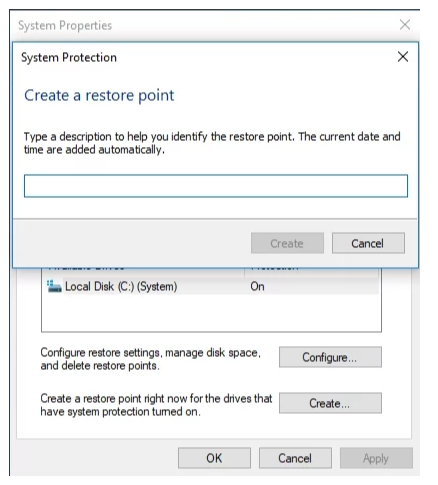
Windows 11
- Use the
Windows key + Xshortcut to open the Power User menu. - Select Settings.
- Click System and select About.
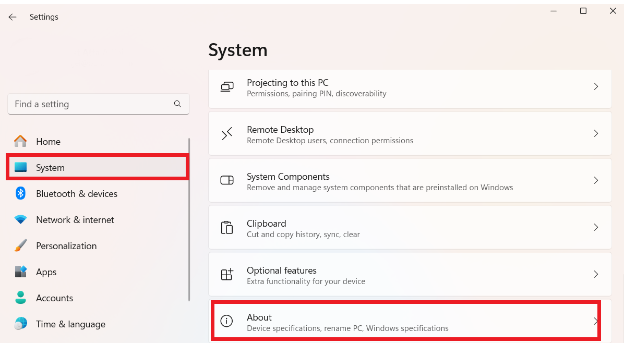
- In the Related links section under Device specifications, click System protection.
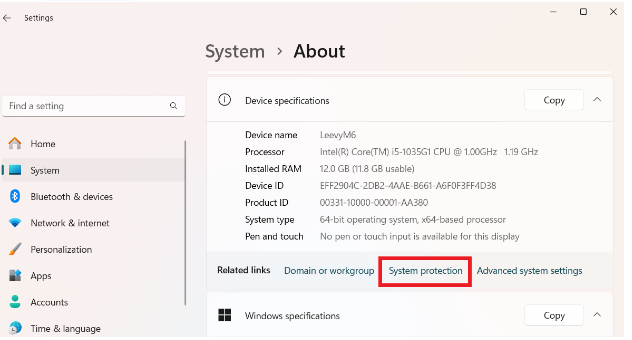
- In the System Properties window, click the Create button.
- Give your restore point a name and click Create.
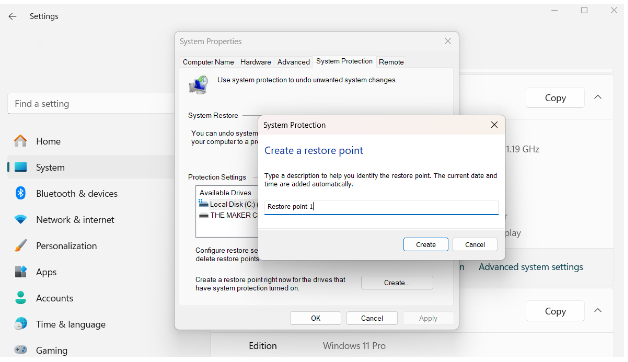
How to Back Up if There’s a Microsoft Visual C++ Issue
Windows 10
- Open the Start menu. Then go to Control Panel.
- Proceed to System and Security. Select File History.
- Navigate to the Recovery section.
- Select Open System Restore.
- Click Next. Select a desired restore point. Click Next and Finish.
- Then confirm your choice.
Windows 11
- Use the
Windows key + Xshortcut to open the Power User menu. - Select Settings.
- Navigate to System and select About.
- In the Related links section under Device specifications, click System protection.
- This time, click the System Restore button when the System Properties window opens.
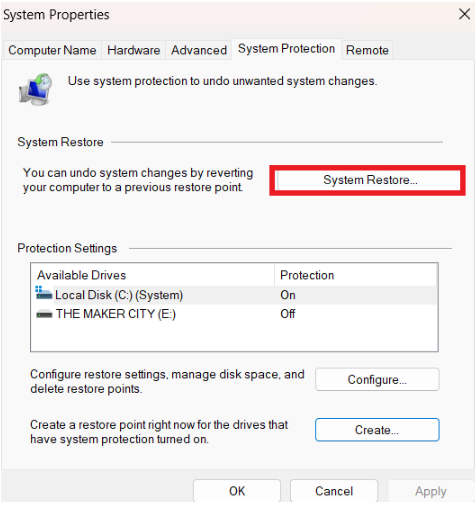
- This will launch the System Restore window. Click Next and choose your desired restore point.
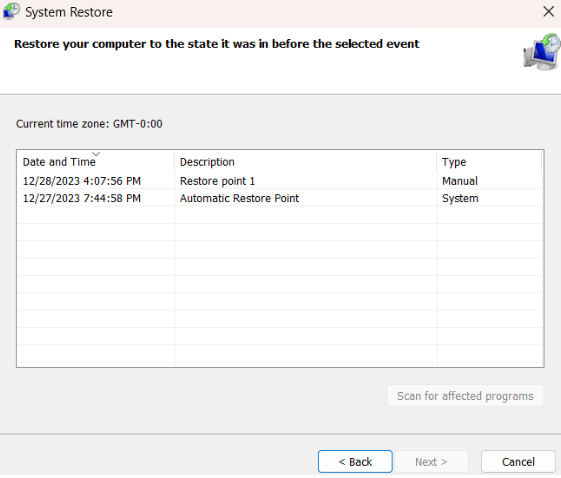
- Click Next again and follow the onscreen steps to finish.
Related: How to Back Up and Restore the Windows 10 Registry
Solution 3: Update Your Operating System
After performing a backup, update your system. New updates might be available designed to fix your Microsoft Visual C++ Redistributable.
Here is how to update:
Windows 10
- Press the
Windows logo key + Ishortcut and select Update & Security. - Click Check for updates.
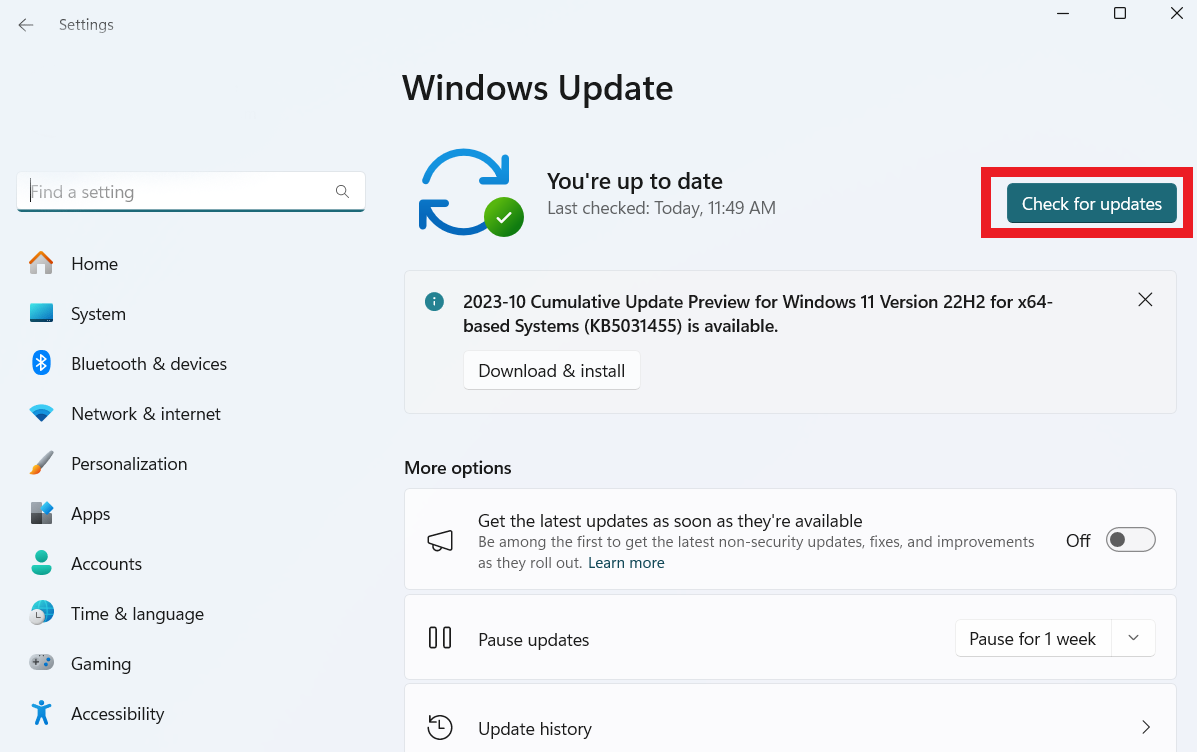
- Once the available updates have appeared, let them come through.
- Finally, restart your PC and see if your issues have been fixed.
Windows 11
- Hold the
Windows key and press Xto load the Power User menu. - Select Settings to launch the settings application.
- Select Windows Update on the main navigation pane.
- Click the Check for updates button.
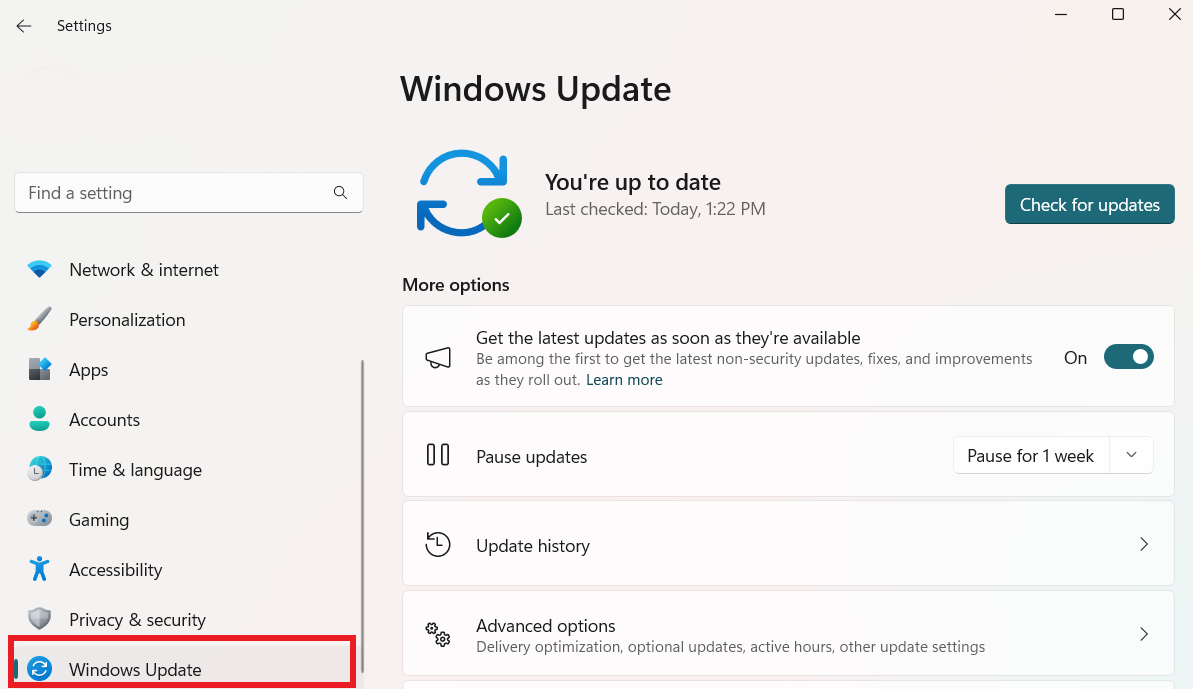
The system will scan Microsoft servers for available updates and download them. You may be prompted to download and install a specific major update, depending on your update settings.
You likely need to restart your PC to implement all updates, except for the minor patches and application updates.
Related: How to Manually Check and Install Windows Updates
Solution 4: Run an SFC Scan
If your problem with Microsoft Visual C++ Redistributable persists, check your PC for missing or corrupt system files since they might be behind it. Just follow the instructions below to run the built-in System File Checker utility:
- Locate the search area and type
cmdinto it. - Select Command Prompt. Right-click on it and select Run as administrator.
- The Command Prompt window will open. Type
sfc /scannow.

Wait for the scan to finish – be patient. You shouldn’t abort the process. Then, exit the Command Prompt window, restart your computer, and see if your issue has been resolved.
Solution 5: Reinstall Microsoft Visual C++ Redistributable
If none of the steps above work, reinstall the Microsoft Visual C++ Redistributable package.
Remember to save your progress, close all your apps, and ensure your important data is properly backed up.
Then, open the Control Panel app, enter Programs and Features, locate the problematic Microsoft Visual C++ Redistributable version, and select Uninstall.
Visit Microsoft Download Center and download the latest version from it. Install it on your PC, restart the computer, and check if the problem has been resolved.
Remember that although many versions of Microsoft Visual C++ Redistributable are on your PC, they don’t take much space or slow down your PC.
So, if your computer is slow, C++ redistributables have nothing to do with it. So, if you want to uninstall some of them because your computer is slow, that may not be a good idea.
How to Check Microsoft Visual C++ Version
If you want to know how to check the Microsoft Visual C++ version, there are several ways to do that. Here are a few easy steps to check the Microsoft Visual C++ Redistributable:
Method 1: Use the Command Prompt
- Open the Command Prompt.
- Type
wmic product where "description like 'Microsoft Visual C++%'" get name, versionand pressEnter.
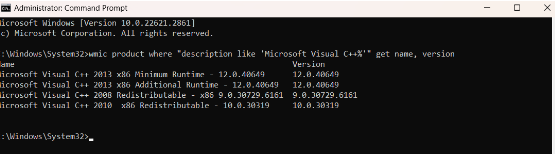
You’ll see all the Microsoft Visual C++ versions installed on your computer.
Related: Windows Command Prompt: Most Useful Commands
Method 2: Use Control Panel
- Type
Control Paneland click to open. - Click Programs and select Programs and Features.
- Search for Microsoft Visual C++ Redistributable versions in the list. You’ll find the installed versions on the list.
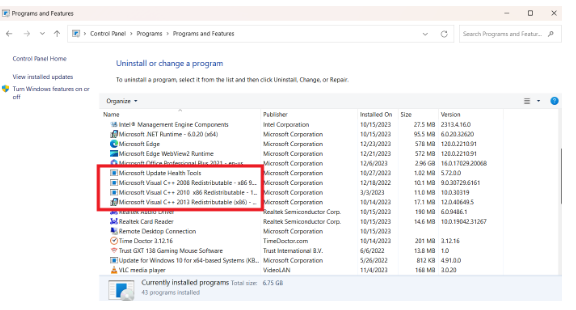
Related:Windows 10 Control Panel: Where to Find It
Conclusion
Although you can have numerous Microsoft Visual C++ Redistributables , remember that each plays a crucial role in your computer. These redistributables are essential parts that help other apps on your Windows system run well, so you shouldn’t delete them. If you delete them, you can experience problems with several programs and even your operating system’s overall performance. However, if you experience issues with Microsoft Visual C++ , follow the solutions discussed in this guide to resolve the problem.
FAQ
Can I uninstall Microsoft Visual C++?
Yes. You can uninstall the Microsoft Visual C++. However, we don’t recommend deleting it, since it doesn’t take storage space and might cause some programs to not function properly. So there’s no need to delete it.
Which version of Microsoft Visual C++ do I need?
You can know the Microsoft Visual C++ version you need by checking the program specifications or programs you use. Usually, the developer’s website or the software’s manual contains this information. Always install the recommended versions of your applications to prevent compatibility issues.
How can I check if Visual C++ Redistributable is installed?
You can use the Control Panel’s “Apps and Features” or “Programs and Features” section to check if Microsoft Visual C++ Redistributable is installed on your machine. Search for entries that include the version number followed by a name like “Microsoft Visual C++ Redistributable.” If you find them, it means your computer has the redistributable package installed.
Where is Microsoft Visual C++ located?
Microsoft Visual C++ is usually found in the “Program Files” or “Program Files (x86)” folder on your system drive. The precise path could change depending on your Windows version and whether you’re running a 32-bit or 64-bit system. You can search through these folders to find out which exact versions of Visual C++ are installed on your computer.
Why do I have so many Microsoft Visual C++ installed?
It’s normal to have multiple Microsoft Visual C++ installations since different games and applications require different runtime library versions. Each version offers support for specific features and functionalities. Developers include the necessary version with their program to ensure compatibility.
Распространяемые пакеты Microsoft Visual C++ Redistributable требуются довольного многим приложениям, но не всегда входят в пакет установки, вызывая ошибки типа «отсутствует MFC110.dll» или «MSVCP120.dll». К сожалению, не все понимают причину возникновения подобных ошибок, а следовательно правильные пути их устранения. В данной статье мы рассмотрим, что такое Распространяемые пакеты Microsoft Visual C++ Redistributable, для чего они нужны и как устранить связанные с ними ошибки.
Онлайн-курс по устройству компьютерных сетей
На углубленном курсе «Архитектура современных компьютерных сетей» вы с нуля научитесь работать с Wireshark и «под микроскопом» изучите работу сетевых протоколов. На протяжении курса надо будет выполнить более пятидесяти лабораторных работ в Wireshark.
Начнем с того, что это за пакеты и для чего нужны. Для этого нам придется немного окунуться в разработку ПО. При написании кода на C++ в среде Microsoft Windows разработчик может использовать уже готовые библиотеки, которые содержат наиболее часто используемые стандартные функции, либо отвечают за взаимодействие с системой. Эти библиотеки поставляются вместе со средой разработки и не включаются в готовое приложение. Это сделано для того, чтобы их можно было обновлять отдельно от приложения, а также избежать многократного дублирования одних и тех же файлов.
При этом они не входят в состав ОС по умолчанию, а входят в состав Распространяемых пакетов Microsoft Visual C++ Redistributable, которые обычно поставляются вместе с дистрибутивом ПО, но очень часто вы можете получить дистрибутив и без них. В этом случае при попытке запуска такого ПО вы получите ошибку об отсутствии одной или нескольких библиотек DLL.

К сожалению, сообщение об ошибке неинформативно и не способно подтолкнуть пользователя в правильном направлении. Самым худшим решением в этом случае будет поиск и скачивание необходимых библиотек с сомнительных ресурсов в сети интернет, поэтому давайте разбираться, как правильно интерпретировать подобные ошибки и устранять их.
Следует отметить, что не все подобные сообщения связаны с Microsoft Visual C++ Redistributable, поэтому сразу научимся отличать их. Полный список библиотек входящих в состав пакета приведен в документации:
Определение библиотек DLL для распространения
Отличительной их чертой является двух или трехзначный номер версии от 80 до 140 по шаблону:
mfc[version].dllЕсли в сообщении об ошибке фигурирует подобная библиотека, то вы с высокой вероятностью имеете дело с Microsoft Visual C++ Redistributable. Для определения необходимой версии отбрасываем последнюю цифру и получаем номер версии. Ниже представлены номера версий и публичные наименования пакетов:
- Visual Studio 2005 (VC++ 8.0)
- Visual Studio 2008 (VC++ 9.0)
- Visual Studio 2010 (VC++ 10.0)
- Visual Studio 2012 (VC++ 11.0)
- Visual Studio 2013 (VC++ 12.0)
Таким образом MFC110.dll относится к пакету 2012 года, а MSVCP120.dll к пакету года 2013 и вам нужно скачать и установить Microsoft Visual C++ Redistributable 2012 и 2013 соответственно.
Версию пакета с внутренним номером 13 в Microsoft пропустили, и следующая версия 2015 года получила номер 14. Затем последовал еще ряд пакетов с номерами:
- Visual Studio 2015 (VC++ 14.0)
- Visual Studio 2017 (VC++ 15.0)
- Visual Studio 2019 (VC++ 16.0)
- Visual Studio 2022 (VC++ 17.0)
Но версии библиотек так и остались на уровне 14, точнее были введены подверсии 140, 141, 142 и 143, а сами библиотеки стали нумероваться в стиле 14.х, где x — номер подверсии. Например, Visual Studio 2019 версии 16.7 (версии файлов, начиная с 14.27), т.е. 142 подверсия. Еще более запутывает то, что имена библиотек остались прежними и MSVCP140.dll может указывать на любую из версии от 2015, до 2022.
Как быть в этой ситуации? К счастью, начиная с 2015 версии Microsoft реализовала обратную совместимость сверху вниз, т.е. приложение требующие 2015 версию пакета смогут прекрасно работать с 2022, но не наоборот. Поэтому сейчас распространяется единая версия пакета 2015-2022, которая содержит последние версии файлов.
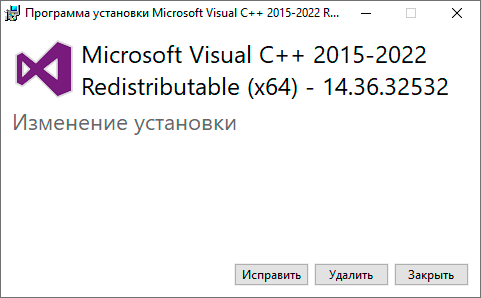
Еще раз обратим ваше внимание, что несмотря на заголовок 2015-2022 вы устанавливаете последнюю версию библиотек, что видно из номера 14.36 (143 подверсия, 2022 пакет). Также вы можете столкнуться с отдельными пакетами для более старых версий, ниже показан пакет для 2017 выпуска.
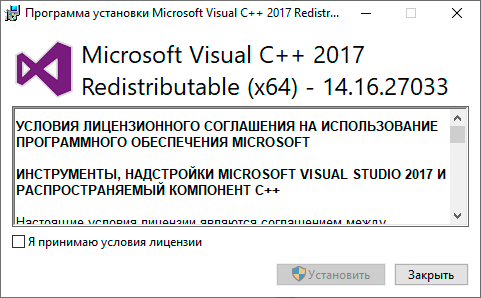
Можно ли устанавливать такие пакеты? Можно, но следует понимать, что с такими версиями библиотек смогут работать только приложения требующие 2015 или 2017 выпуски распространяемого пакета, и не будут работать более новые.
Если ли смысл ставить последовательно все версии от 2015 до 2022? Нет, так как более новые библиотеки содержат все возможности более старых и установки последней версии будет достаточно.
Пакеты версий до 2015 обратной совместимости не имеют и вам нужно будет установить именно тот пакет, который требует установленное приложение.
Еще одна тонкость есть в 64-разрядных системах: разрядность распространяемого пакета Microsoft Visual C++ Redistributable должна соответствовать разрядности приложения, так если у вас требуются библиотеки для 32-разрядного приложения, то вам потребуется установить x86 версию, хотя система у вас x64.
Скачать все пакеты Microsoft Visual C++ Redistributable, начиная с 2005 можно на официальной странице:
Последние поддерживаемые загрузки Microsoft Visual C++ распространяемого компонента
Все распространяемые пакеты поддерживают параметры командной строки, к которым относятся:
- install — установка
- repair — восстановление
- uninstall — удаление
Дополнительные параметры позволяют влиять на процесс установки:
- passive — отображает ход установки, но не требует взаимодействия с пользователем
- quiet — не отображает пользовательский интерфейс и не требует взаимодействия с пользователем
- norestart — подавляет попытки перезагрузки после установки
Например, установить пакет, отображая ход установки без взаимодействия с пользователем и перезагрузки можно командой:
vc_redist.x64.exe /install /passive /norestartНадеемся, что данная статья оказалась вам полезной и вы сможете осмысленно работать с Распространяемыми пакетами Microsoft Visual C++ Redistributable и грамотно устранять связанные с ними проблемы.
Онлайн-курс по устройству компьютерных сетей
На углубленном курсе «Архитектура современных компьютерных сетей» вы с нуля научитесь работать с Wireshark и «под микроскопом» изучите работу сетевых протоколов. На протяжении курса надо будет выполнить более пятидесяти лабораторных работ в Wireshark.
Microsoft Visual C++ Redistributables are a package of libraries (files and resources) necessary for running programs developed with Microsoft Visual C++. These components include the C Runtime (CRT), Standard C++, MFC, C++ AMP, and OpenMP libraries. Without these components, Visual C++ programs wouldn’t be able to access resources to run properly.
The relationship between the Visual C++ Redistributables package and the programs that rely on it is similar to the relationship between a car and the gasoline it needs to run: without the fuel, the car won’t go anywhere. Similarly, without the correct redistributable package, the program won’t run. The Visual C++ Redistributables package contains the Visual C++ runtimes that are necessary for programs written with Microsoft Visual C++ to run correctly.
These components are installed when you install Visual Studio, but can also be downloaded separately. If you have an application that requires Visual C++ Redistributables, make sure to install the correct version to function properly.
For example, if your app requires Microsoft visual c++ 2019 redistributable package (x64), you can download it using the links below.
Table of Contents
Download Visual C++ Redistributables
| Name | Version | Architecture | Download | Details |
|---|---|---|---|---|
| Visual C++ Redistributable 2022 | 17.0 | x64 | Download | More info |
| Visual C++ Redistributable 2022 | 17.0 | x86 | Download | |
| Visual C++ Redistributable 2019 | 16.0 | x64 | Download | More info |
| Visual C++ Redistributable 2019 | 16.0 | x86 | Download | |
| Visual C++ Redistributable 2017 | 15.0 | x64 | Download | More info |
| Visual C++ Redistributable 2017 | 15.0 | x86 | Download | |
| Visual C++ Redistributable 2015 | 13.0 | x64/x86 | Download | More info |
| Visual C++ Redistributable 2013 | 12.0 | x64 | Download | More info |
| Visual C++ Redistributable 2013 | 12.0 | x86 | Download | |
| Visual C++ Redistributable 2012 | 11.0 | x64 | Download | More info |
| Visual C++ Redistributable 2012 | 11.0 | x86 | Download | |
| Visual C++ Redistributable 2010 | 10.0 | x64 | Download | More info |
| Visual C++ Redistributable 2010 | 10.0 | x86 | Download | |
| Visual C++ Redistributable 2008 | 9.0 | x64 | Download | More info |
| Visual C++ Redistributable 2008 | 9.0 | x86 | Download | |
| Visual C++ Redistributable 2005 | 8.0 | x64/x86 | Download | More info |
Microsoft Visual C++ is known for its excellent performance compared to other programming languages like Java. The runtimes are also optimized for speed and efficiency and have garbage collection, and effective memory management, which helps apps run smoothly.
But the performance of the app also depends on the efficiency of the actual application code. Sometimes, you may stumble across apps that may perform poorly due to inefficient code. You should keep this in mind if you are troubleshooting Visual C++ runtime issues.
Microsoft has released several Visual C++ redistributables over the years. These include 2005, 2008, 2010, 2012, 2013, 2015, 2017, 2019 and 2022. Each version supports applications created with a specific Visual Studio version. For example, applications created with Visual Studio 2010 require Visual C++ 2010 Redistributable. However, since Visual Studio 2015, all versions share the same package files. This means you only need to install a single redistributable to run programs built with Visual Studio 2022, 2019, 2017, and 2015.
Visual C++ Redistributables system requirements
Each Visual C++ Redistributable has a different system requirement. We have listed them down so that you can make sure that your computer meets these requirements before you download the one you need.
Note: The requirements listed below are the bare minimum. The VC++ version is supported by them, and all the later technologies.
-
System requirements for VC++ 2015-2022
- All editions of Windows 11, Windows 10, Windows Server 2022, Windows Server 2019, and Windows Server 2016; Windows Server 2012 R2; Windows Server 2012; Windows Server 2008 R2 SP1, and Arm64 editions of Windows.
- Also installs on Windows 7 SP1, Windows Server 2008 R2 SP1, Windows Vista SP2, and Windows Server 2008 SP2 to support applications built using the Visual C++ 2017, and Visual C++ 2015 tools.
- At least 1 GB RAM (1.5 GB if running on a virtual machine)
- At least 50 MB free disk space
-
System requirements for VC++ 2012, 2013
- Windows 7 Service Pack 1 and above, Windows Server 2003 and above, Windows Vista Service Pack 2, Windows XP
- At least 512 MB RAM
- 50 MB of available hard disk space
- 5400 RPM hard drive
- DirectX 9-capable video card running at 1024 x 768 or higher display resolution
-
System requirements for VC++ 2010
- Windows XP, Windows Server 2003 R2 x64 editions, Windows Vista Service Pack 2, Windows Server 2003 R2 (32-Bit x86), Windows Server 2008 R2, Windows 7 and above
-
System requirements for VC++ 2005, 2008
- Windows Server 2008, Windows XP, Windows Server 2003, Windows Server 2008 R2, Windows 7 and above, Windows Vista
What is Microsoft Visual C++ Redistributable?
Microsoft Visual C++ Redistributable is a runtime library for running applications that Microsoft developers develop in Visual C++ language.
VC++ Redistributable is just like Java Runtime Environment and .NET Framework. You need to install JRE to run programs developed in Java and .NET Framework to run apps.

When you create certain apps or programs using Visual C++, the redistributable packages are installed automatically. Some developers pre-package the runtime libraries inside their software setups. Alternatively, you can download them manually. I am providing you with the links to download the redistributable packages below.
If you use the same version of Microsoft Visual C++ to create multiple apps, then all the apps created with the same version of Microsoft Visual C++ need only one redistributable package.
When do you need the redistributable?
If you have any software or program that needs the Visual C++ Redistributable, then you must install it. Otherwise, there isn’t any use of the Microsoft VC++ Redistributable.
These packages are not resource-intensive, so the Microsoft Visual C++ Redistributable won’t take up much space on your hard drive.
Note: Visual Studio versions since Visual Studio 2015 share the same redistributable files. This means you only need to install a single redistributable to run programs built with Visual Studio 2022, 2019, 2017 and 2015.
Microsoft Visual C++ 2022 Redistributable
Applications created with Visual Studio 2022 require C++ runtime 2022. If you are prompted with a missing DLL when running an app or program, try installing Visual C++ 2022 from these direct download links:
Here is a list of the supported operating systems for Visual C++ Redistributable 2022:
- Windows 11 21H2 or higher (All editions)
- Windows 10 1909 or higher (Home, Professional, Education, Enterprise)
- Windows Server 2022
- Windows Server 2019
- Windows Server 2016
Microsoft Visual C++ 2019 Redistributable
Applications created with Visual Studio 2019 (Version 16.0) require this redistributable library to be installed in the system. If you have Visual Studio 2019 installed on your system, the runtime library is also installed to run the programs.
Here is a list of the supported operating systems for Visual C++ Redistributable 2019:
- Windows 11 21H2 or higher
- Windows 10 1703 or higher (Home, Professional, Education, Enterprise (LTSC and S are not supported))
- Windows Server 2019
- Windows Server 2016
- Windows 8.1 (Core, Professional, and Enterprise)
- Windows Server 2012 R2 (Essentials, Standard, and Datacenter)
- Windows 7 SP (Home Premium, Professional, Enterprise, Ultimate)
Microsoft Visual C++ 2017 Redistributable
Applications created with Visual Studio 2017 (Version 15.0) require C++ runtime 2017. If you have an application that is giving an error about MSVCR150.dll or MSVCP150.dll missing, you should install this version of Visual C++ 2017 redistributable.
Here is a list of the supported operating systems for Visual C++ Redistributable 2017:
- Windows 11 21H2 or higher
- Windows 10 1507 or higher (Home, Professional, Education, Enterprise (LTSC and S are not supported))
- Windows Server 2016
- Windows 8.1 (Core, Professional, Enterprise)
- Windows Server 2012 R2 (Essentials, Standard, Datacenter)
- Windows 7 SP1 (Home Premium, Professional, Enterprise, Ultimate)
Microsoft Visual C++ 2015 Redistributable
Applications created with Visual Studio 2015 (Version 14.0) require C++ runtime 2015. If you have an application that is giving an error about MSVCR140.dll or MSVCP140.dll missing, you should install this version of Visual C++ 2015 redistributable.
Here is a list of the supported operating systems for Visual C++ Redistributable 2015:
- Windows 11 21H2 or higher
- Windows 10
- Windows 8.1
- Windows Server 2012 R2
- Windows 8
- Windows Server 2012
- Windows Server 2008 R2 SP1 or later
- Windows Server 2008 SP2 or later
Microsoft Visual C++ 2013 Redistributable
Applications created with Visual Studio 2013 (Version 12.0) require C++ 2013 runtime. If you have an application that is giving an error about MSVCR120.dll or MSVCP120.dll missing, you should install this version of Visual C++ 2013 redistributable.
Here is a list of the supported operating systems for Visual C++ Redistributable 2013:
- Windows 11 21H2 or higher
- Windows 10
- Windows 8.1
- Windows Server 2012 R2
- Windows 8
- Windows Server 2012
- Windows Server 2008 R2 SP1 or later
- Windows Server 2008 SP2 or later
Microsoft Visual C++ 2012 Redistributable
Applications created with Visual Studio 2012 (Version 11.0) require C++ runtime 2012. If you have an application that is giving an error about MSVCR110.dll or MSVCP110.dll missing, you should install this version of Visual C++ 2012 redistributable.
Here is a list of the supported operating systems for Visual C++ Redistributable 2012:
- Windows 11 21H2 or higher
- Windows 10
- Windows 8.1
- Windows Server 2012 R2
- Windows 8
- Windows Server 2012
- Windows Server 2008 R2 SP1 or later
- Windows Server 2008 SP2 or later
Microsoft Visual C++ 2010 Redistributable
Applications created with Visual Studio 2010 (Version 10.0) require C++ runtime 2010. If you have an application that shows an error about MSVCR100.dll or MSVCP100.dll missing, you should install this version of Visual C++ 2010 redistributable.
As of July 14, 2020, Visual Studio 2010 Service Pack 1 is no longer supported.
Here is a list of the supported operating systems for Visual C++ Redistributable 2010:
- Windows 11 21H2 or higher
- Windows 10
- Windows 8.1
- Windows 8
- Windows Server 2012 R2
- Windows Server 2012
- Windows Server 2008 R2 RTM or later
- Windows Server 2008 SP2 or later (all editions)
Microsoft Visual C++ 2008 Redistributable
Applications created with Visual Studio 2008 (Version 9.0) require C++ runtime 2008. If you have an application that shows an error about MSVCR90.dll or MSVCP90.dll missing, you should install this version of Visual C++ 2008 redistributable.
As of April 10, 2018, Visual Studio 2008 Service Pack 1 is no longer supported.
Here is a list of the supported operating systems for Visual C++ Redistributable 2008:
- Windows 11 21H2 and later
- Windows 10
- Windows 8
- Windows Server 2008
- Windows XP
- Windows Server 2003
- Windows Server 2008 R2
- Windows 7
- Windows Vista
Microsoft Visual C++ 2005 Redistributable
As of April 12, 2016, Microsoft no longer offers extended support for Visual Studio 2005.
Here is a list of the supported operating systems for Visual C++ Redistributable 2005:
- Windows 11 21H2 and later
- Windows 10
- Windows 8
- Windows Server 2008
- Windows XP
- Windows Server 2003
- Windows Server 2008 R2
- Windows 7
- Windows Vista
All-in-One Visual C++ Installers
If you are not comfortable installing Visual C++ redistributables one by one and want to install all of them, you should try out all-in-one Visual C++ installers. Here we list the best ones:
All in One Visual C++ Runtimes Installer
We have released our own all in one Visual C++ runtimes installer. This is a small executable that automatically downloads and installs all Visual C++ runtimes including 2005, 2008, 2010, 2012, 2013, and 2015 – 2022 installers.
The unique feature of this installer is that it automatically downloads and installs the latest run-times directly from Microsoft (using Chocolatey).

-
All in One Visual C++ Runtimes Installer (1.2 KiB, 5,472 hits)
- Run the installer. It will ask for administrative privileges.
- Wait for a while for the installer to download and install all runtimes one by one.
At the end, the installer will share the list of programs installed by the installer.

Visual C++ Redistributable Runtimes All-in-One
Visual C++ Redistributable Runtimes All-in-One comes as a zip file with all versions of VC++ included and a simple batch file. Download it from the link below, unzip it to a folder and run install_all.bat. This will install all the redistributables from version 2005 to 2019.
All the installs are silent and do not require user intervention. The script does not restart Windows by itself. You’ll need to restart the computer once the installation is done.
Download Visual C++ Redistributable Runtimes All-in-One
Visual C++ Runtime Installer (All-In-One) v56
Visual C++ Runtime Installer (All-In-One) is a single executable that includes all Visual C++ libraries built-in.
Download Visual C++ Runtime Installer (All-in-One)
RuntimePack
RuntimePack solves the problem of figuring out which Microsoft Visual C++ Redistributable Package you need as well as numerous DLL and OCX files that might be missing or not properly registered, causing Windows errors.
RuntimePack is a single executable that will install all the VC++ runtimes on your computer.
Download RuntimePack
Visual C++ Redistributable installation guide
Download and install any Visual C++ redistributable runtime library package that is easy. It’s like downloading the setup from below given the direct download links and then running the installer. Every installation step is self-explanatory. You can have multiple redistributable runtime packages installed on your computer.
-
Select your architecture and download the Microsoft Visual C++ Redistributable from the links above.
-
Then open its installer. The window will open and ask you to accept the terms and then click on the Install button.
Begin installation -
The package installation will now begin on your system. Once complete, click Close. If asked to restart the computer, then click Restart.
Restart computer or close the installation wizard
Silent Installation
You can also install Visual C++ Redistributable in silent mode. The installer comes with a “/q” switch that can be used to run the VC++ installer in silent mode using the command line.
There are two ways to run the installer with the “/q” switch. One is to create a shortcut of the downloaded setup file and append “/q /norestart” at the end of the target field in shortcut properties.

The second way is to run the installer from the command line. Here is an example of how I ran the installer in quiet mode:
C:\Users\Usman\Downloads\vc_redist.x64.exe /q /norestartUninstall the Visual C++ Packages
The Uninstallation of the Microsoft Visual C++ Redistributable packages is the same as you do with any other program. You can uninstall the packages from Programs and Features. To uninstall the package, follow the steps below:
- Open Apps and Features (Windows key + X + F) [Programs and Features in Windows 7]
- Search for Visual C++
- Select the installed program you want to uninstall
- Press the Uninstall button.

You may want to ask if it is OK to uninstall any Visual C++ package? My answer is simple; uninstall it if it is necessary. Otherwise, leave it, as multiple versions do not take up a lot of disk space and only provide additional functionality when needed.
Can’t Install Visual C++ Redistributable?
If you get the following error while running vc_redist.x64.exe or vc_redist.x86.exe, it means you already have an installation of VC++ pending on your computer. Please uninstall and proceed with the new installation.
Visual C++ 2015 Redistributable Setup Failed 0x80070666
To get past this error, follow the instructions below:
-
Download Visual C++ redistributable again.
-
Run an elevated Command Prompt.
-
Change the directory to the one which has the “vc_redist.x64.exe” file. For example, I downloaded it in my Downloads folder.
cd C:\Users\<Username>\Downloads\ -
Then, run the uninstaller:
vc_redist.x64.exe /uninstall
Has this article answered all the questions you have about Microsoft Visual C++ redistributables? Now is it easy to download packages from one place? We would love to know your thoughts in the comments below 
Microsoft Visual C++ Redistributable
Microsoft Visual C++ Redistributables are a package of libraries (files and resources) necessary for running programs developed with Microsoft Visual C++. These components include the C Runtime (CRT), Standard C++, MFC, C++ AMP, and OpenMP libraries. Without these components, Visual C++ programs wouldn’t be able to access resources to run properly.
Price Currency:
USD
Operating System:
Windows
Application Category:
Developer Tools
Pros
- Many Windows applications require these code libraries to run. These libraries are developed, tested, supported, and updated by Microsoft, which makes them a reliable option for both software developers and users.
- Redistributables offer a single installation on a user’s computer that multiple programs can use simultaneously.
Cons
- Not all programs use the same versions of the code libraries, so it is common to have multiple versions installed simultaneously on Windows.
- When programs are updated or uninstalled, they typically do not uninstall the redistributables, and there’s no easy way to know which ones your machine requires.


