Create, debug, and profile your Metal apps with a powerful and extensive set of tools, including the Metal debugger in Xcode and Metal system trace in Instruments.
World-class debugging
Xcode comes with a comprehensive suite of advanced tools for debugging your Metal app. With the Metal debugger, you can inspect your entire rendering pipeline and all of the resources that are used. Debug and fix visual artifacts in Metal pipelines ranging from mesh shading, to ray tracing and MetalFX Upscaling.
Learn how
Scan through dependencies
The dependencies viewer provides a graphics representation of the structure of your Metal workload and allows you to view the relationships between resources and the passes which access them.
Learn more
Optimize your memory usage
The Metal debugger includes a comprehensive report of your Metal memory usage to help you optimize and reduce the memory footprint of your Metal app.
Learn more
Moana Island Scene, Copyright 2017-2022 Disney Enterprises, Inc. All rights reserved.
Inspect resources
You can inspect many resources that your Metal app uses, including objects like buffers and textures, and ray tracing acceleration structures.
Learn more
Debug your shaders
The shader debugger helps you debug issues in your shader code by jumping to any point and inspecting variable values during shader execution. Edit the shader code and reload your changes to verify the fix.
Learn more
Automatic runtime validation
Metal has a powerful built-in set of runtime diagnostic tools to help validate that your Metal app is running correctly. Xcode shows you where errors are — right inside your source code — which can help you catch bugs before they appear.
Verify your API usage
Metal can check whether you’re using the API correctly. For example, if you accidentally set the wrong flag on a texture, Metal will let you know.
Learn more
Verify your shaders
Metal can also protect your shaders from doing anything incorrectly, such as accessing a buffer out of bounds. If there’s a problem in your shader code Xcode, shows you where — right inside your shader source code.
Learn more
Take full advantage of Metal
Xcode is bundled with an advanced set of tools to help your Metal app achieve consistently smooth rendering and incredible performance on Apple hardware.
Monitor live performance
You can monitor key graphics statistics directly in your Metal app with the Metal performance HUD, making it easy to spot performance problems and find the best scope to capture in Xcode or Instruments.
Learn more
Analyze the entire system
The Metal system trace template in Instruments provides a visual timeline of the parallel work on the CPU, GPU, and the memory usage of your Metal app.
Learn more
Improve performance with counters
The performance timeline in Xcode displays the various passes and stages running simultaneously, along with hardware counters. You can discover over-serialization by observing non-overlapping GPU work.
Learn more
Trace your shader execution
Performance heat maps in Xcode make it easy to discover expensive pixels or compute threads by visualizing a comprehensive set of performance metrics. You can then select a SIMD group to view its entire execution history, including function calls, loop iterations and active threads.
Learn more
Optimize your shaders
The Metal debugger visualizes shader function cost, and shows inline statistics within your shader source, making optimizing your code a breeze. You can even edit and reload your shaders to compare performance.
Learn more
Compatible with Metal Shader Converter
The comprehensive suite of Metal developer tools are fully compatible with the Metal shader converter. After preparing your project to include debug information when compiling, you can receive runtime validation errors from Metal. The Metal debugger also supports debugging and profiling your converted shaders.
Learn how
Dive into Machine Learning
The Metal Performance Shader Graph viewer in Xcode helps you visualize your multidimensional compute graphs. You can even select a device to inspect how your network is executed on Apple Silicon, and discover which operations are run on the GPU or the Neural Engine.
Accelerate machine learning with Metal
Optimize your network
You can select a device to visualize the GPU operations that can be stitched together during compilation. Because these operations are fused into a single optimized Metal shader, internally, they have no memory overhead, which dramatically improves performance.
Inspect the weights
The viewer makes it easy to spot and investigate unexpected weights in your pre-trained networks – whether you’re multiplying by zero, or have a convolution layer that’s slowly duplicating it’s input.
Get started
Metal Developer Tools for macOS
Download Xcode to start using the full suite of Metal developer tools. Validate Metal API and shader usage, debug and profile your Metal app with the Metal debugger, and analyze system performance with Metal system trace in Instruments.
Learn more
Metal Developer Tools for Windows
Download the collection of Windows-hosted tools, headers and libraries that enable developers to build their Metal shader programs/assets for deployment on iOS, macOS, and tvOS.
Download now
With the release of macOS Sonoma, Apple has also updated the current versions of Metal developer tools for use in Windows. Here’s how to get and use them.
Metal is Apple’s graphics framework for macOS. Metal allows you to create rich, performant 2D and 3D graphics using Apple’s graphics engine optimized for all Apple devices.
While Metal runs on Apple devices, you can also use Microsoft Windows as a platform for creating assets, images, shaders, and textures for use in Metal.
Apple has two Metal for Windows downloads on its developer tools site: Metal Developer Tools 4.0 for Windows and Metal Shader Converter for Windows. You can download both by logging in to your Apple developer account online.
To download the Metal Developer Tools for Windows, log in to your Apple developer account, go to the Downloads page in your web browser and scroll down to Metal Developer Tools for Windows:
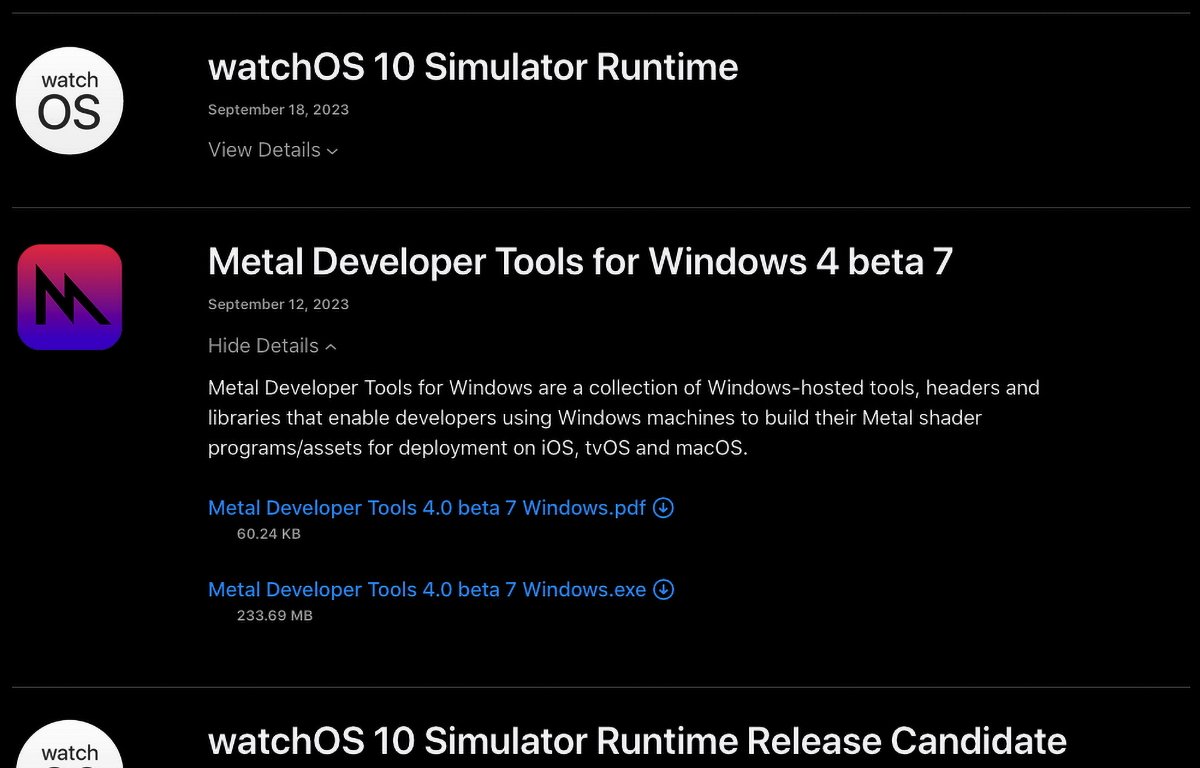
Download Metal Developer Tools for Windows 4.
Click the Show Details arrow, then click on the Metal Developer Tools 4.0 Windows.pdf and Metal Developer Tools 4.0 Windows.exe to download them to your computer’s storage.
Next, scroll down a bit to Metal shader converter for Windows and click the Show Details arrow, then click on the Metal Shader Converter for Windows.pdf and Metal Shader Converter for Windows.exe to download them to your computer’s storage:
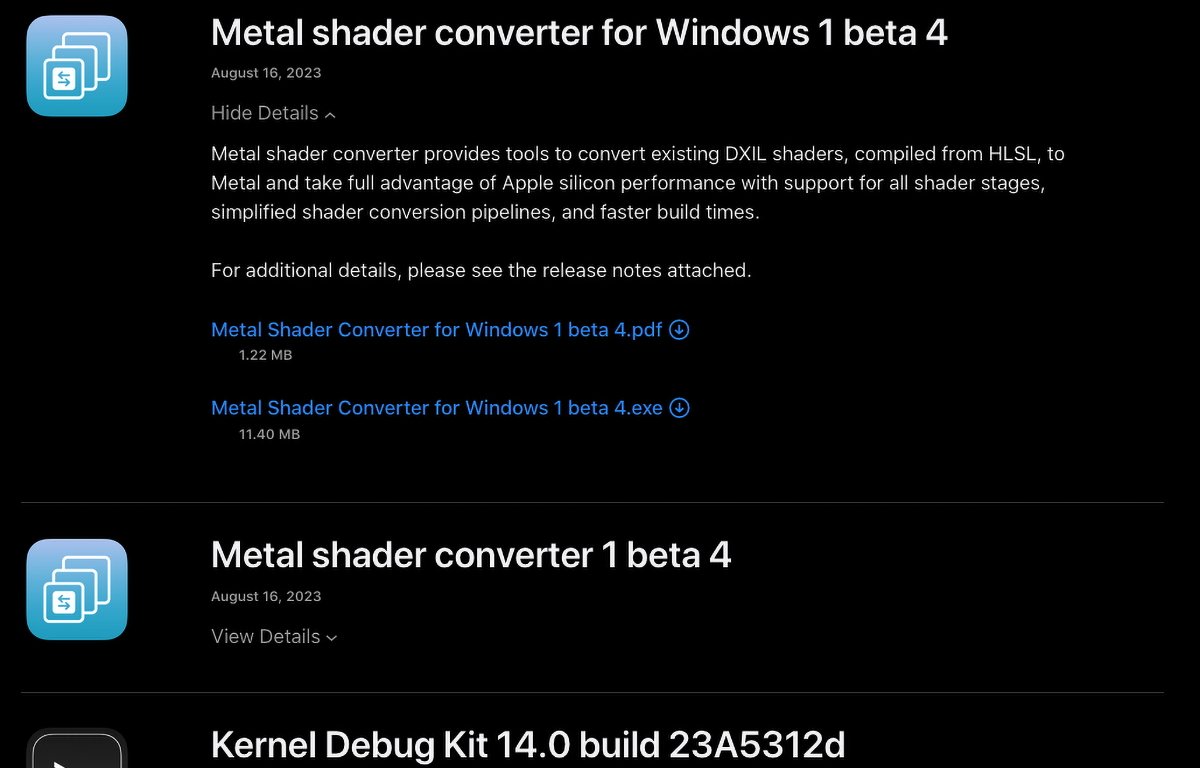
Download Metal Shader Converter for Windows.
Installation
Move all downloaded items into a new folder. You should now have four items. You may want to read through both PDF files before installing:
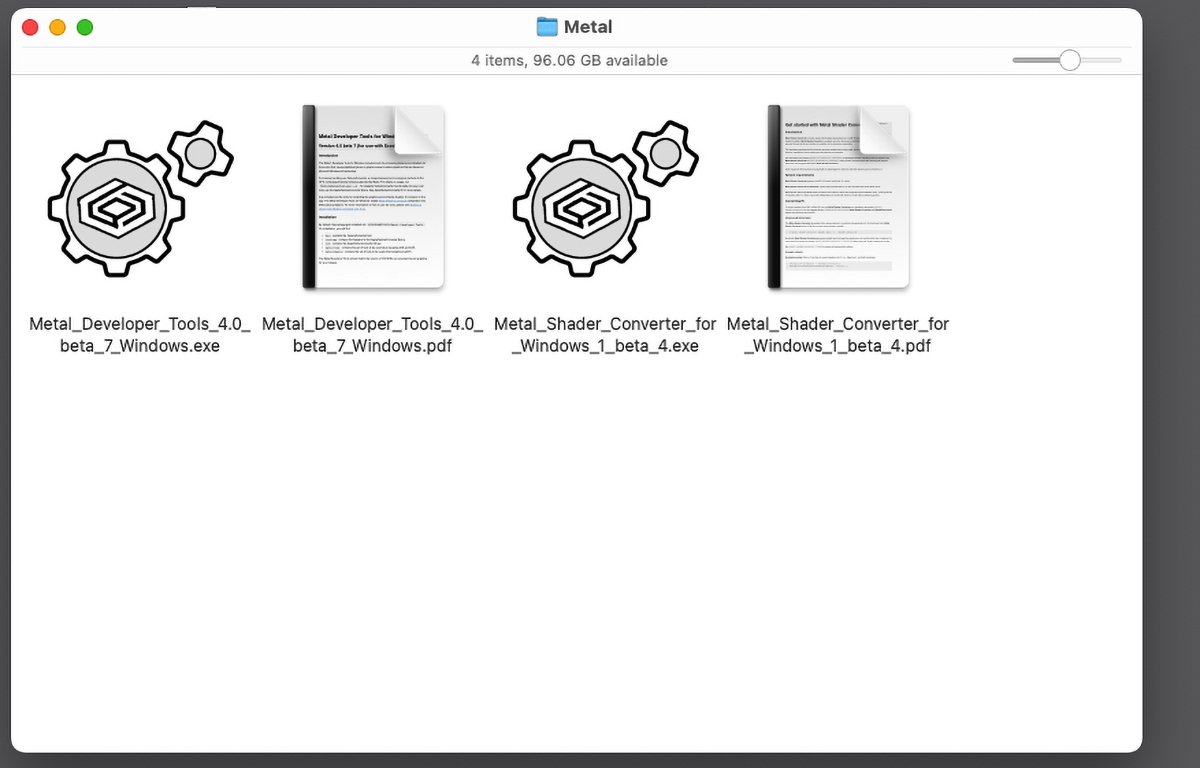
Downloaded Windows tools.
Next, if you downloaded the files on your Mac, plug in a Windows-compatible USB thumb drive or other disk and copy the four items to it. You’ll use the thumb drive to copy the files over to your Windows 10 or 11 machine.
Once the copy is finished, plug the USB drive into your Windows computer and copy the four files over. Run both .exe installer files to install the tools on your Windows machine.
As the Metal Developer Tools for Windows PDF states:
«By default, the package gets installed into %PROGRAMFILES%\Metal Developer Tools. On installation, you will find:
bin contains the TextureConverter tool.
include contains the headers for the AppleTextureConverter library.
lib contains the AppleTextureConverter library.
metal\ios contains the set of tools to be used when targeting iOS and tvOS. metal\macos contains the set of tools to be used when targeting macOS.
The Metal Developer Tools should match the version of OS SDKs you are planning on targeting for your release.»
It also states that, beside the GUI installs, the installer can also support command-line installations as:
"Metal Developer Tools-Windows.exe" /S /D=C:\Users\My Name\Sandbox\Tools
Once installed, you can use the tools to convert shaders and assets on your Windows computer into formats Metal uses.
The first tool, TextureConverter converts Windows-created textures to GPU-compressed texture formats Metal accepts. To see details and run options for TextureConverter, type:
TextureConverter.exe --h into a command prompt in Windows and press Return or Enter.
As the developer note indicates, to incorporate TextureConverter into your own Windows texture tools, use the provided AppleTextureConverter library, and read the AppleTextureConverter.h header file for more info.
Also included are tools for compiling graphics and compute shaders from Windows into Metal Library Objects using the Apple Metal Shading Language.
There’s no note provided with the Windows tools on how to do this, so you’ll need to read Building a Shader Library by Precompiling Source Files in the Shader Library section of Documentation->Metal area of Apple’s online Metal documentation.
In effect you’ll use the tools to go from Windows DXIL formats to the intermediate .air format, then to a .metalar and .metallib file that can be loaded into Xcode and run from your app at runtime. From the documentation:
«The metal compiler tool converts each shader source file into an intermediate representation file. The metallib and metal-ar tools then compile intermediate representation files into a library and a binary archive, respectively».
As the documentation states, the Metal command-line tools for Windows use the same options and arguments as their macOS counterparts.
The other tool for Windows that gets installed is the Metal Shader Converter for Windows.
This tool converts intermediate representations in LLVM IR bytecode form into bytecode suitable to be loaded into Metal.
LLVM is the open-source compiler infrastructure used by Xcode during the compilation of projects.
You can read more about LLVM at llvm.org and the bytecode format (LLVM calls it «bitcode») on the bitcode page on that site.
The bytecode format is also covered in the book LLVM Cookbook from PACKT Publishing.
The Metal Shader Converter is provided as both a standalone tool and a library you can incorporate into your own tools if you wish.
Also, see the provided header file metal_irconverter_runtime.h.
Metal Shader Converter for Windows requires Microsoft Windows 10 or later, as well as Microsoft Visual Studio 2019 or later.
Libraries built using the Metal Shader Converter for Windows only work with macOS 14 Sonoma, and iOS 17. If they’re built for earlier OS versions, some features may not be available.
The first, and simplest use of Metal Shader Converter for Windows is to convert a Windows DirectX DXIL (DirectX Intermediate Language) shader to a Metal shader library. This can be done using the metal-shaderconverter command line tool.
For example:
metal-shaderconverter shader.dxil -o ./shader.metallib
You can get more info about metal-shaderconverter on Windows by running metal-shaderconverter --help in a command prompt.
There is also a libmetalirconverter dynamic code library (dylib) provided which works with C, C++, Objective-C, and Swift projects which let you convert DXIL to Metal using the provided IRCompiler class.
Such conversion code is fairly straightforward and sample code of less than a page is provided in the Metal Shader Converter PDF.
Essentially to use the provided IRCompiler class, you first create an instance of the object, set an entry point name, convert a DXIL object into an IR object using the IRObject class, compile it to Metal using the IRCompilerAllocCompileAndLink() function, and inspect the output.
The provided IRMetalLibBinary class allows you to load and manipulate the compiled Metal object.
The rather lengthy thirty-page Metal Shader Compiler for Windows PDF goes into a host of other options you can use for conversion from Windows to Apple Metal including vertex attributes, sampler state objects, argument buffers, ray tracing, and more.
There are also tips on achieving optimal Metal performance and tips for handling complex shader pipelines including geometry and tessellation.
The PDF also recommends taking a look at Apple’s Metal sample code project Learn Metal with C++ on the Metal Sample Code page.
Additional resources
If you don’t know C++, you’ll want to start with a simple classic book on C first such as the definitive C book The C Programming Language by Brian Kernighan and the late Dennis Ritchie both of whom wrote the C language at Bell Labs in the 1970’s in order to create the UNIX operating system.
C++, created by Bjarne Stroustrup, is based on C but provides object-oriented (OOP) features such as classes, objects, a Standard Template Library (STL) and other modern features. Stroustrup’s text The C++ Programming Language 4th Edition is a must-read.
Stroustrup also has a website at and several additional useful C++ books and tutorials.
An annual C++ conference, CppCon is held every year in Oct. — this year being held Oct. 1-6 in Aurora, CO. CppCon also has a YouTube channel with quite a number of great C++ tutorials.
C++ came to popularity in 1994 when the limits of procedural-based languages such as C became apparent. There are several standards for C including C99, C11, C14, C17, and C22. APRESS had some good books on each of the standards.
You can set which of these standards the Xcode compiler uses in Xcode’s build settings pane.
At NeXT Computer in 1989, the NeXT team created Objective-C, which is a similar OOP language based on C, but which has additional benefits such as dynamic linking and object introspection.
When Apple bought NeXT in 1997, it also acquired all of the NeXT technology including Objective-C. A great, definitive book on Objective-C is Big Nerd Ranch’s Objective-C Programming: The Big Nerd Ranch Guide.
It’s also worth noting that some third-party 3D standards also have some requirements, many of which are based on Windows DirectX/Direct3D DXIL standards.
Steam, for example, has certain DirectX requirements that must be met — so you if you’re publishing to Steam and Apple platforms at the same time, you’ll want to be aware of these requirements. Steam has a page which details the requirements.
Microsoft hosts a DirectXShaderCompiler repository and Wiki at GitHub.
Microsoft also has a DirectX-Specs page and DirectX Shader Model 6 in its DirectX-Specs and DirectXTK12 repos on GitHub.
The Windows DXIL debugging and tuning PIX tool is also available.
There’s also a DirectX Developer Blog at Microsoft.
Finally, NVIDIA has a Windows-based DirectX debugging tool called Nsight Graphics, if you’re up for braving the quite complex documentation.
Apple’s addition of Windows Metal tools in macOS Sonoma means it’s now much easier to port existing game graphics pipelines to Metal so they can run optimally on Apple platforms. As time goes by we can expect Apple to improve its Metal tools making cross-platform game development much less painful.
Game developers are now able to more easily develop games for Apple devices using Windows machines, thanks to a new set of Metal developer tools released by Apple (via Reddit).
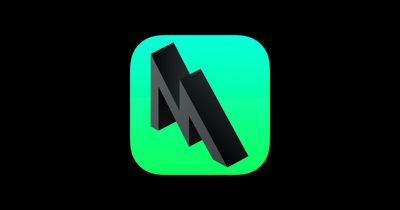
Apple quietly released a set of Metal Developer Tools for Windows 10 at WWDC this year, which enables Metal Shading Language (MSL) compilation on Windows into Metal Library Objects targeting Apple platforms. This means that game production teams may now use PCs to compile games developed on Windows for macOS and other Apple operating systems.
Many game development studios have established game or graphics asset production pipelines that use the Microsoft Windows infrastructure. One of the key final steps in the asset creation process is compiling the graphics and compute shaders for inclusion in the game.
Since Apple is transitioning the Mac to custom silicon, developers that bring their games to Metal will be able to run them on iOS, iPadOS, tvOS, and macOS. Apple’s API automatically translates all inputs to whatever the available input method may be, such as touch, controller, or keyboard and mouse. Developers targeting the Apple platform can now develop for iPad, iPhone, Mac, and Apple TV simultaneously. This may make the Apple platform more attractive to game developers as they will have access to a far larger market share than on macOS or iOS alone.
Although it is not possible to develop games for Apple devices on Windows entirely, since a Mac is still needed to sign software and for testing, the availability of gaming-oriented Apple developer tools for Windows marks a significant step in gaming on Apple devices.
As Apple moves the Mac to custom silicon, where it will no longer support Boot Camp, it is interesting that Apple is releasing developer tools specifically for gaming with regards to Windows. Seeing that these new developer tools allow Windows games to be compiled into Metal for Apple platforms, rather than being completely rebuilt, it should now be easier for developers to port native PC games and AAA titles to the Mac.
Update: Max Tech also has a good video covering the topic:
Popular Stories
Apple Releases tvOS 18.5
Monday May 12, 2025 10:01 am PDT by Juli Clover
Apple today released tvOS 18.5, the latest version of the tvOS operating system. tvOS 18.5 comes a little over a month after the launch of tvOS 18.4, and it is available for the Apple TV 4K and Apple TV HD models.
tvOS 18.5 can be downloaded using the Settings app on the Apple TV. Open up Settings and go to System > Software Update to get the new software. Apple TV owners who have…
WSJ: Apple Weighing Price Hikes for iPhone 17 Lineup Without Blaming Tariffs
Apple is considering raising prices for its upcoming iPhone 17 models set to release this fall, according to people familiar with the matter cited by The Wall Street Journal.
The company reportedly aims to pair the potential price hikes with new features and design changes to justify the increased cost to consumers, rather than attributing them to U.S. tariffs on goods from China.
The…
Apple Releases macOS Sequoia 15.5
Monday May 12, 2025 10:10 am PDT by Juli Clover
Apple today released macOS Sequoia 15.5, the fifth major update to the macOS Sequoia operating system that launched last September. macOS Sequoia 15.5 comes a little over a month after the launch of macOS Sequoia 15.4.
Mac users can download the macOS Sequoia 15.5 update through the Software Update section of System Settings. It is available for free on all Macs able to run …
iOS 18.5 Expected This Week With These New Features
Following more than a month of beta testing, Apple is expected to release iOS 18.5 to the general public this week. While the software update is relatively minor, it still includes a handful of new features and changes for iPhones.
Below, we recap everything new in iOS 18.5.
Pride Wallpaper
Apple recently announced its 2025 Pride Collection, including a new Apple Watch band, watch face,…
20th Anniversary iPhone Will Be Mostly Glass With All-Screen Design
Apple will mark the 10th anniversary of the iPhone X in 2027 by launching a mostly glass, curved iPhone without any cutouts in the display, according to Bloomberg’s Mark Gurman.
Writing in his latest Power On newsletter, Gurman said the all-screen device will arrive later in 2027, suggesting a fall release. The model will be preceded by Apple’s first foldable iPhone, claims the reporter….
AirPods Pro 3 Just Months Away – Here’s What We Know
Tuesday April 29, 2025 1:30 am PDT by Tim Hardwick
Despite being more than two years old, Apple’s AirPods Pro 2 still dominate the premium wireless‑earbud space, thanks to a potent mix of top‑tier audio, class‑leading noise cancellation, and Apple’s habit of delivering major new features through software updates. With AirPods Pro 3 widely expected to arrive in 2025, prospective buyers now face a familiar dilemma: snap up the proven…
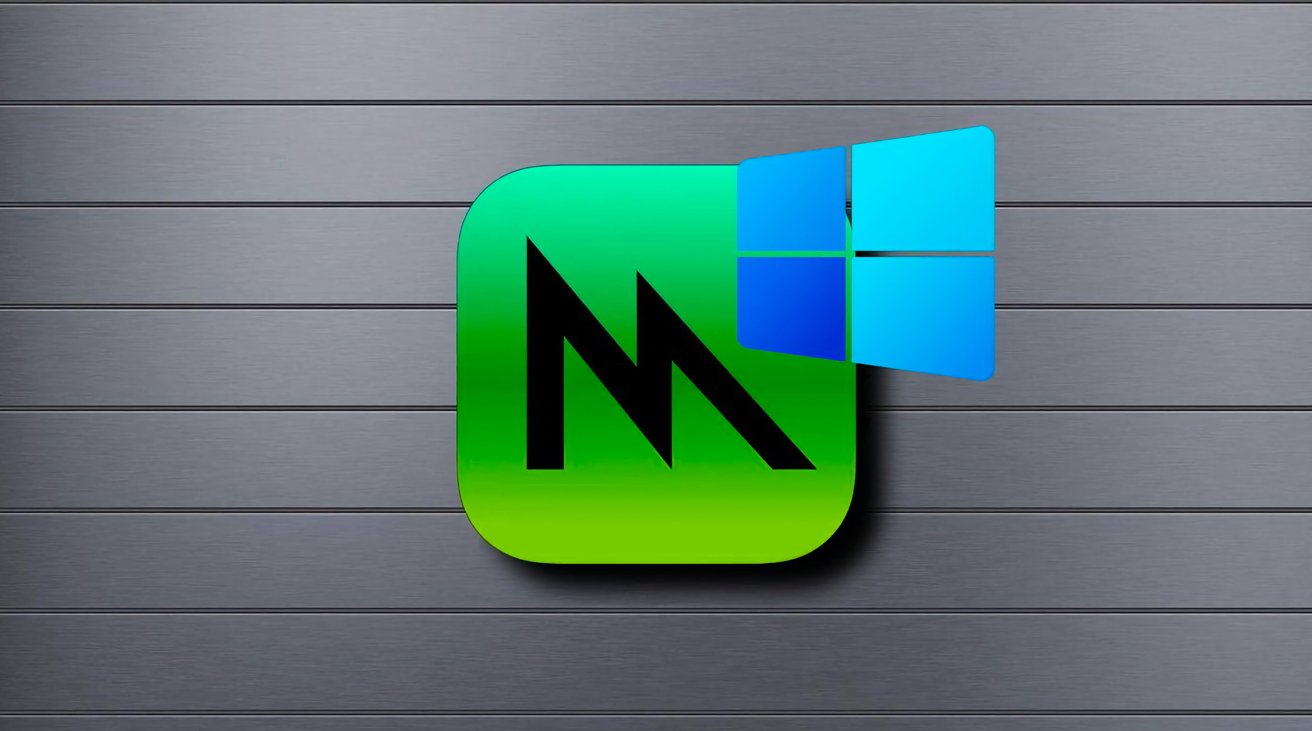
With the discharge of macOS Sonoma, Apple has additionally up to date the present variations of Steel developer instruments to be used in Home windows. Here is easy methods to get and use them.
Steel is Apple’s graphics framework for macOS. Steel lets you create wealthy, performant 2D and 3D graphics utilizing Apple’s graphics engine optimized for all Apple gadgets.
Whereas Steel runs on Apple gadgets, you can too use Microsoft Home windows as a platform for creating property, photos, shaders, and textures to be used in Steel.
Apple has two Steel for Home windows downloads on its developer instruments web site: Steel Developer Instruments 4.0 for Home windows and Steel Shader Converter for Home windows. You may obtain each by logging in to your Apple developer account on-line.
To obtain the Steel Developer Instruments for Home windows, log in to your Apple developer account, go to the Downloads web page in your internet browser and scroll right down to Steel Developer Instruments for Home windows:
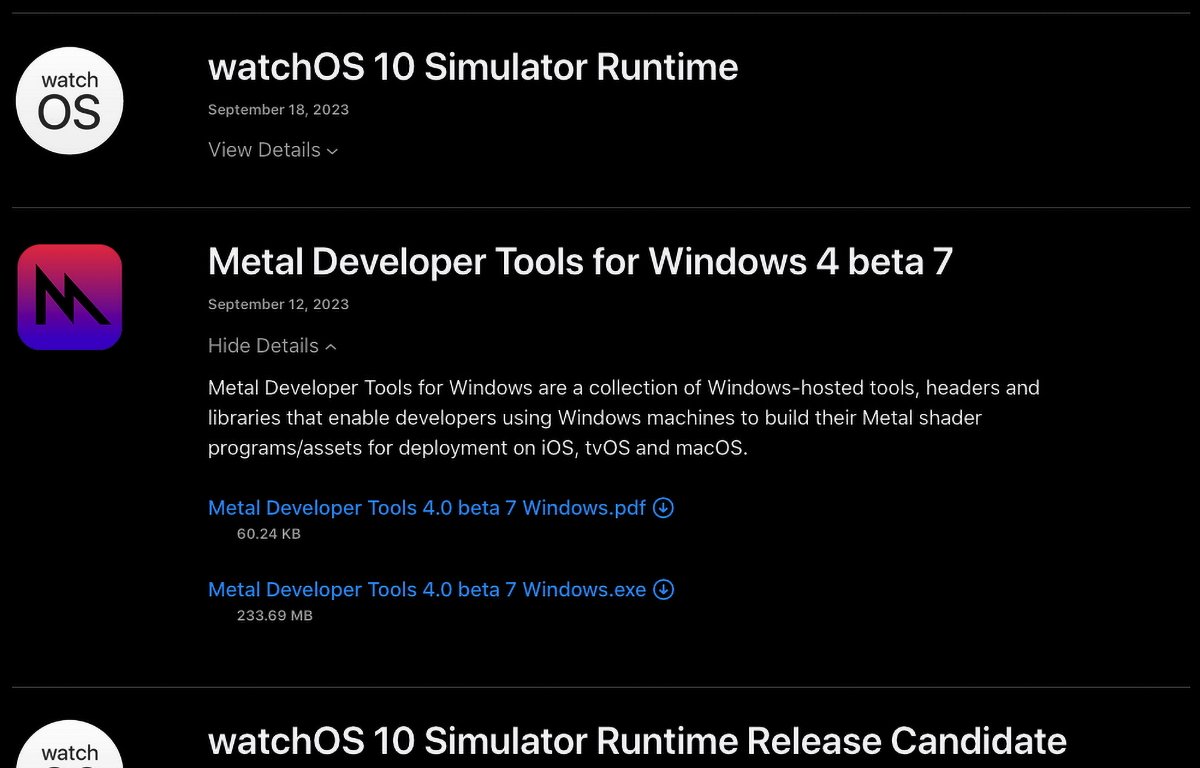
Click on the Present Particulars arrow, then click on on the Steel Developer Instruments 4.0 Home windows.pdf and Steel Developer Instruments 4.0 Home windows.exe to obtain them to your laptop’s storage.
Subsequent, scroll down a bit to Steel shader converter for Home windows and click on the Present Particulars arrow, then click on on the Steel Shader Converter for Home windows.pdf and Steel Shader Converter for Home windows.exe to obtain them to your laptop’s storage:
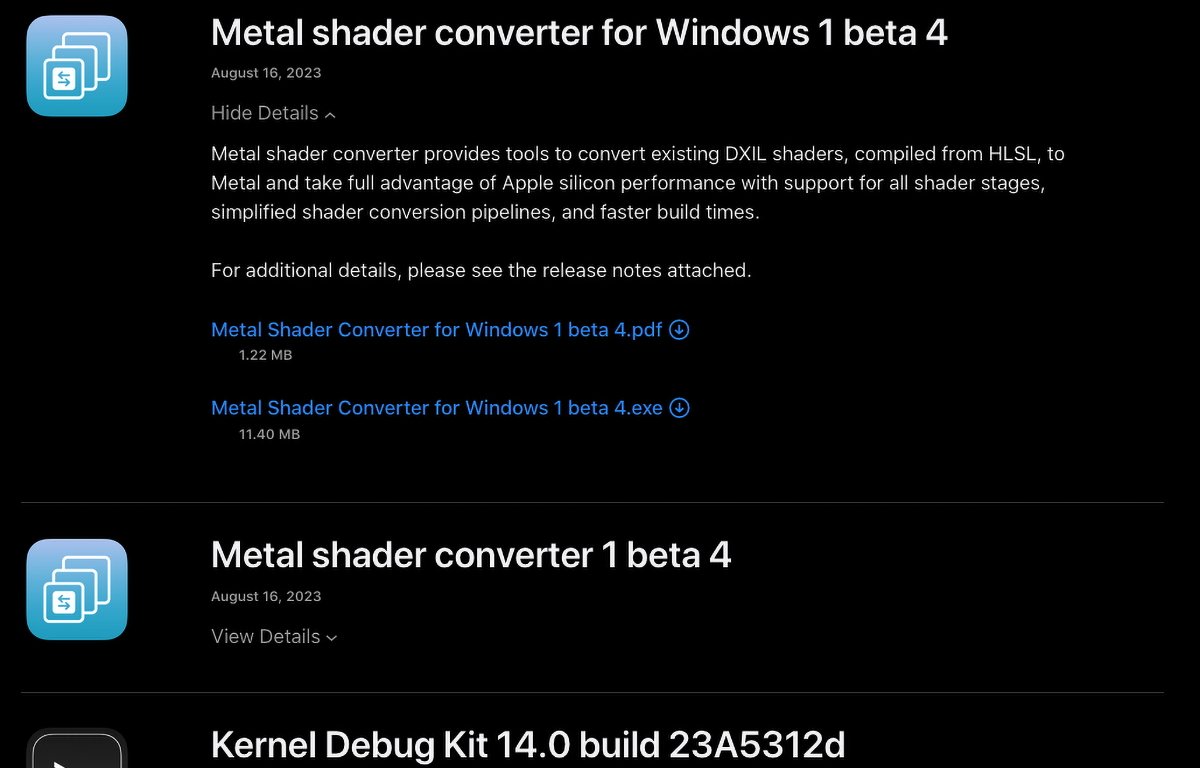
Obtain Steel Shader Converter for Home windows.
Set up
Transfer all downloaded gadgets into a brand new folder. You need to now have 4 gadgets. You could wish to learn by way of each PDF recordsdata earlier than putting in:
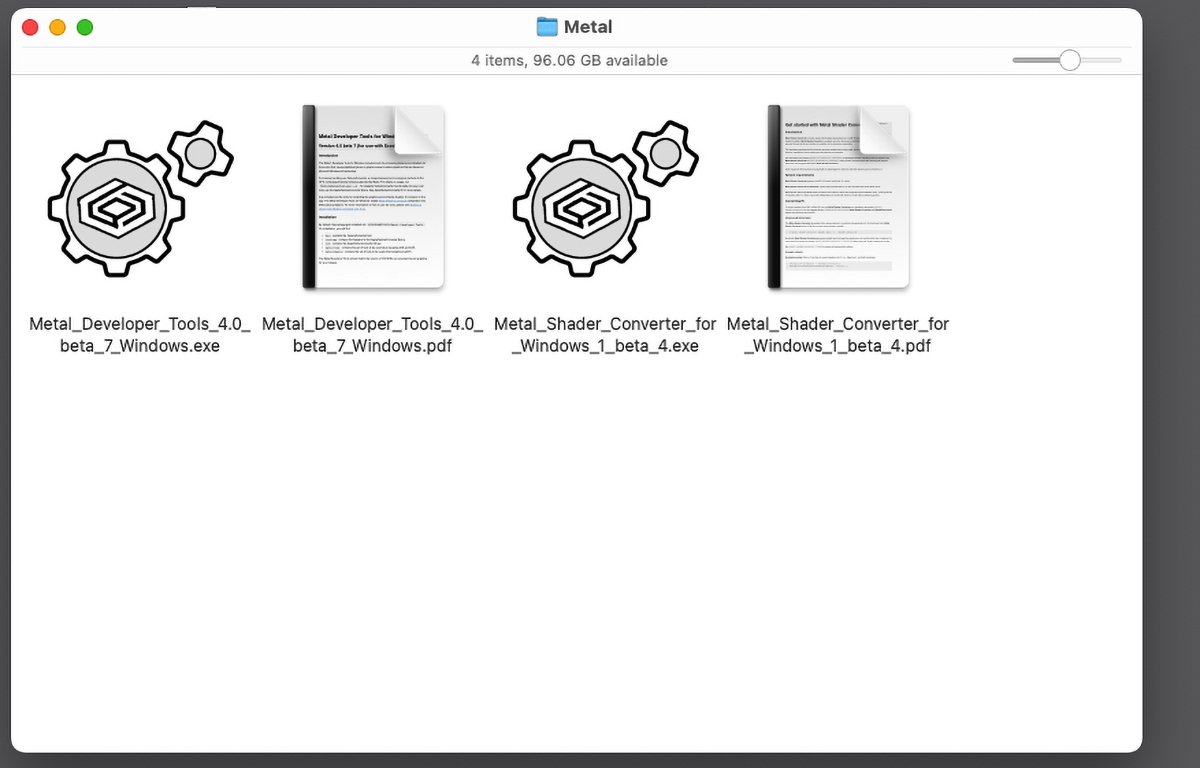
Downloaded Home windows instruments.
Subsequent, should you downloaded the recordsdata in your Mac, plug in a Home windows-compatible USB thumb drive or different disk and replica the 4 gadgets to it. You will use the thumb drive to repeat the recordsdata over to your Home windows 10 or 11 machine.
As soon as the copy is completed, plug the USB drive into your Home windows laptop and replica the 4 recordsdata over. Run each .exe installer recordsdata to put in the instruments in your Home windows machine.
Because the Steel Developer Instruments for Home windows PDF states:
“By default, the bundle will get put in into %PROGRAMFILESpercentMetal Developer Instruments. On set up, you’ll find:
bin accommodates the TextureConverter software.
embody accommodates the headers for the AppleTextureConverter library.
lib accommodates the AppleTextureConverter library.
metalios accommodates the set of instruments for use when concentrating on iOS and tvOS. metalmacos accommodates the set of instruments for use when concentrating on macOS.
The Steel Developer Instruments ought to match the model of OS SDKs you’re planning on concentrating on on your launch.”
It additionally states that, beside the GUI installs, the installer may assist command-line installations as:
"Steel Developer Instruments-Home windows.exe" /S /D=C:UsersMy NameSandboxTools
As soon as put in, you should utilize the instruments to transform shaders and property in your Home windows laptop into codecs Steel makes use of.
The primary software, TextureConverter converts Home windows-created textures to GPU-compressed texture codecs Steel accepts. To see particulars and run choices for TextureConverter, kind:
TextureConverter.exe --h right into a command immediate in Home windows and press Return or Enter.
Because the developer be aware signifies, to include TextureConverter into your individual Home windows texture instruments, use the offered AppleTextureConverter library, and skim the AppleTextureConverter.h header file for more information.
Additionally included are instruments for compiling graphics and compute shaders from Home windows into Steel Library Objects utilizing the Apple Steel Shading Language.
There isn’t any be aware supplied with the Home windows instruments on how to do that, so you may have to learn Constructing a Shader Library by Precompiling Supply Recordsdata within the Shader Library part of Documentation->Steel space of Apple’s on-line Steel documentation.
In impact you may use the instruments to go from Home windows DXIL codecs to the intermediate .air format, then to a .metalar and .metallib file that may be loaded into Xcode and run out of your app at runtime. From the documentation:
“The metallic compiler software converts every shader supply file into an intermediate illustration file. The metallib and metal-ar instruments then compile intermediate illustration recordsdata right into a library and a binary archive, respectively”.
Because the documentation states, the Steel command-line instruments for Home windows use the identical choices and arguments as their macOS counterparts.
The opposite software for Home windows that will get put in is the Steel Shader Converter for Home windows.
This software converts intermediate representations in LLVM IR bytecode kind into bytecode appropriate to be loaded into Steel.
LLVM is the open-source compiler infrastructure utilized by Xcode throughout the compilation of initiatives.
You may learn extra about LLVM at llvm.org and the bytecode format (LLVM calls it “bitcode”) on the bitcode web page on that web site.
The bytecode format can be lined within the e-book LLVM Cookbook from PACKT Publishing.
The Steel Shader Converter is offered as each a standalone software and a library you possibly can incorporate into your individual instruments if you want.
Additionally, see the offered header file metal_irconverter_runtime.h.
Steel Shader Converter for Home windows requires Microsoft Home windows 10 or later, in addition to Microsoft Visible Studio 2019 or later.
Libraries constructed utilizing the Steel Shader Converter for Home windows solely work with macOS 14 Sonoma, and iOS 17. In the event that they’re constructed for earlier OS variations, some options will not be accessible.
The primary, and easiest use of Steel Shader Converter for Home windows is to transform a Home windows DirectX DXIL (DirectX Intermediate Language) shader to a Steel shader library. This may be finished utilizing the metal-shaderconverter command line software.
metal-shaderconverter shader.dxil -o ./shader.metallib
You will get extra data about metal-shaderconverter on Home windows by working metal-shaderconverter --help in a command immediate.
There’s additionally a libmetalirconverter dynamic code library (dylib) offered which works with C, C++, Goal-C, and Swift initiatives which allow you to convert DXIL to Steel utilizing the offered IRCompiler class.
Such conversion code is pretty easy and pattern code of lower than a web page is offered within the Steel Shader Converter PDF.
Basically to make use of the offered IRCompiler class, you first create an occasion of the thing, set an entry level identify, convert a DXIL object into an IR object utilizing the IRObject class, compile it to Steel utilizing the IRCompilerAllocCompileAndLink() operate, and examine the output.
The offered IRMetalLibBinary class lets you load and manipulate the compiled Steel object.
The reasonably prolonged thirty-page Steel Shader Compiler for Home windows PDF goes into a number of different choices you should utilize for conversion from Home windows to Apple Steel together with vertex attributes, sampler state objects, argument buffers, ray tracing, and extra.
There are additionally recommendations on reaching optimum Steel efficiency and suggestions for dealing with complicated shader pipelines together with geometry and tessellation.
The PDF additionally recommends looking at Apple’s Steel pattern code undertaking Study Steel with C++ on the Steel Pattern Code web page.
Extra sources
If you do not know C++, you may wish to begin with a easy basic e-book on C first such because the definitive C e-book The C Programming Language by Brian Kernighan and the late Dennis Ritchie each of whom wrote the C language at Bell Labs within the 1970’s to be able to create the UNIX working system.
C++, created by Bjarne Stroustrup, is predicated on C however supplies object-oriented (OOP) options corresponding to lessons, objects, a Commonplace Template Library (STL) and different trendy options. Stroustrup’s textual content The C++ Programming Language 4th Version is a must-read.
Stroustrup additionally has a web site at and a number of other extra helpful C++ books and tutorials.
An annual C++ convention, CppCon is held yearly in Oct. – this yr being held Oct. 1-6 in Aurora, CO. CppCon additionally has a YouTube channel with fairly quite a lot of nice C++ tutorials.
C++ got here to recognition in 1994 when the bounds of procedural-based languages corresponding to C turned obvious. There are a number of requirements for C together with C99, C11, C14, C17, and C22. APRESS had some good books on every of the requirements.
You may set which of those requirements the Xcode compiler makes use of in Xcode’s construct settings pane.
At NeXT Laptop in 1989, the NeXT crew created Goal-C, which is the same OOP language primarily based on C, however which has extra advantages corresponding to dynamic linking and object introspection.
It is also price noting that some third-party 3D requirements even have some necessities, lots of that are primarily based on Home windows DirectX/Direct3D DXIL requirements.
Steam, for instance, has sure DirectX necessities that should be met – so that you should you’re publishing to Steam and Apple platforms on the identical time, you may need to pay attention to these necessities. Steam has a web page which particulars the necessities.
Microsoft additionally has a DirectX-Specs web page and DirectX Shader Mannequin 6 in its DirectX-Specs and DirectXTK12 repos on GitHub.
The Home windows DXIL debugging and tuning PIX software can be accessible.
There’s additionally a DirectX Developer Weblog at Microsoft.
Lastly, NVIDIA has a Home windows-based DirectX debugging software referred to as Nsight Graphics, should you’re up for braving the fairly complicated documentation.
Apple’s addition of Home windows Steel instruments in macOS Sonoma means it is now a lot simpler to port present recreation graphics pipelines to Steel to allow them to run optimally on Apple platforms. As time goes by we are able to anticipate Apple to enhance its Steel instruments making cross-platform recreation improvement a lot much less painful.
With the release of macOS Sonoma, Apple has also updated the current versions of Metal developer tools for use in Windows. Here’s how to get and use them.
Metal is Apple’s graphics framework for macOS. Metal allows you to create rich, performant 2D and 3D graphics using Apple’s graphics engine optimized for all Apple devices.While Metal runs on Apple devices, you can also use Microsoft Windows as a platform for creating assets, images, shaders, and textures for use in Metal.
Read more…
