Do you own a MediaTek phone? If yes, you must have come across the term Android CDC driver or Android CDC serial driver. These drivers are required to connect and identify your MediaTek (MTK) smartphone to the computer.
In this guide, we’ve provided detailed steps on how to install Android CDC Drivers on Windows 7, Windows 10, Windows 8.1, 8, XP, and Vista. These CDC drivers are compatible with both 32-bit as well as 64-bit Windows operating systems.
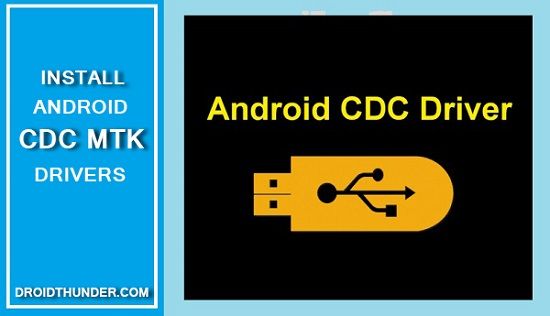
What is a USB Driver?
When you connect your Android phone to a computer using a USB cable, it requires particular software to identify the connected device. So basically, a USB Driver is software that operates or controls a device attached to a computer using the standard USB cable. In other words, the USB drivers act as a translator between a hardware device and the operating systems of a computer.
What are Android CDC Drivers?
It is a software application, especially for MediaTek (MTK) processor smartphones, allowing a successful connection between Android devices and a computer. This makes it possible to easily sync your phone data and settings using a USB cable through the computer.
Moreover, you can transfer files, images, videos, music, apps, and documents between your Android phone and PC. Besides, you can even install the Stock firmware on your MediaTek phone using the SP flash tool.
Related: Download MediaTek USB Vcom Drivers
This tool requires the latest CDC drivers and MT65xx USB VCOM drivers. You can download the Android CDC driver 32-bit and download the Android CDC driver 64-bit from the links given below.
Most importantly, remember that this CDC driver is only compatible with Android phones powered by the MediaTek MT65xx chipset. Furthermore, it is even compatible with MT66xx and MT67xx chipsets.
If you face problems like the Android CDC driver not installing error or the Android CDC driver with a digital signature, the only solution is to re-install drivers. Yes, you heard it right. Re-installing the latest CDC drivers can help remedy USB driver issues quickly.
If you do not have these drivers on your PC, there are chances of a ‘USB Device Not Recognized’ error. CDC driver is also known as MTK VCOM USB driver and is very small in size. We’ve provided direct Android CDC driver download links for your Windows 32-bit and 64-bit PC.
The file is compressed, so you’ll need decompressing software like WinRar or 7zip to extract it. Interested users can move on to the Android CDC driver installation process given below.
Downloads
CDC Drivers
Steps to Install Android CDC Drivers
- Extract the downloaded driver on your computer.
- Go to Control Panel on your PC, and launch Device Manager.
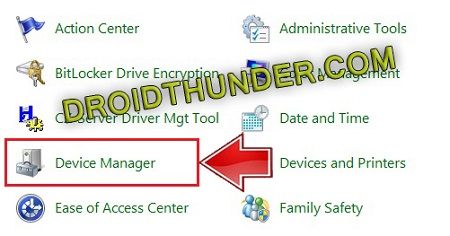
- Under Device Manager, click on your Computer Name, which is present at the top of the Device tree.
- Click on the Actions tab in the Device Manager.
- From the list of options, click on Add Legacy Hardware.
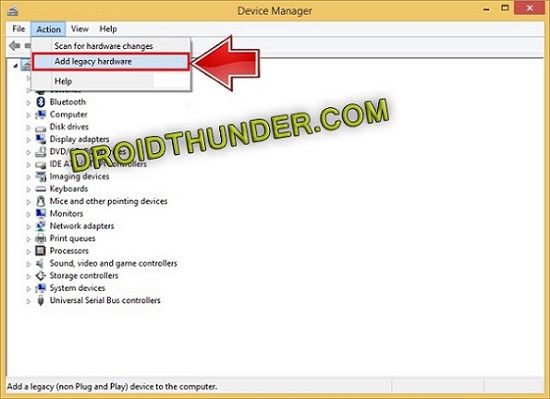
- This option will not appear unless you single-click on your Computer Name.
- Furthermore, a Welcome to the Add Hardware Wizard window will pop up.
- To continue, click on Next.
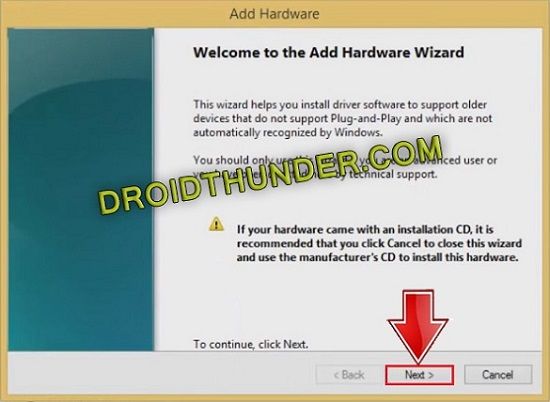
- In the next window, choose the second option, i.e., Install the hardware that I manually select from a list (Advanced).
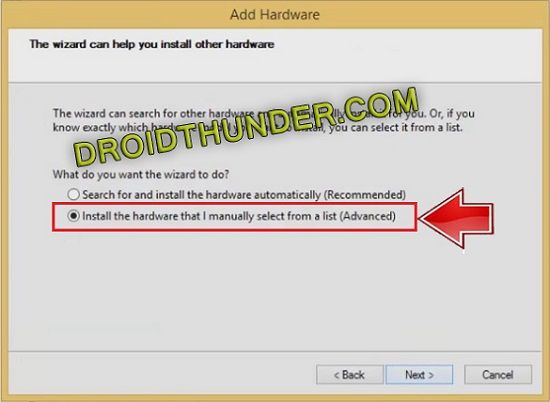
- Then click on Next.
- As soon as you click next, Windows will ask about the type of hardware you want to install.
- Choose Show All Devices and tap Next.
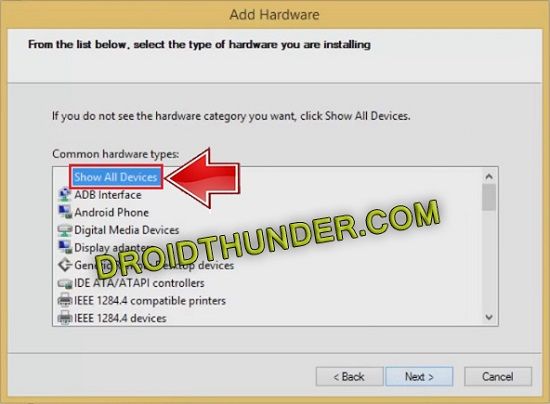
- A new window will appear, as shown below.
- Click on the Have Disk option.
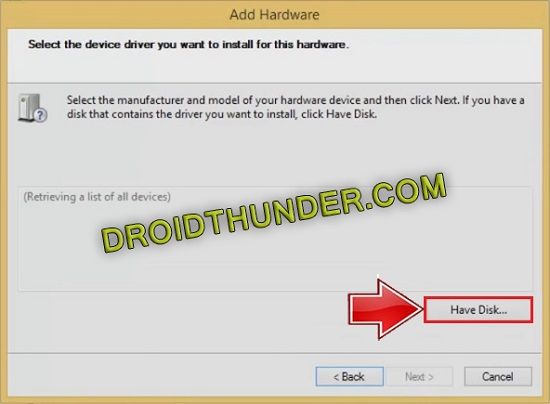
- Click on Browse and select the Android CDC driver setup file from the extracted folder.
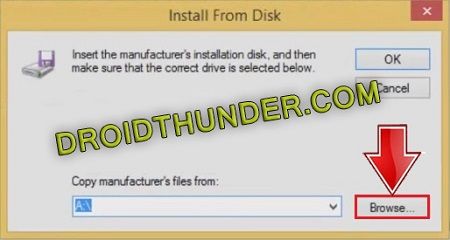
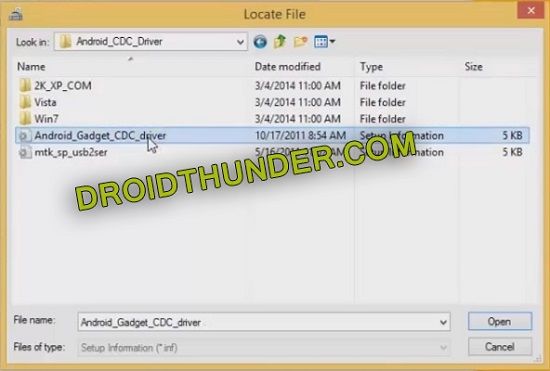

- Make sure that you are installing the Android Gadget VCOM driver, as shown below.
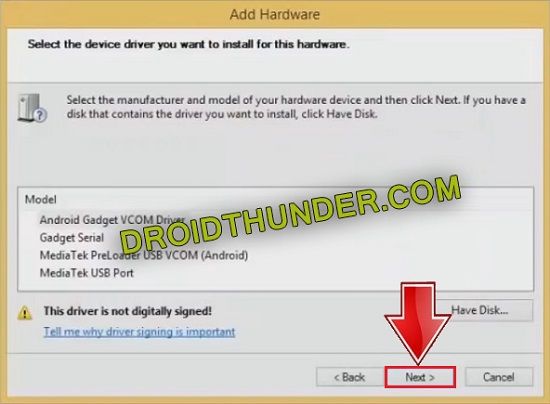
- After selecting the Android CDC driver, tap Next to start the actual driver installation process.
- As soon as you click Next, a Windows security prompt will pop up.
- Click on Install this driver software anyway option.
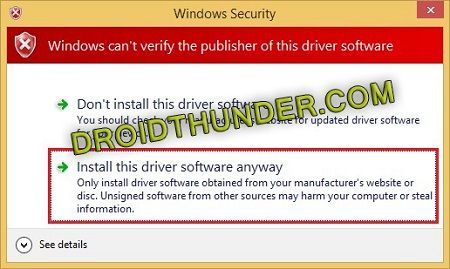
- This will start the Android CDC Driver installation process.
- It will require at least a few minutes to finish the driver flashing process.
- So wait and be patient.
- As soon as the process is completed, a successful message will appear.
- Tap on the Finish option.
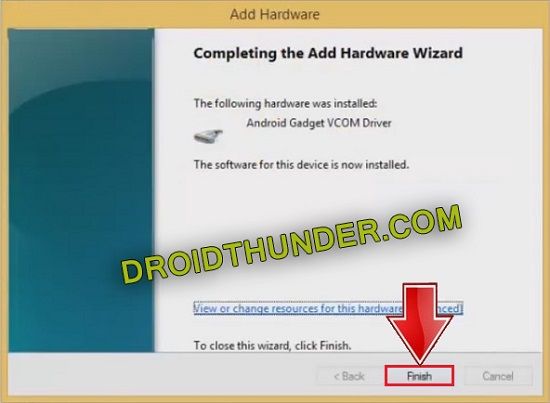
Related: Download Qualcomm USB Drivers
Conclusion
Finally! This is how you can install Android CDC MediaTek MT65xx pre-loader USB VCOM Drivers on the Windows operating system. For any difficulty or issues, please use the comment box given below.
We are back with another useful driver for you here in this article. Android is the most used mobile OS. And there are a lot of drivers for Android phones. Android CDC Driver is also for Android phones that come with MediaTek chipsets. Here in this article, you get to download Android CDC Driver on Windows PC for your Android phone.
In case if you are not aware of the CDC driver then you are at the right place. Here we will also explain the CDC driver and its usage along with the CDC driver installation guide.
What is Android CDC Driver?
Android CDC Driver aka CDC Serial Driver is the serial bus driver for port devices. CDC Driver is also known as CDC Serial MTK Driver and officially released by MediaTek Inc. It is used for flashing the firmware on Android phones with tools like SP Flash Tool.

The CDC Driver is available for the Windows platform and supports all Android phones with MediaTek chipset. It is used only for some operations like flashing and connecting MediaTek phones with Windows PCs. And so if you have a Mediatek based Android phone, then you can download CDC driver.
Download Android CDC Driver
CDC Driver is an official tool from MediaTek Inc specifically for the MediaTek phones. And the driver is available for Windows platforms including Windows XP, Windows 7, Windows 8, Windows 10 and Windows 11. So if you have a MediaTek based Android phone then CDC Driver can be useful in hard times such as if the phone is dead or bricked. You can download the Android CDC driver using the below link.
- File Name – Android CDC Driver
- File Type – RAR
- Size – 14.5 KB
- Platform – Windows
How to Install Android CDC Driver
The CDC driver does not come in an executable file like other drivers so we have to install it manually. It is an easy process if you have added legacy hardware earlier. But if not then you can simply follow the guide below.
Step 1) After downloading the Android CDC Driver, extract the RAR file on your computer.
Step 2) You will get the required files in the extracted folder.
Step 3) Now Right-click on the Windows icon and select Device Manager (You can also search for Device Manager in Windows search bar).

Step 4) In Device Manager select your computer name. Then click on Action > Add Legacy Hardware.
Step 5) In the next Add Hardware screen, click on Next.

Step 6) Then select ‘Install the hardware that I manually select from a list (advanced)’ and click on the Next button.
Step 7) Now select Show All Devices in common hardware types and click on Next.

Step 
Step 9) It will list all the available drivers, and from the list select Android Gadget VCOM Driver, then click the Next button.
Step 10) In the next installation wizard window click Next and select Install Driver anyway.
Step 11) It will start installing the driver, and after installation click on the Finish button.
Step 12) The driver will now appear in the Device Manager.
That’s all, now you have installed Android CDC Driver on your Windows PC. It will now let you flash Firmware or Stock ROM on MediaTek Android phones. Its role is to connect your phone with flashing tools for further operations. And so, it doesn’t require an internet connection.
So there you have it, the complete guide on Android CDC Driver for MediaTek phones including its installation guide. And if you have any questions in your mind then let us know in the comment section below.
More Tools:
- Download SN Write Tool All Versions to Flash IMEI on Android Phones
- Download Qualcomm HS-USB QDLoader USB Driver
- MT65xx Preloader Drivers Download for Windows 7/8/10
Updated on
These are instructions on how to install Android CDC Driver on Windows Computer, including Windows XP, Windows Vista, Windows 7, Windows 8, Windows 8.1 and Windows 10.
Install Android CDC Driver Manually
Step 1. Download and Extract Android CDC Driver on your Windows Computer.
Step 2. Now, Open Device Manager on your Computer (to open device manager > Press Win + R to launch Run Command > In Run Command Window type devmgmt.msc and Hit OK Button).
Step 3. Once Device Manager is Launched, Click on your Computer Name.

Step 4. Now, Click on Action menu and Select Add Legacy Hardware.
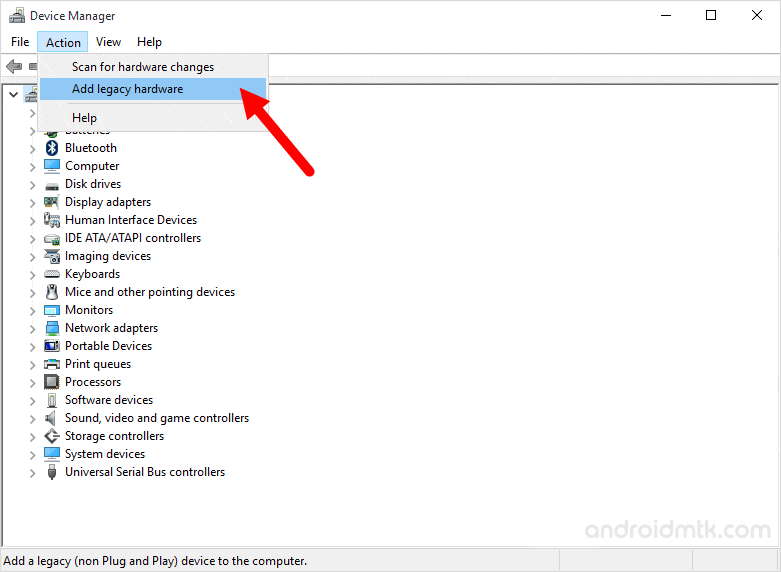
Step 5. In the Add Hardware Wizard, Click on Next Button.
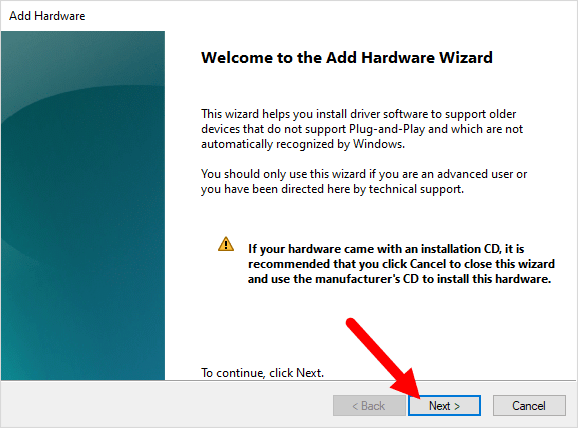
Step 6. Now, Select Install the Hardware that I manually Select from a list (advanced) and Click on Next Button.
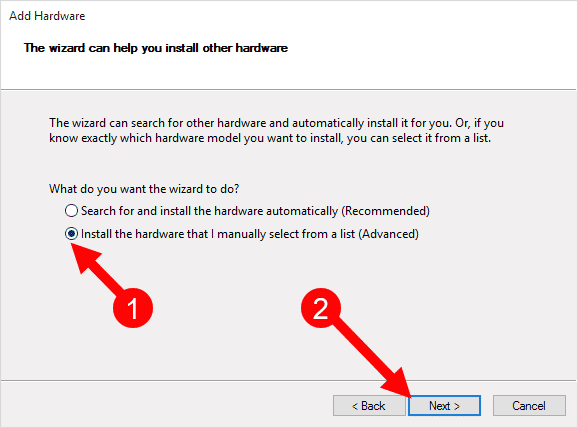
Step 7. Now, under common hardware types > select on show all devices and click Next Button.

Step 8. Now, Click on Have Disk Button > Locate the Android CDC Driver (Android_Gadget_CDC_driver.inf) on your Computer.
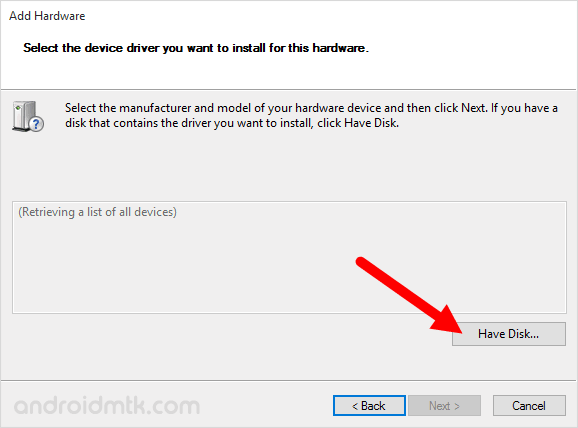
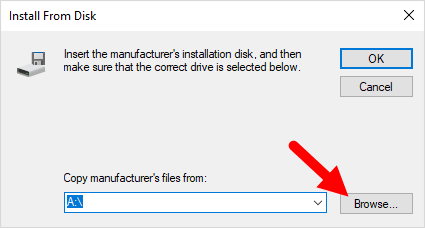

Step 9. Once your driver is listed in the blank area, click on Next to continue.
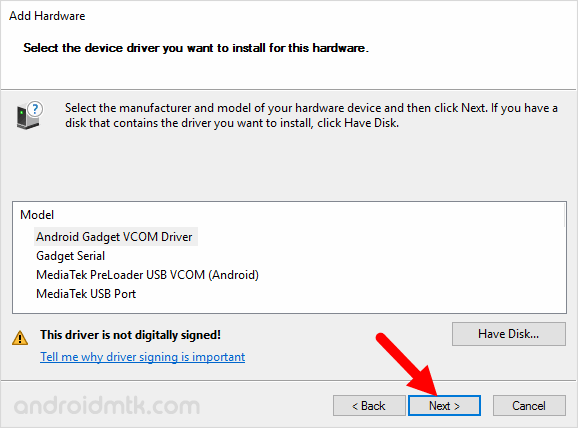
Step 10. Now, Again Click on Next Button.
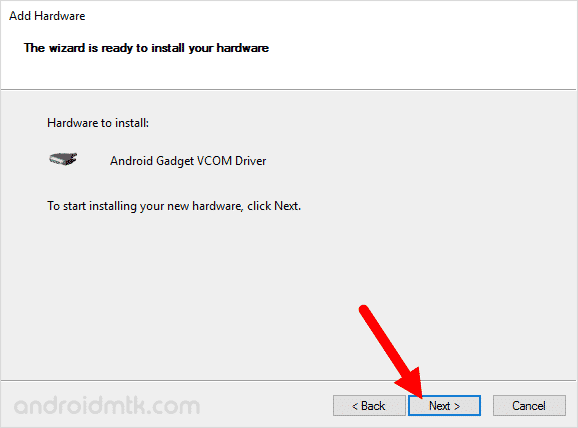
Step 11. Now, you will be able to see Windows Security Dialog Box. Under Windows Security Dialog Box, Select Install this driver software anyway.
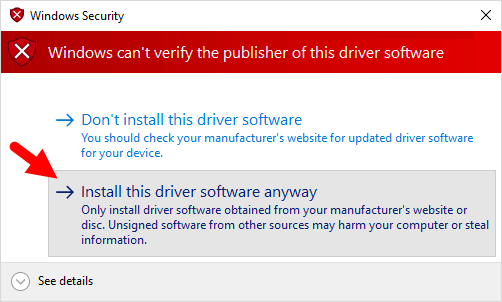
Now, the device manager will install the Android CDC driver on your computer (may take 1-2 minutes only).
Step 12. Now, Click on Finish button to close the Add Hardware Wizard.
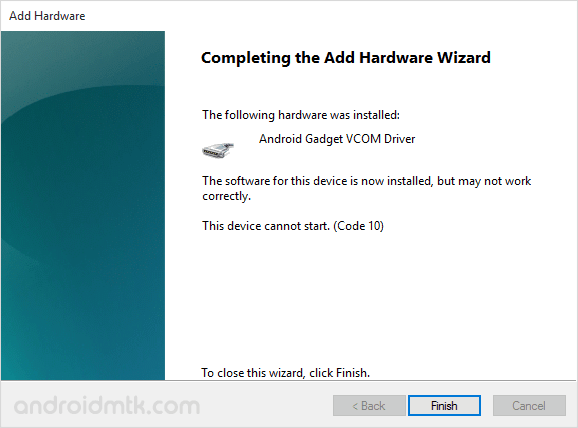
Step 13. Below you can see the Android CDC driver is installed and listed in the device manager.
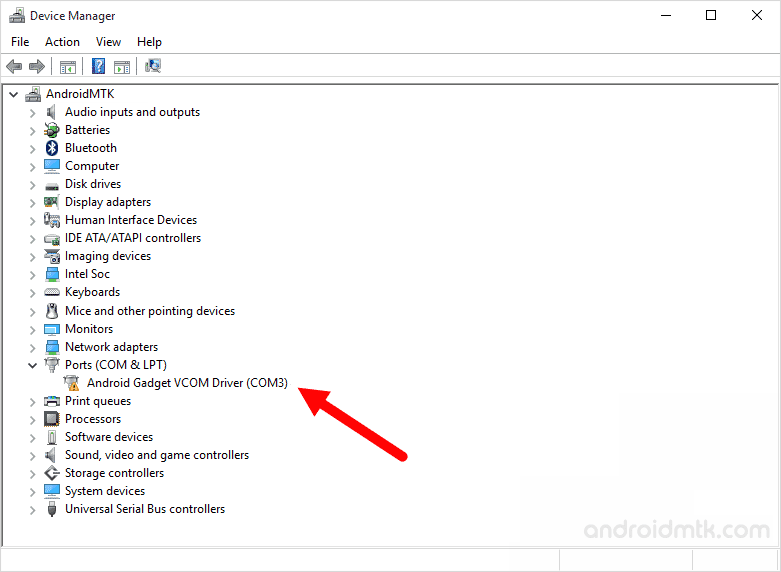
Notes
Android CDC Driver is made to work on mediatek chipsets only. You need to install the CDC Driver to flash stock firmware using SP Flash Tool.
[*] Driver is not digitally signed error If you got this error then you need to fix the driver signature enforcement manually, for that see this tutorial.
CDC Driver may not work with SN Write Tool to Flash IMEI on mediatek devices.
Credits: Android CDC Driver is created and distributed by Mediatek Inc. So, full credit goes to them for sharing the driver for free.
To properly install mtk usb drivers, we will present you three methods to connect mtk devices to computer (generic installation, auto install & manual installation), all methods support windows xp, vista, windows 7, windows 8, 8.1 and windows 10.
PRE-REQUISITE
- this tutorial is for mtk smartphone which contains mediatek chipset.
- A Laptop or Computer to perform driver installation.
- The correct drivers, downoad it from Software & Tools.
- Make sure not to skip any line, read tutorial guide carefully.
- GSM-FLASH team is not responsible for any error you get while installation.
What is Mtk drivers?
are specially designed files for MediaTek devices that help you to connect your MediaTek devices to the computer by the means of USB Cables. In order to establish a connection between your device and the computer, you can transfer media files from your device to computer and vice versa. Plus, you can connect the device for flashing stock firmware, custom rom, restore imei or remove frp protection.
Method one: Install Generic mtk drivers
Generic mtk drivers allow you to install all necessary known boot modes for mediatek drivers such as fastboot, adb, mtp, cdc, vcom; In most case the drivers.exe will fail to install cdc and vcom which are important drivers to connect phone in flash or repair mode, for that you can try method two if fails you need to install drivers manually (method three).
Step 1. First, Download the MTK USB Drivers
Step 2. Then extract drivers.zip file of the Driver.
Step 3. Now run the extracted file as administrator, a new windows pop-up, just follow instructions..
Step 4. After you finish installation, restart your PC.
Step 5. Connect mtk device in off mode, If your Windows automatically installs the drivers then you do not need to follow the steps given below. However, if your Windows does not install the drivers by itself, just try method two or three.
Method two: Mtk drivers auto-installation
Arrives as a light installer, which means that you won’t need to set up the drivers on your PC manually.
This method is an alternative to method one, it allows you to automatically install all mtk drivers including vcom and cdc.
Step 1. First Download Mtk driver auto-installation file
Step 2. Just double tap on the Install.bat App from the folder of the Driver and it would automatically find your PC OS version and demand that you should follow the screen steps to install it.
Step 3. After finish auto-install, check connection with device in flash mode (vcom) or meta mode (cdc). if it fails to connect, in this case you need to install drivers manually (follow method three).
Method three: Mtk drivers manual-installation
If the previous two methods fail to install Vcom and CDC drivers, you need to do it your self.
Step 1. First, Download Vcom driver
Step 2. Fellow video instructions in order to install Vcom driver manually.
Pro tips: If you get trouble installing preloader vcom drivers manually, what you should do, just uninstall the preloader usb vcom port from drivers manager. then connect your device in flash mode, quickly do right click on the yellow unknown drivers, the phone will be disconnected but dont worry, complete installation as described in the video till the last step when add hardware windows pop-up, reconnect device in flash mode; quickly hit next. the Vcom driver will be set properly.
| File Name | android-cdc-driver.zip |
| Version | n/a |
| Download(s) | 157006 |
| Size | 16 KB |
Description:
Android CDC serial driver is essential for the Android devices powered by the MediaTek (MTK) processor. The CDC driver helps in establishing a proper connection between an Android device and a Windows 11/10/7/8/8.1 PC.
CDC serial driver helps in connecting your phone as a modem or serial device to offer communication over Android development tool like ADB.
To install Android CDC driver properly, you may have to disable driver signature enforcement on your Windows PC. Here is the video tutorial on how to disable driver signature enforcement.
Note: CDC driver may not work with IMEI flashing tools like SN Write Tool.
Also, download MediaTek USB VCOM Drivers.
Disclaimer: This file is completely free to use and distribute. All uploaded files and copyrights are properties of their respective owners. Read our DMCA and Copyright Policy.
