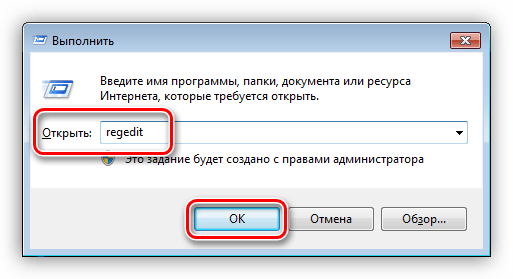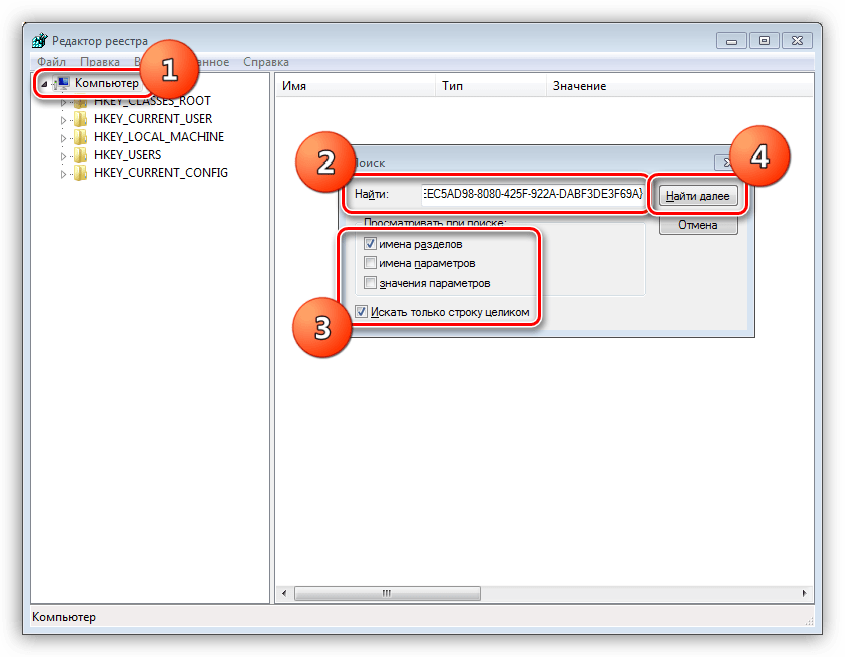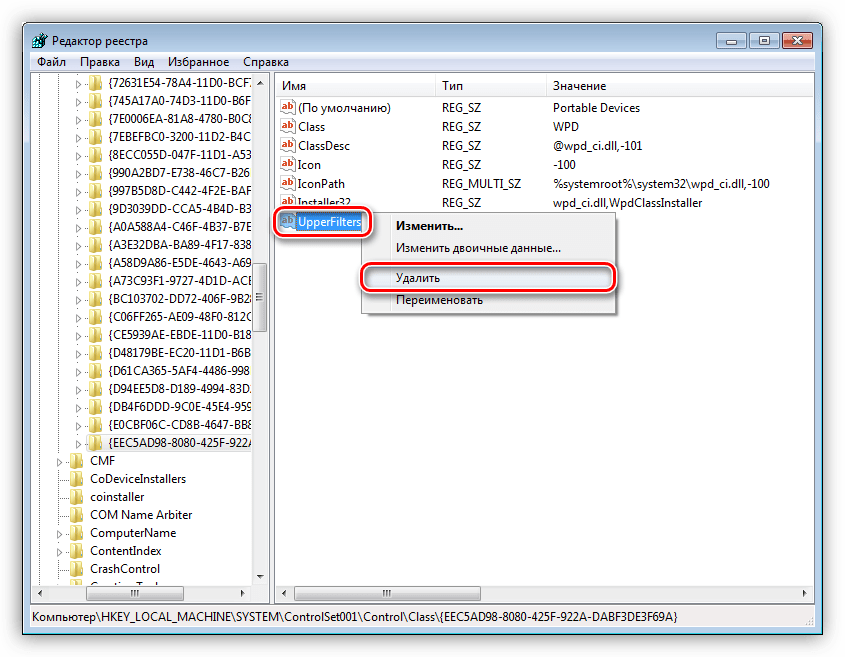Все способы:
- Исправление ошибки «USB — устройство MTP – Отказ»
- Способ 1: Редактирование системного реестра
- Способ 2: Установка MTPPK
- Частные случаи
- Заключение
- Вопросы и ответы: 13
На сегодняшний день огромное количество людей пользуются мобильными устройствами на постоянной основе, а вот «подружить» их с компьютером получается не у всех. Эту статью посвятим разбору способов устранения неполадки, выражающейся в невозможности установки драйвера для подключенного к ПК смартфона.
Исправление ошибки «USB — устройство MTP – Отказ»
Обсуждаемая сегодня ошибка возникает при подключении телефона к компьютеру. Происходит такое по разным причинам. Это может быть отсутствие необходимых компонентов в системе или, наоборот, присутствие лишних. Все эти факторы мешают корректной установке медиадрайвера для мобильных устройств, который позволяет «винде» общаться со смартфоном. Далее мы рассмотрим все возможные варианты устранения данного сбоя.
Способ 1: Редактирование системного реестра
Реестр представляет собой набор системных параметров (ключей), определяющих поведение системы. Некоторые ключи в силу различных причин могут мешать нормальной работе. В нашем случае это единственная позиция, от которой нужно избавиться.
- Открываем редактор реестра. Делается это в строке «Выполнить» (Win+R) командой
regedit - Вызываем окно поиска клавишами CTRL+F, выставляем флажки, как показано на скриншоте (нам нужны только названия разделов), и в поле «Найти» вводим следующее:
{EEC5AD98-8080-425F-922A-DABF3DE3F69A}Жмем «Найти далее». Обратите внимание, что должна быть выделена папка «Компьютер».
- В найденном разделе, в правом блоке, удаляем параметр с названием «UpperFilters» (ПКМ – «Удалить»).
- Далее нажимаем клавишу F3 для продолжения поиска. Во всех найденных разделах находим и удаляем параметр «UpperFilters».
- Закрываем редактор и перезагружаем компьютер.
Если ключи не найдены или способ не сработал, значит, в системе отсутствует нужный компонент, о котором и поговорим в следующем параграфе.
Способ 2: Установка MTPPK
MTPPK (Media Transfer Protocol Porting Kit) – драйвер, разработанный Майкрософт и предназначенный для взаимодействия ПК с памятью мобильных устройств. Если у вас установлена «десятка», то данный способ может не принести результата, так как эта ОС способна самостоятельно загружать подобное ПО из интернета и оно, скорее всего, уже установлено.
Установка производится предельно просто: запускаем загруженный файл двойным кликом и следуем подсказкам «Мастера».

Частные случаи
Далее мы приведем несколько частных случаев, когда решения проблемы являются неочевидными, но тем не менее эффективными.
- Попробуйте выбрать тип подключения смартфона «Камера (PTP)», а после того как устройство будет найдено системой, переключить обратно на «Мультимедиа».
- В режиме разработчика отключите отладку по USB.
Подробнее: Как включить режим отладки USB на Андроид
- Загрузитесь в «Безопасный режим» и подключите смартфон к ПК. Возможно, некоторые имеющиеся в системе драйвера мешают обнаружению устройства, и этот прием сработает.
Подробнее: Как зайти в безопасный режим на Windows 10, Windows 8, Windows 7, Windows XP
- Одному из пользователей при проблемах с планшетом Lenovo помогла установка программы Kies от Самсунг. Неизвестно, как поведет себя ваша система, поэтому создайте точку восстановления перед инсталляцией.
Подробнее: Как создать точку восстановления в Windows 10, Windows 7, Windows XP
Скачать Samsung Kies
Заключение
Как видите, решить проблему с определением мобильных устройств системой не так уж сложно, и мы надеемся, что приведенные инструкции помогут вам в этом. Если ничего не помогло, возможно, в Виндовс произошли критические изменения, и придется ее переустановить.
Наша группа в TelegramПолезные советы и помощь
Updated by Cici on Apr 15, 2025
Transferring data from an Android smartphone to a Windows computer only requires a USB cable. The driver in Windows which ensures this facility is MTP USB Device Driver. If it becomes corrupted, you won’t be able to connect your Android device to your computer. So, in case you have been having issues connecting your Android phone to your computer, a corrupted MTP USB device driver is the likely cause.
Learn why the MTB USB device driver problem occurs in this article. It will also teach you how to fix the MTP USB device driver problem in Windows 7 and later.
While it is important to know how to fix the MTP USB device driver problem in Windows 7 and above, first, you need to understand what caused it. Media Transfer Protocol, or MTP, is the main algorithm that allows Android devices to transfer media to your computer. The MTP USB driver is what enables the media or data transfer.
The reasons behind MTP USB device driver problems mainly concern the MTP driver itself. Below we have explained a few of the most common reasons:
- Outdated Drivers: If the MTP USB device driver problem arises, there is a high chance that the drivers related to MTP are outdated. Sometimes other outdated drivers can also start conflicting with the MTP USB device driver, causing it to fail.
- Incorrect MTP Device Settings: You may have configured the MTP device in a way that cannot recognize external devices. As long as incorrect settings persist, you cannot use an Android device on your computer.
- Faulty Android MTP Driver: A defective or corrupted Android MTP Driver can also cause the installation of the MTP USB device driver to fail when you connect your Android. The driver can be corrupted or damaged due to malware or heavy falls.
- Damaged USB Ports: In case of issues with your computer’s USB ports, connecting your Android device to your computer can lead to MTP USB device driver failure. A damaged USB port can also cause the drivers depending on it to get corrupted or damaged.
How to Fix MTP USB Device Driver Problem in Windows
If facing the MTP USB device driver problem, it is not a serious issue, as it can be resolved easily. A single search online will open up many fixes to resolve this issue. Given below are the five best solutions to help you find out how to fix the MTP USB device driver problem in Windows 7 in a matter of minutes:
1. Update MTP USB Device Driver
2. Change UAC Settings via Command Prompt
3. Repair Registry Settings
4. Run Hardware & Device Troubleshooter
5. Install MTP Porting Kit
1. Update MTP USB Device Driver
A corrupted or outdated MTP USB device driver is the most likely reason your Android cannot connect to your computer. Thus, the first thing you need to do is either update or reinstall the MTP USB device driver. EaseUS DriverHandy is the best tool to update and repair your Windows drivers. With it, you can easily scan, update and repair all drivers on your computer.
All of the drivers provided by EaseUS DriverHandy are original and completely safe. They are all certified by the Windows Hardware Quality Labs (WHQL) testing process of Windows.
Key Features:
- It will automatically scan all your Windows drivers and update all outdated ones.
- If any driver is damaged or corrupted, this tool will help you repair it using a one-click process.
- EaseUS DriverHandy also enables you to back up all of your drivers quickly and securely if needed.
- With this tool, you can pre-download and store all the important drivers if you intend to change your system or travel somewhere with internet issues.
Steps to Use EaseUS DriverHandy to Fix MTP USB Device Driver Problem
EaseUS DriverHandy has a clean and easy-to-understand interface, making running the MTP USB device repair process easier. The steps for how to fix the MTP USB device driver problem in Windows 7 and other versions are given below:
Step 1. Launch EaseUS DriverHandy on your PC and click «Scan» button.

Step 2. Choose «USB Drivers» under the «Peripheral Drivers,» and click «Rescan.»
Step 3. If there is anything abnormal, navigate to the Driver Statuas and update it by updating the corresponding driver.
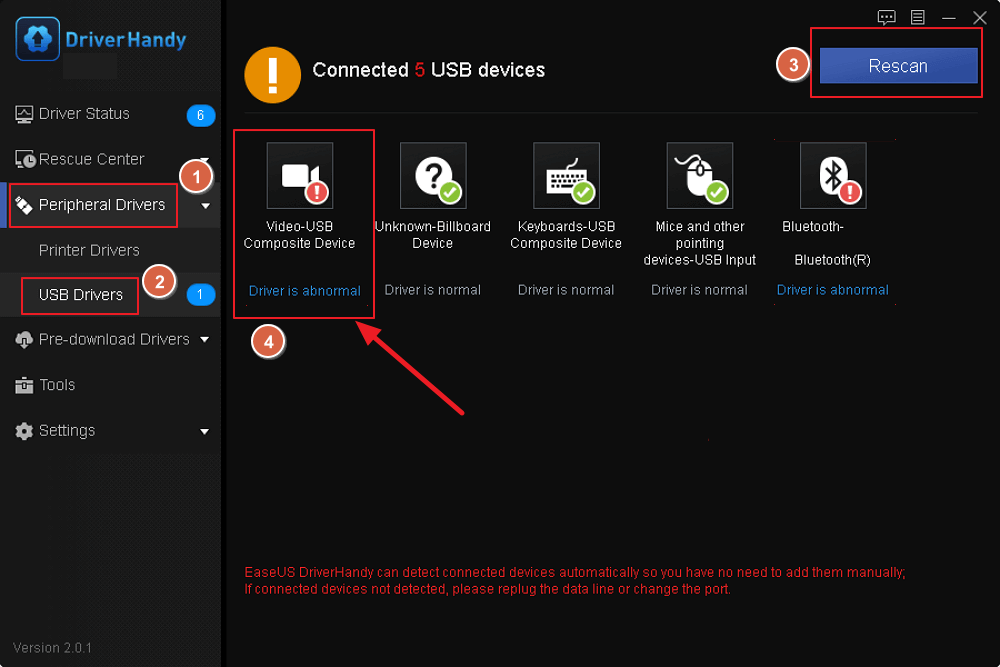
EaseUS DriverHandy is one of the best driver updaters. It can also help you fix the following issues:
- Fix Windows 10 external speakers not working
- Fix the laptop USB mouse not working
- Fix the USB to HDMI adapter not working
- Fix the power surge on USB port
Whatever problems you face regarding driver updates, you can resort to EaseUS DriverHandy. It can meet all your needs and solve your problem efficiently.
2. Change UAC Settings via Command Prompt
The Use Account Control or UAC settings of your Windows are essential for it to work smoothly and securely. However, sometimes the UAC settings can block external devices from getting installed on your system if they are perceived as a threat. It can be due to bugs or other settings conflicts. Learn how to fix the MTP USB device driver problem in Windows 7/10/11 by changing UAC settings in CMD:
Step 1: Launch the Run function using the «Win + R» key and type «CMD.» Use the «Ctrl + Shift + Enter» key to open Command Prompt as administrator on your Windows computer.
Step 2: Now you will need to run the following command to change the UAC settings and resolve this issue:
«net localgroup Administrators local service /add«
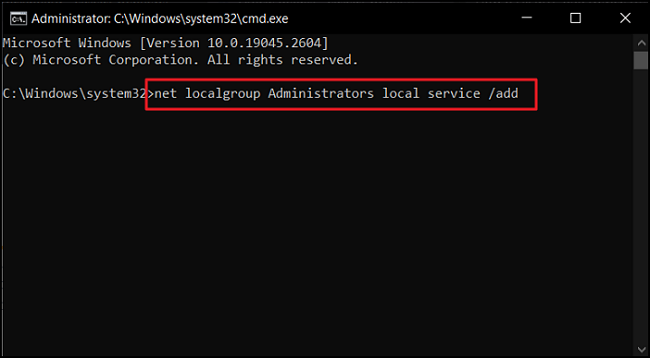
3. Repair Registry Settings
Your computer’s registry settings can also be responsible for MTP USB device driver failure if set up improperly. If the registry settings are set not to recognize and install any external device, you cannot connect your Android device. Use the following steps to repair the registry settings to allow the installation of external devices:
Step 1: Use the «Win + R» key to open the Run function on Windows and type «regedit.» Now hit the «Enter» button to launch the Registry Editor.
Step 2: Here, click «HKEY_LOCAL_MACHINE» and navigate to «CurrentControlSet» through «SYSTEM.» Now, tap «Control» and locate «Class» to move there.
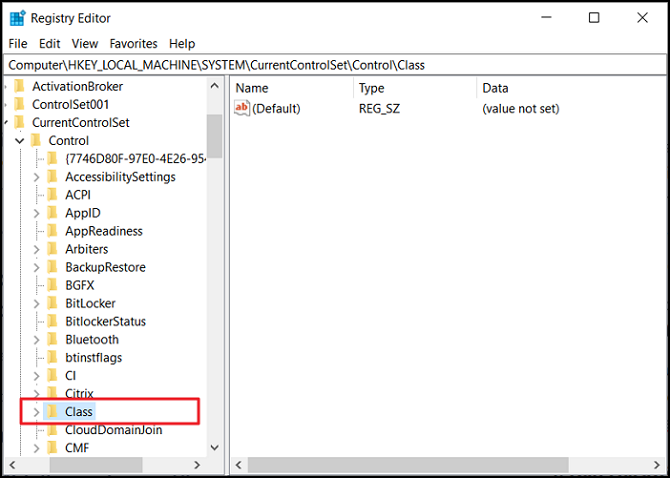
Step 3: Once you are in the «Class» tab, use «Ctrl + F» to open the search dialogue box and type «Portable Devices.» Click «Find Next» to search for the folder, and once it appears, delete the «UpperFilters» file if it is present there.
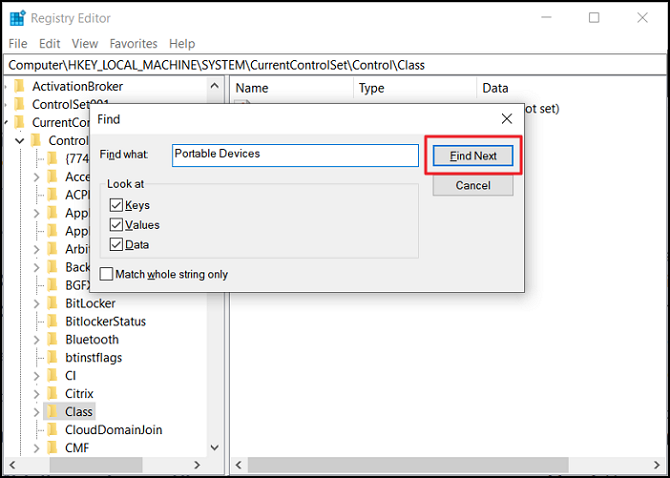
4. Run Hardware & Device Troubleshooter
There may be some bugs or glitches in your computer that are causing the MTP USB device driver installation to fail. Windows comes with many troubleshooters to resolve such problems. You will need to run the Hardware and Devices troubleshooter to resolve this issue. Here is how to fix the MTP USB device driver problem in Windows 7 and above:
Step 1: Right-click on your Windows Taskbar and select «Task Manager» from the ensuing menu. Now, click «File» and tap «Run new task.» Type «CMD» and check the box below to launch CMD as Administrator.
Step 2: In Command Prompt, run the following command to open the «Hardware and Devices» troubleshooter interface.
«msdt.exe -id DeviceDiagnostic«
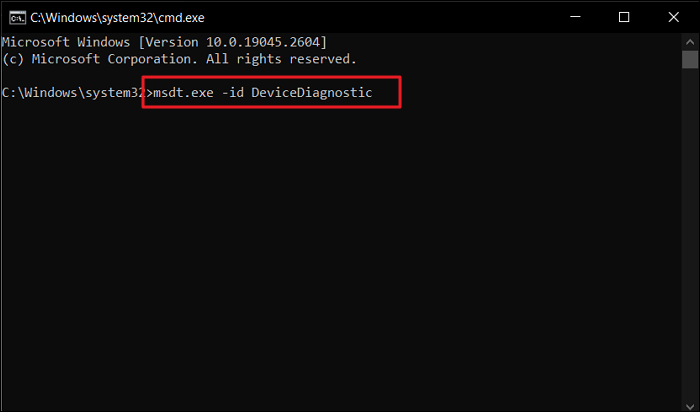
Step 3: Click «Next» to run the Hardware and Devices troubleshooter and wait for it to complete. Afterward, try connecting your Android to see if the problem is resolved.
5. Install MTP Porting Kit
Installing MTP Porting Kit on your Windows is a great way to resolve the MTP USB device driver error. Doing it is especially helpful if other solutions haven’t resolved this issue. If you are a Windows 7 user, installing MTP Porting Kit will most likely resolve the MTP device problem. Given below are the steps needed to download and install MTP Porting Kit:
Step 1: Open your computer’s web browser and visit the Sofpedia website to download the MTP Porting Kit. Once it is downloaded, double-click the installer to start the installation process.
Step 2: Follow the on-screen instruction to complete the MTP Porting Kit installation process. Once it is done, connect your Android device to confirm if the issue is solved.
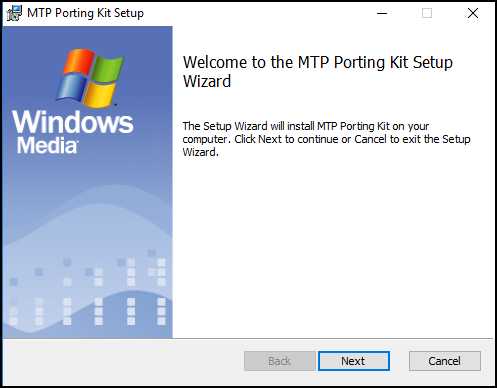
Note: MTP Porting Kit is no longer available on Microsoft Download Centre. Microsoft is the original developer of the MTP Porting Kit, which has incorporated it in the latest Windows versions.
You May Also Like:
Conclusion
Being unable to transfer data from your Android to your computer will lead to many issues. Smartphones have limited storage, and you need to transfer data to your system. Regarding how to fix the MTP USB device driver problem in Windows 7/10/11, you mainly need to deal with MTP Device Driver. That’s why using EaseUS DriverHandy is the best solution to this and similar problems regarding drivers.
FAQs About How to Fix MTP USB Device Driver Problem
Have more questions about how to fix the MTP USB device driver problem in Windows 7/10/11? To satisfy your curiosity, below are answers to some commonly asked questions regarding it from the internet:
1. How do I fix my MTP USB driver?
To fix the MTP USB driver on your Windows, follow these steps:
Step 1: Use the search bar to find Command Prompt and select «Run as administrator» to launch it with admin authority.
Step 2: Run the «net localgroup Administrators local service /add «command to change the UAC settings to fix your MTP USB driver on Windows.
2. How to install the MTP driver in Windows 7?
To install the MTP driver in Windows 7, you have first to install the MTP driver installation file from this link. After this, run the installer and follow the on-screen instructions to install the MTP driver in Windows 7.
3. What is MTP USB device code 10 Windows 7?
In Windows 7, the MTP USB device code 10 is a Device Manager error that occurs when a device fails to start. It could occur for many reasons, like defective or outdated drivers, faulty USB ports, etc. The error can also appear if the device is incompatible with Device Manager.
File Name:
WinCEPB60-091231-KB978465-SH4.msi
MTP Responder Development Guide.pdf
WinCEPB60-091231-KB978465-MIPSII_FP.msi
WinCEPB60-091231-KB978465-Armv4I.msi
WinCEPB60-091231-KB978465-MIPSIV.msi
WinCEPB60-091231-KB978465-MIPSII.msi
WinCEPB60-091231-KB978465-X86.msi
WinCEPB60-091231-KB978465-MIPSIV_FP.msi
Windows Embedded CE 6.0_Update_KB978465.htm
File Size:
61.5 MB
647.4 KB
61.8 MB
62.1 MB
61.9 MB
61.8 MB
61.0 MB
61.9 MB
49.8 KB
MTP Responder for Windows Embedded 6.0 R3 provides enhances Media Transfer Protocol (MTP) functionality to support Windows 7 Device Stage. Device Stage offers a central location in Windows for your users to discover and use their devices. When you include Device Stage support in your device, users can get detailed information about the device, copy files to and from the device, run device-specific tasks, read a product manual, and buy accessories for the device, all in one handy location. Device Stage provides these capabilities without requiring the user to download or install software.
For complete details regarding this release, please download the MTP Responder Development Guide.pdf below.
Manage portable device with storage»
It is designed to help PC users transfer their files between portable media devices irrespective of the file format and size. Not all platforms have support for MTP transfer protocol; thus, this utility comes in handy for the purpose of moving media files across devices. This utility also helps you to manage the contents of your portable devices (which have storage capacity). Installing this app on your PC isn’t a stressful task at all as it follows the same steps of installing other software apps. Initially designed as part of the Windows Media Device Manager 10 SDK, this porting comes along with the complete specifications of MTP protocol and is more intuitive to use.
However, this utility will work perfectly for PC users who still run older versions of the Windows OS because the newer versions come with full support for MTP protocol. Also, this utility can be used for embedding several indexed descriptors in USB devices so that special USB hosts can easily identify them. This app is very efficient and serves very well for its purpose without slowing down your PC performance. It is a simple to use application that does not occupy much memory space on your PC.
Media Transfer Protocol Porting Kit is licensed as freeware for PC or laptop with Windows 32 bit and 64 bit operating system. It is in others programming category and is available to all software users as a free download.
| Share |
| Give a rating |
|
(0 votes, average: 0.00 out of 5) Loading… |
| Author |
|
Microsoft
|
| Last Updated On |
| August 11, 2020 |
| Runs on |
| Windows 7, Windows Vista, Windows XP |
| Total downloads |
| 3,467 |
| License |
|
Free |
| File size |
| 6,44 MB |
| Filename |
|
mtppk12.exe |
Media Transfer Protocol Porting Kit |
The new Media Transfer Protocol (MTP) enables you to manage content on any portable device with storage.
- MTP was first shipped as part of the Windows Media Device Manager 10 SDK. This porting kit includes the complete MTP specification, updated design documentation, updated sample source code, software to implement a PC-based MTP simulator, and MTP test tools.
Files
Status: DeletedThis download is no longer available on microsoft.com. The downloads below are archives provided by the Internet Archive Wayback Machine from the Microsoft Download Center prior to August 2020. |
| File | Size |
|---|---|
| mtppk12.exe
SHA1: |
6.40 MB |
System Requirements
Operating Systems: Windows Vista, Windows XP
- Windows XP or Windows Vista, Visual Studio 2005 SP1
Installation Instructions
- Click the Download button on this page to start the download
Do one of the following:
To start the installation immediately, click Run.
To save the download to your computer for installation at a later time, click Save.
To cancel the installation, click Cancel.
Related Resources
- Codec Installation Package
- Media Transfer Protocol Enhanced Specification
- PlaysForSure Portable Device Test Kit
- Windows Media Download Center