Looking to Use Mac OS Themes on Windows 11? Here are the Best MacOS Skins to Install on Windows 11.
If you have been one of the billions across the world, who make use of a Windows OS computer over a macOS computer, then there isn’t much you missing here. Instead, Windows operating system provides more options and flexibility as compared to macOS. However, you may get bored with the same Windows OS themes on your computer.
Thanks to the plethora of themes available that allows you to modify your Windows OS, you can get the look of macOS on your Windows 11 computer. You can apply themes from macOS Sierra, High Sierra, or even Mojave. This guide will list down 5 of the best macOS skin/launcher for Windows 11 you can download to change the way your Windows OS laptop looks. Let us get into it.
1. macOS Transformation Pack
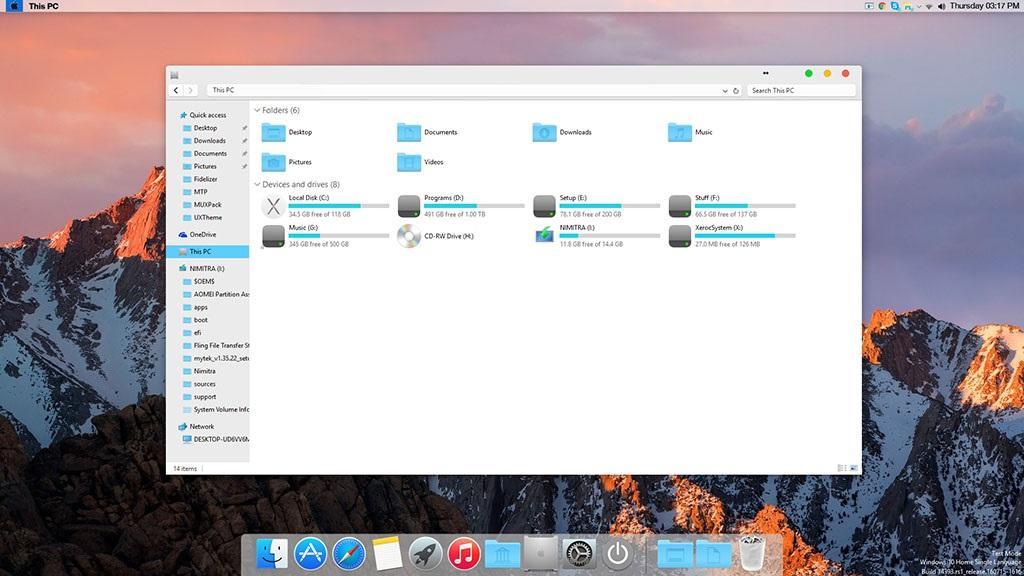
One of the best ways to transform your Windows 11 PC into a macOS look is to download the macOS transformation pack. It will change the look of your Windows 11/10/8/7 PC user interface exactly like a macOS PC. Once you apply this transformation pack, it will change the Windows 11 PC elements such as Login Screen, Wallpapers, Cursors, Themes, Fonts, Sounds, Icons, Dock, Finderbar, Dashboard, Spaces, Launchpad, and more.
The installation is pretty easy, and all you need to do is to download the macOS transformation pack and configure it as per your need. Thanks to the intelligent Metro UI design, you can configure or tweak the macOS theme as per your wish, with just a few clicks. It includes high-quality macOS wallpapers and other customization elements.
Download
2. macOS Monterey Skin Pack
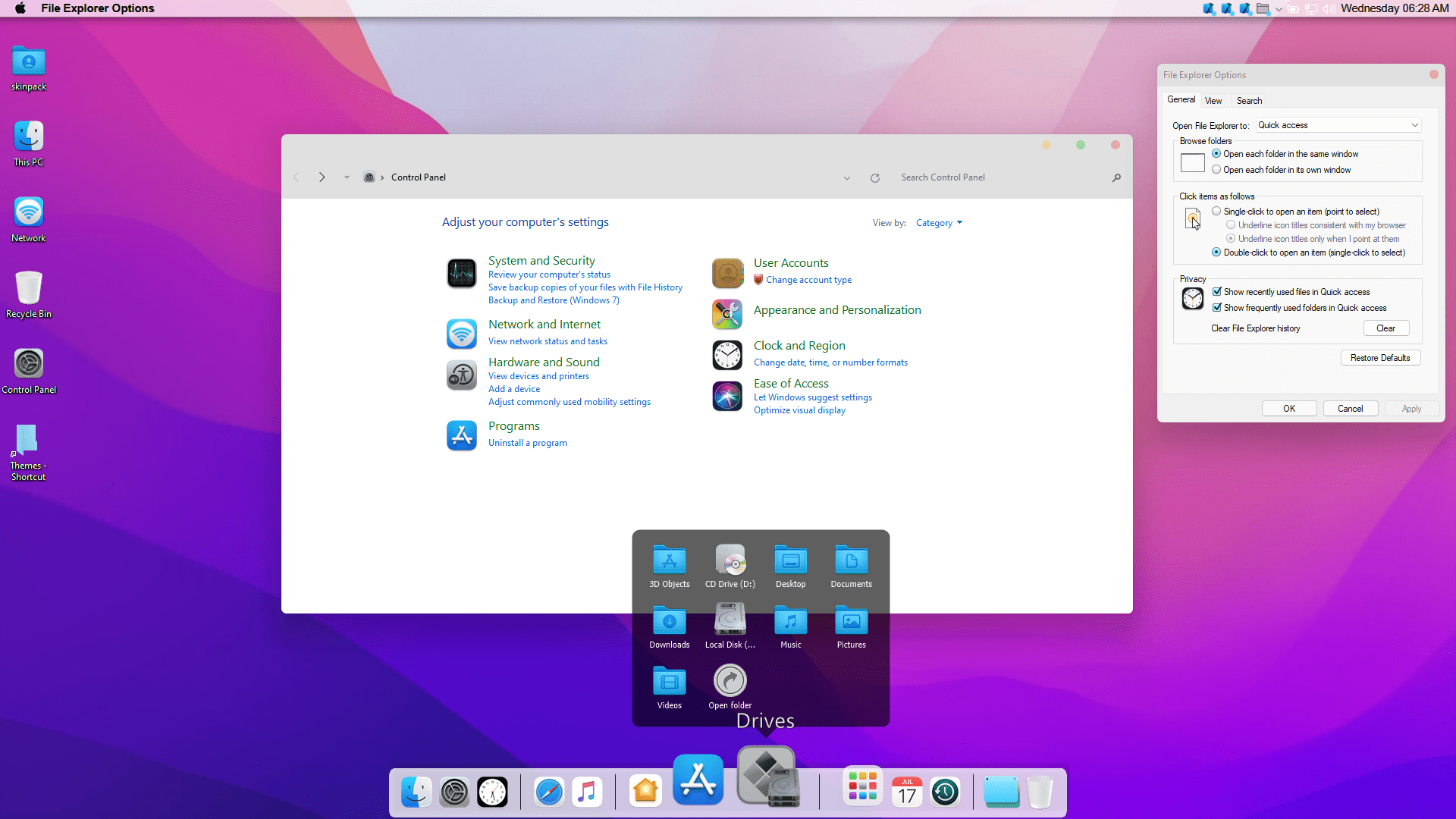
A new and updated skin pack that you can install on your Windows 11 machine to give it a macOS look is the macOS Monterey skin pack. This theme changes every element of the Windows 11 theme like it adds a high-quality bottom dock, icons, wallpapers, etc. The best setting for this skin pack is to set it at 100% scale and layout size. You can tweak this setting from the display setting.
Do note that you need to first install the UXTheme patcher before you can apply this skin pack. The full version with icons and extra features for Windows 11 is available to download for $4.99, and the Lite version without extra icons is available to download for free. So, first, try out the free version of the theme and check if this works perfectly before going for the paid version.
Download
3. macOS Sierra for all Windows OS
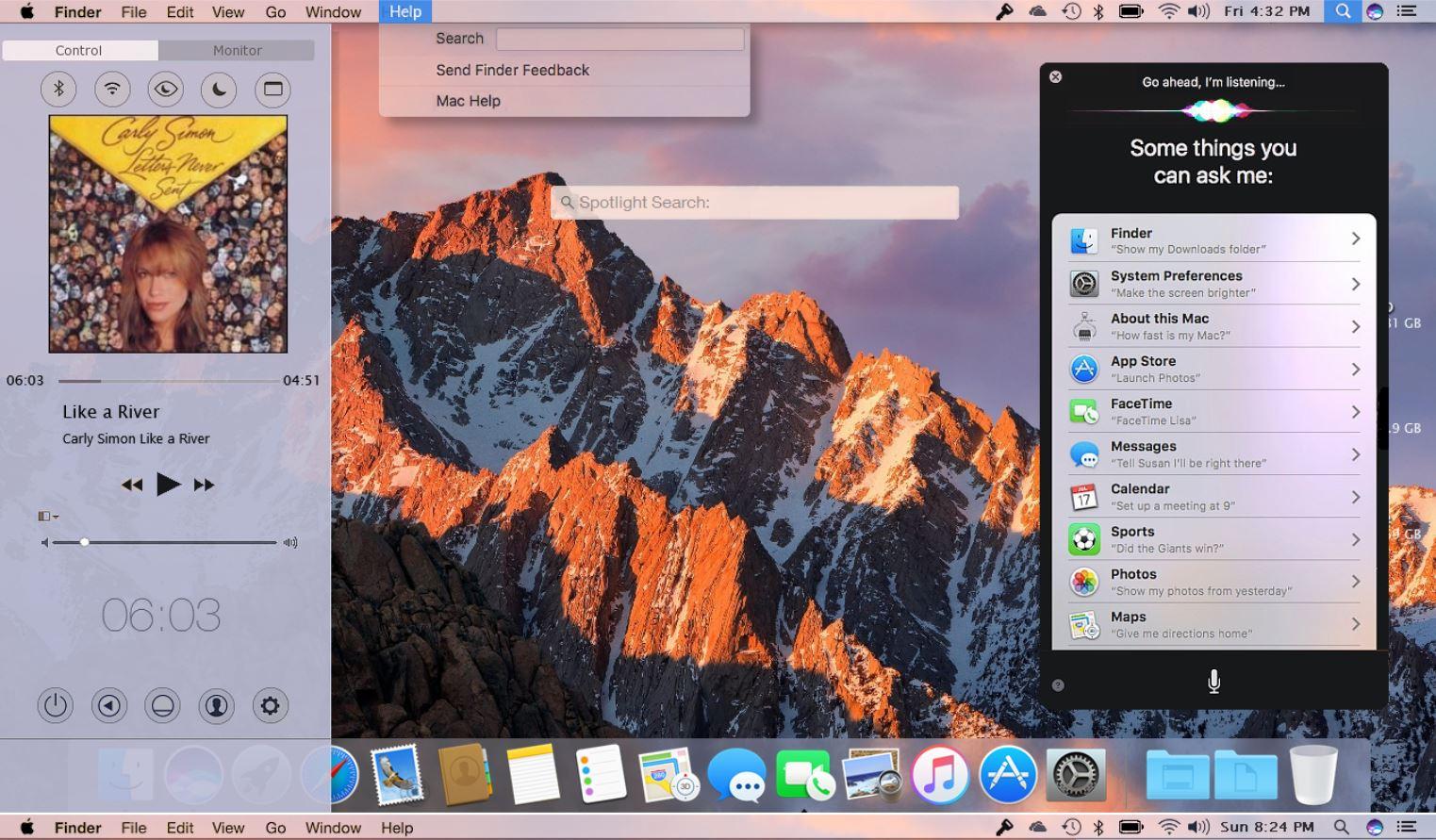
From the house of popular theming website, DevianArt, comes a brilliant Windows 11 macOS theme. All the elements included with this theme are of high quality, and you get a working notification center, fully working Finder bar, lock screen, system properties, launchpad, etc. Moreover, this theme also supports picture-in-picture mode for all sizes of videos.
There is a Siri voice assistant clone as well. Do note that in order to install this theme, you need to first install Samurize. After installing Samurize, you need to grab the macOS Sierra DevianArt theme and follow the on-screen instructions for a successful installation.
Download
4. macOS theme (DevianArt)
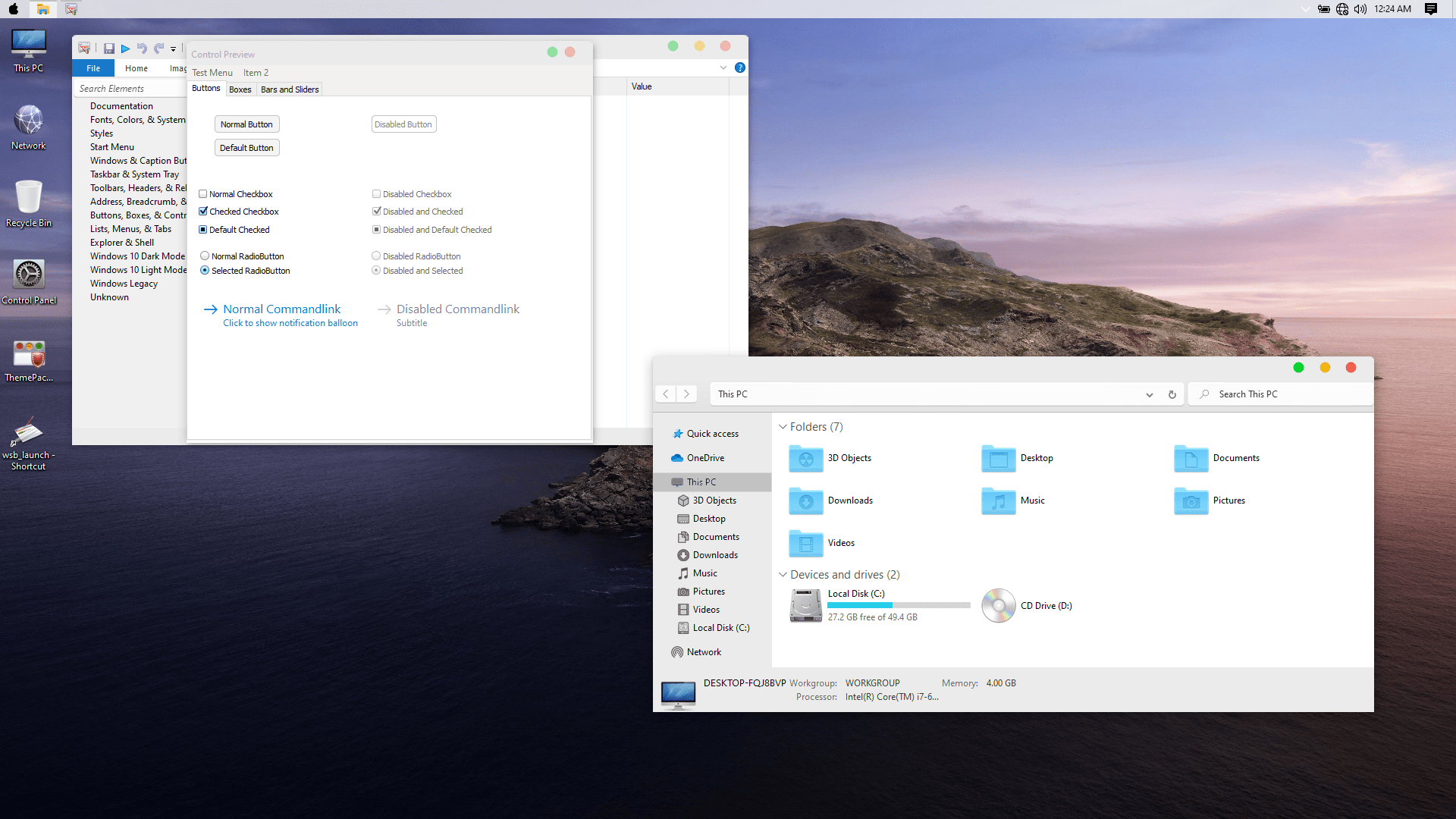
Another favored transformation pack that you can make use of to change the look of your Windows 11 PC to macOS is the macOS theme by DevianArt. This theme is a package that includes wallpapers, themes, icons, supported macOS features, and more. It applies all the macOS elements without tweaking any system file, meaning your system isn’t harmed if you use this transformation pack.
Before you could apply this theme, you need to install the UXTheme patcher, then copy all the theme files to the C:\Windows\Resources\Themes destination. Finally, select the themes by heading over to Settings > Personalization > Themes. Bam! This will transform your Windows 11 PC to macOS.
Download
5. macOS UX Pack 5.0
One of the best theme packs, and the one that stays updated, is the macOS UX Pack 5.0. It comes with everything that will help you to transform your so-called bored Windows OS look into a macOS look.
Applying this UX pack will change everything from the login screen to the dashboard to your wallpaper. Talking about wallpapers, it includes high-quality wallpapers of High Sierra and Mojave. This transformation pack also includes day, night, and dark modes as well.
Download
If you’ve any thoughts on 5 Best macOS Skin and Launcher for Windows 11, then feel free to drop in below comment box. Also, please subscribe to our DigitBin YouTube channel for videos tutorials. Cheers!
- About
- Blog
- Projects
- Help
-
Donate
Donate icon
An illustration of a heart shape - Contact
- Jobs
- Volunteer
- People
Item Preview
There Is No Preview Available For This Item
This item does not appear to have any files that can be experienced on Archive.org.
Please download files in this item to interact with them on your computer.
Show all files
software
Mac OS Transformation Pack 5.0 from Windowslive.com
- by
- WindowsLive
MAKE A RESTORE POINT BEFORE USING This exe makes windows 10/11 look like mac os
- Addeddate
- 2024-05-19 02:12:51
- Identifier
- mac-os-transformation-pack-5.0
- Scanner
- Internet Archive HTML5 Uploader 1.7.0
comment
Reviews
There are no reviews yet. Be the first one to
write a review.
SIMILAR ITEMS (based on metadata)
Many Windows users are fascinated by the macOS but might not be able to switch to Mac devices for various reasons like work dependency on Windows OS and more. But what if I tell you that you can enjoy the feel of macOS on your Windows 11 device itself.
If you’re looking to change the look of your PC and want to give it a look at the Macbook, we have just the right things for you should. There are several Mac themes that you can download and install on your computer.
To fix various Windows 10/11 problems, we recommend Outbyte PC Repair:
This software will repair common computer errors, protect you from file loss, malware damage, hardware failure, and optimise your computer for peak performance. In three simple steps, you can resolve PC issues and remove virus damage:
- Download Outbyte PC Repair Software
- Click Start Scan to detect Windows 10/11 issues that may be causing PC issues.
- Click Repair All to fix issues with your computer’s security and performance.
This month, Outbyte has been downloaded by 23,167 readers.
In this blog post, we will discuss the 5 best Mac themes for Windows 11. These themes will make your computer look like a MacBook, and they are really easy to install. So, if you’re ready to give your PC a new look, keep reading!
How to install third-party themes on Windows 11?
Many of the third-party themes come with their own installer so that users do not have to do anything other than run the installer to apply the custom themes on Windows 11. However, many free themes, including a few Mac themes listed in this post, do not come with an installer and you have to manually prepare your system to accept the third-party themes.
Luckily there is an application named UltraUXThemePatcher that would modify your system files so that you can use third-party Windows themes on your PC.
With this program, you can download, install, and activate a number of themes on your computer. The tool backs up the original files and lets you undo changes with a simple uninstallation process.
Here are the steps to install and use UltraUXThemePatcher on Windows 11:
- Backup your images and create a restore point
- Download and install a third party them from a site like UltraUXThemePatcher
- During installation, you will realize that the UltraUXThemePatcher modifies the system files so that it can accept the third party themes. The theme installer back creates a restore point enabling you to roll back changes through uninstalling.
- You can look for themes found within the new platform.
- Copy the theme files into the folder C:/Windows/Resources/Themes
- Now apply the copied them from the Windows Personalize settings.
Here is the list of best Mac themes for Windows 11 that you can apply to get a feel and look of macOS.
macOS Monterey Skin Pack

If you are looking for an all-in-one solution to make your Windows 11 look like a Mac, then the macOS Monterey Skin Pack is the best option for you. This theme pack comes with various types of skins and icons that you can use to change the complete look of your computer.
The pack also includes a dock, which gives your PC the look of a Macbook. The theme is very easy to install and use, and it does not require any third-party tools like UltraUXThemePatcher. You just need to download it, extract its contents, run the installer, and follow the setup wizard instructions to install it completely on your system.
After installing the pack, you will get a Mac-like dock, icons, and skins that will change the look of your computer.
macOS Catalina SkinPack

If you want to make your Windows 11 PC look like a MacBook, then you should definitely check out the macOS Catalina SkinPack. This theme pack includes a variety of different skins and icons that are inspired by the Catalina version of macOS. You’ll also get a custom dock with this theme pack, which is perfect for making your PC look like a MacBook.
Apart from that, the macOS Catalina SkinPack also includes a number of other features such as a custom login screen, a custom wallpaper pack, and more. The basic version of the theme is free, but if you want a theme with icons and extra features it will cost you $4.99.
macOS Transformation Pack

macOS transformation pack transforms your Windows 11 to the macOS user interface. It includes MacOS themes, Login screen, wallpapers, sounds, fonts, dashboard, dock, Finderbar, Launchpad, and more.
Besides, its Metro UI design is easy to configure and use. It’s also easy to install or uninstall the theme that makes it best for beginner theme users. The genuine OS system resources and smart system files updates make this theme a must-have for Windows 11 users.
macOS UX Pack 5.0

macOS UX pack gives windows 11 users an iOS feature such as new themes, wallpapers, and more packages. Users will also access the beautiful iOS Yosemite user experience without any harm or risk to their systems. The package encompasses a beautiful MacOS experience with seamless install/uninstall as well as easily configurable settings.
The theme also features the latest iOS pictures, themes, logon screen, and an OS X Dock emulation with optimized pre-configured dockets for better performance. Other notable features include desktop Launchpad access and configured dashboard shortcut keys.
macOS Big Sur

If you’re looking for a macOS theme that will make your PC look like a MacBook, then the Big Sur theme is perfect. It’s one of the most popular macOS themes on Windows and it comes with all the features you would expect, including transparency effects, shadows, and window animations. Other than that, it also supports Rainmeter and Fences. The installation of macOS Big Sur is a bit trickier than others on the list. You need to modify each component separately from the Windows settings. For example, change the theme manually, change the cursor icons, folder icons manually, and more.
Conclusion
These are some of the best macOS themes for Windows 11 that you can use to make your computer look like a MacBook. While none of these themes are officially supported by Apple, they do a great job of replicating the look and feel of macOS. Moreover, almost all of them are free or come with a free version. You can try all of them and keep the one that you like the best.
Now that we have seen some of the best macOS themes for Windows 11, what are you waiting for? Go ahead and try them out!
Does Windows 11 allow the installation of custom themes?
YES. Like previous Windows OS versions, you can easily download, install, and apply the Microsoft and third-party themes on Windows 11 OS,
Are third-party themes safe to install on Windows 11?
The third-party macOS themes listed in this post are completely safe to install as they are listed on the trusted sources. However, you should be careful while downloading the custom themes for unknown sources as they might carry malware in the name of themes.
Peter is an Electrical Engineer whose primary interest is tinkering with his computer. He is passionate about Windows 10 Platform and enjoys writing tips and tutorials about it.
macOS Transformation Pack
by ThemeMyPC — Freeware
macOS Transformation Pack Download for Windows PC
macOS Transformation Pack free download for Windows 11 64 bit and 32 bit. Install macOS Transformation Pack latest official version 2025 for PC and laptop from FileHonor.
Transform your Windows user interface to macOS, including Login Screen, Themes, Wallpapers, Cursors, Fonts, Sounds, Icons and more.
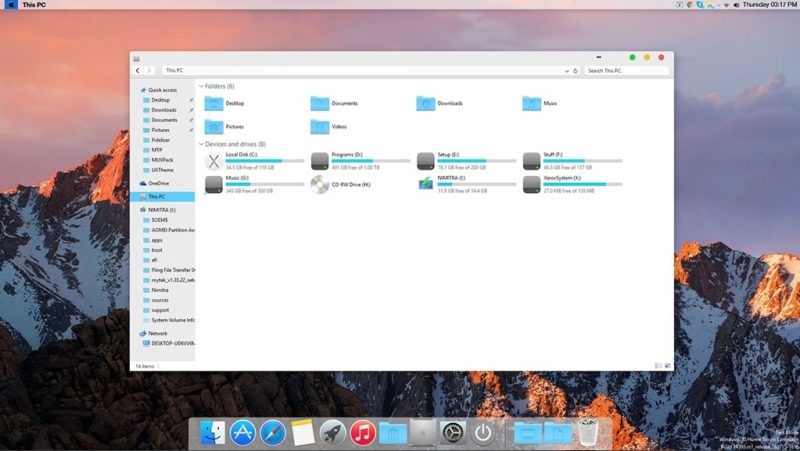
macOS Transformation will transform your Windows user interface to macOS, including Login Screen, Themes, Wallpapers, Cursors, Fonts, Sounds, Icons, Dock, Finderbar, Dashboard, Spaces, Launchpad and more. Transformation Pack modifies system files and gives you ultimate experience.
«FREE» Download Kerish Doctor for PC
Full Technical Details
- Category
- Tools
- This is
- Latest
- License
- Freeware
- Runs On
- Windows 10, Windows 11 (64 Bit, 32 Bit, ARM64)
- Size
- 187 Mb
- Updated & Verified
«Now» Get PhoneRescue for iOS for PC
Download and Install Guide
How to download and install macOS Transformation Pack on Windows 11?
-
This step-by-step guide will assist you in downloading and installing macOS Transformation Pack on windows 11.
- First of all, download the latest version of macOS Transformation Pack from filehonor.com. You can find all available download options for your PC and laptop in this download page.
- Then, choose your suitable installer (64 bit, 32 bit, portable, offline, .. itc) and save it to your device.
- After that, start the installation process by a double click on the downloaded setup installer.
- Now, a screen will appear asking you to confirm the installation. Click, yes.
- Finally, follow the instructions given by the installer until you see a confirmation of a successful installation. Usually, a Finish Button and «installation completed successfully» message.
- (Optional) Verify the Download (for Advanced Users): This step is optional but recommended for advanced users. Some browsers offer the option to verify the downloaded file’s integrity. This ensures you haven’t downloaded a corrupted file. Check your browser’s settings for download verification if interested.
Congratulations! You’ve successfully downloaded macOS Transformation Pack. Once the download is complete, you can proceed with installing it on your computer.
How to make macOS Transformation Pack the default Tools app for Windows 11?
- Open Windows 11 Start Menu.
- Then, open settings.
- Navigate to the Apps section.
- After that, navigate to the Default Apps section.
- Click on the category you want to set macOS Transformation Pack as the default app for — Tools — and choose macOS Transformation Pack from the list.
Why To Download macOS Transformation Pack from FileHonor?
- Totally Free: you don’t have to pay anything to download from FileHonor.com.
- Clean: No viruses, No Malware, and No any harmful codes.
- macOS Transformation Pack Latest Version: All apps and games are updated to their most recent versions.
- Direct Downloads: FileHonor does its best to provide direct and fast downloads from the official software developers.
- No Third Party Installers: Only direct download to the setup files, no ad-based installers.
- Windows 11 Compatible.
- macOS Transformation Pack Most Setup Variants: online, offline, portable, 64 bit and 32 bit setups (whenever available*).
Uninstall Guide
How to uninstall (remove) macOS Transformation Pack from Windows 11?
-
Follow these instructions for a proper removal:
- Open Windows 11 Start Menu.
- Then, open settings.
- Navigate to the Apps section.
- Search for macOS Transformation Pack in the apps list, click on it, and then, click on the uninstall button.
- Finally, confirm and you are done.
Disclaimer
macOS Transformation Pack is developed and published by ThemeMyPC, filehonor.com is not directly affiliated with ThemeMyPC.
filehonor is against piracy and does not provide any cracks, keygens, serials or patches for any software listed here.
We are DMCA-compliant and you can request removal of your software from being listed on our website through our contact page.
Safety (Virus) Test:
Tested and is 100% safe to download and install on your Windows 11 device.
Similar Apps
Are you a Windows 11 user who is envious of the sleek and stylish appearance of macOS? Do you wish you could give your Windows 11 operating system a fresh new look? Well, the good news is that it’s possible to make your Windows 11 computer look and feel like a macOS device. With a few simple tweaks and customizations, you can transform your Windows 11 desktop into a visually stunning and highly functional workspace that closely resembles the look and feel of Apple’s macOS.
So, if you’re ready to give your Windows 11 a makeover, then let’s dive in and learn how to make it look like macOS.
Make Windows 11 Look Like macOS
“It’s always a good idea to take some precautionary measures before making any major changes to your Windows operating system. Creating a System Restore point can be a lifesaver in case anything goes wrong during the customization process. Additionally, you should also back up all your important files, documents, and other data to a secure location like a portable hard disk or cloud storage services like OneDrive or Google Drive.
This will ensure that your data remains safe and secure even if your system breaks. Although it’s unlikely that anything will go wrong, taking these steps can provide peace of mind and added security.”
Use macOS Transformation Pack
One way to make your Windows 11 computer look and feel like a Mac is by downloading and installing the macOS transformation pack. This tool offers a plethora of changes that can effectively transform the look of your Windows OS to resemble Mac. The transformation pack comes with a range of exciting features, such as wallpapers, Mac themes, and even new OS X functionality, all of which are easy to install and use.

Don’t expect it to have a Monterey macOS look because it has not been updated since 2019. With this pack, you can customize a wide range of elements such as the login screen, screen saver, desktop, cursor, fonts, finder bar, dock, icons, and even sounds to make them resemble those of macOS. In other words, the transformation pack provides you with the flexibility to customize your Windows 11 OS to replicate the appearance and functionality of a Mac.
Is A Third-Party Program Safe for Making Windows 11 Look Like macOS?
Using third-party software downloaded from an unknown source can pose a risk of virus infection to your computer. False positive alerts from antivirus software can also occur, even if the software is safe to use. To ensure the safety of your computer, it is important to download software only from trusted sources, and when downloading software from individual users, make sure that it is open-source. By following these precautions, you can avoid the risk of virus infection and ensure the safety of your computer.
To rule out this possibility, it’s essential to run a scan of your PC to check for any malware or viruses. You can use the built-in tool, Windows Defender, or a reliable third-party antivirus program to do this.
Final Word On Make Windows Look Like macOS
So, this is how you can customize your Windows 11 PC to mimic a macOS device. Customizing the dock, and menu bar, and adding wallpapers individually can be time-consuming. To make a Windows computer look and behave like a Mac quickly and easily, a skin pack or theme is the best option. It comes as a bundle, enabling users to customize different aspects individually. Give this method a try and let us know your experience in the comments below.
And for more troubleshooting guides, and tips & tricks related to Windows, Android, iOS, and macOS, follow us on Facebook, Instagram, Twitter, and YouTube
Next Read: How to Update Third-Party Software on Windows 10 PC?


