Table of Contents
- 1. RealVNC
- 2. TigerVNC
- 3. TightVNC
- 4. UltraVNC
- 5. TurboVNC
- 6. x11vnc
- 7. LibVNCServer/LibVNCClient
- 8. Apple Remote Desktop (ARD)
- 9. EchoVNC
- 10. JollysFastVNC

Choosing the right VNC solution isn’t just about picking what’s popular—it’s about finding what’s exactly right for your specific needs. While many VNC solutions look similar, they can differ hugely in technical details. Here’s how to dive deeper and pick the perfect one:
- Performance & Speed
Check if the VNC tool provides smooth, real-time interactions. Lag and delay can make remote work frustrating.
- Look for tools with optimized compression (e.g., TightVNC’s JPEG compression).
- For graphics-heavy apps, choose accelerated versions like TurboVNC, designed for OpenGL rendering.
- Security
Security should never be an afterthought. Your remote access could expose sensitive data if you’re not careful.
- Look for end-to-end encryption (AES, RSA).
- Verify if tools support secure authentication methods (SSH tunneling, two-factor authentication).
- RealVNC, for example, provides robust 256-bit AES encryption.
- Cross-Platform Compatibility
If you switch between Windows, Linux, macOS, or even mobile devices, cross-platform compatibility is essential.
- TigerVNC and RealVNC offer extensive cross-platform support.
- Apple Remote Desktop and JollysFastVNC cater primarily to macOS users.
- Ease of Setup & Use
A good VNC solution should be straightforward to install and manage.
- RealVNC and UltraVNC are user-friendly for beginners.
- x11vnc or LibVNCServer might require more technical experience.
- Bandwidth Efficiency
If you have limited or unstable internet, consider bandwidth usage carefully.
- TightVNC offers highly efficient data compression, ideal for slow connections.
- TurboVNC also provides adaptive JPEG compression.
- Session Management & Scalability
Managing multiple remote sessions or scaling across a large network requires proper session handling.
- SmartCode VNC Manager excels in centralized session management.
- RealVNC also allows cloud-based remote management.
- Firewall Traversal & Accessibility
Ease of remote connection, even behind firewalls, is vital.
- EchoVNC simplifies connectivity through NAT traversal.
- RealVNC provides cloud connectivity, making firewall traversal seamless.
- Technical Support & Updates
Ensure the VNC provider actively maintains and supports the software.
- Solutions like RealVNC, TigerVNC, and TightVNC consistently offer updates and patches.
- EchoVNC and x11vnc lack recent updates, raising potential security concerns.
Quick Comparison Table
| Parameter | RealVNC | TigerVNC | TightVNC | UltraVNC | TurboVNC |
|---|---|---|---|---|---|
| Encryption | AES 256-bit | TLS/AES | Tight Encoding | DSM Encryption | TLS/AES |
| Platform Support | Win/Linux/macOS | Win/Linux/macOS | Mainly Windows/Linux | Mainly Windows | Win/Linux/macOS |
| Compression | Moderate | Good | High Efficiency | Good | High (JPEG) |
| Graphics Handling | Good | Good | Moderate | Moderate | Excellent |
| Latest Release | 2024 | 2023 | 2024 | 2023 | 2018 |
| Firewall Traversal | Excellent (Cloud) | Moderate | Moderate | Moderate | Moderate |
Quick Checklist to Choose Your VNC:
- ✔ For security & ease of use: RealVNC
- ✔ For open-source flexibility & Linux integration: TigerVNC
- ✔ Low bandwidth environments: TightVNC
- ✔ Windows-focused remote administration: UltraVNC
- ✔ Graphics-intensive remote apps: TurboVNC
Taking these technical parameters into account ensures you make an informed choice—one that fits your exact scenario and provides reliability, security, and smooth performance when accessing your systems remotely.

#1 RealVNC
RealVNC is one of the most trusted and feature-rich VNC solutions, widely used for secure, high-performance remote access. Whether you’re an individual, IT professional, or business, RealVNC provides a seamless, secure, and efficient way to access and control remote devices. With strong encryption, multi-platform support, and cloud-based connectivity, it is designed for both personal and enterprise-level usage.
Why RealVNC is the Best VNC Solution?
- Enterprise-Grade Security (AES-256 Encryption & 2FA)
RealVNC prioritizes data security with AES-256-bit encryption, ensuring all remote sessions are fully encrypted and protected. It also supports two-factor authentication (2FA), session logging, and granular user access controls, making it ideal for businesses handling sensitive data. - Cross-Platform Remote Access
Unlike some VNC solutions that are platform-limited, RealVNC works across Windows, macOS, Linux, iOS, Android, and even Raspberry Pi. This ensures seamless connectivity between different operating systems, making it perfect for mixed-device environments. - Cloud-Based & Direct Connections
RealVNC provides both cloud connectivity and direct LAN connections, allowing users to bypass complicated firewall configurations. This is particularly useful for remote teams and IT support who need reliable access from anywhere. - Optimized Performance with Adaptive Encoding
RealVNC uses intelligent adaptive encoding, which dynamically adjusts the image quality and bandwidth usage depending on network conditions. This ensures smooth performance even on slow or unstable connections. - Multi-User & Session Management
IT administrators can monitor multiple remote sessions simultaneously, create user roles, and define access permissions. This feature makes enterprise deployments much easier to manage. - File Transfer & Remote Printing
Unlike basic VNC tools, RealVNC allows direct file transfer and remote printing, helping users move files or print documents remotely without extra setup. - User-Friendly Interface & Easy Setup
With intuitive design, simple installation, and guided setup, even non-technical users can set up and use RealVNC without hassle.
Why Choose RealVNC?
- Unmatched Security: AES-256-bit encryption, 2FA, and access controls for maximum protection.
- Best Performance: Adaptive encoding ensures fast and smooth connections, even on slow networks.
- Multi-Platform Support: Works seamlessly across Windows, macOS, Linux, iOS, and Android.
- Cloud & Direct LAN Connections: Easily bypass firewalls and network restrictions.
- Built for IT & Business: Multi-user access, session logging, and enterprise-grade features.
- Intuitive & Easy to Use: Quick setup, clean interface, and user-friendly experience.
If you’re looking for the best mix of security, performance, and ease of use, RealVNC is the ultimate VNC solution for both individuals and businesses.

#2 TigerVNC
TigerVNC is a powerful choice if you’re looking for speed, security, and open-source flexibility in a remote desktop tool. Built on a solid foundation derived from TightVNC, it excels at high-performance tasks, especially on Linux and Unix systems. It’s widely appreciated by technical users who need reliability, speed, and strong encryption.
- High Performance and Speed:
TigerVNC delivers superior performance because of its advanced encoding algorithms, including Tight and ZRLE encoding, which optimize the speed and responsiveness even over limited bandwidth. It’s especially effective for graphics-intensive or real-time remote desktop usage. - Robust Security Features:
Security is critical in remote desktop solutions, and TigerVNC excels here. It uses TLS encryption, ensuring your remote sessions remain secure against interception or unauthorized access. SSH tunneling support is another strong security feature, ideal for secure remote management. - Cross-Platform Compatibility:
TigerVNC is compatible across multiple operating systems, including Linux, Windows, and macOS. Its best performance is typically achieved on Linux/Unix systems, making it perfect for developers, IT admins, and power users who manage mixed environments. - Open-Source Flexibility:
Being open source, TigerVNC benefits from regular community-driven improvements, rapid updates, and active issue tracking. You have complete visibility into its code, enabling customization and detailed troubleshooting. - Ease of Configuration and Usage:
Although more technically oriented than some alternatives, TigerVNC remains relatively simple to install and configure. It offers a straightforward interface, making it accessible even if you’re not an expert, while still providing advanced configuration options for experienced users. - Strong Community and Documentation:
It has extensive documentation, active forums, and an engaged community, meaning solutions to most issues are easily accessible online.
Why Choose TigerVNC in Simple Terms
- Speed & Responsiveness: Optimized encoding for superior remote desktop speed.
- Enhanced Security: Strong TLS encryption and SSH tunneling support.
- Open Source: Fully customizable, community-driven improvements.
- Best for Linux: Optimized for Unix/Linux, ideal for developers and IT teams.
- Active Development: Frequent updates from an engaged community.
If you’re technically inclined, seeking speed and security, and value open-source flexibility, TigerVNC emerges as one of the most reliable and powerful VNC solutions available today.

#3 TightVNC
TightVNC isn’t just another remote desktop tool—it’s a specialized solution built for efficient, reliable performance even when your internet connection isn’t perfect. It’s popular among tech-savvy users and IT professionals because it offers powerful functionality without draining bandwidth. Let’s explore exactly why TightVNC stands out as a top choice.
Here’s why TightVNC might be the best VNC solution for you:
-
Highly Efficient Compression (Tight Encoding):
TightVNC uses advanced «tight encoding,» combining JPEG and zlib algorithms. This means it compresses screen data more efficiently, making it perfect for slow or unstable connections. It’s especially beneficial when you’re connecting remotely from rural areas or locations with limited internet speeds. -
Cross-platform Flexibility:
TightVNC supports multiple platforms, notably Windows and Linux. While its strength is primarily in these operating systems, its Windows integration is particularly robust, making it ideal for Windows-based remote administration tasks. -
Built-in File Transfer Feature:
One standout feature is its built-in file transfer capability, allowing users to easily transfer files between local and remote computers directly within the VNC session. This reduces dependence on external file-sharing tools. -
Open-Source Advantage:
Being open-source under GPL license, TightVNC provides transparency, flexibility, and affordability. Users or organizations can customize and adapt it to fit their unique technical requirements without licensing costs. -
User-Friendly Interface:
It offers a clean, straightforward interface that’s simple enough for newcomers yet powerful enough for seasoned administrators. This makes TightVNC a solid choice both for casual remote connections and for rigorous administrative tasks. -
Security Measures:
Although its default encryption isn’t as strong as some premium competitors, TightVNC supports secure SSH tunneling, ensuring secure remote connections. Users who need enhanced security often pair TightVNC with SSH or VPN solutions.
Why Choose TightVNC Clearly Explained:
- Excellent Compression: Tight encoding (JPEG and zlib compression) drastically reduces data usage.
- Cost-effective: Free, open-source, easily customizable.
- Stable on Low-Bandwidth Networks: Ideal for slow or fluctuating internet connections.
- Flexible Security Options: Supports secure connections through external SSH or VPN integration.
- Reliable for Professional Users: Ideal for tech-savvy users or IT teams requiring customization and dependable connectivity.
In short, TightVNC stands out because it delivers exceptional performance even under constrained network conditions, coupled with open-source flexibility and solid technical features.

#4 UltraVNC
UltraVNC is an excellent choice when you need a powerful, Windows-focused VNC solution that balances advanced technical capabilities with ease of use. Particularly favored by IT administrators and technical support teams, UltraVNC stands out due to its performance optimization, extensive features, and practical interface specifically tailored for Windows environments. It is a comprehensive solution, providing key functionalities that streamline remote assistance and management.
- Optimized Performance with Mirror Driver:
UltraVNC uses a specialized Mirror Driver technology that directly interacts with Windows graphics subsystems. This significantly improves speed and reduces CPU load, giving a smoother remote desktop experience with minimal lag. - Strong Security with DSM Encryption:
UltraVNC includes Data Stream Modification (DSM) plugin-based encryption, allowing data to be securely encrypted during transfers. While not AES-256 by default, it still ensures secure remote sessions and protects sensitive data effectively, especially when combined with additional layers like VPN or SSH tunnels. - File Transfer & Built-in Chat:
Unlike some basic VNC tools, UltraVNC provides built-in file transfer capabilities and real-time text-based chat, making remote sessions more productive. This allows IT teams or support staff to efficiently share files and communicate directly within a remote session. - Ease of Use & Customization:
UltraVNC’s user-friendly graphical interface makes setup easy for beginners, yet it also provides advanced options, such as custom viewer/server configuration settings, giving experienced administrators flexibility for specific scenarios. - Cross-Platform Accessibility (Viewer):
While the UltraVNC server is mainly Windows-based, its viewer client, including the JavaViewer, enables users to connect from various operating systems like macOS and Linux. Thus, it balances Windows-centric advantages with broader accessibility. - Open-Source Community & Updates:
UltraVNC remains actively maintained by a dedicated community. Regular updates keep security vulnerabilities at bay, and community forums provide robust support resources and detailed documentation.
Why Choose UltraVNC — Clearly Summarized:
- Mirror Driver Technology: Ensures fast and smooth screen updates, perfect for intensive remote tasks.
- Built-in Productivity Tools: Includes file transfer and chat functionalities, streamlining remote support operations.
- Flexible Security Options: Offers DSM encryption plugins for secure remote connections.
- Open Source Advantage: No licensing costs; fully customizable and community-supported.
- Easy Yet Powerful: User-friendly for beginners, yet feature-rich enough for advanced administrative tasks.
If your tasks involve graphic-intensive workflows and demand reliable, high-quality remote desktop performance, TurboVNC is undoubtedly one of the best VNC solutions you can choose.

#5 TurboVNC
TurboVNC is an impressive VNC solution specifically designed for high-performance remote desktop access. If your main priority is running graphics-intensive applications smoothly over a remote connection, TurboVNC really shines. It optimizes remote desktop sessions with advanced compression and specialized encoding, delivering fast, responsive graphics even when dealing with demanding 3D applications, simulations, or graphical software.
Why TurboVNC is a Good VNC Solution:
- Optimized Performance for Graphics: TurboVNC is built for speed and graphical performance. It uses enhanced JPEG compression and accelerated encoding methods, enabling it to stream high-resolution graphics and 3D content efficiently. This makes it perfect for remote CAD work, scientific visualization, video editing, or running resource-intensive simulations remotely.
- Efficient Bandwidth Usage: TurboVNC’s tight integration of accelerated JPEG encoding means significantly reduced network bandwidth usage compared to traditional VNC methods. This allows smoother interactions even when your connection isn’t ideal, ensuring minimal latency or lag in graphics rendering.
- Cross-platform Compatibility: TurboVNC provides stable support across major platforms, including Linux, Windows, and macOS. While it’s particularly popular in Linux environments and technical workstations, it remains a robust solution for cross-platform remote desktop access.
- Robust Security Features: TurboVNC supports strong encryption through TLS, making remote connections secure. It can also be combined seamlessly with SSH tunneling or VPN connections for enhanced protection, suitable for sensitive or confidential tasks.
- Open-Source Development and Customization: TurboVNC is open-source software, allowing you or your team to customize or fine-tune the solution to fit your exact workflow requirements. It receives regular updates from an active community, enhancing stability and security continuously.
- High-resolution Support: It can handle ultra-high resolutions (4K and beyond) without noticeable performance degradation, making it a standout choice for design studios or professional visualization applications.
Clearly Summarized Reasons to Choose TurboVNC:
- Superior Graphics Performance: Exceptional at handling resource-heavy graphical applications remotely.
- Efficient Network Usage: Accelerated JPEG compression ensures smooth performance even on slower connections.
- Robust Security: Strong TLS encryption and easy SSH/VPN integration for secure remote sessions.
- Cross-Platform Support: Consistently reliable across Linux, Windows, and macOS systems.
- Open-Source Advantage: Allows complete customization and transparency for professional users.

#6 x11vnc
x11vnc is a smart choice if you want a VNC solution that connects directly to your active desktop, especially on Linux or Unix-like systems. Unlike typical VNC solutions that create new virtual sessions, x11vnc shows you exactly what’s on your current screen, making it ideal for remote support, troubleshooting, and collaborative tasks. It’s simple to use, secure, and highly flexible for many different technical environments.
Why x11vnc is a Good VNC Solution:
- Shares the Actual Desktop (Real-Time):
x11vnc allows you to remotely view and control your real, ongoing X11 session (the graphical interface you’re currently using). This means what you see remotely is exactly what’s on the physical screen, perfect for support or demonstration purposes. - Strong Security (SSL/TLS and SSH Integration):
It offers essential security features like built-in SSL/TLS encryption for securely transmitting data. Additionally, you can integrate SSH tunneling easily for enhanced security. Password authentication can also be tied directly to Unix/Linux user accounts for additional security. - Cross-Platform & Versatile:
Primarily built for Linux and Unix systems, x11vnc can also connect effectively with macOS and various embedded systems. This flexibility allows it to fit neatly into diverse environments, from home setups to industrial control systems. - File Transfer Support:
x11vnc supports built-in file transfer, simplifying file sharing between local and remote machines without relying on separate applications. - Simple Setup and Usage:
It’s easy to configure and run. With straightforward command-line parameters and detailed documentation, it’s highly accessible even if you have basic Linux knowledge, but powerful enough for experts needing advanced configurations. - Open-Source with Active Community:
Being open-source, x11vnc is maintained actively by the community, allowing for continuous improvements, rapid issue resolutions, and the freedom to customize it based on specific technical needs.
Why Choose x11vnc Clearly Explained:
- Real-Time Desktop Access: Instantly view and control your active desktop session without creating new virtual desktops.
- Enhanced Security: Built-in SSL/TLS encryption and SSH integration ensures secure remote connections.
- Cross-Platform Flexibility: Ideal for Linux and Unix systems, also supports macOS and embedded systems.
- File Transfer Support: Easily transfer files within the VNC session.
- Open-Source Advantage: Customizable, actively maintained by a community-driven project.
If your priority is real-time interaction with your actual desktop, combined with strong security features and open-source flexibility, x11vnc is an excellent and practical VNC choice.

#7 LibVNCServer/LibVNCClient
LibVNCServer and LibVNCClient stand out uniquely among VNC solutions because they aren’t just ready-to-use applications—they’re powerful libraries you can integrate directly into your own software. Imagine building a remote desktop feature perfectly tailored for your application without the usual limitations. That’s exactly what these libraries allow you to do. They’re incredibly flexible, widely compatible, and actively supported, giving you the ultimate control over remote desktop functionality.
Why LibVNCServer/LibVNCClient is a Good VNC Solution:
- Integration & Customization: These libraries let you embed VNC capabilities directly into your own apps. Whether you’re building custom management tools, embedded systems, or remote-support apps, you have full control to shape how VNC operates within your solution.
- Strong Protocol Support (RFB 3.8): Both libraries fully support Remote Framebuffer Protocol (RFB) version 3.8, ensuring compatibility with most standard VNC clients and servers. This gives you reliable interoperability across various environments.
- Comprehensive Encoding Options: LibVNCServer/LibVNCClient support numerous encodings (like Tight, ZRLE, Zlib, JPEG, RAW), optimizing remote desktop data transmission. This flexibility allows you to balance bandwidth efficiency and graphical quality based on your exact needs.
- Cross-platform & IPv6 Ready: Designed to work seamlessly across platforms including Linux, Windows, and macOS, these libraries also support IPv6, ensuring your application remains functional and future-proof across modern networking standards.
- Security with Encryption: LibVNCClient specifically supports encrypted connections using TLS, adding a secure layer for data transmission, which is essential in today’s cybersecurity landscape.
- Active Community and Open-Source: Being GPL-licensed open-source projects, these libraries benefit from active community contributions, continuous updates, bug fixes, and improvements. This ensures reliability and security remain robust.
Why Choose LibVNCServer/LibVNCClient Clearly Explained:
- Fully Customizable: Integrate and tailor VNC functionality exactly how you want it.
- Advanced Protocol Support: Comprehensive support for the modern RFB protocol and various encodings.
- Secure Communication: Built-in TLS encryption ensures safe remote sessions.
- Cross-platform Reliability: Seamlessly run your applications across Linux, macOS, and Windows.
- Open-source Advantage: Actively maintained and improved by a dedicated community.
If your goal is to integrate precise, secure, and fully customizable remote desktop capabilities into your own software or environment, LibVNCServer/LibVNCClient provides an unparalleled toolkit to achieve just that.

#8 Apple Remote Desktop (ARD)
Apple Remote Desktop (ARD) is more than just your everyday remote desktop tool—it’s Apple’s specially crafted solution for seamlessly managing Mac computers remotely. If you’re running a network of Macs or simply need reliable remote access within the Apple ecosystem, ARD offers unmatched ease, deep integration, and strong security built right into macOS. It’s specifically designed to provide administrators or everyday users a smooth, efficient, and secure remote experience.
Why Apple Remote Desktop is a Good VNC Solution:
- Perfect macOS Integration: Apple developed ARD specifically for macOS. This means it integrates seamlessly, giving the best possible compatibility, stability, and performance for Mac users. There’s no fuss, just a straightforward and reliable experience.
- Robust Security: ARD employs strong built-in security measures, including secure encrypted communication, Kerberos authentication, and detailed user permissions. This keeps your remote sessions protected from unauthorized access or data breaches.
- Comprehensive Management Tools: Apple Remote Desktop isn’t just about remote control. It comes equipped with robust management features, such as software distribution, remote software installation, system updates, detailed system reporting, and asset management—perfect for IT administrators.
- User-Friendly Interface: ARD’s interface is intuitive and visually appealing, making remote tasks straightforward even if you aren’t technically inclined. You can effortlessly manage multiple Macs, run system diagnostics, send messages, or monitor user activity.
- Fast and Efficient Performance: Since it’s tightly integrated with macOS, performance is optimized, resulting in smooth and responsive remote sessions. There’s minimal lag, making it suitable for interactive support, presentations, and demonstrations.
- Automated Tasks and Scripts: ARD allows administrators to run scripts or automate tasks remotely. Whether updating software across multiple Macs or running maintenance tasks, automation saves valuable time and reduces manual intervention.
Clearly Explained Reasons to Choose Apple Remote Desktop:
- Perfect macOS Integration: Specifically built by Apple, ensuring stable and reliable remote sessions on Mac.
- Advanced Management Features: Powerful administrative tools like software deployment, reporting, and monitoring.
- Enhanced Security: Built-in Kerberos authentication, encryption, and robust user access controls.
- Smooth Performance: Native integration ensures minimal lag and efficient remote access.
- Automated Efficiency: Built-in scripting and task automation streamline repetitive administrative tasks.
If you’re a Mac user, particularly managing multiple Macs, Apple Remote Desktop provides unmatched integration, powerful remote control, strong security, and an intuitive experience designed specifically by Apple, making it a premium choice for macOS environments.

#9 EchoVNC
EchoVNC is a smart solution for users who need secure and firewall-friendly remote access without complex network configurations. Unlike traditional VNC applications, which often require manual port forwarding or firewall adjustments, EchoVNC simplifies the connection process while ensuring strong security. Whether you’re working remotely, providing IT support, or managing devices across different networks, EchoVNC offers an easy-to-use and flexible remote desktop solution.
Why EchoVNC is a Good VNC Solution:
- Firewall-Friendly Remote Access:
One of EchoVNC’s biggest advantages is its ability to bypass firewalls and routers without requiring manual configuration. It achieves this by using a packet relay server, which establishes connections securely between remote computers. - Secure Encrypted Connections (128-bit AES):
Security is a priority with EchoVNC. It integrates OpenSSL encryption to protect data during remote sessions, ensuring that all communications are encrypted using 128-bit AES encryption to prevent unauthorized access. - Supports Any Standard VNC Server & Client:
EchoVNC isn’t tied to a specific VNC implementation—it works with any standard VNC server and client, making it highly versatile and compatible with RealVNC, TightVNC, UltraVNC, and more. - Dynamic DNS Support:
If your remote device doesn’t have a static IP address, EchoVNC provides Dynamic DNS (DDNS) This allows you to connect easily even when the IP address changes frequently, a crucial feature for home users or businesses without fixed IPs. - Proxy Support (HTTP, SOCKS, ISA/NTLM):
Many organizations use proxy servers, which can block remote connections. EchoVNC overcomes this limitation by supporting HTTP, SOCKS, and ISA/NTLM proxies, enabling remote access even from restrictive networks. - Cross-Platform Compatibility:
While EchoVNC is primarily designed for Windows, it also provides support for macOS and can be used in mixed-platform environments with the right configurations.
Why Choose EchoVNC Clearly Summarized:
- Firewall & Router Friendly: No need for complex port forwarding; works through restrictive firewalls with its relay server.
- Secure Encryption: Uses 128-bit AES encryption with OpenSSL for safe data transmission.
- Compatible with Any VNC Server: Works with TightVNC, UltraVNC, RealVNC, and more.
- Dynamic DNS Support: Allows connections to devices without a fixed IP address.
- Proxy Compatibility: Works even in environments where HTTP, SOCKS, or ISA/NTLM proxies are in place.
- Good for IT & Remote Support: Simplifies remote access and control in businesses and technical support settings.
If you need a secure, flexible, and firewall-friendly VNC solution that works across different networks with minimal configuration, EchoVNC is a strong choice.

#10 JollysFastVNC
JollysFastVNC is a high-speed, secure, and feature-rich VNC client designed primarily for macOS users. Unlike generic VNC clients, it’s optimized for fast remote access, secure connections, and seamless macOS integration. Whether you need low-latency remote desktop performance, strong encryption, or advanced features like SmartZoom and Wake-on-LAN, JollysFastVNC delivers a premium remote access experience.
Why JollysFastVNC is a Good VNC Solution
- Blazing Fast Performance
JollysFastVNC is built for speed and responsiveness, making remote desktop access feel smooth and lag-free. It efficiently compresses and transmits screen data to provide a real-time experience, even over slower connections. - Strong Security & Encryption
It supports SSH tunneling, SSL encryption, and SOCKS proxy support, ensuring that remote sessions remain fully secure from unauthorized access. - Perfect Integration with macOS
Unlike many VNC clients designed for multiple operating systems, JollysFastVNC is built specifically for macOS, allowing flawless keyboard shortcuts, clipboard synchronization, and smooth multi-monitor support. - Multi-Connection & SmartZoom Features
JollysFastVNC allows you to manage multiple remote connections at once and includes SmartZoom, which makes it easy to navigate high-resolution remote desktops. - Cross-Platform Support
While optimized for macOS, JollysFastVNC also provides support for Windows servers, allowing secure remote access to both Mac and Windows systems. - Wake-on-LAN & Reverse Connections
You can wake up a sleeping computer remotely using Wake-on-LAN (WoL), a useful feature for IT professionals. It also supports reverse connections, meaning the remote system can initiate the connection if needed. - Bonjour Integration for Easy Discovery
It automatically detects available remote machines on the network using Bonjour, simplifying the connection process. - Advanced Remote Desktop Control
Includes remote screen locking, resolution scaling, full monitor selection, and automatic clipboard synchronization, ensuring a powerful and seamless remote access experience.
Why Choose JollysFastVNC?
- Optimized for Speed: Low latency and ultra-fast response for real-time remote desktop usage.
- Advanced Security: SSH tunneling, SSL encryption, and SOCKS proxy support for maximum security.
- Best macOS Integration: Supports macOS keyboard shortcuts, clipboard sync, and native monitor control.
- Multi-Connection & SmartZoom: Easily manage multiple connections and navigate large remote desktops efficiently.
- Wake-on-LAN & Reverse Connections: Power up remote machines and accept incoming connections effortlessly.
If you’re a macOS user looking for a fast, secure, and powerful VNC client, JollysFastVNC is one of the best choices available.
Frequently Asked Questions (FAQs)
1. What is the best VNC solution for remote access?
The best VNC solution depends on your needs:
- RealVNC – Best for enterprise security and cloud access.
- TigerVNC – Best for Linux users and professionals.
- TightVNC – Best for low-bandwidth connections.
- UltraVNC – Best for Windows users needing extra features.
- TurboVNC – Best for 3D applications and high-performance remote access.
2. Is VNC secure for remote access?
Yes, but security depends on the VNC software:
- RealVNC – AES-256 encryption, 2FA, session logging.
- TigerVNC & UltraVNC – TLS and SSH encryption.
- TightVNC – Basic password authentication, best used with a VPN.
Tip: Always enable encryption, use strong passwords, and configure firewall rules.
3. Which VNC solution works on all operating systems?
- RealVNC & TigerVNC – Best for Windows, macOS, Linux, iOS, and Android.
- Apple Remote Desktop (ARD) – Best for macOS only.
- TightVNC & UltraVNC – Best for Windows/Linux.
4. Which VNC solution is best for slow internet connections?
- TightVNC – Uses Tight encoding to minimize bandwidth.
- TurboVNC – Optimized for high-speed compression.
- RealVNC – Adaptive encoding for varying network speeds.
5. Can I transfer files using VNC?
Yes, but only some VNC solutions support file transfer:
- RealVNC – Yes
- UltraVNC – Yes
- TightVNC – Yes
- TigerVNC & TurboVNC – ❌ No
6. What’s the best free VNC software?
The best free options include:
- TigerVNC – Open-source, well-maintained, and good security.
- TightVNC – Lightweight and great for low-bandwidth use.
- UltraVNC – Feature-rich with file transfer support.
7. Which VNC solution supports cloud access?
- RealVNC – ✅ Yes, cloud-based.
- TigerVNC, TightVNC, UltraVNC – ❌ No, requires manual setup.
8. What is the easiest VNC software to set up?
- RealVNC – Easiest with cloud-based auto-configuration.
- TightVNC – Simple installation.
- UltraVNC – Includes a deployment wizard.
9. Which VNC solution is best for IT professionals?
- RealVNC – Best for enterprise-level security, cloud access, and management.
- SmartCode VNC Manager – Best for IT teams managing multiple devices.
- UltraVNC – Best for IT support with built-in chat and file transfer.
🔹 Tip: SmartCode VNC Manager is the best choice for managing large networks.
10. Which VNC solution is best for gaming or 3D applications?
- TurboVNC – ✅ Best for high-performance graphics.
- TigerVNC – Good for OpenGL applications.
- RealVNC – Good, but not optimized for gaming.
11. Does VNC require port forwarding?
- Yes, unless using a cloud-based VNC solution.
- RealVNC (VNC Connect) doesn’t require port forwarding.
- Other VNC solutions (TigerVNC, TightVNC, UltraVNC) require manual port forwarding.
12. Can I access my computer remotely using VNC from a mobile device?
Yes, some VNC solutions provide mobile apps for iOS and Android:
- RealVNC – ✅ Yes, with official apps.
- TightVNC & UltraVNC – ❌ No, but works with third-party VNC viewers.
13. Which VNC solution is best for gaming or 3D applications?
- TurboVNC – ✅ Designed for 3D graphics, CAD, and high-performance rendering.
- TigerVNC – ✅ Works well with OpenGL applications.
- RealVNC – ⚠️ Good performance but not optimized for gaming.
14. What’s the best VNC solution for business use?
✔️ RealVNC – Best for enterprise security and cloud access.
✔️ SmartCode VNC Manager – Best for IT teams managing multiple systems.
✔️ UltraVNC – Best for internal IT support.
🔹 Tip: For corporate environments, RealVNC is the best choice.
15. What’s the best VNC solution for Linux?
- TigerVNC – Best open-source Linux VNC.
- TightVNC – Lightweight, efficient.
- x11vnc – Best for sharing active X sessions.
16. Final Recommendation: Which VNC solution should I use?
- For enterprise security & cloud access → RealVNC
- For Linux users → TigerVNC
- For low-bandwidth connections → TightVNC
- For Windows IT support → UltraVNC
- For gaming & 3D → TurboVNC
- For macOS → JollysFastVNC or Apple Remote Desktop (ARD)
Here is a list of best free VNC Software for Windows. These VNC or Virtual Network Computing software are desktop sharing software which let you control a remote computer. These VNC software use Remote Frame Buffer Protocol (RFB) to control other systems. You can use mouse and keyboard of a client computer to perform any task on a remote computer. In some VNC software, you can also collaboratively work with other members and perform tasks on a remote PC. Overall, all of these freeware are quite easy to use once the connection between remote and client computer gets established.
In order to establish the connection, you need a VNC Server in the remote computer and a VNC Viewer in the client computer. Some of these software have both VNC server and viewers, hence you need to install the same setup on both client and remote computers. However, many software only come with a VNC viewer and hence required VNC server of other VNC software like TigerVNC, TightVNC, etc. As VNC server is installed on the remote computers, so you need to set up a password and other network settings before starting the server. After starting the server, go to the client computer and provide IP Address and Server Password of the remote computer to establish the connection. After the successful connection, you are ready to control the remote computer.
My Favorite VNC Software For Windows:
RealVNC is my favorite software because it lets you and your team members control a remote computer. Plus, it lets you save multiple remote clients to its interface. It also lets you toggle between multiple saved remote computers from its interface. UltraVNC is also good as it lets you transfer files between client and remote computers.
You can also check out lists of best free Network Time Synchronizer, Screen Sharing, and Multi Monitor Software software for Windows.
RealVNC
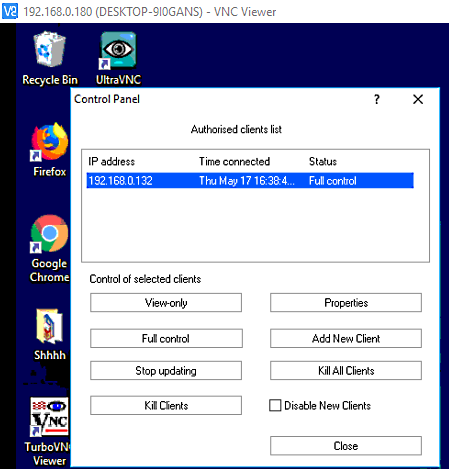
RealVNC is a free VNC software for Windows. This software comes in two parts namely VNC Connect (server) and VNC Viewer. You need to install the VNC connect to the remote computer which you want to control. And, install VNC viewer to a computer from where you want to control a remote PC. After installation, you need to setup a password for VNC server on remote PC. Now, you need to enter the IP address of the remote computer and previously set password to the VNC Viewer. After that, select the thumbnail of the remote computer and connect it to your PC. Now, you are ready to control the remote computer.
The whole interface of the remote PC will appear on your system from where you can control remote PC, open its applications, add data, delete data, etc. just like your own system. However, you cannot directly send or receive any data from the remote PC.
Using this software, you can connect up to 5 remote computers. The thumbnail of all the connected computers will automatically add to the interface of VNC viewer. You can quickly toggle between one remote computer to other remote computers just by double-clicking on the thumbnails of the connected remote computers. This software also provides a team functionality, using which you can form a team of up to 3 members. This team functionality allows you and your team members to control and work on one remote client at a time.
UltraVNC
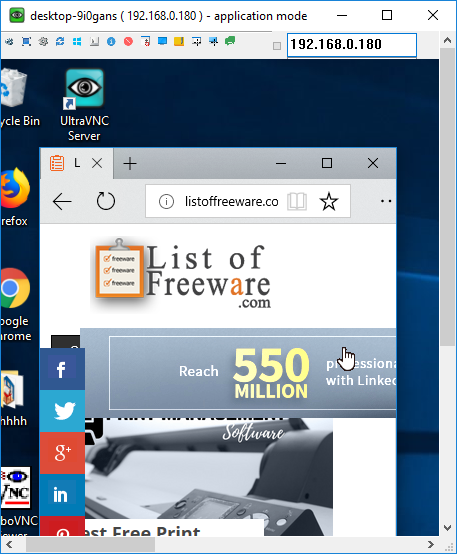
UltraVNC is a completely free VNC software for Windows. It is a powerful and easy to use remote VNC viewer and controller software for Windows. With the help of this software, you can view the whole screen of the remote computer on your system. Plus, you can use your mouse and keyboard to perform tasks on the remote machine. This software consists of two main parts named as UltraVNC Viewer and UltraVNC Server. The UltraVNC Viewer is used in the client computer to view remote computers screen and to control it. The UltraVNC Server used in the remote computer in order to securely establish a connection between both remote and client systems.
Through this VNC viewer, you cannot only control the remote computer, but you can also directly transfer files between computers. Plus, an inbuilt chat feature also comes with it through which you can communicate with the user of a remote computer. Besides this, all basic features like Send Ctrl+Alt+Del to host, Start menu shortcut key, Full-screen mode, Connection Options, etc. are present in this software.
In order to successfully establish the connection between host and client computers, you need to follow some simple steps:
- Install UltraVNC on both client and host computer.
- After that, open the admin properties of UltraVNC server in the host computer and set up the VNC Password and View Only VNC Passwords. After that, launch the UltraVNC server.
- Now, go to the client computer and launch the UltraVNC Viewer. It asks you to provide the IP Address and Authentication Password of the Remote computer.
- If you enter the view only VNC password, then it will only let you view the screen of the remote desktop. Hence, always enter the VNC Password to get the full control over the remote computer.
Overall, it is a very good VNC software as it gives you a lot more options than similar other software.
TightVNC
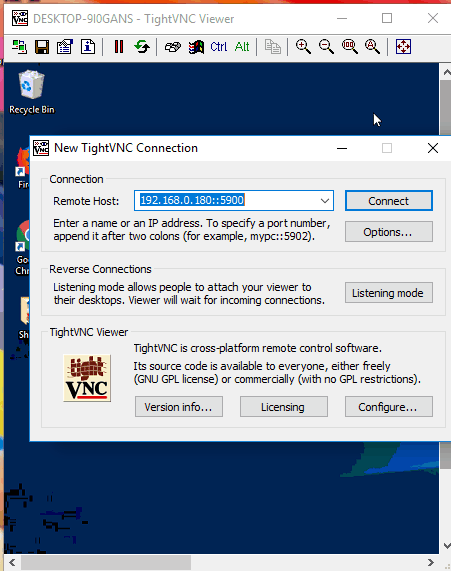
TightVNC is a free and open source VNC software for Windows. It is another Virtual Network Computing software through which you can access and control a remote machine. You can easily perform any task on the remote machine just like you perform tasks on your computer. Additionally, this freeware also allows direct data transfer between client and remote machines. Besides this, you get some other tools to adjust the view like Scale in, Scale-out, Full-Screen Mode, etc.
This software requires a little bit of setup before it gets ready to be used. Let’s take a look at the setup process of this software:
- The first step is to download TightVNC software in both client and remote server computers.
- After that, install this software on both computers. During installation, this software asks you to specify Remote Password and Admin Password. These both passwords are needed to be set up on the host computer, which will later be used by TightVNC Viewer to control remote PC.
- After installation, run the TightVNC Server on the remote desktop computer and run TightVNC Viewer in your system (client).
- TightVNC Viewer asks you to enter the IP address of the remote computer. As soon as you enter the IP address, this software asks you to enter the Remote password of the host computer. Simply provide the Remote password in your TightVNC viewer to start controlling the remote computer.
TigerVNC
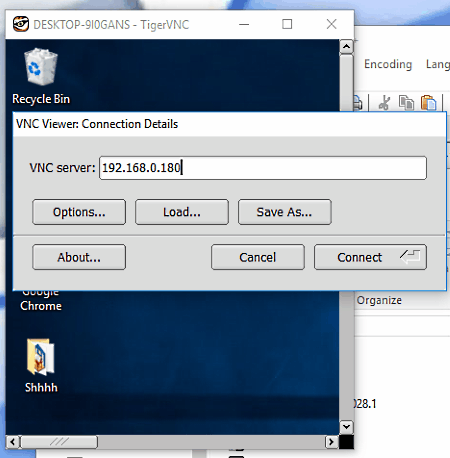
TigerVNC is another free open source VNC software for Windows. It is a high-performance VNC software that helps you launch and interact with the user interface of a remote machine. This software is powerful enough to run 3D and video applications. Like other VNC software, it also gives you complete freedom to access and run any application of a remote computer without any restrictions. However, this doesn’t let you directly transfer data between server and client computers.
TigerVNC software mainly consists of two parts namely TigerVNC Server and TigerVNC Viewer. Both of server and viewer come in the same package, hence you need to download and install TightVNC setup on both client and server computers. After the installation, configure the TigerVNC Server in the remote server computer. In order to do that, use the Configure VNC server software that comes with this software. In the configuration, you can select security encryption of your choice, authentication method, port number, etc. along with the server password, etc. After the setup, run the TigerVNC Server. Now, on the client side, you need to run TigerVNC viewer. To connect to the remote computer, you just need to provide the IP Address along with the right server password. Once connected, you can freely control the remote computer with ease.
EchoVNC
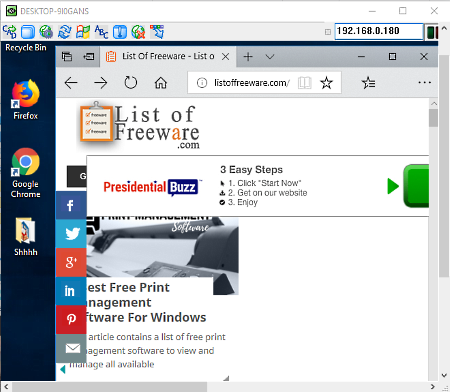
EchoVNC is the next free open source VNC software for Windows. It is a secure VNC software through which you can control a remote computer. This software gives you the complete control over the remote computer and you can perform any task on the remote machine from another PC without any restriction. This software also provides some basic options like full-screen mode, send Ctrl+Alt+Delete function to host computer, shortcut to open the start menu of the host computer, etc. Overall, it is another handy VNC software that you can use to control remote computers.
This software comes with the EchoVNC Viewer that can also be used as a server. However, during testing, its server didn’t work properly. Hence, I have used the VNC server of TigerVNC software. In order to establish the connection between Remote and client computers, you need to provide IP Address along with the TigerVNC server password of the remote computer. Once connected, you can immediately view and control the remote computer on your system.
VNCRobot
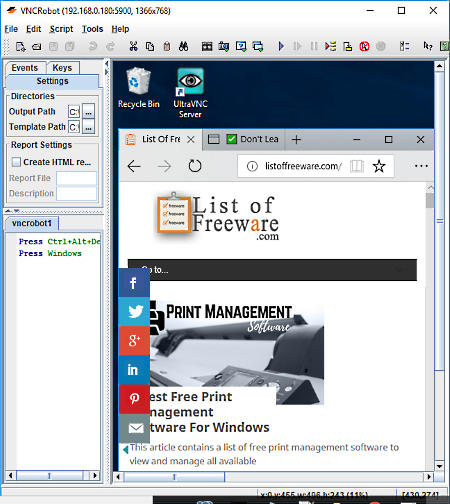
VNCRobot is a free, Java-based, portable VNC software for Windows. Through this software, you can connect to any remote computer running VNC server. This software does not have its own VNC server, due to which you need to use an external VNC server like TigerVNC Server, UltraVNC Server, etc.
Like other similar software, you can use it to control the remote computer with your system. It gives you complete freedom to perform any task on the remote computer that you want. It also comes with a view mode that only lets you monitor the screen of the remote computer.
In this software, you get a Script Editor along with various script command generator keys to perform various activities on the host computer with the help of scripts. You can easily generate script commands like screenshot, waitfor, compareTo, etc. using the various shortcuts present on the toolbar. The generated command will automatically be added to the script editor. Now, to run the commands, you just need to press the Execute Script Button. All the tasks specified in the commands will execute on the host computer.
As this software can connect to any VNC server, hence just install any VNC server on a remote computer and specify the authentication password in it. After that, launch this VNCRobot software in client computer and provide both the IP address and server authentication password to establish a secure connection.
mRemoteNG
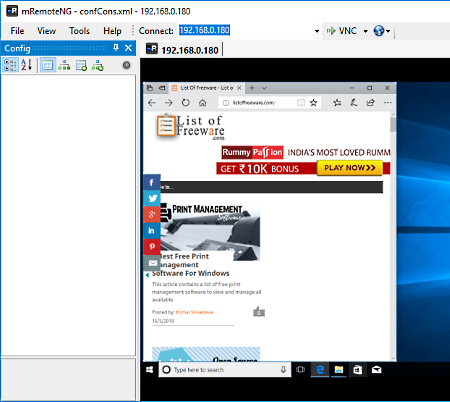
mRemoteNG is the next free open source VNC software for Windows. It is a multi-protocol VNC software and hence, it can use protocols like RDP, SSH1, Telnet, rlogin, etc. to establish the connection with a remote computer. Using this software, you can easily establish the connection with any VNC server running on the remote PC. However, you need to provide the correct IP Address along with the server password in mRemoteNG (on client’s computer) to establish the connection. Once the connection gets established, you can view the display of remote computer in your system. You can run any application, browse internet, or perform any other task on the remote computer with ease.
In this software, you can maintain multiple remote server connections. Plus, you can also quickly jump between multiple connections. All the saved connections can later be saved or exported as an XML file. Besides this, features like screenshot, SSH file transfer, port scan, quick connect toolbar, etc. are also available.
TurboVNC
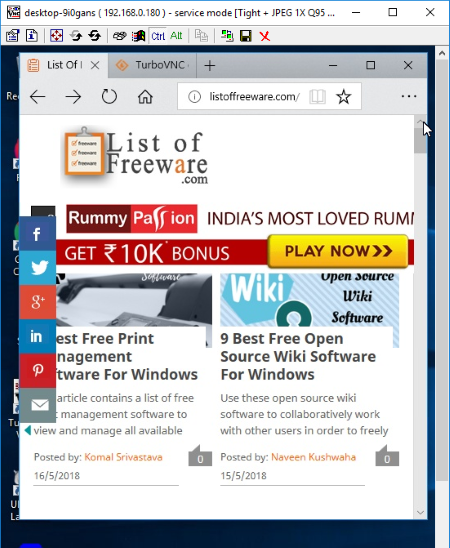
TurboVNC is another open source VNC software for Windows. It is a high performance and 3D friendly VNC viewer software. It is fully compatible with TightVNC software i.e. it can connect with the TightVNC server of a remote computer. As it does not have its own server, hence server of TightVNC is necessary to establish connection. And, you need to provide the IP Address of host computer and Server Password to establish the secure connection.
After the successful connection, you can view the screen of a remote computer on the TurboVNC interface. You can use your mouse and keyboard to control and perform any task that you want to. Apart from just controlling the remote PC, you can also directly transfer files between client and host computers. More useful options that this software provides are Save (to save all information related to connection), Disconnect (to disconnect current connection), New Connection (to establish a new connection), etc. In general, it is quite a simple and easy to use VNC software.
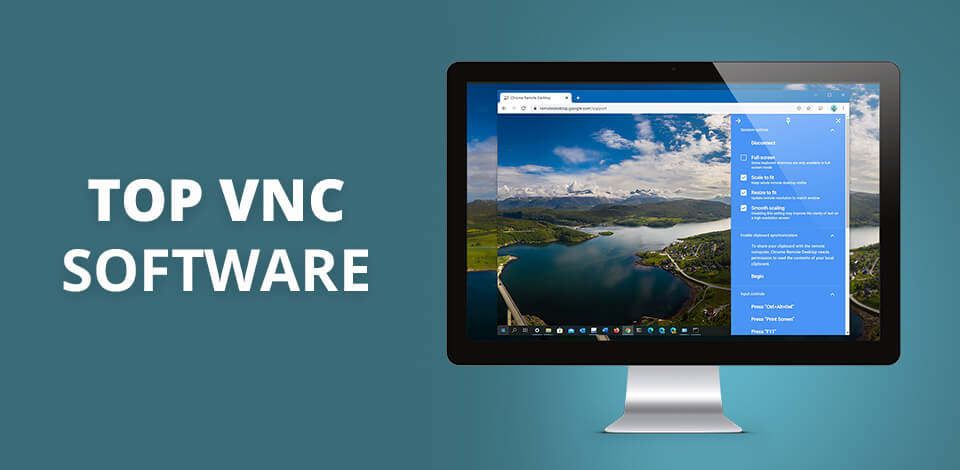
For system administrators, it’s crucial to stay in touch with their clients all the time to ensure that any issue will be solved quickly and efficiently. Thanks to VNC clients, they can quickly assist users with any software-related problems, diagnose and troubleshoot issues and perform other tasks that require remote access to a desktop computer or other device.
Keep in mind that you need to install and run a VNC server on a host computer beforehand. It will allow you to quickly connect to it if any problem arises. Since there are all too many remote access programs available, I have hand-picked the 7 best options that allow you to connect to a VNC server.
If you want to get access to content stored on Blu-ray disks, you should use the best Blu ray copy software. The thing is that standard media players available on a computer or a laptop can’t read such optical storage format, so many users have to look for third-party programs. Since Blu-ray storage medium can contain hundreds of gigabytes of HD and Ultra HD videos, it makes sense to find reliable software to open them.
Top 7 VNC Software
-
AnyDesk —
Our choice
-
TeamViewer —
Best cross-platform
-
UltraVNC —
Open-source
-
TigerVNC —
Clear user interface
-
RealVNC —
For advanced home users
-
JollysFastVNC —
Secure ARD and VNC client
-
Chrome Remote Desktop —
Best for business
On this list, you will find the best free VNC software. Typically, every such program includes a client UI and a VNC server that shares a user’s desktop and sends a system administrator images of some parts of a screen. While some programs run only under Windows, there are plenty of portable cross-platform solutions as well.
1. AnyDesk
- Has a chat and allows file transfer
- It is possible to record the screen
- Has a blackboard for drawing
- It is multiplatform
- In weak network, response might be laggy
- Large file sharing is not easy
Verdict: The software application gives remote access to other computers and personal computers running the same host software. It can be run on any operating system such as Windows, Linux and Mac.
There are also a number of other features available to the user which include a password protect file, secure backup and recovery, and auto update feature. Some of the added features include the ability to manage multiple files from the same desktops, create a virtual keyboard or mouse, change the screen resolution, and customize the toolbar. Most of the features available in the software are customizable by the user to the individual needs of the user and to the preferences of the user.
2. TeamViewer
- Multi-level security
- Beginner-friendly interface
- Ease of file transfer
- Multi-level security
- Security features can be annoying
- Limited support services
Verdict: TeamViewer is an open source software application for live remote control, file sharing, online conferences, web conferencing, video conferencing, and desktop sharing. It is an application that is based on the Remote Desktop software. What the software does is it allows two or more computers to share files and data between them. The use of this software is quite widespread. Many business organizations are using this software because of its many advantages.
The main advantage of the TeamViewer software is that it gives the users the convenience to be able to work from any part of the world. The users can connect to this software from any other location in the world. Thus they will be able to enjoy the benefits that the Remote Desktop software can provide.
3. UltraVNC
- Chat system
- Supports file transfers
- Can stream compressed video
- Requires high bandwidth
- Requires VPN to connect over Web
Verdict: UltraVNC is an enterprise remote access system designed to facilitate collaboration among workers, clients, and remote systems, all over the world. The software allows administrators to communicate with remote users and monitor desktops using the web or internal networks. The software is also used in classrooms to allow students to interact and share information with one another.
The software was developed by a group of technology experts who are devoted to providing their clients with the most efficient systems available. The UltraVNC team has been testing and maintaining the system for several years. The software is highly recommended by companies worldwide because it is easy to use, reliable, and customizable.
4. TigerVNC
- Free for personal and commercial use
- Simple installation
- No built-in encryption
- Poor support
TigerVNC
Verdict: TigerVNC is an open source Virtual Private Networking server and client software created by a team of software developers based in the United States. It was originally created for use in conferences and events but now is also being used for corporate video conferencing. The server allows multiple people to talk to each other at the same time.
In addition, there is also an application that you can use that is specifically meant for remote meetings. This type of application will allow you to set up a conference room on your phone that you will invite your clients to and will also allow them to call their own phones to get in touch with you.
5. RealVNC
- Remote printing
- Great User Interface
- Security & Encryption
- Easy Team Management
- High internet speed is required for smoothly work
- Lacks the possibility to have an account
RealVNC
Verdict: RealVNC is an innovative company that offers remote desktop software. The software includes a control panel (RealVNC Server), client (Virtual Network Viewer), and remote connection software (Remote Access Manager). The Remote Access Manager software has advanced capabilities that allows users to view their screens in real-time through an internet browser from their desktops. The RealVNC software is very effective in transferring data and controlling systems and computers across the virtual network or local network.
6. JollysFastVNC
Secure ARD and VNC client
- Fast and lightweight
- Secure SSH tunneling, SSL, SOCKS support inbuilt
- Tricky to configure and understand for beginners
- Relatively expensive for what is only a VNC client
JollysFastVNC
Verdict: The main function of this software is to be able to use it as a conferencing tool but also as a video conference tool. There are different types of conferencing programs that you can find on the market such as Windows based and Mac OS based. Windows based conferencing programs are much more secure than those that you find in the Mac OS, especially if you are going to use JollysFastVNC.
In fact, it is the only type of conferencing program that uses encryption so that all the participants on your team can use the same computer and share files between them. That is a feature many people use when they are working on a project together because it helps them keep their information secure and can ensure everyone has access to it even when they are not using it together.
7. Chrome Remote Desktop
- Setup is very easy, even for tech-challenged people
- Interface is straightforward and simple
- It’s free
- Locks you into the Chrome environment
- File transfer functionality is clumsy
Chrome Remote Desktop
Verdict: Chrome Remote desktop allows you to connect multiple computers to an internet connection in a single desktop. The software makes use of a standard remote desktop service. The remote desktop feature allows you to connect to your desktop from any computer in the world. You can even use it from multiple locations at once. Once connected, you can view your desktop, edit documents, open files, open programs, use the keyboard, or send a command, such as Ctrl-ALT-Del. There are two different setups available: Always-allow and one-way.
Eva Williams
Writer & Gear Reviewer
Eva Williams is a talented family photographer and software expert who is in charge of mobile software and apps testing and overviewing in the FixThePhoto team. Eva earned her Bachelor’s degree in Visual Arts from NYU and work 5+ years assisting some of the city’s popular wedding photographers. She doesn’t trust Google search results and always tests everything herself, especially, much-hyped programs and apps.
Read Eva’s full bio
Tetiana Kostylieva
Photo & Video Insights Blogger
Tetiana Kostylieva is the content creator, who takes photos and videos for almost all FixThePhoto blog articles. Her career started in 2013 as a caricature artist at events. Now, she leads our editorial team, testing new ideas and ensuring the content is helpful and engaging. She likes vintage cameras and, in all articles, she always compares them with modern ones showing that it isn’t obligatory to invest in brand-new equipment to produce amazing results.
Read Tetiana’s full bio
FTC disclaimer: This post contains affiliate links and I will be compensated if you make a purchase after clicking on my link.
Virtual Network Computing (VNC) technology enables users to share the screen with another computer over a network connection.
It is mainly used by people who would like to remotely monitor and control a computer.
VNC consists of VNC viewer or client, VNC server, and Remote Frame Buffer (RFB) Protocol.
VNC software is crucial for system administrators who prefer to assist users with software-related problems, troubleshoot and diagnose PC problems, and many other tasks.
We have hand-picked the best free VNC software that is cross-platform compatible, secure, and regularly updated.
You will find some of the Virtual Computing software is an open-source project which has no usage restriction.
The VNC software is compatible with Windows OS, macOS, Linux, and other operating systems.
RealVNC
RealVNC is one of the most potent and complete encrypted virtual network computing (VNC) software.
It has a simple, easy-to-use, fast, and ultra-secure user interface. You will find an intuitive way to deploy and administer the whole process.
Additionally, you will get high-definition audio, superior image quality, and high-speed streaming videos.
Moreover, you will get multi-platform access to OS like Windows, macOS, Linux, and Raspberry Pi.
RealVNC provides 256-bit AES end-to-end encryption security feature to let you connect remote computers anywhere in the world.
RealVNC responsive and optimized screen sharing capabilities can facilitate you to take control, monitor, support, train, administer, and work remotely.
The advantage of RealVNC is that it is free to install and use for the home version, lightweight, and available on multiple platforms.
The disadvantage of RealVNC is that you can face issues in corporate networks and find difficulty in configuring advanced settings. It is mainly promoted to enterprise users.
UltraVNC
UltraVNC is a powerful and easy-to-use virtual networking computing software.
You can take the help keyboard and mouse to take control of the display screen of another computer.
It has a user-friendly interface that helps access remote computers for companies, administrators, and demonstrators.
It is preferable for learning, classroom control, and access to your home PC.
UltraVNC has a DSM encryption feature that secures communication between client and server. You can efficiently perform tasks like file transfer and chat.
The Chat system in UltraVNC is a quick way to communicate with another computer.
The advantage of UltraVNC is that it is free to use for all types of usage, including commercial usage.
The disadvantage of UltraVNC is that you won’t get any advanced features with it.
TigerVNC
TigerVNC is high-performing and platform-neutral VNC software. You will find the user interface of TigerVNC almost the same across the various platforms it supports.
Further, TigerVNC is the most used client-server application that makes easy launching and interaction with graphical applications on the remote machine.
Additionally, TigerVNC maintains performance and interaction with 3D and video applications.
It ensures users’ security features like TLS encryption and advanced authentication methods.
TigerVNC supports Linux, Windows, and Mac operating systems, and you can download directly from the GitHub release page.
Chicken VNC
Chicken VNC is another promising and open-source VNC software that makes easy remote access to another computer. The latest macOS version supports it.
It is stable, robust, and works flawlessly with the previous release, but users face a “Connection Terminated – Unknown message type 12” error with the latest release.
There is no doubt that Chicken VNC is a great project, but it is still missing some essential features like Proxy/Repeater, which is mainly required when the server is on NAT (Network Address Translation).
The downside of using Chicken VNC is that it lacks “Ease of Use,” Retina support, and frequently throw disconnect error like “Unknown message type 5”.
JollyFastVNC
JollyFastVNC is another free and secure VNC software that simplifies access to the remote computer.
Further, JollyFastVNC is a VNC client application for macOS versions. So, if the VNC server is installed on another macOS computer, you can easily access them with JollyFastVNC.
It also provides access through a secure SSH tunnel by selecting the “SSH” security option in JollyFastVNC.
JollyFastVNC supports multiple connections, multi-monitor, international keyboard, and fullscreen. Additionally, you will have a SmartZoom feature that supports viewing large remote desktops.
The advantage of using JollyFastVNC is that it supports full Retina display, intuitive window scaling, and many encryption protocols.
The downside of using JollyFastVNC is that it may be complicated to configure for new users and only available for macOS.
TurboVNC
TurboVNC is another high-performing and secure virtual computing software based on TightVNC, TigerVNC, and X.org.
It has enhanced features that maximize performance and compression with the 3D application, video, and other image-intensive workloads.
Further, it provides a complete solution for remote displaying of 3D applications.
It is an excellent alternative to TigerVNC with enhancements and features like compress 3D, video workload, less CPU consumption, and much more.
They provide additional security by authenticating with a one-time password or Unix login credentials along with VNC standard password authentication.
EchoVNC
EchoVNC is another secure and firewall-friendly virtual network computing software.
You can access a remote computer regardless of the router, web proxy, and firewall configuration. It is an excellent open-source project that works great even with two separate firewalls.
It supports Windows PC and macOS PC. EchoVNC provides basic options like full-screen mode, start menu, and more.
Here, we have compiled a list of the 10 best free VNC software for Windows. Do you ever feel frustrated getting stuck on the computer while transferring files, troubleshooting, or diagnosing?
And in the meantime, there is nobody to help you there? You feel like how to overcome such a situation. The answer to such problems is Virtual Network Computing(VNC) software.
Generally, these are computer software that gives you the power to operate any client’s computer with a remote computer on a solid network connection without asking you to physically check the client’s computer.
Here is how it works: you would require a VNC server on your computer and a VNC viewer on the client’s computer; through this, you could share a desktop screen or view the client’s desktop screen for the respective purpose, requiring a well-built network connection.
You can operate the system with a mouse and keyboard with the help of the Remote Frame Buffer Protocol(RFB).
Also Read: 10 Best Pool Design Software for Windows
10 Best Free VNC Software For Windows
It is not only limited to Windows, but you can use it for Android, MAC, and IOS devices, and for that, you need a VNC viewer on your device.
Therefore, we have created a list of 10 Best Free VNC Software for Windows.
Let’s look through it once!
1. Real VNC
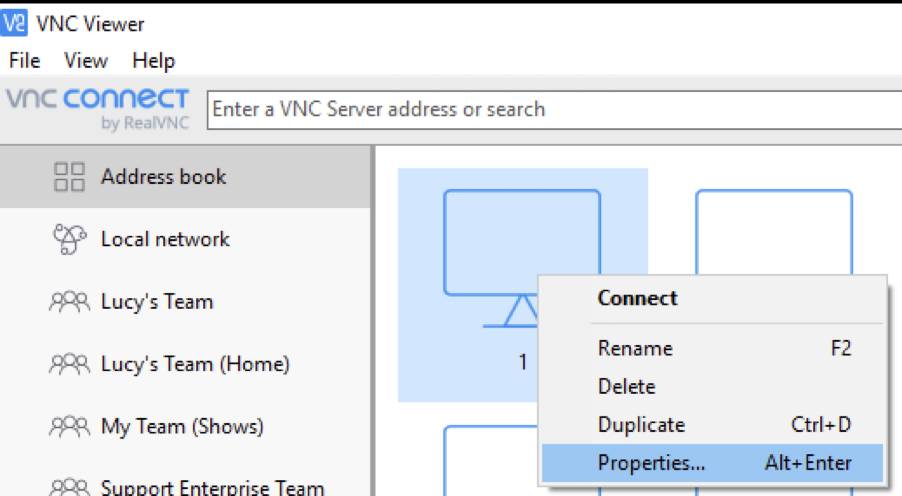
First on the list is RealVNC software. It is first featured in the list because it has several features that allow smooth functioning on remote and client personal devices. Free software is divided into VNC Connect (server) and VNC Viewer.
To operate it, you need to download VNC, connect it to another computer, which you need to control for individual purposes and connect the VNC viewer to your computer.
After installation of the VNC server, you need to set its password. Further, you have to add the IP address of the controlling computer and set a password to the VNC viewer. After all the login procedures, you are good to go.
The best feature is that you can reach 5 remote computers simultaneously as their thumbnail appears on the VNC viewer screen, and you can change the remote computer accordingly by double-clicking on the thumbnail.
Features
- Complete end-to-end session encryption
- Cloud and direct LAN connectivity
Pros
- Free to use
- Hassle-free
Cons
- None
Buy Now
2. Tiger VNC
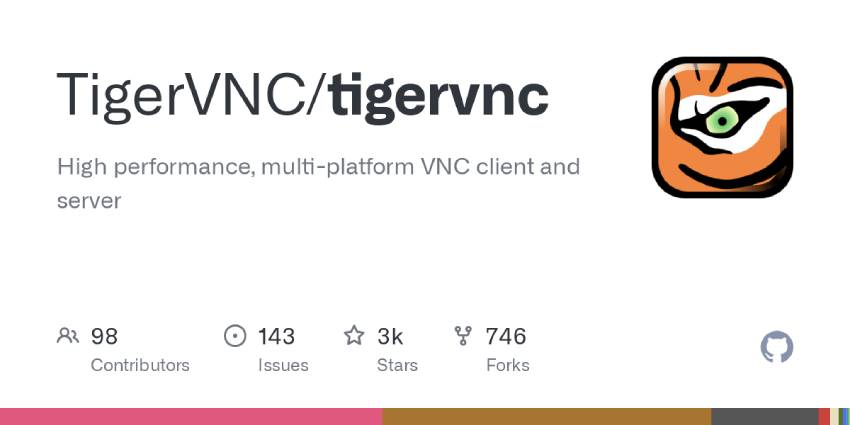
TigerVNC software by RedHat is the best in business software with its large community of consumers.
It helps to enhance the performance and rigor of the security system without interrupting and offers freedom to transfer heavy files while working on the client’s or your PC’s screen.
This software also works on the same principle: VNC server and VNC viewer.
You have to download and install it on both server and viewer devices. You have to install the VNC server on the remote computer. Just set its password along with secure encryption and authentication methods.
Conversely, you must provide a VNC server password and computer IP address so the VNC viewer can easily connect to a remote computer. It even allows a remote user to run 3D games and video files on a client’s computer.
Features
- Useful in OS systems
- Easy installation
Pros
- Free software with a warranty
- Strong network connection
- Huge users
Cons
- Interface is confusing
Buy Now
Also Read: 10 Best Audio Mixers Software for Windows
3. AnyDesk
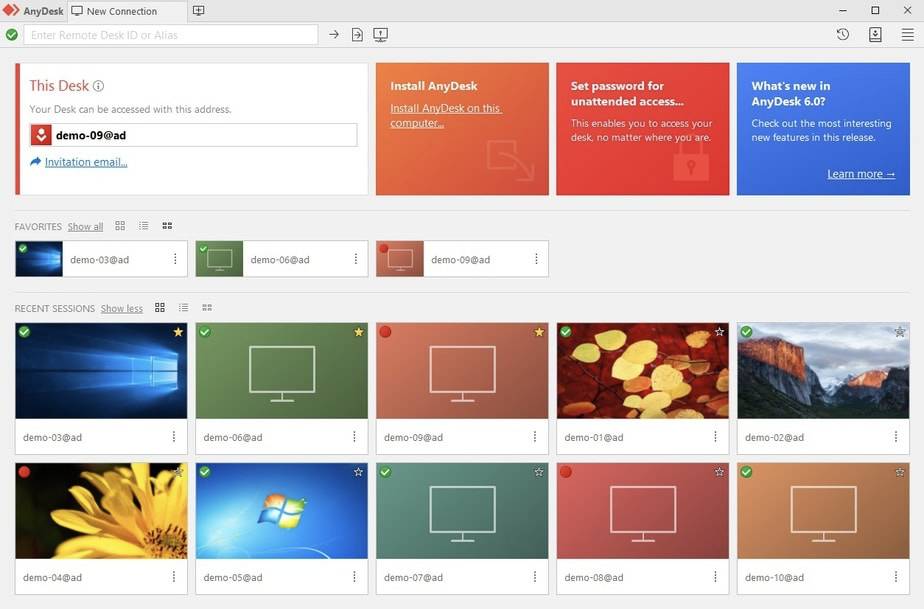
It is a multi-purpose VNC software that works efficiently on Windows, macOS, android, IOS, Linux, Chrome OS, and Raspberry Pi. Compatible enough to function well with previous versions of Windows without any lagging.
It also works on the same principle: download and install the VNC server and VNC viewer on a remote and host computer. Then, the remote user needs to send a password and IP address to the client VNC viewer to connect.
Features
- Work on all platforms and all devices
- Offer chat services on both sides
- Guidance support
Pros
- Free updates
- Light design
- Smooth remote desktop connections
Cons
Work not well with weal connections
Buy Now
4. Team Viewer
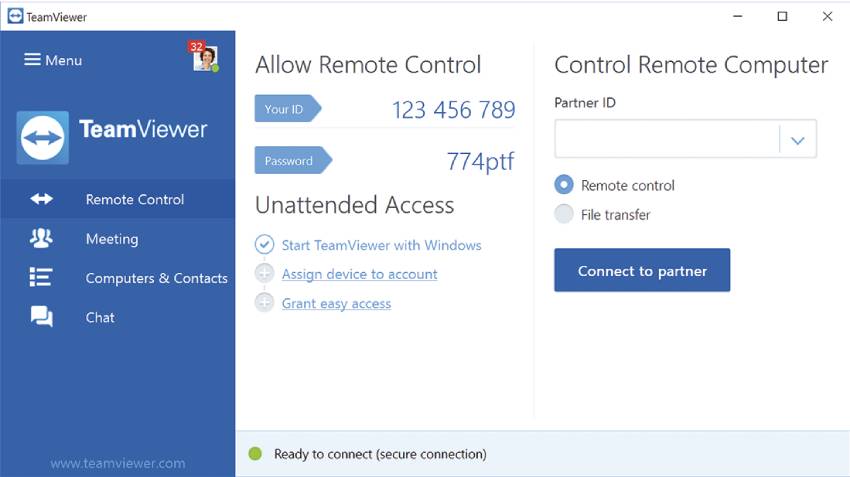
Another remote desktop software in the list is Team Viewer, which helps access another computer quickly. Famous among beginners who are new to the software. Please help them to understand every function with ease.
You can download TeamViewer software on both remote and client computers. Further, share the VNC server address and password to the VNC viewer for an impregnable connection.
It features cross-platform support, which means you can access the client’s MAC, Windows, or Linux device.
Features
- Simple interface
- Cross-platform support
- TeamViewer assist AR
Pros
- Instantly solve IT problem
- Digitize entire workflow
Buy Now
Also Read: 8 Best Driver Uninstaller Software for Windows
5. UltraVNC
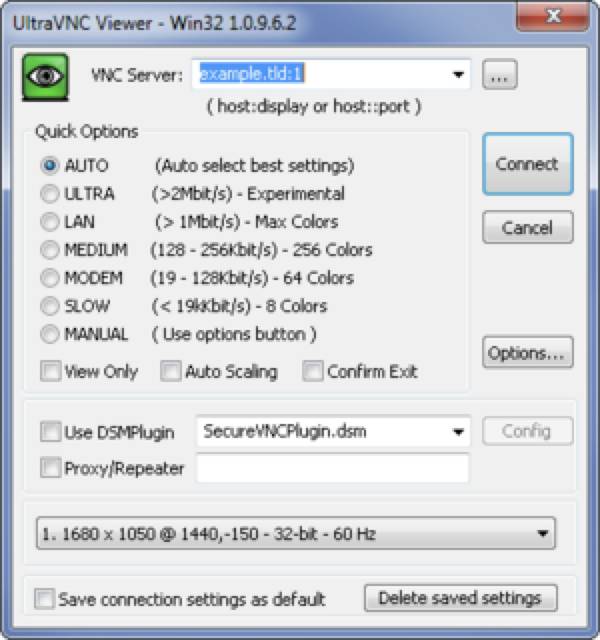
It is one of the best VNC software used worldwide by multinational IT companies to resolve their clients’ problems.
There is no doubt that it is not meant for a beginner, but if you are familiar with VNC software, you will not face any such problems related to the functioning of the software.
You will follow the same principles and guidelines for its sound operation. After installing Ultra VNC software on both computers and transferring the address and password to the VNC viewer, you will work on a computer.
Features
- Follow RFB protocol
- Remote PC access software
Pros
- Beneficial for IT departments
- Remote computer access
Cons
User interface
Buy Now
Also Read: 7 Best Latency Checker Software for Windows
6. TightVNC
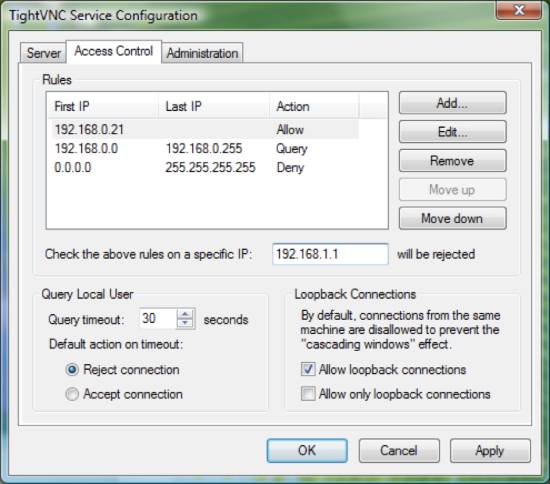
For easy and hassle-free functioning, TightVNC software is the best for you. It also comes with a not-so-likable interface because of its advanced version.
Hence, anyone aware of this software has an unprecedented advantage on Tight VNC.
The last to the latest launched version of this software can run on flavors of Windows. Along with this, a Java version of TightVNC viewer is also available on the site.
It works the same as other VNC software, and the operating scheme is the same for this software.
Features
- Readily available for 32-bit and 64-bit windows
- Cross-platform support
Pros
- Faster and secure
- Easily configure remote machines
- Easy to download
Cons
- Not-so-easy interface
- Lags at updates
- Lacks chat and guiding features.
Buy Now
Also Read: 8 Best Maze Maker Software for Windows [Maze Generators]
7. mRemoteNG
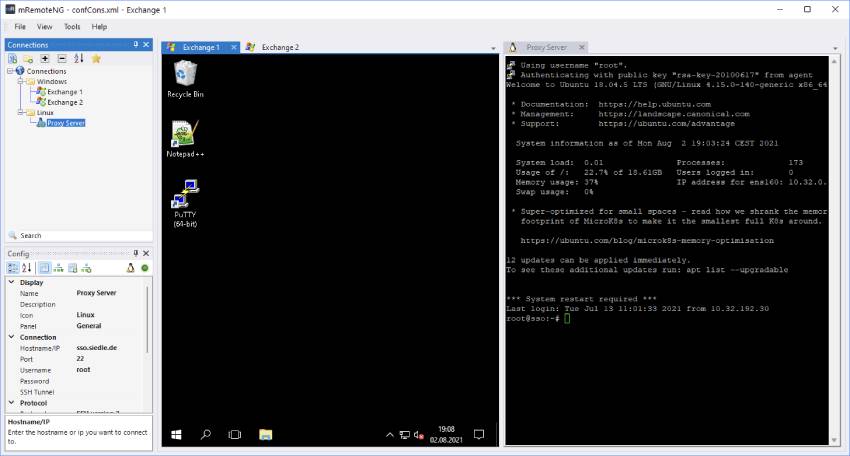
This VNC software is a multi-protocol9 (including VNC, RDP, Telnet, and SSH) and remote connections manager for Windows.
Easy to update, and if by chance any virus settles itself in the software, the bug fixes function can help you get rid of them.
An open-source VNC network lets you connect faster to the client VNC viewer. Overall, it is good in all spheres, and its eco-friendly user interface is even more intriguing.
Features:
- It comes in multiple languages
- N numbers of supported protocols
Pros:
- Easy interface
- Open source VNC
Buy Now
Also Read: 10 Best Gerber Viewer Software for Windows
8. Chrome Remote Desktop
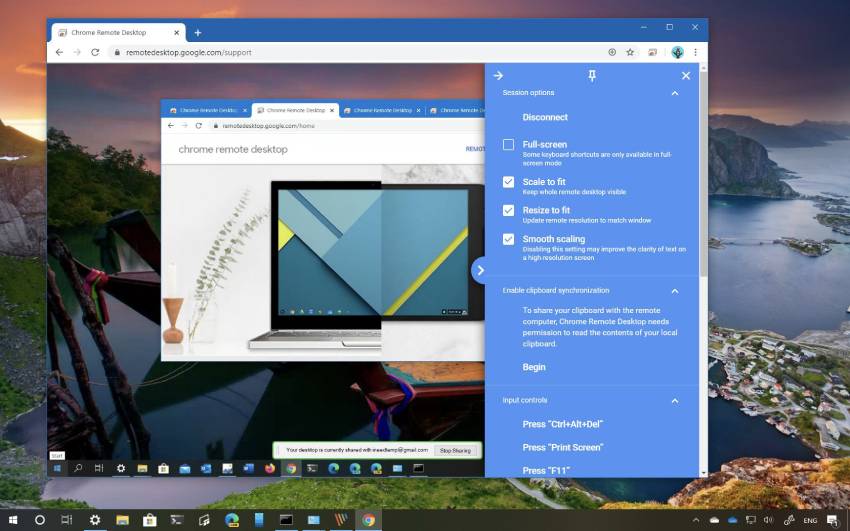
You can depend on this remote-sharing desktop because it is free and Google Chrome owns. It is the highly trusted VNC software among the listed VNC software.
It is a web-based VNC viewer, so if the requirement of such software is minimal, you can easily access this service by browsing.
Another reason to trust this software is its end-to-end encryption, which means your device and files are secured.
Features
- Web-based VNC viewer
- Helpful interface
Pros
- Simple
- Secure
- Convenient
- Fast
Cons
- Do not offer chat and guidance feature
Buy Now
Also Read: 8 Best Cabinet Design Software for Windows
9. Ammy Admin
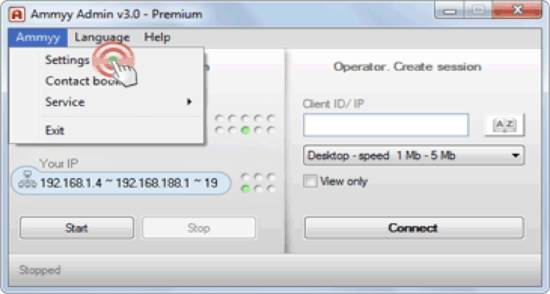
Ammy Admin is one of the oldest VNC software. Considering its interface, it is not as good as the interface of the latest software in the market.
One unique feature that is rare to find in the latest VNC software is that you can check the connection speed.
Its function on two types of connection:
1. Like the old traditional operation of having access to another computer.
2. Watch only where you can see what the VNC server is doing on the VNC viewer screen.
Features:
- Zero-config remote desktop software
- Easy to set without installing
Pros:
- Built-in voice chat and file manager
- Highest level of data transfer security
- Control of unattended computers
Cons:
- Old interface
Buy Now
Also Read: 10 Best Custom Cursor Maker Software for Windows
10. JollysFastVNC
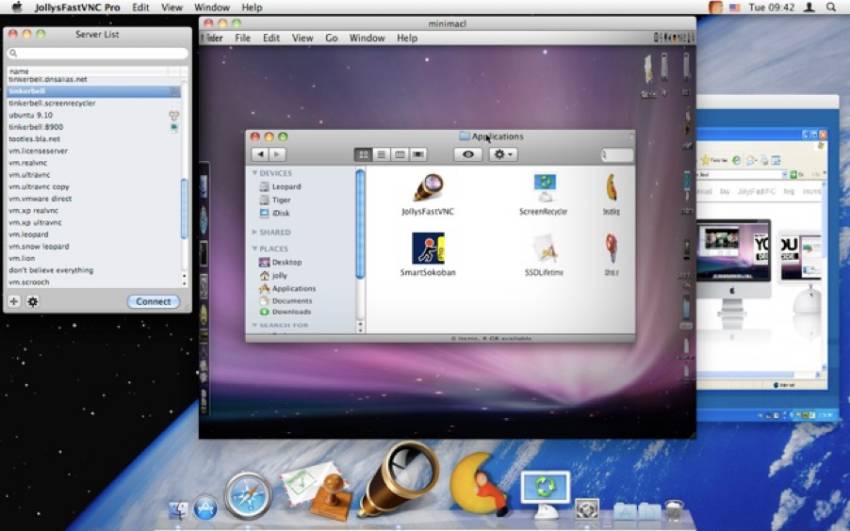
jollysFastVNC software favors both Windows and Mac. Its innovative function is a conference tool where Windows conferencing programs are way more secure than Mac-based.
This software uses an encryption system while conferencing to save data information.
Features
- Conferencing program secured with encryption
- Fast
- Secure- SSH tunneling, SSL, and SOCKS support inbuilt
- Smart zoom for viewing the sizeable remote desktop
Pros
- Highly secured
Buy Now
Also Read: 10 Best Recipe Software for Windows
FAQs
Does all the VNC software work on the same operation?
Yes, Almost all VNC software works on the same principle: download and install software on both computers, then transfer IP address and password from server to viewer computer, except Chrome Remote Desktop because it is a web-based service.
Are all the VNC software can be downloaded for free?
Not all, but we can say that some work on a subscription basis.
How do you decide which one is the best VNC Software?
The 10 best free VNC software for Windows are already listed in the article. Please go and check.
Wrap Up
I hope you have been through the whole article if you are searching for free VNC software for your device or corporate-related work. It would help you out. So far, these were the 10 best free VNC software for Windows.
Himanshu Tyagi
Hello Friends! I am Himanshu, a hobbyist programmer, tech enthusiast, and digital content creator.
With CodeItBro, my mission is to promote coding and help people from non-tech backgrounds to learn this modern-age skill!
