Лучшие бесплатные деинсталляторы (программы для удаления программ)
Надеюсь, вы знаете, как правильно удалять программы в Windows и пользуетесь для этого пунктом «Программы и компоненты» в панели управления (как минимум). Однако, встроенный в Windows 11, 10, 8.1 и Windows 7 (а точнее, деинсталляторы разработчиков ПО, к которым мы получаем доступ в панели управления), не всегда достойно справляется с задачей: он может оставлять части программ в системе, записи в реестре или попросту сообщать об ошибке при попытке удалить что-либо. Также, для некоторых встроенных программ, особенно в Windows 11/10 возможность удаления отсутствует, в том числе через интерфейс «Параметры».
По указанным причинам существуют и достаточно популярны сторонние программы для удаления программ, как бы это не звучало. В этом обзоре про лучшие бесплатные деинсталляторы для Windows на русском языке. С помощью этих утилит, вы потенциально сможете полностью удалить любые программы со своего компьютера так, чтобы после них ничего не осталось. Также некоторые из описанных утилит имеют дополнительные возможности, такие как мониторинг новых установок (для повышения вероятности удаления всех следов программы, когда это потребуется), удаление встроенных приложений Windows 11 и Windows 10, функции по очистке системы и другие. Также может быть интересно: Лучшие средства для удаления вредоносных программ.
Revo Uninstaller — самый популярный деинсталлятор
Программа Revo Uninstaller справедливо считается одним из лучших инструментом для удаления программ в Windows, а также пригодится в тех случаях, когда нужно удалить что-то, что не удаляется, например, панели в браузере или программы, которые есть в диспетчере задач, но отсутствуют в списке установленных.

Деинсталлятор на русском языке (если он не включился автоматически, язык можно изменить в меню Options) и совместим с Windows 11, 10, 8.1 и Windows 7.
После запуска, в главном окне Revo Uninstaller вы увидите список всех установленных программ, которые можно удалить, для удаления встроенных приложений Windows 10 используйте отдельную вкладку «Приложения Windows». В рамках этой статьи я не стану подробно описывать все возможности, к тому же с ними легко разобраться, но обращу внимание на некоторые интересные моменты:
- В программе присутствует так называемый «Режим охотника» (в пункте меню «Вид»), он пригодится, если вы не знаете, что за программа запущена. Включив данный режим, вы увидите изображение прицела на экране. Перетащите его на любое проявление программы — ее окно, сообщение об ошибке, иконку в области уведомлений, отпустите кнопку мыши, и вы увидите меню с возможностью убрать программу из автозагрузки, деинсталлировать ее и выполнить иные действия.
- Вы можете отслеживать установку программ с помощью Revo Uninstaller, что будет в будущем гарантировать их успешное удаление. Для этого, кликните правой кнопкой мыши по файлу установки и выберите пункт контекстного меню «Установить с помощью Revo Uninstaller».
- В меню «Инструменты» вы найдете широкий набор функций для очистки Windows, файлов браузеров и Microsoft Office, отключения программ в автозагрузки, а также для безопасного удаления данных без возможности их восстановления.
Скачать деинсталлятор Revo Uninstaller можно в двух версиях: полностью бесплатной, которая доступна и в portable версии, с ограниченными функциями (впрочем, достаточными) или в версии Pro, которая доступна за деньги (можно 30 дней использовать Revo Uninstaller Pro бесплатно). Официальный сайт для загрузки https://www.revouninstaller.com/ (см. страницу Downloads, чтобы увидеть все варианты, в которых можно скачать программу).
Bulk Crap Uninstaller
Bulk Crap Uninstaller — мощный бесплатный деинсталлятор с открытым исходным кодом, среди особенностей которого: возможность быстрого удаления группы программ, включая приложения Windows 11 и Windows 10, средства удаления системного ПО (чем следует пользоваться с осторожностью) и дополнительные функции, например, создание скриптов удаления для запуска на других системах.

Подробно об использовании Bulk Crap Uninstaller, где скачать и дополнительная информация в отдельной инструкции Удаление ненужных программ Windows 11 и 10 в Bulk Crap Uninstaller.
HiBit Uninstaller

HiBit Uninstaller — полностью бесплатный деинсталлятор с поддержкой русского языка интерфейса, поддерживающий, помимо функций удаления программ (и мониторинга установки), встроенных приложений Windows и компонентов системы целый набор полезных дополнительных функций:
- Анализ программ в автозагрузке, управление ими и проверка на вирусы с использованием VirusTotal
- Управление расширениями браузеров
- Просмотр заданий планировщика заданий (с анализом на вирусы)
- Управление элементами контекстных меню.
- И другие полезные возможности
Об использовании программы и её других возможностях в обзоре: Удаление программ в HiBit Unisntaller и дополнительные функций деинсталлятора.
Ashampoo Uninstaller Free
Еще один инструмент удаления программ в этом обзоре — Ahampoo Uninstaller Free. Полностью бесплатный деинсталлятор на русском языке, очень достойный. Из недостатков — необходимость регистрации по адресу электронной почты перед использованием утилиты для полного удаления программ. В разделе «Стандартные» в деинсталляторе вы можете удалить стандартные приложения Windows 10.

Также, как и другие деинсталляторы, Uninstaller от Ashampoo позволяет полностью удалить все следы программ с вашего компьютера и, помимо этого, включает в себя ряд дополнительных инструментов:
- Восстановление ассоциаций файлов
- Очистка жесткого диска от ненужных файлов и удаление файлов без возможности восстановления
- Управление программами в автозагрузке Windows
- Очистка кэша и временных файлов браузера
- Управление службами Windows.
Две самых полезных особенности — запуск установки программ с помощью мониторинга и автоматический мониторинг всех новых установок. Это позволяет отследить все следы устанавливаемых программ, а также, если это происходит, всего того, что эти программы устанавливают дополнительно и затем, при необходимости, полностью удалить все эти следы.
Отмечу, что утилита для удаления программ Ashampoo Uninstaller по ряду рейтингов в сети находится на местах, близких к Revo Uninstaller, то есть по качеству они соревнуются между собой. Разработчики обещают полную поддержку Windows 11/10, 8.1 и Windows 7. Официальный сайт Ashampoo Uninstaller Free.
CCleaner — бесплатная утилита для очистки системы, включающая в себя деинсталлятор
Полностью бесплатная для домашнего использования утилита CCleaner хорошо известна многим пользователям, как неплохой инструмент для очистки кэша браузеров, реестра, временных файлов Windows и других действий по очистке операционной системы.
В числе инструментов CCleaner имеется также управление установленными программами Windows с возможностью полного удаления программ. Дополнительно, последние версии CCleaner позволяют удалить встроенные приложения Windows 10 (такие как календарь, почта, карты и другие) , что также может быть полезным.

Очень подробно об использовании CCleaner, в том числе и в качестве деинсталлятора я писал в этой статье: https://remontka.pro/ccleaner/. Программа, как уже было сказано, доступна для загрузки бесплатно и полностью на русском языке.
IObit Uninstaller — бесплатная программа для удаления программ с широкими функциями
Следующая мощная и бесплатная утилита для удаления программ и не только — IObit Uninstaller. После запуска программы, вы увидите список установленных программ с возможностью отсортировать их по занимаемому пространству на жестком диске, дате установке или частоте использования.

При удалении, сначала используется стандартный деинсталлятор, после чего IObit Uninstaller предлагает выполнить сканирование системы для поиска и окончательного удаления остатков программы в системе. Помимо этого, имеются следующие возможности:
- Массовое удаление программ (пункт «Пакетное удаление»), поддерживается удаление и просмотр плагинов и расширений браузеров.
- Поиск и удаление программы по её окну (пункт «Простая деинсталляция» в меню инструментов).
- Удаление обновлений Windows 10.
- Отслеживание установок новых программ для последующего полного удаления.
Скачать бесплатно деинсталлятор IObit можно с официального русского сайта https://ru.iobit.com/advanceduninstaller.php.
Advanced Uninstaller Pro
Advanced Uninstaller Pro — это единственная программа для удаления ПО с компьютера в этом обзоре, которая не полностью бесплатная, хотя большинство функций доступны. Главный недостаток: утилита будет постоянно показывать уведомление о том, что не плохо бы обзавестись премиум-версией.

Помимо удаления программ с компьютера, Advanced Uninstaller позволяет очистить автозагрузку и меню Пуск, отследить установки, отключить службы Windows. Также поддерживаются функции очистки реестра, кэша и временных файлов, а вот функций удаления встроенных приложений Windows 10 я не обнаружил.

При удалении программы с компьютера, помимо прочего, отображается рейтинг этой программы среди пользователей (только для популярных программ): таким образом, если вы не знаете, можно ли что-то удалять (а вдруг оно нужно), данный рейтинг может помочь принять решение. Скачать Advanced Uninstaller Pro можно с официального сайта разработчика https://www.advanceduninstaller.com/
В некоторых случаях особенно при удалении антивируса, программы описанные выше могут не помочь удалить все его следы на компьютере, более того, в некоторых случаях при их использовании с антивирусами могут возникнуть проблемы. Почти любой производитель антивируса предлагает собственные утилиты удаления и лучше использовать именно их, примеры описаны в материалах (но и для других антивирусов такие утилиты есть, найти их можно по Название Антивируса Uninstall Utility):
- Как удалить антивирус Касперского с компьютера
- Как удалить антивирус Аваст
Надеюсь, инструкция оказалась полезной и позволит решить конкретно ваши задачи, связанные с удалением программ с компьютера или ноутбука. Также может быть полезен материал Лучшие программы для очистки диска компьютера от ненужных файлов.
Overview
An unnecessary lot of programs on your PC accumulates over time that you stop using for various reasons. Now it not only consumes valuable system resources, but it also makes your system run slow. Uninstalling these programs manually could be a complicated task, thus using app uninstallers is an inevitable solution.
10 Best Software Uninstallers for Windows 11/10/8/7 in 2025
1. CCleaner Professional
CCleaner is one-stop solution for all your PC optimization needs. You can use CCleaner to clean junk, manage startup programs, clean registry, clean browser cache, uninstall programs, and more. It deep scans your system sorage and list all installed programs to help you manage, rename or remove programs. You can find program uninstaller under Tools option.
Features of CCleaner
- It removes programs and its
associated files to offer deep cleaning. - It helps you remove all types
of programs. - It offers multiple filters to
quickly uninstall software. Here, you can search programs by name or
manufacturer name. - It offers multiple language
options.
Pros
- One-stop solution for all your
PC optimization needs - It offers easy customization
and multiple filters to refine your search.
Cons
- Tech support issues
Price: Starts from $24.95
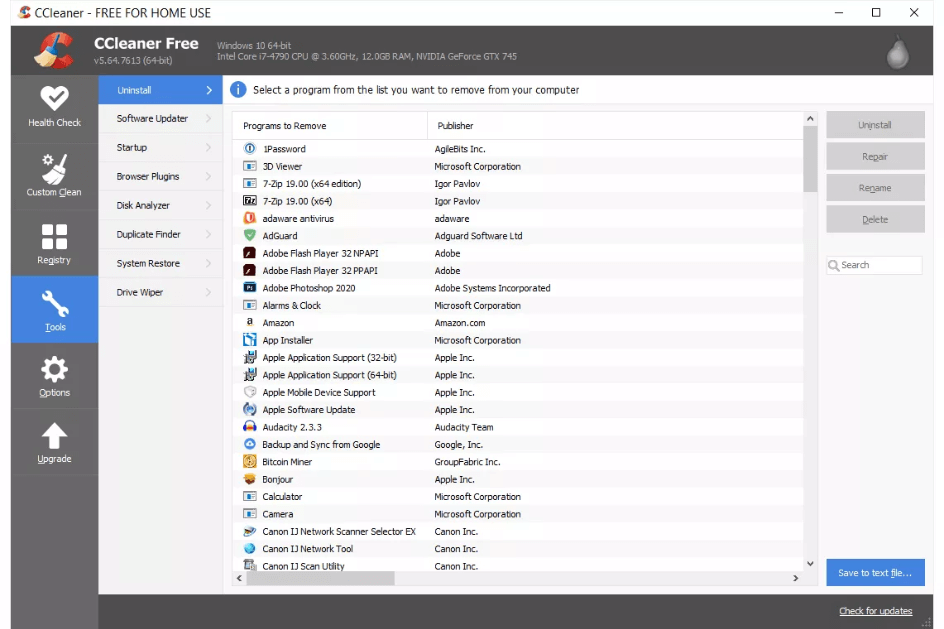
2. IObit Uninstaller 11 Pro
With this tool, you can uninstall programs completely and clean leftovers automatically. Not only that, it helps you update software easily on your device. It is compatible with all Windows versions. It is enhanced version of free edition that offers tons of additional features to ensure better PC performance.
Features:
- It ensures complete removal of
stubborn and bundled programs. - It removes all unnecessary
associated files to ensure clean uninstall. - It helps you remove malicious
plug-ins. - It blocks site notification
prompts for smooth browsing experience.
Pros
- It auto-cleans leftovers to
ensure complete removal. - It offers one-click uninstall
and software update feature.
Cons
- Navigation could be improved
Price: $19.99
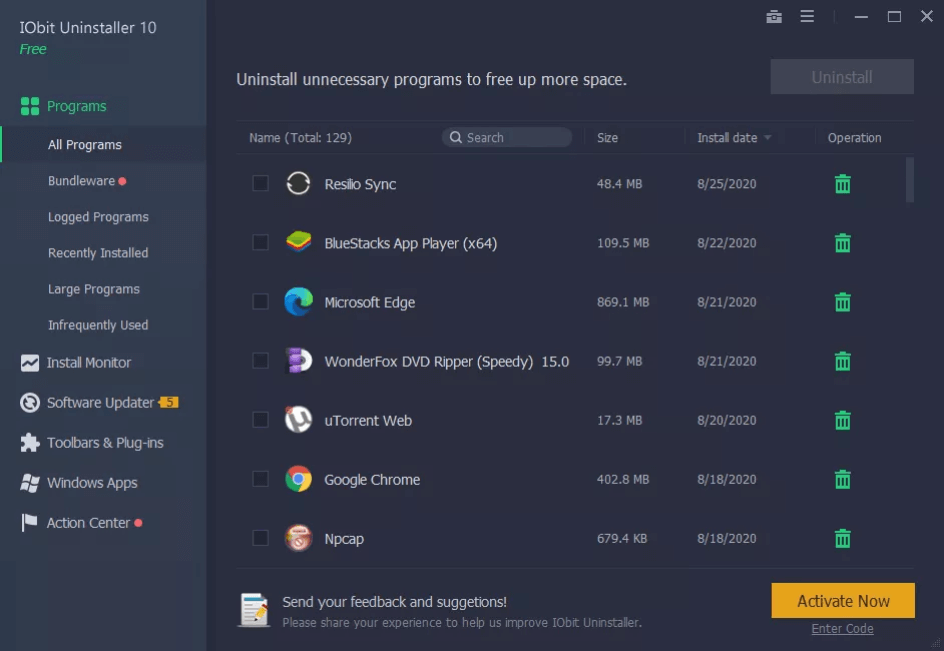
3. Revo Uninstaller Pro 4
It offers clean removal of any program from your PC. Use this powerful software uninstaller for Windows 10/8/7 to uninstall and remove unwanted programs and software easily. It is compatible with all Windows versions and also available as portable version. You can use this program to uninstall stubborn software instantly.
Features:
- It is available as portable
version as well that works well with all your personal Windows devices. - It offers real-time
installation monitor for complete uninstall. - You can use Revo Uninstaller to
quickly uninstall one or more programs. - It offers free professional
technical support.
Pros
- Supports all Windows versions
and also available as portable solution - Free professional technical
support
Cons
- Not compatible with older
Windows versions
Price: Starts from $17.95
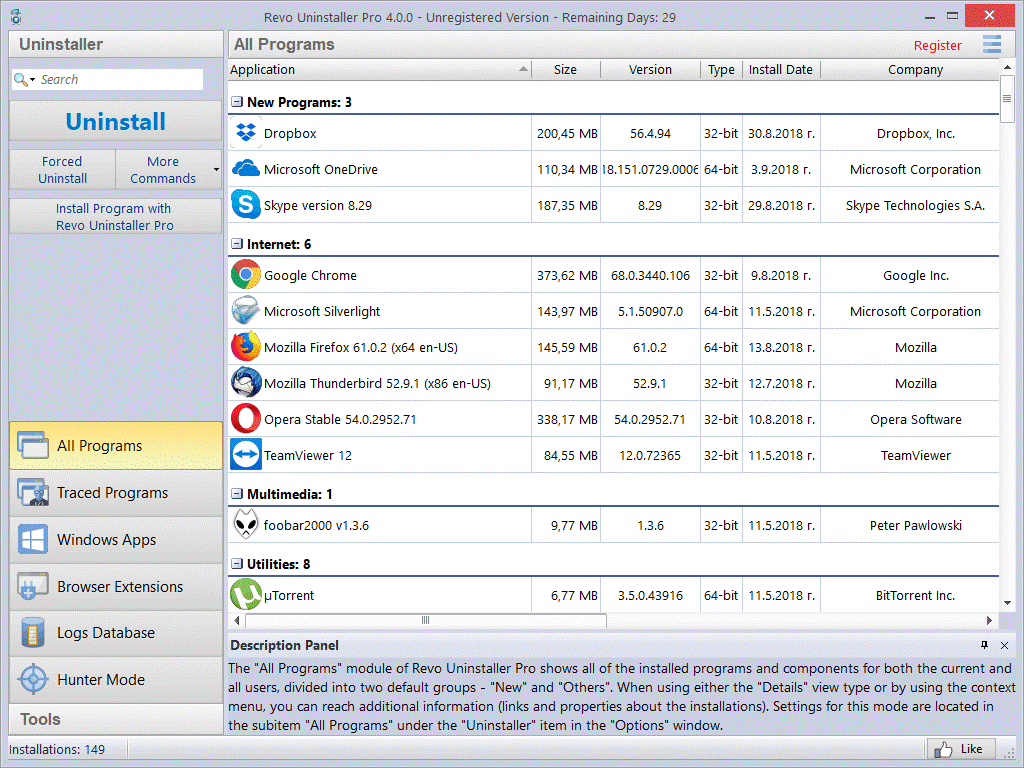
4. Glarysoft Absolute Uninstaller
Use this powerful software for Windows 10/8/7 to autofix invalid program entries and remove programs completely. It deep scans your system storage and lists down all installed programs with appropriate icons. It is one of the best app uninstallers that ensures accurate results. It removes programs completely without leaving any invalid remnant to burden your PC gradually.
Features:
- It offers batch uninstall
programs option. - It allows backup/restore
uninstall information. - It supports multiple language
options. - It helps change program
properties and check program support information.
Pros
- Offers 90 days money back
guarantee - Works in background to ensure
better results
Cons
- Doesn’t support old Windows
versions
Price: $19.97
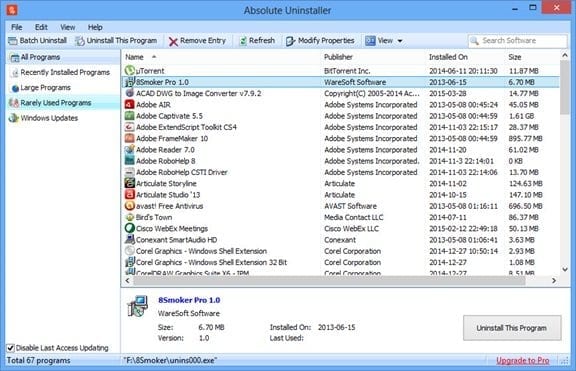
5. Ashampoo Uninstaller 9
Use this tool to remove unwanted programs without leftovers. It offers great control over your apps & programs and helps you decide what you want to keep or delete. With in-depth cleaning technology, it helps you reverse even the unmonitored installation. With snapshot technology, you can track any modifications to your system instantly. It is trusted by over 20 million users in over 160 countries.
Features:
- It combines four different
techniques to eliminate installations down to the last byte. - It works on in-depth cleaning
technology to guarantee complete removals. - It gives you great control over
your programs and helps you decide which programs to stay or deleted. - It helps you shred sensitive
files.
Pros
- Light on resources
- Fast and secure
Cons
- Doesn’t support old Windows
version
Price: $21.00
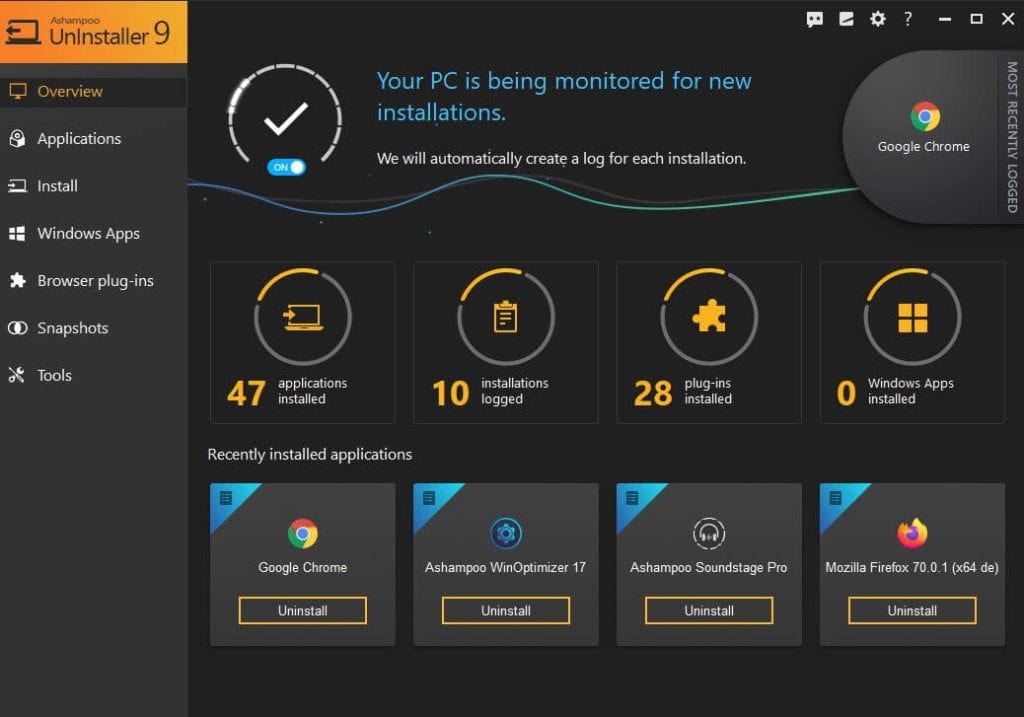
6. Advanced Uninstaller Pro
It is a comprehensive solution that helps you uninstalling programs, speeding up your PC and protecting your privacy. This advanced free app is tailored to your needs to deliver accurate results. You can buy its Daily Health Check version to get more advanced features such as virus detection, application leftover cleanup, browser extension monitoring, startup management, and more.
Features:
- It removes programs and cleans
leftovers efficiently. - It works as a file shredder and
registry cleaner. - You can use this tool to uninstall
programs in batch. - It offers startup virus
detection for complete security.
Pros
- Priority customer support
- Unlimited use with all premium
plans
Cons
- Offers limited features with
free plan
Price: $10.15/year
7. Wise Program Uninstaller
It helps you remove programs completely and safely. Use this free software for Windows to ensure clean and thorough software uninstallation. The powerful built-in scan engine of this tool will scan and delete all leftovers to offer secure cleaning. It also removes associated registry entries of programs after the de-installion.
Features:
- The Forced Uninstall feature of the tool helps you remove stubborn programs.
- It helps you uninstall programs in batch.
- It is compatible with all Windows versions.
Pros
- It supports multiple language
options. - Available for free to use
Cons
- Not useful for power users.
Price: Free
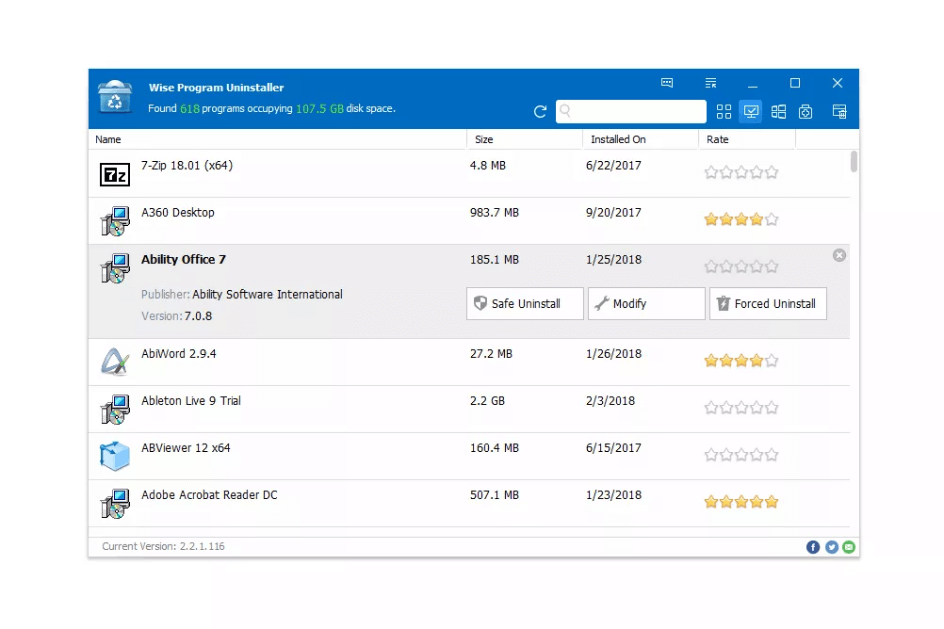
8. Geek Uninstaller Pro
It offers clean removal and force removal options to deliver effective uninstallation results. It works on easy-to-use and interactive interface with option to uninstall Windows Store apps. You can download it on your PC or use it as a portable software to remove programs on 32-bit and 64-bit Windows versions.
Features:
- It is available as downloadable
and portable version. - It offers quick leftovers scan
to clean junk instantly. - You can use this software to
uninstall Windows Store apps. - Use force removal for stubborn
and broken programs.
Pros
- It offers real-time
installation monitor. - Portable license available
Cons
- Offers limited features in free
version
Price: $24.95
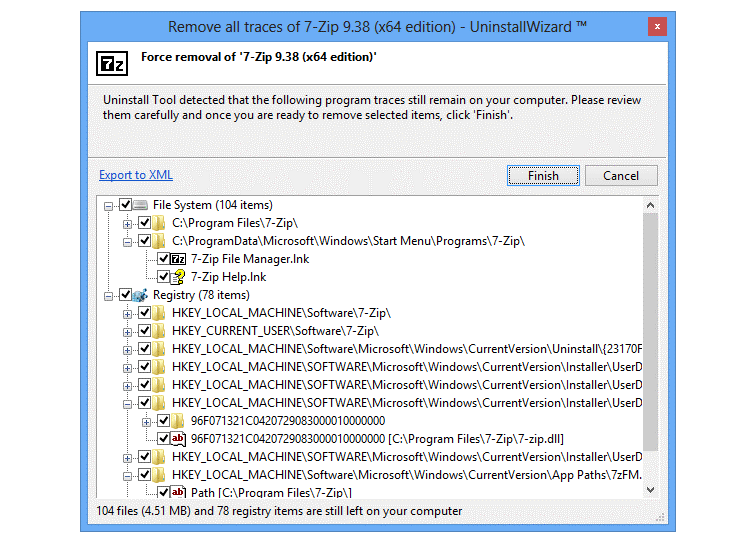
9. Nirsoft UninstallView
Nirsoft UninstallView is state-of-the-art app remover that is designed to deliver seamless results on Windows PC. You can download it on your PC or use it as a portable version to get rid of unnecessary programs. Additionally, it helps remove programs from external drives and from network. It works well on all Windows versions.
Features of Nirsoft uninstallView
- It helps you uninstall programs
from local storage, network or external devices. - It offers multiple filters to
refine results. - It supports multiple language
options. - It supports all Windows
versions.
Pros
- Works well on local storage,
network devices and external drives. - Works on native Windows
interface
Cons
- Cluttered navigation
Price: Freeware
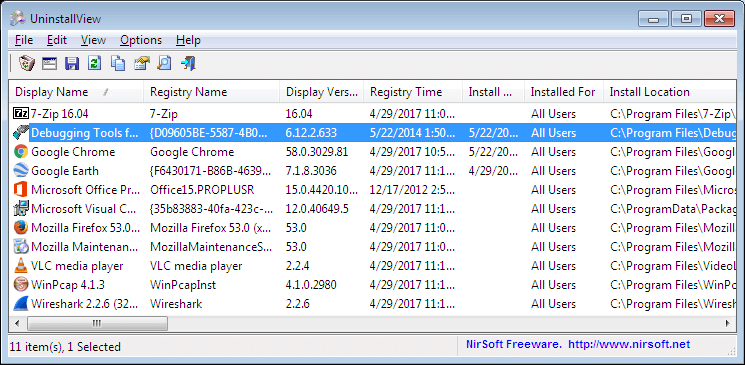
10. Bulk Crap Uninstaller
It supports batch program removal and helps you remove large amounts of unwanted applications quickly. It is one of the best app remover for Windows 10/8/7 that works on advanced automation to deliver effective results. It helps you scan, detect, and remove most applications and games even they are portable or not registered.
Features:
- It helps you remove programs,
clean leftovers, force uninstall, and automatically uninstall according to
premade lists. - It is also available as
portable version. - Uninstall any number of apps in
a single batch. - You can set conditions to
automatically uninstall apps.
Pros
- Filtering with common presets
or based on fully custom rules with Regex support. - Suitable for power users,
system admins, and developers
Cons
- Doesn’t support old Windows
versions
Price: Freeware
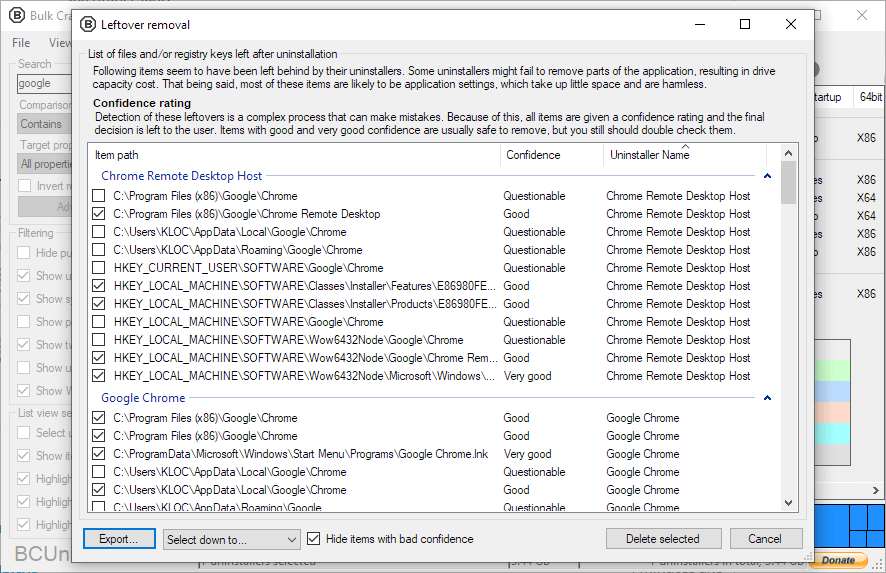
How
to uninstall programs on Windows 10 manually?
To uninstall programs on Windows 10
manually, follow these steps:
- Press Windows key + I to open
Settings. - On Settings page, select Apps.
- Select Apps & Features from left pane.
- Now in the right pane, select
the program that you want to remove and press Uninstall button.
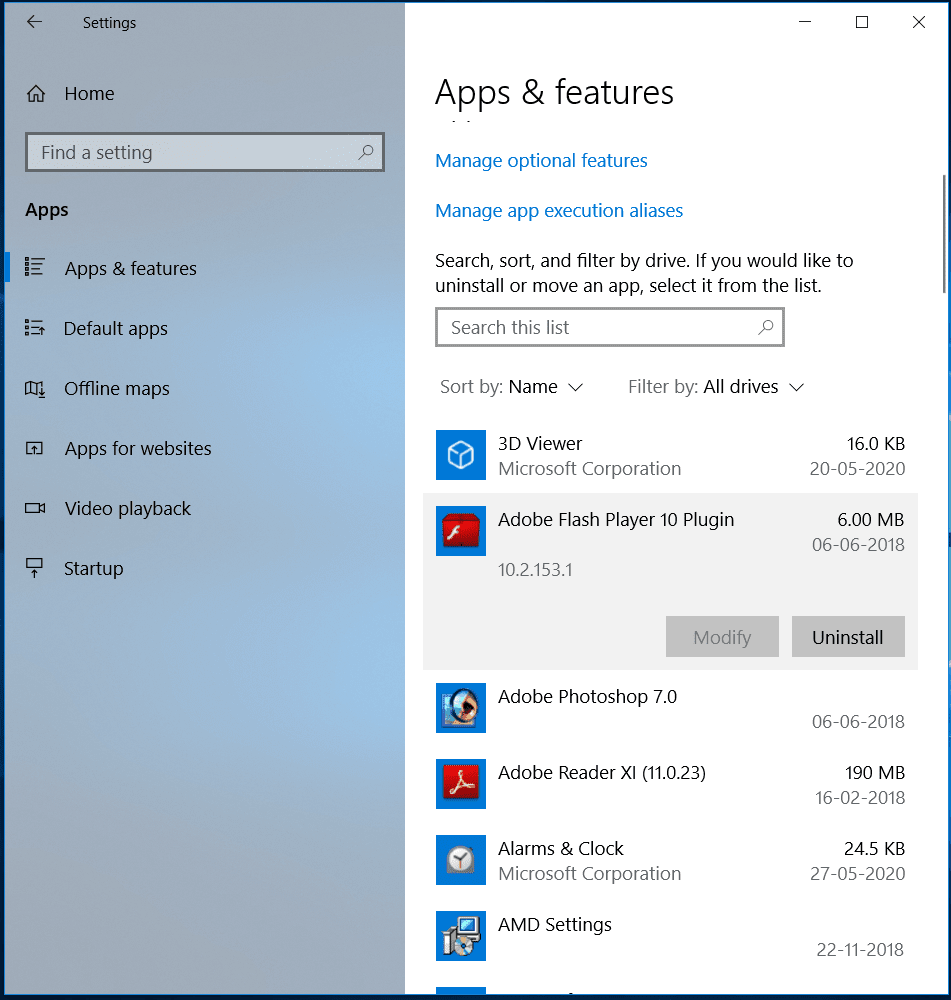
Conclusion
So, this was a quick review of the 10 best software uninstallers for Windows. We have tested & reviewed each one of these software before listing them here. Do try any of these software to remove unwanted programs on your PC and share your experience in the comments below.
Windows comes with an Add or remove programs option that lets you easily uninstall programs from your PC. But sometimes, it doesn’t show the option to do so or shows an error when trying to. Even if you uninstall the program from your Windows PC, it still leaves some remnants, such as files, folders, shortcuts, etc., and continues taking up the storage.
In that case, third-party uninstallers come in use and let you uninstall stubborn programs and their data from the system completely. Thus in this guide, we’ve talked about some of the best uninstallers for Windows 11 in detail. So if you’re looking for an external uninstaller for your Windows 11 PC, check all the knit-picked options mentioned in this guide.
How To Choose the Best Uninstaller for Windows 11?
Several factors must be considered while looking for the best uninstaller for your Windows 11 PC. But below are some of the most important ones that you should definitely pay attention to:
Uninstall All Kinds of Programs: Of course, the uninstaller you choose for your Windows 11 PC should allow you to uninstall all types of programs from your PC. But other than this, it should also allow you to uninstall apps that can’t be uninstalled using the default method.
Easy to Use: The uninstaller you pick should also have an easy-to-use user interface to let you easily uninstall programs, as the built-in Add or remove programs option lets you do so.
Uninstall Leftovers: The program should not only be capable of uninstalling the programs from the PC. But it should also be capable of removing the leftovers of those programs.
Free To Use: Lastly, the uninstaller you plan to choose must be free. If not, then most of its features should be free, and it’s reasonable to ask, as most tools offer basic features for free.
Best Uninstaller For Windows 11
You’ve now checked all the important factors to consider while choosing an uninstaller for your Windows 11 PC. It’s now time to check the best uninstallers for Windows 11. So read ahead and know about some of the best and most powerful uninstallers for Windows 11:
1. IObit Uninstaller
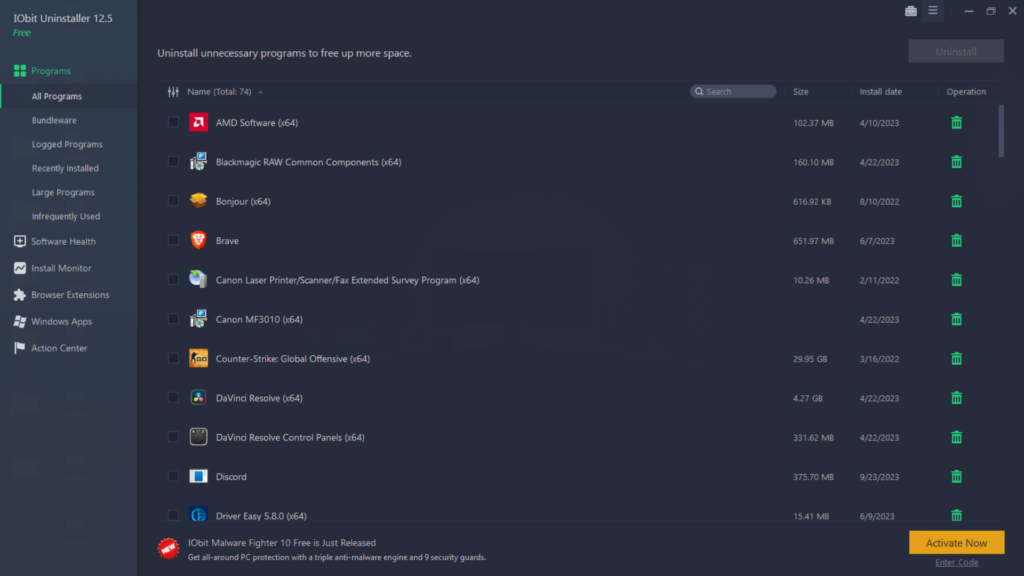
The very first uninstaller on our best uninstaller for Windows 11 list is IObit Uninstaller. It has all the necessary and intuitive UI, which makes it easy to understand for all users. Its user interface is divided into 6 different sections, and all sections let you do different things.
As it’s an uninstaller, its main function is to let you uninstall programs from your Windows 11 PC. You can also remove stubborn apps from your PC, which Windows doesn’t let you uninstall. One of the best parts about IObit Uninstaller is that it supports bulk uninstalling. It means you can uninstall apps in bulk, one after another, to make things simpler.
One thing that’s worth mentioning about IObit Uninstaller is that it also scans bundleware on your computer. If you don’t know what bundleware means, it can simply be understood as one or more than one programs that come in bundles as extra.
Additionally, IObit Uninstaller also categorizes programs by their installed date, file size, and last use. This makes categorization easier and easy to figure out whether this should be on the system.
IObit Uninstaller also has a very competent feature called Install Monitor which monitors the changes programs make during installation. Another thing that’s worth mentioning is its ability to manage web extensions. It identifies the web browsers installed on your PC and the extensions added to them. Again you can also bulk uninstall extensions like apps.
The most highlighting part of IObit Uninstaller is that it also lets you remove installation files and other files of the apps that have already been uninstalled from the PC. Not only this, but it can also update outdated apps and fix software permissions.
Overall, IObit Uninstaller is an excellent Windows 11 uninstaller that has all the necessary features which are free to use. But one thing that we didn’t like about this tool is that it installs some unnecessary programs also along with the primary software.
Pros:
- Uninstall Stubborn Programs
- Remove Leftovers
- Built-In Install Monitor
- Can Manage Browser Extensions
- Create a Restore Point Before Uninstalling
- Uninstall Installation Files
- Remove Programs in Bulk
- Scan Bundleware
Cons:
- Install Bloatware
2. Wise Program Uninstaller
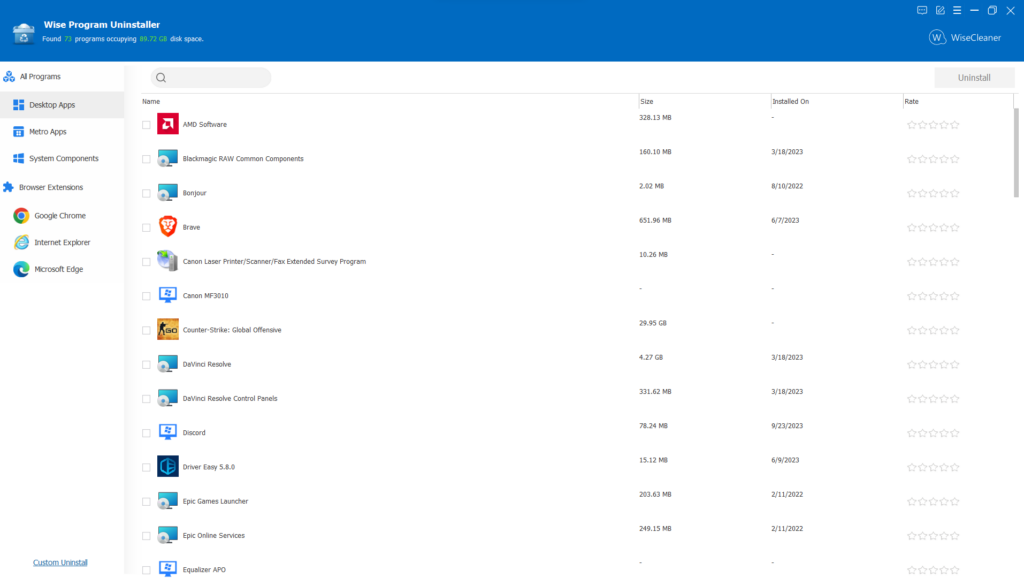
The next uninstaller that we found worth adding to our own list is Wise Program Uninstaller. Wise Program Uninstaller is a great Windows uninstaller that comes with all vital features and an easy-to-use user interface. Talking about its user interface first.
Wise Program Uninstaller has a clean and modern user interface that makes it easy to use for everyone out there. Its user interface is categorized into 2 parts: All Programs and Browser Extensions.
The All Programs section is also divided into 3 parts: Desktop Apps, Metro Apps, and System Components. From the All Programs section, you uninstall programs and the system’s built-in components.
The best part about Wise Program Uninstaller is that it enables you to uninstall programs in batches. You only need to select programs you want to uninstall, and it’ll uninstall them one after one. Another highlighting part about this uninstaller is that it lets you uninstall Windows system components, which most external uninstallers don’t let you do.
Wise Program Uninstaller has a Custom Uninstall feature that lets you uninstall programs from your Windows 11 computer that can’t be uninstalled in a routine way. Not only this, but it also lets you remove the apps or program’s residual files thoroughly.
Moving ahead, Wise Program Uninstaller also lets you manage all your browser extensions in one place. Similar to IObit Uninstaller, it has an Uninstall History section that displays details and status for each program uninstalled from your Windows 11 PC.
Lastly, it automatically takes backups of the residual files of the apps you delete from your PC. To sum up, Wise Program Uninstaller is a decent Windows 11 uninstaller program, as it has all the necessary features. But at the same time, it’s quite basic too.
Pros:
- Easy-to-Use UI
- Easy Apps Categorization
- Can Uninstall Browser Extensions
- Support Custom Uninstall
- Auto-Backup Uninstalled Apps’ Residuals
- Show Uninstall History
- Support Bulk Uninstall
Cons:
- Doesn’t Create a Restore Point
- Limited Functions
3. Revo Uninstaller Free
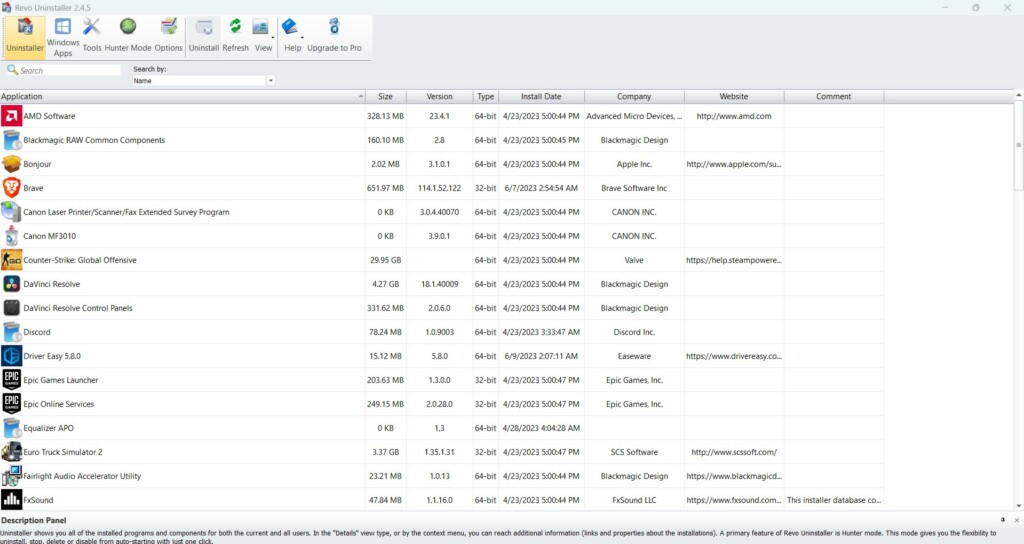
As the name says, Revo Uninstaller Free is a free third-party uninstaller that holds a third place on our best uninstaller apps for Windows 11 list. This uninstaller also features an intuitive interface, which lets you easily uninstall programs from your system. But sadly, this doesn’t support batch uninstalling.
Like other uninstallers, Revo Uninstaller Free also categorizes your programs well. Additionally, it also shows a short description of each app so you can know whether it’s worth keeping on the system. Moving ahead, it comes with many built-in tools.
For instance, it comes with a Junk Files Cleaner tool that lets you clean out junk files from your Windows system. It also has a Browser Cleaner tool that clears all your installed browser’s cookies, search history, download history, session history, form history, etc.
One thing that’s worth mentioning about Revo Uninstaller Free is its built-in Microsoft Office Cleaner, which cleans the history of Microsoft 365 services installed on your PC. It also has a Windows Cleaner tool, which enables you to delete history associated with every Windows program, such as MS Word, Start Menu, and more.
Adding to this, it can also clean up the Clipboard, Recycle Bin, thumbnail cache, minidump files, etc. This uninstaller also has a dedicated section called Unrecoverable Files that shows files and folders that will be deleted from the system and can’t be recovered.
Simply put, Revo Uninstaller Free is an excellent Windows 11 uninstaller that has many interesting and useful features compared to others. And the best part is that all its features are completely free. So, you can think of giving Revo Uninstaller Free a try.
Pros:
- Show Programs’ Descriptions
- Scan for Leftovers
- Has a Portable Version
- Create a Restore Point Automatically
- Can Permanently Delete Files
- Remove Junk Files
- Built-In Microsoft Office Cleaner
- Intuitive UI
- Has Many Useful Free Tools
Cons:
- Can’t Delete Partially Uninstalled Programs
- No Batch Removal Support
4. Advanced Uninstaller Pro
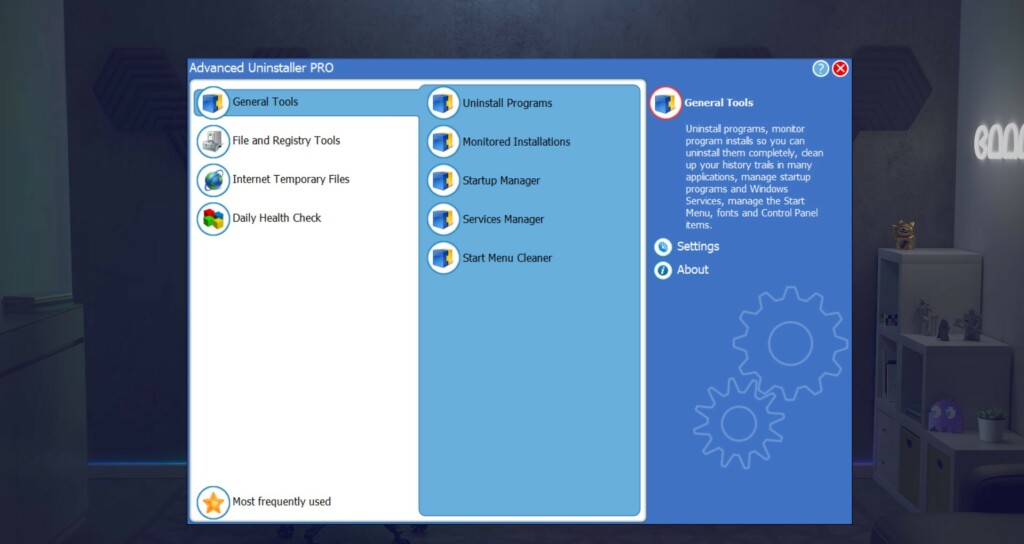
The next third-party uninstaller that’s worth trying on our best uninstaller for Windows 11 list is Advanced Uninstaller Pro, which is entirely free to use. Let’s start with its ease of use first. It’s very easy to use, as it has an intuitive UI, which is divided into 4 sections: General Tools, File and Registry Tools, Internet Temporary Files, and Daily Health Check.
Like other uninstallers, it also enables you to manage all your system programs in one place. Its primary function is also to let you kick programs out of your system. The best part about Advanced Uninstaller Pro is that it lets you uninstall multiple programs at the same time.
Other than this, it has a Start Menu Cleaner tool that lets you clean invalid shortcuts, history, and some other residual data on your system. It also has a built-in Service Manager and Startup Manager to easily manage the running programs and services in one place. But we didn’t find it interesting, as Windows already has a dedicated tool to do this.
But one thing that we really liked about Advanced Uninstaller Pro is its collection of several File and Registry Tools. The collection includes tools to clean duplicate files, a compressor to compress files, tools to clean and optimize the registry, and more. Not only this, but you also get the tool to clean out temporary files from your Windows 11 PC or computer.
Another thing that’s worth praising about this uninstaller is its built-in utility to clean temporary files of the browser installed on your Windows PC, such as Chrome, Edge, and Firefox. Similar to IObit Uninstaller, it has the Install Monitor function, which takes note of the changes that a program made during the installation in the system in a log file.
No doubt, Advanced Uninstaller Pro has uncountable new tools that aren’t present in other tools. But it really misses some basic features, like automatic backup, the option to manage browser extensions, and many more. Otherwise, it’s a great tool, and one can prefer it.
Pros:
- Start Menu Cleaner
- Several File and Registry Tools
- Registry Optimizer & Cleaner
- Tool To Clean Temporary Browser Files
- Easy To Use
- Remove Remnants
- Can Be Used From the Context Menu
Cons:
- Some Tools Aren’t Free
- Don’t Create a Restore Point
5. Geek Uninstaller
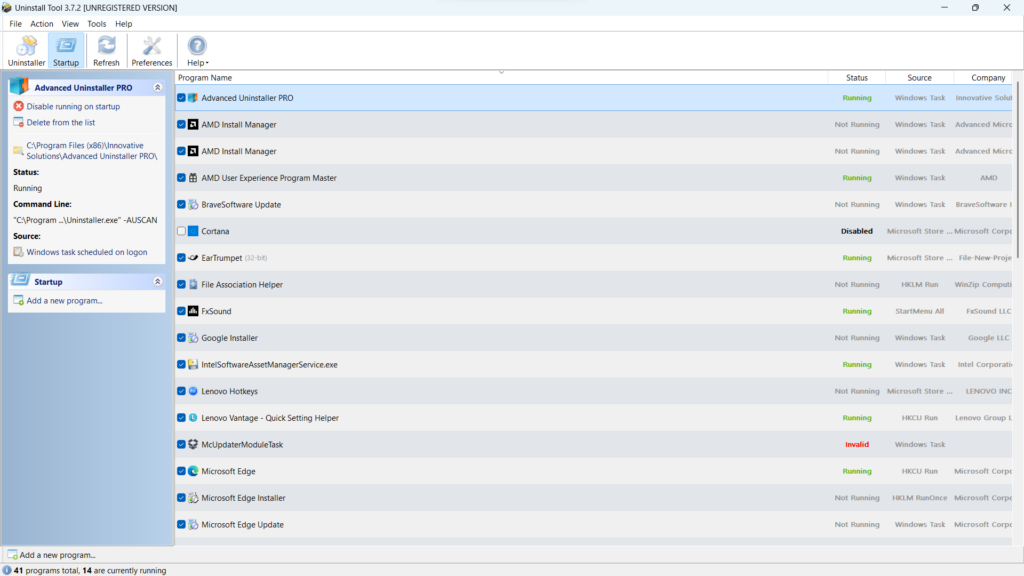
Geek Uninstaller is a simple yet useful uninstaller that comes with all essential features and, most importantly, an easy-to-use user interface. Its UI is quite different from other uninstallers, as all the options are present in the top menu of the program.
But like other uninstallers, its main purpose is also to let you delete programs from your PC. The best part about it is that it also lets you uninstall stubborn programs using the Force Removal option.
One thing that’s worth mentioning about this uninstaller is that it lets you easily sort your installed programs. For instance, you can use the Sort function to sort the third-party built-in and other apps with ease. You can also find hidden programs and uninstall them in the program.
Like Advanced Uninstaller Pro, Geek Uninstaller also has a Task Manager and Services Manager to easily manage the system’s running programs and installed services, respectively. It also has the ability to find the registry entry of your programs and remove them.
Overall, Geek Uninstaller is a decent Windows uninstaller. But it has limited functionalities. You don’t get options to create restore points, manage & create backups, manage browser extensions and internet files, etc.
Pros:
- Support Force Removal
- Remove Stubborn Programs
- Easy Sorting
- Support Batch Uninstalling
- Show Program’s Registry Entry
Cons:
- Very Basic
- Batch Uninstalling Is Paid
- Misses Many Essential Features
6. CCleaner
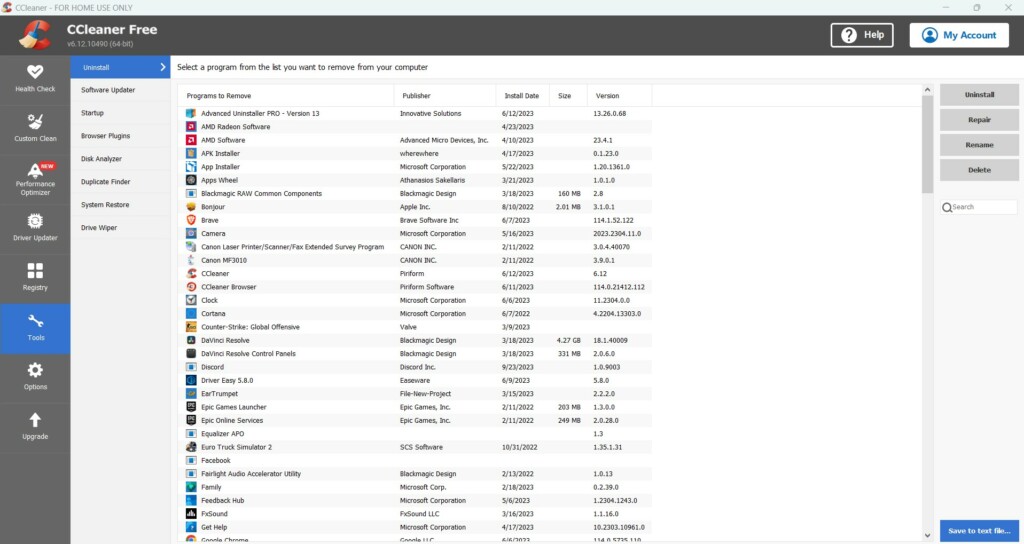
Another uninstaller for Windows 11 that’s worth trying is CCleaner, which comes with the most necessary features. Talking about its interface. CCleaner integrated an easy-to-use user appearance, which is categorized into 8 different sections that let you perform different tasks.
Similar to other third-party Windows 11 uninstallers, CCleaner’s primary task is also to let you remove programs from your Windows PC. You can even remove programs that Windows doesn’t allow to remove. But one thing that’s missing in CCleaner is the function to uninstall installed programs in a batch. Due to this, the entire process becomes lengthy.
Other than uninstalling the programs from your Windows 11 PC, it also enables you to repair programs and fix all issues with them. Not only this, but it also lets you rename programs. Moving ahead, it also has a dedicated section that shows all the programs and services under one roof. You can delete, enable, or disable them from the same section.
Adding to this, CCleaner also has a Registry section that shows all of your system’s registry files under one roof. Also, it scans them thoroughly to find issues in them and fix them. Similar to Revo Uninstaller Free and Advanced Uninstaller Pro, it also allows you to clean your web browser’s history, cookies, cache, and other data with a few easy clicks.
One of the most highlighting parts about this Windows 11 uninstaller is its ability to find duplicate files on your Windows 11 PC. You only need to select the folder that you want to search for duplicate files and click the Search button to begin the scanning process.
To top it off, CCleaner also has a built-in Driver Updater that identifies the drivers on your system, finds the updated version of them, and updates them. However, this function is paid.
To sum up, CCleaner is worth trying Windows 11 uninstaller, as it comes with all essential features. But other than this, it also has many advanced features that other uninstallers don’t feature.
Pros:
- Can Update Outdated Drivers
- Built-In Duplicate File Finder
- Ability To Repair Programs
- Shows & Fix Registry Files
- Clear Browser’s Data
- Ability To Wipe Drive
- View & Delete Restore Points
- Most Important, Easy To Use
Cons:
- Can’t Uninstall Programs in a Batch
- Doesn’t Support Automatic Uninstalling
- No Option in the Context Menu
7. Ashampoo UnInstaller
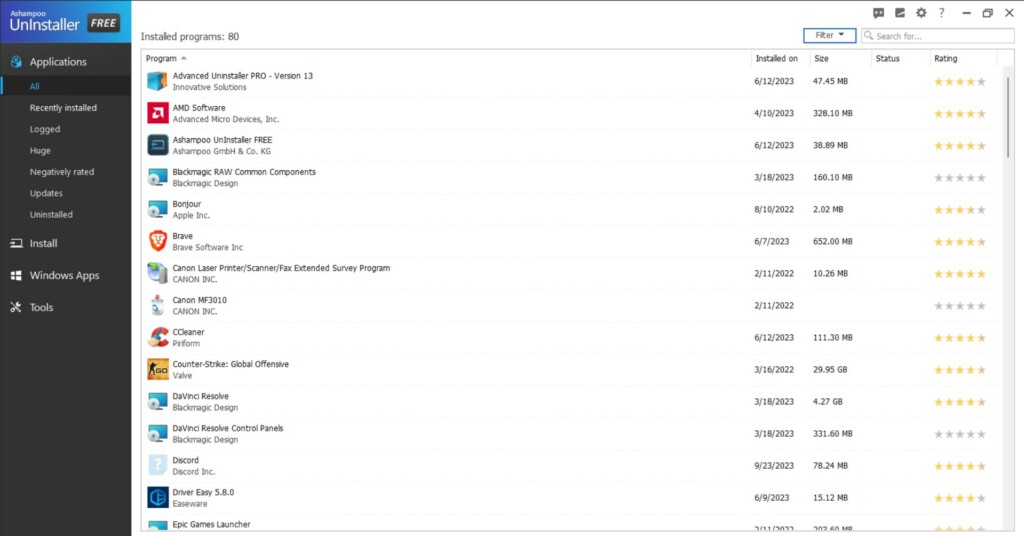
Another third-party uninstaller that’s worth taking a look at is Ashampoo UnInstaller Free. Ashampoo UnInstaller has an intuitive interface and comes with all the necessary features. Its UI is divided into 4 sections: Applications, Install, Windows Apps, and Tools. One thing we noticed is that its interface matches a lot with IObit Uninstaller’s user interface.
Like other uninstallers, it also lets you kick unwanted programs out of your Windows computer. The best part about Ashampoo UnInstaller is that it itself categorizes the programs. Its UI has filtering tabs that let you find huge or unwanted programs in one place.
It has Install Monitor, which monitors the changes new apps make during installation, so you can find them while uninstalling them. But this doesn’t support automatic monitoring. You need to manually select the setup files to monitor them.
Other than this, it also comes with many other useful tools. For instance, it has the Internet Cleaner tool, which deletes the cache, history, cookies, and other objects of installed browsers. Additionally, it has a different section to manage all your startup apps and services.
One of the best parts about this uninstaller is its built-in file wiper tool that lets you permanently delete the files from your system. You only need to select the files that you want to delete. Overall, it’s a great Windows 11 uninstall, and one can rely on it for daily usage.
Pros:
- Intuitive UI
- Easy To Use for Everyone
- Log New Program Installs
- Many Cleanup Tools
- Useful Filtering Tabs
- Free To Use
Cons:
- Must Create an Account To Use It
- Can’t Uninstall Apps in Bulk
8. MyUninstaller
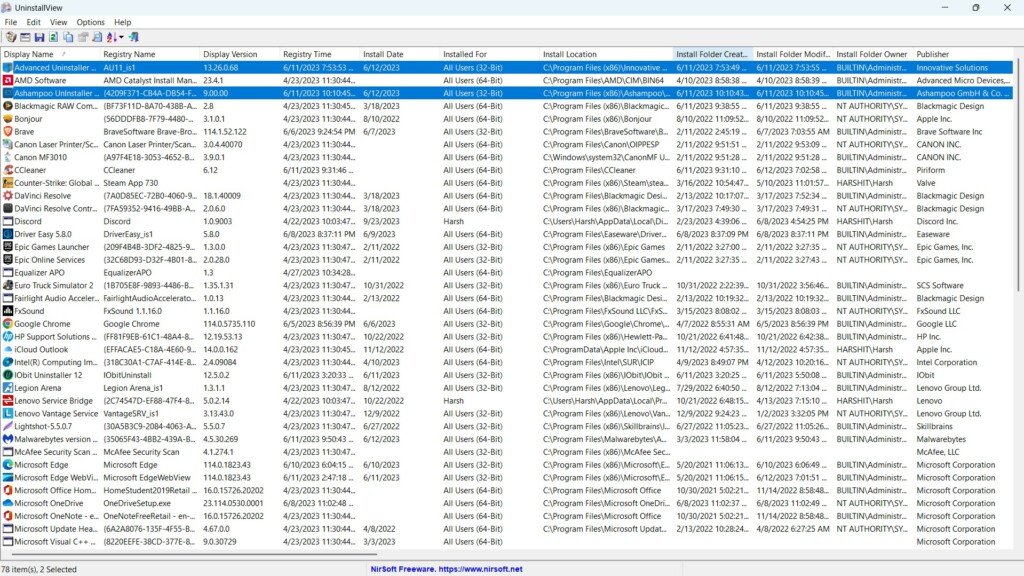
The next and last Windows uninstaller utility that’s the perfect alternative to Add or remove programs option is MyUninstaller. Talking about its interface first. It features a clean interface, which makes it easy to use and understand for all users, even novice users.
Like other uninstallers, MyUninstaller’s primary purpose is also to let you uninstall and force uninstall unwanted programs from your Windows 11 PC with ease. You need to select the program you want to uninstall, right-click on it, and select the respective option to do so.
One thing that’s worth mentioning about the MyUninstaller program is that it provides you with the option to uninstall the programs quietly. This function removes the programs quickly from your Windows 11 PC without asking for your confirmation. We tried this, and it works.
Similar to other third-party uninstallers, the MyUninstaller program also lets you find the entry of a particular program in the Registry Editor. You can then do whatever you want with the entry. Other than this, it also offers some sorting options to easily sort apps of different types. For instance, you use the options to sort system components, Windows apps, etc.
One thing that we liked about MyUninstaller is its ability to uninstall multiple programs in one go. However, this functionality doesn’t come pre-enabled by default. You’ll need to enable it. Adding to this, you can also quite uninstall two or more programs at the same time.
Other than this, there isn’t much to mention about MyUninstaller, as it’s a basic uninstaller. It only has basic features. At the same time, it misses a bunch of useful features.
For instance, it doesn’t automatically create a restore point before uninstalling. It also doesn’t offer the option to delete the residual files of the programs. To sum up, if you’re just looking for a basic Windows 11 uninstaller, you can think of giving MyUninstaller a try.
Pros:
- Completely Free
- Easy To Use
- Many Sorting Options
- Can Uninstall Programs in Batch
- No Installation Necessary
- Find Registry Entry for the Programs
Cons:
- No Option in the Context Menu
- Batch Uninstall Doesn’t Always Work Properly
- Too Basic
- Misses Many Advanced Features
FAQs
How Do I Completely Remove a Program From Windows 11?
You can completely remove a program from your Windows 11 PC from the Add or remove programs section of Settings. Else, you can also use a third-party uninstaller to do so.
What Is the Perfect Uninstaller for Windows?
IObit Uninstaller is a perfect uninstaller for Windows. But you should also consider other uninstallers, like Ashampoo UnInstaller, CCleaner, Geek Installer, Advanced Uninstaller Pro, etc.
Is IObit Uninstaller 11 Safe?
Yes, IObit Uninstaller is completely safe to install and use on Windows 11 and other systems.
What Is a Powerful Uninstall?
There are many powerful app uninstallers available out there, such as Ashampoo UnInstaller, CCleaner, Geek Installer, Advanced Uninstaller, Revo Uninstaller Free, IObit Uninstaller, etc.
How To Force Uninstall a Program That Won’t Uninstall Windows 11?
To force uninstall a program from your Windows 11 PC, you’ve to use an external uninstaller.
Which Is the Best Uninstaller for Windows 11?
Uninstallers are great utilities that let you uninstall programs and their residual files when Windows doesn’t let you do so. There are a number of great uninstallers out there, and each has its own unique features. Thus, it becomes difficult to choose the best one out of all.
Therefore, we talked about the best uninstallers for Windows 11 in this guide. We hope you liked our list of the best Windows 11 uninstallers and that they helped you make a wise decision. If yes, then do let us know which uninstaller you picked for your Windows 11 PC.
Through this write-up, we are going to share a comprehensive list of some best free software uninstallers for Windows 10, 11 & older versions of the OS to help you easily and completely remove unwanted programs.
Uninstalling software is a seemingly easy task, but in reality, it is more complex than you think. One could use the traditional and default ways to uninstall an app from Windows but do you think clicking on the uninstall button is all that is required.
Well, there is a lot more to it, along with the main application, you also need to delete its related registry components, possible plug-ins, profane, and other related files. There are several uninstaller software for Windows 10 that are specifically designed to uninstall apps in an efficient and error-free way.
In this blog, we will focus on the best uninstallers for Windows 10, 8, and 7 to help you scrape off any needless and unwanted applications from your device without leaving any traces behind.
List of Top 25 Best Free Uninstaller Software for Windows PC in 2024
Our list here includes some of the most recommended and reliable uninstaller programs for Windows 11 and 10 in 2024. Let’s have a look at them:
1. IObit Uninstaller 11
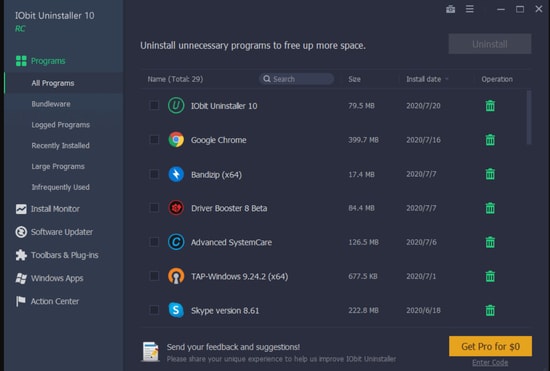
The first pick on the list of best free uninstallers for Windows 10 is this impressive tool. It is a feature-rich application and comes with a simple and easy working mechanism.
Reasons to Choose IObit Uninstaller 11:
- It not only uninstalls your program completely but also lets you remove any hidden and residual traces of the programs that you might have removed earlier.
- It is powered with a file shredder and system restore functionality.
- With this best free uninstaller software for Windows 11, 10, you can easily uninstall Windows apps, software, and browser plug-ins.
- It can easily identify bundleware and also supports batch uninstallation.
- This best uninstaller software for Windows 11 comes in 35 different languages along with an array of useful tools.
- Apart from this, it also allows you to create restoration points before uninstalling any program.
Reasons to Avoid IObit Uninstaller:
- It may try to download other IObit programs on your device.
- It is not completely free of ads.
2. CleanMyPC

MacPaw’s CleanMyPC is one of the best Windows uninstaller software tools to uninstall and remove apps permanently from your device. Besides offering an excellent Multi Uninstaller feature, CleanMyPC boasts a plethora of tools to perform cleanup tasks and optimize the speed and overall performance of the PC.
Reasons to Choose CleanMyPC:
- CleanMyPC is not merely an uninstaller tool to remove unwanted software & programs in Windows, but also a PC cleaning utility to locate and delete all kinds of junk files.
- It allows you to manage all the add-ons, toolbars, and extensions easily from a single location.
- It helps fix or repair outdated or invalid Windows registry entries.
- It even boasts a shredder option to help you erase your confidential files securely.
- The interface is available in more than 10 languages, including English, French, Chinese, and Russian.
Reasons to Avoid CleanMyPC:
- The software is not compatible with older Windows OS versions like Vista & XP.
- The one-year license plan for a single computer is slightly on the expensive side.
3. Revo Uninstaller
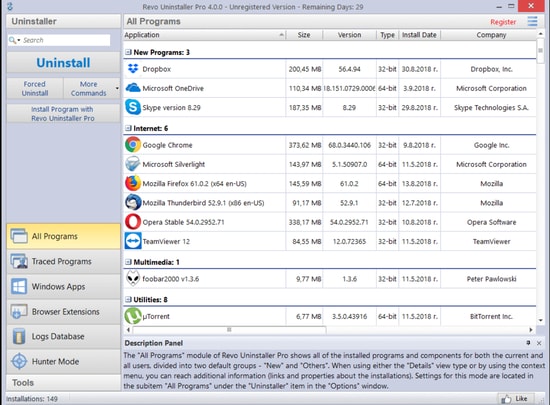
Our next pick on the list of best free software uninstallers for Windows 10 is called Revo Uninstaller. It comes in both portable and downloadable versions and can easily uninstall all the unwanted programs from your device along with the leftover files.
Reasons to Choose Revo Uninstaller:
- Its interface is quite simple and straightforward.
- You can use this Windows uninstaller software tool to create restore points before every uninstallation.
- It is also powered with an advanced mode that can scan and remove all residual files in a matter of seconds.
- It also works well as a junk cleaner.
- It works well with all the major versions of Windows OS.
Reasons to Avoid Revo Uninstaller:
- With this best uninstaller program, you cannot do bulk uninstallation.
- It also fails to delete partially installed applications.
4. CCleaner Professional
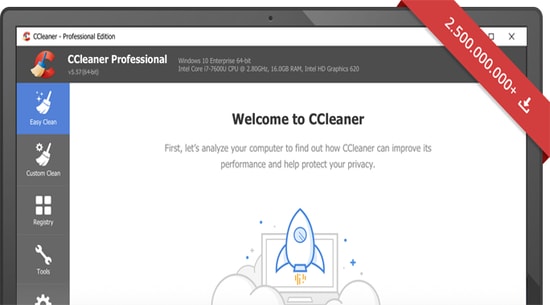
One of the best apps to remove programs on Windows 10 and older versions comes from Piriform. CCleaner is a very old and reputed name when it comes to improving the performance and cleaning your PC. One of the best features of the software is to uninstall apps from your PC with ease and efficiency. It not only uninstalls and deletes the third party windows tools and software but it also removes the pre-installed programs.
Reasons to Choose CCleaner:
- The software automatically schedules to clean for system optimization.
- CCleaner works while the user rests. When the user is not browsing, the software clears history and cookies.
- It offers features which are rare, that is to uninstall the windows programs efficiently.
- Improves performance by regular scans.
- CCleaner is top rated Windows 10 uninstallation software by beginner users.
Reasons to Avoid CCleaner:
- CCleaner lacks in Batch uninstallation.
- Free version of the software offers limited features to the user. Upgrading costs $6.54/ year.
5. BCUninstaller 4 Free
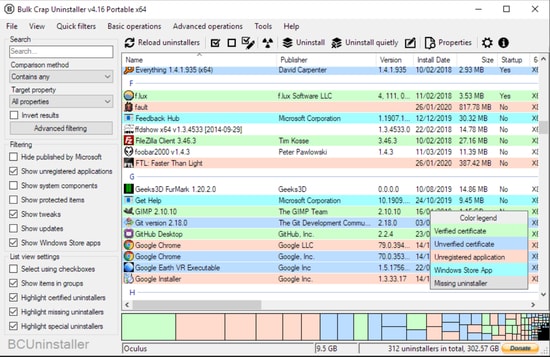
Next on our list of top-rated and best uninstaller software for Windows 10 & older versions is BCUninstaller 4 Free. It is backed with advanced functionality with a simple and straightforward interface.
Read Also: Best Junk File Cleaner For Windows PC
Reasons to Choose BCUninstaller:
- Also known as Bulk Crap Uninstaller, the tool can easily remove bulk programs with minimal efforts.
- This bulk program uninstaller is capable of detecting and cleaning program leftovers, portable and not registered games, and programs.
- Its UI is simple and user friendly.
- It can easily detect and remove applications with missing or damaged uninstallers.
- It supports batch uninstallation.
- It is a portable and free uninstaller for Windows 10, 8, and 7.
- It is backed with multiple uninstall options along with various filters and settings.
Reasons to Avoid BCUninstaller:
- It is not available in multiple languages.
- Another downside of this best uninstaller software is that it misses providing an advanced mode.
Download Now
6. Geek Uninstaller
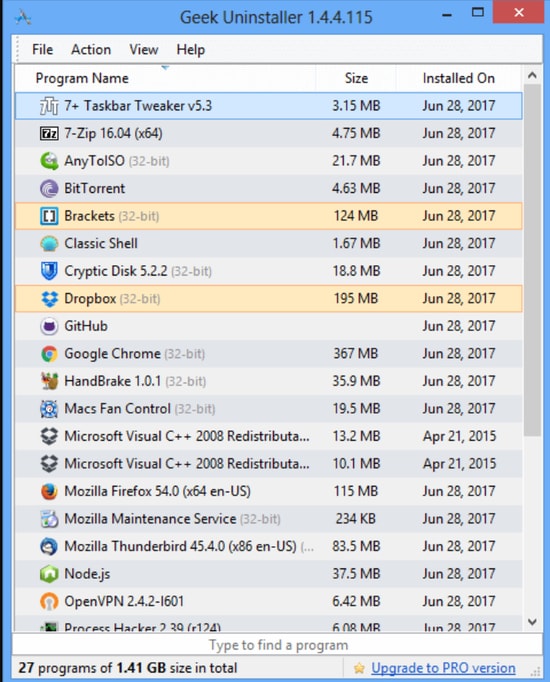
Another best free Windows software uninstaller tool to try is Geek Uninstaller. This is one of the most straightforward tools that you can pick to uninstall needless applications from your Windows computer. It comes in a portable version and need not be installed on your device.
Reasons to Choose Geek Uninstaller:
- Working with this best uninstaller software is quite simple, just run the program, a list of all the installed applications will get displayed on your Windows screen. Choose the programs that you wish to uninstall, right-click against it and press the uninstall button.
- It is a tough contender and has a lot to offer. Use it to easily remove stubborn residual and leftover files from your device.
- Easily manage your system programs and application with this program uninstaller software.
Reasons to Avoid Geek Uninstaller:
- No portable version available.
- If you want to access advanced features like bulk uninstallation you need to opt for its paid version.
Download Now
7. Ashampoo Uninstaller 10
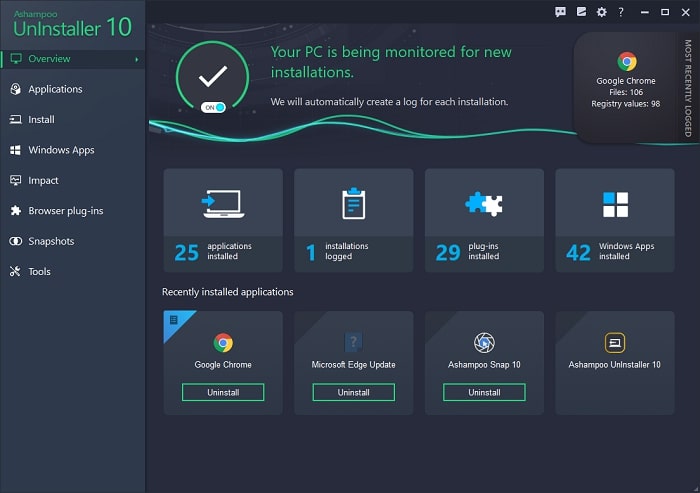
Next on our list of best free uninstaller software for Windows 10 & older versions is Ashampoo Uninstaller 10. It improves the overall performance and health of your device by uninstalling needless applications along with associated residual and leftover files.
Reasons to Choose Ashampoo Uninstaller 10:
- It is loaded with multiple functionalities including program install monitor, disk defragmenter, junk cleaner, and much more.
- It is exceptionally simple to use and is backed with a straightforward UI.
- It is fully compatible with all versions of Windows.
- The single-click mechanism of this Windows program uninstaller helps you remove browser extensions, plug-ins, and unwanted applications with ease.
- With this best uninstaller for Windows 10, you can uninstall unwanted programs in bulk and improve the overall device performance.
Reasons to Avoid Ashampoo Uninstaller 10:
- It does not get updated regularly.
- It fails to provide a descriptive view of the available apps and programs.
Download Now
8. Wise Program Uninstaller
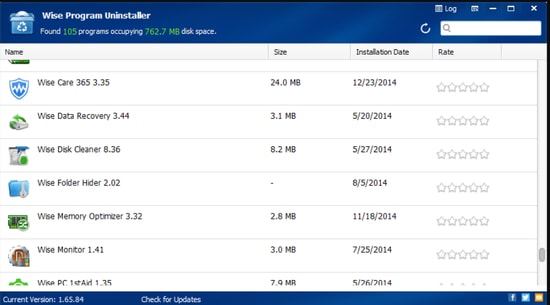
Wise Program Uninstaller is one of the best free uninstaller programs for Windows 10 in this industry. To uninstall unwanted programs in a hassle-free manner, all you need to do is right-click on the ‘Uninstall with Wise Program Uninstaller’ option in the context menu. Wise Program Uninstaller, being the best uninstaller for Windows 11 sorts all the applications on your device by data or size and gives you a single view.
Reasons to Choose Wise Program Uninstaller:
- It comes with a forced Uninstall feature that helps you remove stubborn programs and residual files that other software programs fail to remove.
- It comes with a simple and efficient uninstallation process.
- This free uninstaller software gives you two uninstallation methods, Force and Safe uninstall.
- It can easily get rid of all the rouge entries.
- This uninstaller software free is available in a portable version.
- Apart from this it also allows you to delete applications from their desktop shortcuts by enabling the context menu integration.
- It is compatible with all major versions of a Windows device.
Reasons to Avoid Wise Program Uninstaller:
- It does not provide batch uninstallation.
- Unfortunately with this best uninstaller software you cannot create restore points.
- And at times it may also show annoying pop-up messages.
Download Now
9. Advanced Uninstaller PRO Free
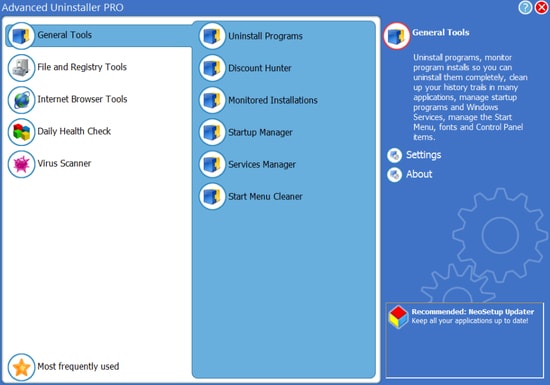
Here comes another one of the most advanced & best free uninstallers for Windows 10 and older versions of the operating system. The software allows you to uninstall programs on Windows for free. But, if you wish to unlock its advanced features such as file shredder, registry optimizer, and disk cleanup, you can purchase its Daily Health Check expansion pack.
Read Also: Best RAM Cleaner, Booster and Optimizer for Windows 10
Reasons to Choose Advanced Uninstaller PRO:
- With this impressive tool, you can uninstall applications and get rid of any residual files in no time.
- Deleted data report, local disk cleanup, deduplication, Windows updates removal, registry error repair, and system restore points are few of the notable functions of this best uninstaller program for Windows 11.
- It works seamlessly with all Windows versions.
- It gets updated regularly.
- The tool is specifically designed to cater to tailored needs.
- If you are looking for free uninstaller software, then this is the tool for you.
- It comes in a handy design and supports fast uninstallation.
Reasons to Avoid Advanced Uninstaller PRO:
- Its interface is quite old-fashioned.
- You will be required to restart it while changing the language.
Download Now
10. Comodo Program Manager
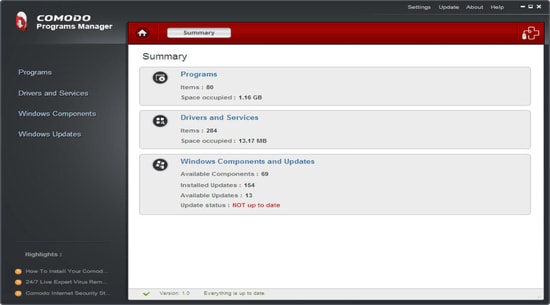
For those looking to completely remove unwanted programs from Windows PC, the Comodo Program Manager should be strongly considered. Comodo is a renowned brand for its Antivirus software, but the Comodo Program Manager is not known to many. The software is great for removing junk files and other traces. Comodo Program Manager not only deletes but it backups as well.
Reason to Choose Comodo Program Manager:
- The software offers to uninstall programs, drivers, and other installs made while Windows updates.
- It offers an easy-to-search option on the basis of name, company, size, and usage.
- An advance search of Comodo Program Manager detects partially installed programs as well.
- The software is available for every Windows version.
Reason to Avoid Comodo Program Manager:
- Compared to other Windows version’s performance, the software lacks in Windows 10.
- The user needs to wait for a long time to receive updates.
Download Now
11. Absolute Uninstaller
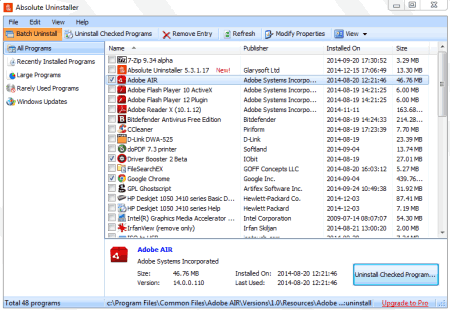
We are approaching the end of this list of the best free uninstaller software for Windows. Here we have the Absolute Uninstaller, the perfect alternative for you. Let’s know more about the best uninstaller software below:
Reasons to Choose Absolute Uninstaller:
- This is one of the best tools that can automatically fix invalid program entries on your Windows PC.
- The interface of the software is quite simple and shows a well-displayed list of programs.
- You can select multiple programs in the tool and install them with a single click.
- You can also create a backup of the program uninstalled and restore it.
- The software removes the residual files after the uninstallation as well.
Reasons to Avoid Absolute Uninstaller
- Outdated UI as compared to other tools
- It May take more time
Download Now
12. AVG TuneUp
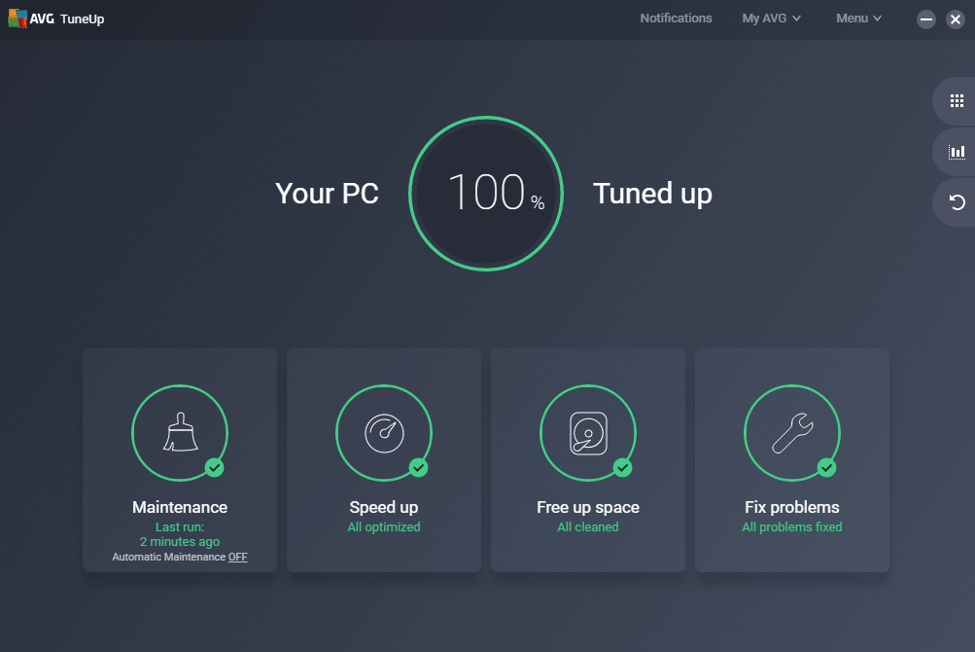
We are ending this list of best free software uninstallers for Windows 10 with a bang. Here we have the TuneUp app from the house of AVG. Let’s decide whether you should use the software or not.
Reasons to Choose AVG TuneUp
- You can improve the speed of the PC with AVG TuneUp
- With a couple of clicks, the software will uninstall any program you want from the PC
- One of the best features of the tool is that it can clean up junk as well.
- You can also get regular software updates with the tool.
- The software has multiple advanced features to optimize your system for the best.
Reasons to Avoid AVG TuneUp
- Limited features in the trial version
- Some tools are already integrated with Windows PC
Download Now
13. Bulk Crap Uninstaller

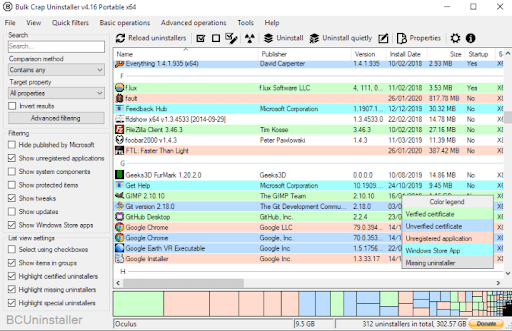
Next on our list of best uninstaller software for Windows PC is Bulk Crap Uninstaller. It is a free, open-source program management software that comes with full automated functionalities. Bulk Crap Uninstaller excels at deleting a good number of apps with very least to no user input. It can find most apps and games (even not registered or portable), clean up system junks, force uninstall, and a lot more.
Reasons to Choose Bulk Crap Uninstaller:
- BCU (Bulk Crap Uninstaller) can find, control and uninstall programs from numerous sources including protected/hidden apps, registered/non-registered apps, portable applications, Steam, Oculus, and so on.
- It simplifies the overall operation of uninstalling several apps by automating every required function. This saves a lot of time and the user’s effort.
- Available in multiple languages incorporating Dutch, French, German, Arabic, English, Czech, and more.
- It is capable of executing user-specified commands before and after uninstalling.
- Completely portable and settings are saved to a single file.
- Easily detect and remove the leftovers after uninstallation.
- A large amount of information about the apps is gathered and displayed. That means users are free to browse, filter & export everything.
Reasons to Avoid Bulk Crap Uninstaller:
- The software hangs or crashes frequently.
- You may face compatibility issues with some installed applications.
Download Now
14. Total Uninstall

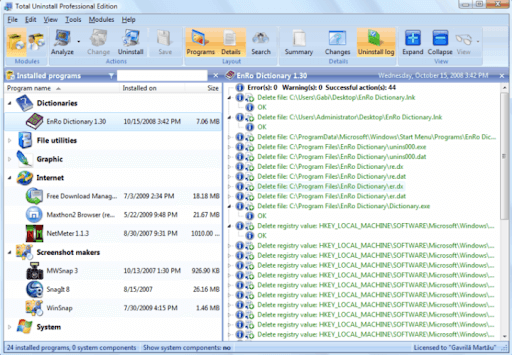
If your hard disk is full of useless apps and you’re searching for one of the most reliable programs that can thoroughly scan your system for unnecessary applications and remove them, then Total Uninstall can be a perfect solution for you. Total Uninstall is an excellent utility program that can effortlessly uninstall apps you don’t need from your Windows PC.
Reasons to Choose Total Uninstall:
- A powerful and unique app that takes one single click of the mouse to wipe out unstable, and malicious applications.
- This software provides you with 3 different pricing options i.e, Essential/Basic Plan – $20, Standard Plan – $30, and Professional Plan – $50.
- Provides real-time monitoring for the modifications of the file system and registry.
- Unlike other best uninstaller software, Total Uninstall lets you transfer apps & programs to a new PC, without any hassles.
- The program also handles the overall Windows startup process to manage the services, programs, and scheduled tasks that launch automatically during the startup.
- Some other significant features of Total Uninstall are a system optimizer, auto-backup & restore wizard and system restore point.
- It is also available in multiple languages including English, Italian, Spanish and more.
Reasons to Avoid Total Uninstall:
- The interface is hard to navigate.
- Another shortcoming of this software is that it is a bit more expensive than others.
Download Now
15. Puran Uninstaller Software
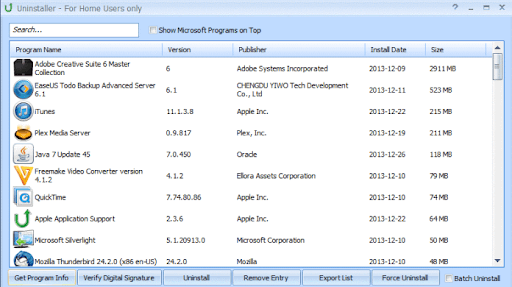
Puran is another best free uninstaller program for Windows operating systems that you can consider. With this utility, you can easily uninstall any software installed on your system. In addition, the tool comes with a special feature called Force Uninstall which helps you uninstall even the program which you are normally unable to uninstall.
Reasons to Choose Puran Uninstaller Software:
- Uninstalls any software with ease and in no time.
- A batch uninstall option is available which lets you uninstall multiple software in one go.
- Create an HTML report of all the installed applications/software.
- Verifies digital signatures of the installed programs.
- Supports all versions of the Windows operating system.
Reasons to Avoid Puran Uninstaller Software:
- Shows ads constantly.
- The Batch Uninstall feature doesn’t work properly as compared to other uninstallers mentioned in the list.
Download Now
16. Anvi uninstaller
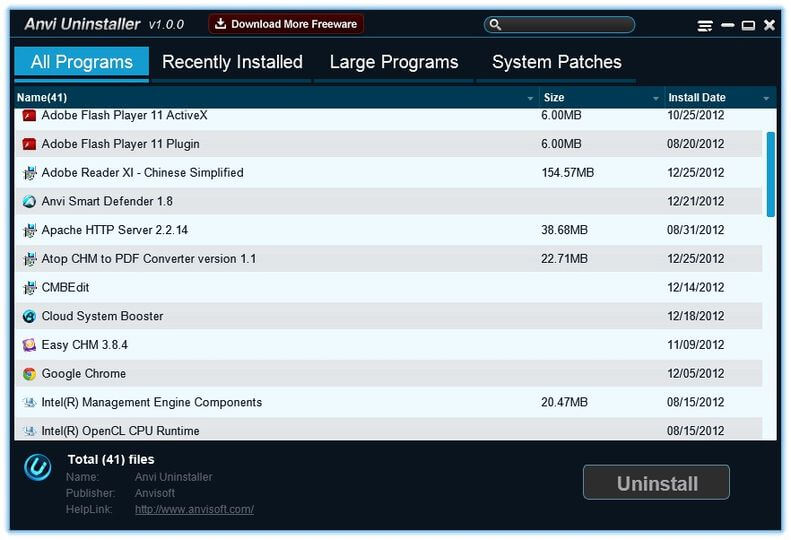
Anvi Uninstaller is yet another portable, lightweight option for the best uninstaller software for Windows. This one is decent for what it is, especially taking into account its little size of a few gigabytes. Users can notice its categorization of apps right away, including recently installed, sizable programs, and system patches. This lets you select which programs to remove without spending too much time exploring the app.
To ensure you can always go back to it if things go wrong, Anvi Uninstaller will also automatically generate a restore point prior to each uninstallation. While this approach is quick and effective at removing undesirable apps, it does not support several essential functionalities.
Reasons to Choose Anvi Uninstaller Software:
- It offers intuitive filtration of all the programs installed on your system
- Automatically removes patches from your Windows
- Creates a Restore point
- Can work with Windows 11, 10, 8, and 7 devices.
Reasons to Anvi Uninstaller Software:
- It cannot clean registry entries that are corrupted or broken
- Does not support batch uninstalls
Download Now
17. MyUninstaller
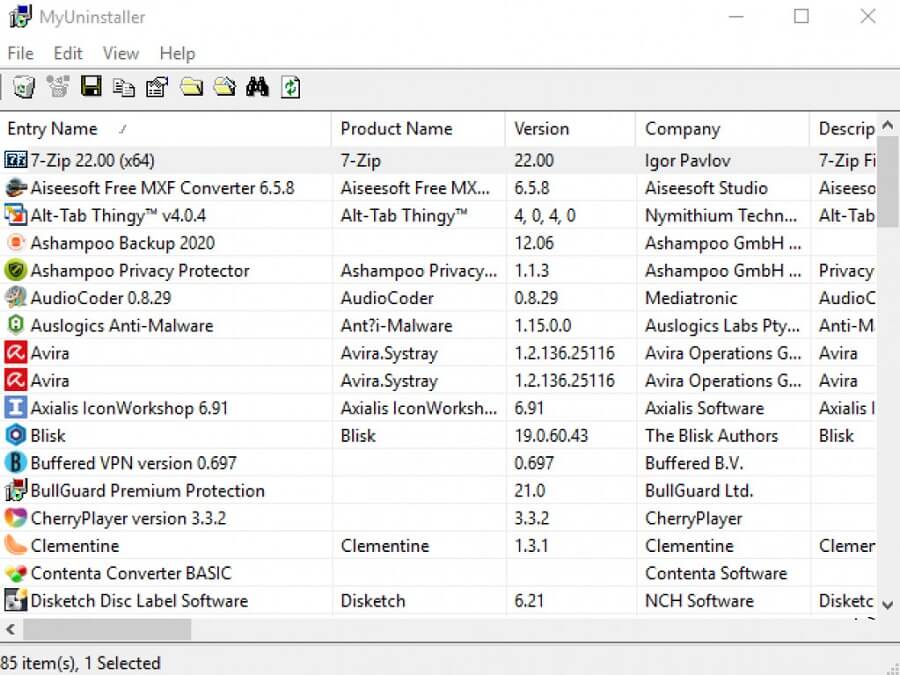
Another free software uninstaller that is a little bit easier than the others on this list is MyUninstaller. It includes an intuitive interface that enables you to export the list of applications to a file, delete application entries from the list, and arrange every piece of software according to its name, version number, install location, company, and installation date. Additionally, the software has an advanced mode that permits batch uninstalls. Its size is less than 50 KB and it is entirely portable. It works with almost every version of Windows, including Windows 11, 10, and older versions like Windows 98.
Reasons to Choose MyUninstaller:
- No installation is required.
- The software has the ability to uninstall programs in a batch.
- Offers several options for sorting.
- Lightweight and quite easy to use.
- Effortlessly works with Windows 10 and earlier Windows versions.
Reasons to Avoid MyUninstaller:
- Batch program removal is not very effective.
- There is no context menu entry in File Explorer
Download Now
18. Wise Care 365
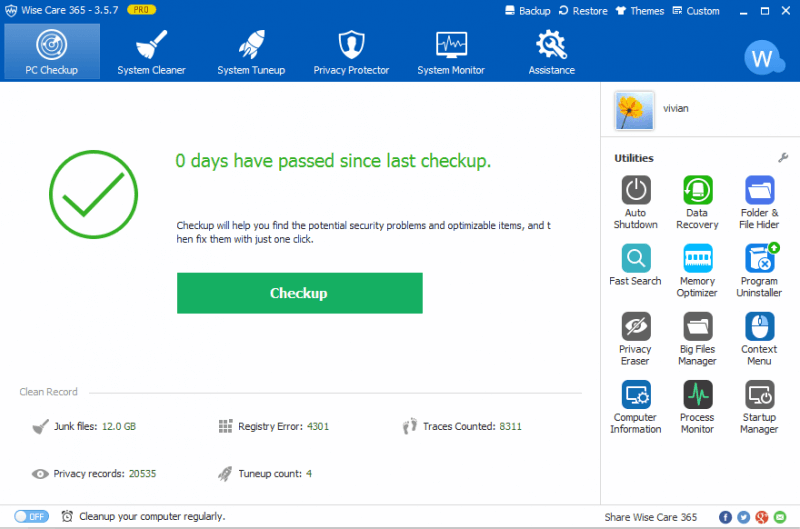
Wise Care 365 is our last choice for the best uninstaller software for Windows 10, 11 PC. It is a comprehensive PC speed-up and cleaning kit that can efficiently perform various tasks to help your PC work better & faster.
It is not just an uninstaller solution, but more than that. Using Wise Care 365, you can manage startup processes and services, defrags disks, optimize performances, navigation traces, delete invalid shortcuts, and useless files assembled by other apps, and more.
Reasons to Choose Wise Care 365:
- It is an all-in-one solution that lets you clean junk files and registry entries, protects your privacy, and optimizes your PC performance.
- Enables you to quickly free up an ample amount of hard disk space in a few seconds to speed up a sluggish and vulnerable computer.
- It comes with unique features like faster boot speed, system auto cleaning in silent mode, automatic updates, and more.
- Helps you disable the programs & apps that consume system resources also you no longer need on your system in order to speed up the performance.
Reasons to Avoid Wise Care 365:
- The solution frequently crashes or hangs during the process.
- It is not compatible with other installed applications.
- Doesn’t support batch uninstallation.
Download Now
19. ZSoft Uninstaller
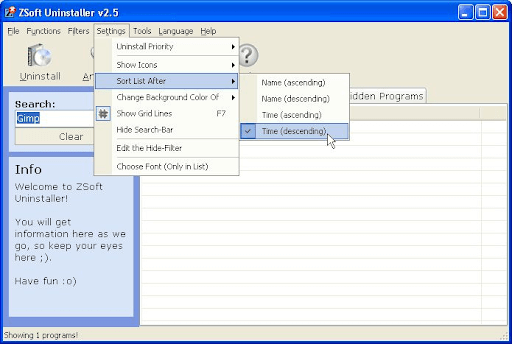
ZSoft Uninstaller is the last name on this list of the best uninstaller software for Windows 10, 11 PC. This tool, singlehandedly, can automatically offer you everything required to uninstall the apps and make your PC faster. Moreover, the tool can also remove all the unnecessary app data from the system as well.
Reasons to Choose ZSoft Uninstaller:
- This tool can help you find and delete empty folders as well
- If any app or service is affecting the startup of your device, you can take the help of ZSoft Uninstaller to close such an app or service.
- It presents the files as crap-ware and removers them permanently.
- The tool deeply uninstalls any software or app with a couple of clicks.
Reasons to Avoid ZSoft Uninstaller:
- The tool can be slow.
- ZSoft Uninstaller may not work on newer Windows models and versions.
- Ineffective at times.
- Outdated UI
Download Now
20. Free Uninstall It
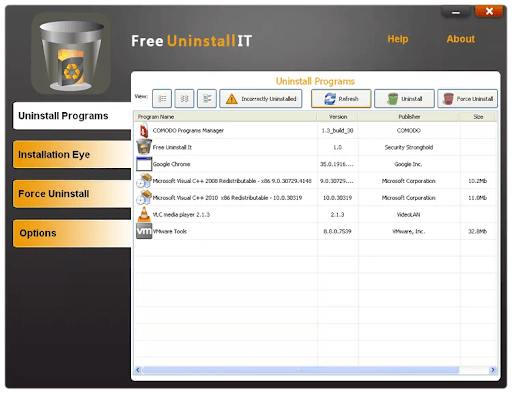
Free Uninstall it is another best free uninstaller software for Mac. The best part about the tool is its user-friendly interface to remove apps and it’s leftover traces all at once. It is a great pick for beginners with a variety of tabs to select your action without any inconvenience. The installation of this free uninstaller software is easy and quick.
Reasons to Choose Free Uninstall It:
- Free Uninstall it offers advanced features to uninstall programs easily to clear limited space on your device.
- It also has restore points to roll back to in case you need to recover the changes.
- Use the Installation Eye feature to track the updates about the directories, registry keys, files, and more of the installed applications.
- Use the advanced search feature to identify files, registry keys, or specific folders.
Reasons to Avoid Free Uninstall It:
- Some users reported issues in the process of uninstalling.
- No integration of advanced features.
- Sometimes fails to detect programs.
Download Now
21. CleanGenius
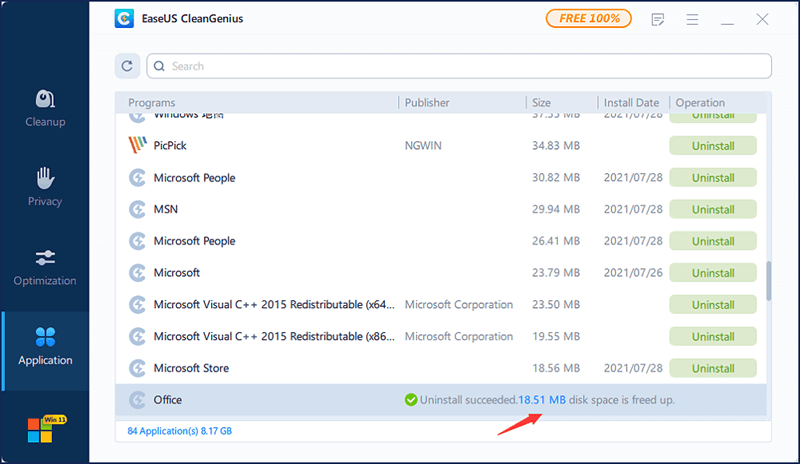
CleanGenius is the next best free uninstaller software for Windows 11/10. This is a cross-platform tool that allows you to uninstall software on Mac and Windows devices. The tool allows you to get a faster-performing PC and can even delete the system’s pre-installed software with ease.
Reasons to Choose CleanGenius:
- Offers single-click updates for software
- Enhances the startup speed
- Allows safer and private browsing
- Optimizes the overall system and its performance
- Free alternative to other paid tools.
- Cleans out junk files
- Diagnoses your complete system
Reasons to Avoid CleanGenius:
- Better alternatives are available
- Subpar performance of certain functionalities
- Can’t export system reports
Download Now
22. Total Uninstaller
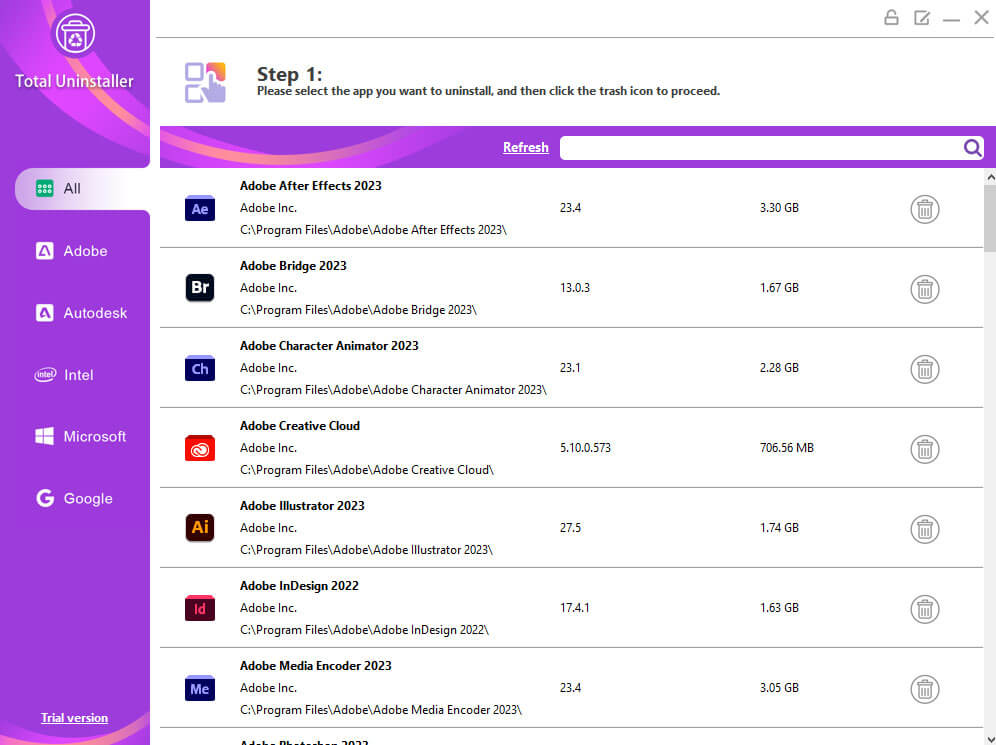
If you are looking for a portable tool that can easily uninstall the software for you, then Total Uninstaller is the perfect choice. This is one of the best free uninstaller software for Windows that not only uninstalls a tool but also clears the residual files.
Reasons to Choose Total Uninstaller:
- Free to use
- Compatible with multiple OS
- Works well on low-end PC
- Smart UI
Reasons to Avoid Total Uninstaller:
- Outdated support
- Lacks on various functionalities
Download Now
23. Soft Organizer
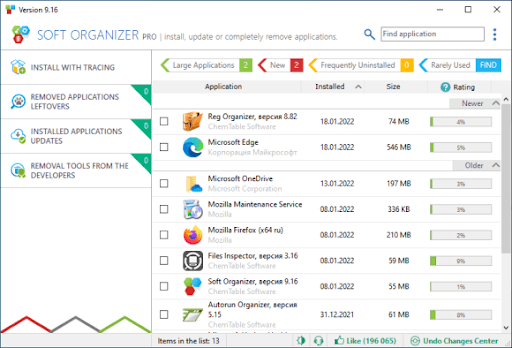
The next free tool that you can use the uninstall apps from Windows is Soft Organizer. Just like the name of the tool, Soft Organizer allows you to organize the apps available on your device.
Reasons to Choose Soft Organizer:
- Completely free to download and use
- Works with low-end devices
- Smart user interface
Reasons to Avoid Soft Organizer:
- May lack some advanced cleaning functionalities
Download Now
24. PC Decrapifier
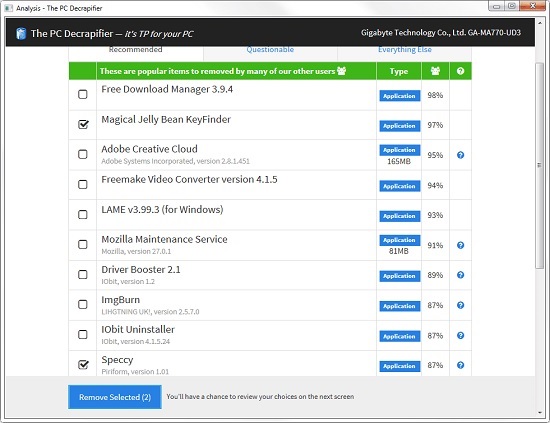
If you are still looking for the best uninstaller software, then here’s PC Decrapifier for you. This is a free tool that allows you to get rid of multiple software and apps at once with ease.
Reasons to Choose PC Decrapifier:
- Lightweight tool
- Easy to use
- Friendly interface
Reasons to Avoid PC Decrapifier:
- Does not offer support services anymore
Download Now
25. Uninstalr
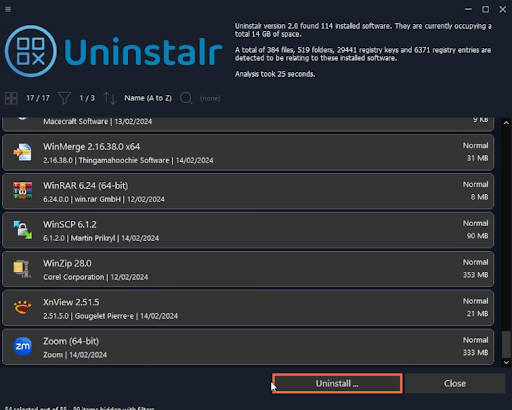
Uninstalr is the next tool for you to try if you are looking for the best uninstaller software for Windows.
Reasons to Choose Uninstalr:
- Easy to use
- Allows batch uninstallation
- Smart user interface
Reasons to Avoid Uninstalr:
- Does not offer paid version features.
Download Now
Frequently Asked Questions: Best Uninstaller for Windows 10/11
You may have some questions and doubts related to the best uninstaller for Windows 11/10. Hence, to help you further, we are answering some of the common questions as asked by the users for your ease.
Q.1 Which is the best free uninstaller for Windows 10,11?
If you are looking for the best free uninstaller for Windows 10/11 then IOBit Uninstaller 11 and CCleaner are amongst the top ones out there. However, you can download any of the tools provided above as per your requirements. All of these offer the best features for you.
Q.2 Why should I use an uninstaller?
You should use an uninstaller to remove or uninstall any tool from your PC. This means that the uninstaller will also remove residual software files from the system, improving the overall performance.
Q.3 Do I have to make a backup before uninstalling?
Yes, if you think that you may need the tool in the future or if the saved files of the tool may be useful later. Then you should make a backup of the tool if possible. You can use the best uninstaller for Windows 11 provided above which provides backup options.
Q.4 Is it legal to use uninstallers?
Yes, it is completely legal to use uninstallers as these do not harm society or users on the intent in any way.
Q.5 What are the differences in uninstallation modes?
Different best uninstallers for Windows 11 tools come with different uninstallation modes that remove the software from the system accordingly. One mode of uninstallation may leave residual files and backups while another may remove the same completely.
Q.6 Can an uninstaller tool damage my PC?
No, if you use a trusted and reliable uninstaller to remove the software from your PC, there is no risk of damage to the PC. However, you should choose the tool wisely and not fall into the hands of scammers. For the same, you can seek the help of the top 12 best uninstaller software for Windows 11/10 provided above.
Q.7 How do I completely remove a program from Windows 11?
To completely remove a program from Windows 11, you can take the help of the best uninstaller for Windows 11 tools provided above like CCLeaner, CleanMyPC, and others.
Q.8 How To Uninstall Programs On Windows 11 That Cannot Be Uninstalled?
To uninstall a program on Windows 11 that can not be uninstalled, you can take the help of any of the best uninstallers for Windows 11 tools listed above.
Q.9 Does Windows have an uninstaller?
You can uninstall a program on your Windows device using the following simple steps
- In the Start menu click on Settings.
- Expand the Apps section and click on Apps & Features option from the left panel.
- Choose the program or app you wish to uninstall and then click on the Uninstall button that appears under it.
- Complete the instructions that pop up on your screen to uninstall the program from your device.
Q.10 Does Uninstalling a program remove everything?
Yes, uninstalling a program will remove all the related configurations, files, registry info, and other data generated by the app or program to make sure no conflicts are occurring in the future. This also reverts the system changes made by the application to its default settings.
Q.11 Which Windows 11/10 Apps Should I Uninstall?
Windows devices come pre-installed with some bloatware or unnecessary tools that may not be useful for all users. For such users, it’s important to uninstall such tools as all they do is take space on your device and hamper its performance. Moreover, there are certain apps and software that were quite popular and useful once but now have lost their reputation. Some of these are WinRAR, uTorrent, Adobe Flash Player, etc. If you can, you should research all the tools available on the devices and then decide which one you should keep or remove as necessary.
Q.12 What is the best way to uninstall software?
Uninstalling software may seem like an easy task but the reality is quite different. When you uninstall software manually you leave the software data as it is. Hence, the best way to uninstall software is to use a third-party uninstaller. Such an uninstaller will allow you to get rid of the residual files of the software as well. Above, we have offered an extensive list of the best free uninstaller software for Windows 11/10 for you to try.
Q.13 Is uninstaller software safe to use?
Yes, uninstaller software is highly safe to use, provided that you download and use a reliable tool like IObit Uninstaller, CleanMyPC, and other best uninstallers provided above.
Wrapping Up: Best Uninstallers For Windows PC in 2024
These are some of the most popular and best uninstaller software for Windows 10, 11, 8, and 7 PC that you can consider in 2024. Each of the above-mentioned paid and free software uninstaller tools has a lot to offer and can effortlessly remove your unwanted programs. Pick the best-suited software for you today.
If you think that we have missed mentioning any reliable uninstaller program, please let us know. We will be happy to incorporate it into our list.
Blog Summary: The Tweak Library blog post highlights the best uninstaller software for Windows 11/10 in 2025. It focuses on learning different uninstallation methods, including Settings, Control Panel, Command Prompt, and PowerShell. Additionally, it provides a list of effective apps for uninstalling multiple apps at once, detailing their latest version, price, features, pros & cons, and file size. Notably, it mentions Advanced System Optimizer, one of the best tools for simplifying PC cleaning.
Have you ever wondered how much space is wasted on your Windows 11/10 PC by software that you don’t use or need? You might be surprised to find out that some of these programs are not only taking up valuable disk space, but also slowing down your system, causing errors, and compromising your security. That’s why it’s important to uninstall the software from Windows 11/10 regularly and keep your PC clean and optimized. But how do you do that? What are the best methods and tools to remove unwanted software from Windows 10 in 2025?
Third-party uninstaller software are helpful for users who often install and delete apps on Windows 11/10 PC. It removes programs more thoroughly than the standard Windows tool; lets you uninstall multiple programs at once and frees up storage space in no time. Moreover, these programs are great for removing complicated programs.
While uninstallation software for Windows may not be essential for everyone, if you want to prevent the accumulation of useless files downloaded during app installations, it can be quite useful.
If you prefer not to use third-party uninstallers, you can refer to our earlier post to discover various manual methods for removing apps, using the Settings app, the Control Panel, the Command Prompt, and PowerShell.
Must Read: Best Uninstaller For Mac To Remove Apps
Top 10 Uninstallation Software To Use In 2025 (Features | Pros & Cons | Price & More)
List of Contents
- 1. Advanced System Optimizer
- 2. Advanced PC Cleanup
- 3. IObit Uninstaller
- 4. CCleaner
- 5. Ashampoo Uninstaller 10
- 6. Geek Uninstaller
- 7. Wise Program Uninstaller
- 8. Advanced Uninstaller PRO
- 9. Puran Uninstaller
- 10. Revo Uninstaller
- How To Delete Apps On Windows 11/10 PC Manually?
- What’s Our Pick For The Best Program Remover App?
- Which Windows 11/10 Apps Should I Uninstall?
- Frequently Asked Questions
The list comprises the most effective & useful apps you can use to remove Windows programs in batches. Check out their latest version, price, features, pros & cons, file size, and more.
1. Advanced System Optimizer
| Latest version: 3.81.8181.238 | Price: $49.95 | File Size: 16.2 MB |
|---|
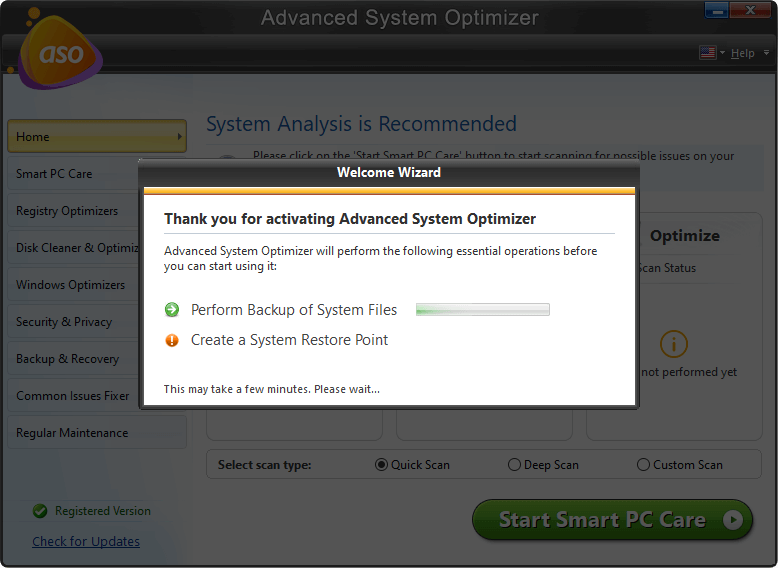
Download Advanced System Optimizer
Complete Review of Advanced System Optimizer
Advanced System Optimizer is a top-notch computer cleaning utility with a robust uninstaller that will help you remove all kinds of applications from your system along with their leftovers. The Uninstaller tool will also help you to remove junk files, and duplicate files, clean browser history, shred files permanently, optimize your Windows registry, and more Free of Cost.
Features:
- Manage startup items to increase boot time.
- Exceptional uninstallation feature to remove old/large files.
- Lots of tools to remove junk files, caches, logs, duplicates & other redundant data.
- Dedicated module to fix common PC issues.
Pros
Lots of features in one package.
Deep scanning to find a wide range of issues.
Enhance overall speed & performance.
Free cleaner & uninstaller app for novices & advanced users.
Cons
The dashboard should be improved.
2. Advanced PC Cleanup
| Latest version: 1.5.0.29138 | Price: Free/$39.95 per year | File Size: 8.3 MB |
|---|

Click Here to Download Advanced PC Cleanup
Full Review on Advanced PC Cleanup
Cleaning your PC is now easier than ever before, you just need to press a few clicks and it’s done. Your computer is free from all the junk files, login items, caches, unwanted software, potential malware traces, and more. Advanced PC Cleanup is a mind-blowing PC Optimization Suite & Uninstaller tool that enhances speed and overall performance.
Features:
- One-Click Care to fix all potential PC issues in one go.
- Declutter your system by removing junk files, temp files, startup items & more.
- Instantly identify large/old/unwanted apps & remove them in bulk.
- Manage old and partial downloads & clean them to recover more space.
Pros
Comes with a Registry Fixer as well.
Check your current System Status & other PC info.
Tools for malware & identity protection.
Affordable optimization utility for Windows 10, 8, and 7.
Cons
Limited functionalities with the Free version.
3. IObit Uninstaller
| Latest version: 13.2.0 | Price: $29.99/ per year | File Size: 26.7 MB |
|---|

IObit is a renowned application in the category of Best Paid & Free Uninstall Software for Windows 10 & other versions. You can search for installed applications, and find and remove the ones taking up tons of storage space. What’s more, you can remove browser extensions, toolbars, plugins, partial downloads & more to restore original speed & performance.
Features:
- Manage right-click context menus.
- Scan & fix registry issues.
- Allows users to delete bundled programs as well.
- File shredder utility to permanently delete sensitive files.
Pros
Allows you to create System Restore points.
Identifies bloatware & helps in removing them in a few clicks.
Supports force-removing stubborn apps.
4. CCleaner
| Latest version:6.17 | Price: Free/$24.95 | File Size: 25.4 MB |
|---|

You saw this coming, right? Well, our list of top uninstaller programs for Windows 11/10 would be incomplete without mentioning CCleaner. A pioneer in PC Cleaning & Optimization utilities features tons of features to remove Windows apps, manage startup items, remove duplicates, manage context menus & more.
Features:
- Hard drive wiper to clean disk drives.
- Startup manager to add, remove, and disable startup items.
- Registry cleaner to sweep up residuals left behind.
- Clean cookies, caches, junk files & old downloads.
Pros
Sort programs by Name, size, or version.
Portable version is available.
Highly compatible with older versions of Windows.
Cons
Doesn’t support batch uninstallation.
5. Ashampoo Uninstaller 10
| Latest version: 9.00.00 | Price: $20 | File Size: 17.5 MB |
|---|

Take control of what stays and what goes out of your Windows 11/10 PC! Ashampoo Uninstaller 10 is the best uninstaller program for Windows 10. It is the perfect solution to eliminate Windows programs and their traces. Additionally, it cleans temporary files that get accumulated over time and causes frequent PC slowdowns.
Features:
- Clean junk files, caches & temp files in no time.
- Helps in removing browser plugins, and Windows Store apps.
- Perform quick online searches to find out about a specific program’s legitimacy.
- Managing startup items and handling running services.
Pros
Advanced deep cleaning technology
Removes complex and old setups
Keeps a history of uninstalled and installed apps.
Cons
This uninstaller for Windows receives infrequent updates.
6. Geek Uninstaller
| Latest version: 1.5.0.160 | Price: Free uninstaller app | File Size: 2.5 MB |
|---|

Download Now
An impressive free Windows 10 uninstall software to uninstall apps on Windows 10. This uninstaller program performs deep and quick scanning to remove program leftovers from your Windows 10/11 PC in a jiffy. Moreover, Geek Uninstaller uses Force Removal to get rid of stubborn and broken programs. Cool, right? This module ensures complete cleanup!
Features:
- Sorts installed programs by name, size, date, and other parameters.
- Use the Force Removal feature to delete stubborn programs.
- Allows users to manage context menus.
Pros
Intuitive layout.
Portable version is available.
Supports older versions of Windows PC as well.
Cons
Limited functionalities.
7. Wise Program Uninstaller
| Latest version: 3.1.6 | Price: Free Windows uninstaller | File Size: 6.2 MB |
|---|

Download Now
With a clean & modern interface, here’s another exceptional uninstallation software for Windows 11 & other versions – Wise Program Uninstaller. As soon as the uninstaller program removes unwanted applications from your PC, it runs a quick scan to identify leftovers and delete them to free up more space.
Features:
- Force Uninstall to erase stubborn Windows apps.
- Sort programs by install date or size.
- Allows users to delete rogue apps from Explorer as well.
- Read built-in reviews submitted by users to know more about products.
Pros
Clean interface.
A portable option is available.
Supports Windows XP to Windows 10.
Cons
Batch uninstallation causes problems sometimes.
8. Advanced Uninstaller PRO
| Latest version: 13.26 | Price: $29 | File Size: 10.2 MB |
|---|
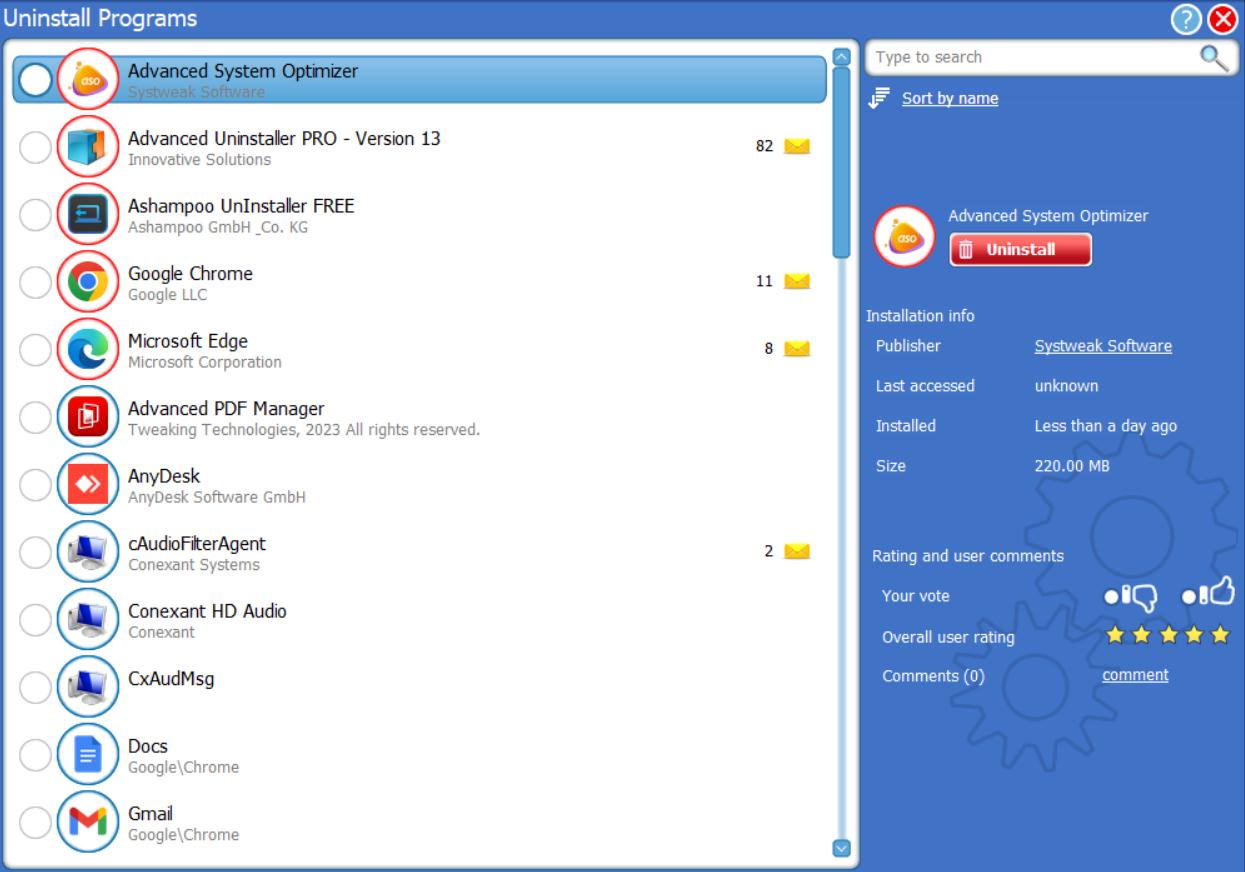
Download Now
Here comes another best uninstallation software for Windows 10, equipped with all the essential features needed in an ideal Windows uninstaller. Meet, Advanced Uninstaller Pro, an exceptional software uninstaller that safely deletes unwanted apps and eliminate the associated data. Additionally, it brings a complete optimization and maintenance toolbox for your computer to enhance overall speed and performance.
Features:
- Scanning for leftover registry items.
- Context menu manager.
- Registry cleaner to enhance performance.
- File shredder to delete files permanently.
Pros
Tools to remove common PC errors.
Fix registry errors.
Supports disk defragmentation.
Cons
Other tools might clutter the interface.
9. Puran Uninstaller
| Latest version: 3.0 | Price: Free app uninstaller | File Size: 1.4 MB |
|---|

Download Now
Puran Utilities, a maker of popular system maintenance tools, offers a free uninstallation program under the name Pura Uninstaller. The free Windows Uninstaller works similarly to other utilities mentioned here and supports batch uninstall, force uninstalls, and so on. It ensures complete cleanup and helps to declutter your system without putting in much effort.
Features:
- Sort and search through the list.
- Supports identification of malicious programs.
- Eliminate all the app’s traces & keep the HDD tidy.
Pros
Clean & uncluttered interface,
The software uninstaller requires a low amount of CPU and RAM.
Good response time.
Cons
Receives irregular updates.
10. Revo Uninstaller
| Latest version: 5.2.1 | Price: $24.95 | File Size: 7.1 MB |
|---|

Download Now
Revo Uninstaller software for Windows 10 makes sure leftovers like registry items, files, and folders left by Windows’ built-in uninstallation feature are completely wiped from Windows 10 system. It offers multiple scanning modes Safe, Moderate, and Advanced for effective results. If you try using this software uninstaller, do not forget to share your experience with us in the comments section below!
Features:
- Helps in monitoring app installation in real time.
- Notifies if an app loads at system start-up.
- Stop auto-start, kill, or delete the process.
Pros
Easy-to-trigger actions.
Creates the restore point automatically.
A portable version is available.
Cons
Creates problems while uninstalling partially downloaded programs.
How To Delete Apps On Windows 11/10 PC Manually?
Try these various methods to uninstall programs like a pro:
1. Uninstall from Settings: A user-friendly approach to bid farewell to both desktop and UWP apps on your PC. Simply open Settings, click on Apps, and select Apps & features. There, you’ll find a comprehensive list of all installed apps, and with a few clicks on the three-dot button next to each app, you can easily select Uninstall.
2. Uninstall from PowerShell: Take a more advanced route to remove both desktop and UWP apps using powerful commands. Open PowerShell as an administrator, type “Get-AppxPackage” to see the full list of apps on your PC, and then execute “Get-AppxPackage app name | Remove-AppxPackage” to uninstall the specific app you desire. Remember to replace “app name” with the exact name as listed.
3. Uninstall from Control Panel: This is a traditional way to uninstall desktop apps that run on x86 system architecture.Open Control Panel, click on Programs and then select Programs and Features. You’ll find a comprehensive list of desktop apps on your PC, and a simple right-click on each app allows you to choose Uninstall or Uninstall/Change. Remember that this method may not work for UWP apps and could leave some leftovers after uninstallation.
Hence, we highly recommend our readers use third-party software uninstaller that can scan your system for leftover files and registry entries, remove stubborn or hidden programs, and even uninstall software in bulk.
What’s Our Pick For The Best Program Remover App?
We hope this blog post has helped you learn how to uninstall the software from Windows 11 & 10 PC in 2025 using different methods and tools. By uninstalling unwanted software from your PC, you can free up some space, speed up your system, and improve your security. However, not all methods and tools are equally effective and efficient. Some of them may leave behind some traces of the uninstalled software, which can cause problems later on.
That’s why we recommend using Advanced System Optimizer, the best uninstaller software for Windows 10 & 11. It can help you remove software from desktop/laptop in bulk, along with their associated files and folders. It can also clean up your PC from junk files, malware, startup items, etc. Download Advanced System Optimizer today and enjoy a faster and cleaner PC!
Which Windows 11/10 Apps Should I Uninstall?
Wondering which Windows 10 Software to remove? Well, there are several unwanted apps, programs, and bloatware that come pre-installed on your PC. They are simply responsible for occupying tons of storage space and making your system run super-slow. We’re sharing a small list of useless apps that are outdated, bloatware, malicious software, or junk you probably don’t need on your computer.
- QuickTime
- Crappy PC Cleaners
- uTorrent
- Adobe Flash Player
- Shockwave Player
- Microsoft Silverlight
- Java
- Junk Browser Extensions
- Manufacturer Bloatware
- Coupon Printer for Windows
Additionally, consider uninstalling any Windows 10/11 software you no longer use or any large programs taking up significant space.
Frequently Asked Questions
Alse Read:
Best PC Optimization Software to Speed up Your Computer’s Performance

