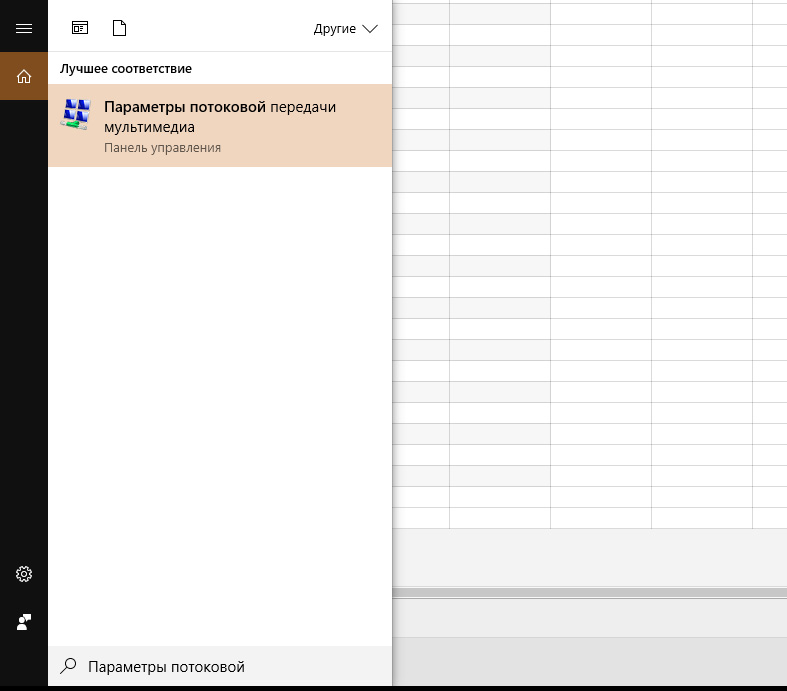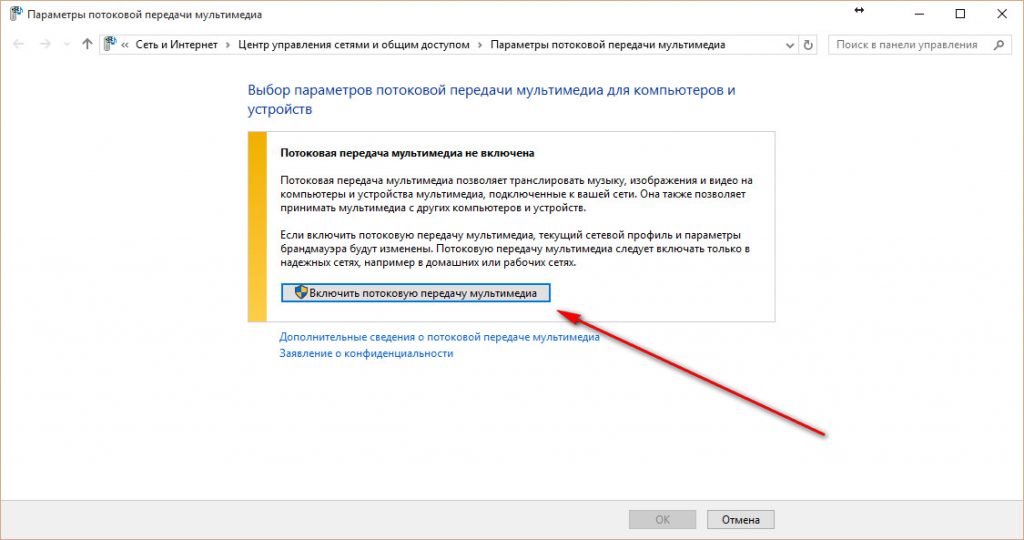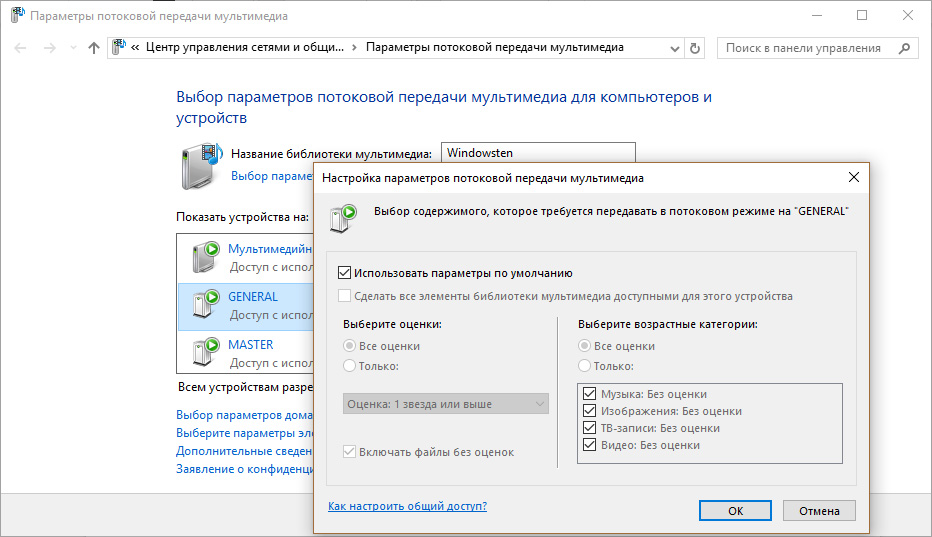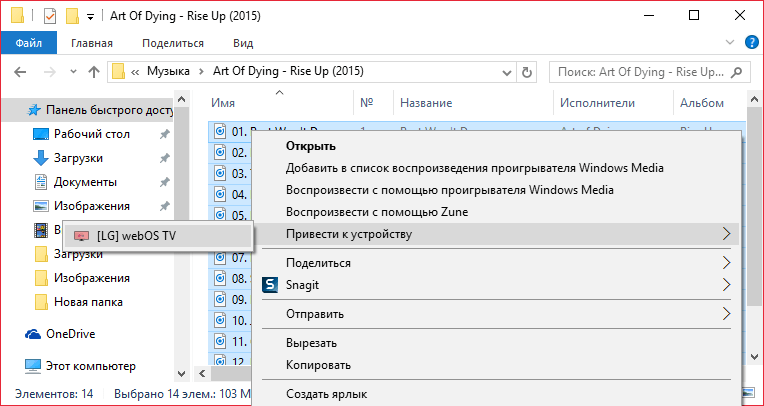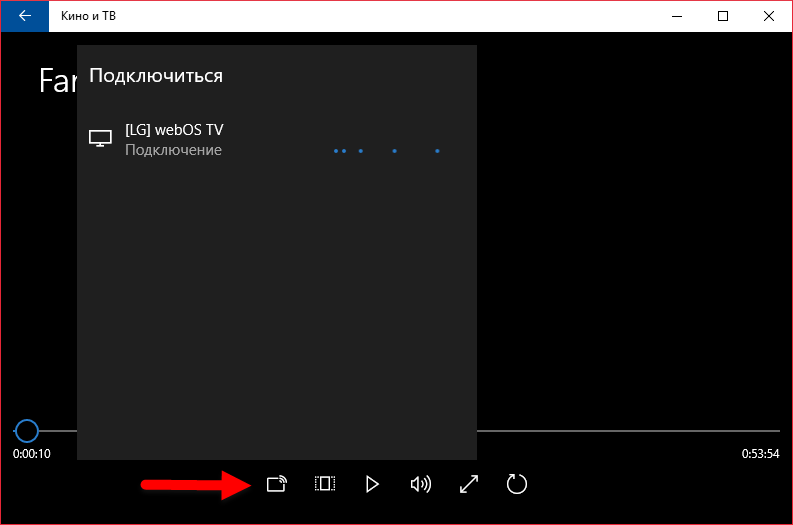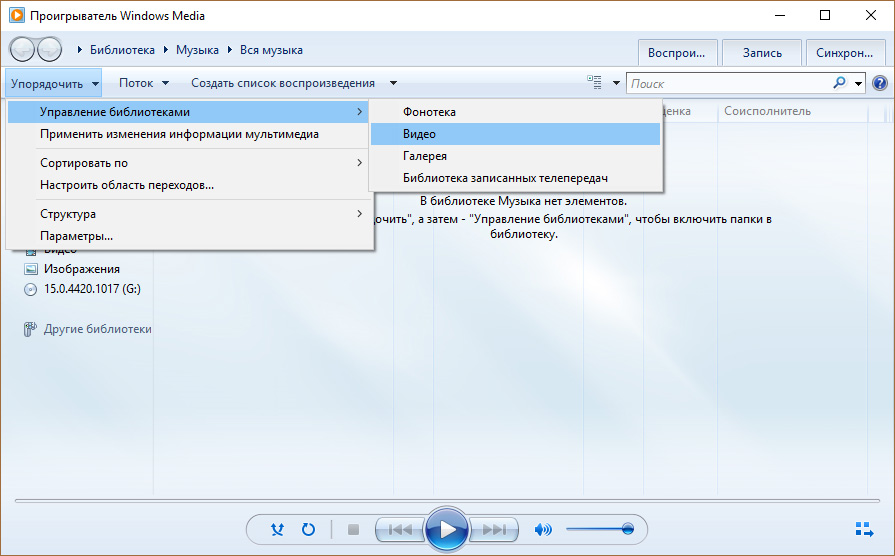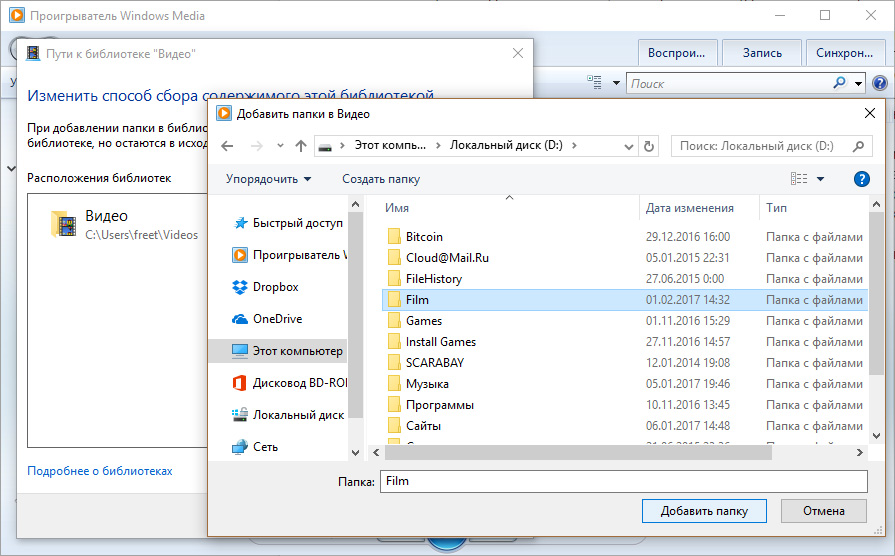Уход из России Netflix, Megogo и некоторых других зарубежных онлайн-кинотеатров больно ударил по пользователям, привыкшим смотреть фильмы и сериалы с помощью стриминговых сервисов. И хотя их отечественные альтернативы вроде Кинопоиск HD никуда не делись, многие начали задумываться о том, чтобы вновь вернуться к локальному хранению фильмов.
Для этого есть несколько способов. Вы можете потратить время и деньги для организации отдельного медиасервера, а можете хранить видео на своем привычном локальном компьютере и с помощью него транлировать видео на телевизор через HDMI-кабель. Проблема в том, что в первом случае далеко не у всех есть знания для создания полноценного сервера, а тратить на это совсем немалые деньги готово еще меньше пользователей. Трансляция же видео через HDMI имеет целый ряд недостатков. Это и ограниченное расстояние между источником сигнала и телевизором, и неудобство управления воспроизведением, и ограничение на одновременное использование только одного телевизора. Не говоря уже о том, что таким образом вы точно не сможете посмотреть любимый фильм на планшете или смартфона.
Тем не менее, не все так плохо. Есть и третий способ организации трансляции видео на телевизор и любое другое устройство с поддержкой Wi-Fi, которое объединяет достоинства полноценного медиасервера и работы с помощью домашнего ПК, избавляя вас от лишних затрат. Все дело в том, что для создания полноценного медиасервера совсем не обязательно собирать отдельный компьютер. Нам на помощь могут прийти многочисленные приложения для медиацентров, и сегодня мы расскажем о самых удобных из них.
Kodi
Это, пожалуй, одно из самых популярных и функциональных приложений для организации медиацентра на обычном ПК. В основе приложения лежит открытый исходный код, оно полностью бесплатно, легко кастомизируется и может работать на самых разных устройствах под управлением Linux, OSX, Windows, iOS, tvOS и Android.
Программа имеет множество разных тем управления, ее возможности легко расширить многочисленными плагинами, а с настройкой софта справится даже ребенок. При этом в Kodi не только есть поддержка пиринговых сетей Bittorent, но и имеется возможность воспроизведения видео еще до его полного скачивания. А если речь идет о сериале, вы можете настроить предварительное скачивание новой серии с ее автоматическим воспроизведением вслед за предыдущей.
Kodi поддерживает работу в DLNA сети в качестве клиента и сервера, может управлять другими устройствами UPnP/DLNA и обмениваться с ними медиатекой. Минус у Kodi только один — медиацентр работает только в локальной сети, получить доступ к своей библиотеке из любого места за пределами дома не получится.
Plex
Plex силен там, где пасует Kodi. Работа этого медиацентра происходит через учетную запись Google, поэтому он одинаково хорошо чувствует себя как в локальной сети, так и при работе через интернет. Иными словами, вы сможете получить доступ к вашей медиатеке из любого места мира. Главное, чтобы компьютер, на котором она хранится, был включен и имел доступ в сеть.
Медиацентр доступен и в платной версии, но для домашнего использования с локальной медиатекой вам за глаза хватит возможностей бесплатного варианта приложения. Преимущества платного софта в основном ограничиваются доступом к Live TV и дополнительной музыкальной библиотеке. В бесплатном вы можете без ограничений работать с локальным контентом, слушать интернет-радио и подкасты.
Plex поддерживает одновременную работу с несколькими клиентами и для экономии ресурсов транскодирует видео в режиме реального времени. При этом если вы прервете воспроизведение фильма на телевизоре, то в любое время сможете возобновить его с нужного места. Перематывать видео в поисках того момента, на котором вы остановились, точно не придется. А для еще большего удобства Plex подгружает дополнительные данные о фильмах, сериалах и музыке из интернета — обложки, постеры к фильмам и т.д.
При всем этом программа может использоваться в самых разных экосистемах, начиная от Windows, macOS, Linux и заканчивая Android, iOS, Android TV и Apple TV.
Serviio
Serviio не настолько популярен, как два первых представителя нашего топа. Тем не менее, и он заслуживает самого пристального внимания, позволяя без лишних затрат организовать собственный медиасервер на домашнем ПК.
Как и Kodi, Serviio поддерживает DLNA / UPnP и не позволяет получить доступ к локальному контенту из любой точки мира. Точнее, это не позволяет сделать бесплатная версия программы, тогда как в платной подписке Pro такая функция имеется. Есть в ней и возможность воспроизведения контента из интернета.
Главной «фишкой» Serviio стала возможность голосового управления. Он поддерживает множество вариантов сортировки видео, включая как классическую опцию по алфавиту, так и чрезвычайно удобные по актерам или жанрам. Есть здесь и поддержка субтитров, а также интеграция с Trakt для скробблинга кинофильмов, сериалов и телешоу.
Emby
По своим возможностям Emby во многом напоминает уже рассмотренный нами Plex. Его интерфейс чуть сложнее в понимании, но не настолько сложен, чтобы в нем не мог разобраться человек без специальных знаний. При этом возможности медиацентра ничем не уступают Plex, а работает он намного быстрее последнего.
С помощью Emby можно получить доступ к своей медиатеке не только из локальной сети, но и через интернет. Здесь есть возможность настройки функции родительского контроля и преобразования контента в режиме реального времени для его совместимости с устройством воспроизведения. Ну а помимо этого в Emby реализована поддержка Live TV с функцией записи.
Главная же проблема в том, что все возможности Emby откроются вам только при оплате премиум-подписки. Но возможностей бесплатной версии программы вполне хватит для полноценной работы с домашней медиатекой.
Домашний медиа-сервер
Домашний медиа-сервер — это еще одно приложение для организации медиаплеера с поддержкой DLNA / UPnP. Программа использует минималистичный и местами устаревший интерфейс. Она не так функциональна, как те же Plex или Kodi, но не требует никакой платной подписки — все функции приложения доступны сразу «из коробки».
В состав программы включены различные транскодеры аудио и видео-файлов для их преобразования в формат, который понимает устройство воспроизведения. Здесь есть поддержка веб-навигации с HTML5-плеером для устройств без DLNA (UPnP), реализована Digital Media Renderer (DMR) эмуляция для устройств Airplay и Google Cast и поддержка субтитров.
Читайте также
- Как подключить компьютер к телевизору?
- Как подключить смартфон к телевизору: от простого к сложному
Редактор направлений «Компьютерное железо» и «Технологии»
In this article we will have a look at some of the best free media server software in 2024, that can result in becoming a source of a steady user base.
Throughout time, multimedia has expanded and moved from hard drives to virtual storage that is accessible from anywhere at any time. Data sets in virtual storage that may be accessed by users over a secure connection contain multimedia. Several firewalls are used to secure these data collections.
A media server is a piece of application software that stores and distributes digital media over a network, including audio, video, and photos. Any media can be streamed to NAS (Network Attached Storage), personal computers, Smart TVs, Android, and Apple devices, etc. using media server software.
This is a hand-picked list of the best media server software for the home or workplace, along with a description of their best features and web addresses. Both open-source (free) and proprietary (paid) applications are included in the list for your ease. So, go through the list and use any one or more of the solutions provided as required.
The Advantages of Media Server Software
With media servers, you can play a wide variety of data, including TV shows, movies, home videos, and many others. With the help of this software, you can share videos with your family. You can also upload photos that you’ve taken with your camera. With the help of the tool, all your media files are immediately synced to mobile devices.
It provides a live DVR and TV. Smart TVs, Apple, Android, and other gadgets are all compatible with it. Thanks to it, you can watch videos nonstop on your TV and mobile device.
7 Best Free Media Server Software For Windows in 2024
Have a look at the below-shared list of the 7 best media server software to stream quality content. Without any further ado, let’s get started!
1. PlayOn
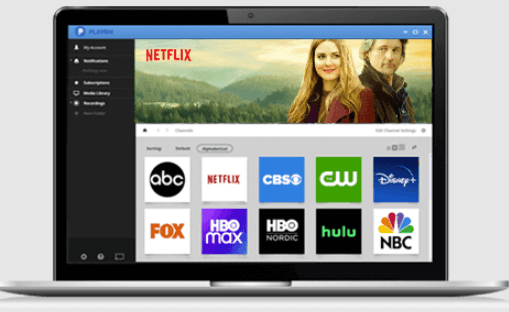
PlayOn is the ideal option if you’re searching for a dependable and stable streaming platform because it allows users to download and record videos on any device in addition to streaming. Using this tool, you may connect to multiple platforms at once, and you can even set a recorder reminder for when a new season of a show is published.
Key Features of PlayOn:
- Make 1080p videos with crystal-clear audio.
- This utility can be used without a desktop and can be accessed immediately from your smartphone.
- Users of this program can watch videos even when they have not connected to the internet thanks to its offline watching capability.
- They can download, stream, and record videos based on their needs.
- Watch videos that are cast from other devices on a crisp display.
- Easily capture the full season with a single click.
Download Now
Also Read: Best Free Movie Download Sites | Watch The Latest Trending Movies
2. Plex
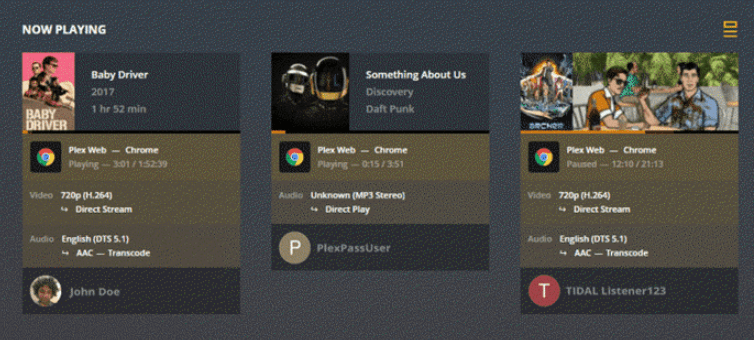
is one of the best media server software to use in 2024. This utility allows for high-quality, endless streaming across a range of devices and operating systems. Also, this application has a media player that enables users to play videos in accordance with their needs. The tool offers customers free live TV so they may view a variety of shows from multiple stations.
Key Features of Plex:
- It works with Apple, Android, Smart TVs, and other devices.
- There are numerous films and television shows available.
- Your videos are streamed via this video server software.
- A live DVR and TV are provided by this Android media server.
- Your media is automatically synced to mobile devices using the tool.
- Media files from your camera can be uploaded.
Download Now
3. Stremio
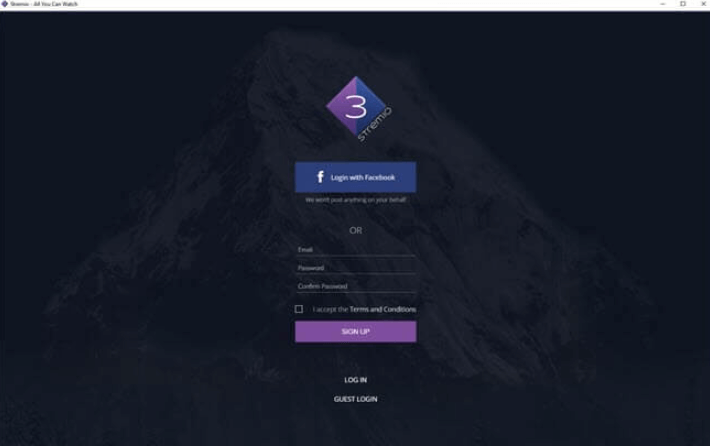
Stremio is another best media server software that you can try to stream series, movies, and other content. You may view the newest episodes and movies on Stremio for the finest streaming experience. Users have far more complete control over the many videos in the library. This program is open-source, free to use, and includes excellent features that improve the whole experience.
Key Features of Stremio:
- It is one of the top DLNA servers and makes it simple to organize your media files.
- Stremio allows you to watch add-on-generated material.
- Because it is open-source, the code created with this tool can be changed.
- You can effortlessly watch video content thanks to the software.
- Tablets, desktop computers, and smartphones can all use Stremio.
Download Now
4. Server Emby
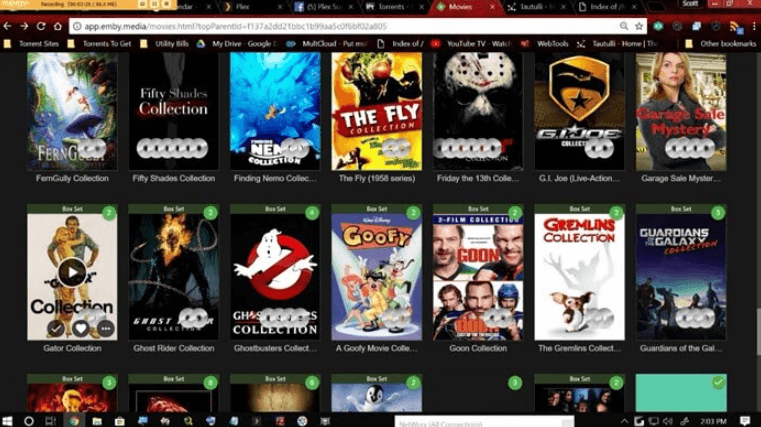
Emby offers a fantastic connection function that makes it easy for adjacent devices to join right away. You can also create parental controls for your children with this media server software. This program offers intelligent file organization along with notifications for new episodes and movies.
Key Features of Server Emby:
- Offers the Emby Connect feature, which allows many devices in the range to be connected instantaneously at once.
- Users can watch movies and television shows live, all thanks to the live TV feature.
- Because it contains a Setup Wizard to install the application in a few clicks, this utility is simple to set up.
- This tool offers a smart library function that explores and effectively maintains personal media.
- Automated Organization, which manages the albums, making it simple to classify multimedia according to genre and tags.
Download Now
Also Read: SolarMovie Alternative for Watch Movies Online
5. OSMC
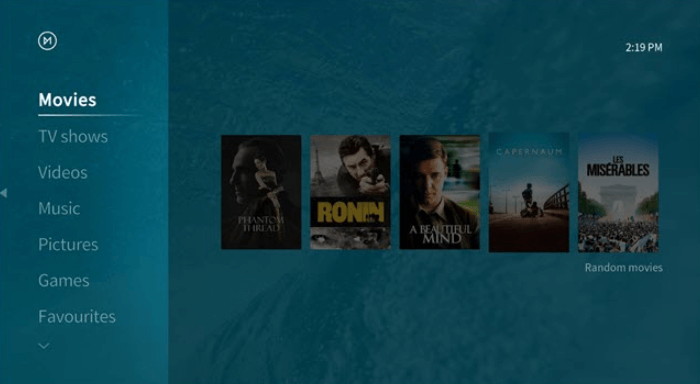
The best tool for improving a user’s experience using media server software is OSMC. This program has a huge community that welcomes new developers to join and contribute practical working features. Users may effortlessly operate this program because of its remote management. You can effortlessly stream files to another device with high-quality streaming while using this application on your end.
Key Features of OSMC:
- It has a user interface that is simple to use.
- This software installs easily.
- One of the top free media servers, it regularly releases software updates.
- Any media files are manageable.
- The tool processes faster compared to other media server software.
Download Now
6. JellyFin
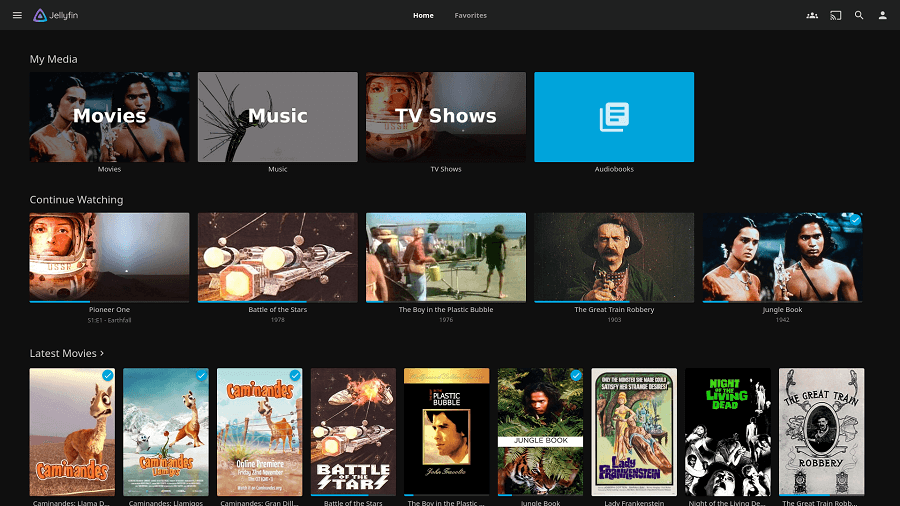
Users of Jellyfin are permitted to compile and watch multimedia files, including audio, video, and image files. Users can watch movies and listen to podcasts more effectively thanks to this free entertainment system. Also, users can watch live television while setting up automated recordings, which can make it simpler to view shows later. In sum, an ideal media server software that you can use.
Key Features of JellyFin:
- Your TV shows can be gathered and arranged by season.
- You can easily take pleasure in your music party thanks to it.
- You might view live TV.
- Your TV can be automatically recorded.
- Media files can be safely stored.
Download Now
7. Serviio
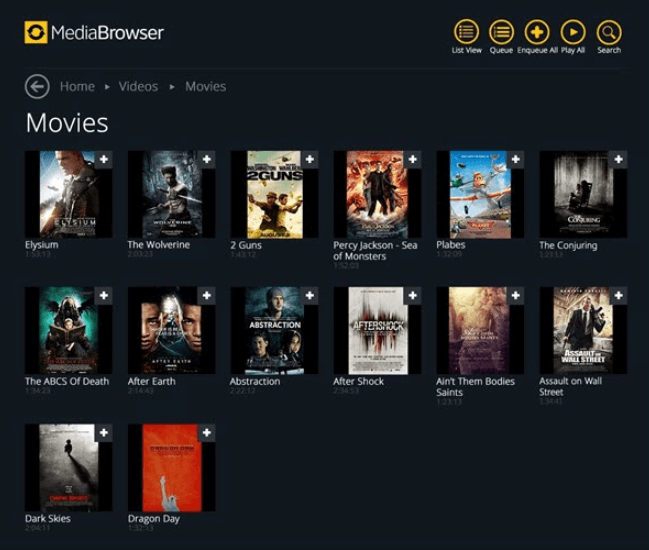
Last but not least, Serviio is compatible with so many operating systems, including Windows, Linux, Mac, and other NAS platforms, and it is accessible to a broad range of customers.
Based on the length and genre, this media server software divides videos and films into numerous categories. This tool is simple to incorporate into Trak. The application can access a variety of additional capabilities thanks to TV and Alexa Skills.
Key Features of Serviio:
- With an Alexa device and voice commands, Serviio can be managed.
- It provides an easy-to-use user interface.
- RAW camera photos are supported by the application.
- Video files can be categorized into films or television shows.
- When you remove the media file, the media automatically updates.
- The program is capable of handling video thumbnails, CD covers, DVD posters, etc.
Download Now
Also Read: Best Putlocker Alternatives Sites To Stream Movies Free
Final Words
Users can stream the most recent shows and movies more easily thanks to media server software. Users of these programs can also record movies and television programs. Users of such applications can also record and playback high-quality multimedia files with ease.
We hope that at least one of the paid or free open-source media server programs for organizing and managing a movie library provided above was able to help you. If you have any questions, then ask the same in the comments. We will get back to you with appropriate responses in no time.
Windows 10 is one of the most used operating systems and we can easily convert that into a Media server for free of cost to manage our media files such as music, videos and images.
Yes, indeed we can use the inbuilt Windows 10 Mediastreaming option to stream media files over the network but it has limitations and doesn’t offer Graphical web management interface as some open source and free Media servers programs are providing such as Plex and Kodi.
However, before installing anything to stream media files, you should first ask yourself what your software should be able to do. Do you only want to stream your stored content to mobile devices or should the application also manage your data, supplement it with information and at the same time offer access to live TV, media libraries and the like?
So, in this article, we are going to discuss some free including open-source media server software platforms to install and use on Windows 10 or older operating systems of Microsoft such as Windows 8 and Windows 7. All the listed below software don’t come with any pre-stored content or content providing services, all these are Personal Media Server platforms to manage and play users’ own media content or third party content using add-ons.
Plex Media Server for Windows
I know you already would be familiar with it and also we are not discussing it the first time in any article. Plex Media Server is free software that we can use to stream videos, music, or photos in common formats such as MP4, AVI, MOV, AAC, MP3, WAV, and JPEG via your home network or WLAN.
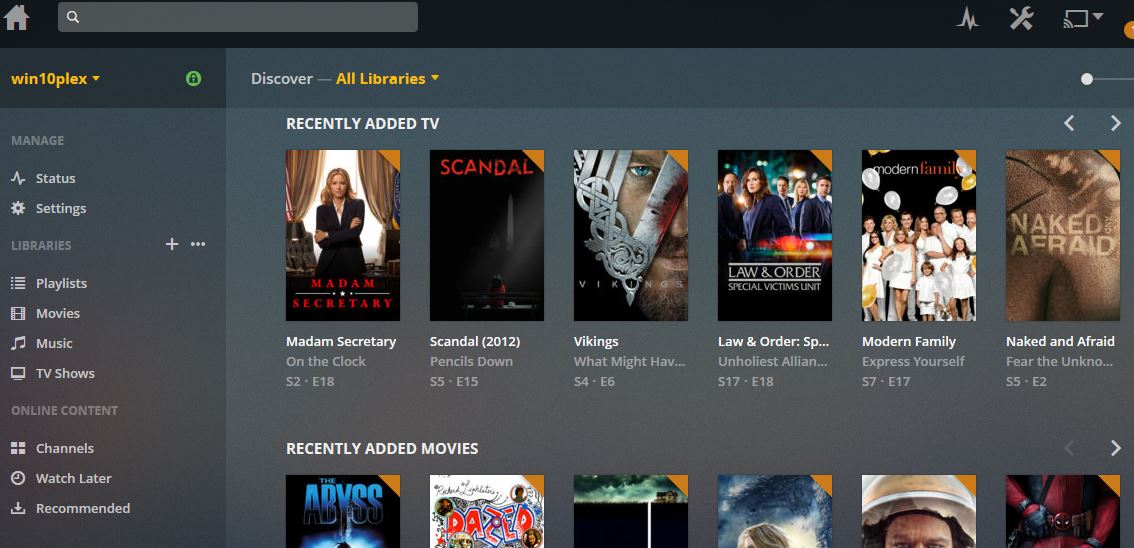
One of the main reasons, for Plex’s popularity, is its client apps availability for almost every available mainstream platform. Furthermore, the Server part of Plex can be installed on Windows, Linux, macOS, FreeBSD, NAS, and more.
After setting up the Plex, we can stream our media files from PC to mobile devices such as iPhone, iPad or Android tablets. Plex free app as an alternative to its web management interface can be used to play media files using a local or remote network on Android and iOS; even Smart TV can also receive the server content.
The media manager of Plex is quite intuitive and helps to manage videos and songs and automatically loads the appropriate metadata and covers from the Internet. You can access portals such as Vimeo or TV streams such as MTV and BBC via free plugins.
Furthermore, the installation of Plex on Windows 10 is easy as any other software, just double-click on the downloaded setup file of it, follow the wizard in the browser to set it up, and start using…
Additionally, the user can activate the Plex pass function which is a subscription service to integrate additional features such as downloading selected content to iPhone, iPad for offline access, streaming from clouds such as Dropbox and Google Drive, using Gracenote for track recognition, and more… Know more about Plex Pass.
Tip: Install Plex on Windows 10 with just one command…
Get the Plex for Windows
KODI
Kodi is another cross-platform streaming software for your home network just like the Plex media server. Earlier it is known as XBMC and comes under free and open source (GPL) software, the server is available for Windows, Linux, macOS, Android, Raspberry Pi, iOS, and others.
Another reason which makes Kodi the best media server for Windows 10 is its huge repository of add-ons that helps the user to expand the features of KODI.
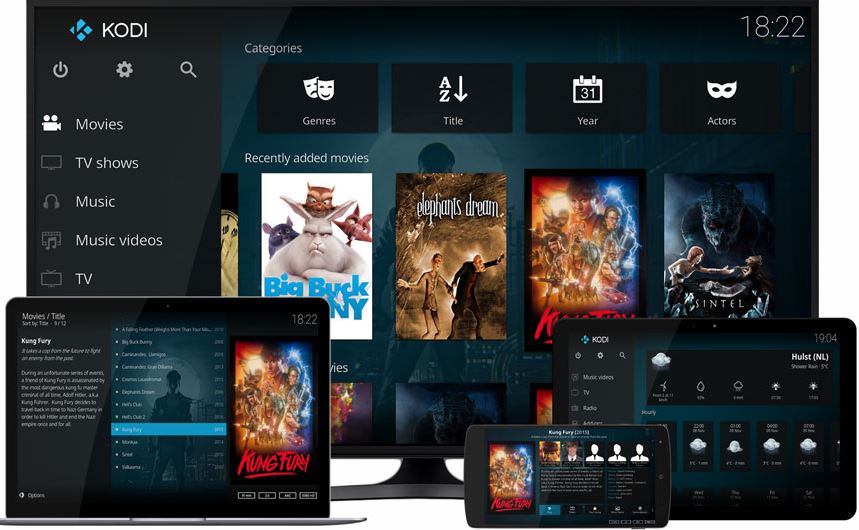
It can play videos, music, DVDs, unencrypted Blu-ray discs, and audio CDs or shows slideshows of your photos. Even 3D films can be played without any problems. The freeware supports all important formats and codecs such as MP4, ISO, WEBM, H.264, DivX, XviD, JPEG, animated GIFs as well as MP3, OGG, WMA or M4A, and AAC.
You can stream songs and films via WLAN to other computers, game consoles, smart TVs, iPads, Android tablets, and smartphones.
Furthermore, we can customize its interface, get information about the weather or display lyrics and subtitles with the help of add-ons.
The ARD and ZDF media libraries or video streams from Eurosport, DAZN, and Zattoo are just as easy to access after a few clicks as films on YouTube, Vimeo, DailyMotion, and Facebook.
Get KODI for Windows
Emby Media Server
The next open-source platform that can be used to convert Windows 10 into a Media server is Emby. Just like the above mentioned two servers for streaming media, this one is also available for multiple platforms to install such as Windows, Linux, macOS, NAS devices, Docker, FreeBSD, and Shield Android TV along with a wide range of supported devices for the client app.
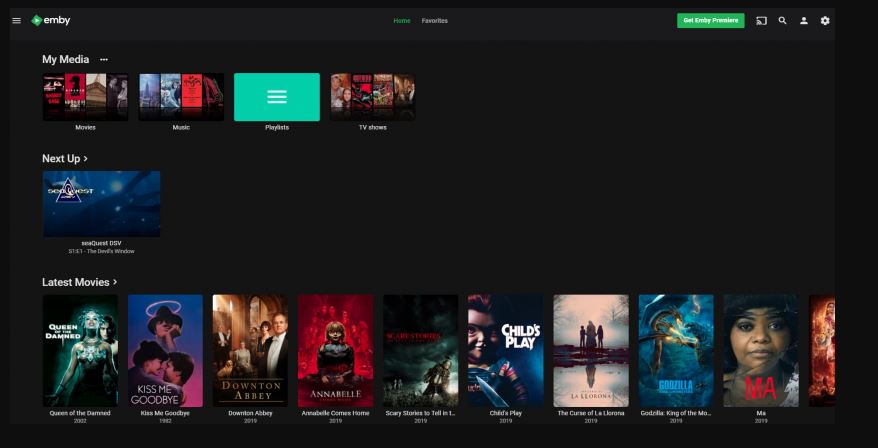
The installation of available plugins for the Emby server is quite easy, we just need to visit its Web-based Management System to install plugins, edit metadata and subtitles, Sync and more… There is a wide range of add-ons available to extend “Emby Server” features, for example, access to the cloud services Dropbox, Google Drive, and OneDrive or to platforms such as Vimeo, Last.fm and SoundCloud.
With the help of Emby apps, we can make it work with Android TV, Amazon Fire TV, Chromecast, Roku, Xbox 360, Kodi, and Samsung Smart TVs for streaming.
If you want to have an alternative to Kodi and Plex media servers, then try the EMBY, although it is not popular as the rest of the two, enough interesting because of its functionality. One can easily use it on Windows 10 to stream films, series, photos, books, and music from its installed PC to the other PC using browser, TV, or smartphones.
Emby Server can play different media formats such as MP3s, AACs, WAVs, MP4, MOV, MPEG, and WMV formats as well as ISO images or tracks down photos and eBooks. The media center pulls the information from the databases such as TheMovieDb, TheTVDB, and The Open Movie Database.
Furthermore, apart from the browser to play the content from the Emby server, we use external players such as KODI or its own “Emby Theater” media player software. Whereas for Android and iOS Emby mobile app is available in the respective app store.
“Emby Server” also easily recognizes common DLNA-capable hardware and automatically adjusts the media data to the target device when streaming.
Just like Plex Pass, Emby also offers Premium features available at the cost of $4.99/per month, $54/1 Year, and $119/One-time.
Under this premium plan, the users will have features such as Emby DVR (Schedule individual recordings, series recordings, and more); Offline Media ( download media on smartphones or tablets for offline playback); Fully feature unlocked Emby Apps; Cloud Sync; Cinema Mode; Cover Art plugin; Automatically Convert Content; Emby Theater; Backup and Restore; Podcasts; Use your Amazon Echo or Google Home device to control your Emby apps by voice…
Get Emby Server for Windows 10
Universal media server
Universal Media Server is another free and open-source software in the list that can also be installed easily on Windows 10 just like any other executable file to stream music, photos, and videos with the standards DLNA (Digital Living Network Alliance) and UPnP (Universal Plug and Play) devices. If you want a straightforward, simple media server software for Windows 10 then try this.
Supported hardware includes Panasonic, Samsung, LG, Sharp, Sony, and Philips TVs, Xbox One and Xbox 360 from Microsoft, PlayStation 3 and 4, Blu-ray players from Sony, and devices with Google Chromecast and Roku 3.
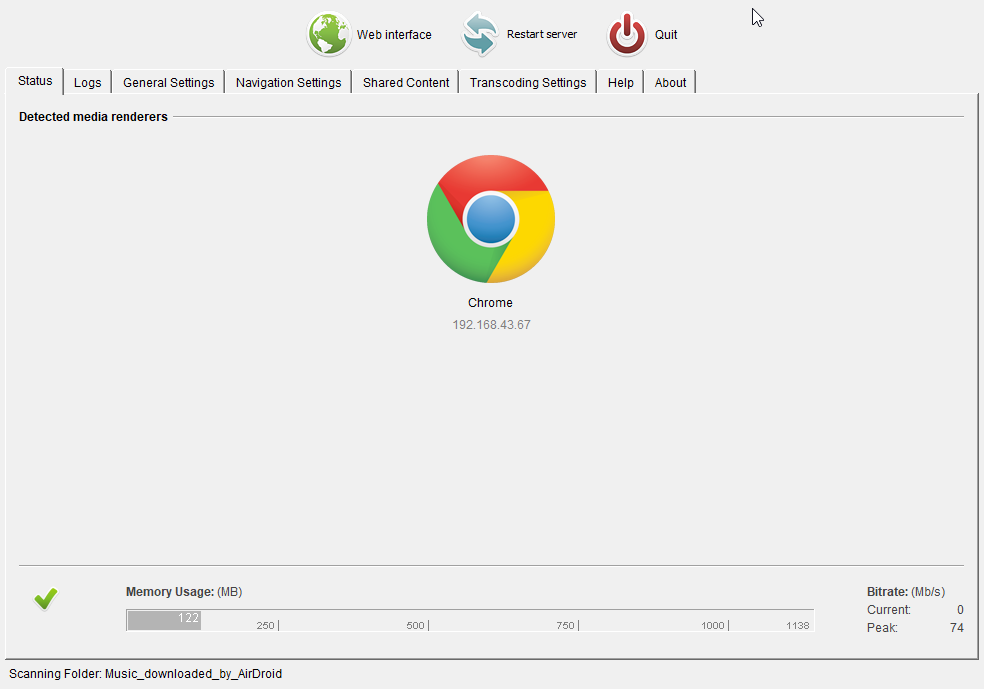
We can stream media files from Universal Media server installed on Windows on smartphone devices such as iPad, iPhone, Android tablets, and Windows phones, that are DLNA or UPnP-capable; even popular player “VLC Media Player”, and any browser can be used to access this media server and play the content. Apart from Windows, it is also available for Linux and macOS.
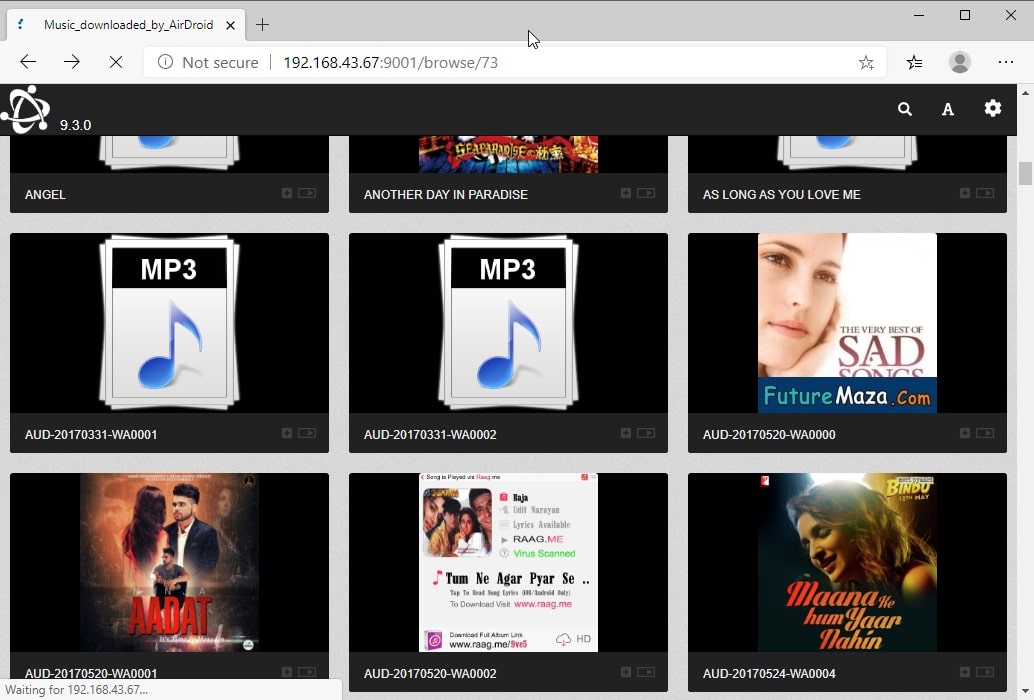
Get it for Windows
OpenFLIXR Media Server
This open-source Windows 10 media server is for those who don’t want to install it on a physical Windows machine. Yes, OpenFLIXR is a virtualized media server, that we install and use on Windows 10 or any other operating using VirtualBox, VMWARE, Parallels Desktop, KVM / unRAID, or even the Windows inbuilt virtualization platform Hyper-V. Thus, if you already have Plex, Kodi, or any other media server installed on your Windows 10 or server and want to use any other then simply install it on VM. The best thing you don’t require any guest VM operating system to setup OpenFLIXR like others mentioned above.

OpenFLIXR is an automated downloading and serving media server. It comes with tools like CouchPotato, SickChill, Headphones, Mopidy, Ubooquity, HTPC Manager, and SABnzbd to download and can integrate Plex Media Server to bring everything to your screens. It can fetch subtitles automatically from AutoSub, Sub-Zero, Sickrage, and CouchPotato.
Furthermore, Web-Based Container Management with Automatic Updating; Network-wide ad and metrics blocking, Let’s Encrypt support; Home-Assistant devices support such Alexa and Google Assitant to automate home theatre
Recommended virtual hardware specifications are 2vCPU, 3GB RAM, and a 100GB disk.
Get the OpenFLIXR
В рамках этой статьи напишу, как создать домашний медиа-сервер для Windows 10. Создание DLNA сервера позволит использовать размещенную на ПК медиа библиотеку другим устройствам. В первую очередь это полезно тем, у кого есть Smart TV.
DLNA (Digital Living Network Alliance) – это особый протокол, который позволяет совместимым устройствам передавать и принимать медиа трафик (видео, музыка, фото) в домашней локальной сети, а также транслировать его в режиме реального времени.
Если устройства поддерживают данную технологию, по желанию пользователя их можно настроить и в дальнейшем автоматически объединять в единую сеть.
Что необходимо для потокового воспроизведения?
Совет! Чтобы воспроизводить медиаконтент на другом устройстве (планшете, смартфоне или smart TV) не обязательно настраивать DLNA сервер, домашнюю группу или открывать общий доступ к папке. Воспользуйтесь функцией Miracast.
Для работы домашнего медиа сервера в Windows 10 не обязательно настраивать домашнюю группу и расшаривать папку для открытого доступа в сети. Можно находится в общедоступной сети (то есть обнаружение по сети скрыто), но потоковое воспроизведение будет работать.
Чтобы настроить DLNA сервер Windows 10, нужно:
- Два устройства должны быть в одной домашней локальной сети (например подключены к одному роутеру). Как эти устройства будут подключены (по LAN или Wi-Fi), роли не играет.
- Чтобы Smart TV (или другое устройство) было включено и поддерживало технологию DLNA. В телевизорах LG она называется Smart Share, в Samsung – AllShare, в Philips – Simple Share.
Настройка
Настроить домашний медиа сервер можно несколькими способами:
- с помощью встроенных средств Windows 10;
- с помощью специальных программ.
Встроенными средствами Windows 10
Чтобы включить:
- В поисковой строке Windows 10 введите запрос “Параметры потоковой передачи мультимедиа” и откройте найденное приложение.
- Нажмите “Включить потоковую передачу мультимедиа”.
- Все устройства, которые находятся в сети, получат доступ к файлам мультимедиа. По желанию, некоторые можно удалить или же провести их настройку.
- Убрав галочку “Использовать параметры по умолчанию”, вы можете выставить некоторые фильтры, которые будут применимы для данного устройства.
- Теперь можно на телевизоре получить доступ к трансляции мультимедиа из папок “Музыка”, “Видео” и “Изображения”. Чтобы передать видео из любого места на транслирующее устройство, нажмите ПКМ по файлу и в контекстном меню выберите “Привести к устройству”.
- Откроется Windows медиа плеер, через который осуществляется поиск сетевого устройства. Затем указанный контент запускается и транслируется на Smart TV.
- Аналогичная функция есть в плеере “Кино и ТВ”. В зависимости от того, какой плеер выбран “по умолчанию”, тот и будет использоваться для потокового воспроизведения.
Если вы желаете открывать трансляцию непосредственно с телевизора, поместите медиаконтент в общедоступные для домашней сети папки или же добавьте новую. Это можно сделать с помощью Windows Media Player:
- Нажмите “Упорядочить” → “Управление библиотеками” → “Видео”.
- В появившемся окне нажмите “Добавить”, выберите папку с медиа и нажмите “Добавить папку”.
- Теперь можете открывать файлы из добавленной папки, через транслирующее устройство.
С помощью программ
На самом деле, бесплатных и удобных программ с необходимым функционалом не много. Среди программ для DLNA сервера хотелось бы отметить:
В целом, по сравнению со способом настройки потокового воспроизведения в Windows 10, программы можно более тонко настроить. Они работают с плейлистами, множеством форматов аудио и видео (в том числе RAW), имеют удобную сортировку и навигацию. Интерфейс легок в понимании и не должен вызвать затруднений у обычного пользователя.
Совет! Если вы используете приставку Android Box, получить доступ к медиа также можно. Для этого, на компьютере Windows 10 откройте папку для общего доступа. На Android скачайте ES-Проводник, откройте “LAN” и нажмите “Сканировать”. Выберите найденное в локальной сети устройство и вы получите доступ к расшаренной папке.
Телевизор без медиасервера на компьютере или специального девайса — это практически бесполезная вещь. Мы выбрали 5 лучших медиасерверов, которые сделают ваш телевизор гораздо полезнее и функциональнее.
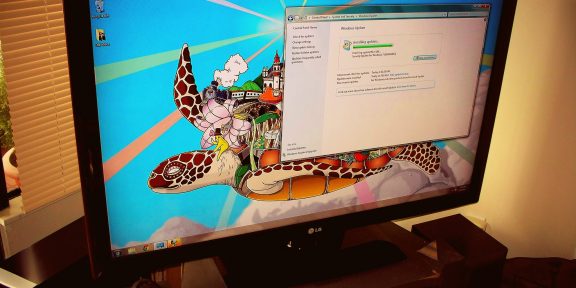
Недавно я понял, что телевизоры до сих пор находятся в прошлом веке. Если мобильные гаджеты и компьютеры становятся всё удобнее, быстрее и проще, то единственное, что меняется в телевизорах — это размер экрана и разрешение. Об удобстве пока говорить не стоит.
Телевизор без медиасервера на компьютере или специального девайса — это практически бесполезная вещь, если только вы не любите зависать в новостях и ток-шоу по вечерам. Поэтому я выбрал 5 лучших медиасерверов для компьютера, которые прокачают ваш телевизор и сделают его гораздо функциональнее.
Plex
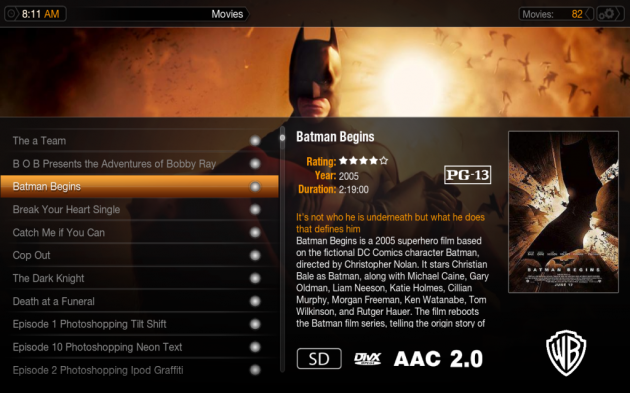
Plex — самый популярный и, пожалуй, удобный вариант. Запустив сервер на компьютере, управлять им можно с браузера, настраивать медиатеку, добавлять субтитры и прочее. Всю информацию о фильме Plex загружает автоматически и делает это идеально в 9 случаях из 10. Телевизор видит сервер Plex без каких-либо проблем и всё отлично проигрывает. Единственный минус Plex и других подобных программ заключается в том, что телевизор не видит встроенные в фильм субтитры, но для большинства это не имеет никакого значения.
Plex распространяется бесплатно, но для дополнительных функций придется купить подписку.
Home Media Server
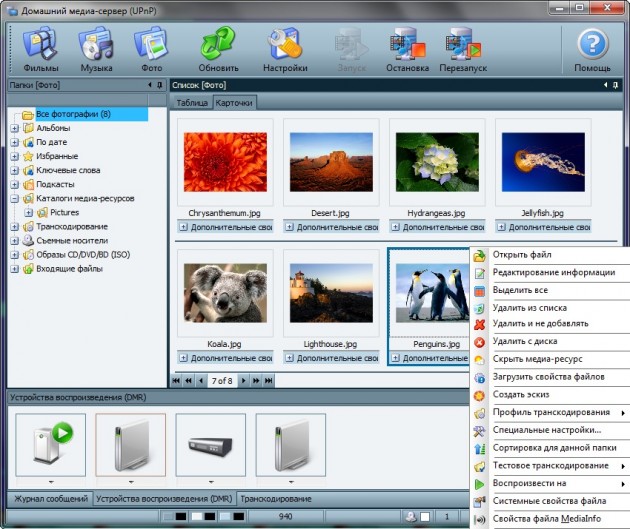
Этим сервером я пользовался очень давно на старом телевизоре. Работает он достаточно хорошо и в отличие от Plex, HMS — это целый комбайн, функциональность которого не знает границ. Единственным минусом станет ужасный интерфейс программы, но так как она нужна для проигрывания фильмов на телевизоре, это не станет большой проблемой. Программа абсолютно бесплатна и есть только в версии для Windows.
PS3 Media Server
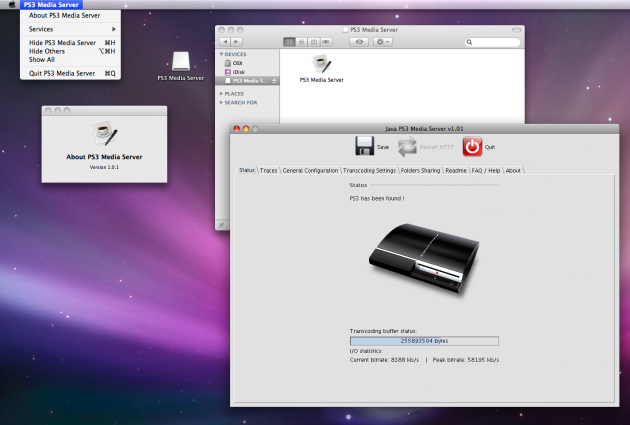
Изначально PS3 Media Server распространялся как дополнение к PlayStation 3, позволяющее с помощью консоли проигрывать фильмы на телевизоре. Затем программа стала жить отдельной жизнью. Как и предыдущие альтернативы, она поддерживает воспроизведение через DLNA и не требует возни с настройкой.
Serviio
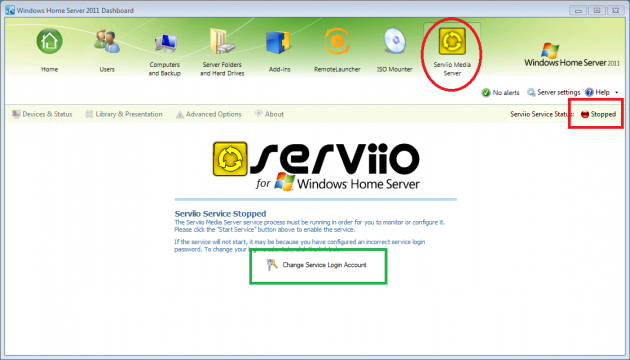
Serviio — далеко не самый популярный медиасервер, но он тоже заслуживает места в нашем топе. Приложение бесплатно, однако за $25 можно купить PRO версию, которая открывает доступ к вашему контенту из любой, не только домашней сети, и позволяет проигрывать контент из веба (эта функция даётся в качестве ознакомления и в бесплатной версии). У Serviio есть приложения для Android, однако они выступают как вспомогательный пульт управления для серверной части на компьютере.
Kodi (бывший XBMC)
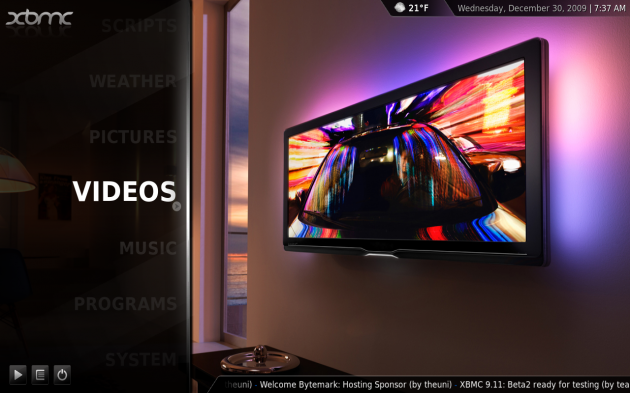
XBMC создавался для внедрения функции воспроизведения видео в Xbox. Затем проект отделился и сейчас Kodi является одним из самых популярных медиацентров, поддерживающих практически все платформы из-за открытого кода. У Kodi есть приложения под iOS и Android, которые позволяют использовать смартфон в качестве пульта управления. Сервис живет на пожертвования и является абсолютно бесплатным.
Для меня однозначным фаворитом является Plex. А чем пользуетесь вы?