Computer Launcher – это стильный и удобный лаунчер для Android устройств с дизайном, всем известной, Windows 10.
До появления сверхумных смартфонов у всех были настольные компьютеры. Но, поскольку эпоха прошла, а привычки остались, почему бы не установить на свой девайс лаунчер любимой Windows 10?! Это отличное приложение, которое подарит вашему смартфону не только изюминку, но и создаст простой и удобный интерфейс. Теперь домашний экран смартфона станет похож на привычный рабочий стол компьютера.
Внизу аккуратно ютится нижняя панелька с закрепленными приложениями, иконкой профиля, настройками, датой, временем и системными оповещениями. Вверху – остальные приложения и всевозможные виджеты. Спешите удивить своих друзей и близким безумным перевоплощением своего смартфона вместе с Computer Launcher!
Особенности приложения Computer Launcher:
- Меню запуска Windows 10;
- Навигация по приложениям;
- Поддержка File Explorer и ZIP файлов;
- Легко создавать ярлыки и папки;
- Списки хранилищ и файлов в стиле Windows 10;
- Множество виджетов;
- Меню «Пуск»;
- Темы и пакеты иконок.
Оглавление
- Вступление
- Computer Launcher: интегрируем меню «Пуск» в Android
- Знакомство и предварительная настройка
- Оценка основных возможностей
- Как это работает?
- Оценка нагрузки на систему
- А оно надо?
- Win 10 File Manager звучит гордо
- Знакомство и предварительная настройка
- Оценка основных возможностей
- Как это работает?
- Оценка нагрузки на систему
- А оно надо?
- Подведение итогов
Вступление
Сегодня мы продолжим разговор о программах-имитаторах интерфейса Windows на Android. Речь пойдет не о простых «лаунчерах» и не о мобильной версии ОС, а полноценных приложениях, способных полностью обеспечить многозадачность оболочки.
Рассмотренные в прошлый раз Leena Desktop UI и Sentio Desktop с последней задачей справились, хоть и без багов не обошлось, поэтому пришло время расширить свой кругозор еще двумя приложениями, предлагающими удобное управление Windows на интерфейсе Android. Правда, насколько оно удобное, надо еще проверить. Например, к управлению предыдущими подопытными пусть немного, но надо привыкать. Но у последних есть одно неоспоримое преимущество: Leena Desktop UI и Sentio Desktop способны превратить обычный смартфон в неттоп при условии использования внешнего монитора. Нынешние гости лаборатории, напротив, призваны жить только на мобильном устройстве, а значит, заморочек с ними меньше.

Computer Launcher способен имитировать не только оболочку Windows, но и меню «Пуск» с панелью задач, а также прятать в последнюю запущенные программы. Последняя возможность пока под вопросом, возможно, это просто коммерческий ход.
А Win 10 File Manager, как несложно догадаться, предлагает файловый менеджер а-ля Windows 10 и способен на все, на что способен оппонент. Осталось только проверить новых участников в действии и подвести итоги изучения четырех программ, превращающих Android в некоторое подобие Windows.
В качестве тестового оборудования использовались:
- Планшет DEXP Ursus 8EV2 3G (Android 4.4.2, процессор MT8382, 4 x Cortex-A7 1.3 ГГц, видеоядро Mali-400 MP2, 1 Гбайт ОЗУ, аккумулятор 4 000 мАч, 3G-модуль, Wi-Fi 802.11b/g/n);
- Смартфон Homtom HT3 Pro (Android 5.1 Lollipop, процессор MT6735P, 4 x Cortex-A53 1.0 ГГц, 64-бит, видеоядро Mali-T720, 2 Гбайт ОЗУ, аккумулятор 3 000 мАч, 4G-модуль, Wi-Fi 802.11b/g/n).
Computer Launcher: интегрируем меню «Пуск» в Android

Computer Launcher не так прост, как кажется. Помимо меню «Пуск», приложение предлагает файловый менеджер, возможность закрепить на рабочем столе иконки часто используемых программ, создание папок и работу с архивами.
В последнем обновлении появился системный монитор, виджеты, функция Drag and Drop (только для иконок рабочего стола), а также пофиксили баги. На первый взгляд все отлично, благо работает «лаунчер» с Android 4.1 или выше, но как насчет подводных камней?
| Данные Google Play |
Computer Launcher |
| Оценка в Google Play |
4.5 |
| Разработчик |
BlueThemes Studio (Пакистан) |
| Количество загрузок в Google Play |
100 000-500 000 |
| Совместимость приложения с другими версиями ОС Android |
4.1 или более поздняя |
| Размер после установки |
37 Мбайт |
| Последнее обновление (на момент написания статьи) |
30 июня 2017 г. |
| Версия приложения |
2.3 |
| Покупки в приложении |
— |
Знакомство и предварительная настройка
Только в Пакистане могли додуматься предложить придумать имя аппарату, когда оно уже есть, но факт остается фактом – надо назначить свое имя этой оболочке. Далее нас опять-таки попросят предоставить доступ к уведомлениям.
И вот перед нами имитация рабочего стола Windows. Последний представлен «Моим компьютером», папкой «Пользователи» (по сути файловым менеджером), а также корзиной, что немаловажно, и иконками мессенджеров, игр, сервисов и прочего. Что интересно, приложения для них Computer Launcher выбирает сам.
В самом низу знакомый нам трей, панель задач и панель уведомлений. Да, Windows 10, не иначе. Да и меню «Пуск» аналогично.
Настройки программы находятся именно там, где находятся настройки «десятки». Здесь также можно поделиться «лаунчером», поставить ему оценку и выполнить некоторые другие действия.
В оных из интересного: возможность выбрать обои, отключить плитки, настроить оформление, то бишь темы и цвета, которые скачиваются отдельно. Помимо этого, активируем возможность добавления виджетов на рабочий стол, можно скачать и установить «фирменный экран блокировки» и прочее.
В принципе, управление настройками действительно напоминает Windows. А вот как отключить рекламу в «подвале» я так и не нашел, даже за деньги.
Теперь оценим возможности Computer Launcher.
Оценка основных возможностей
Итак, что в наличии?
- Полноценный рабочий стол с треем, панелью уведомлений и панелью задач, очень близкий к оригиналу;
- «Лаунчер» не пересекается с фирменной оболочкой, а при желании статус-бар можно вызвать привычным для нас движением;
- Реклама не хочет отключаться ни при каких условиях, но и особо не мешает, периодически появляясь в самом низу экрана в виде небольшого баннера;
- Управление интуитивно понятно для всех, кто пользуется Windows;
- Есть программная «корзина» и файловый менеджер, максимально приближенный к оригиналу;
- Приложение гибко настраивается, включая параметризацию самого интерфейса.
Пока все хорошо. Радует тот факт, что не приходится обращаться к основной оболочке, разве что выходить в системные настройки. Сам «лаунчер» изначально реализован в портретном представлении, что, согласитесь, удобней, чем постоянное использование в ландшафтном режиме.
Telegram-канал @overclockers_news — теперь в новом формате. Подписывайся, чтобы быть в курсе всех новостей!
Telegram-канал @overclockers_news — обновлённый формат нашего канала. Подписывайся, чтобы быть в курсе всех новостей!
Would you like to give your Android smartphone visual look of Microsoft Windows? Do you want to feel like you operating Win 10 on your phone? Luckily the most advanced mobile phone operating system allows users to use such apps to cover Android-specific interfaces.
Here we collected the most popular and efficient apps, particularly for Android devices.
Access your PC from any place using your phone and these best remote desktop apps for Windows 10.
Microsoft Launcher
Microsoft Launcher will provide you with various features that can make the use of your phone easier, enjoyable and so similar to your pc.
Personalize the home screen of your device so you will be able to have access to your Microsoft apps. The calendar will let you manage your schedule across devices.
Using the Microsoft Launcher gives you some benefits. One of them is an advance search bar that works for the web and phone as well. Through one place you can search for files, messages, apps.
The other considerable pro is synchronization between your pc and your devices with installed Microsoft Launcher. Thus all your photos will be available on pc.
The other additional feature is the ability to use different gestures to manipulate your phone. A double click of the screen will block the phone.
Moreover, the app implies family feature to connect all your devices under one app. This will let you follow your kid’s schedule and know exactly when they are back home after school.
The interface and design of the app give an option to choose different themes: dark, light and additionally transparent.
You may also like: 10 best reminder apps for iPhone, Android & Windows
Win 10 Launcher
Those who can’t imagine their life without Microsoft Windows including its corporate interface may find Win 10 Launcher a strike.
Especially because it offers the most relevant version of Windows with all consequences that u can expect from it. Pleasant, good looking, comfortable, cozy like pc desktop.
It’s not that difficult as it was before. Simply download the app and launch WIndows on your Android device. What will you get after that?
- The whole interface looks like Windows.
- All the applications you have installed on your device will take shortcuts in Windows-style without losing their functionality.
- The launcher integrates perfectly with the Android operation system.
- Themes and their colors can be customized in Windows-style as well.
The app is free to download with ads and in-app purchases. Despite those facts, Win 10 Launcher has gained great popularity having a high rate of 4.5.
Most reviews are positive with words describing the app as a bomb and happy comments. The team of developers constantly works on the app`s improvement and fixing bugs.
The good thing actually about the app that while having the style of the Windows you will still have Android devices with all those specific prons.
Square Home 3 – Launcher
Square Home is another Windows launcher for Android phones. It gained fantastic popularity among users and it shows how people attached to their usual windows interface.
Actually the interface does look a bit more interesting than a normal standardized Android interface.
It has more visual features like scrolling down and up. It also leaves a few spaces for wallpapers. So wallpapers appear on a place of some apps shortcuts.
It adds some spice to the look of the desktop. Pages can be scrolled horizontally as well. In the end, it gives a beautiful tile effect to your phone homepage.
The app requires to have access to the administrative permission as it must adopt some cardinal changes to the interface. The nice thing is widget features. It’s easy to multiple widgets. The app is compatible with all Android devices and is also compatible with tablets though not each app supports all devices.
Launcher 10
This is a special app with which each user can change the main and secondary windows of the smartphone to the style of the Windows operating system. To do this, you can choose any theme and interface you like, and then the smartphone screen will resemble a PC.
The app icons will show unread messages, missed calls, and new notifications. Thanks to this you will always be able to answer or read new information without missing anything important.
You can not only choose the number of apps displayed, but also their design. Make the apps that are most important to you large in size. Swap them between each other for quick and easy entry. Add widgets from the web so you don’t lose important pages. Create folders and put all kinds of files in them.
All this you can do not only with a limited set of features but also with a premium subscription. It can be connected after downloading the program.
Winner Launcher for Windows UE
With this program, you can easily turn your smartphone into a real PC.
To do so, you are provided with functions that allow you to change the style and appearance of the main and secondary screens of your smartphone to the style of the interface type of the Windows operating system.
You’ll even have the “Start” function active, which is responsible for rebooting and turning your device on and off.
You can customize not only the size and location of your programs’ icons but also the style of their design. This allows you to make your home screen look even brighter and more attractive.
The program also allows you to create files and repositories to place different apps in them. You will be able to hide unnecessary apps and move the most important icons to the primary screen of your gadget.
Windix 10 Launcher
Many smartphone owners prefer the interface and functionality of a PC. So for them, this service will be useful. It allows you to turn your mobile into a real computer with the Windows operating system.
With the available functions of the program, you can change the appearance of your screen on your mobile to the interface of a computer. You will have access to the entire desktop, which will act as a replacement for the main screen of your phone.
You will be able to add any icons to it, including archives for storing important folders and documents. The start will also be available to turn your smartphone on and off. Under “this computer” you’ll be able to store all your data.
To make your smartphone look not only beautiful but also convenient, you can go to settings and change the style of each icon on the home screen.
In the trash will be stored those programs and apps that you want to delete. But you will be able to restore them at a certain period of time, just like on a real PC.
You may also like: 11 Best Gesture Apps for Android (Better Navigation)
Win 11 Computer Launcher
If you want to see the Windows operating system interface not only on your PC, you will definitely need this program.
It will replace the look of your gadget’s home page with a concise computer interface where you can place not only all important apps but also documents and an archive with folders.
That way you get quick access to all the functions and features of your gadget and you can have the most important programs at your fingertips. You’ll even have a taskbar where you can place only the most important apps and search engines.
With this app, you’ll have all the menus that are specific to the Windows operating system, including the reboot, power, and shutdown functions of your device.
You can customize the program according to your wishes and preferences, including changing the wallpaper and style of the home screen.
Computer Launcher w10
Now you can replace the familiar smartphone interface with the typical Windows operating system. You will be able to present it on your phone or tablet without much difficulty.
With this app, you will be able to design the home page of your screen according to the interface of your computer. This will allow you to place many more icons as well as documents and important files on the page.
You will also be able to use a working taskbar, which will be located at the bottom of the screen. With the usual startup system, you can quickly turn your gadget on, off, and restart it.
For the app icons, you can apply color and style adjustments. To do so, you can edit the font and shade of the icon itself.
For a quick search for apps, you can use the search located in the menu section. For a convenient arrangement of apps, you can drag and drop icons from one place to another.
You may also like: 7 Best Ad Free Launchers for Android
Computer Win 11 Launcher Pro
This service will allow you to optimize your smartphone and present it in the same format as for a computer with a Windows operating system.
To do this, you can try the interface, which will fully comply with the appearance of the PC.
It includes a taskbar below the main page, a start menu that allows you to quickly restart your device, and even up-to-date Internet widgets that will let you see current news articles, see the temperature, weather conditions, and the state of your gadget’s memory.
To make the apps easier to use, you can categorize them on the home screen into the categories you need. This will allow you to see all the content on your smartphone to quickly access each program.
You can also change the wallpaper style of the page to make it look much brighter and more attractive.
Do you consider yourself a Windows-lover? If you answer in the affirmative matter, this post is what you’ve been searching for. The thing is that now we are going to review the best Microsoft Windows launchers for Android.
Before we start, what is a launcher? A launcher is an app that allows a user to change an interface of his or her gadget, including Home Screen, the Dock, icons, widgets, Block screen, and so on. Moreover, the interface will change not only its design but behavior as well. As for more pluses, you will always have an opportunity to switch between your native platform (Android) and the installed launcher’s interface anytime.
One more advantage is that the choice of launchers is surprisingly wide. As you are interested in Windows-based ones, in this very post, you will learn about such launchers in detail. Furthermore, each of them will be available on Google Play.
1. Computer Launcher Pro
The first app that will make your device interface look like Windows ones is called Computer Launcher Pro. Being one of the most top-rated, it will meet your requirements for sure.
Right after installing the launcher, you will be able to fully adjust your Home Screen making it look like on your PC. You can add icons, change their color, put any Windows widgets there, and many others.
What is more, you will also have a Start Menu at your fingertips with quick access to all the necessary apps and files. As you can see, every little detail of the Microsoft system is supported in this app as well.
The same can be said about notifications and settings. In the right bottom corner, you will find the well-known action center. You can’t imagine how convenient it will be to have the same feature on your phone.
One more built-in Microsoft feature is the File Manager. Thus, you will be able to search and explore your files and Folders, Copy, Paste, Zip/Unzip, RAR, Delete Files, Share Files, and so on.
Plus, listening to music, watching videos and photos will be also available in the Windows style.
As for the interface design, the app will provide you with dozens of themes, live wallpapers, packs of icons, and so on. That’s why you can fully customize the system.
When it comes to reviewing the app’s capabilities, we can add that hundreds of users really admire the launcher’s speed and accuracy. So you will definitely like it as well.
By the way, we hardly can imagine Windows without Recycle Bin. Well, this launcher will let you put the unnecessary files there and delete them later.
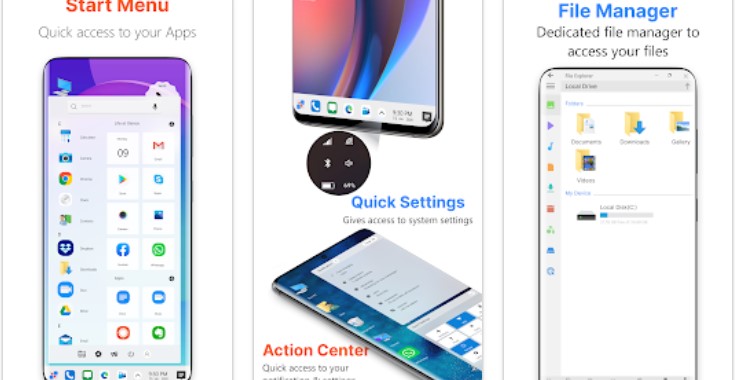
2. Microsoft Launcher
The next app that will turn your gadget into PC is called Microsoft Launcher. In this case, the launcher will be so appropriate for those who dream about making a phone fully compatible with PC.
Let’s start with a design. Well, you will have access to various themes as well as to wallpapers from Bing daily to be installed on your Home Screen. In addition, packs of adjustable icons are one more thing that will make you fall in love with this launcher. Moreover, the icons can be organized into folders available for creating.
Now it’s time to consider other features. First of all, your PC can be fully synchronized with a phone or tablet. Thus, you can always have access to any files in this or that device.
Secondly, the thing that will make the using process much more convenient is the search bar. It will be so helpful in operating with apps and files.
Also, this great launcher will allow you to manage your feed to see news, calendar events, docs, and contacts at a glance. As for the schedule, you will manage it across various devices. As we’ve already said, this app will be so useful for people who need 24/7 access to their PC information.
By the way, if you are in good relations with Cortana, the app will be the best choice for you. This virtual assistant will be so effective in reminding users about tasks, notifying about unread messages, and so on.
If you are worried about phone contacts, there is no need to do that. The matter is that you will be able to add the most important and frequently used contacts to your Home screen. Moreover, they can be put into folders as well.
As a bonus, this launcher comes with a bunch of Microsoft apps. It is one more reason for installing this popular app.
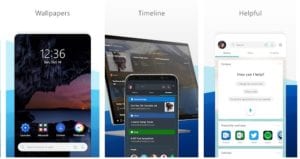
3. Square Home 3 – Launcher : Windows style
The next app on our list is Square Home 3. With this launcher, your device will have desktop computer design.
First of all, it must be mentioned that with this launcher, you will have unlimited abilities in adjusting the interface. It will represent a vertical or horizontal scrolling page with all the necessary icons.
You will be able to adjust everything – from the icon itself up to its size, place, and color. Every icon can represent an app, folder, tool, widget, and so on. That’s why you will have only the necessary things at your fingertips.
Again, you will have quick access to your contacts as well. In this case, you will be also able to organize them as you wish. As you can see, the app’s capabilities are really endless.
Finally, this concept with icons is so appealing. Just look at the photo below. If you like it as we do, we highly recommend you to install this app.
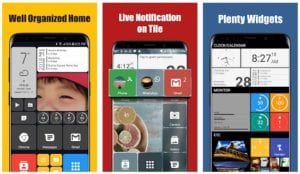
4. Win 10 Launcher
As for an alternative, you can check out the Win 10 Launcher app. In this case, your gadget interface will also resemble your computer ones.
Like in the previous app, you will find the new interface full of colorful icons representing this or that app, widget, file, tool, and so on. One more similarity is the various options to adjust these icons. It will remain to choose the best content of the icon, its size, color, and place on this page. By the way, the colors will be typical for Windows 10.
Nevertheless, this fantastic launcher has one more distinguishing feature. It contains the Taskbar placed below like on your PC. It will provide you access to the Start menu, time and date, notifications, contacts, and so on. Again, it’s up to you to choose which features the Taskbar will have. You can customize everything.
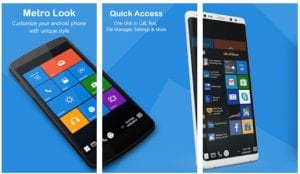
5. Metro UI Launcher 8.1
Still not satisfied? Well, here is one more awesome app that is worth being installed. It is called Metro UI Launcher 8.1.
This very launcher will make your interface look like a scrolling page with dozens of icons. As usual, you will be able to fully adjust icons to make them fit your taste. That’s why the interface of this launcher will be dear to everyone’s taste.
Apart from this, you will have access to some advanced settings of LockScreen. And of course, your device must be protected. That’s why setting a password with this launcher will be a good idea.
As for the StatusBar, the app is powerful enough to let you manage it according to your taste. So you can customize every little detail from the time display up to color.
Is UI design important for you? Well, in this app, you will find a great choice of wallpapers as well as themes. What is more, the gallery can be updated by loading this or that item from the online source.
Plus, the developer emphasizes that the app is absolutely ad-free. That sounds really great.
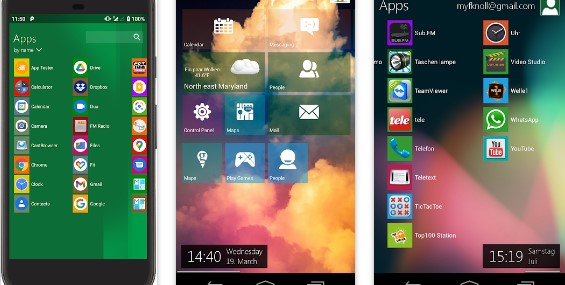
6. Launcher 10
One more similar app is Launcher 10. Let’s find out why it must be mentioned in the list of the best Microsoft Windows launchers.
This nice launcher’s basic features almost the same as the previous ones. The interface will look like the scrolling page with icons that can be fully adjustable by users. Icons can represent any app, tool, widget, contact, folder, and so on.
Besides, each icon can be adjusted in its size, place, transparency, color, and many other parameters. So it seems that there is nothing impossible for this excellent launcher.
Here are some distinguishing features you may also like. First of all, it is light and dark modes, which is so required among users. Apart from this, with only one swipe, you will be able to see the full list of installed apps. We think it is a great advantage.
The app also supports some Pro features. If you are a Premium user, you will have access to such a feature as Live tiles. Thus, you will be able to see the notifications directly on the icons. Also, a paid subscription includes Tile badges. In this case, the number of unread messages; missed calls and so on, will be shown on an icon. So there is no need to open this or that app anymore.
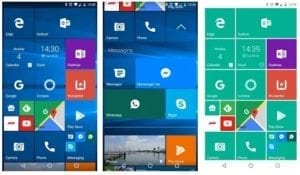
Dou you need something more efficient than dark mode? If you do, here is the post about the best screen dimmer apps for Android & iOS.
7. Metro Look Launcher 2022
Finally, if you are tired of the interface typical for Android, here is one more app called Metro Style Launcher 2022. Why do we add this launcher to this list?
The answer is obvious. It meets all your needs and requirements. That’s why it will be a good idea to install this launcher as well.
To begin with, it has all the basic features of a typical Microsoft Windows launcher. We mean absolutely adjustable icons. So let’s better discuss its distinguishing features.
This amazing launcher contains the full list of the apps installed. All you will need to do is to swipe left. Let us remind you that not every app above supports this feature.
Furthermore, with this app, you will be able to see if there are missed calls or unread messages. The main thing is that it can be done without opening the app. Keep in mind that in the previous app, these features were paid.
One more difference is that you will be able to set any photo from your gallery as an icon background. It will make your new interface even more unique.
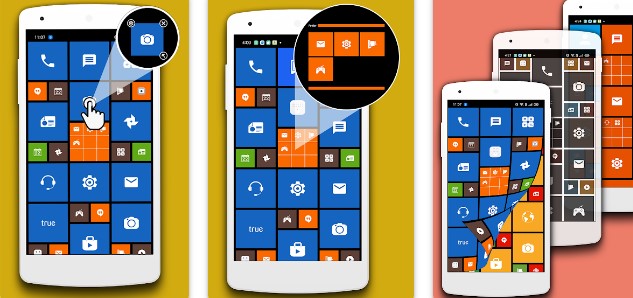
You may also like: How to find hidden apps on Android (3 easy ways)
Wish to replicate the experience of your Windows PC on your Android smartphone? Here are some Windows launchers for Android that will let you have the same user interface (or nearly the same) on your Android smartphone as that on your Windows PC.
Why Should You Try Windows Launcher for Android Mobile ?
Probably some of your friends who use iOS and macOS might brag that their UI is consistent across devices. Although it mostly boils down to functionality, where both Android and Windows do a commendable job, we can’t change the fact that Apple’s ecosystem offers a seamless user experience.
As an Android or Windows user, needn’t get disheartened. Here not only will we discuss some of the best apps that can help recreate the magic of Windows on your Android smartphone but first, we’ll have a look at some reasons why you should give such apps a try (and trust us, you’ll be amazed just as we were) –
- Seamlessly switch between Android and Windows because of a unified ecosystem.
- You can take your Windows tasks to your Android smartphone.
- You can get Taskbar, Desktop shortcuts, Tiles, Themes, Start menu, File Manager, Recycle Bin, and every single item on Android that makes Windows better at multitasking.
- Talking of multitasking, you can manage your files like a pro, thanks to the File Manager.
- Windows launchers for Android are highly customizable.
- Easy switch – Don’t feel like using the Windows launcher, pop up the Start Menu and exit the launcher, that’s how easy it is to exit that Windows launcher.
Best Windows Launcher for Android Mobile
While we have enlisted some of the Windows PC launchers for your Android mobile, here is how you can get Windows subsystem for Android on your Windows 11 PC.
1. Computer Launcher Pro

This lightweight Windows launcher for Android helps recreate the same experience of your Windows desktop onto your Android smartphone, thanks to its host of features mentioned below. Not just looks-wise, Computer Launcher Pro makes your Android more manageable just like your Windows computer. You can easily switch between your Android user interface and Windows user interface provided by Computer Launcher Pro.
Notable Features
- File Manager, Taskbar, Start Menu, and various other elements as Windows.
- Over 100+ themes.
- Desktop folders.
- App lock features. However, if you are looking for more advanced or feature-rich app lockers, here are some options to choose from.
- Several built-in wallpapers.
Get here
2. Win 11 Launcher

Looking at the same Android interface can be boring, right? How about spicing it up with a different interface? How about making it look like your computer? And, again we are not talking about some hefty piece of app. In just under 10 MB you can convert your Android smartphone into a Windows phone using Win 11 Launcher. You can find all the apps in your smartphone neatly categorized alphabetically in the start menu.
Notable Features
- Cut, copy, paste, and rename files just as you would on your Windows 11/10 or older versions on PC.
- Customizable themes.
- Easily zip/ unzip files. Looking for a standalone app with which you can zip/ unzip files, here are some alternatives.
- Check file properties just like a Windows PC.
- See your Android apps in Stylish tiles.
Get here
3. Square Home

This is one of the highest-rated Windows PC launchers for Android on the Google Play Store. It uses Device Administrator Permission and in case you are using Android lower than 9.0 pie, you may have to make certain tweaks. It uses the metro UI of Windows. But that doesn’t change the fact that it is simple to use, beautiful, and takes the productivity of your Android smartphone to the next level.
Notable Features:
- Tablet support.
- Vertical scrolling and horizontal scrolling when in a page and while scrolling from page to page respectively.
- Highly customizable.
- Spectacular tile effects.
- Quick access for contacts.
Get here
4. Microsoft Launcher

As you can infer from the developer’s name, Microsoft Launcher comes straight from Microsoft Corporation. Although it lacks certain features that we found in the above PC launchers for Android we’d rate it high as far as smoothness is concerned. Just as with any other Microsoft app, you need to have a Microsoft account. Once you have done that it will bring important items like documents, calendars, and others to your feed.
Notable Features:
- Use your phone and computer together and be productive.
- A variety of themes to choose from.
- Sync photos to your computer.
- Adaptive icons.
- Customizable gestures.
Get here
5. Launcher 10

Last but not least on our list of Microsoft Windows launchers for Android smartphones, is Launcher 10. Despite being number 5 on the list, there is no denying the fact that this app is highly customizable, something that is evident from the features and the screenshot.
Notable Features:
- Pin apps to the home screen.
- Group tiles together with folders.
- Hide apps from prying eyes. Here are some more options with which you can hide apps.
- Switch between light and dark mode.
- Highly customizable – change icons, change your wallpaper, choose title color, change title transparency, etc.
Get here
Is Your Android Smartphone Your New PC?
Maybe not completely, but these PC launchers for Android will certainly blur the lines between Windows and Android. If you found the apps in the listicle interesting and useful, do give us a shoutout in the comments section below. For more such content, keep reading WeTheGeek.
You can also reach out to us on Facebook, Pinterest, Instagram, YouTube, Flipboard, and Twitter.
