Simple additions and subtractions can be done mentally in a jiffy. However, for complex calculations, it is necessary to have a calculator handy. With the advent of technology, our computers offer us everything we need. It eliminates the need to have a physically tangent calculator. Pick the best calculator app for Windows 10 and indulge in speedy calculations.
The calculator apps help you with your daily work, enable you to graph out complex equations, scientific calculations, and other specialized mathematical features.
Go through our list of calculator apps for Windows 10 and pick one that suits you the best. Windows 10 also comes with an in-built calculator, which tops our list. The rest of the apps are from third-party sources and available at the Microsoft Store. While most of them are free of cost, you need to pay a small amount for some.
1. Windows 10 Calculator (Default)
Windows 10 comes with a default calculator app. The user interface is straightforward and pleasing to the eye. There are three versions available – Programmer, Scientific, and Standard. You can keep switching between them depending on which one is required at the moment.
The buttons are quite huge, thereby making it easy to tap. There is an added feature for those you use the calculator app for Windows from their PCs. They can use the numeric keypad to enter the numbers they wish to type in.
The simple calculator app comes with a Converter mode, as well. You can use the unit converter for all types of measurements and convert various units of currency. It can also be used to solve complex Math, Geometry, and Algebra problems.
You can go to your windows search bar, type in Calculator, and start using the best calculator app for Windows 10.
Price: Free
2. Calculator²
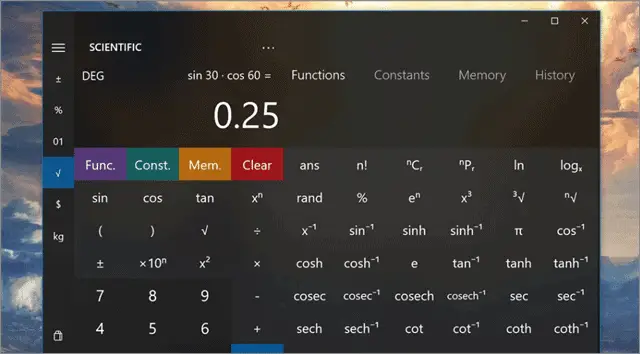
Calculator² is a very well-designed and all-rounder app. Both professionals and students widely use it. Apart from the basic calculator, you get a scientific calculator, unit and currency converter, and programmer. The interface might be intimidating for first-time users, making it fall under the category of a complex calculator app for Windows 10.
The app enables you to carry out advanced mathematical functions and supports all types of calculations. Users can fill in input values from their keyboards, check out conversions for all kinds of units, and perform more than 50 different scientific functions.
The intuitive keyboard support ensures that your calculations are speedy plus the currency converter uses exchange rates in real-time. It uses currencies from more than 150 countries. The app is also available on the Google Play Store, in case you want to use it across other devices. What more? The customization options enable you to save the conversions for quick reference.
Price: Free
Download Calculator
3. Calc Pro HD
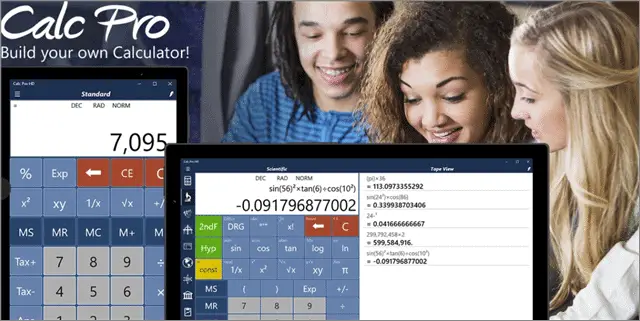
If you do not wish to use the default calculator app for Windows 10, Calc Pro HD is the best alternative. It is packed with features and functions that are otherwise missing in the default app. Calc Pro HD has two versions – free and paid.
Calc Pro HD comes with Cortana integration. So, users can dictate the calculations they want to make, and the virtual assistant will share the results with them. The brilliant app is adept in carrying out advanced mathematical functions and is why students of all age groups and educational levels use the app.
Apart from the Standard Calculator, the pro version gives you ten calculator worksheets and a financial calculator.
Price: Free
Buy Calc Pro HD paid version for $7.99
Download Calc HD Pro
4. Naturplay Calculator
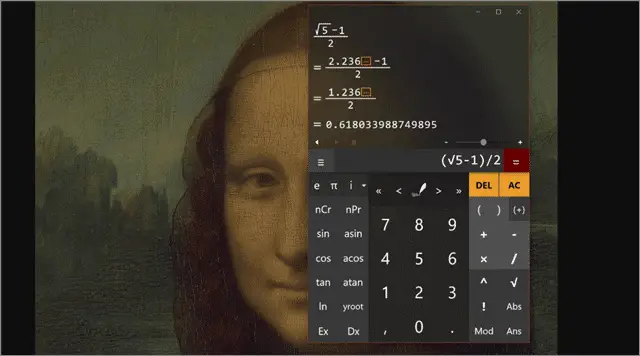
Naturplay is the best free calculator app. It works as an excellent scientific and all-purpose calculator. You can write in your mathematical queries and formulas and solve them using the calculator. The output is generated as you write. The natural writing style simplifies complicated expressions.
The app is full of various other touch options, which increase Naturplay’s usability and power. For example, the calculator app for Windows 10 supports XML and JSON parsing for developers. The app also includes an input panel for people who want to indulge in matric statistics.
Naturplay comes with an integrated Cortana command. It is also available on Xbox One, Windows 10 mobile, and HoloLens.
Price: Free
Download Naturplay Calculator
5. Wolfram Alpha
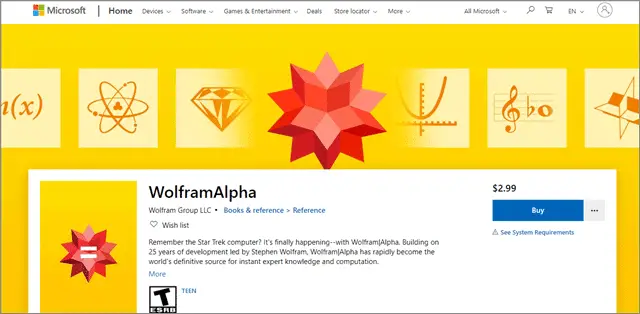
Wolfram Alpha is different from a regular calculator app. There is no traditional grid with buttons. The calculator app for Windows 10 allows you to type in your problem or query in your natural language. It then performs the calculations.
Wolfram alpha is widely used by Math and Science students. The app is excellent at imparting various kinds of information as well. It classifies as a great source of quick calculations, scientific computation, and excerpt knowledge instantly.
The best calculator app, Wolfram Alpha, uses its massive collection of data and algorithms to compute results, solve queries, and generate reports. Mathematics, statistics & data analysis, Physics, Chemistry, engineering, astronomy, and science – are just a few of the many domains the app covers.
Do you recall the Star Trek computer? Well, let’s just say it is back in the form of Wolfram Alpha.
Price: $2.99
Buy Wolfram Alpha
6. Calculator X8
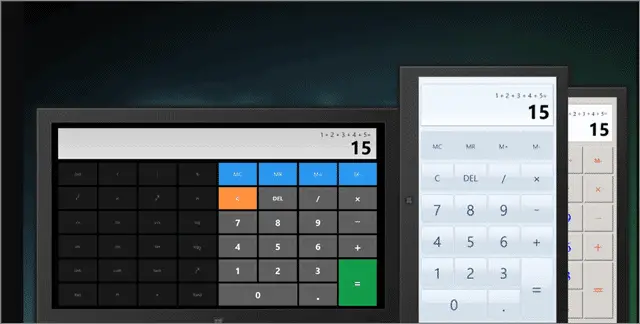
If you are looking for the perfect calculating app for your Windows 10 computer, Calculator X8 should be ideal. Although it is primarily meant for Windows 8 computers, the app works fine on Windows 10. We tried and tested it.
It is an easy to use tool which appeals to most users. Calculator X8 comes in handy for making basic Arithmetic and scientific calculations. The well-designed app with a minimalist interface is for anyone searching for a simple calculator app for carrying out regular functions.
The comprehensive app can be downloaded and used on your PCs, smartphones, and tablets. It offers customizable themes, and there are three options from which you can choose. You need to use the ‘Charm Bar’ to change the theme. Rotate the app to make a switch between different functions and modes easily.
What more? Use the keyboard shortcuts for speedy and easy calculations.
Price: Free
Download Calculator X8
7. Super Calculator
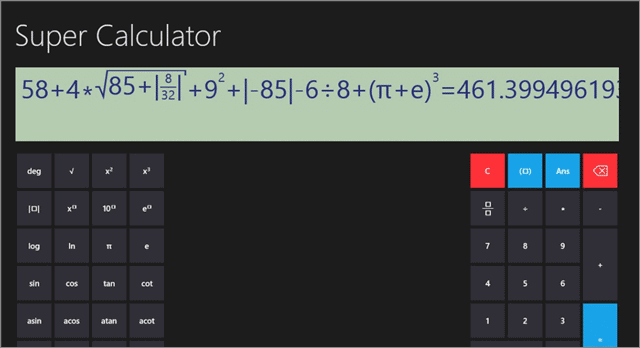
The calculator app for Windows 10, Super Calculator, boasts of a very interactive user interface. It also has an exceedingly vibrant graphic display. The powerful calculator app is quite easy to use.
It supports all the functions one would need as a scholar of subjects like Physics and Math. Programmers use it for decoding their answers too. Super Calculator is capable of computing all kinds of expressions in the numerical order.
There are various modes like the multiple angle mode and snap mode for you to get your hands on. Apart from standard functions, you can calculate sin, cos, tan, acos, atan, and various other Math constants. Students extensively use Super Calculator during classes.
Price: Free
Download Super Calculator
8. HP Prime Pro

Not a simple calculator app, HP Prime Pro would be classified as complex. It is best suited for students who need to use a calculator for carrying out advanced functions. The calculator app for Windows 10 boasts of various features, capabilities, and customization options. It includes multiple graphing functionalities. The advanced calculator does not come cheap. However, it is worth every penny.
HP Prime Pro enables students to solve all kinds of problems related to calculations. They also get to learn, explore, and even use the app as a mobile version. Special features of the app include 3D graphs and unit and base conversion. It incorporates fully featured programming language abilities and multi-touch capabilities. HP Prime Pro ensures that every user has an intuitive experience by making pinch-to-touch zoom available.
The HP Prime Explorer feature allows students to discover various function families. The calculator app also includes a Computer Algebra System (CAS). It is the ideal companion for anyone who has taken up a mathematical course related to finance, geometry, or statistics.
Price: $19.99
Buy HP Prime Pro
9. Calculator+ HD
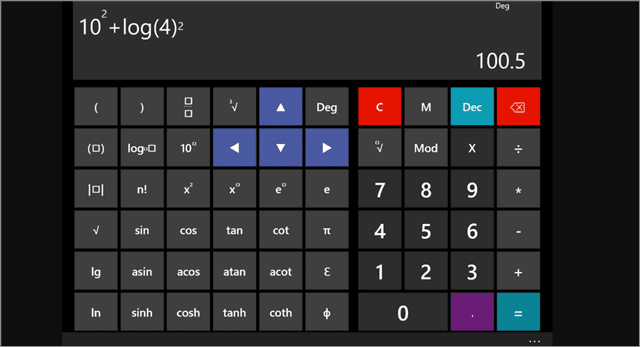
The calculator app for Windows 10 has been around for quite some time now. It is one of the most popular third-party calculator apps on the Microsoft Store.
Calculator+ HD is a very light-weighted app. It occupies only 18MB of your computer memory. Nevertheless, it is still packed with beneficial features. You get a standard calculator, graph calculator, and scientific calculator. There is also a memory list that displays your previously done calculations.
The app developers update it quite frequently, and the latest update has made Calculator+ HD, even more, user-friendly. The calculator app supports 15 languages. The interactive graphical display and the app’s graph plotter makes it unique.
Price: Free
Download Calculator+ HD
10. Calculatorᐩ
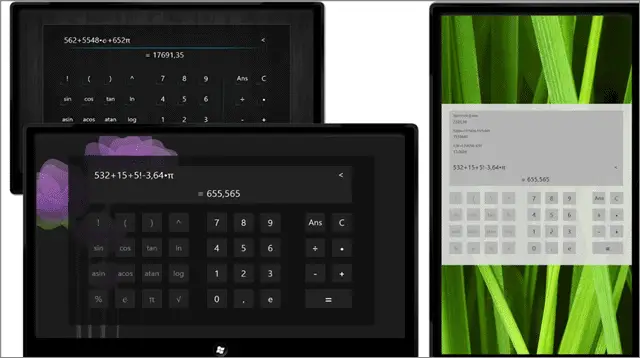
If you are looking for a light and basic calculator app for Windows 10, you must get your hands on Calculatorᐩ. It takes up only 3.5 MB of your PC’s storage space and still performs various functions.
It is an extensively used scientific calculator that is packed with features and additional capabilities. You can solve an array of mathematical problems, check the history of the calculations you’ve done, and zoom the calculator to ensure it fits the screen.
Calculatorᐩ gives you the options to pick your preferred designs from the various options available. What more? A unique feature of the app is that it enables you to share your calculations.
Price: Free
Download Calculatorᐩ
11. Sticky Calculator
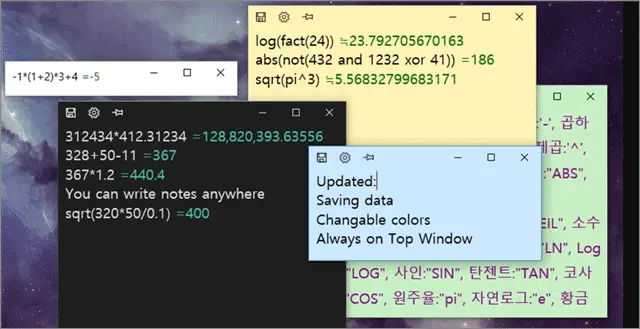
The calculator app for Windows 10 is compactly designed. Sticky Calculator, similar to some of the other apps we’ve just mentioned, does not take up much of your computer’s memory. It is small in size and occupies 25 MB of space. Therefore, anyone looking for a calculator app that performs multiple functions without occupying too much screen space must avail.
The most exciting feature of Sticky Calculator is that it allows you to write down the uncalculated lines, numbers, and equations as a memo. There is no number pad attached to the app. So, it works as a memo and a calculator. This feature makes rough calculations easy. The app automatically calculates every line and gives you the answers.
Rounding off, Cosine, Modulus, Exponent, Tangent, Sine, Factorial, Natural Logarithm, Root; Sticky Calculator supports all of these functions.
Price: Free
Download Sticky Calculator
12. Calculator +
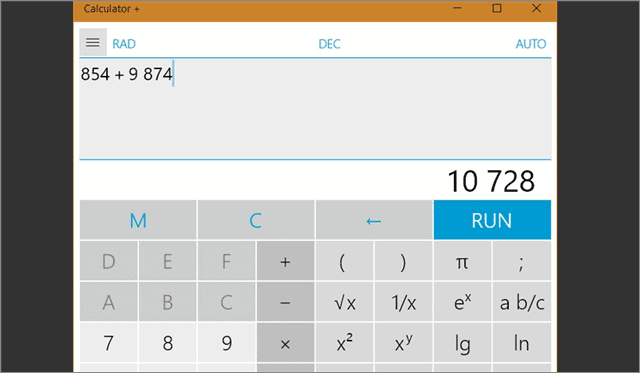
The calculator app for Windows 10, Calculator +, is the only calculation-based application available on the Microsoft Store that you can completely replace the calculator you have been using regularly. The app is also very adaptive since it can be used on several platforms like Xbox One, HoloLens, mobile devices, and Hub, apart from your computers.
The most striking feature of Calculator + is that students can use the last nine calculations to make new calculations. This enables them to ease out the process of performing complex calculations. There are live tiles, and you can switch themes. What more? You can view old calculations as well.
The interface looks like that of a regular calculator app but is packed with useful features. It abides by order of operation rule. Calculator + supports temperatures, weights, velocities, areas, and volumes. It can display up to a maximum of 14 digits. You can also convert your figures to different currencies and units.
Price: Free
Download Calculator +
13. Kal Scientific Calculator
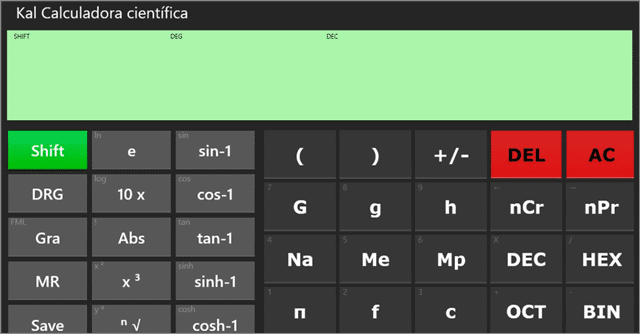
Kal Scientific is a straightforward calculator app with an easy to use interface. It is packed with all the features you would find in an excellent scientific calculator. The calculator app for Windows 10 makes it very easy to perform complex mathematical calculations.
Kal Scientific Calculator consists of a screen that enables users to type the characters’ unlimited transactions. Students can use hierarchy and parentheses in their functions and operations. The result is shown in the second line of the app display. You can also correct, alter, or modify any service.
What more? The free calculator app allows you to refer to the last ten results in history.
Price: Free
Download Kal Scientific Calculator
14. Calculator with History
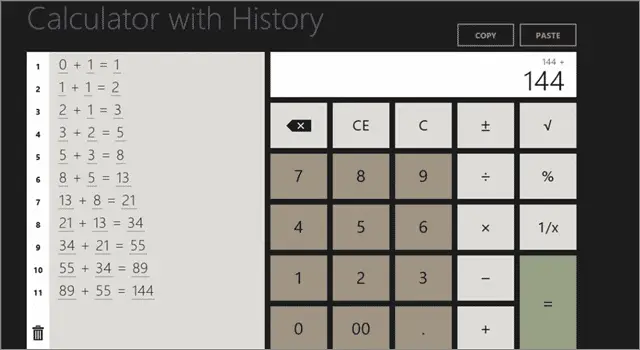
The last one to make it to our list of the best calculator apps is Calculator with History. It is an uncomplicated calculator that enables you to do speedy calculations.
As the name suggests, the app’s history feature makes it unique. You can trace back and check the calculations you performed at a glance. With just one click, the results will be displayed. Want to use a recently done calculation again? Simply click on the figures, and you are good to go.
The calculator app for Windows 10 is ideal for anyone who wants to do other work simultaneously. The history feature comes with snapped view support and filled view support.
You can use the app in either landscape or portrait mode. The numbers are displayed in big sizes, and you can copy and paste using the clipboard. You can use the external keyboard, as well.
Price: Free
Download Calculator with History
Final Thoughts On Calculator App For Windows 10
Having a calculator app for Windows 10 is essential as it enables you to do speedy calculations, plot graphs, and indulge in complex mathematical problems. Students, working professionals, scientists, engineers, almost everyone needs a calculator on a daily basis.
There are some excellent scientific calculators as well. Some of the apps also allow you to check the history of previously done calculations.
Related: 15 Best Video Players For Windows 10 in 2020
Содержание
- Калькуляторы для Windows
- Бесплатные калькуляторы для компьютера: лучшие альтернативы стандартному приложению
- ExpressCalc
- Калькулятор с двумя раскладками: простая и с математическими функциями
- Белый калькулятор
- Легкий гаджет-калькулятор
- Цветной калькулятор на рабочий стол
- Виджеты для Windows 10 и 8
- Calc Pro HD
- Calculator Free
- CadSupport
- The Calc — Хороший инженерный калькулятор для windows
- Калькулятор который не требует установки
- Быстрый ввод цифр и формул
- Расчет в любых системах счисления
- Пользовательские функции и константы
- Интеграция с Windows
- Ввод уравнений любой сложности
- Калькулятор с бухгалтерскими функциями
- Калькулятор для химические реакций
- Добавить комментарий Отменить ответ
- Какой выбрать научный инженерный калькулятор
- Преимущества инженерного калькулятора
- Как работает инженерный калькулятор
- Инженерно-научный калькулятор — как выбрать
- Набор приоритетных функций инженерного калькулятора
- Популярные производители калькуляторов и их продукция
- Часто задаваемые вопросы, прежде чем выбрать калькулятор
- Какой калькулятор выбрать — простой или сложный
- Лучшие калькуляторы для Windows 10
- Калькулятор Windows
- Калькулятор²
Калькуляторы для Windows
Перечень простых и научных калькуляторов, которые улучшают технические характеристики калькулятора на Windows для любых математических операций
Выполняйте самые быстрые математические вычисления
Популярный калькулятор с преобразователем валют
Полный и привлекательный калькулятор
Полезный калькулятор, похожий на тот, что используется в Windows
Потрясающий бесплатный калькулятор
Быстрое выполнение сложных математических расчетов
Полнофункциональный калькулятор с массой полезных функций
Полный калькулятор для решения любых задач
Один из лучших альтернатив для Windows калькулятор
Математические вычисления в пределах досягаемости каждого
Решения матриц в самый быстрый и простой способ
Калькулятор для расчета времени
Очень простой калькулятор для расчета формул
Отличный и полный калькулятор с научными опциями
Более полная версия калькулятора Windows
Настраиваемые научных и графический калькулятор
Невероятные научный калькулятор, который также включают в себя персональный органайзер
Основные калькулятор, который всегда доступен
Мультилинии калькулятор, который интегрирует естественного языка
Измерить длину ваших треков слот
Легко конвертируйте единицы измерения
Преобразование между различными подразделениями
Программа исчисления, разработанная для химиков, физиков и архитекторов
Практические вес, площадь и цена калькулятор для материалов
Источник
Бесплатные калькуляторы для компьютера: лучшие альтернативы стандартному приложению
Если вас по какой-то причине не устраивают стандартные вычислительные возможности операционной системы Windows, вы можете интересный калькулятор скачать на рабочий стол бесплатно. Не нужно будет постоянно открывать программу через меню «Пуск». Сегодня рассмотрим несколько интересных виджетов, которыми легко пользоваться, и они всегда будут под рукой.

ExpressCalc
Это бесплатное приложение нельзя назвать обычным калькулятором. Выглядит он просто и минималистично, но впечатляет своими возможностями. Здесь вы не найдете привычных кнопочек с цифрами и действием. В нем имеется только специальное поле, куда прописывается формула.
На первый взгляд такая программка кажется неудобной, но если скачать и разобраться, то вы поймете, что гаджет позволяет делать вычисления быстрее, по сравнению с традиционным калькулятором.
Калькулятор с двумя раскладками: простая и с математическими функциями

Для переключения типа прибора вычисления, необходимо перейти в настройки и выбрать нужный.
Полезный контент:
Белый калькулятор
Калькулятор белого цвета, имеющий базовые опции вычисления на рабочий стол, распространяется бесплатно. В нем предусмотрена функция изменения размеров от стандартного до более крупного. Программка идеально подойдет любителям светлых и пастельных обоев на мониторе компьютера. Хорошо функционирует на Windows 7, можно скачать на боковые панели Vista и XP.

Легкий гаджет-калькулятор
Данный гаджет имеет расширенные возможности, позволяющие решить большую часть повседневных задач совершенно бесплатно. В свернутом виде приложение выглядит традиционно, но если сделать клик по нужной клавише, оно разворачивается, и появляются дополнительные параметры. Есть даже временная память, вычисление корней, дробей, синусов и прочего.

В развернутом виде у вычислительного прибора в функциях присутствует вопросительный знак, если нажать на него, выплывет окошко с расписанной подробной инструкцией по использованию кнопок.
Цветной калькулятор на рабочий стол

Виджеты для Windows 10 и 8
Для этих операционок созданы отличные и современные варианты.
Calc Pro HD
Этот калькулятор платный, но его основное преимущество в том, что вы сами можете выбрать и скачать элементы и функционал, создавать свой идеальный вариант. Это не просто прибор для вычислений, это комплексная машина, имеющая хорошую точность, много функций.

Многие пользователи считают его лучшим устройством на рабочий стол для домашнего использования, работы и учебы. Кроме базового набора, можно добавить:
Calculator Free
Название говорит само за себя. Этот вариант отлично подойдет на рабочий стол для Виндовс 8. Можно скачать и запускать одновременно с другими программами, заполнять весь дисплей красивыми заставками. С ним легко работать, а благодаря нестандартному дизайну пользоваться им гораздо удобнее, по сравнению с классическим элементом. Экономит время, легко копирует и вставляет значения из других приложений.

Удобно, что есть память, так что даже несохраненные данные легко найти. Живая плитка регулярно обновляется, поэтому стразу на стартовом экране вы видите последние результаты. Эффективно функционирует и полностью использует возможности «восьмерки». Если захочется поменять заставку, кликните по одной из цветных кнопочек в верхней части дисплея. Сохраняется вся история вычислений, поэтому можно продолжить работу при незапланированной остановке. Удалить неправильно введенное значение поможет клавиша Backspace.
Вот такие калькуляторы самостоятельно можно скачать на рабочий стол ПК бесплатно. Работать с ними легко, много места они не занимают, и находятся при этом всегда под рукой.
Источник
CadSupport
The Calc — Хороший инженерный калькулятор для windows
Много лет назад в сети нашел толковый инженерный калькулятор, с тех пор он живет у меня на всех ноутбуках и десктопах. Сам калькулятор отличается небольшим весом, приятным широким функционалом, возможно даже перегруженным, но интерфейс сделан настолько удачно, что скрывает этот «недостаток».
Сам калькулятор автоматически запускается и работает поверх всех приложений. Что удобно при работе вместе с инженерными программами. Размер окошка калькулятора небольшой. Его можно в один клик уменьшить до строки ввода. При этом все нужные кнопки и цифры достаточно большие чтобы по ним можно было попасть мышкой не задумываясь.
Со строкой ввода можно работать как с обычной текстовой строкой. Что удобно чтобы перекидывать расчеты и формулы из блокнота в калькулятор и обратно. Хотя это и не обязательно, калькулятор ведет историю расчетов.
Калькулятор который не требует установки
The Calc – мощный калькулятор с многочисленными дополнительными возможностями. The Calc не инсталлируется, хранит все необходимые настройки в файле Calc.ini в собственной папке и не делает никаких записей в Вашей системе и реестре. Широкий диапазон настроек позволит Вам настроить работу калькулятора по своему вкусу.
Такой калькулятор можно хранить на флешке, или на сетевом диске. Достаточно просто сделать для него ярлык на рабочем столе и пользоваться.
Быстрый ввод цифр и формул
В The Calc используется максимально упрощенный ввод: в тех случаях,
когда это не влияет на смысл формулы, Вы можете не использовать знак умножения
и скобки (например, вместо 10*cos(30) можно писать 10cos30 и т.д.).
В качестве десятичной запятой Вы можете использовать как точку, так и запятую,
что Вам удобнее, то есть: 5.25=5,25.
Если Вы привыкли работать в основном с клавиатурой и язык по умолчанию
на Вашем компьютере – русский, то названия функций Вы можете набирать на русском
языке. Т.е Кос45=Cos(45).
Другие возможности упрощенного ввода можно найти в справке.
Расчет в любых системах счисления
The Calc вычисляют арифметические операции и операции со скобками,
тригонометрические функции, натуральные, двоичные, десятичные и произвольные логарифмы,
степенные и экспоненциальные функции, модуль, факториал. Как выражение, так и
результат могут быть представлены в любой системе исчисления от двоичной до
шестнадцатеричной, причем, в отличие от большинства других калькуляторов,
в недесятичных системах исчисления могут быть записаны не только целые,
но и дробные числа. Тригонометрические выражения могут быть посчитаны в градусах
или в радианах, причем и числа в градусах и числа в радианах могут произвольно
смешиваться в одном выражении.
Также возможна работа не только с десятичными, но и с натуральными дробями.
Пользовательские функции и константы
Возможно подключение «на лету» и дальнейшее использование неограниченного
количества пользовательских функций и констант. В Вашем распоряжении
неограниченное количество удобно организованных ячеек памяти. Ведется история
расчетов, которую можно сохранять на диск и загружать с диска.
Интеграция с Windows
Возможно автозагрузка программы вместе с Windows, возможно помещение иконки в
системный трей, появление/скрытие калькулятора допускается по нажатию клавиши
Numlock, по нажатию любой другой горячей клавиши, по щелчку на иконке в трее.
Допускается сохранение данных текущего сеанса работы при выключении
калькулятора и/или компьютера. При последующем включении данные будут
автоматически загружены.
Для оформления калькулятора может быть использована одна из четырех встроенных
цветовых схем. Калькулятор может работать, как в полном, так и в сжатом виде (в
этом случае используется ввод с клавиатуры). Для управления историей вычислений
и ячейками памяти используются раскрывающиеся панели.
Ввод уравнений любой сложности
Встроенный модуль пересчета единиц измерения содержит более 650 единиц
измерения разбитых на 21 категорию, что ставит его на уровень самых
продвинутых программ такого рода.
Модуль работы с датой может не только складывать и вычитать даты и периоды и
рассчитывать день недели любой даты, но и может конвертировать дату между
основными ныне действующими календарями – Григорианским, Юлианским,
Мусульманским (лунной хиджры), Еврейским.
Модуль решения уравнений может решать практически любые уравнения вида f(x)=0.
Например, 4*x^13-56*x^8+sqrt(Lg(10*x))=0 или Abs(cos(2*x)-5*sin(x^2))=0
Калькулятор с бухгалтерскими функциями
В бухгалтерском режиме калькулятор осуществляет операции
с процентами прибавляет/вычитает/выделяет 10% и 18% НДС,
ведет расчет основных Российских налогов.
Может копировать результат текстом.
Вычисляет 18 финансовых функций(аннуитет, амортизация и др.)
Калькулятор для химические реакций
В химическом режиме представлена таблица Менделеева (может быть изображена в нескольких различных видах) и множество данных по каждому элементу. Возможно вычисление молекулярной массы вещества, процентного состава элементов в веществе, уравнивание сложных химических реакций, причем в отличие от многих других программ такого рода, где сложные реакции могут уравниваться десятки минут, TheCalc обычно уравнивает реакции за доли секунды.
Сам калькулятор можно скачать здесь
Добавить комментарий Отменить ответ
Этот сайт использует Akismet для борьбы со спамом. Узнайте, как обрабатываются ваши данные комментариев.
Источник
Какой выбрать научный инженерный калькулятор
Производить расчеты столбиком на листке бумаги сегодня неактуально. Гораздо рациональнее купить недорогой калькулятор и вычислять все требуемые формулы на счетной машинке. Как выбрать микрокалькулятор для решения сложных технических задач рассказывается ниже.
Преимущества инженерного калькулятора
Чтобы не ошибиться в выборе и знать, как выглядит инженерный калькулятор, надо помнить, что каждая кнопка на этом устройстве имеет 3 и больше функции. Основной функционал изображен непосредственно на самой клавише, дополнительные функции – над клавишей, зачастую разными цветами.
Отличие научного счетного устройства от обычного показывает большая разрядность, то есть возможность оперировать многоразрядными числами. Что такое инженерный калькулятор понятно из названия – это устройство для производства расчетов выходящих за рамки «четырех действий арифметики с дробями».
Увеличено в нем и количество функций, то есть, его устройство позволяет кроме базовых вычислений производить расчет тригонометрических функций, логарифмов, интегрирования и другие сложные математические вычисления. Лучшие научные калькуляторы могут выполнять несколько сотен операций.
Как работает инженерный калькулятор
Научные микрокалькуляторы могут работать от аккумулятора или на солнечных батареях. В зависимости от модели такие счетные машинки могут иметь память, графический дисплей, печатное устройство. Некоторые модели можно подключать к компьютеру.
Тем, кому сложно разобраться с вопросом как работает инженерный калькулятор, следует помнить, что каждая клавиша может иметь два или три значения. Функция по умолчанию отмечена на самой кнопочке, дополнительные размещаются чуть выше. Для переключения функций служит отдельная клавиша или определенная комбинация, описанная в инструкции.
Инженерно-научный калькулятор — как выбрать
При выборе микрокалькулятора следует обращать внимание:
Это основные пункты при ответе на вопрос как выбрать инженерный калькулятор. Конечно, список нельзя назвать исчерпывающим, ведь у каждого покупателя свои требования. Для одних людей может потребоваться устройство печати, для других размер дисплея может оказаться неактуальным.
При покупке устройства надо проверить его исправность. Чтобы понять, как проверить работоспособность инженерного калькулятора, достаточно помнить, что синус 30 градусов равен 0,5, если про наборе получается эта величина, значит все в порядке.
Набор приоритетных функций инженерного калькулятора
Обычный инженерный калькулятор имеет определенный набор базовых операций. К ним относятся:
Очень важным качеством может оказаться количество памяти, что отражается на возможности производить сложные расчеты.
Вот в общих чертах основные функции инженерного калькулятора.
Популярные производители калькуляторов и их продукция
Наиболее популярными брендами сейчас является продукция от Citizen, Casio и Staff.
Продукция Citizen представлена моделями:
Компания Staff выпускает:
Таков на данный момент рейтинг инженерных калькуляторов.
Часто задаваемые вопросы, прежде чем выбрать калькулятор
Выбирая микрокалькулятор, покупатели часто задают разные вопросы. Ниже даны ответы на самые распространенные вопросы.
«Зачем мне счетное устройство, если оно имеется в моем телефоне (смартфоне)?»
Программка для расчетов в телефоне имеет ограниченный набор функций. Применение специализированного счетного устройства существенно расширяет возможности расчетов.
«Чем отличается инженерный калькулятор от обычного?»
Обычное счетное устройство производит 4 арифметических действия, высчитывает проценты, возводит в степень и извлекает корни. Количество функций у научного микрокалькулятора может достигать нескольких сотен, включая сюда тригонометрические функции, константы, логарифмы и другие.
«Могут ли микрокалькуляторы решать квадратные уравнения?»
Научный инженерный калькулятор имеет режим решения квадратных уравнений, причем может определять как вещественные, так и мнимые корни.
«Можно ли построить график на микрокалькуляторе?»
Да, существуют микрокалькуляторы, которые имеют расширенный дисплей (иногда цветной). На таких устройствах можно строить графики, используя прямоугольную и полярную системы координат.
«Можно ли с помощью микрокалькулятора исследовать функции?»
Лучшие инженерные калькуляторы могут работать в графическом режиме. Такое счетное устройство может строить графики параметрических функций, неравенств и вида x=const. Некоторые микрокалькуляторы имеют режим составления таблицы, по данным которой можно вычертить график самостоятельно.
Какой калькулятор выбрать — простой или сложный
Выбор вида инженерного калькулятора зависит от потребности покупателя. Чем сложнее требующиеся расчеты, тем сложнее будет микрокалькулятор, тем большее количество функций будет задействовано. Не стоит упускать из виду еще одно обстоятельство – чем сложнее счетное устройство, тем дороже оно стоит. Покупая счетное устройство, лучше выбирать товар с необходимым набором функций, без излишеств.
Источник
Лучшие калькуляторы для Windows 10
Корпорация Майкрософт избавилась от классического в сторону доверенного приложения. Стандартный калькулятор потерпел множество изменений и доработок. Возможно, и стандартного калькулятора Вам будет достаточно особенно после переключения режима.
Эта статья содержит лучшие калькуляторы для Windows 10. Прямо в Магазине можно найти несколько альтернативных приложений. Имеются как платные частично, так и бесплатные калькуляторы. Функциональность и внешний вид большинства пересекается между собой.
Калькулятор Windows
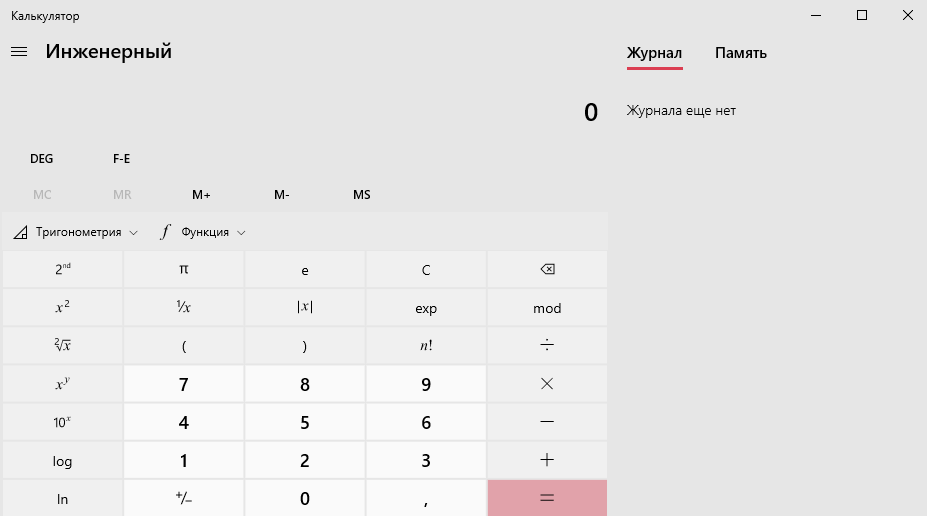
Относительно простой и одновременно мощный калькулятор, который включает стандартный, научный и программный режимы, а также конвертер единиц измерения. Это идеальный инструмент для решения сложных математических, алгебраических или геометрических задач.
| Обычный | Все стандартные функции доступны + память и журнал. Калькулятор в обычном режиме можно использовать поверх остальных окон. |
| Инженерный | Позволяет проводить сложные вычисления математических функций. В том же числе тригонометрических (есть журнал и память). |
| Построение графиков | Всё просто. Для построения нужно ввести математическое выражение. В левой части приложения сразу же выводится график. |
| Программист | Преобразует числовые данные их из одной системы (скажем, в восьмеричной) к трём остальным, автоматически, и отображает их. |
| Вычисление даты | Это простой раздел, который может Вам не пригодиться. Просто указывается дата С и До. И в итоге показывается разница между ними. |
| Преобразователь | Мощнейший конвертер различных данных: валюта, объём, длина, вес, температура, энергия, площадь, скорость, время и т. д. |
Калькулятор²
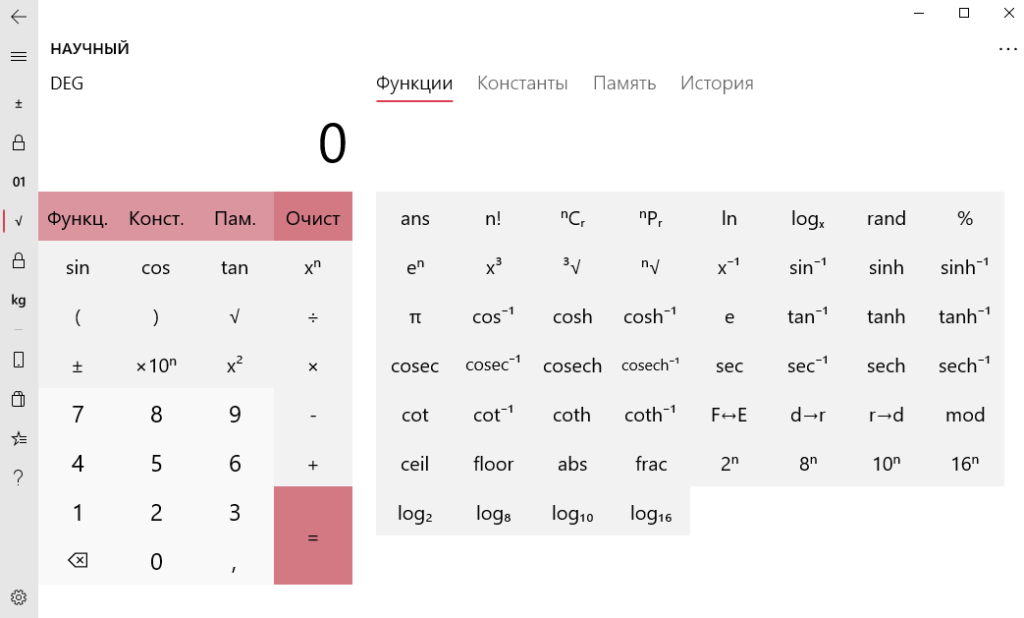
Это универсальное приложение с удобным интерфейсом. Имеет научные, финансовые и программные калькуляторы, которые предоставляют исчерпывающий набор математических функций и констант. Конвертер валют с обновлением курсов в режиме реального времени.
Источник
Инженерный калькулятор
для Windows
Инженерный калькулятор — небольшая программа, в которой собраны наиболее важные функции для инженерных расчетов. Проводит вычисление математических выражений, введенные в строку с использованием знаков операций, чисел, функций и скобок. Есть возможность вставить готовые выражения с параметрами.
Возможности:
- Выполняет все основные арифметические действия
- Решение линейных систем уравнений
- Вычисление тригонометрических функции, корней, логарифмов (можно вычислить логарифм по произвольному основанию), возведение в степень
- Работает с числами в стандартном виде
- Статистические расчеты: сумма, среднее арифметическое, среднеквадратическое отклонение
- Работа с углами в градусной и радианной мерах
- Использование ячейки памяти
- Определение пользовательских функций
- Понятный интерфейс, контекстные подсказки
- Интерполяция по таблице функции с возможностью численного дифференцирования
- Аппроксимация табличной функции квадратичным многочленом
- Решение нелинейных уравнений
- Численное интегрирование, решение ОДУ
Для работы требуется .NET Framework 3.5.
- Microsoft .NET Framework для Windows
Что нового в Инженерный калькулятор 2.2?
- Добавлена поддержка создания программируемых функций на языках JavaScript, C# и Visual Basic
- Исправлена обработка ошибок при решении систем уравнений
- Исправлена невозможность использовать константы с именем, начинающимся на «e»
- Исправлены ошибки при вычислении выражений на системах с региональными параметрами, отличными от русских
- Исправлены опечатки в сообщениях и в справке
ТОП-сегодня раздела «Математика»
MathType 7.8.0.0
MathType — отличное приложение для работы с формулами, математическими выражениями и…
GeoGebra 6.0.879.0
GeoGebra — графический калькулятор для функций, геометрии и статистики. Здесь объединены…
Advanced Grapher 2.2
Advanced Grapher — Мощная и простая в использовании программа для построения графиков и их анализа…
Maxima 5.47.0
Maxima — система компьютерной алгебры для работы с символьными и численными выражениями,…
Инженерный калькулятор 2.2
Инженерный калькулятор — небольшая программа, в которой собраны наиболее важные функции для инженерных расчетов…
Отзывы о программе Инженерный калькулятор
Negidnyk про Инженерный калькулятор 2.1 [22-01-2019]
This is amazing! Thank you!
7 | 9 | Ответить
Ярик про Инженерный калькулятор 2.1 [14-02-2017]
Я скажу только одно: крутяк
6 | 9 | Ответить
Steeve про Инженерный калькулятор 2.1 [19-12-2016]
Бесплатную демо-версию калькулятора ПМК «Уникум» и справку можно скачать здесь: www.jvc-site.ru/pmc_demo.html.
6 | 11 | Ответить
Знаток в ответ Steeve про Инженерный калькулятор 2.1 [04-08-2018]
Лучше «Preccalc (Точный калькулятор», чем ПМК «Уникум»
9 | 6 | Ответить
вован1 в ответ Steeve про Инженерный калькулятор 2.1 [15-10-2023]
я не вижу у тебя ЖУРНАЛА вычислений
2 | 3 | Ответить
илья про Инженерный калькулятор 2.1 [14-08-2015]
Отличный калькулятор!
Спасибо!!!
8 | 8 | Ответить
Александр про Инженерный калькулятор 2.1 [07-01-2015]
Теперь загрузил в ноутбук. Это по нашему и работает с клавиатуры. С такой штукой я уже не ошибусь в вычислениях, так как вижу все свои суммарные вычисления на мониторе.
7 | 9 | Ответить
While the in-built Windows Calculator is excellent, it definitely isn’t the best option. If you need a simple calculator for simple calculations, the in-built calculator would be a pretty good option. However, third-party apps are easier to use and usually have more options than the in-built calculator.
Explore the free calculators compatible with your device. You will never want to return to your device’s preinstalled calculator. Here is a list of some of the best free Calculator apps for Windows 11/10 which can help you do basic, advanced as well as scientific calculations.
- Calc Pro HD Free
- Calculator +HD
- Calculator Square
- Calculator X8
- Super Calculator
- Pocket Calculator 2 Plus Free
- Calculator Plus
- Kal Scientific Calculator
- Sticky Calculator
- Windows Calculator.
1] Calc Pro HD Free
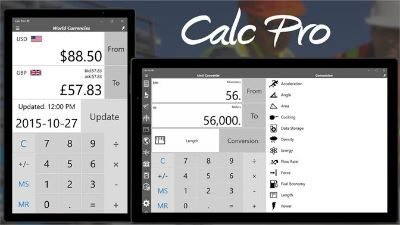
This app from Panoramic Software Inc. can be customized to suit your requirements. You can mix and match features to create a tailor-made version of the app for yourself. Download the app for free from the Microsoft Store and use it on Hub, smartphone, Xbox One, HoloLens, or PC. There are some in-app purchases to unlock more options but the free version does more than what you might need in over 10 languages.
2] Calculator +HD
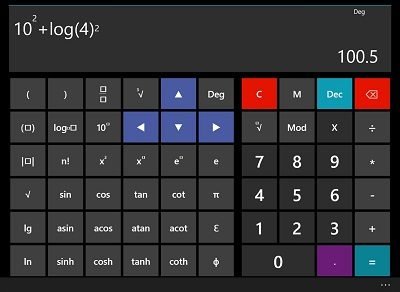
This app has been available for 7 years now. It is quite a popular third party calculator app on the Microsoft Store. The app is very light but loaded with useful features. In less than 18MB, you get features like a memory list, scientific and standard calculator, and even a graph calculator. The latest update to the app made it very user-friendly. It is available in 15 different languages.
3] Calculator Square
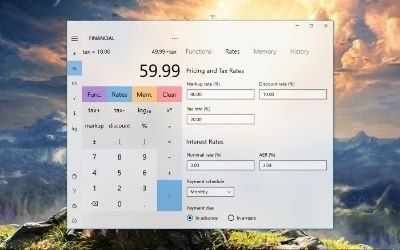
Calculator2 is one of the best-designed calculator apps you will find in the Microsoft Store. The app is available across multiple platforms like HoloLens, PC, Hub, Mobile, and Continuum. You will find programmer and financial calculator modes in addition to standard and scientific ones. You also get a currency and time converter for over 150 currencies. The app also comes with a very intuitive keyboard.
4] Calculator X8
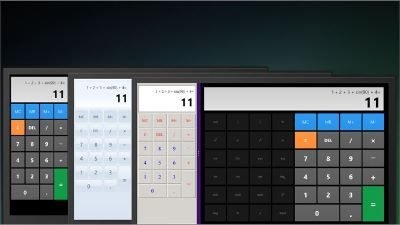
Calculator X8 is a comprehensive calculator app that you can use on a tablet, PC, or phone. If you like an app with a customizable theme that makes things easier on your eyes, this is the app you should go for. Download the app here and use 3 different themes. Use the Charm bar to easily change the theme. You can rotate the app to switch between modes and functions quickly. Keyboard shortcuts make things even easier.
5] Super Calculator
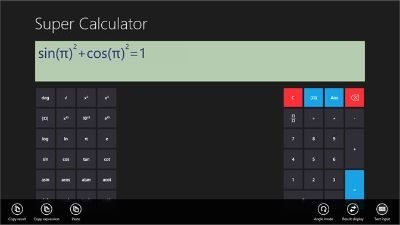
Super Calculator comes with a very interactive user-interface. The vibrant graphic display helps you keep your calculations sorted. You get all the functions you need as a Mathematics, Physics scholar, or programmer. The graphic display is very interactive and compatible with touch and mouse support. Download this app from the Microsoft Store and enjoy features like the Snap mode and multiple angle modes.
6] Pocket Calculator 2 Plus Free

This app is very adaptive. It has to be since it is available on various platforms like HoloLens, Hub, Xbox One, and of course, PC and mobile devices. The best feature of this app is that you can use the last 9 results for new calculations. This makes complex calculations easier. Download the app right here. Enjoy the convenience of live tiles that show the previous calculations and switch themes as per your choice.
7] Calculator Plus

If you are looking for a super-light calculator app, this is the one to go for. It takes around 3.5MB of storage space. It can still perform an array of calculations. You can check the history and even zoom the app to fit the screen. Download the app from the Microsoft Store. It is absolutely free and there is a Share your calculations feature.
8] Kal Scientific Calculator
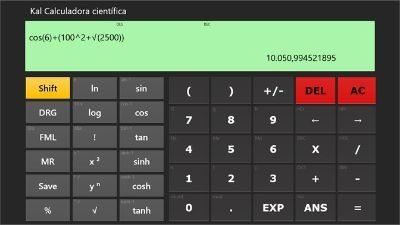
This is a very simple calculator when it comes to user-interface. It has got all the features of a Scientific Calculator though. This app will make your life easier, mathematics wise. Download this app right here to watch a simple calculator app make complex calculations for you. This app also stores up to 10 results in history for you to refer to.
9] Sticky Calculator
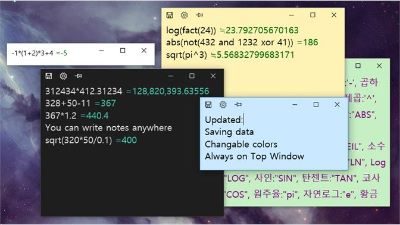
Sticky Calculator is a small app. It needs only about 25MB of your storage space. The design of this app is compact. You get all the functions you need without having to let it occupy all the screen space. You can use uncalculated lines as a memo. It also comes with an auto-calculate feature for every line. Get this app here to make life easier.
10] Windows Calculator
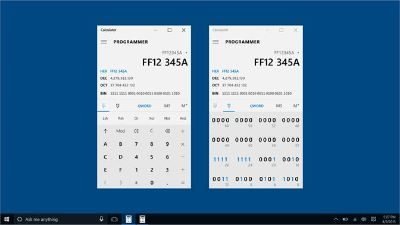
I couldn’t exclude the in-built calculator from the list. It is pretty easy to use. It has three modes; standard, scientific, and programmer. It also has a unit converter, making it the popular app. You can convert units of currency, measurement, and other common numbers people need to deal with on a daily basis. You can download it from the Microsoft Store official website.
TIP: Also, take a look at Alt1 and RedCrab.
Try a few of these apps. They are all free anyway. You can test all of them. Pick your favorite one according to your usual computing requirements.
[yasr_overall_rating] [yasr_visitor_votes]
This article talks about 5 best scientific calculator software for Windows 10. Being the versatile multi-tasking powerhouses that they are, our computers have single handedly eliminated (mostly) the need for some devices and gadgets. And one very important of those is the scientific calculator. Used by everyone from students to academicians, scientific calculators have always been, and still are, very much relevant. For this reason, it’s pretty important to have a capable scientific calculator application installed on your computer. But with so many of them out there, it can get pretty confusing to decide the one that’ll work the best with your Windows 10 PC.
But not to worry, as that’s what this article, discussing the best scientific calculator software for Windows 10, is there to help you with. These applications have all the standard functions of scientific calculators, and also include a bunch of extra goodies like graphing functions, currency converters, and then some more. All set? Let’s jump in, and find out more about 5 best scientific calculator software for Windows 10.
Alternate Calculator
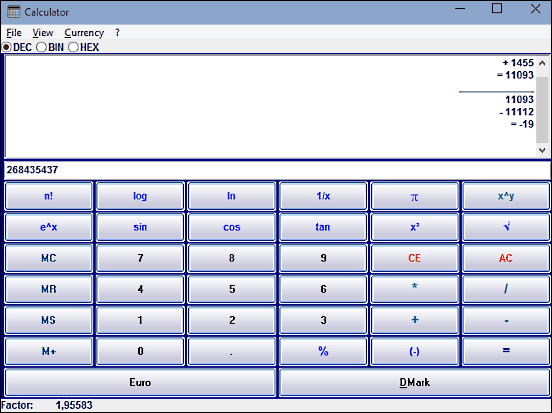
Alternate Calculator is a simple and easy to use scientific calculator software for Windows 10. True, it’s not exactly the most feature heavy application out there, and the user interface is a bit dated, but Alternate Calculator does all the basics, and does them pretty well. The usage of the program is a pretty simple affair. Simply press the buttons to enter the expression(s) that you need to evaluate, hit the result (=) button, and the output is displayed in the result pane. The values can be entered in a number of modes (decimal, binary and hexadecimal). Alternate Calculator can evaluate the expressions continuously (the next input can be directly used with the previous output), and the output is displayed in order. The application includes all standard scientific functions like trigonometric, logarithmic, exponential, factorial etc. Apart from that, Alternate Calculator also includes a currency converter that lets you define custom currencies, which can be used in the calculations. Read more about it here.
HEXelon MAX
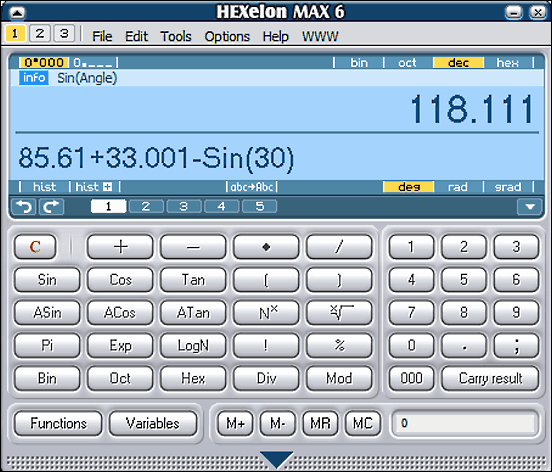
If you want a feature loaded yet lightweight scientific calculator software for Windows 10, look no further than HEXelon MAX. This application has a pretty slick looking user interface, and its memory footprint is next to nothing. But make no mistake about it, HEXelon MAX is one powerful scientific calculator program. The application includes a multi-line display for showing both the input expressions, as well as the calculated output. It also has handy shortcuts to change common settings (e.g. positional number system, undo and redo the last expressions). HEXelon MAX includes a whole lot of scientific functions (trigonometric, permutation and combinational, logarithmic, to name a few). Apart from that, there are also advanced bit shifting functions. This thing even lets you define custom functions and variables and use them in the calculations. And that’s not all. HEXelon MAX comes with a currency converter and unit converter as well. As far as the usage of the application is concerned, things are pretty basic. Use either the virtual buttons (or the keyboard) to enter the expression, and HEXelon MAX will generate the output in real-time. You can even save the history of results so that it can be used later. And, it’s portable too.
Reor
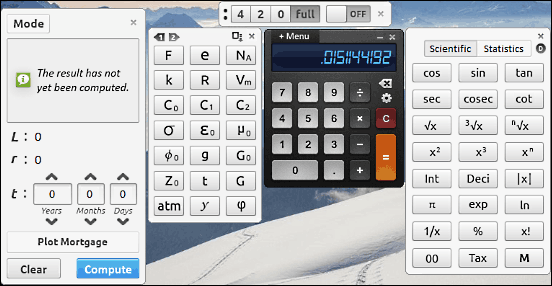
One of the most gorgeously designed applications that you’ll ever see, Reor is an ultra powerful scientific calculator software for Windows 10. No seriously, this thing is one heck of a looker. But in addition to the visual goodness, Reor has all the features that you’d expect from a scientific calculator application, and then some more. However, the way those features are integrated into the application makes Reor unique in its own right. When you launch the application, you’d see nothing but a basic on-screen calculator. However, hit the “Menu” button on the top left corner of the calculator, and all the bells and whistles that Reor has to offer will be displayed in a gorgeous full screen overlay, easily accessible from their individual bubble shaped shortcuts. Click on a bubble (say scientific), and the sub-module having scientific functions (Sin, Cos etc.) will pop up. This modular design is what makes Reor both a breeze to use, because it can be as simple and complicated as you want it to be. As far as the functions this thing comes with are concerned, there’s a whole laundry list. Statistical, financial, variables, constants, graphing; the list goes on. And of course, the unit converter and format chooser modules are there as well.
Microsoft Mathematics
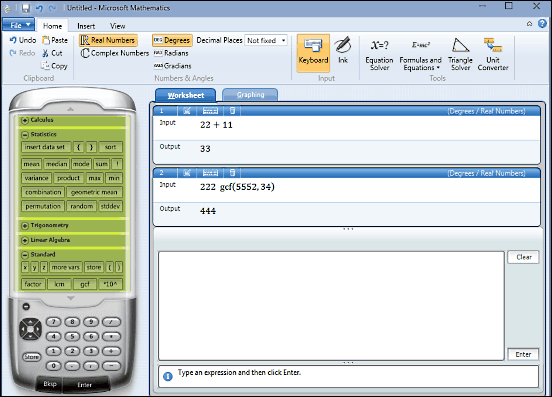
Of all the applications discussed so far, I’m pretty sure few would run as well as Microsoft Mathematics, a scientific calculator software for Windows 10 that comes straight from the developer of the OS itself. That being said, let me make it clear; Microsoft Mathematics is not for the weak hearted folks. That’s because it’s a ridiculously feature laden program that totes more goodies than you’ll ever be able to use. The UI of Microsoft Mathematics features a large skeumorphic calculator in the left, with a long virtual display that is overloaded with all sorts of scientific functions. These functions are organized into expandable sub-categories like Trigonometry, Linear Algebra, Logical functions, LCM, GCF, Calculus, Statistics, and what not. You can easily use these functions by simply clicking on them, and the numerical values to be combined with them to form the input expressions can be entered via the calculator’s virtual keypad. Whatever you enter is displayed in the right pane on the active worksheet, which logs every single expression and its output. You can edit individual entries, and delete them as well. And if that’s not enough, there’s always the “Ribbon” menu, which includes a ton of other options, such as an equation solver, triangle solver, unit converter, and then some more. I’m telling you, this is one seriously capable scientific calculator software. Find out more about it here.
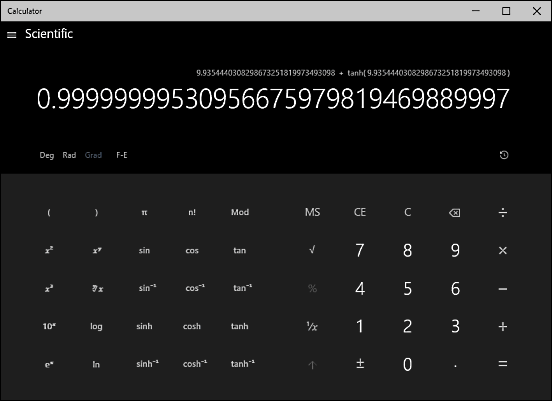
Rounding off the list is an application that’s unique, in the sense that you don’t need to download and hence, install it. That’s because it’s a part of the Operating System itself. My friends, I’m talking about the native Windows Calculator application. Completely revamped for Windows 10 and now a stunning looking modern app, Windows Calculator is the perfect scientific calculator software for Windows 10. It’s fully resizable, and has a bunch of different working modes (Standard, Scientific, Programmer) with most (if not all) the scientific functions that you need. Simply use the hamburger icon to toggle the scientific or programmer mode, and get instant answers to those complicated expressions. Everything from trigonometric to logarithmic functions is built right-in. But that’s not the end of it. Windows Calculator now also includes a built-in unit converter (accessible via the hamburger menu), which lets you convert everything from temperature to pressure to data. If you don’t want to bother with downloading and installing a third party application, Windows Calculator is just what you need.
Closing Thoughts
Scientific calculators have always been widely used, and that’s still the case. However, the fact that we spend a whole lot of time working on our computers makes it pretty important to have a capable scientific calculator software up and running on our PCs at all times. And for that, the above discussed applications will work just perfect. Try them out, and let me know your favorites in the comments below.
