Работа с документами, создание фотоальбомов, простой просмотр дисков, как и любая другая обработка информации, подразумевает под собой тесное взаимодействие с файловой системой компьютера. Чаще всего практически все задачи, связанные с носителями, решаются штатными средствами «Проводника» Windows 10 или же встроенным инструментарием используемых программ. Но что делать, если их функционала оказывается недостаточно? И чем вообще отличаются сторонние утилиты от системного решения Microsoft?
Сегодня мы поговорим о файловых менеджерах для Windows 10, а также рассмотрим лучшие из них.
- Зачем нужны сторонние файловые менеджеры?
- Расширения для «Проводника» Windows
- Total Commander
- SpeedCommander
- FreeCommander
- Multi Commander
- Far Manager
- Double Commander
- XYplorer
- Q-Dir
- Unreal Commander
- oMega Commander
Зачем нужны сторонние файловые менеджеры?
При всех своих недостатках и некоторой архаичности интерфейса, не особо изменившегося с эпохи первых графических версий Windows, «Проводник» остаётся самым используемым файловым менеджером, будучи достаточным решением для нетребовательных пользователей.

Проводник Windows 10
Кроме того, существует достаточно много функциональных расширений, позволяющих доработать некоторые раздражающие особенности программы – например, QTTabBar, добавляющий в стандартный интерфейс «Проводника» функционал вкладок, позволяющих организовать работу с несколькими папками в одном окне.
Но, к сожалению, не всё исправляется дополнениями, а если и исправляется, то не в полной мере. Среди важных недостатков «Проводника», заставляющих пользователей обращаться к сторонним решениям, следует выделить:
- маленькую скорость копирования,
- неудобный интерфейс,
- недостаточный функционал.
Рассмотрим наиболее функциональные и популярные аналоги стандартного «Проводника» Windows.
Несмотря на все преимущества сторонних утилит, не каждый захочет менять столь привычный и удобный интерфейс штатного решения Microsoft. Что делать в таком случае, если и замена приложения не представляется хорошим решением, а требования к функционалу больше не могут быть удовлетворены стандартными средствами?
На помощь приходят сторонние расширения для «Проводника», оставляющие на месте все основные особенности встроенного файлового менеджера, но дополняющие их новым функционалом. Среди таких дополнений, наиболее полезными и популярными являются:
- QTTabBar (аналог Clover, немного отличающийся интерфейсом). Одно из самых популярных дополнений, реализованных по умолчанию в практически всех файловых менеджерах от сторонних разработчиков. Вкладки позволяют существенно облегчить работу с несколькими расположениями, убирая лишние окна из интерфейса.
- TeraCopy. Надстройка, повышающая скорость копирования и перемещения информации. Помимо этого, она позволяет приостанавливать процесс и откладывать неоконченные задачи на потом.
- InfoTag Magic. С этим дополнением информация из метаданных будет автоматически выводиться при наведении мыши на файл.
А теперь перейдем к рейтингу лучших файловых менеджеров для Windows 10.
10 лучших файловых менеджеров
Несмотря на всё разнообразие дополнений для «Проводника», по-настоящему расширенный функционал может быть представлен только в других программах. Итак, поехали.
Total Commander

Меню самого известного файлового менеджера
Самый распространённый и известный файловый менеджер для Windows, также имеющий версии для Android, Windows Phone и давно забытой Windows CE/Mobile. Программа распространяется бесплатно в виде неограниченной демоверсии, обладает широким комьюнити и крайней нетребовательностью к системе (поддерживаются все версии Windows от 95).
Среди основных особенностей менеджера хочется выделить следующее:
- Цена полной версии – около 3 тысяч рублей. Бесплатная версия, тем не менее, не имеет каких-либо ограничений на использование.
- Двухпанельный интерфейс – возможность работы сразу с двумя папками в одном окне.
- Работа с сетевыми расположениями (в том числе защищёнными), наличие встроенной работы с архивами.
- Поддержка плагинов, позволяющих расширить и без того внушительный функционал программы.
- Официальная русификация и широкое фанатское комьюнити.
Плагины для Total Commander распространяются в формате отдельных приложений, не требующих особой настройки – достаточно запустить загруженный файл и следовать инструкциям установщика. Найти расширения возможно на официальном сайте программы в разделе «Addons».
Благодаря своей популярности и поддержке плагинов, менеджер довольно быстро обрёл множество функциональных сборок, включающих в себя наиболее полезные дополнения. Несколько наиболее популярных наборов:
- Total Commander PowerUser v67 – самый полный вариант, содержащий в себе все основные расширения. Подойдёт для взыскательных пользователей.
- Total Commander PowerPack – включает в себя основные программы для работы с дисками, мультимедиа, сетями.
- Total Commander 9.0 Extended – портативная сборка с оптимальным набором дополнений.
Total Commander – отличная замена «Проводнику» Windows, по личному опыту автора, в разы превосходящая штатную утилиту по скорости и удобству работы. Аналоги Total Commander для Linux и macOS.
SpeedCommander

Файловый менеджер SpeedCommander
Двухпанельный менеджер файлов со схожим с Total Commander интерфейсом. Окно программы может быть разделено на две панели либо в горизонтальном, либо в вертикальном положении (для удобства на разных форматах мониторов).
Среди основных особенностей следует выделить:
- мультивкладочность – несколько вкладок в одном окне;
- поддержку основных архивных форматов (ZIP, ARJ, LZH, gzip, tar, RAR, ACE и прочие);
- работу с системами шифрования отдельных файлов и папок;
- гибкую работу с фильтрацией/сортировкой файлов, сравнение изменения данных в выбранных папках;
- возможность разделения и последующей сборки крупных файлов (работает не со всеми форматами).
Хороший аналог Total Commander и «Проводника» Windows, который подойдёт для выполнения почти всех стандартных задач.
Полезно знать: Лучшие программы для диагностики ноутбука.
FreeCommander

Free Commander
Полностью бесплатный файловый менеджер, даже не пытающий скрывать своего вдохновителя – Total Commander. Распространяется в трёх версиях – простой программе установки, наборе со справкой на английском языке и портативной версии. Программа доступна для бесплатной загрузки в 32-битной версии. Для получения 64-битного издания потребуется внести «пожертвование» в 5 евро – довольно элегантная маскировка покупки под добровольную помощь. Искренне надеемся, что такие уловки не повлияют на отношения разработчика с налоговыми службами.
Файловый менеджер разработан польским программистом Мареком Ясински и доступен для свободной загрузки на официальной странице проекта. Основные особенности FreeCommander:
- возможность переключения между одно- и двухпанельным режимами работы;
- поддержка архивов ZIP, RAR, и CAB;
- работа с сетевыми расположениями и встроенный FTP-клиент;
- текстовый режим работы во встроенной командной консоли DOS;
- поддержка всех Windows от XP (программа требует, как минимум, 2 Гб оперативной памяти).
Multi Commander

Multi Commander
Двухпанельный файловый менеджер, доступный на всех популярных системах– Windows, Linux, macOS и FreeBSD. Некоторое время назад окончательно перешёл на свободную модель распространения.
По задумке разработчиков менеджер должен был представлять из себя этакий «комбайн», содержащий в себе архиваторы, видео и аудио кодеки, редактор реестра, надстройки для работы с серверами FTP и прочие дополнения. Весь функционал настраивается при установке, но в процессе работы вы сможете отменить подключение ненужных вам опций.
В главных фишках Multi Commander стоит отметить:
- свободное распространение;
- есть официальная русификация;
- крайне широкий функционал, который настраивается при установке;
- очень гибкая настройка всех параметров программы;
- функция автоматического обновления (включается/отключается в настройках).
Решение «всё в одном»: простой и удобный аналог «Проводника» для любителей настраивать ПО под свои нужды.
Far Manager

Far Manager — очень аутентичный менеджер
Для настоящих ценителей классики и тех, кто считает, что графический интерфейс – ненужная роскошь. Несмотря на крайне архаичный внешний вид, вызывающий воспоминания о лучших годах DOS, менеджер работает на последних версиях Windows. Программа является прямым наследником классического Norton Commander.
Опустим вопросы эстетики и сочетаемости, возникающие при использовании программы на Windows 10, и перейдём к основным особенностям:
- Крайне простой интерфейс. Двухпанельное отображение папок и применимые функции в нижней части экрана.
- Наличие официальной русификации. Для активации перейдём по следующему маршруту: F9 – Options – Languages – Русский.
- Поддержка плагинов. Бесплатные дополнения можно загрузить на официальной странице программы в разделе «PlugRing».
- Полностью бесплатен.
Интересный выбор для любителей DOS и эпохи псевдографических изображений. По функционалу – на уровне именитых аналогов, но особенности интерфейса могут отпугнуть некоторых пользователей.
Double Commander

Так выглядит Double Commander
Утилита от разработчиков из России, представляющая собой попытку сделать «отечественный» аналог Total Commander. И, как бы это ни было удивительно, Double Commander представляет собой решение не хуже именитых аналогов.
Среди приятных особенностей хочется выделить:
- Двухпанельный интерфейс, дополняющийся работой с вкладками на каждой из частей экрана. Достаточно удобное решение, хоть и вызывающее ощущение некоторой перегруженности интерфейса.
- Частичную совместимость с плагинами для Total Commander.
- Расширенный функционал работы с группами файлов и папок – синхронизацию, переименование и прочее.
- Поддержку работы с основными архивными форматами.
Программа представляет собой интересный аналог Total Commander, пока что слабо конкурентный на фоне источника своего вдохновения. Тем не менее рекомендуем его попробовать.
XYplorer

Меню XYplorer
Файловый менеджер с возможностью ставить метки (теги), во многом схожий с «Проводником» Windows. Распространяется в двух версиях: платное издание XYplorer Pro и издание с ограниченным функционалом. Тем не менее даже в бесплатной версии он представляет собой достаточно интересный аналог штатной утилиты Microsoft.
Среди основных особенностей выделяются:
- наличие русификации;
- работа в одно- и двухпанельном режимах;
- поддержка скриптов и пакетных операций;
- синхронизация каталогов;
- расширенный функционал поиска и группировки файлов;
- возможность ставить теги и подписи отдельным файлам и папкам.
Q-Dir

Главное меню Q-Dir
Пока все файловые менеджеры шли по пути разделения рабочего пространства на 2 окна, разработчики Q-Dir не стали мелочиться и добавили в программу сразу 4 активные панели, что сразу же выделило её на фоне остальных решений. Настолько ли это практично, как кажется – вопрос спорный (автору текста ближе разделение экрана по вкладкам).
Среди менее выделяющихся особенностей программы:
- наличие русификации;
- поддержка всех версий Windows от 98;
- полная бесплатность;
- возможность глубокой настройки интерфейса, в том числе и путем сокращения количества рабочих панелей.
Довольно интересное решение от разработчика из Германии. Вряд ли подойдёт всем, но можно попробовать.
Unreal Commander

Интерфейс Unreal Commander
Unreal Commander – это бесплатный двухпанельный файловый менеджер с богатым выбором функций от разработчика Max Diesel. Внешне интерфейс программы похож на Total Commander, и к тому же – плагины для Total Commander также работают на Unreal за исключением плагинов файловой системы. Unreal Commander может синхронизировать папки, поддерживает основные типы архивов и функцию пакетного переименования файлов. Для работы с полнофункциональным режимом необходимо получить бесплатный лицензионный ключ.
Главные особенности менеджера:
- возможность работы в двухпанельном режиме;
- групповое переименование файлов и каталогов;
- поддержка основных архивных форматов ZIP, RAR, ACE, CAB, JAR, TAR и др.;
- синхронизация каталогов;
- встроенный FTP-клиент;
- поддержка WLX-плагинов и WCX-плагинов.
oMega Commander

oMega Commander
«Мастер на все руки», обладающий крайне ярким интерфейсом и возможностью бесплатного использования без каких-либо ограничений. При желании поддержать разработчиков вы сможете купить официальную лицензию за 10$.
Хочется отметить общую дружелюбность oMega Commander к неопытным пользователям – сразу после запуска нас встречают многочисленные всплывающие подсказки, предлагающие ознакомить нас с основными особенностями интерфейса программы.
Главные особенности программы:
- официальная русификация,
- встроенная командная строка DOS,
- удобные настройки для обработки групп файлов или каталогов,
- работа с основными архивными форматами,
- безопасное удаление данных с невозможностью дальнейшего восстановления,
- разделение и сбор крупных файлов «по частям»,
- поддержка дополнений, расширяющих функционал программы – часть из них можно найти на официальной странице oMega Commander в разделе «Плагины», часть – на фанатских форумах.
Расширения программы представляют собой автоматические устанавливаемые пакеты, не требующие каких-либо дополнительных настроек перед запуском.
Заключение
На этом наш рейтинг подошел к концу. Какая программа лучше — решать только вам. Надеюсь, что мне удалось помочь вам выбрать файловый менеджер исходя из ваших потребностей.
Всего хорошего!
Загрузка …
Post Views: 39 988
Лучшие бесплатные приложения
- Лучшие бесплатные
- Приложения
- ПК
- Служебные программы и средства
- File managers
2 выбранные фильтрыОчистить
Показаны позиции 1-45 из 235
-
Сканер Windows
Бесплатно
-
Torrent RT Plus
БесплатноПредложения покупок в приложениях
-
Расширение для видео MPEG-2
Бесплатно
-
Устройства Apple
Бесплатно
-
Расширение для видео AV1
Бесплатно
-
Windows HDR Calibration
Бесплатно
-
EarTrumpet
Бесплатно
-
Twinkle Tray: Brightness Slider
Бесплатно
-
APK File Installer for Windows
БесплатноПредложения покупок в приложениях
-
VPN Client
БесплатноПредложения покупок в приложениях
-
Расширение для необработанных изображений
Бесплатно
-
Aukzip: распаковщик Zip и RAR
БесплатноПредложения покупок в приложениях
-
VPN Plus
БесплатноПредложения покупок в приложениях
-
UDL Client
Бесплатно
-
Аксессуары Xbox
Бесплатно
-
Total Zip: Rar, Zip and 7Z Extractor
БесплатноПредложения покупок в приложениях
-
Архиватор — Zip RAR & 7z Pаспаковка
БесплатноПредложения покупок в приложениях
-
AIDA64
Бесплатно
-
NVIDIA Control Panel
Бесплатно
-
Speedtest by Ookla
Бесплатно
-
Open Xlsx PLUS
БесплатноПредложения покупок в приложениях
-
архиватор
БесплатноПредложения покупок в приложениях
-
Torrent Manager
БесплатноПредложения покупок в приложениях
-
Калькулятор Windows
Бесплатно
-
Rufus
Бесплатно
-
MSI Center
Бесплатно
-
Document Manager for Windows 10
БесплатноПредложения покупок в приложениях
-
Monitorian
БесплатноПредложения покупок в приложениях
-
Мастер Очистки ПК
БесплатноПредложения покупок в приложениях
-
Фрагмент и набросок
Бесплатно
-
Цифровые часы — Цифровой
БесплатноПредложения покупок в приложениях
-
Canon PRINT
Бесплатно
-
DjVu Book Reader
БесплатноПредложения покупок в приложениях
-
Control Center 3.0
Бесплатно
-
LEDs Keyboard Setting
Бесплатно
-
Wintoys
БесплатноПредложения покупок в приложениях
-
APK Installer for Win11
БесплатноПредложения покупок в приложениях
-
Crosshair X Extension
Бесплатно
-
PDF Dash — PDF Editor
Бесплатно
-
Rar Zip Extractor Pro
БесплатноПредложения покупок в приложениях
-
Fan Speed Setting
Бесплатно
-
Мастер Записи Экрана
БесплатноПредложения покупок в приложениях
-
HyperX NGENUITY
Бесплатно
-
ShowKeyPlus
Бесплатно
-
Samsung SmartSwitch
Бесплатно
Показаны позиции 1-45 из 235
-
Home
-
News
- 16 Best Free File Manager For Windows 10
By Sarah |
Last Updated
File manager is a very useful tool. If people would like to organize/manage or locate their files and directories, they should get a good file manager to help them. But the problem lies in that most people don’t know which is the best file manager for them to choose. Considering this, MiniTool lists some of the best file managers for Windows 10.
What is a file manager? File manager, also called file browser, refers to a computer program that helps users manage all files and folders easily by providing a user interface. With a file manager, users can view, edit, copy, cut, paste, rename and delete files/folders saved on a computer in a simple but effective way.
- Windows has its default file manager called File Manager before Windows 95.
- Then, Windows Explorer is released to replace File Manager. It provide graphical user interface, so it’s easy to use.
- Microsoft renamed Windows Explorer to File Explorer since Windows 8, and the basic & main functions remain.
What Is the Best File Manager for Windows 10
Though the default file manager is good, there are still some people looking for Windows Explorer alternative. Are there great Windows Explorer alternatives? What’s the best file manager for Windows 10? Some popular alternatives to Windows Explorer are listed in the following content in no particular order.
[SOLVED] Windows Explorer Needs To Be Restarted: Problem Fixed.
Tip: Users of Windows 10 or other systems should get a powerful data recovery tool before file loss really occurs. In this way, they can rescue the previous & valuable data in time.
MiniTool Power Data Recovery TrialClick to Download100%Clean & Safe
#1. Total Commander
Total Commander is a good choice if you’re searching for the best file manager for Windows. It has been released for 25 years; good products will be continued forever. Total Commander adopts a classic design with two vertical panels, making it easy to use. Besides, modern additions like support for cloud storage services are added to it all the time via the update.
Pros:
- It’s free to use.
- It’s very suitable for transferring large volumes of files all thanks to the background process manager.
- It’s possible to check progress and set proper speed limit.
- It offers fast navigation and customizable keyboard shortcuts.
- It compares files to display the differences.
- It offers built-in utility tools and plug-ins.
Cons:
- No drives buttons provided to easily switch from one to another.
- Custom configuration can’t be applied immediately.
Windows Keyboard Shortcuts Not Working? Please Try These 7 Fixes.
#2. Free Commander
Some users think Free Commander as the best free file manager for Windows 10. As the File Explorer alternative, Free Commander adopts the dual-pane design and it can be configured both horizontally and vertically.
Pros:
- It offers both dual pane and single pane mode.
- It’s lightweight and offers a portable version.
- It provides convenient interface with fast navigation options.
Cons:
- It doesn’t support cloud services like OneDrive.
- It’s easy to delete file.
#3. Directory Opus
Directory Opus is also considered as the best Windows Explorer replacement; it’s a premium file manager which is easy to use and customize. Directory Opus is the old-time file manager software that comes with a clean intuitive interface.
Pros:
- It contains built-in FTP features.
- The toolbars and keyboard shortcuts can be adjusted.
- It offers batch renaming and viewing features.
- It has powerful search options and supports various file formats.
Cons:
- Only two views are supported simultaneously.
- The supports for users are limited.
#4. One Commander
One Commander is also a good Windows File Explorer alternative; it looks similar to the native Windows file manager.
Pros:
- It’s ad free.
- It provides both double window and multi-column viewing.
- It allows you to preview files.
- It offers a history panel to access earlier files and directories.
- It comes with two different themes: Dark and Light.
Cons:
- It doesn’t look complete.
- You must subscribe to use some features.
#5. Explorer++
Explorer++ is also another choice of the best Windows file manager. It’s a free and open-source file manager with dual-pane interface.
Pros:
- It supports bookmarks.
- It offers dual-pane and customization options.
- The interface is customizable.
- It has some advanced features like splitting and combining files.
- It has built-in OneDrive integration.
Cons:
- There’s context menu integration issue.
- The app appearance is outdated.
#6. Files&Folders Lite
The Files&Folders Lite also deserves the title – the best Windows file explore. It’s a fully functional file manager provides a super easy way to access your files and folders.
Pros:
- It has built-in media player.
- It offers clean and tidy interface.
- It supports FTP and cloud services like OneDrive.
- It has strong compatibility.
Cons:
- The navigation is a little bit complicated.
- There are too many updates.
- It doesn’t support Dropbox, Google Drive, or Yandex Drive.
- You must upgrade to premium to use the advanced features.
10 Other Windows File Management Software
- Xplorer²
- Q-Dir – the Quad Explorer
- XYplorer
- Multi-Commander
- Double Commander
- WinDirStat
- ExplorerMax
- Clover
- Altap Salamander
- Frigate3
About The Author
Position: Columnist
Sarah has been working as an editor at MiniTool since she graduated from university. Sarah aims at helping users with their computer problems such as disk errors and data loss. She feels a sense of accomplishment to see that users get their issues fixed relying on her articles. Besides, she likes to make friends and listen to music after work.
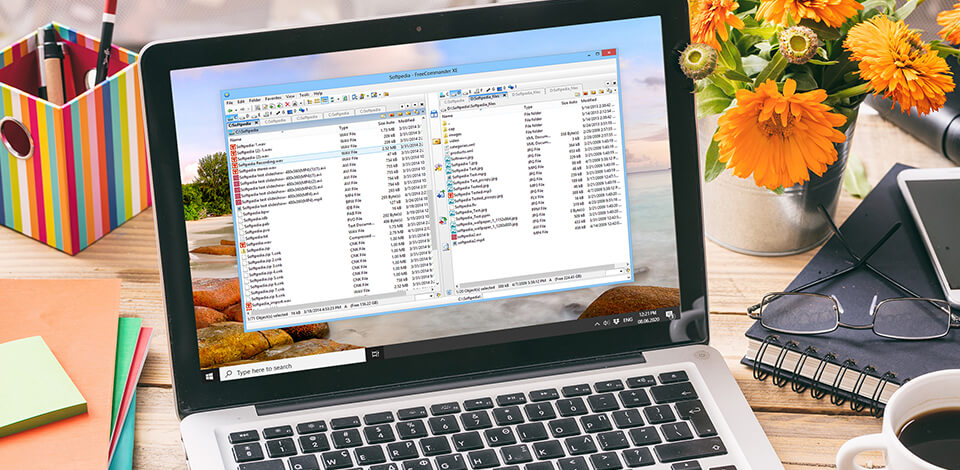
Need a free file manager for Windows 10 to improve the efficiency of working with your file system? It will help you perform the most common tasks for working with files, such as creating, editing, viewing, playing, moving, copying, deleting, adjusting settings and features, and searching for documents.
Top 12 Best Free File Managers for Windows 10
-
Directory Opus —
Old-time file manager
-
ExplorerMax —
Easy and efficient
-
FreeCommander —
Convenient interface
-
Total Commander —
Program with classic layout
-
WinDirStat —
Intuitive interface that’s easy to use
-
One Commander —
Minimalistic user interface
-
Multi-Commander —
Extensive number of tools and plug-ins
-
FileVoyager —
Has an extensive collection of tools
-
Xplorer² —
Dual-pane interface
-
Q-Dir —
Offers a four-pane interface
-
XYplorer —
Has multilingual support
-
Files & Folders Lite —
Super easy way to access your files
Any file manager software for Windows adds tabs, smart search, multi-panel interface, and other features that the standard «Explorer» lacks. In this article, I will tell you about the most functional and popular analogs of the standard Windows 10 «Explorer».
1. Directory Opus
- Adjustable toolbars, keyboard shortcuts
- Complete scripting interface
- Offers batch renaming and viewing features
- Two simultaneous views only
Verdict: Directory Opus is a well-known file manager software for Windows. It has an intuitive UI that lets you select a single-pane or a double-pane view. If you need to open a few directories, you will be able to do it via the tabs. Another nice function of this file manager is adding tags and descriptions to files. Due to this, you will be able to work with several files.
Also, you will have the possibility to set colors, icons, and ratings to your files. In this way, it will be easier to find out the correct file.
2. ExplorerMax
- Speedy search, organized output
- Modern design
- Adaptive interface
- Dual Pane
- UI may slow down your computer
Verdict: ExplorerMax is the best free file manager for Windows 10 as it offers tab browsing, timeline, and plenty of other useful features for managing files. This software supports light and dark skin and allows you to search fast and get grouped results.
Besides, you can benefit from such features as batch rename and file zip/unzip.
The interface is rather straightforward. Also, you will be able to view only particular files, such as images and documents, which is also a great advantage of this software.
3. FreeCommander
- There is a portable version
- Fast navigation
- Robust copying options
- Cluttered and out-of-date interface
- It’s easy to delete file
Verdict: This file and folder management software for Windows 10 has a dual-pane interface, where you can view two different folders at the same time. Due to this, you can easily copy or move files from one folder to another.
Besides, you will be able to add folder tabs for each pane to have extra comfort when viewing your data.
Even though FreeCommander has a simple interface, it provides many features, including splitting and merging files, creating and authenticating checksum, zipping/unzipping files and archives, renaming batches, shredding files, etc. In addition to local files and folders, this photo catalogue software can also open network drives.
4. Total Commander
Program with classic layout
- Compression plug-in support
- Utility tools can be replaced
- Layout enhances productivity
- It will take some time to perform custom configuration
TOTAL COMMANDER
Verdict: Total Commander is an old but popular folder manager Windows 10 that has a classic layout and two vertical panes. However, with every update, advanced features appear, such as cloud storage services and original Windows 10 features.
If you need to transfer and organize many files, this software will be perfect for you. There, you will be able to see your progress, pause and resume transfers, and determine the speed limit.
Due to its clear interface, this software provides speedy navigation, adjustable keyboards, and an integrated file archiving option. Also, it boasts a great search tool that is better than in other similar file managers.
5. WinDirStat
Intuitive interface that’s easy to use
- Color codes according to the type of the file
- Different perspectives on file sizes
- Scans can be slow
- Standard UI
WINDIRSTAT
Verdict: WinDirStat is an open-source file and folder management software for Windows 10. It will help you figure out how much disk space is being used and what exactly is used on it. With this software, you will be able to check the statistics of your daily use. It also provides cleanup tools for different Windows 10 versions.
The software analyzes any drive or directory that you choose and then displays all your files. It distributes color codes for each type of the file according to the amount of space it takes. This allows you to see which file takes up the most space. For example, the files that occupy the most space on your drive or directory will be in blue color.
6. One Commander
Minimalistic user interface
- Plain and speedy
- Nicely-designed file manager
- Based on the icons menu
One Commander
Verdict: One Commander is a dual free file manager Windows 10 that provides both double window and multi-column viewing. You can decide on this when you start the software for the first time. Also, you will have the possibility to select between a white, dark, and light theme.
Besides, this software offers an address bar that shows all the sub-folders in the existing directory (like the folder trees), a history panel that is located on the right side of the interface, which will make it simpler to navigate previous files and directories.
In addition, One Commander provides such standard features as an integrated preview of audio, video, and text files, etc.
7. Multi-Commander
Extensive number of tools and plug-ins
- There is a portable version
- Easily adjustable
- Filter-based file coloring
- Complicated parameters
- The right-click response is slow
Multi-Commander
Verdict: Multi-Commander is the best free file manager for Windows 10 because it offers plenty of tools and plug-ins for managing different files and folders.
This software contains several buttons, all of which are easily adjustable. In addition, there are drive shortcuts for opening certain types of files.
8. FileVoyager
Has an extensive collection of tools
- Out-of-the-box functions
- Easily adjustable
- Different display modes
- Cluttered interface
- 32bit only
FileVoyager
Verdict: This folder manager Windows 10 offers some standard file operations, like renaming, copying, moving, linking, deleting, recycling, as well as a dual-pane layout. Due to this, transferring files between folders will be easier.
FileVoyager has a portable version that supports many shortcuts to default folders, such as Documents, Libraries, and Desktop. Besides, it’s easy to access the file compressing tool, fax or email the necessary document via shortcuts. Also, you will be able to view the size of a file or a folder next to each entry and edit them in notepad.
9. Xplorer2
- File manager for all purposes
- Fast applications
- You can copy and move files simultaneously
- Development stagnation
- Interface practically didn’t change
Xplorer²
Verdict: Xplorer² can also be the best free file manager for Windows 10 for you. It offers two versions and has a very modern design. You can choose from a ribbon-style interface to a more standard menu bar.
This file manager provides many useful features, including the possibility to choose several files simultaneously without any risks of de-choosing them accidentally by clicking somewhere else. Also, there is an option for the fast identification of duplicate files and a color-coding option. Due to this, it will be easier for you to identify files and directories at once.
10. Q-Dir
Offers a four-pane interface
- Easily customizable multiple windows
- 4 windows at the same time
- You can use tabs in each window
- Bug may occur
Q-Dir
Verdict: Unlike most file managers that have a double-pane interface, Q-Dir boasts a four-pane interface, which is why it’s called the Quad Explorer. The main focus of this free file manager Windows 10 is managing several folders simultaneously. When you look at its default interface, it seems that the developers created a collage from one file manager they developed.
Another interesting feature of this file manager is that you can change the number of panes and place them vertically and horizontally. In addition, you can also make folder tabs in each pane and adjust it so that it looks more natural. If you are going to switch from Windows to Mac environment, this tool won’t satisfy your needs. You should try the file manager for Mac by Electronic Team instead.
11. XYplorer
- Constant updates
- Easily adjustable
- Plenty of filters for files
- Lack of FTP and SSH support
- Touchscreen support could be better
XYplorer
Verdict: XYplorer is a great dual-pane file manager software for Windows 10. It supports tabs and can assign them to a particular configuration so that it remains unchanged even if you’re not using the application at that moment. Also, it has a folder tree on the left side of the interface for seamless navigation.
Other important features of this file manager include highlighting the path and taking it to the current directory, a mini-tree function that allows you to navigate between previously used paths and directories, support for regular expressions, fuzzy matching, content searching, advanced templates, and Boolean logic.
12. Files & Folders Lite
Super easy way to access your files
- Amazing design
- In-built media player
- Complicated navigation
Files & Folders Lite
Verdict: Files & Folders Lite has an understandable and accurate interface that provides easy access to files and folders through the expandable Navigation window placed on the left side of the interface. In addition to existing system folders, you can also add other folders. For this, you need to click the + button.
This file and folder management software for Windows 10 supports FTP and OneDrive but doesn’t support Dropbox, Yandex Drive, and Google Drive. With Files & Folders Lite, you won’t need a separate video and photo organizing software. This file manager supports folder archives in several formats and can even perform compressing and decompressing.
Eva Williams
Writer & Gear Reviewer
Eva Williams is a talented family photographer and software expert who is in charge of mobile software and apps testing and overviewing in the FixThePhoto team. Eva earned her Bachelor’s degree in Visual Arts from NYU and work 5+ years assisting some of the city’s popular wedding photographers. She doesn’t trust Google search results and always tests everything herself, especially, much-hyped programs and apps.
Read Eva’s full bio
Tetiana Kostylieva
Photo & Video Insights Blogger
Tetiana Kostylieva is the content creator, who takes photos and videos for almost all FixThePhoto blog articles. Her career started in 2013 as a caricature artist at events. Now, she leads our editorial team, testing new ideas and ensuring the content is helpful and engaging. She likes vintage cameras and, in all articles, she always compares them with modern ones showing that it isn’t obligatory to invest in brand-new equipment to produce amazing results.
Read Tetiana’s full bio
If you are looking for the best free file manager for Windows 11, 10, 8, and 7 PC then you are in the right place. Although Windows computers have their default file manager known as File Explorer (formerly Windows Explorer), Windows users are often on the lookout for alternative file browsers or file managers for additional and easy-to-use features.
Therefore, we have curated a list of the 10 best free file managers after conducting thorough research to help you take care of your file management needs on your Windows PC.
- Total Commander
- Directory Opus 12
- Free Commander
- Xplorer2
- One Commander V3
- Q-Dir
- Explorer++
- XYplorer
- Clover
- Files&Folders Lite
Fact Check: Data is stored in files that are stacked up in directories and subdirectories that are arranged in a hierarchical file system structure.
The file manager apps for Windows PC can help you access your files and folders conveniently. Here are 10 excellent file management tools for Windows.
1. Total Commander
- Latest Version: 3.1
- Compatibility: Support Windows 11/10/8/7/Vista/XP (both 32bit and 64bit)
- Price: Freeware
Total Commander is the best free file manager for Windows 11 / 10 pc which is available for quite a long period in the market. Formerly known as File Commander, it comes with a clean and customizable UI, a 30-day trial period, and works on the Windows operating system. This feature-rich tool is capable of managing your files effectively.
Key Offerings of Total Commander:
- Allows you to transfer large chunks of files.
- Can be expanded via plugins.
- A background process manager displays the progress of file transfers.
- Comes with a built-in file archiving tool to create and extract archives.
Reasons to Download – This file manager tool supports multiple languages and helps in managing your system files effectively. It is a robust tool that comes with file comparison, a built-in FTP client, and directory syncing.
Free Download
2. Directory Opus
- Latest Version: 12
- Compatibility: Supports Vista, Windows 7, Windows 8, Windows 10, and Windows 11
- Price: 49$

Enriched with superior functionality, Directory Opus 12 is the ultimate file manager for Windows 10 / 11 pc. It comes with a 60-day trial period and has a tabbed interface to open multiple folders and facilitate easy navigation. Besides having a modern design, it is also capable of supporting 4K monitor displays.
Key Offerings of Directory Opus:
- Offers an in-built duplicate file finder.
- The Explorer Replacement mode replaces Windows Explorer completely.
- Enables you to color-code your files.
- Offers support for FTP, Zip, 7Zip, and RAR archive formats.
- Offers batch renaming, editing file metadata, filters, and image previews.
Reasons to Download – If you are looking for an alternative to Windows Explorer then Directory Opus 12 is the best choice for you which comes with a built-in duplicate file finder. It doesn’t require any complicated skills to use for managing files in your system.
Free Download
Pro Tip: Before installing third-party file managers and using them to cut, move, copy, delete, rename, and edit files or folders, one must keep a data recovery tool handy and back up their files and folders.
3. Free Commander
- Latest Version: Na
- Compatibility: Windows Vista, Windows 7, Windows 8, Windows 10
- Price: Open-source software
Our next Windows file manager alternative is Free Commander. This free file manager software for Windows is available in a dual-pane design that can be configured vertically and horizontally.
It is lightweight and also comes in a portable version that can be carried anywhere. The tabbed interface is available in English, Polish, Dutch, French, Spanish, and Russian languages.
Key Offerings of Free Commander:
- Offers both single and dual pane modes.
- Offers a built-in file viewer.
- Built-in archive handling capability, nested archive handling, and plugins for other archives.
- Allows you to copy, move, delete rename files and folders, file searching, and duplicate searching features.
Reasons to Download – This free file manager tool comes with a built-in file viewer and offers you single and dual pane modes.
Free Download
4. Xplorer2
- Latest Version: Na
- Compatibility: Windows All (32 & 64 bit) 7/8/10/11
- Price: 21-day trial, 29.95$
Xplorer2 is a top-notch file manager tool for Windows with a slick interface, horizontal panels, and a 21-days free trial period. Besides having a modern interface, it also has useful features and comes with a library of tutorial videos. It also offers multiple language support and free lifetime upgrades.
Key Offerings of Xplorer2:
- Identifies duplicate files.
- Offers color-coding to recognize files and directories.
- The interface is customizable.
- The license can be either used by one person on multiple devices or by multiple people on a single device.
Reasons to Download – Xplorer2 offers two paid plans: professional and ultimate. It is also capable of detecting duplicated files and images to clean up disk space.
Free Download
5. One Commander V3
- Latest Version: 3.4
- Compatibility: Windows 10 / 11 pc
- Price: Free, 12$

One Commander V3 is a premium file manager app for Windows 10 / 11 pc. Being freeware for home and personal use, this tool is enabled with some handy features that can help you manage your system files easily.
It comes in a portable version and also a Microsoft Store version.
Key Offerings of One Commander V3:
- Offers a built-in preview.
- The interface is tabbed and also offers dual-pane browsers, column navigation, and color tags.
- Even the free version of the app is free from ads.
- It supports a dark theme.
Reasons to Download – You will get some advanced features like dual pane browsers, theming system, color tags, etc. in One Commander V3. It is free for home purposes and also doesn’t contains an ad.
Free Download
6. Q-Dir
- Latest Version: Na
- Compatibility: Windows 11, Windows 10, Windows 8.1 / 7
- Price: Freeware
Enabled with the Quadro-View technique, this free file manager software for windows can be installed or also used in the portable version. It allows you to easily manage your files and folders and access hard disks, USB sticks, and network folders easily.
Key Offerings of Q-Dir:
- Offers drag & drop feature to move files.
- Supports ZIP, FTP, network, and system folders.
- Let’s copy & paste between Q-views and other Explorers.
- Facilitates saving folder combinations as a favorite option.
Reasons to Download – This Free file manager comes with a Quadro-View technique. It saves you time and reduces the clicks of the mouse. It comes in a portable version and allows you to add folders to your favorite.
Free Download
7. Explorer++
- Latest Version: 1.3.5
- Compatibility: Windows 10, Windows 8.1 / 7
- Price: Freeware
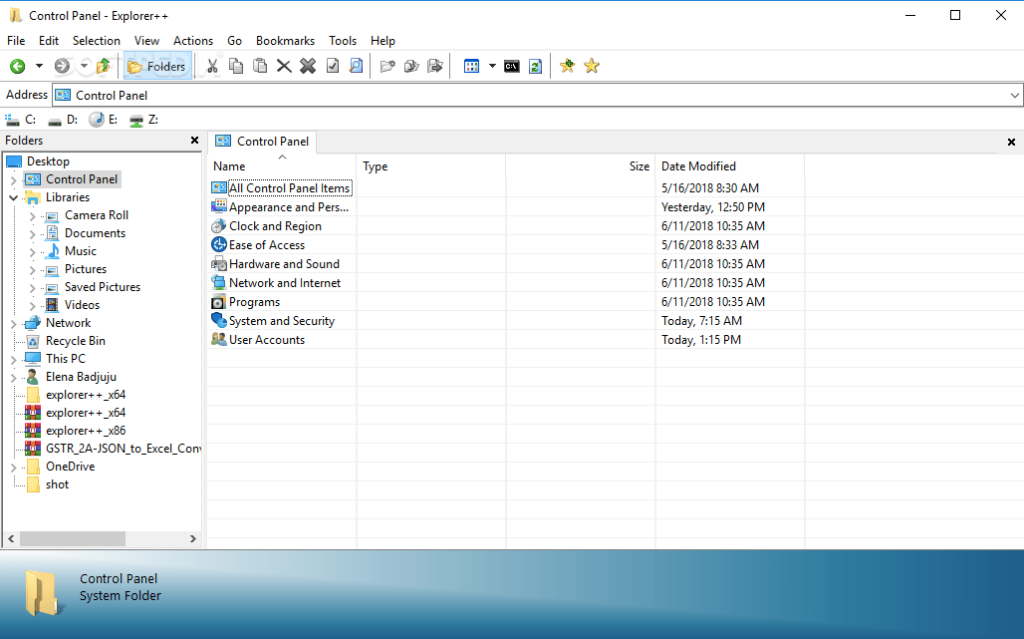
Explorer++ is another open-source file manager software, then Explorer++ is your best bet. It comes with a dual-pane interface. It is a small, lightweight, and fast file manager for Windows systems.
Key Offerings of Explorer++:
- Offers bookmarking option.
- Offers customization of the interface.
- Has a built-in OneDrive integration.
- Supports file splitting and combining features.
Reasons to Download – Explorer++ has a customizable interface consisting of advanced features like merging and splitting. It also supports easy-to-remember keyboard shortcuts for quick navigation.
Free Download
8. XYplorer
- Latest Version: 22.90
- Compatibility: Windows 11, XP, Vista, 7, 8, 10
- Price: 39.95

XYplorer is a versatile file manager for Windows, offering a feature-rich alternative to the standard Windows Explorer. It includes advanced features such as tabbed browsing, powerful file search, customizable interface, and automation via scripting. Designed for efficiency, XYplorer enhances file management with its intuitive and highly configurable user experience.
Key Offerings of XYplorer:
- Supports cloud storage, network drives, and FTP (File Transfer Protocol).
- Offers a portable version.
- Includes folder synchronization.
- Plugin support to extend functionality.
Reasons to Download – This free file manager for Windows is portable and doesn’t require installation to use this on your system. It has a highly customizable interface so you can make it as you want and also supports dark mode.
Free Download
9. Clover
- Latest Version: 3.5.4
- Compatibility: Windows XP, Vista, 7, 8
- Price: Open-source tool

Clover is a Windows Explorer extension that adds a convenient tabbed browsing feature, similar to a web browser. This allows users to open multiple folders in a single window, making file management more efficient and organized. Easy to use and seamlessly integrated, Clover enhances productivity with its familiar and intuitive interface.
Key Offerings of Clover:
- Offers a bookmark bar.
- Small extensions are available.
- Supports tabbed browsing.
- It is available for free download.
Reasons to Download – This free file manager is very easy to use and supports multi-tab functionality. Using this you will be able to open multiple folders in a single window. You can also add them to the favorite bar for quick navigation.
Free Download
10. Files&Folders Lite
- Latest Version:1.2.39.0
- Compatibility: Windows 10/8/7
- Price: Open-source tool

Files&Folders Lite is our last choice in the list of effective file manager tools for Windows computers as it offers an extremely convenient way to access files and folders and manage them in a hassle-free manner.
Key Offerings of Files&Folders Lite:
- Comes with an in-built media player.
- Clean and simple interface with easy navigation.
- Supports FTP and OneDrive.
- The app is frequently updated.
Reasons to Download – This software can effectively manage your Windows files and contains a built-in viewer and media player.
Free Download
Comparing The Best File Manager Tools To Use in 2022
| Tools Name | Compatibility | Pricing | Version | Owned By |
| Total Commander | Windows 11, 10, 8, 8.1, 7, Vista and XP |
|
10.00 | Ghisler Software |
| Directory Opus 12 | Windows 11, 10, 8, 7 and Vista | $49 | 12 | GPSoftware |
| Free Commander | Windows 10, 8, 7, XP and Vista | Open source software | XE 2022 Build 861 | Marek Jasinski |
| Xplorer 2 | Windows 11, 10, 8 and 7 |
|
5.2.0.0 | Zavarakatranemia |
| One Commander V3 | Windows 11, 10 |
|
3.5.1.3 | Eltima Software |
| Q-Dir | Windows 11, 10, 8.1 and 7 | Freeware | 10.66 | Hrg Nenad |
| Explorer ++ | Windows 10, 8.1 and 7 | Freeware | 1.3.5 | David Erceg |
| XYplorer | Windows 11, 10, 8, 8.1, 7, 2008, Vista and XP |
|
23.00 | Donald Lessau |
| Clover | Windows 7, 8, Vista and XP | Open source Tool | 3.5.4 | EJIE Technology |
| Files&Folder Lite | Windows 10, 8 and 7 | Open source tool | 1.2.39.0 | Finebits OU |
Conclusion
Choosing the best file manager for Windows can significantly boost your productivity by streamlining how you organize, search, and manipulate files. While the default Windows Explorer offers basic functionality, third-party file managers come with advanced features like tabbed browsing, powerful search capabilities, dual-pane views, and extensive customization options.
Whether you’re a power user needing robust scripting capabilities or just looking for a more intuitive interface, there’s a file manager tailored to your needs. In this guide, we’ll explore the top file manager options for Windows, highlighting their unique features and benefits. By the end, you’ll be equipped to select the file manager that best fits your workflow.
FAQs
Is there a better file manager for Windows 10?
Yes, there are plenty of third-party file managers that can effectively manage your files and folders on your PC. Refer to the above-mentioned tools of this post.
What is the best file manager for PC?
Among a myriad of file manager apps, users can be satisfied after using Directory Opus, Total Commander, and Free Commander.
Is there a file manager for PC?
Yes, Windows PC offers an in-built file explorer to manage files and folders automatically.
What is a kind of file manager for Windows?
Windows offered a file manager default app in Windows 95 and some later versions. After this, Microsoft introduced Windows Explorer and Windows 8 onwards, it replaced Windows Explorer with File Explorer.
Also Read
- File Copy Software
- Free File Shredder
- Best Free Duplicate File Finder
- Free File Repair Tools
- Best File Compression Software
- File Encryption Software
- Font Manager for Windows
