ТОП-10 программ для сканирования документов
Необходимо оцифровать важные бумаги? Для этого вам потребуется программа для сканирования документов. Существует большое количество платных и бесплатных приложений, которые позволят настроить параметры оцифровки, обработать материал, а также произвести оптическое распознавание символов. В этой статье мы расскажем о 10 лучших утилитах.
Чтобы вы получали только проверенную информацию, команда AMS:
- Тестирует все приложения.
- Показывает скриншоты для выбора удобного интерфейса.
- Сравнивает платные и бесплатные версии.
- Исключает программы, которые недоступны или давно не обновляются, чтобы вы не скачали вирус.
- Изучает и проверяет отзывы пользователей.
- Учитывает ваши пожелания, которые вы оставляете в комментариях на сайте или направляете напрямую в центр поддержки через форму.
Как редактировать отсканированные PDF файлы
Программа PDF Commander подходит для редактирования отсканированных документов и позволяет объединить листы в многостраничный ПДФ, конвертировать его в другие форматы и менять содержимое страниц: добавлять фото, электронные подписи и штампы.
Также софт позволит настроить порядок страниц, удалить лишние и добавить новые, установить пароль на открытие или изменение. Вы можете извлечь текст и картинки из файла, отправить информацию на печать с возможностью настроить параметры вывода.
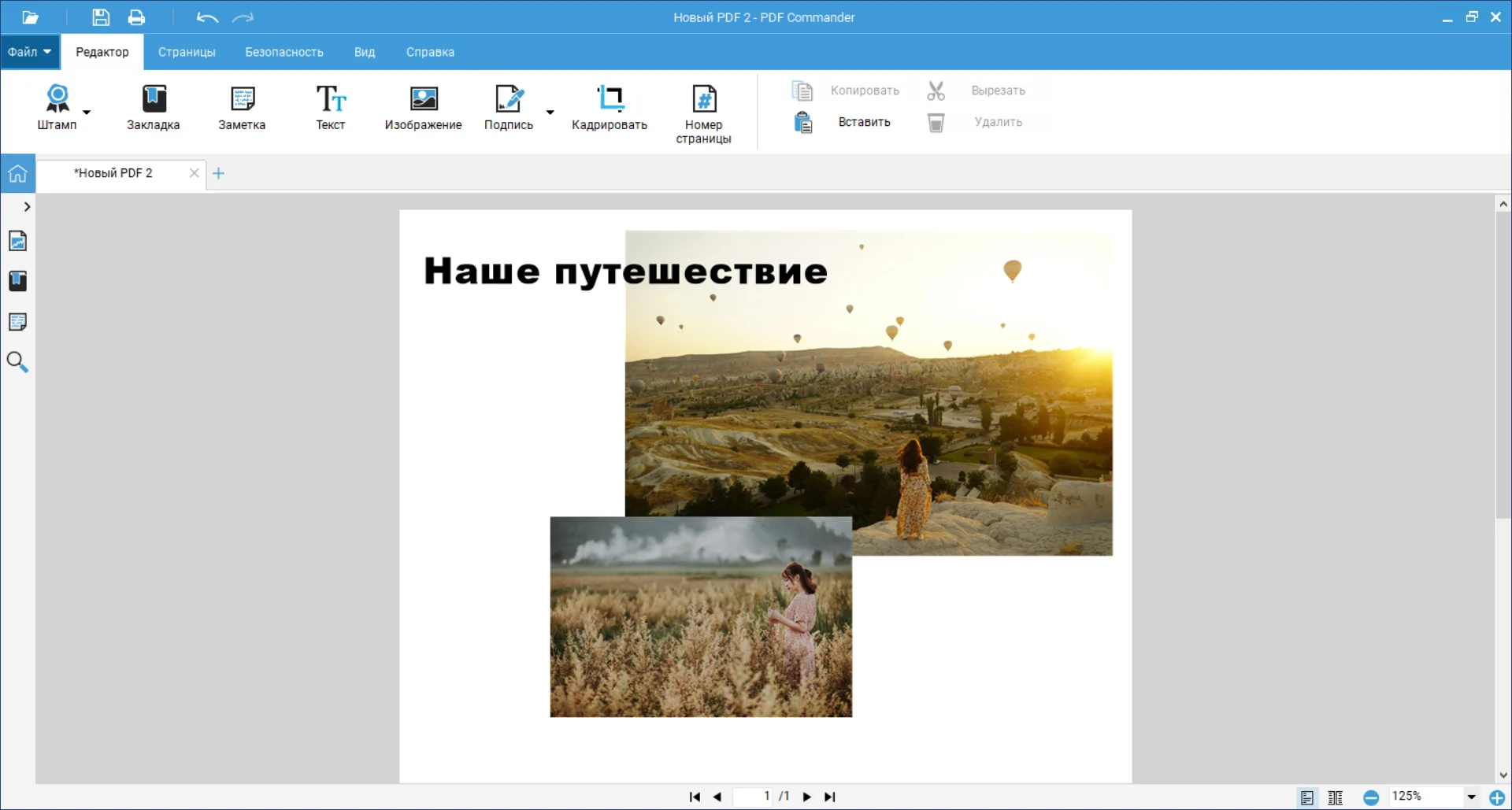
PDF Commander
Программа имеет удобный интерфейс на русском языке и подходит начинающим. Вы можете установить ее на Windows 11, 10, 8, 7 и сразу же приступить к редактированию!
ТОП-10 программ, чтобы сканировать документы на компьютер за считанные минуты
Чтобы настроить сканирование, воспользуйтесь специальными приложениями. Они позволят подключиться к большинству принтеров и изменить параметры вывода. Некоторые ПО также предлагают опции OCR и коррекции страниц.
ABBYY FineReader
Программное обеспечение для оцифровки материалов, извлечения текста и графических элементов. Оно также позволяет редактировать медиафайлы, устанавливать защиту и открывать доступ для совместного использования. Вы можете применить софт для изменения существующих PDF или создания их из сканов страниц. Последняя версия ABBYY FineReader также включает функцию распознавания слов на базе искусственного интеллекта. Вы можете скачать ПО бесплатно и использовать его в течение пробного периода. Затем необходимо приобрести бессрочную лицензию или подписку на 1 год.
Плюсы:
Технология опознания текста на базе искусственного интеллекта.
Размещение водяных знаков, закладок, верхних и нижних колонтитулов и нумерации.
Изменение существующих файлов и оформление ПДФ с нуля.
Поиск по ключевым словам, фильтрация, сортировка и присвоение статусов комментариям.
Разные режимы просмотра и добавление комментариев.
Объединение нескольких документов в один.
Конвертируйте ПДФ в TXT, XLS, DOC и другие расширения.
Из минусов можно отметить высокую стоимость: базовый пакет, позволяющий просматривать, сканировать и корректировать данные, стоит 8990 рублей. Корпоративный пакет обойдется организации в 48 990 рублей.
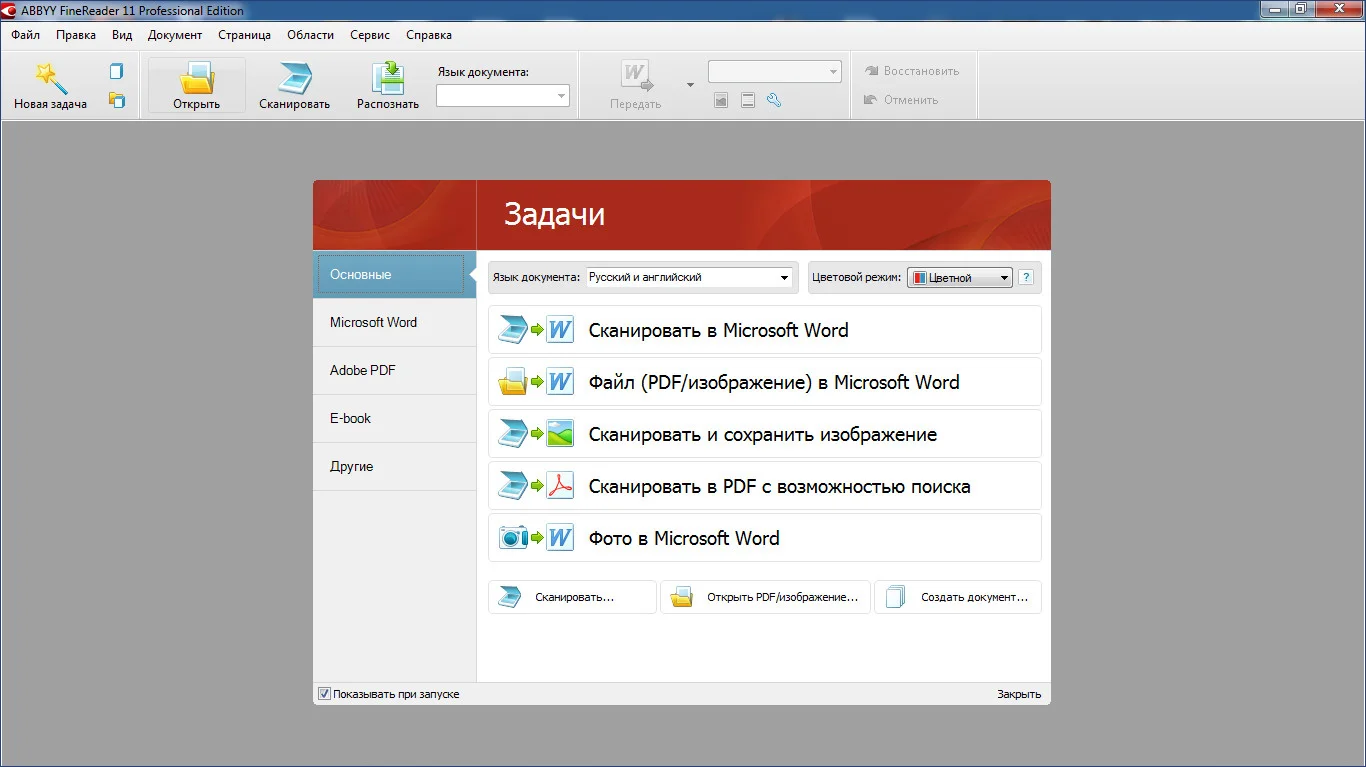
ABBYY FineReader
OCR CuneiForm
OCR CuneiForm — это программное обеспечение для опознания слов на отсканированных или сфотографированных материалах. Оно позволит преобразовать сканы в редактируемые текстовые файлы и сохранять их в форматах Word, Excel и другие. Система умеет распознавать данные на английском, русском, немецком, украинском и других языках.
Плюсы:
Сохранение структуры исходной документации.
Одиночная и пакетная обработка.
Поддержка более 20 языков при работе с OCR.
Встроенный словарь для поиска и исправления ошибок.
Открытый исходный код.
Недостатком является отсутствие поддержки от разработчика. Последнее обновление вышло в 2011 году. Сейчас установить ПО на Виндовс можно только со сторонних сайтов. Открытую версию для Linux можно использовать в качестве библиотеки.
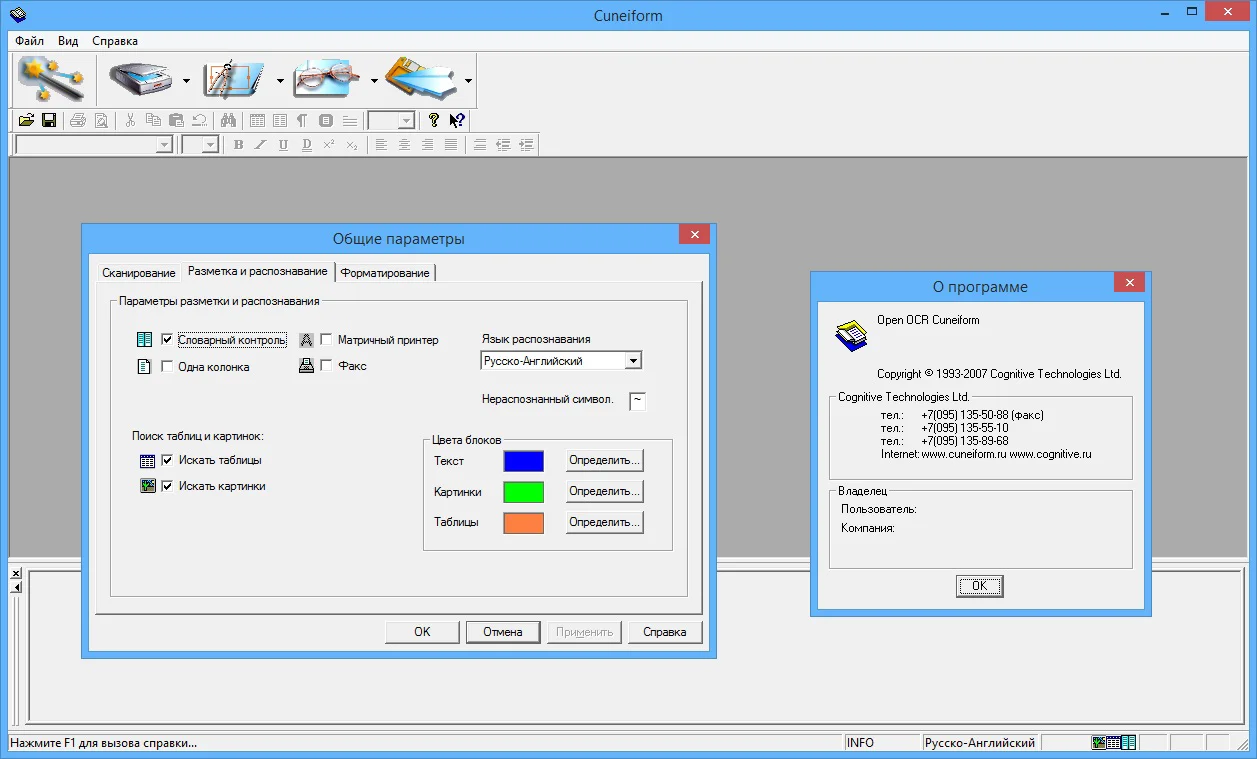
CuneiForm
RiDoc
RiDoc подходит для оцифровки медиаданных, а также определения символов. RiDoc работает с большинством TWAIN или WIA принтеров и сканеров. У вас будет возможность сохранить сканы в различных медиаформатах: BMP, JPG, PNG, Word. Затем можно отправить их по электронной почте или загрузить в облачное хранилище.
Плюсы:
Уменьшение размеров медиафайла без потери качества.
Опция OCR для создания редактируемого текстового слоя.
Добавление водяных знаков на итог.
Оформление архива сканов.
Отправка результата по электронной почте.
Конвертация изображений.
Из минусов отметим короткий пробный период: ПО можно использовать бесплатно в течение 30 дней. Затем на результате будет размещен водяной знак. Для снятия ограничений потребуется приобрести лицензию за 450 рублей.
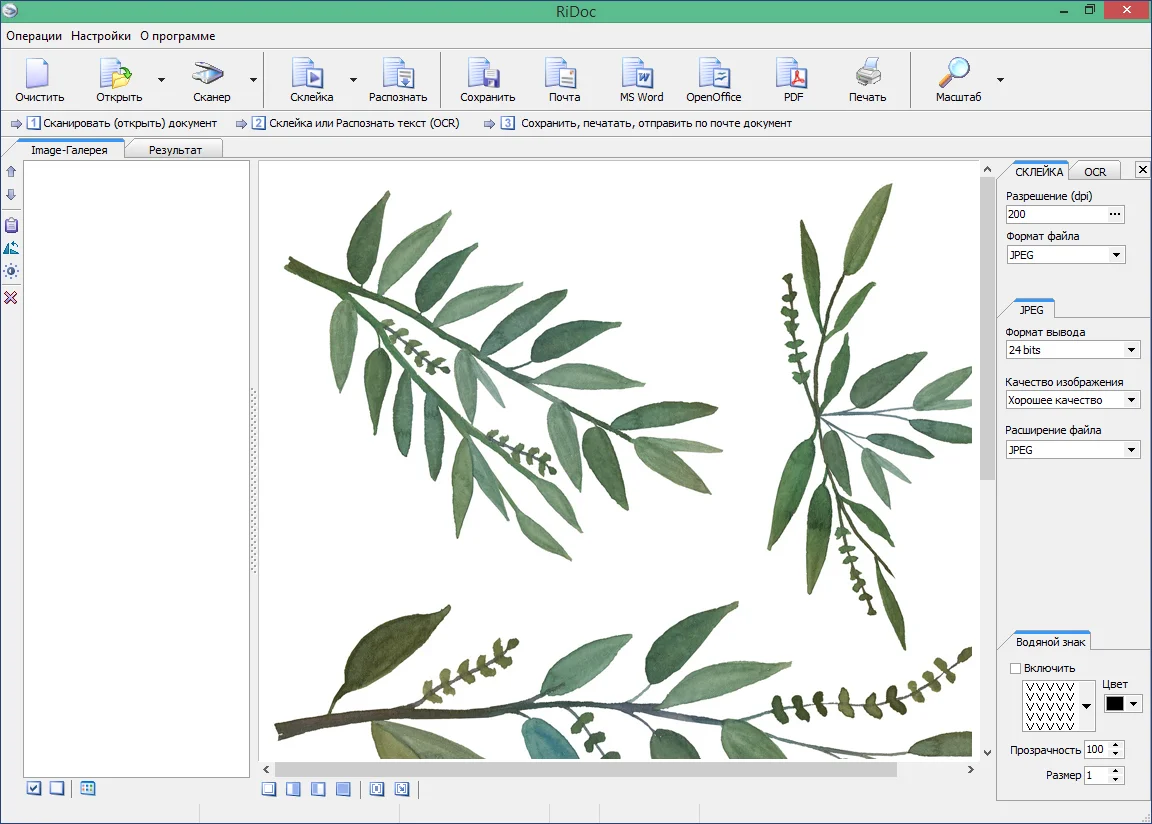
RiDoc
VueScan
VueScan — это простая программа для сканирования документов на компьютер и расширения функционала планшетных и пленочных сканеров. Она позволяет получить четкие изображения с точными и сбалансированными цветами, а также содержит опции для коррекции картинок. Программное обеспечение сканирует данные и превращает их в многостраничные ПДФ или создает отдельные файлы JPEG и TIFF. Также оно предлагает функцию для оптического распознавания слов. Софт содержит инструменты для пакетной обработки и совместим с большим количеством устройств.
Плюсы:
Совместимость с более чем 1850 аппаратами разных фирм: Canon, Samsung, Epson, Dell, HP, Kodak, Nikon, Panasonic, Fujitsu и многими другими.
Установка на операционные системы Windows, Mac и Linux.
Экспорт документации, фотографий и негативов во всех популярных расширениях.
Цветокоррекция и регулировка экспозиции картинок перед сохранением.
Встроенная информация о цветовых характеристиках более 150 типов плёнок.
Автоматическое удаление дефектов: уменьшение зерна, нерезкое маскирование и т.д.
Из недостатков можно отметить возможность использовать ПО бесплатно только в течение пробного периода. Лицензионный пакет стоит 2 тысячи рублей.
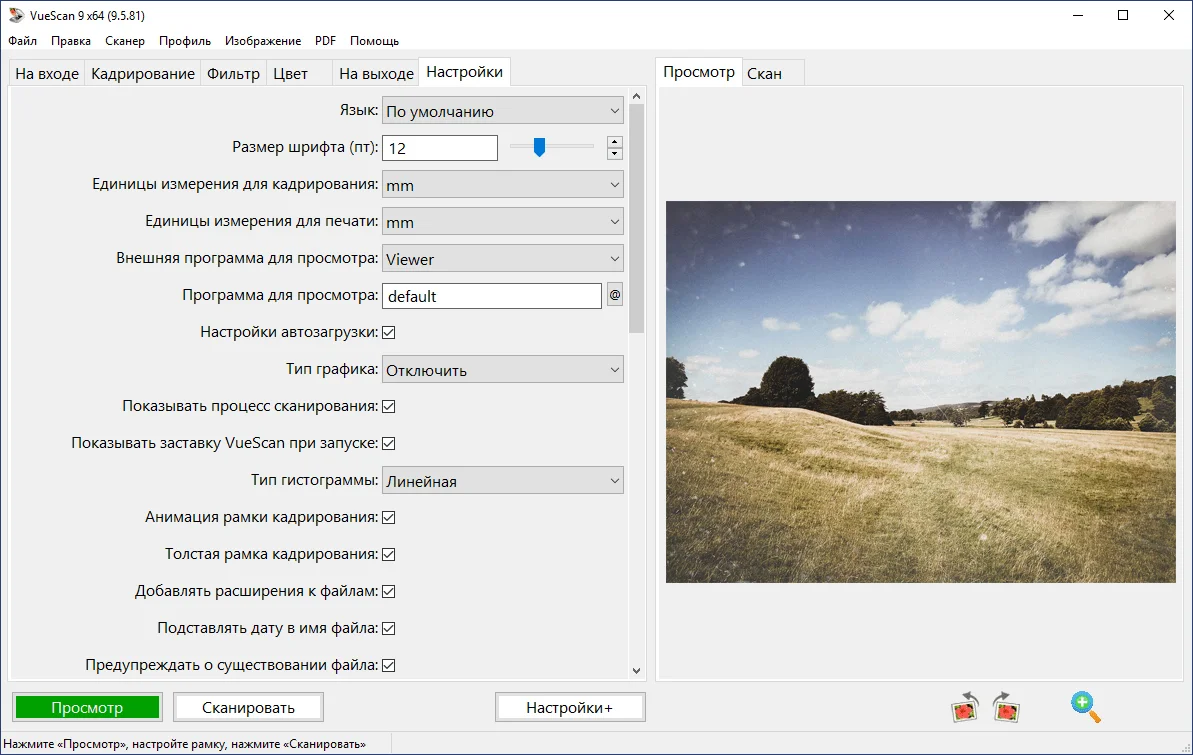
VueScan
Scanitto Pro
Scanitto Pro предназначен для перевода бумажных носителей в различные цифровые форматы. С его помощью можно создать многостраничные файлы или сохранить отдельные листы. Также он содержит инструменты для распознавания слов, которые позволяют редактировать текст со сканов.
Плюсы:
Поддержка TWAIN сканеров.
Определение текстового слоя для создания медиафайлов DOCX, RTF, TXT.
Большое количество выходных медиаформатов: BMP, JPG, TIFF, JP2 или PNG.
Совместимость со всеми версиями операционной системы Windows.
Низкие системные требования.
Из минусов можно отметить ограниченный пробный период, который действует 30 дней. Затем нужно купить ПО за 598,80 руб.
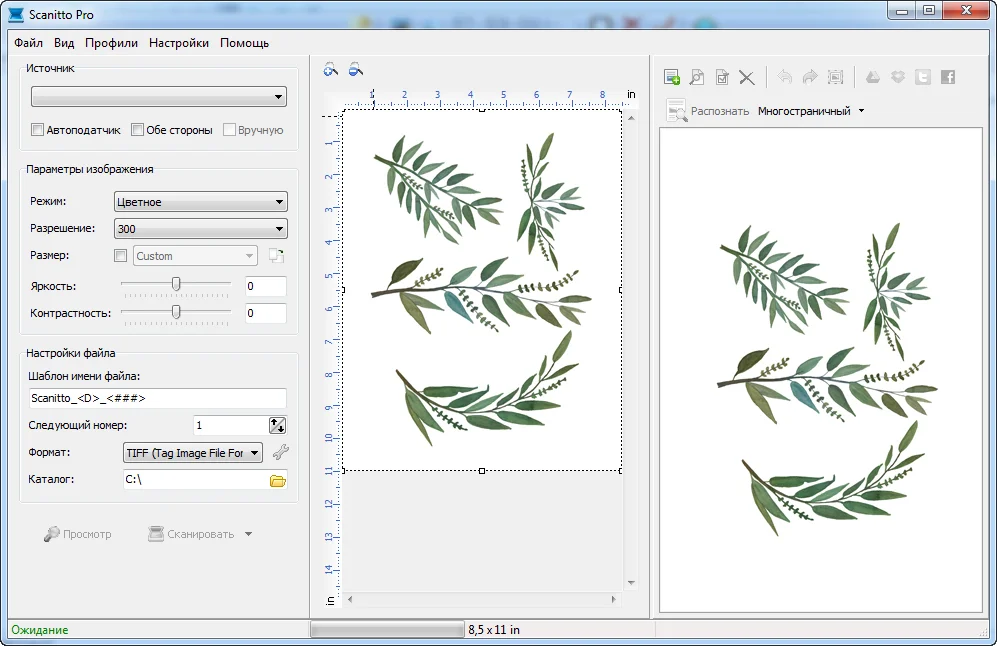
Scanitto Pro
PaperScan
PaperScan — это софт для сканирования, позволяющий обрабатывать, комментировать, сжимать и сохранять изображения в виде многостраничных файлов. Пользователю также доступны инструменты для обработки изображений: автоматическое выравнивание, поворот, удаление границ и перфорированных отверстий, перевод негатива, настройка цвета, эффекты, кадрирование и другие. Также здесь вас ждут функции пакетной обработки, шифрования и установки пароля на чтение, двустороннего копирования, автоматического удаления пустых страниц и режим быстрого сканирования.
Плюсы:
Управление любым сканером (TWAIN или WIA), включая сетевые устройства или камеры.
Экспорт в JPEG, PNG, JBIG2 и других форматах.
Автоматическое определение цвета, которое уменьшает размер медиафайла без потери качества.
Добавление стрелок, маркеров, заметок, штампов, изображений, прямоугольников и т.д.
Недостатком является отсутствие русскоязычного меню. Также для использования ПО потребуется приобрести лицензию за 79 долларов.
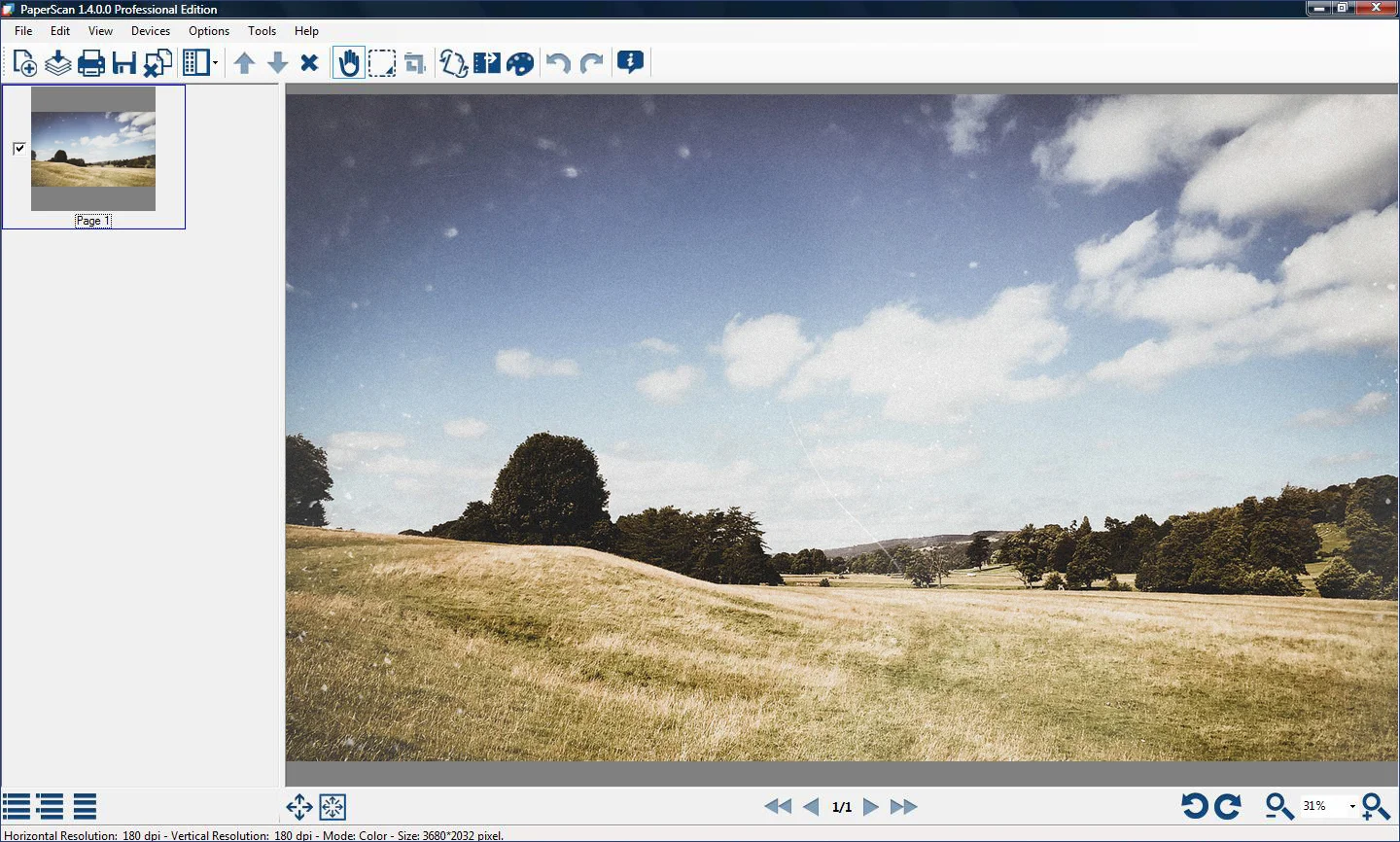
PaperScan
Readiris Pro
Readiris Pro — программное обеспечение, которое работает на ОС Windows и Mac. Оно предназначено для преобразования сканов в PDF. Их можно будет не только просматривать, но и редактировать благодаря функции определения символов, которая поддерживает более 100 языков. Также Readiris имеет свое облачное хранилище. Итоговую работу вы сможете потом экспортировать в облако, а затем использовать для совместного доступа или коррекции данных в дороге.
Плюсы:
Конвертация оцифрованного контента в DOC, TXT или EPUB.
Компрессия результата для уменьшения размера.
Преобразование контента в форматы Excel, Word или электронных книг.
Удобный интерфейс на русском языке.
Интеграция Dropbox и Evernote.
Минусом софта является высокая стоимость: 99 долларов. Также программное обеспечение совершает ошибки в распознавании слов, поэтому перед сохранением окончательного итога потребуется вычитка и редактура.
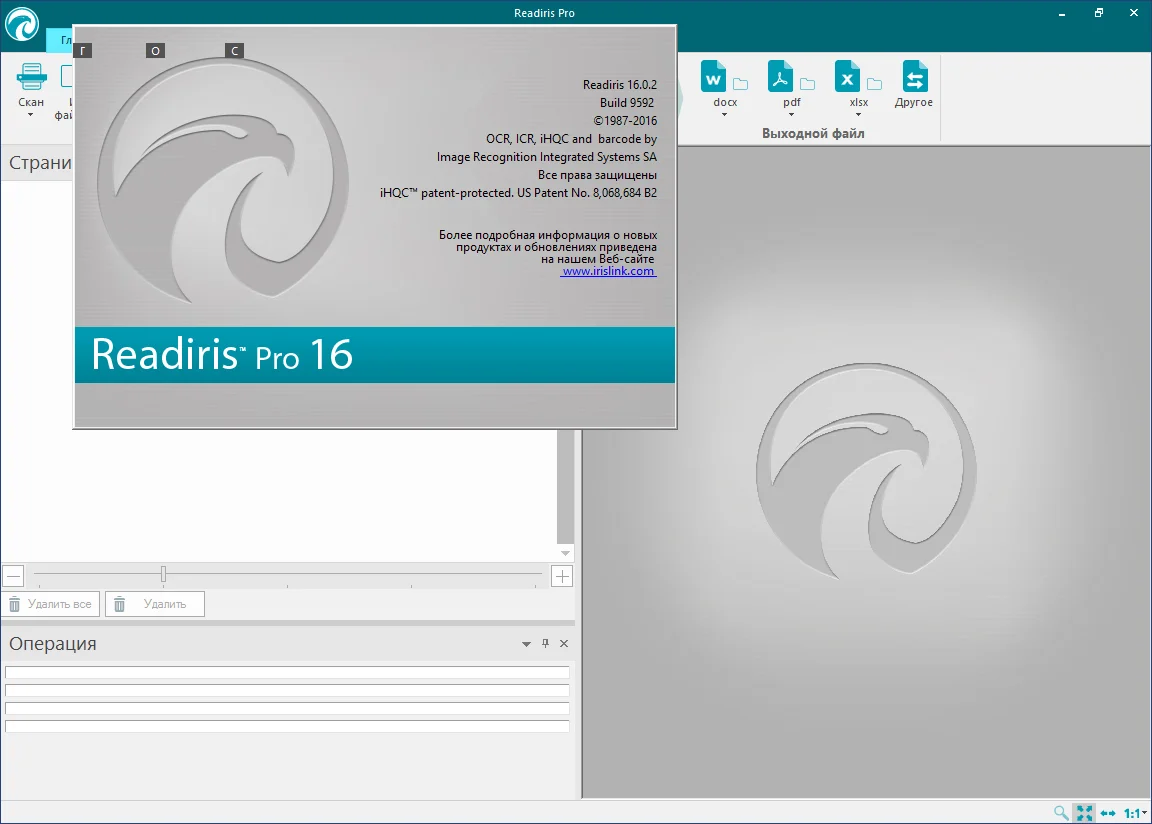
Readiris
NAPS2
NAPS2 подходит для сканирования, т.к. ориентированно на простоту и удобство использования. У вас будет возможность преобразовать бумажные носители в цифровой контент с помощью WIA- и TWAIN-совместимых аппаратов и сохранить их в TIFF, JPEG, PNG и других медиаформатах. NAPS2 полностью бесплатен и имеет открытый исходный код.
Редактор позволяет выбрать или создать свои профили сканирования: указать устройство, источник бумаги, размер, глубину цвета, разрешение и т.д. Результат импортируются непосредственно в NAPS2, и затем вы можете сохранить его как изображение или ПДФ.
Плюсы:
Встроенные профили для оцифровки.
Коррекция картинки: поворот и обрезка, настройка контраста и яркости.
Шифрование итога.
Пакетная обработка.
Открытый исходный код, позволяющий расширить функционал софта.
Бесплатность и многоязычность.
Недостатком является отсутствие поддержки Виндовс XP и Vista. Также для работы требуется .NET Framework 4.0 или выше.
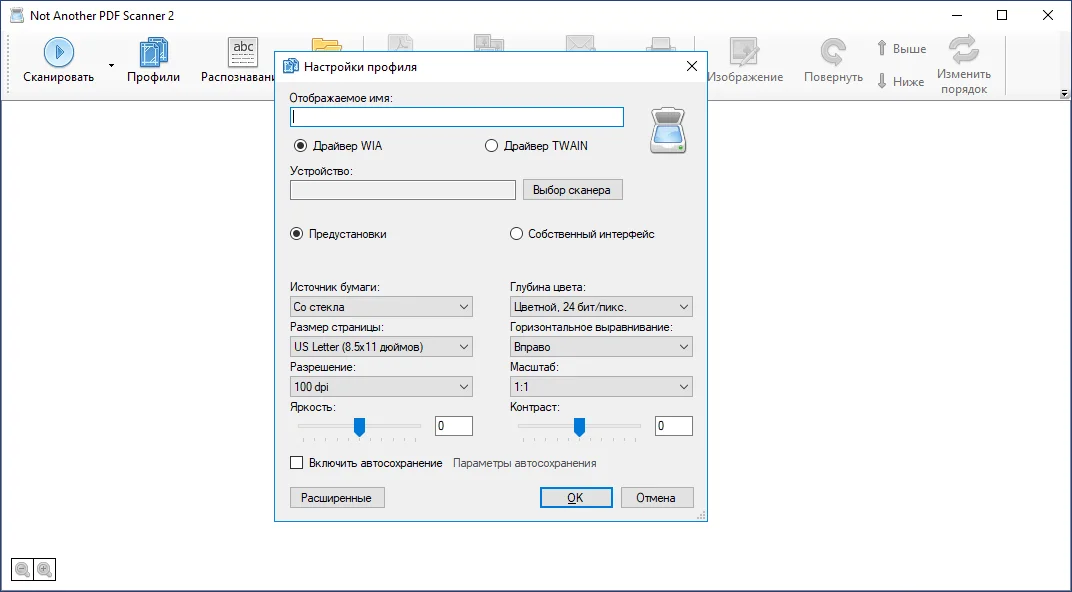
NAPS2
EasyScan
EasyScan — это инструмент для оцифровки и расширения функционала подключенного сканирующего оборудования. EasyScan обрабатывает материал с различной глубиной цвета, а затем конвертирует его перед выводом в подходящем расширение.
Плюсы:
Настройка итога: разрешения, пропорций, ориентации, наложение фильтров и другие опции.
Поворот листа и изменение масштаба.
Выбор канала RGB и указание глубины цвета.
Работа на всех версиях Виндовс.
Минимальные требования к ресурсам ПК.
Минусом софта является отсутствие поддержки разработчика. Он не обновлялся с 2011 года и его можно загрузить только со сторонних онлайн-сервисов. Интерфейс редактора на английском языке и может показаться сложным начинающим.
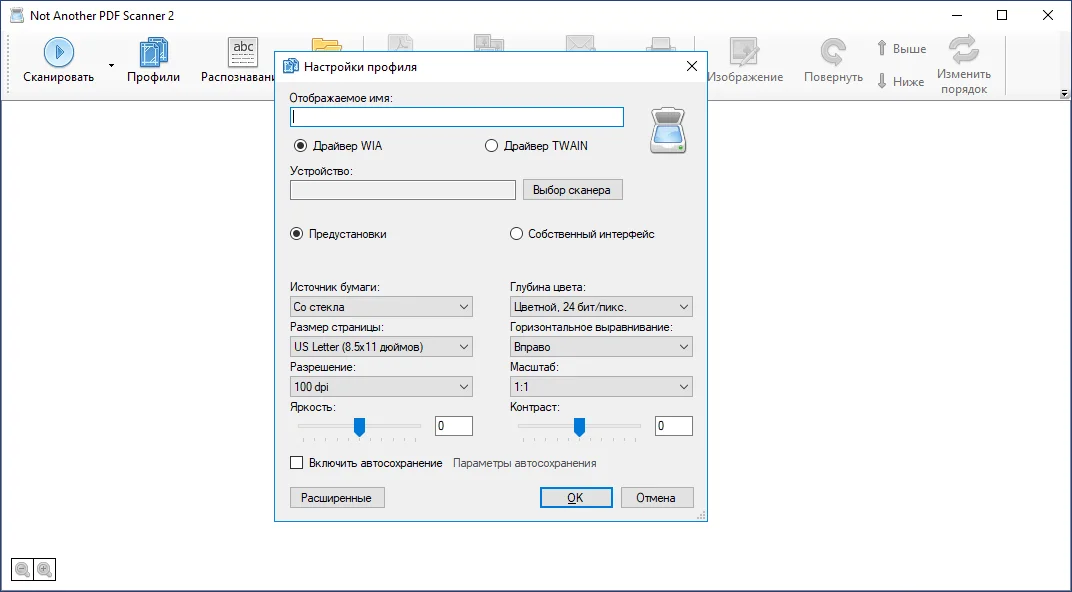
EasyScan
WinScan2PDF
WinScan2PDF — это бесплатное приложение, способное сканировать документы и сохранять их на компьютер в PDF с помощью любого установленного сканирующего оборудования. Оно поддерживает большое количество моделей сканирующих устройств и предлагает удобное русскоязычное меню. Программа не требует установки и предлагает portable-версию, которая весит всего 40 КБ. Она также не требовательна к ресурсам компьютера и может быстро работать на старых ПК и ноутбуках.
Плюсы:
Настройка качества и четкости отсканированных медиаданных.
Автоматическая очистка страниц от полей, рамок и других дефектов.
Оформление многостраничных медиаданных.
Поворот и кадрирование листов перед экспортом.
Маленький размер утилиты.
Многоязычный интерфейс: русский, английский, украинский и т.д.
Недостатком софта является экспорт в одном формате. Также ПО не имеет функции для коррекции контента и добавления графических элементов.
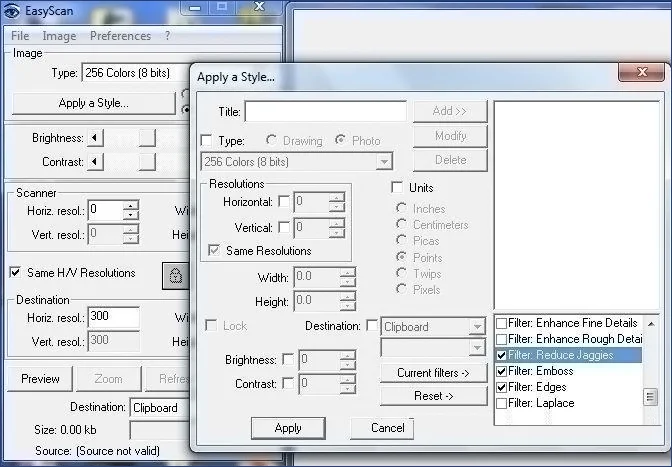
WinScan2PDF
Заключение
Теперь вы знаете, как сканировать документы на компьютере и настраивать параметры вывода. Специальное программное обеспечение позволит обработать скан, а затем вывести в подходящем медиаформате. Однако такие приложения часто не содержат опций для объединения нескольких файлов, размещения текста и фото, подписей и штампов.
Для изменения отсканированных ПДФ воспользуйтесь редактором PDF Commander. Он позволяет объединить листы в один файл и редактировать их содержимое. Помимо этого здесь вы сможете оформить контент с нуля, настроить порядок страниц, извлечь текст и картинки. Скачайте программу и приступайте к редактированию прямо сейчас!
Вам также может быть интересно:
Полезные инструменты для iOS, Android, macOS, Windows и Linux.
1. Adobe Scan
- Поддерживаемые платформы: iOS, Android.
Функциональный мобильный сканер, с помощью которого легко оцифровать любой текст, даже когда под рукой есть только смартфон. В Adobe Scan доступны готовые пресеты для сканирования документов, визиток, досок и форм. Есть функция автоматической съёмки и умного распознавания границ. Можно кадрировать изображение, применить цветокоррекцию, а также замазать личные данные.
Приложением можно пользоваться бесплатно или оформить подписку. Последняя откроет такие функции, как экспорт в форматы Microsoft Office, объединение нескольких файлов и распознавание текста.
Adobe Scan: сканер PDF
Adobe Inc.Цена: Бесплатно
Загрузить
Adobe Scan: сканер PDF, OCR
AdobeЦена: Бесплатно
Загрузить
2. Microsoft Lens
- Поддерживаемые платформы: iOS, Android.
Простой и полностью бесплатный сканер от Microsoft, сильной стороной которого является интеграция с Office, OneNote и прочими продуктами компании. Приложение позволяет сканировать документы, визитки, чеки и всё, что содержит текст. Готовые файлы можно сохранить в PDF или одном из офисных форматов, а затем отредактировать в Word, OneNote или с помощью другого фирменного инструмента Microsoft.
Microsoft Lens: PDF Scanner
Microsoft CorporationЦена: Бесплатно
Загрузить
Microsoft Lens — PDF Scanner
Microsoft CorporationЦена: Бесплатно
Загрузить
3. NAPS2
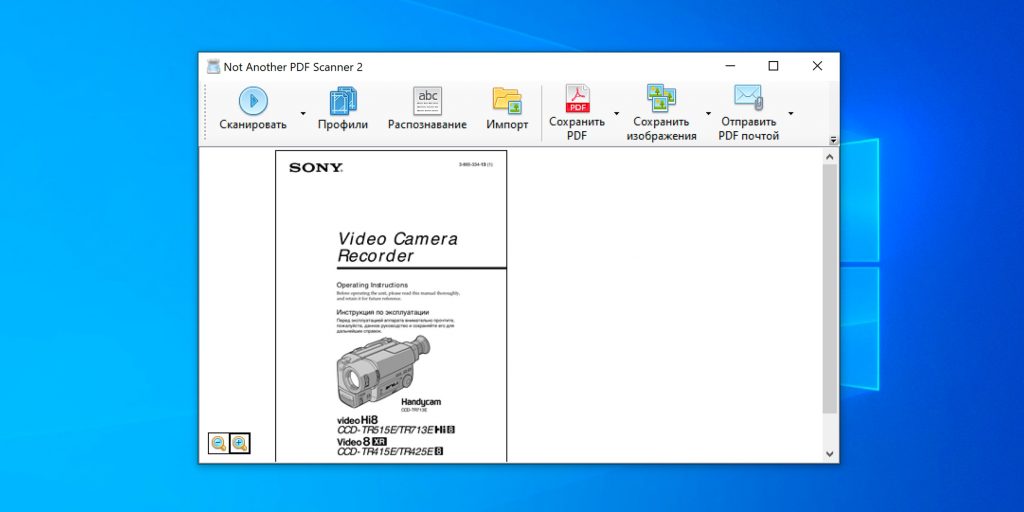
- Поддерживаемые платформы: Windows, Linux.
Минималистичная программа с открытым исходным кодом, которая отличается высоким качеством обработки и скоростью. NAPS2 поддерживает распознавание текста на более чем 100 языках, включая русский. Утилита совместима с WIA- и TWAIN‑драйверами сканеров и позволяет создавать профили с быстрыми настройками для различных документов. Помимо этого NAPS2 может похвастать богатыми возможностями экспорта практически в любых форматах.
Скачать →
4. Winscan2PDF
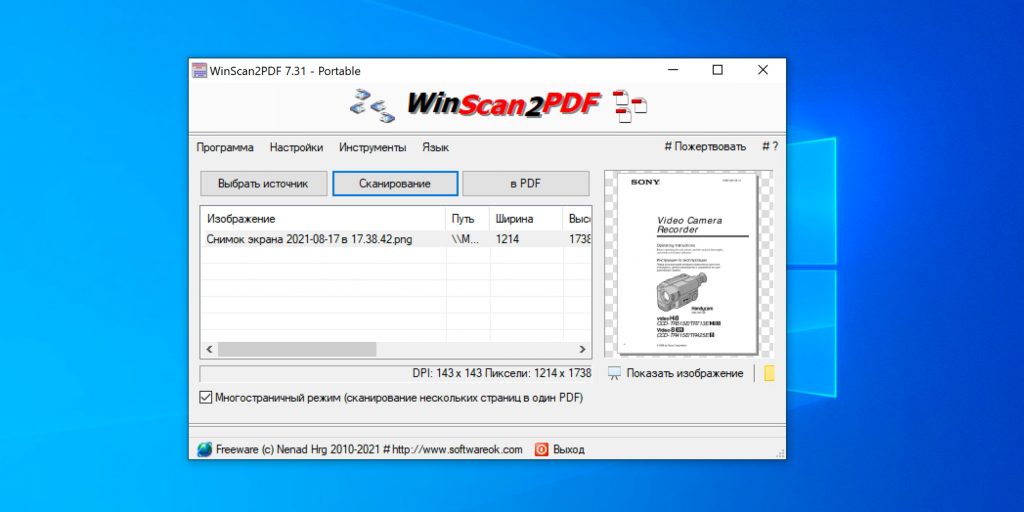
- Поддерживаемая платформа: Windows.
Предельно простой и не требующий установки инструмент для оцифровки документов с помощью сканера, который работает на всех актуальных версиях Windows, включая Windows 11. Программа позволяет сохранять файлы в PDF. Поддерживается объединение результатов нескольких сканирований в один документ, есть профили с настройками для повторяющихся действий, а также экспорт титульной и последней страницы PDF.
Скачать →
5. Simple Scan
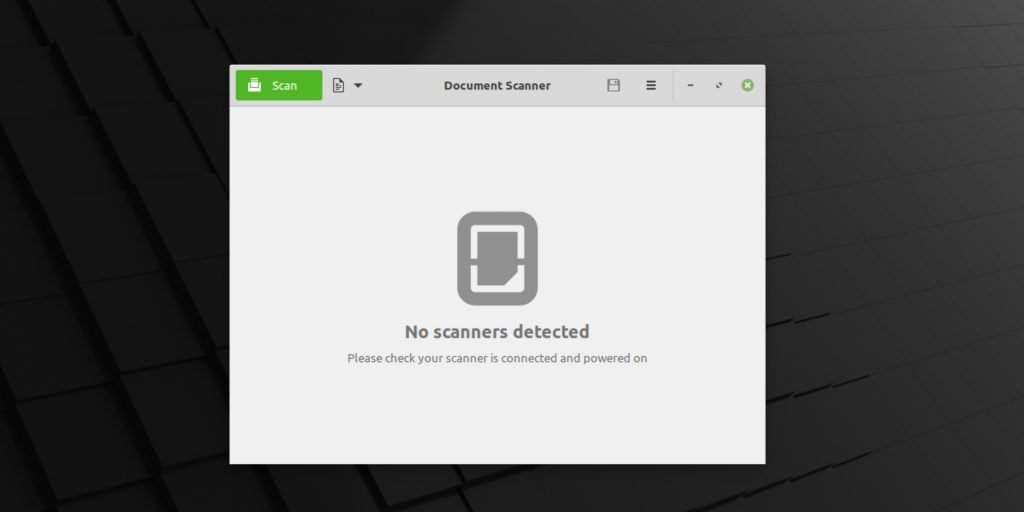
- Поддерживаемая платформа: Linux.
Лёгкая в использовании программа для работы со сканерами, с помощью которой можно быстро преобразовать бумажный документ в файл или изображение. Никаких лишних функций — только оцифровка, базовое редактирование и сохранение в PDF, PNG и JPG. В некоторых дистрибутивах Linux Simple Scan даже предустанавливается в качестве стандартного инструмента для сканирования.
Скачать →
6. Просмотр
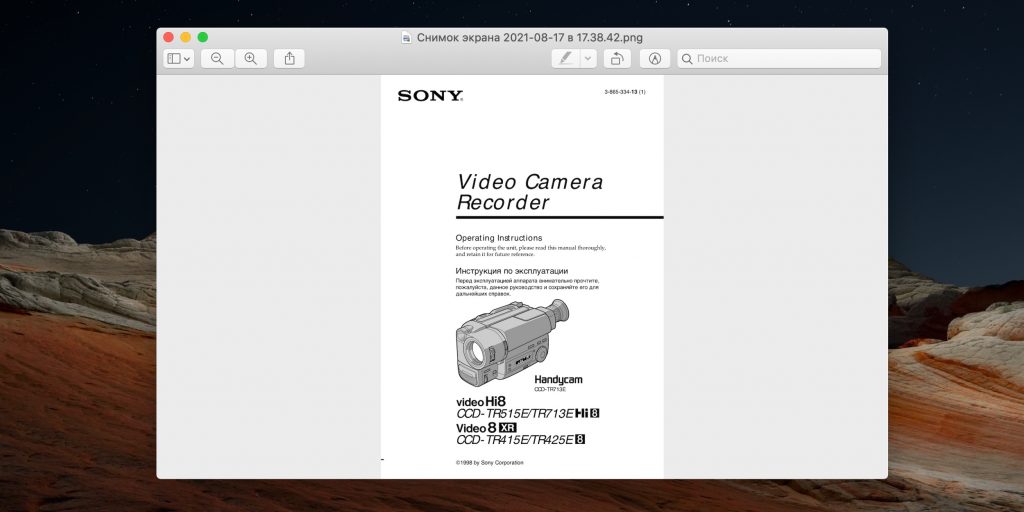
- Поддерживаемая платформа: macOS.
Встроенное в macOS приложение «Просмотр» помимо всего прочего умеет оцифровывать бумажные документы и изображения с подключённого к Mac сканера или через камеру iPhone. При этом доступны базовые настройки сканирования, выбор режима и коррекция цвета.
*Деятельность Meta Platforms Inc. и принадлежащих ей социальных сетей Facebook и Instagram запрещена на территории РФ.
Searching for best document scanning software for your Windows device? We got it covered for you. Stay glued till the end of the article to find the best free scanner software for Windows 10, 11 or other older version devices.
Let’s not talk about the tremendous programs and hacks that this temporary technology is gearing up with everyday. Since we are not living in an oblivion far from the reach of this steady evolution, we are perhaps introduced with the convenience of many free document scanning software that, once upon a time, used to be traditional. Today, through this article, we are going to shed some light upon the best document scanner software that you can use in 2024.
Why Free Scanner Software?
You have a bountiful of reasons to acknowledge that have accelerated the need of document scanning software for PC and mobile phones and have vanquished the hustle and bustle of to-dos. Here are the results that can prompt you to ease yourself with this helpful and quick tool.
- The first and most important reason to install a scanner software free is that using it rids you of the baggage of physical documents and more or less, aids in the contribution towards the environment. (Don’t underestimate the less paper-faced clutter in your office.)
- With free scanner software you can preserve the documents you cannot afford to cast off.
- Scanner software for PC or mobile phones will help you in effortlessly editing the documents.
- It favors efficiency and promotes easy sharing.
Read Also: Best Free PDF Editing Software For Windows
What Are the Best Free Document Scanner Software for Windows 10?
There is more than just a single best free scanning software for Windows 10 because of amplified and varied features offered by many PDF scanners that touch different standards of requirements. We have collected the best free scanner software that certainly makes the document errands run smoothly and efficiently along with many other well-engineered features that you may want to use in future. Go through the list to find the perfect document scan software freeware or a paid version that fits in well with your requirements.
1. NAPS2
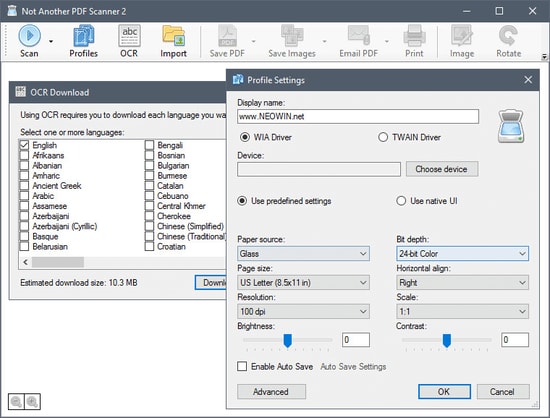
NAPS2 (Not Another PDF Scanner 2) is an amazing free scanner software to humble you with its relaxing functionality. For those who are keen to save their precious time and avoid hand-wringing on multiple clicks, this best document scanner software is a boon.
Notable Features of NAPS2:
- This PDF scanner is compatible with all file formats.
- The OCR tool (Optical Character Recognition) supports over 100 languages.
- It supports WIA and TWAIN.
- It allows you to combine documents along with tweaking and finishing the resolution, paper size and more.
- It is open source and also makes the process of scanning documents fast and effortless.
Pros
- Easy-to-use interface
- In built OCR engine
- WIA & TWAIN support
- Open source
- Available for Free
Cons
- Lacks advanced features
Download Now
2. CamScanner
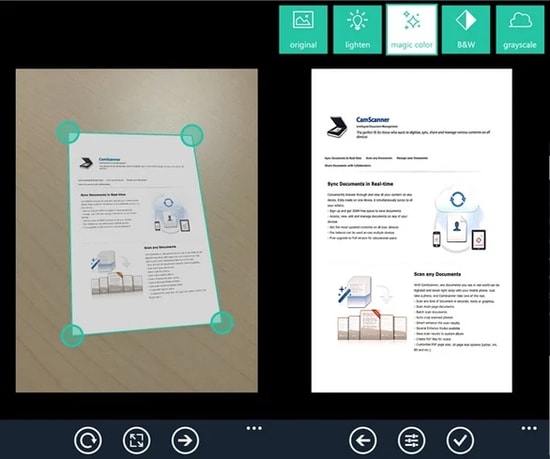
CamScanner is another free scanner software for Windows PC users to help them with the editing, conversion and even, wireless printing functions. It is one of the best photo and document scanning software available out there.
Notable Features of CamScanner:
- OCR is supported by this document scanning utility.
- It allows you to sync, share and combine the data.
- You can go for wireless printing.
- It features auto-correction of images.
- It has a user-friendly interface.
Pros
- Intuitive and clear User interface
- Combine multiple images
- Advanced Features
- Eliminate background elements.
Cons
- Multiple in app purchases
- Occupies large space
Download Now
3. ScanSpeeder
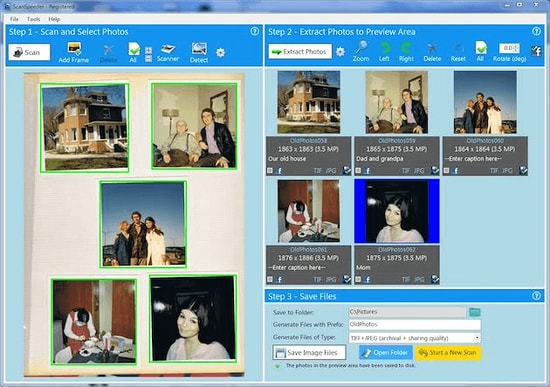
The next alternative for a free scanner app Windows 10 is ScanSpeeder. It is one of the best document scanner software for Windows 10 to use easily. Even if you are not a techy person, this tool will help you in the smoothest and most efficient way possible, be it editing the documents and photos or sharing them.
Read Also: How to Turn PDF into Word Document
Notable Features of ScanSpeeder:
- ScanSpeeder allows you to crop, straighten and adjust the overall composition of documents and photos.
- It is easy-to-use and delivers the functionality in a snap.
- It has a free trial version to let you explore its supersmooth service.
Pros
- Can be used for both personal and professional purposes
- Automatic backup to keep data safe
- Notifies if automatic Backup process fails
- Restoration of data is easy
Cons
- Functionality is weak
- Basic features only
Download Now
4. PaperScan
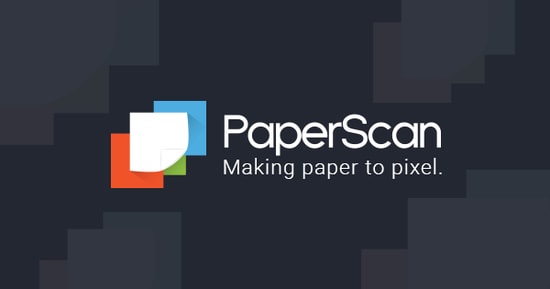
Get yourself relaxed with this best free scanner software with a graphic user interface. It converts documents into PDF and supports multiple file formats at your best convenience. It offers free as well as pro version.
Notable Features of PaperScan:
- It features the flatbed support.
- It supports multiple file formats including PDF, JPEG, PNG, JBIG2 and TIFF.
- It has integration with WIA and TWAIN.
- It features auto-correction of images.
Pros
- Free Version Available
- Encrypted PDFs
- Multiple device support
- Over 30 languages supported
Cons
- Annoying ads
- Free version offer basic functions only
Download Now
5. CloudScan
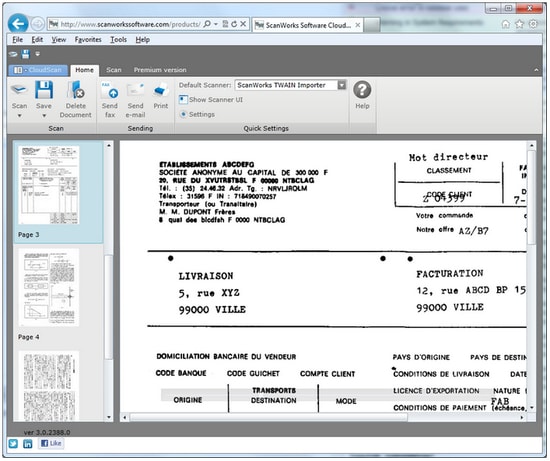
Made for the hassle-filled times when you just wish to save added office tasks, or to convert them into the quickest pace, CloudScan is everything you need. This free scanner software for PC features a user-friendly interface and allows you to share the files with other networks.
Notable Features of CloudScan:
- It features easy sharing with networks.
- It allows you to scan and convert files steadily.
- It allows you to edit the documents easily.
Pros
- Beginner friendly interface
- Simple settings
- Does not require any additional set up
- Reads invoice layout for any doc
Cons
- Advanced features missing
- Pricing is comparatively higher
Download Now
6. SimpleIndex
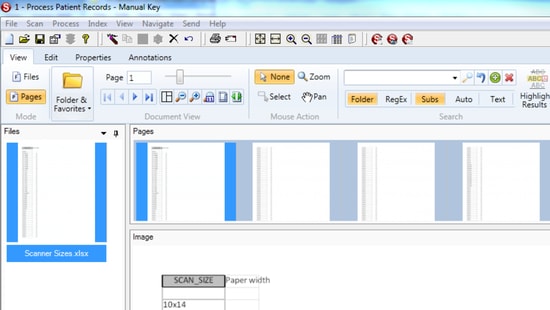
Make most of the digital perks to use for documents with this amazing PDF scanner application for PC. It comes with a number of easy to use features, making it one of the best document scanner software for Windows 10, 8, and 7.
Notable Features of SimpleIndex:
- It is time-saving and affordable.
- It indexes the documents in sequence.
- It supports ISIS and TWAIN.
Pros
- Clean and easy interface
- Electric Imprinting
- Reliable software
- OMR option to mark checkboxes
- Cons of SimpleIndex
Cons
- Bit Expensive
- Cannot be integrated with mobile device
- Compatible with Windows device only
Download Now
7. HP Scan and Capture
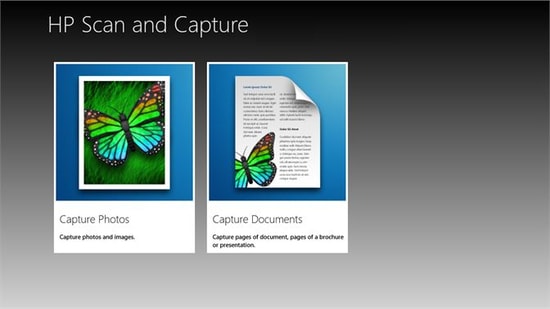
Rejoice in this free document scanning software made for Windows 10. HP Scan and Capture tool allows you to convert the document into PDF and then save it in the local storage. Let’s have a look at some of its other potent offerings that make it one of the best free document scanner software available for Windows users.
Read Also: How to Convert PDF to Excel Offline
Notable Features of HP Scan and Capture:
- It features easy document management as it detects HP devices and allows users to scan and edit the documents.
- It is compatible with other devices.
- Files can easily be saved in local storage.
Pros
- Scan documents in bulk
- Handwritten docs can also be scanned
- Simple UI
Cons
- Only available for Windows
Download Now
8. Office Lens

Office Lens is known as the best PDF scanner application for Windows 10 operating system and lets you convert your documents into PDF and share them. It betters productivity and is incredibly useful in enhancement of various types of files.
Notable Features of Office Lens:
- It can be accessed in both the Windows and the mobile phones.
- This free scanner software supports OCR (optical character recognition) functionality.
- The files can be saved in local storage types such as PDF, picture, Word or Excel.
Pros
- Easy to use
- Scan documents through different devices
- Complete integration with OneDrive
- Easy sharing and accessibility
- Available for free
Cons
- OCR feature requires manual work
- Default options are ordinary
Download Now
9. Free Scanner
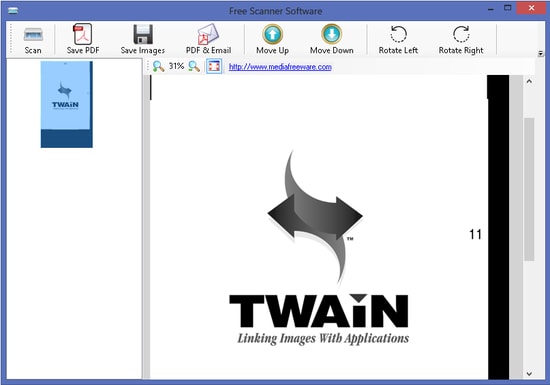
As the name suggest the free scan software Free scanner is packed with essential features. This free scanning software for Windows 10 may prove to be of big help to you. Enhance document scanning efficiency with this amazing free scanner software which features an user-friendly interface.
Notable Features of Free Scanner:
- It is compatible with the network scanners.
- It supports various file formats.
- It supports Windows 10, 8 and 7.
Pros
- Simple to use
- Beginner friendly
- Supports multiple languages
- Multiple scanning options
- Customisable
Cons
- Poor UI
- Performance issues
Download Now
10. PDF Document Scanner
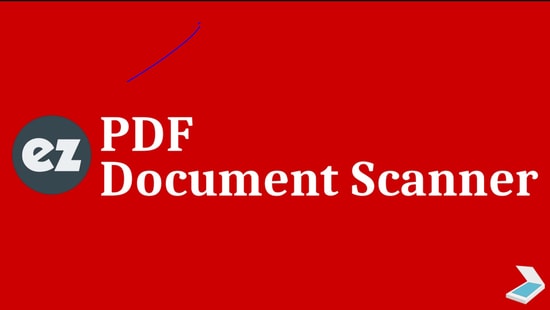
This easy-on-mind PDF scanner software free features important functions such as scanning, editing, conversion of files into other formats. Apart from this, below are some of its prominent features that make it one of the best scanner applications to scan documents to PDF.
Notable Features of PDF Document Scanner:
- It allows adjustment and enhancement of documents.
- The digitized files can be saved to external sources and cloud storage.
- It is free to use.
Pros
- Customize documents
- Scan multiple file formats
- Open source and Free
- Available for multiple formats
Cons
- Does not support low end devices
Download Now
11. Readiris Pro
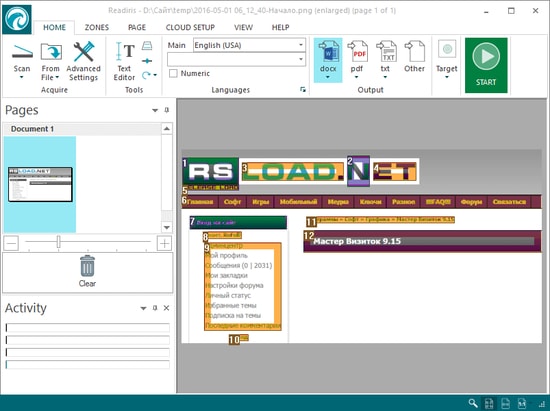
Readiris Pro is one of the best document scanner software for PC offering you multiple choices in editing and converting any document in required format. Moreover, it is user-friendly and is compatible with all editions of Microsoft Windows operating system.
Read Also: Best Duplicate Photo Finder for Windows 10
Notable Features of Readiris Pro:
- It supports all file formats such as PDF, JPEG, HTML, TXT, GIF, PNG and more.
- It features GUI and supports TWAIN.
- It supports over 130 languages.
- It features easy sharing.
Pros
- Graphical user Interface is highly intuitive
- Share Text with users for reviews
- Convert video to audio files
- Add digital signatures to your docs for data security
- Convert docs to PDFs
Cons
- Keyboard shortcuts are missing
- Multiple pricing plans makes it complicated to work on Free version
- Toggle between different functions is difficult
Download Now
12. Alaris Capture Pro
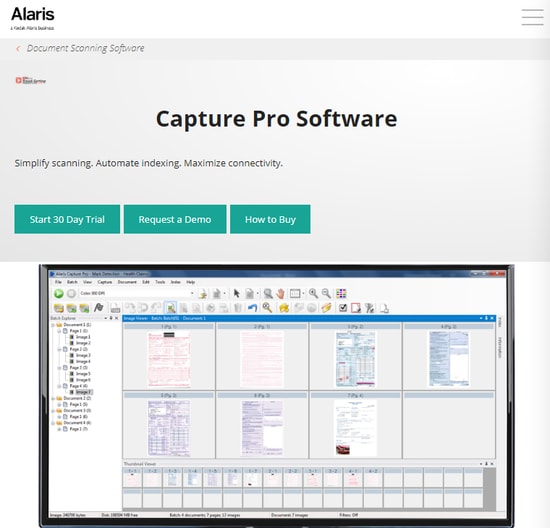
Alaris Capture Pro is one of the best document scanning software for Windows 10 that comes with a lot of amazing features. It has functions such as data indexing, neat scanning along with its ability to scan multiple documents and data capturing.
Features of Alaris Capture Pro:
- It features OCR and barcode reader.
- It allows the conversion of PDFs into editable documents.
- It features the barcode reader.
- It supports WIA and TWAIN.
Pros
- HD images with the Perfect Page feature
- Workflows are streamlines
- Microsoft SharePoint integration
Cons
- Free version has limited features
- No option for single document scans
- Rotate, crop, or other basic features missing.
Download Now
13. Adobe Acrobat DC
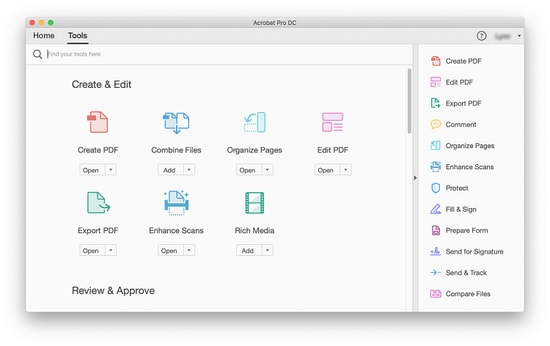
If there is a software in this list which you may already be familiar with, it has to be Adobe Acrobat DC. It is a go-to PDF scanner for its exciting features that you cannot skip. View, edit, print the documents and you can share them with multiple users. Let’s stretch a little more to the parameters of its multiple features.
Notable Features
- Share, edit, scan, and even sign.
- It renders your data secure if you are an individual user.
- It makes words such as collaborate and organise sound handy and easy.
- It is integrated with Adobe Document Clouds and thus, the commenting and sharing come easy.
- Not to mention, you have a choice to archive and store the files.
Pros
- Simple User interface
- Quick searches with indexing feature
- Edit data and texts even in the tables
- Maintain consistency through Templates
Cons
- Issues while launching
- Frequent Freezes and crashes
Download Now
14. ABBYY Fine Reader
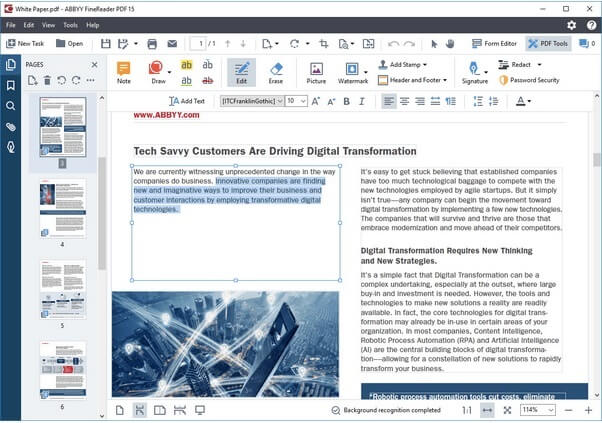
Here comes the next one on our list of best document scanning software i.e ABBYY fine reader. For all those who are looking for a professional photo and document scanning tool, ABBYY Fine Reader can be the best free document scanner software to use. This file sharing software offers a huge list of features that makes it easy for you to scan and edit the document easily. Apart from just editing all the documents single-handedly, you can collaborate with your colleagues and edit in real-time.
Notable Features of ABBYY Fine Reader
- Using ABBYY Fine Reader you can convert into various formats.
- It lets you compare various documents of different formats easily.
- The software offers high document accuracy.
- You can edit in real time with your colleagues.
Pros
- Supports multiple languages
- Advanced functionalities available
- Simple and intuitive interface
- Excellent performance
Cons
- Versioning is unavailable
Download Now
15. OmniPage Standard
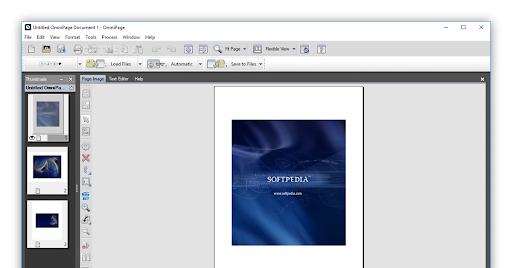
Nextly, we have OmniPage Standard on our list of the best document scanning software. It is highly popular for its high-speed scanner and the ability to read touchscreen monitors and pads. As far as the features are concerned, below is what you should know about this software before giving it a well-deserving try.
Notable Features of OmniPage Standard
- High accuracy
- Easy-to-use tools and flexible options
- Retains the formatting of the original document
- One-step Kindle integration
- Recognizes 120+ languages
- Supports multiple formats such as PDF
- Support for Microsoft Office, HTML, and Corel WordPerfect
- Converts any photo into a readable format
- Best-in-class OCR capabilities
Pros
- The user Interface is clean
- Great Customer support
- Add the required text to your images
- Export docs or images to your social channels such as Facebook
Cons
- Limited features in Free version
- Paid option is quite Expensive
Download Now
16. VueScan
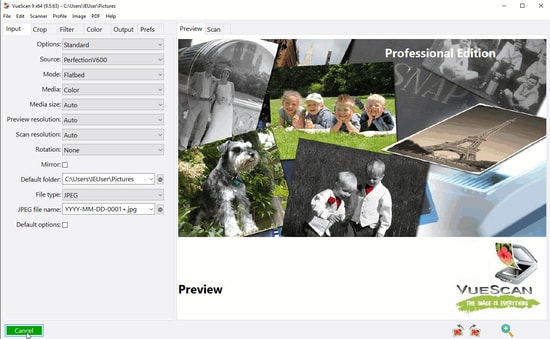
The next best free document scanning software on our list is VueScan. If you are looking for an easy alternative this one right here is a beginner friendly tool. One major advantage of the software is you can scan unlimited documents. So if you are working with an organization and have multiple documents to scan make use of VueScan.
Notable Features of VueScan:
- Scan PDFs as single or multiple page documents
- Automatically detects colors
- Scan JPEG, TIFF, and other format images.
- Automatic naming of files
- Integrated Photoshop to edit
- Scan films
- Available for Windows, Linux, and macOS
- Advanced controls for Scanning
- Timely updates
Pros
- Free Trial version available
- Multiple options to customize
- Scanning quality is High
- Scans PDF, JPEG, and other file formats
Cons
- Outdated user interface
- Performance issues
Download Now
17. Online Photo Scanner
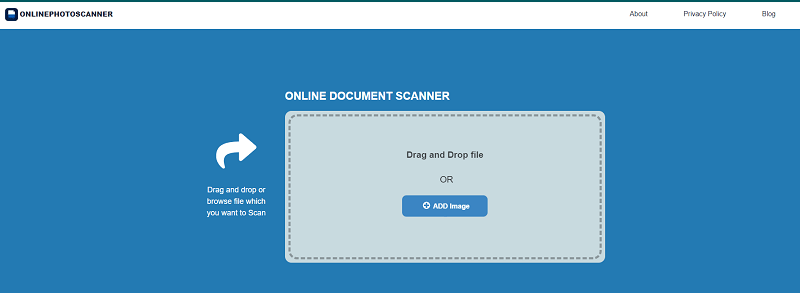
The last tool on this list of the best free document-scanning software is Online Photo Scanner. Just like the name of the tool, Online Photo Scanner allows you to scan your pictures and images online. This makes it quite feasible for beginners and professionals to scan the images instantly without downloading any tool.
Notable Features of Online Photo Scanner:
- Works on multiple OS
- No need to download a standalone tool.
- Instant results
- Simple user interface
- Smart performance
- Reliable scanning features
Pros
- Completely free
- Drag and drop support
- Download as an image or PDF as required
Cons
- Limited features for scanning
- Can not match the relevance of paid tools.
Download Now
18. Kofax Express
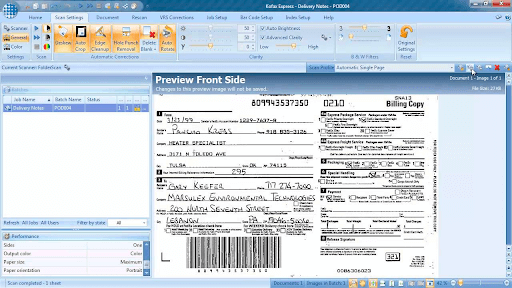
Next, we have Kofax Express on our list of the best document scanner software for distributed picture capture and high-volume scanning tasks. It boasts all the essential features, such as a simple “point-n-click” scan and the following offerings to justify its position in this article.
Notable features of Kofax Express
- Boasts a barcode reader
- Supports document indexing and PortScan processing
- Helps you with faster document digitization
- Round-the-clock customer support
Pros
- Effortless batch scanning
- Support for web platforms, cloud, and SaaS
- Top-notch image correction after scan
Cons
- Outdated interface
- Some unfixed bugs
Download Now
19. FileHold
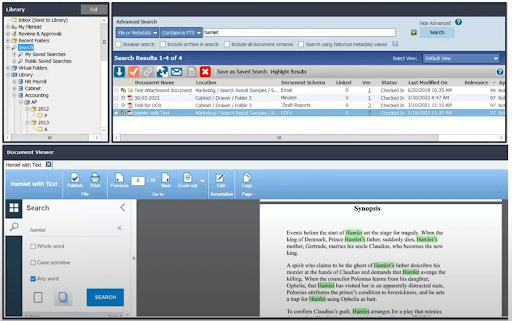
FileHold is the next name on this list of the best free document scanner software for Windows. This tool is not an ordinary one. Using this professional solution, you can easily manage online and offline documents.
Notable features of FileHold
- Allows you to upload and digitize documents
- Sign document online
- Easily accessible on phone, Windows, and more.
Pros
- Easy to use
- Smart UI
- Beginner friendly
Download Now
Scanning Software – FAQs
Q1. What is scanning software?
Answer: Scanning software is a tool that enables editing documents or pictures instantly before storing them digitally. In addition to this, the software can help you convert the scanned docs or photos into a PDF format and make changes or edit them quickly. Go through the full list in the article above to find the best scanning software for Windows 11, 10, 8,7.
Q2. What is the best free scanning software for Windows 10?
Answer: The most commonly used and one of the best free scanner software for Windows 10 is Adobe Acrobat DC. The free version of the software has restricted functionalities that can be unlocked by switching to the upgraded premium version.
Q3. How do I scan a PDF file in Windows 10?
Answer: The above article mentions a list of free scanner software for Windows 10, 11, or older version devices. These doc scanner for PC can scan PDF file and allows users to edit or make changes to them quickly and easily. Adobe Acrobat Dc is one of the best scanner software to scan PDFs, images, or other documents.
Q4. Can I scan documents using Adobe Acrobat for free?
Answer: Yes, Adobe Acrobat enables users to scan documents for free. But the free version of this best document scanning software has restricted features. To use the whole capability of the tool upgrade to the premium version.
Q.5 What is the best free photo scanning software?
The best free photo scanning software for Windows is CamScanner, ScanSpeeder, CloudScan, and OfficeLens. These tools provide some of the best and the most advanced features ever for your scanning requirements.
Q.6 What is the best scanner for Windows 10?
Tools like CamScanner, ScanSpeeder, CloudScan, and OfficeLens are some of the best scanner for Windows 10. Using these, you can scan any type of document with ease.
Q.7 Is the Windows Scan app free?
Yes, the Windows Scan app is free to download and use on any supported Windows device for every user globally.
Conclusion
That’s a wrap from our end on our list of best scanning software for Windows10, 11 or older version devices. These best free scanner software are bagging increased popularity due to their efficient features and added functions that we all have been deprived of in traditional scanning. Besides, the fact that it cuts costs, reduces the utility of paper and of course, eliminates the loss of important documents and of course, saves the ever-growing size of bundles of documents.
And returning back to here, we hope this list helps you in figuring out the best document scanner software. Tell us about it in the comment section below.
Blog Summary:
Scanning software can help you digitize your paper documents and images, convert them into various formats, edit and enhance them, and store and share them easily. There are many scanning software available for Windows PC, but not all of them are equally effective and user-friendly.
In this post, we review and compare the top 10 scanning software for Windows PC in 2023, and recommend Adobe Acrobat DC as the best one for its features, quality, and versatility.
Looking for the best scanner software for Windows? Well, you’ve come to the right place. Gone are those days when we had to stock massive piles of documents and files to store and record information on paper. Now we prefer to store everything digitally, from our grocery lists to photos to almost anything.
Here are the 12 best free scanning software for Windows that will allow you to scan your documents and photos in the best quality effortlessly.
What is Scanning Software?
In this rapidly evolving digitization world, scanning software can prove to be a boon to create, scan, edit, or evaluate documents and images with ease. A scanning software comes power-packed with many nifty features that allow you to make instant edits to your documents or photos before you store them digitally.
Apart from this, scanning software also allows you to convert your photos into PDF format to easily make quick changes and do the required editing to process your documents and photos.
Here are the 10 best scanner software for Windows, highlighting the best feature set and pros & cons.
Ideal Features of A Document Scanner For PC:
- Converts paper documents and images into digital files.
- Allows PDF creation from various sources.
- Supports batch processing, indexing, and image pre-processing.
- Compatible with TWAIN and WIA standards for scanner communication.
- Supports file formats such as PDF, JPEG, TIFF, and RAW.
- Includes OCR for text recognition and editing.
- Provides editing and annotation tools.
- Provides backup, sync, and file-sharing
These are some of the basic features of a document scanner for PC. Depending on the software you choose, you may find more or less features.
Scan Documents Like a Pro with These 10 Free Software for Windows 10 PC (2023)
Supercharge your Windows 11/10 PC with the unbeatable power of the scanning software solutions.
1. Adobe Acrobat DC
USP: It’s an all-in-one PDF tool that lets you do more with your documents, from creation to collaboration.

Adobe is a renowned brand when it comes to creating, storing, and handling documents. It comes power-packed with a high-end feature set with additional capabilities. Adobe Acrobat’s easy to use interface makes it ideal for both beginners and professionals.
Pros:
- Possesses advanced collaboration features where you can efficiently work on shared PDF documents.
- Includes a text indexing feature that allows you to search within a document.
- Convert your smartphone images into PDF format.
- Combine two or more PDF files.
- Allow you to add a digital signature.
- Device compatibility across various platforms.
Cons:
- Only a limited set of features available along with the free version of this software. To access more advanced features, you would require to opt for the paid versions.
- Product licensing is required.
2. ABBYY Fine Reader
USP: A versatile OCR software that can scan and convert any document or image into the format you need.

ABBYY Finereader can be an ideal pick if you’re looking for a professional document and photo scanning tool with high accuracy. It offers you a customized digital space to easily create, edit, and collaborate documents and images.
Pros:
- High document accuracy.
- Capable of converting documents into multiple formats.
- Allows you to create fillable forms.
- Compare documents in different formats.
- Includes the Digital signature feature.
- Allow you to edit documents with ease if you have to correct or re-frame a sentence or paragraph.
3. ScanSpeeder
USP: One of the best scanner software for Windows 10 that holds the potential to scan multiple photos at once and add text to them.

Next on our list of best free scanning software for Windows comes ScanSpeeder. ScanSpeeder is a nifty document and photo scanning tool that speedily does the job for you with efficiency and accuracy.
Pros:
- Scans multiple docs and images at once.
- Cost-effective.
- Also scans slides and negatives. (Paid version)
- High auto-detection rate.
- Supports advanced batch editing features and toolset.
- Comes back with a 30-day money-back guarantee.
Cons:
- The 16-bit true gray scanning feature that scans black and white images is only supported along with the software’s paid version.
4. VueScan
USP: Advanced color management and support for over 6000 scanners. This makes it one of the best scanner programs for Windows 10 & other versions.
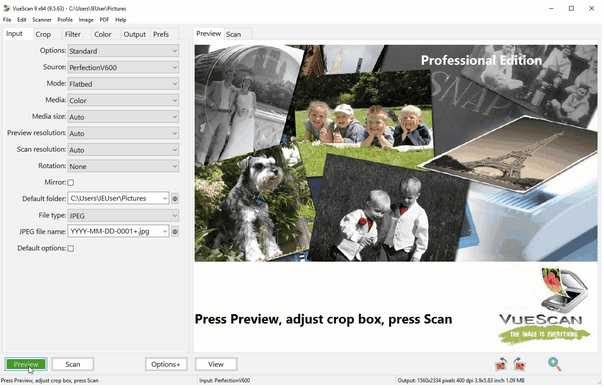
VueScan is an all-in-one utility tool to effectively scan your documents, images, and slides. Whether you want to scan a single document or image, or an entire batch, the tool works swiftly. Here are many pros and cons that you should consider before picking this free scanner program for Windows.
Pros:
- Automatic color detection.
- Scans multiple photos and documents.
- Supports all popular document and image formats.
- Photoshop integration is included.
- Available for both Windows and macOS.
Cons:
- The user interface still needs a bit of re-touch.
5. PaperScan
USP: A universal scanning software that can work with any scanner and provide a range of image enhancement and editing tools.

PaperScan is undoubtedly one of the best scanner software for Windows, which allows you to perform digitization with ease. From documents to photos to films, it effortlessly converts documents into a digital format with high-end accuracy.
Pros:
- Supports more than 30+ languages.
- Possesses post-scanning editing capabilities.
- Cross-platform compatibility.
- User friendly and affordable.
Cons:
- Batch editing and scanning are not supported along with the free version. You might have to upgrade to a higher “Home Edition” or “Professional” plan.
6. Readiris 17
USP: Has the potential to recognize text in over 130 languages and export to various cloud services.
Readiris is an intelligent, unique, and powerful document and photo scanner tool for the Windows platform. It allows you to easily edit, annotate, and collaborate with your documents in just a few clicks.
Pros:
- Supports a wide variety of file formats.
- Compatible with both Windows and macOS.
- You can even edit texts embedded in images.
Cons:
- You cannot use the free version for an unlimited duration.
7. Kofax OmniPage
USP: A reliable scanning software known for its high accuracy.
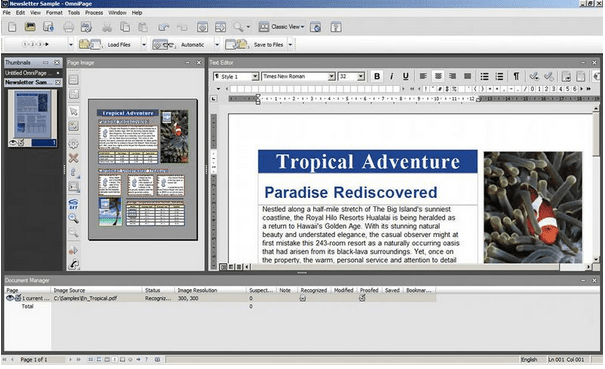
OmniPage is a powerful OCR software that comes packed with a variety of advanced features. With the help of this nifty scanner for Windows, you can easily convert documents, images, and PDFs into a digitized format.
Pros:
- Batch editing is supported for multiple file formats.
- Allows you to compare and edit files, side by side.
- More than 120+ languages are supported.
- Cloud integration is embedded so that you can easily share your files across platforms.
Cons:
- Becomes a bit unresponsive during batch editing, still room for improvement.
8. Microsoft Office Lens
USP: A convenient scanning app that can scan documents, whiteboards, business cards, and more.

Microsoft Office Lens is one of Windows’s best free scanning software that effortlessly converts images and documents into a readable format.
Pros:
- Allows you to save images on OneDrive, OneNote, or locally.
- Trims and removes shadows.
- Enhances the colors of documents and images.
- Images can be converted into any desired format including .docx, .pdf or .ppt.
Cons:
- The interface still has a scope to get better and more intuitive.
9. NAPS2
USP: It’s a free and open-source scanning software that can scan documents to PDF and other file types without any hiccups.

NAPS2 free scanner program for Windows 10, also tagged as “Not Another PDF Scanner,” offers a significant amount of justice to its name. NAPS2 is a free, open-source scanning tool for Windows that is compatible with both WIA and TWAIN. It can prove to be the best photo scanning software for Windows because of its exceptional capabilities to scan any kind of document or image format in just a few clicks.
Pros:
- Supports multiple file formats.
- Clean, simple, easy to understand user interface.
- Easy editing features like crop, rotate, brighten to enhance the document or image.
Cons:
- Only available for Windows OS.
10. SimpleIndex
USP: An easy-to-use scanning software that can scan and index documents using barcode, OCR, or database lookup.

SimpleIndex can undoubtedly prove to be the best scanner for Windows to meet and fulfill all sorts of scanning needs.
Pros:
- Live chat support.
- Streamlined user interface ideal for both personal and professional setup.
- Multiple language support.
- Watermark support for PDF files.
- Batch editing supported.
Cons:
- Lacks mobile integration and is only available for Windows OS, as of now.
Frequently Asked Questions:
1. Does Windows have scanning software?
Yes, Windows does have a built-in scanning feature that you can use to scan documents or pictures with your scanner or printer. You can use the Windows Fax and Scan tool, which is a built-in utility in Windows 10 and
2. How do I scan a PDF file in Windows 10?
To scan a PDF file in Windows 10 using the Windows Scan app, follow these steps:
– Connect your scanner to your computer and make sure it is turned on.
– Open the Windows Scan app.
– Place the document or image you want to scan on the scanner.
– Click on the “New Scan” option in the Windows Scan app.
– Choose your scanner from the list, adjust any settings if needed, and click “Scan.”
– Click on the “Save” option and choose PDF as the file format.
3. Is the Windows Scan app free?
Yes, the Windows Scan app is free to use. It comes pre-installed with Windows 10, so you don’t need to purchase any additional software.
4. What is the best scanner for Windows 10?
The best scanner for Windows 10 depends on your specific needs and requirements. Some popular options include the Epson WorkForce ES-500W, Fujitsu ScanSnap iX1500, and Canon imageFORMULA DR-C230. It’s recommended to consider factors like scanning speed, image quality, connectivity options, and budget when choosing a scanner for Windows 10.
Conclusion
This wraps up our list of 10 best free scanning software for Windows that can effortlessly scan your documents and images most efficiently. You can use any of the above-mentioned software to create accurate and readable documents and photos in high-resolution quality.
Go Paperless!
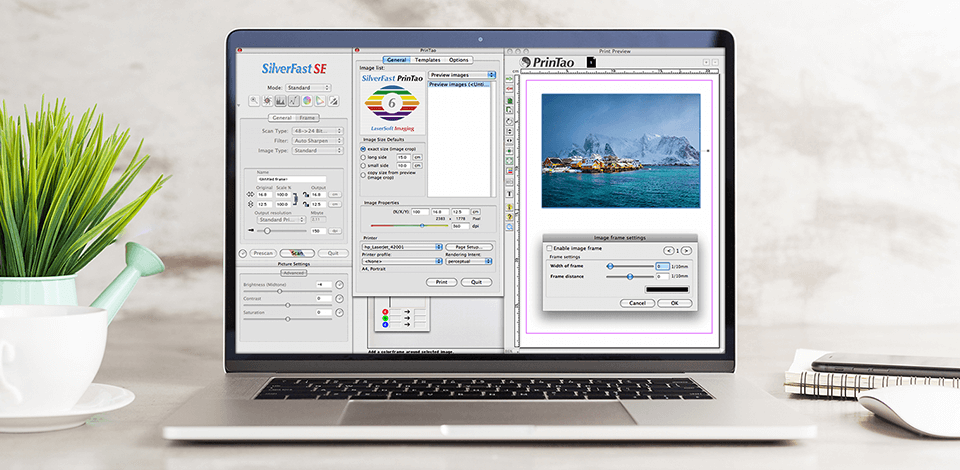
Want to find the best free scanner software to scan various documents, images, and texts by using external devices like slide scanners? Our collection will help you make the right choice by comparing free programs for Windows and Mac, describing their functionality, and evaluating the pros and cons of each option.
You’ll find software suitable for simple document scanning, working with film negatives, as well and proper structuring of the scanned files.
-
Adobe Acrobat —
Our Choice
-
Abbyy FineReader —
Multi-language support
-
PaperScan —
Convenient management of scanned documents
-
OmniPage Standard —
Lots of export options
-
NAPS2 —
Simple and user-friendly interface
-
ScanSpeeder —
Scanner for photographers
-
ExactScan —
Suitable for most scanners
-
Online Photo Scanner —
Quick photo scanning in several clicks
-
VueScan —
Allows saving files in RAW format
-
SilverFast —
Maximum quality on any device
Check out this list and pick the best free scanner software that is suited for your needs — from scanning document pages to old film rolls, as well as organizing received files on your computer or flash drive.
1. Adobe Acrobat – Our Choice
For scanning and editing files
- Incredible number of features
- Most popular file format on the market
- Fast search feature thanks to text indexing
- Smartphone app offers full editing functionality
- Standard templates for file consistency
- None
Verdict: Adobe is one of the world’s leading software developers, so it’s no wonder Acrobat is often brought up as the best free scanner software you can get. If you want straightforward PDF software that lets you compare documents, edit text from scanned paper documents and add comments using a convenient, minimalist interface, this is the choice for you.
Besides, Acrobat lets you create PDF files from Microsoft Office, your phone’s camera, webpages, emails, spreadsheets, etc. This software is also frequently found on the best free PDF editors list.
2. Abbyy FineReader
- Potentially the leading OCR software on the market
- Intuitive software/application
- Comes with all functions you might ever need
- Convenient UI
- Terrific performance
- Multi-language support
- Several features can only be accessed in PRO
- Doesn’t have a versioning feature
Verdict: Abbyy has released several popular business-oriented products, with FineReader occupying the scanning market, while generally being considered the best free scanner software out there.
FineReader allows you to edit, review, protect, compare, and convert documents and scanned files and the developer has recently released a mobile scanner app, meaning you don’t have to be tied to your PC and scanner to scan something.
The PDF editor toolset lets you comment and add notes to PDF files, which is great for cooperation. Besides, the compare feature is great for locating what changes were made in different versions of a file, helping you cut the time you spend on proofreading.
3. PaperScan
Universal program for work
- Cost-effective
- Available in multiple languages
- Free edition
- Can’t be used in the cloud
Verdict: PaperScan scanner software offers a more diverse toolset compared to most programs that come with scanners. Since manufacturers usually only focus on making the scanner itself as technically proficient as possible, they don’t have enough time to develop proper software for it as well.
This option strives to offer the extra handy functions that will let you not only scan a document with more flexibility but also manage the received files afterward. The free edition of PaperScan includes post-processing features like rotation, border removal, hole punch removal, color settings, and filters.
You can save scanned files either in JPEG, TIFF, JBIG2, PNG or PDF format.
4. OmniPage Standard
- Terrific scanning and conversion quality
- Impressive portability
- Long list of possible integrations
- Expensive PRO version
OmniPage Standard
Verdict: OmniPage Standard makes a solid case for being the best free scan software on the market by offering scanning/conversion functionality and the ability to save scanned files as PDFs with searchable text. Other than efficient OCR software, this option is also great for text extraction.
Lastly, OmniPage lets you convert scanned documents, images, and photos into searchable Doc, PDF, Excel, HTML, and SharePoint formats, among many others, while also enabling you to export files to your Kindle reader.
5. NAPS2
Free and open-source code
- Convenient and user-friendly interface
- Minimalist UI
- Ease of use
- Supports WIA and TWAIN
- OCR system supports more than 100 languages
- Occasional lagging
NAPS2
Verdict: NAPS2 is short for “not another PDF scanner 2”, which is ironic because that is exactly what NAPS2 represents, a good document and photo scanner. Funny name aside, the aspect that makes this option stand apart from other best free scanning software is how simple it is.
NAPS2 comes with handy features like multiple file format support that goes a long way in making the scanning experience more convenient. The software allows you to create multiple scanning profiles that contain the name, resolution, size, and other file characteristics. NAPS2 also has a portable version that enables you to scan files even when you don’t have access to your computer.
Thanks to the minimalist interface of this software, even a complete beginner can start using it immediately. It’s also fully compatible with WIA and TWAIN. You can use simple editing functions to crop, rotate, brighten, or change the saturation of received files.
6. ScanSpeeder
Powerful and functional photo scanner
- Free trial
- Beginner-friendly
- Clean UI
- Allows exporting images/documents straight to Facebook
- Can add text to images
- Nothing worth mentioning considering the price
ScanSpeeder
Verdict: ScanSpeeder is a reasonably-priced scanning utility mainly aimed at the mass market. If your goal is to scan, organize and edit a lot of images, this is a terrific option for you since it allows you to scan and crop several images simultaneously if you have a flatbed scanner.
Additionally, this software makes the scanning process significantly simpler, which is terrific for users that aren’t tech-savvy or can’t afford to purchase professional 3D scanners by Artec3D Studio. When you’re using the software to scan several images simultaneously, ScanSpeeder automatically separates them into individual documents and performs straightening, which can save you a ton of time on aligning the photos and documents on the scanner’s surface.
7. ExactScan
Built-in drivers for any scanner
- Allows saving multiple user profiles
- Completely free software
- Doesn’t take up a lot of space
- Simple interface
- Doesn’t support some old scanners
- Occasional performance errors
ExactScan
Verdict: Developed by ExactCode, ExactScan is probably the best free scanner software for Mac. It can scan and store up to 200 files and you can initiate the scanning of a document or an image either with your fingertip or by pushing a key on the scanner.
Thanks to the added button and profile support, you can perform scanning quicker and simpler than ever before. You can select auto Scan to PDF or other formats, design searchable PDFs in a matter of moments, or create your own profiles to ensure ExactScan is perfectly suited for your needs.
This software is supplied with advanced image algorithms that enable integrated drivers to recognize automatically how files should be cropped and aligned.
8. Online Photo Scanner
Quick photo scanning in several clicks
- Drag-n-drop interface
- Fast and efficient processing
- Simple converting
- Works on multiple platforms
- Requires an Internet connection
Online Photo Scanner
Verdict: Online Photo Scanner is very user-friendly. It works like a real scanner and outputs scanned photos in PDF and Image format. To start scanning, you need to click on Add Image button or drag and drop your file. You can upload images from external or mobile device cameras. If you are using a mobile phone, click on the Upload button to get the camera photo scan option.
It is important that file processing is carried out on your device, so your data is reliably protected. Another advantage is that this scanning tool works smoothly on major mobile and desktop platforms.
9. VueScan
If you need to scan film rolls
- Lots of powerful functions
- View documents in different formats
- High scanning quality
- Occasional slow performance
- Doesn’t offer the freedom of picking different styles
VueScan
Verdict: By using the usually hidden capabilities of a specific scanner, VueScan allows you to configure such image processing aspects as expanded color correction, the ability to multi-stream and perform batch scanning, hardware exposure adjustments, max color depth selection, and save file format.
Probably the most interesting feature of this option is the ability to save the scan results as a RAW file and then process that data while the device is turned off, which relieves you from the necessity to repeatedly scan originals and increases the equipment’s resources.
VueScan is probably the best scanner software when it comes to working with transparent originals (negatives, slides) since the software contains information about the color characteristics of over 100 film types. VueScan lets you pick a mask from a list of the most popular films as well as manually adjust the color components of the masking layer.
10. SilverFast
Scanning and image processing software
- Expansive feature-set
- Built-in image optimization
- Print-ready files
- Slightly complex interface
SilverFast
Verdict: Nowadays, SilverFast is individually adapted to about 340 different scanner models to provide maximum quality on any device, by far outperforming the default software offered by the manufacturers.
SilverFast offers terrific multitasking. This way the user never has to pause their workflow to wait while the scanner gets ready or SilverFast performs any sorts of complex calculations.
For instance, when scanning several artifacts one after another, the user can already begin setting the optimization parameters for the second scan while the device is still reading the first artifact, which is a feature missing in most scanner programs.
Eva Williams
Writer & Gear Reviewer
Eva Williams is a talented family photographer and software expert who is in charge of mobile software and apps testing and overviewing in the FixThePhoto team. Eva earned her Bachelor’s degree in Visual Arts from NYU and work 5+ years assisting some of the city’s popular wedding photographers. She doesn’t trust Google search results and always tests everything herself, especially, much-hyped programs and apps.
Read Eva’s full bio
Tetiana Kostylieva
Photo & Video Insights Blogger
Tetiana Kostylieva is the content creator, who takes photos and videos for almost all FixThePhoto blog articles. Her career started in 2013 as a caricature artist at events. Now, she leads our editorial team, testing new ideas and ensuring the content is helpful and engaging. She likes vintage cameras and, in all articles, she always compares them with modern ones showing that it isn’t obligatory to invest in brand-new equipment to produce amazing results.
Read Tetiana’s full bio
