Когда речь заходит о хороших бесплатных файрволах для Windows, обычно вспоминают продукты Comodo (во всем очень хорош) и аналогичные, а также встроенные средства защиты сети антивирусных продуктов.
Однако, во многих случаях для рядового пользователя разумнее использовать встроенный брандмауэр Windows и его возможности, реализуемые с помощью встроенных средств WFP — обычно этого бывает достаточно, а нагрузка на систему оказывается значительно меньшей, как и вероятность получить необъяснимые проблемы с работой Интернета при неумелом использовании. Минусы — настраивать правила и поведение встроенного файрвола не всегда удобно и быстро, особенно для начинающего пользователя.
Для устранения этих минусов можно применить сторонние бесплатные программы управления брандмауэром Windows, расширяющие его возможности и повышающие удобство использования, о которых и пойдет речь в этом обзоре. Эти простые бесплатные файрволы работают не самостоятельно, а опираясь на возможности Windows Filtering Platform самой Windows (впрочем, многие тяжеловесные продукты делают то же самое), но от этого не становятся менее эффективными для простых пользовательских задач фильтрации трафика. См. также: Брандмауэр Windows в режиме повышенной безопасности, Как заблокировать программе доступ в Интернет.
Windows Firewall Control
Windows Firewall Control — ранее независимое программное обеспечение, теперь принадлежащее известной компании Malwarebytes. Программа доступна бесплатно и полностью на русском языке.
Утилита позволяет удобно управлять параметрами работы, оповещениями о сетевой активности новых процессов, удобно настраивать правила для встроенного файрвола Windows, быстро переключать предустановленные профили фильтрации трафика.

Программа позволяет настраивать правила и включать блокировку для обычных пользователей Windows (не администраторов), отображает правила брандмауэра, потерявшие актуальность (например, после удаления программ) и дублированные.

Скачать Windows 10 Firewall Control можно с официального сайта разработчика https://www.binisoft.org/wfc
TinyWall
TinyWall — простая бесплатная утилита, которая сразу после установки и запуска начинает блокировать весь сетевой трафик (кроме нескольких заранее разрешенных программ, таких как браузеры). При этом какие-либо уведомления о том, что новые программы пробуют получить доступ к сети не выводятся.

Если вам требуется разрешить доступ к сети и Интернету для новой программы, вы должны вручную добавить её в список исключений (при этом есть возможность настроить, какой тип трафика разрешен). Также есть возможность разрешить всем программам доступ в LAN, но оставить ограниченным доступ к Интернету.

Скачать TinyWall вы можете с официального сайта https://tinywall.pados.hu/download.php
SimpleWall
SimpleWall — еще одна бесплатная утилита для разрешения и блокирования трафика в Windows. Сразу после запуска, пока вы не нажмете кнопку «Начать фильтрацию», каких-либо действий не выполняется.
После запуска вы можете выбрать режим работы — разрешать или блокировать отмеченные приложения. Обо всех остальных программах, пытающихся получить доступ в Интернет, вы будете получать соответствующее уведомление.

Также, по умолчанию, в SimpleWall уже есть набор правил, блокирующих функции слежки Windows 10.
Скачать SimpleWall можно с сайта https://www.henrypp.org/product/simplewall (установка происходит на английском языке, в самой программе есть русский язык интерфейса).
Вирусы и прочие угрозы безопасности Windows в 2025 году направлены на извлечение мошенниками финансовой выгоды. Поэтому о сетевой безопасности нужно заботиться заблаговременно. Обычно под ней подразумевают антивирусную защиту компьютеров, сетей, серверов, мобильных устройств. Но защитить ПК от внешних вторжений позволяет не только антивирус. Эффективным средством контроля трафика является брандмауэр. Еще его называют «фаервол» или «межсетевой экран».
Задачи лучших брандмауэров для Windows в 2025 году можно условно объединить в две большие группы:
- воспрепятствовать проникновению вирусов извне;
- запретить установленным программам обращаться к сети без разрешения от администратора или при отсутствии сертификатов безопасности у сайта.
То есть, назначение брандмауэра — не пропускать трафик, который может навредить системе.
— Межсетевой экран устанавливают не только на компьютерах пользователей, но и на серверах, или на маршрутизаторах между подсетями. Приложения является неотъемлемой частью Windows, начиная с версии XP SP2 (он вышел аж в 2004 году, то есть, идея программы не нова — прим.ред.). Встроенный фаервол может быть включен в состав ПО маршрутизаторов — роутеров. Первые доступнее, но занимают часть ресурсов компьютера и не так надежны, но для рядовых пользователей их вполне достаточно. Вторые – это корпоративные решения, которые ставят в больших сетях с повышенными требованиями к безопасности, — рассказывает доцента кафедры информационного менеджмента и ИКТ факультета информационных технологий Университета «Синергия» Жанна Мекшенева.
В этом материале мы говорим про программные, а не аппаратные файрволы. То есть приложения (а не гаджеты), которые ставятся на компьютер и фильтруют интернет-трафик. Брандмауэр, который претендует на звание лучшего в 2025 году, должен быть способен:
- блокировать фишинговые сайты, которые пытаются заполучить доступ к конфиденциальным данным пользователей;
- отсекать шпионские программы вроде «кейлоггеров» — они записывают все нажатия клавиш;
- защищать Windows от внешних атак отказа в обслуживании (DDoS-атаки) и взлома с использованием удаленного рабочего стола;
- защищать доступ через открытые порты — через них к вашему компьютеру подключиться извне;
- пресекать IP-спуфинг — кибер-атаку, при которой мошенник выдает себя за надежный источник, чтобы получить доступ к важным данным или информации;
- контролировать доступ приложений в сеть;
- защищать от вредоносного ПО, которое может использовать компьютер для майнинга криптовалют;
- протоколировать (т.е. вести запись всех решений) и предупреждение пользователей о различных действиях;
- анализировать исходящий и входящий трафик.
В современных версиях Windows (мы говорим про лицензионные версии) есть антивирус Microsoft Defender — по-русски «Защитник». В него встроен брандмауэр. Однако разработчики выпускают независимые продукты.
— Defender потребляет минимальное количество системных ресурсов, не требует финансовых вложений, не собирает данных о пользователях и не использует их с целью получения выгоды. При этом считается, что решения от сторонних разработчиков могут обеспечить более надежную защиту. Они гибко настраиваются, включают интеллектуальные алгоритмы поиска вредоносной активности и другие полезные функции. А главное – содержат меньше уязвимостей, известных злоумышленникам, — говорит эксперт «Комсомолки».
Выбор редакции
ZoneAlarm Pro Firewall

Компания Check Point — разработчик антивирусного ПО, предлагает свой фирменный брандмауэр. Его главное преимущество — «стелс-режим», в который можно перевести компьютер, после этого устройство фактически становится полностью невидимым для хакеров.
В него встроена разработка OSFirewall Monitors — она отслеживает подозрительное поведение программ, помогает останавливать атаки, обходящие традиционную антивирусную защиту. Похвалить программу можно и за ноу-хау Application Control. Его суть в том, что брандмауэр загружается одновременно с системой.
Обычно Windows сначала загружает себя и постепенно подгружает другие программы с автозапуском. В том числе и антивирусы. Это занимает секунды, но для современных вирусов этого может быть достаточно. ZoneAlarm запускается тут же со стартом работы системы.
Характеристики
| Системные требования | ОЗУ 2 ГБ, процессор 2 ГГц или быстрее, 1,5 ГБ свободного места на жестком диске |
| Служба поддержки | онлайн 24/7 |
| Цена | 22,95$ в год за одно устройство |
| Бесплатная версия | нет, но в течение 30 дней после оплаты можно отказаться от программы и попросить вернуть деньги |
Плюсы и минусы
Совместим со встроенным «Защитником Windows», можно настроить онлайн резервное копирование, запуск одновременно с операционной системой
Не работает с антивирусным ПО других разработчиков (только от компании Check Point), в режиме максимальной безопасности блокирует все без разбора, защита от фишинга работает только с браузером Chrome
Топ-5 лучших брандмауэров для Windows в 2025 году по мнению КП
TinyWall

Популярный межсетевой экран за авторством всего одного разработчика из Венгрии Кароли Падоса. Программа славится своей легкостью и простотой настройки. По сути этот брандмауэр — органичное дополнение для встроенного в Windows, который позволяет прикрыть уязвимости, которые почему-то упустило базовое приложение. Тот же Defender, к примеру, не может определить, какие приложения обмениваются данными.
Кроме того, большинство рядовых брандмауэров настроены только на фильтрацию входящих сообщений, а TinyWall дает возможность контролировать исходящий сетевой трафик. Создан для домашнего использования и маленьких офисов (до пяти компьютеров в сети).
Характеристики
| Системные требования | разработчик не предъявляет конкретных требований к мощности ПК, но сообщает, что работает с ОС от Windows 7 и старше, а также серверными Windows от 2012 Р2 и старше |
| Служба поддержки | только справочная информация на сайте, можно писать разработчику, но не факт, что он ответит |
| Цена | бесплатно (можно поддержать создателя суммой на свое усмотрение) |
Плюсы и минусы
Не конфликтует с антивирусами, очень легкий и автоматически дополняет базовый межсетевой экран, не собирает никакую информацию о пользователе, распространяется бесплатно
После установки заблокирует почти весь сетевой трафик и придется настраивать правила для приложений вручную, редкие обновления, лишен дополнительных функций

Comodo Firewall

Comodo Firewall получил широкую популярность благодаря своей «бесплатности». Только этот фаервол в отличие от TinyWall создала крупная корпорация Comodo. Можно долго рассуждать о мотивах частного бизнеса делать бесплатные продукты, но кажется, что все довольно очевидно: с его помощью они хотят рекламировать свои коммерческие программы. Так что если выберете это ПО, то готовьтесь: всплывающие уведомления с рекламой станут спутниками вашей работы за компьютером.
Брандмауэр примечателен своей технологией Default Deny Protection или DDP, что переводится как «Защита отказов по умолчанию». Большинство межсетевых экранов используют список известных вредоносных программ, чтобы решить, какие приложения и файлы не должны получать доступ к компьютеру. А что делать, если в список не полный? DDP не только обладает своей базой вирусов, но и настороженно относится ко всем незнакомцам, предупреждая об этом пользователя.
Характеристики
| Системные требования | операционная система от XP и старше, 152 МБ ОЗУ, 400 МБ на жестком диске |
| Служба поддержки | форум и справочная информация на английском языке |
| Цена | бесплатно, но с рекламой или 29,99$ в год за одно устройство, но уже без рекламы, зато с полным антивирусом |
Плюсы и минусы
Удобный графический интерфейс, гибкая настройка для тех, кто кому этого хочется, работает со всеми браузерами
Навязчивая реклама других продуктов компании, пытается изменить браузер и поисковик по умолчанию, геймеры жалуются, что после установки игры начинают притормаживать
SpyShelter Firewall
Разработчик антивирусов SpyShelter предлагает в 2025 году свой фаерволл. В нем есть популярная функция защиты от «угроз нулевого дня». Так в сообществе кибербезопасников называют вирусы, которые пока не успели отметиться в базах данных, но уже гуляют по сети.
Похвалить создателей межсетевого экрана можно за лаконичный и в то же время визуально приятный интерфейс. Брандмауэр контролирует входящий и исходящий трафики. Если у вашей локальной сети есть администраторы, они могут точечно настраивать межсетевой экран для конкретных сотрудников.
Встроен антикейлогер для предотвращения кражи паролей. Во всплывающих окнах с предупреждениями фаервол предлагает отправить файл в VirusTotal — службу, которая проверяет файл через 40 программ защиты от вредоносных программ и позволяет узнать, сколько из них отметили файл как опасный.
Характеристики
| Системные требования | разработчик не предъявляет конкретных требований к мощности ПК, но сообщает, что работает с ОС от XP и старше |
| Служба поддержки | онлайн обращения через запрос на сайте или поиск информации по базе знаний |
| Цена | 35€ в год за одно устройство |
| Если ли бесплатная версия | 14 дней |
Плюсы и минусы
Поддержка русского языка, борется с кейлогингом, доступом к веб-камере, записям экрана, поддерживает протокол IPv6, на который медленно, но верно переходят российские операторы связи
Агрессивный брандмауэр, который конфликтует с другими защитными системами ПК либо начинает перегружать процессор при совместном использовании, дороже аналогов
GlassWire
Брандмауэр для Windows на фоне коллег выделяется своим ярким дизайном. Видно, что команда разработчиков работала в тесной связке со спецами, понимающими в графическом контенте. Как итог: информативные красочные графики мониторинга cети. Они буквально отвечают на вопрос: с чем и как общается ваш компьютер.
Блокирует исходящий трафик подозрительных приложений. Выдает уведомление, если какая-то программа начала подозрительно себя вести. Позволяет следить за другими устройствами в домашней сети и получать оповещения, если кто-то неопознанный подключился к вашему Wi-Fi.
Характеристики
| Системные требования | операционная система от Windows 7, процессор 2 ГГц, 1 ГБ ОЗУ, 100 Мб на жестком диске |
| Служба поддержки | онлайн обращения по электронной почте или поиск информации по базе знаний |
| Цена | 29$ за шесть месяцев за одно устройство или 75$ пожизненная лицензия за 10 устройств |
| Если ли бесплатная версия | да, с ограниченным функционалом или полная версия на семь дней |
Плюсы и минусы
Графический интерфейс на высоте, диаграммы позволяют просматривать, что делал ваш ПК в прошлом, подробная статистику использования сети в разбивке по IP, приложению, типам сетевого трафика и т.д.
«Защитник Windows» конфликтует с ним и определяет как троян, плохо взаимодействует с браузером Firefox, о чем разработчики предупреждают на своем сайте, просит перезагружать компьютер при принятии новых настроек
Evorim
Небольшая компания, которая делает несколько вариантов софта на продажу, например, программу для резервного копирования или объединение разных облачных хранилищ, предлагается бесплатный брандмауэр для Windows в 2025 году. Фаерволл вполне стандартный: сигнализирует, как только что-то пытается получить доступ в интернет, блокирует по вашему запросу исходящий и входящий трафик конкретных приложений. Из интересных находок: блокировка системы отслеживания на веб-сайтах. Это ПО используют компании, чтобы мониторить, как ведут себя пользователи, куда они нажимают, чем интересуются.
То есть интерес у них чисто маркетинговый, но если вы из тех, кто всячески стремится не оставлять следов в сети, то функция «невидимки» вам должна прийтись по душе. А еще этот межсетевой экран не позволяет Windows передавать ваши телеметрию (информацию о состоянии системы и ее использовании) на свои сервера.
Характеристики
| Системные требования | операционная система от Windows 7, процессор 2 ГГц, 512 Мб ОЗУ, 400 Мб на жестком диске |
| Служба поддержки | онлайн обращения по электронной почте или поиск информации по базе знаний |
| Цена | бесплатно, но можно поддержать разработчиков финансово |
Плюсы и минусы
Структурирует все запущенные на ПК программы в один список и дает контроль над трафиком приложений, не конфликтует с другими брандмауэрами, так что можно экспериментировать, блокирует веб-отслеживание вашего поведение на сайтах
Обновляется всего несколько раз в год, автоматически блокирует некоторые приложения, не уведомляя пользователя об этом, есть жалобы пользователей, что создание правил брандмауэра кажется запутанным
Как выбрать брандмауэр для Windows
— Брандмауэр предназначен для повышения безопасности информации. Для корпоративного сектора это обязательный элемент защиты: убережет от внешних атак, ограничит нежелательный доступ в интернет сотрудникам. Для обычных пользователей брандмауэр уменьшит шанс заражения червями и ограничит деятельность «подозрительных» программ, — говорит наш эксперт Жанна Мекшенева.
Cистемные требования
Брандмауэр в операционной системе потребляет ресурс процессора. Значит снижается производительность системы и скорость доступа в интернет. Для мощных устройств с высокоростным доступом в Сеть это не критично. Но на слабых бюджетных девайсах доставляет дискомфорт.
Агрессивные фаерволы подвержены ложным тревогам
У брандмауэра случаются ложные срабатывания: он может «ругаться» на работу антивируса и других проверенных программ. В этих случаях прибегают к тонкой ручной настройке брандмауэра. Его настоятельно рекомендуется включать его в небезопасных сетях, например, публичном Wi‑Fi. Или для определенных приложений — браузеров, мессенджеров.
Сложность настройки может заключаться в создании десятка разнообразных правил для входящих и исходящих соединений вручную, зато это позволит всецело взять трафик под контроль.
Вопрос цены и количества устройств в подписке
В 2025 году существуют бесплатные межсетевые экраны, которые можно скачать непосредственно с сайтов разработчиков или агрегаторов софта. При этом компании продолжают делают и платные версии. Когда будете выбирать лучшее приложение, неизбежно встанет вопрос цены. Для дома или маленького офиса можно приобрести лицензию, которая включает защиту 3-5-10 устройств по сниженной цене.
Брандмауэр — не панацея от вирусов
Даже наличие связки антивируса и фаервола вместе не гарантирует стопроцентной защиты. Хакеры изобретательны и работают над своими «червями» каждый день. Чтобы не было мучительно больно при утере данных, рекомендуется все важные данные хранить в облаке — на удаленном сервере, которому вы доверяете.
Популярные вопросы и ответы
Мы составили рейтинг рейтинга лучших брандмауэров для Windows. Попросили доцента факультета информационных технологий Университета «Синергия» Жанну Мекшеневу ответить на часто задаваемые вопросы.
Какими параметрами должен обладать брандмауэр для Windows?
• Простота и легкость настройки;
• количество устройств на лицензию;
• обучающий режим для каждого приложения: что разрешить, а что запретить;
• русский интерфейс и справочная информация;
• дополнительные функции: менеджер паролей (данные для онлайн-аккаунтов хранятся в зашифрованном виде), контроль доступа к веб-камере;
• служба поддержки клиентов по электронной почте, в чате или по телефону.
Чем брандмауэр отличается от антивируса?
По умолчанию в современных операционных системах Windows брандмауэр уже включен автоматически. Но его наличие – не панацея от всех киберугроз. Он не способен обеспечить полную защиту компьютера и справиться с вирусами и червями, которые уже попали на компьютер. Брандмауэр лишь сканирует сетевой трафик, но не анализирует непосредственно файловую систему. Поэтому для обнаружения и очистки компьютера от вирусов обязательно должен быть полноценный антивирус.
Брандмауэр не способен защитить от вредоносных ссылок: их могут прислать спамом в электронную почту и мессенджеры. При этом компьютер может заразиться вредоносными программами не только через сеть, но и через USB-накопители (флешки, внешние жесткие диски), оптические диски – чтение и копирование файлов с этих носителей брандмауэр никак не контролирует.
Поскольку брандмауэры работают на нескольких уровнях, на каждом из них применяются свои фильтры. И если трафик соответствует правилам, например, на канальном (более высоком) уровне, то брандмауэр пропустит такие данные, хотя на прикладном (более низком) контент может быть зашифрован и привести к проблемам в системе.
Если трафик передается через защищенные туннели, когда одни сетевые протоколы упаковываются в другие, то брандмауэр не может интерпретировать такие пакеты данных. Он работает по принципу «все, что не запрещено — разрешено», и пропускает их.
Еще одно отличие брандмауэра от антивируса в 2025 году: фаервол ничего не может сделать с разрушениями, которые способен вызвать вирус, уже попавший в компьютер. Вредоносная программа зашифрует ваши файлы или попытается передать украденные данные. Фаервол с высокой долей вероятности никак не отреагирует на это.
Антивирусы так же, как и брандмауэры, способны анализировать сетевой трафик, но обычно эта функция не главная. Их создают для защита устройства в реальном времени, обнаружение вирусов в наиболее уязвимых областях системы, автоматические обновления баз данных, оповещения при попытках стороннего доступа к компьютеру и другие дополнительные функции.
Сторонние фаерволы – это инструменты для продвинутых пользователей, не самая важная часть приложений безопасности. В то же время бесплатный брандмауэр Windows способен обеспечивать достаточную для большинства людей защиту компьютера.
Нужен ли брандмауэр при наличии антивируса?
Стоит отвечать на вопрос для каждой конкретной ситуации. Предположим, вы используете только официальные приложения от Microsoft Store. Для такого сценария использования ПК достаточно встроенной программы. Можно ограничиться Defender – защитником Windows, который уже встроен в операционные системы, начиная с Windows 7. В нем есть фаервол без рекламы и платной активации. Работает в фоновом режиме беспрерывно и не может отключиться без команды пользователя. Когда какому-то приложению потребуется доступ к определенным параметрам компьютера, поступит запрос от фаервола, который следует подтвердить или отвергнуть.
Если вы используете взломанные программы, например, качаете с торрентов пиратские версии, посещаете подозрительные сайты, то стоит задумать о дополнительной установке отдельного антивируса или фаервола. Обратите внимание, что установка стороннего ПО может спровоцировать отключение брандмауэра Windows. В любом случае держать компьютер без включенного брандмауэра небезопасно.
Что делать, если брандмауэр блокирует нужные программы?
Фаерволл не всегда работает корректно. Подозрительной ему кажутся программы, которые обращаются в сеть. Например, клиент онлайн-игры или фоторедактор, который пытается обновиться. Причем блокировке подвергаются даже известные лицензионные приложения. Если вы уверены в программы, то в настройках межсетевого экрана нужно добавить ее в исключения брандмауэра.
Современные фаерволы в момент срабатывания показывают уведомление пользователю. Рядом с ним зачастую сразу есть кнопка «Разрешить этому приложению доступ в сеть». Но если не успели ее нажать или пропустили оповещение, заходите в настройки вашего брандмауэра и ищите пункт про исключения.
Каковы основные правила настройки брандмауэра для Windows?
Правила – ведущий инструмент брандмауэра, который и участвует в обеспечении безопасности. В настройках файервола обязательно есть раздел для просмотра или изменения действующих правил. Правило — это ограничение на исходящий и входящий трафик для конкретного приложения. Например, вы работаете с фоторедактором. Программе нужен доступ в сеть, чтобы проверить обновление или загрузить ваши фотоальбомы в интернет. Вы не хотите ни обновляться, ни делиться своими снимками. Но фоторедактор принудительно хочет обновлять себя и выкачивать ваши снимки. Выход: создать правило для брандмауэра, который запретит приложению выходить в сеть.
Правил можно создавать для любых программ и компонентов системы. Запретить или разрешить им отправлять запросы на сервера и контролировать процесс «отдачи», а именно подключаться с протоколами защиты данных.
Настройку брандмауэра пользователю, который хорошо разбирается в системе, лучше производить вручную. Для остальных юзеров можно оставить все по умолчанию и добавлять в списки исключений те приложения, которым вы доверяете. Также у современных фаерволов для Windows есть встроенные профили — комбинации настроек для той или иной ситуации, которые пользователь может включать и донастраивать самостоятельно.
Everyday thousands of people are suffering from threatening of viruses and hackers, which could cause privacy leaking or property loss. Antivirus software and external firewall software are the best solutions for common users to keep their devices and data protected from online threats. The best part of such software is that they could come entirely free and protect your computer silently. Let us take a look on the list of top firewall software in 2022 for Windows 11/10/8/7 which will keep your computer virus and malware free.
Bonus tips: In case you accidentally lost important data, like pictures, videos or documents, don’t hesitate to use one of the best file recovery software to get them back as soon as possible.
Best 10 Free Firewall of 2022
1. GlassWire
GlassWire is one of the most prominent firewall software from the protection of online security problems. It renders high-quality protection to the operating system from incoming and outgoing online attacks. It starts working immediately after installation on the PC. Also, it works very efficiently without showing any other or harmful effects. The best part of this firewall software is that it works internet-connected Windows PC. It blocks all the harmful components entering the PC instantly.
Features of GlassWire:
- It gives the complete details about the data usage and incoming and outgoing files.
- It optimizes the system regularly for the selection of the viruses, malware, and trojans.
- It sends notifications about network related changes and specifications.
- It checks the WiFi connection of the PC and confirms any security warning.
- It gives alerts if any unauthorized device gets connected to the WiFi of your network.
- It tracks the data usage and pushes notification about it.
- You can check the data usage of all the applications and software present on the PC.
- It is featured with Visual Network Monitoring for the identification of network activities with the help of a bar and chart.
- It also offers the service of WiFi Evil Twin Detection, which plays a vital role in the protection from cyber attacks.
- It enables the user to put the PC in Lock Down Mode.
- It represents the data with Mini Graph, which is active all the time. So, you need not launch the software frequently to check the system and its functionality.
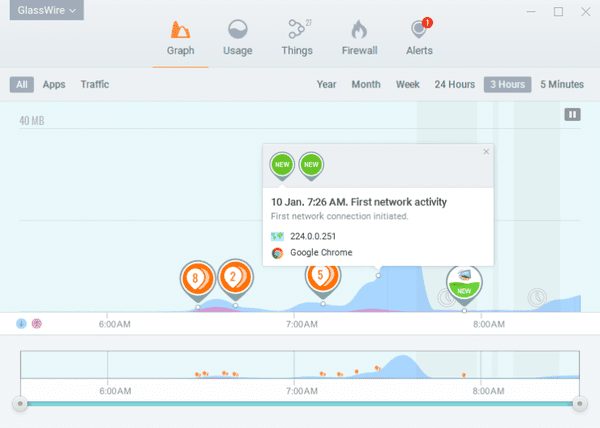
2. ZoneAlarm
ZoneAlarm is a must-have application for all the versions of Windows PC to protect it from the invasion of viruses, identity theft, malware, phishing attacks, ransomware, spyware and other such things. It is the oldest software for the protection of the PC which is working correctly and efficiently. It offers many features that are required to keep the PC healthy and to work without any hassle.
Features of ZoneAlarm:
- This firewall software is specialized with an antivirus program that works for blocking the path of cyber attacks.
- It has a simple and interactive interface that can be easily customized as per the preference of the user.
- It not only protects the system but also optimizes and renders protection to every application and software of the system.
- It protects from the network related issues by scanning the inbound and outbound connections of the PC.
- It is free and lightweight software poultry used for blocking the unauthorized and unwanted traffic being connected to the network.
- It also assists the victims of cyber attacks and helps them to sort the problem.
- It is featured with online backup, public network protection, wireless network protection, and real-time security updates.
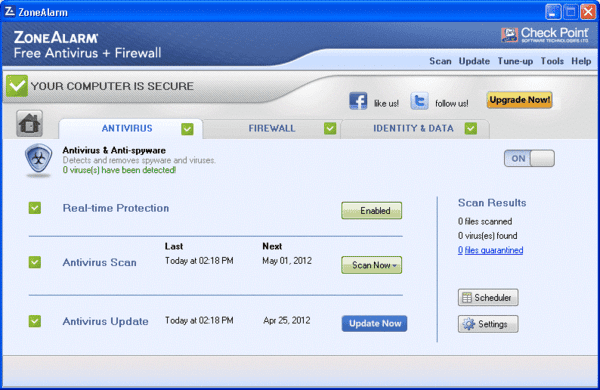
3. TinyWall
TinyWall is another versatile firewall software for the users of Windows 10 PC. It provides all the security options for the protection from problems causing online. It protects the system from all threat of hackers and infectious programs and safeguards all the precious data and information on the PC. Moreover, it also serves the network system and provides information about all the connected devices to the network.
Features of TinyWall:
- It has an hassle-free interface without any pop-ups and ads.
- You can easily modify and personalize its settings for the protection from cyber attacks.
- It scans the inbound and outbound connections and renders essential security.
- It offers WiFi protection and real-time alerts about any invasion.
- It is effortless to operate and use.
- It is an ideal software both for professional and newbie.
- It is featured with instant firewall configuration and protection of the host files.
- It also offers customizable options for controlling LAN.
- It consists of both blacklist and whitelist for blocking and adding harmful and safe websites, respectively.
- It is a very lightweight software and takes only 1 MB of space of the hard drive.
- There are hotkeys available for the usage of this software. It is beneficial in easy and quick access to its services and options.
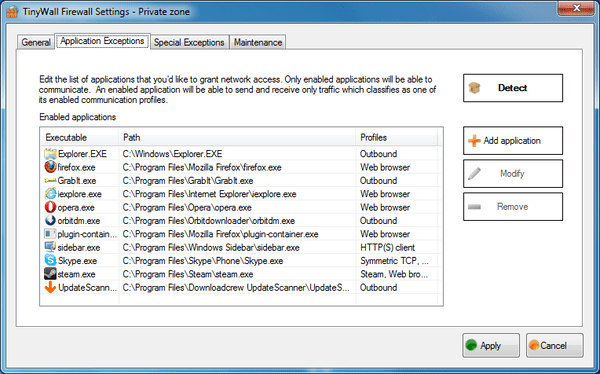
4. Comodo Firewall
Comodo Firewall is a must-have application for the protection from online threats. It gives a strong physic barrier to block the entrance of harmful components like viruses, malware, spyware, etc. It is a well-structured firewall software that helps the user to add up programs for blocking the dangerous website and renders protection from cyber attacks. It is a very easy to use program which can be easily installed on any version of Windows PC and works efficiently for all types of network related issues.
Features of Comodo Firewall:
- It allows and blocks an application to connect with the internet.
- It is helpful in the management of the network’s visibility to other devices.
- It renders customizable options to manage and set up network connections.
- It is featured with an Ad blocker and custom DNS servers.
- It is capable of blocking any program entering and leaving the network.
- It is compatible with Windows 10, 8 and 7.
- It consists of secure sandboxing options.
- It pushes notifications taking all the suspicious files and programs.
- It optimizes and scans the system regularly for security checking.
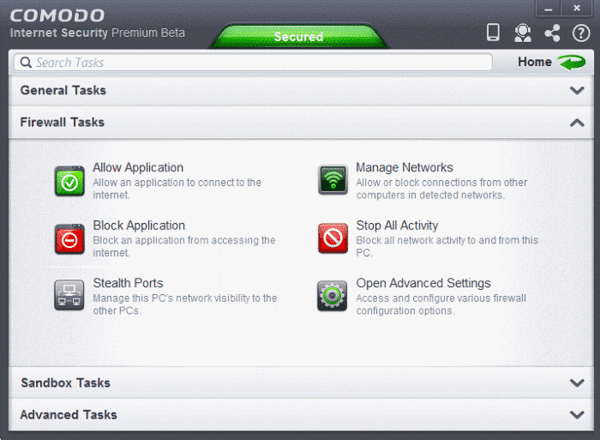
5. NetDefender
You can’t miss the name of NetDefender while talking about the free and useful firewall software. It consists of multiple features and is helpful in the maintenance of the basic security demands of Windows PC. Its features are simple to use and are very efficient to protect the lifeline of the device. Moreover, it has a simple and intuitive interface that make it convenient to be used.
Features of NetDefender:
- It is perfectly designed to be used by beginners.
- It has a simple and interactive interface.
- It is a hassle free software without any inclusion of pop-ups and ads.
- You can easily customize the connection and disconnection of the apps with the network.
- It enables the user to block the FTP connections, protocols, and devices connected to the system’s network.
- It renders customizable options to manage the IP address.
- It provides security against spoofing ARP and other connection manipulation.
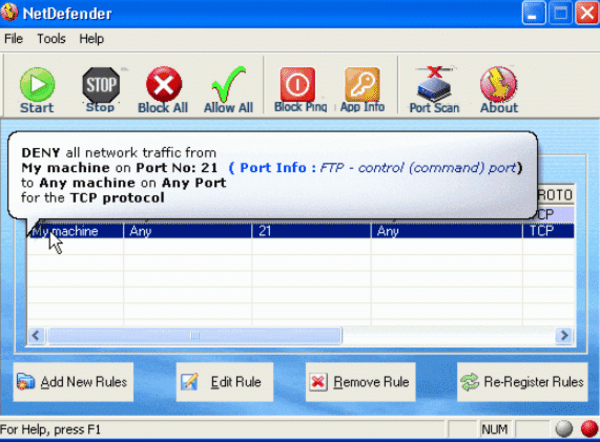
6. OpenDNS
OpenDNS is another Windows 10 firewall software with numerous features available to be used for advanced protection of the PC. It seizes the intruders which make social media sites as the source. It is highly effective for excellent and full-scale protection against the cyber-attacks. All its advanced features make it a reliable software and is currently used by more than 90 million users from all over the globe.
Features of OpenDNS:
- It has a simple, interactive and user-friendly interface.
- It is featured with non-intrusive security services and filtration options.
- It optimizes the illegal and non-trusted content and blocks them.
- It is a flexible software with several advanced controlling options.
- It helps change the workability of the router to handle the traffic.
- It has incredible network security settings that can be easily managed and maintained.
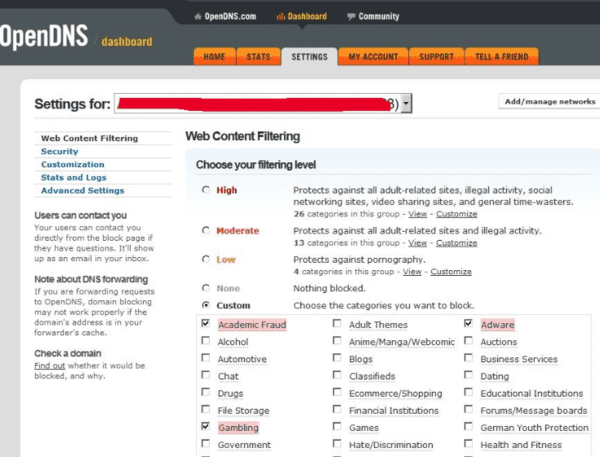
7. PeerBlock
If you are looking for a highly advanced and top-level firewall security system, then go for PeerBlock for your Windows PC. It is capable of protecting the PC from all kinds of inbound and outbound attacks and online threats. It is well-designed and embedded with high-level programs and blocks all the dangerous and non-trusted elements instantly based upon the intruding activities. You can use this software for the protection from spyware, ransomware, ads, etc.
Features of PeerBlock:
- It is useful and lightweight software.
- It serves the network from unwanted traffic from other IP addresses.
- It can easily installed and set up on a Windows PC.
- This software checks the incoming and outgoing files correctly and blocks the damaged and dangerous files immediately.
- It allows its, users, to make their block list.
- It enables the user to view and clear logs and history to make the computer run smoothly.
- It is effortless to use and perfect for non-technical people.
- It protects and secured the Windows PC and personal information from all kinds of virtual danger.
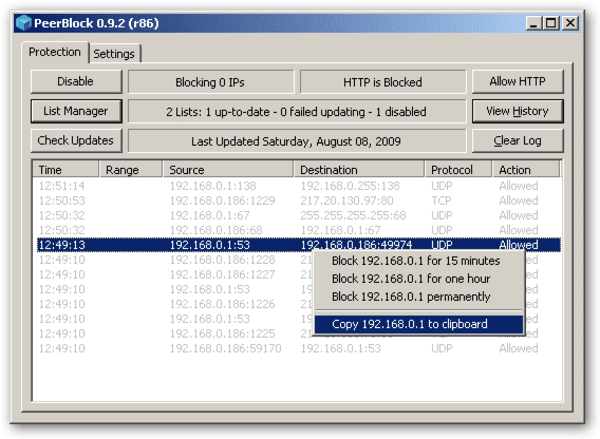
8. Outpost Firewall Pro
Outpost Firewall Pro is a powerful firewall software which is helpful in the maintenance of the PC performance. It renders multiple-layered security and secured the device from online attacks. It is highly popular among users because of its capability to protect the equipment. Moreover, it does not affect the other functionality and system of the PC.
Features of Outpost Firewall PC:
- It has a simple and intuitive interface with the system and app guard.
- It is a multilingual software with a file/ folder locker.
- It is featured with program activity tracker and customizable security layers.
- It gives security to wired and wireless networks against eavesdropping.
- It puts restrictions on every incoming file and app downloaded from unknown sources.
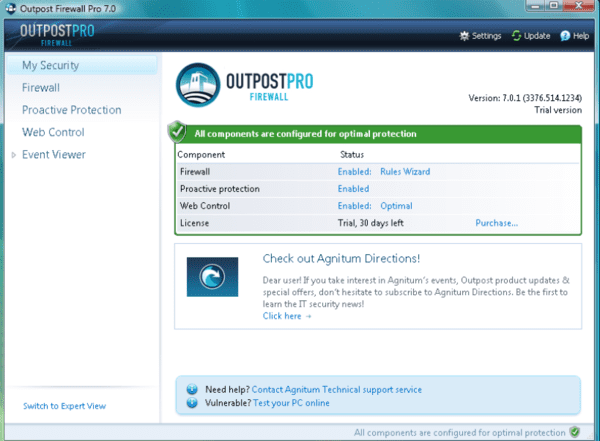
9. Evorim Free Firewall
Evorim Free Firewall is a simple and straightforward firewall tool that one can use for protecting the Windows PC from online danger and threats. It is a prevalent software used by professionals and millions of other users from all around the world.
Features of Evorim Free Firewall:
- It is featured with paranoid mode, credulous mode and cooperative mode.
- It has a simple and interactive interface which is optimized for the touch sensitive device.
- It is a multilingual software which is helpful in the Maintainance and regulation of internet traffic.
- It detects viruses, malware, spyware, ransomware, and other threats and pushed the notifications to the user.
- It does not require any third-party software or program to run and regulate the functions.
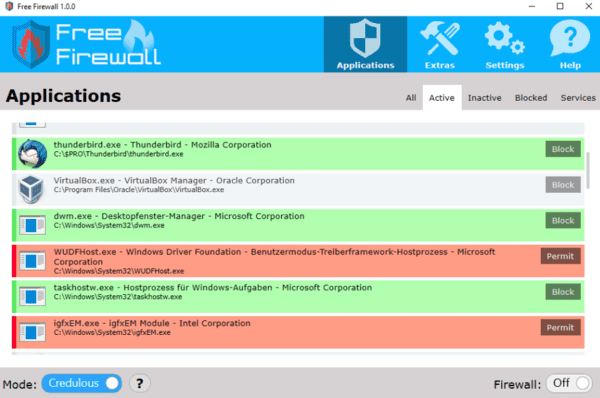
10. AVS Firewall
Here comes the last firewall software of the list which is built to give reliable and robust protection to internal and external connections. It not only blocks the entry of viruses, spyware, malware, and ransomware but also prohibits the infectious registry changes, flash banners, pop-up windows, and ads. Apart from all these, it is highly considered for other underlying security of apps and network systems as well.
Features of AVS Firewall:
- It has a simple and intuitive interface that can be easily used by even newbies.
- Parent control and AVS Registry Cleaner features it.
- It enables the user to gain the smooth and fast state of the system.
- It is lightweight and free to use.
- It allows the user to control the traffic and limit internet access.
- The software is compatible with Windows 8, 7, Vista and XP.
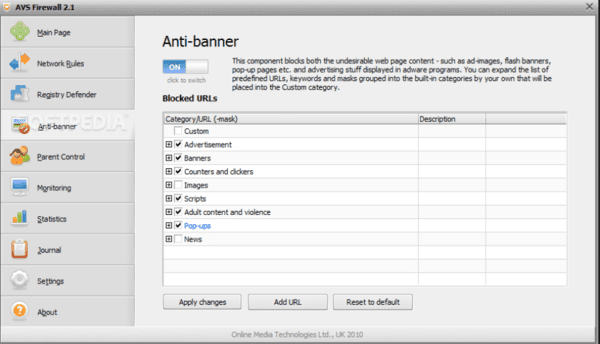
Final Words
The preinstalled Windows Defender in your Windows 10 or Windows 11 computer may not be strong enough to protect your data, but the options of free firewall tools above will be available. You can use any one of these listed software as per your preference. It will not create any harmful effect or issue for your PC. For any other details or queries, write to us through the comment section.
Windows has a great built-in firewall, but did you know there are alternative and completely free firewall programs you can install? It’s true, and many of them have features and options that are easier to use and understand than the one Microsoft offers.
Below are 10 free firewall programs worth checking out. The list is ordered in a very specific way: from actively developed software to those that are no longer updated by their developers. The ones at the bottom of this list are therefore less secure, but might still provide what you need, especially if you’re still using an older version of Windows.
TinyWall
What We Like
-
No annoying pop-ups.
-
Easily create exceptions with the auto-learn feature.
-
Open source with zero ads.
What We Don’t Like
-
No protection against exploit attacks.
-
Must create exceptions for web-enabled programs you use.
-
Might be blocked from downloading by your browser.
-
Infrequent app updates.
I like the free TinyWall firewall program because it protects without displaying tons of notifications and prompts like most other firewall software.
An application scanner is included in the program to scan your computer for programs it can add to the safe list. You’re also able to choose a process, file, or service manually and give it firewall permissions that are permanent or for a specified number of hours.
You can run TinyWall in an auto-learn mode to teach it which programs you want to give network access to so that you can open all of them and then shut down the mode to quickly add all your trusted programs to the safe list.
A Connections monitor shows all the active processes that have a connection to the internet, as well as any open ports. You’re able to right-click any of these connections to abruptly terminate the process or even send it to VirusTotal for an online virus scan.
Some other things I like are that TinyWall blocks known locations that harbor viruses and worms, protects changes made to Windows Firewall, can be password protected, and can lock down the hosts file from unwanted changes.
Unlike the programs further down this list, you can use TinyWall on a modern computer running Windows 11 or Windows 10. It also works with Windows 8, and Windows 7, as well as Windows Server 2019, 2016, and 2012 R2.
Download TinyWall
Comodo Firewall
What We Like
-
Reasonably priced and streamlined for cybersecurity novices.
-
Integrates well with the Comodo Dragon secure browser.
What We Don’t Like
-
Automatic sandboxing is disabled by default.
-
Offers no defense from exploit attacks.
-
Tries to make changes to your home page and search engine unless you deselect that option during setup.
-
Might try to install other Comodo tools on your computer (you can remove them later if that happens).
Comodo Firewall has useful features like virtual internet browsing, an ad blocker, custom DNS servers, a Game Mode, and a Virtual Kiosk in addition to options to easily block any process or program from leaving/entering the network.
I especially appreciate how easy it is to add programs to the block or allow list. Instead of walking through a long-winded wizard to define ports and other options, you can just browse for a program and be done. However, there are also very specific, advanced settings, if you want to use them.
Comodo Firewall has a Rating Scan option to scan all running processes to show how trustworthy they are. This is especially useful if you suspect that some kind of malware is running on your computer.
Comodo KillSwitch is an advanced portion of the program that lists all running processes and makes it a breeze to terminate or block anything you don’t want. You can also see all your computer’s running applications and services from this window.
It might take longer than you’re used to for it to install. It’s said to run on Windows 10, Windows 8, Windows 7, Windows Vista, and Windows XP.
Download Comodo Firewall
PeerBlock
What We Like
-
Easy to toggle on and off.
-
Blocks most ads and pop-ups from websites.
What We Don’t Like
-
Not updated or supported.
-
Need basic IT knowledge to set it up.
PeerBlock is different from most firewall programs because instead of blocking programs, it blocks whole lists of IP addresses under certain category types.
It works by loading a list of IP addresses that the program will use to block your access to—both outgoing and incoming connections. This means any of the listed addresses won’t have access to your computer in the same way you won’t have access to their network.
For example, you can load a list of pre-made locations to block IP addresses that have been labeled as P2P, business ISPs, educational, ads, or spyware. You can even block entire countries and organizations!
You can make your own list of addresses to block, or use several free ones from I-BlockList. Some lists are also available during installation. Lists you add to PeerBlock can be updated regularly and automatically without any intervention, which is perfect so you don’t have to maintain them yourself.
It works in Windows 11, Windows 10, Windows 8, Windows 7, Windows Vista, and Windows XP.
Download PeerBlock
ZoneAlarm Free Firewall
What We Like
-
Includes 5GB of free cloud backup.
-
Integrates with many other security programs.
What We Don’t Like
-
Highest security setting flags everything, including safe programs.
-
No exploit attack protection.
-
Must skip offers during setup to avoid installing other things.
ZoneAlarm Free Firewall is the basic version of ZoneAlarm Free Antivirus + Firewall but just without the antivirus portion. You can, however, add this portion to the installation at a later date if you wish to have a virus scanner alongside this firewall program.
During setup, you’re given the option to install with one of two security types: AUTO-LEARN or MAX SECURITY. The former makes changes based on your behavior, while the latter gives you the ability to control each and every application setting manually.
ZoneAlarm Free Firewall can lock the hosts file to prevent malicious changes, enter into Game Mode to manage notifications automatically for less disturbance, password protect its settings to prevent unauthorized changes, and even email you security status reports.
You can also use this program to easily adjust the security mode of public and private networks with a slider setting. Slide the setting from no firewall protection to medium or high to adjust whether anyone on the network can connect to you, which allows restricting file and printer sharing for certain networks.
I tested this program in Windows 10, but it should work fine in other Windows versions, too.
Download ZoneAlarm Free Firewall
GlassWire
What We Like
-
Really simple to use.
-
Block programs in one click.
What We Don’t Like
-
Not all features you see are free to use.
-
Can’t block all apps at once.
-
Missing advanced customizations like port blocking rules.
I like the GlassWire firewall program because of its incredibly simple user interface that organizes all of its functions very well.
There are five tabs that run along the top of the program:
- The first tab is Graph, which lets you see a real time view of apps using the network and the type of traffic they’re using, as far back as one month. This is also where you go to see when any specific program first connected to the network.
- In the Firewall tab is a list of actively running programs, and you can see exactly which hosts each program has an established connection with. If you want to block that program, just click the icon to the left, and it’ll instantly no longer have access to the web.
- Usage details how much data each app has used today, this week, or over the whole month, both incoming and outgoing traffic. View all apps together or select specific ones from the list to see usage ordered by host and traffic type, such as HTTPS, mDNS, or DHCP.
- The Network tab isn’t supported in this version of GlassWire, but if you were to buy the program, you’d be able to see the devices detected on your network and receive alerts when new ones join.
- The Alerts section is a hub for all the alerts GlassWire collects, such as when a program was first identified as using the network and what host it connected to.
In GlassWire’s menu is an option to go incognito, which will prevent the program from logging all traffic until you turn it back on. There’s also a snooze option to disable all notifications for 24 hours. In the settings are additional features like to launch the program at startup and to turn on or off specific alerts, like for bandwidth overage, changes made to proxy settings and/or DNS servers, and ARP spoofing detection.
Windows 10, Windows 8, Windows 7, Windows Vista, and Windows XP are supported.
Download GlassWire
The download link above is for v1 because it includes features that were later available only in the paid version of the program. You can get the latest GlassWire release here, for Windows 11, 10, and 8.
Privatefirewall
What We Like
-
Detailed help file with links to cybersecurity resources.
-
Easy for anyone to configure.
What We Don’t Like
-
Cluttered, text-heavy interface.
-
Need administrator privileges to save updates to the default destination.
-
Last update was in 2013.
There are three profiles in Privatefirewall, allowing for easy switching between unique settings and firewall rules.
The list of applications that are allowed or blocked is very easy to recognize and alter. You can add new applications to the list and clearly see which are blocked and which are allowed. It’s not confusing in the slightest.
When editing the access rule for a process, there are really advanced settings like defining whether to allow, ask, or block the ability of the process to set hooks, open threads, copy screen content, monitor clipboard content, initiate a shutdown/logoff, debug processes, and many others.
When you right-click the icon for Privatefirewall in the notification area of the taskbar, you can quickly block or filter traffic without any prompts or extra buttons. This is a feature I appreciate in programs like this because it provides quick access to the app’s main function, which, in this case, means it’s a simple way to quickly stop all network activity at once.
You can also use Privatefirewall to restrict outbound email, block specific IP addresses, deny access to a network, and disable access to custom websites.
It’s said to work on Windows 7, Windows Vista, Windows XP, and Windows 2000.
Download Privatefirewall
AVS Firewall
What We Like
-
Intuitive interface, lots of customization options.
-
Monitor all traffic coming to and from your network.
What We Don’t Like
-
No major updates in a long time.
-
Bloated installation.
-
Their registry cleaner installs during setup unless you deselect it manually.
AVS Firewall has a very friendly interface and should be easy enough for anyone to use.
It protects your computer from malicious registry changes, pop-up windows, flash banners, and most advertisements. You can even customize the URLs that should be blocked for ads and banners if one isn’t already listed.
Allowing and denying specific IP addresses, ports, and programs couldn’t be easier. You can add these manually or browse through a list of running processes to choose one from there.
AVS Firewall includes what’s called Parent Control, which is a section to only allow access to an explicit list of websites. You can password protect this section of AVS Firewall to prevent unauthorized changes.
A history of network connections is available through the Journal section, so you can easily browse through and see what connections have been established in the past.
This program works in Windows 10, Windows 8, Windows 7, Windows Vista, and Windows XP.
Download AVS Firewall
AVS Firewall appears to no longer be part of AVS’s collection of programs that it continually updates, but it’s still a great free firewall, especially if you’re running an older version of Windows.
NetDefender
What We Like
-
Straight-forward installation process.
-
Block or allow all incoming traffic with the click of a button.
What We Don’t Like
-
Some features can be buggy.
-
Free version no longer supported by its developers.
NetDefender is a pretty basic firewall program for Windows, as you can see from my screenshot. Still, it’s a useful program if you’re running an older version of Windows.
You’re able to define a source and destination IP address and port number, as well as the protocol to block or allow any address. This means you can block FTP or any other port from being used on the network.
Blocking applications is a bit limited because the program must be currently running to add it to the block list. This works by simply listing all the running programs and having the option to add it to the list of blocked programs.
NetDefender also includes a port scanner so you can quickly see which ports are open on your machine to help realize which of them you may want to close.
It works officially only in Windows XP and Windows 2000, but it didn’t cause any trouble for me in Windows 7 or Windows 8. It did, however, fail to start in Windows 11.
Download NetDefender
R-Firewall
What We Like
-
Create different configurations and easily switch between them.
-
Quick automatic configuration.
What We Don’t Like
-
No longer being developed.
-
Sometimes blocks legitimate programs.
R-Firewall has all the features you’d expect to find in a firewall program, but the interface isn’t very easy to use. Also, I don’t like that there aren’t any inline instructions that help explain what a change in settings will do when applied.
There’s a content blocker that terminates browsing by keyword, a mail filter to block cookies/javascript/pop-ups/ActiveX, an image blocker to remove advertisements that are a fixed size, and a general ad blocker to block ads by URL.
A wizard helps apply rules to several programs at once by detecting the software that’s currently installed. R-Firewall was unable to find all the programs I had installed, which makes sense considering this program’s age, but it did work correctly for those it could find.
It worked for me in Windows XP, but not in Windows 11. It’s possible it’ll work in other Windows operating systems, but I can’t confirm that.
Download R-Firewall
Ashampoo FireWall
What We Like
-
Comes packaged with other security tools.
-
Hides all its main processes.
What We Don’t Like
-
It’s been discontinued.
-
Consistently fails leak tests.
-
Only works reliably with Windows XP and 2000.
When Ashampoo FireWall is first launched, you’re given an option to walk through a wizard in Easy Mode or Expert Mode to set up which programs should be allowed or blocked from using the network.
The Learning Mode feature is wonderful because it assumes everything should be blocked. This means as programs start requesting access to the internet, you must manually give them permission and then set Ashampoo FireWall to remember your choice. This is helpful because you’re able to know the exact programs that are accessing the internet to block those that shouldn’t be.
I like the Block All feature in this software because clicking it immediately halts all incoming and outgoing connections. This is perfect if you suspect a virus has infected your computer and is communicating with a server or transferring files out of your network.
You must request a free license code to use this program.
Download Ashampoo FireWall
Ashampoo FireWall only works with Windows XP and Windows 2000. This is yet another reason this free firewall sits at the bottom of my list!
Thanks for letting us know!
Get the Latest Tech News Delivered Every Day
Subscribe
In this advanced era of cyber exploitation you surely can’t miss on having a promising firewall software for your Windows PC. The Windows system unlike Mac is heavily prone to continuous online threats.
Although the Windows systems come with an in-built firewall, yet when it comes to dealing with the constant online cyber attacks by viruses, Trojans, hackers, and a dozen other malware threats, the in-built Windows firewall is not sufficient to guard the system for long.
Therefore, you can’t compromise on getting an external Windows firewall program to keep your system safe and sound. Making up your mind to pick the best firewall software can be a painstaking task. Hence we have thoroughly researched and come up with some truly effective firewall software in this blog for personal use.
But let us first know what a firewall program is and how is it different from an antivirus solution?
What is Firewall?
The best firewall software can be imagined like a physical fire barrier protecting a private network from unauthorized access.
The internet is a hub of malicious programs. As soon as a Windows machine gets connected to the internet or LAN, it immediately becomes vulnerable to millions of malicious programs and cyber exploiters lurking in the cyber space just in a matter of a few seconds or minutes.
In the cyber world, data transfers happen between the Windows PC and the servers & routers.
So, what firewall software does is- monitor the data that’s being transferred to your system constantly to block data-based malware threats. When a firewall system checks a data and finds it to be in compliance with the rules of data packets, only then it approves those data packets to travel through, otherwise it rejects them.
Types of Firewall Software:
There are two types of firewall programs viz; appliance firewall and client-based firewall.
1. Appliance Firewall
I am sure we all remember the famous scene from Mission Impossible: Ghost Protocol where IMF agent Ethan Hunt (Tom Cruise) climbs the iconic Burj Khalifa to disable the firewall security system of the hotel.
Well it’s probably the most relevant reference of a hardware-based version of the firewall that most of us have ever witnessed in real life.
So, appliance firewall is a physical version of the firewall that includes a device placed between a user’s network and the internet or any other outside network. These are used primarily by bigger organizations, businesses, enterprises, government facilities, etc.
Examples include Cisco ASA, Palo Alto Networks, Cyberoam, etc.
2. Client-Based Firewall
It is the software form of firewall installed on a device for information traffic monitoring of that particular device. These are meant for home-based use at a personal level.
Examples include Comodo Firewall, GlassWire, etc.
Three methods by which firewall software works:
- Packet Filtering
- Proxy Service
- Stateful Inspection
Difference Between Antivirus & Firewall:
| Comparison categories | Antivirus | Firewall |
| Definition | Cyber security mechanism to scan, detect, inhibit, and block malicious programs, files from the system. | Shielding software between the World Wide Web and your network. |
| Nature of action | Providing security and treating an infected system. | Inhibition |
| Implementation | Only in the form of software. | Available as hardware and software. |
| Performing operations | Scans corrupt files and programs. | Monitoring data and filtering. |
| Concerns | Effective against internal and external threats. | Effective against external threats. |
| Counterattacks | Counter attacks are not possible once the malware is removed. | IP spoofing and routing attacks. |
| Basis of attack inspection | Malicious software existing in the system. | Incoming data packets. |
| Level of operation | Removal of corrupt files and programs at the system level. | Protection at network protocol level. |
14 Best Firewall Software For Windows PC in 2024
Now let us understand how each of the below-mentioned client-based firewall software for Windows function and what are their distinctive attributes.
1. GlassWire
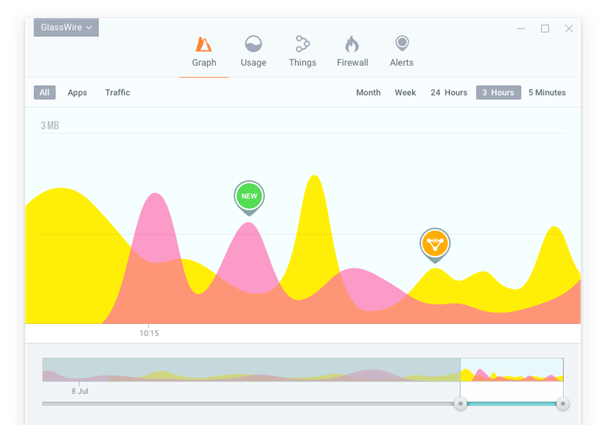
GlassWire is the best firewall software that has several features to give it a unique shape. How much bandwidth is being used every minute is clearly visible with this free firewall app.
Visual network monitoring feature monitors your network like no other. You can always check upon the apps when they accessed your internet, so that you can keep an eye on it.
Key Features include:
- You can monitor the network activity of a local computer in the same way you monitor the network of your system.
- You can always know which host is communicating with your apps.
- Basically, you can always know if anyone is trying to hack your system.
- When new Wi-Fi appears with the same name near your network you would be alerted immediately with the discreet alert and WiFi-evil twin detection feature.
- Other features include lock down mode, mini graph, etc.
Read More: 12 Best Disk Space Analyzer Software for Windows
2. ZoneAlarm
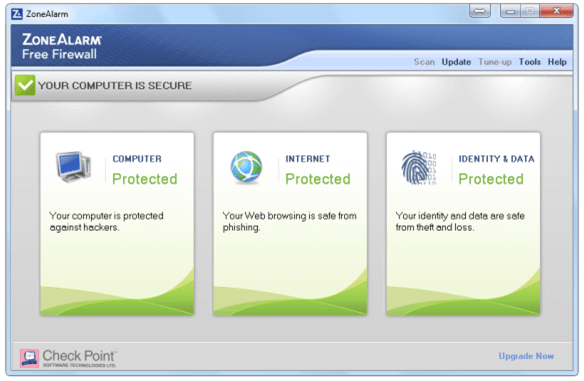
ZoneAlarm is an absolutely free firewall software and is essential for safeguarding the identity of your personal computer and even your own identity.
Malware, spyware, protection from viruses and other threats are to be dealt smartly in today’s age when things are more complicated than one can imagine. This tool is capable of protecting you from every sort of virus, spyware, Trojan horses, worms, robotic invasions and also other malicious threats. Internet attacks could be frequent and often might serve your purpose of risk free browsing through smart features.
Key Features include:
- Identity theft is a major issue in today’s world. You can call upon a ‘credit education specialist’ and validate your identity as per your requirement.
- It blocks suspicious documents from downloading.
- It alerts you of those websites that seem to be potentially harmful.
- Firewalls, antivirus and anti-spyware features can be personalized as per your needs.
3. Network Firewall Security
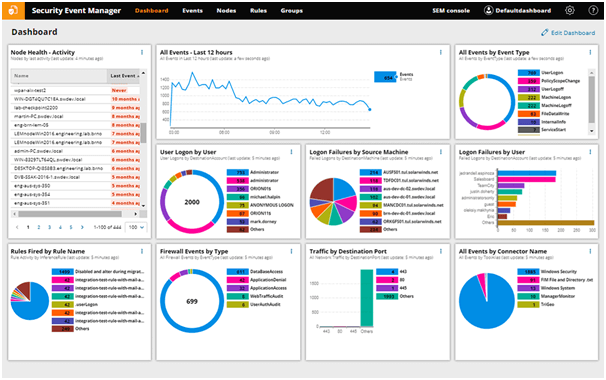
With SolarWinds you can continuously monitor the system to keep a track of your firewall activities. Intrusion activities like port scans can be prevented using this app. This best free Windows firewall software is laden with plenty of useful features like real-time event-correlation feature to track and trace suspicious activities and much more.
Key Features include:
- Detects security violations by using policy checks.
- If there is a security violation, it ensures a check run on the system for the same.
- Security filters for the customized firewall can help monitor devices, protecting them from the malicious software that has eyes on your device.
4. Comodo Firewall
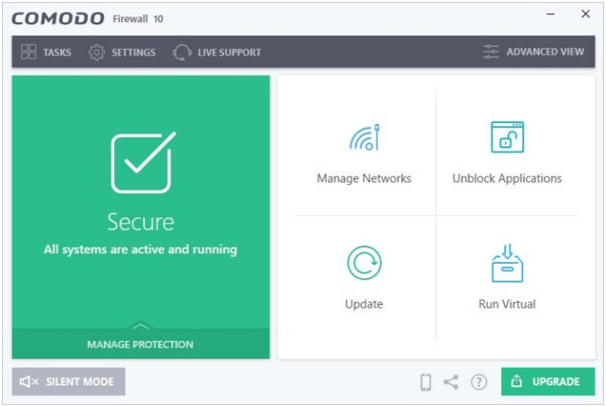
Comodo Firewall is a good replacement of the Windows in-built firewall system and has a very modern interface and is quite navigation friendly. This is not just an effective firewall software for Windows 10 but much more than that because it includes a host of features like a virtual kiosk, custom DNS servers, ad blocker, and so on.
Key Features include:
- Hassle-free online experience.
- Traffic management.
- Monitors input and output connection.
- Blocks malicious traffic on the internet.
5. TinyWall
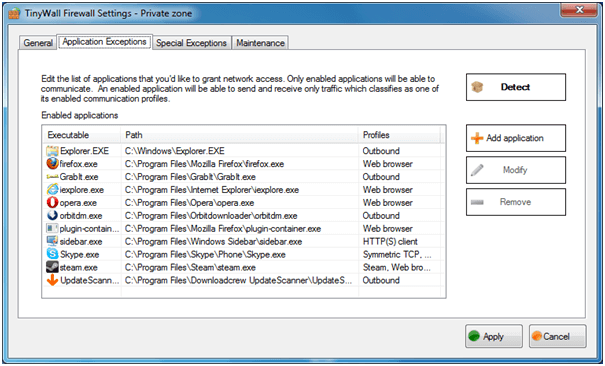
Well, here is the best firewall software recommended for Windows 10 users. This will protect your device from the different types of threats available online. It helps block your ports from hackers by putting them on the stealth mode and prevents the infectious agents from transferring your data through the internet.
It also offers Wi-Fi protection, providing you alerts in real-time if the tool senses something has gone wrong in the system. LAN is completely under the control of TinyWall and your files are completely protected all the time by this tool.
Read More: 11 Best Overclocking Software For Windows
6. NetDefender Firewall
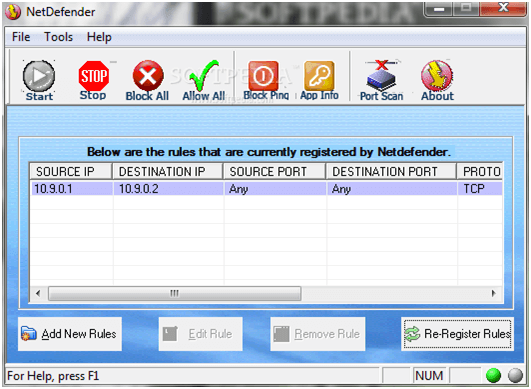
Net Defender is another free firewall program that has again a huge number of features that make the software user friendly. The settings options are simple to use and the tool is perfect for newcomers into this cyber world.
Pop ups are annoying and they can be rendered non- functional with the use of this app. It blocks FTP connections and port scanners. It can prevent spoofing by ARP and other methods of manipulation used for connecting devices.
7. OpenDNS
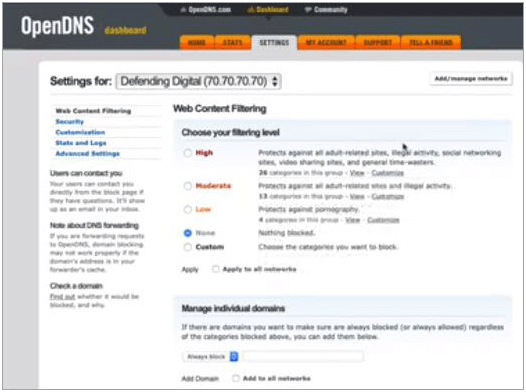
Open DNS is a strong and free Windows 10 firewall. There are quite a lot of features that make Open DNS distinctive from the others. The interface is extremely simple and straightforward.
Content that cannot be trusted is usually blocked and the controlling options over the internet are really good. It also has a flexible method to change the way your internet router would act. It is not at all an intrusive firewall security system and has a huge lot of filtration options.
8. Evorim Firewall
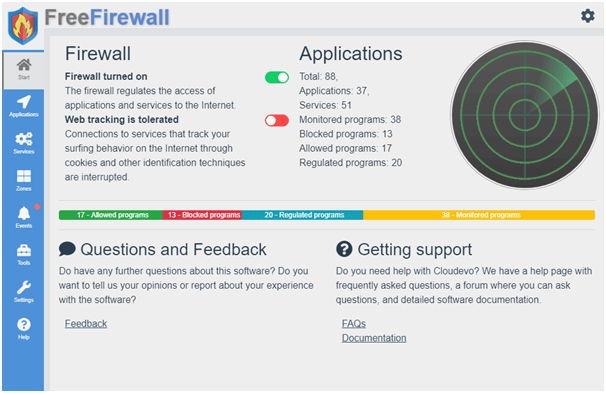
Evorim firewall is a complete package with professional features. This free firewall software is enabled to detect viruses and malware apart from its usual functions.
Besides regulating internet traffic, notifications will alert you against any non-regulated program trying to access your internet. The UI is touch sensitive.
This Windows 10 firewall software has several modes like the paranoid mode that prevents any software from accessing your network without your consent and cooperative mode to make this firewall work in cooperation with other firewalls.
9. Sophos UTM Firewall
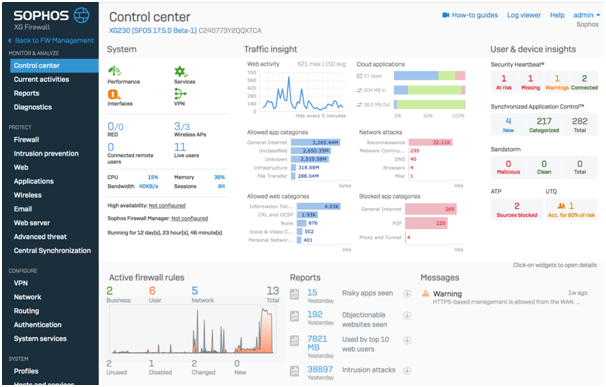
A free firewall software equipped with Sophos UTM firewall for home users, this app has its own OS and therefore, needs a spare PC for installation.
This firewall software includes splendid features like web filters, mail spam filters, and a VPN (Virtual Private Network) provider. This tool is not only capable of increasing the internet bandwidth but also features dual scanning engines to stop virus downloads, unauthorized file downloads, email attachments, etc.
10. Outpost Firewall Pro
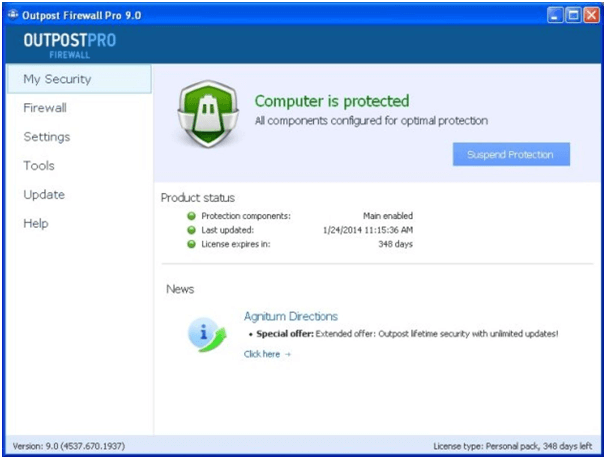
Our next pick in the category of best Windows firewall software is Outpost Firewall Pro because it is capable of adding multiple layers of security to the system without degrading its performance.
It offers a bunch of smart features like system & app guard, file/folder lockers, program activity tracker, etc.
With an intuitive interface, this best free Windows firewall software enables its users to customize and add up to four security layers.
11. AVS Firewall
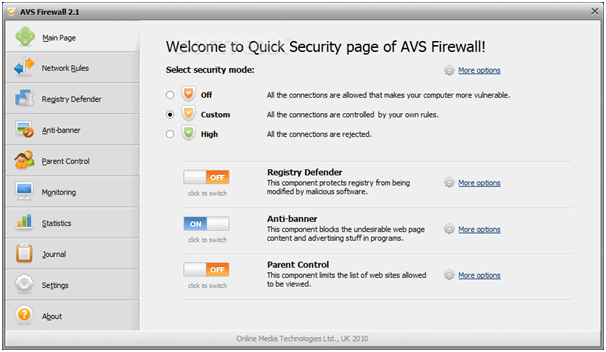
The next best free Windows firewall software that’s worthy of being included in our blog is AVS firewall. It offers easy-to-use features and ability to offer protection against registry changes, flash banners, pop-up windows, and malvertisements.
Being a feathery light firewall software, it offers parental control alongside a list of malicious IP addresses to block them effectively.
Read More: 6 Best Ways to Hide Your IP Address For Free
12. PeerBlock
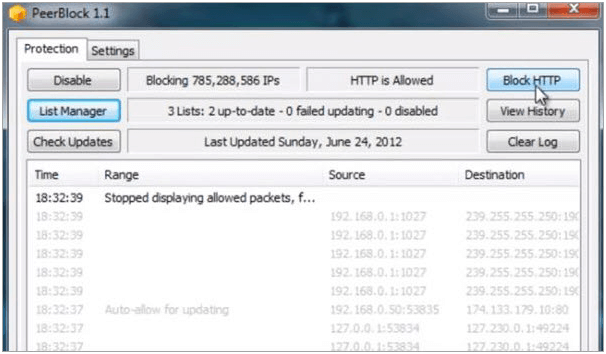
Do you want the highest level of security against inbound and outbound threats? Then, try PeerBlock as it is not only a free firewall software to safeguard users against harmful internet traffic but is also capable of blocking spywares, adware, etc.
You can customize the blocklist as well as clear history, user logs, and other notifications for smooth operation of the system. It’s ideal for people who share a lot of files and data regularly.
13. Windows Defender
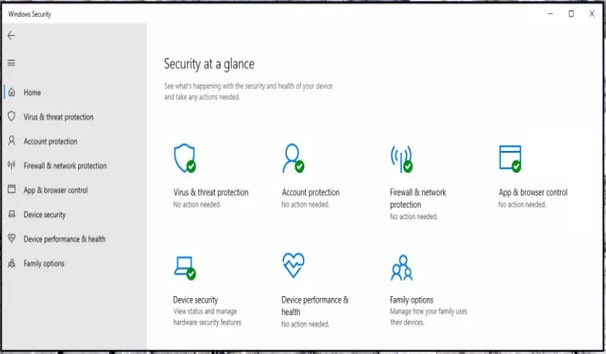
Having the Windows OS means having the inbuilt firewall which you have not noticed. The Windows Defender is not just built in but it also is active and defending your PC, unless you have not turned it off.
Windows Defender works irrespective of having any other firewall in the PC. Microsoft also recommends to keep it on.
Windows Defender was first introduced in 2006 which is now renamed as Microsoft Defender. Windows Vistas and later versions are compatible for the Windows Defender and can find it in the security section.
It offers on-demand and real time malware protection. Other than that the defender provides low level exploit protection which makes it hard for malware to attack. The best part about the Windows defender is that every Windows user can use it and being free doesn’t drop the performance stats, the detection rates are very impressive compared to some of the commercial antivirus. The accessibility and protection makes the Windows Defender one of the best firewall softwares for Windows.
The only problem which the user faces is that the Defender is not very configurable and the URL filtering only works with the Microsoft Edge and Internet Explorer.
14. ManageEngine Firewall Analyzer
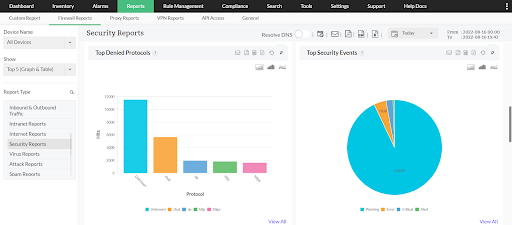
The next tool on this list of the best firewall software for Windows 11/10 is ManageEngine Firewall Analyzer. Just like the name of the tool, ManageEngine Firewall Analyzer is an advanced Firewall Analyzer that offers many other features than any traditional firewall tool. With the help of this tool, you get the features of a VPN tool, proxy server, and various other security options.
The tool is fairly inexpensive and allows you to retain the privacy of the business or personal system at all times. This tool is highly professional and allows you to retain your privacy without any exceptions.
Wrapping Up
With 65% identity theft incidences and 17% of account accesses reported in the first half of 2018 alone, enterprises and individuals are not at all safe today from the multiple and dangerous variants of cyber threats.
How do you think you can be safe in the cyber world without the first line of defense and that’s a firewall?
“An ounce of prevention is worth a pound of cure.”
Therefore, even before you decide to get a VPN, antivirus solution and implementing the best practices of cyber security, it’s important to get yourself a suitable Windows firewall software.
Hopefully, our article on the best firewall software enhanced your perspective about firewall programs, so that you can take a pick and gain a smart defense system for your Windows PC.
