A “Window Terminal” is a command-line interface inside a GUI window. While the Windows operating system is a perfectly-capable OS that can perform various tasks and functions using just the GUI itself, a terminal running on top of Windows allows you to perform administrative tasks with convenience.
Using different terminals, you can connect to remote computers, transfer large files, execute cmdlets remotely, and even run apps and programs on a remote computer.
Other than that, it also enables you to perform complex automation tasks in a few cmdlets which can take a while if performed traditionally using Windows GUI.
If you are a system administrator, or just like using the command line, this article lists the best terminal emulators you can run on top of Windows 10 and Windows 11 with maximum command support and ease of use.
Table of Contents
Top Terminal Emulators for Windows
Windows Terminal
Download Windows Terminal

The Windows Terminal comes preinstalled in Windows 10 and 11. It can also be downloaded from Microsoft Store.
Although it lacks some of the features that other terminal emulators hold, it still provides convenient CLI usage without having to install a third-party emulator.
The Windows Terminal is an improvement over the legacy Command Prompt and Windows PowerShell, and combines these CLIs plus the Git Bash, Windows Subsystem for Linux (WSL), and Azure Cloud Shell into an integrated interface.
Additionally, it allows running multiple tabs simultaneously, allowing you to perform multiple tasks and connections at the same time.
Cmder
Download Cmder

Cmder is another Windows terminal built on top of “ConEmu” with the addition of Clink. Clink enhances the features of ConEmu by integrating support for Git commands, amongst Command Prompt and PowerShell. It supports running Unix-base cmdlets on top of the Windows OS and is fully compatible with Cygwin, Mintty, and msysgit.
Cmder comes in two versions – portable and full. Only the full version supports Unix-based commands, while the portable version is only 10 MBs in size and can be run directly from a USB. The portable version is widely used by sysadmins which they can carry around in a USB and use as per need.
Additionally, like Windows Terminal, Cmder can also run multiple tabs simultaneously.
That said, there are reports of non-Unicode characters having issues running with Cmder. If you use such characters often, then you may want to opt for another terminal.
ZOC Terminal Emulator
Download ZOC Terminal Emulator

Even though ZOC Terminal Emulator is an excellent command line tool, it is not free to use. This is perhaps the only drawback of the tool.
Other than that, like most other emulators, ZOC has a multi-tabbed interface that allows you to run multiple instances at the same time.
This tool does not only have a terminal interface like Windows Terminal but also includes a bunch of settings and menus that you can use your mouse to access. Additionally, it also supports Linux (Xterm) emulation, which includes 256-color support, meta-keys, and local printing. It also includes the Cisco CLI as well.
This terminal is an all-in-one solution for heavy file transfers and utilizes X, Y, and Zmodem, amongst FTP, FTPS, SFTP, and SCP.
Xshell
Download Xshell

Xshell is available in both free (for non-commercial use) and paid versions.
This terminal emulator supports SSH, SFTP, RLOGIN, Telnet, and SERIAL. Xshell comes in multiple language packs to cater to clients all around the world and is also designed for commercial use.
Multi-session management, work automation, support for UTF-8 coding, data safety, and security are some of the salient features of Xshell. Using the MIT Kerberos authentication system, this tool enables users to specify a master password to restrict access and keep the data safe and secure.
ConEmu
Download ConEmu

ConEmu is a free, open-source, Windows-specific terminal emulator with multi-tab support. The tool offers many CLI tabs as well as Graphical User Interface (GUI) programs that can be customized.
As it offers many customization options, such as hotkeys, personalized color palettes, and an auto-hideable mode, the software is popular amongst programmers and developers. ConEmu is also compatible with numerous shells, including PowerShell, PuTTY, and Cmder.
However, the lack of key functions, such as remote connections, makes the software less than ideal for novice users.
Hyper
Download Hyper

Hyper is a cross-platform, web-based terminal emulator. By “web-based,” we mean that it uses web-based technologies like CSS, Electron, and JavaScript to connect to remote devices.
Using Hyper, you can connect to multiple devices using the SSH protocol. Moreover, it has the ability to be expanded using plugins and add-ons. With multi-tab support, tiling pane, support for different themes, quick rendering, and split screen view, hyper becomes the ideal Windows terminal for sysadmins and developers on the go.
Putty
Download Putty

Putty is perhaps one of the most popular and love terminals out there. Designed for both advanced users and beginners, it has a simplistic design that supports SSH, Telnet, Rlogin, SUPDUP, and Serial protocols for a secure, remote connection.
Using the PSFTP (PuTTY SFTP client) and PSCP (PuTTY Secure Copy client) utilities, it can safely transfer files between computers. Putty supports SSH-1, SSH-2, and naming session profiles for storing configuration.
Honorable Mentions
Apart from the top 7 Windows terminal emulators that we have discussed above, there still are plenty of other emulators that are equally good. Here is a list in case your needs are not met using the aforementioned terminal emulators:
- MobaXterm
- KiTTY
- ConsoleZ
- z/Scope
- FireCMD
- Terminus
- Git Bash
Closing Thoughts
Terminal Emulators let you gain more control over the remote devices. It allows you to perform certain tasks, such as automation, that previously weren’t possible using the Windows GUI. Moreover, it also allows you to control computers with different operating systems from a PC running the Windows OS.
Let us know which one of these emulators did you prefer and why?
Terminal Emulators For Windows terminals, customers are forced to use a third-party Windows 10 terminal emulator. Developers, network administrators, and system administrators require terminals with additional features, which a third-party terminal emulator in Windows may deliver.
In this article, you know about Popular Terminal Emulators here are details below;
PowerShell is now available in Windows for shell scripting and other tasks that Command Prompt couldn’t handle. PowerShell can also scan and repair damaged files in Windows 10 in a quick and easy manner. Tech-savvy users, on the other hand, prefer a third-party terminal emulator for Windows customisation and additional functionality.
What is Terminal Emulator, and how does it work?
A terminal emulator is computer software that allows you to do the actions listed below using a command-line interface and a graphical user interface.
• Access and operate the applications and software on the host computer
• Share files between the host and remote computer
Any Windows 10 terminal emulator can execute these operations with the help of network protocols like Telnet and SSH (Secure Socket Shell). You can perform all of the actions listed above between any two systems, regardless of whether they run the same operating system or not. Some third-party software provides far more than the bare minimum.
16 Best Windows 10 Terminal Emulators
A free and premium terminal emulator for Windows 10 is included in this list. You can browse all of the third-party terminals and select the one that best meets your requirements.
1. Windows Terminal
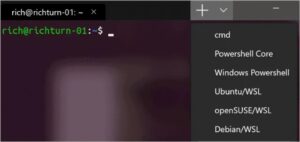
Windows Terminal is the first terminal emulator on our list, and it was released by Microsoft for Windows 10. Windows Terminal now has all of the functions that were previously unavailable in the classic Command prompt (cmd) and PowerShell.
Multiple tabs allow you to connect to different shell applications over SSH, such as cmd, PowerShell, Ubuntu on WSL, and the Raspberry Pi. You can change the typeface to improve the terminal’s appearance. Multi-user profiles are supported, allowing each user to customise their font and other settings to their liking. Also check Igtools alternatives
Microsoft has made Windows-Terminal open source, and you may contribute to it on GitHub.
Pros
• Tabbed interface
• Support for multiple user profiles
• Font modification
• Free and open-source
Cons
Free of charge
2. Cmder: Windows Terminal Emulator (Open-Source)
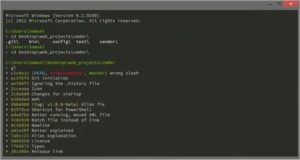
Cmder is a free and open-source Windows terminal emulator. Cmder was founded out of irritation due to the lack of terminal consoles for Windows, according to its official website. It is available for download in both a portable and full form.
The full version of the Cmder includes Unix support for Windows. PowerShell, MinTTY, msysgit, and Cygwin are all supported by Cmder, which is based on ConEmu. Cmder, together with its settings, history, and aliases, may be carried on a USB stick or stored in the cloud with the portable version.
Cmder provides a Monokai colour scheme, which enhances the aesthetics of the terminal.
Pros
• Free and open source
• Monokai colour scheme to make the traditional black and white terminal look nicer
• Unix compatibility in Windows
• Full and portable versions available
• Compatible with PowerShell, MinTTY, msysgit, and Cygwin
Cons
• Unix support is only available in the complete version of the software.
(Price: Free)
3. Terminus
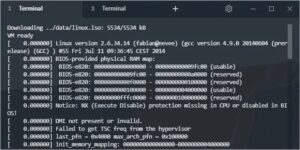
Terminus is a modern open-source terminal that runs on Mac, Linux, and Windows. Terminus is an option for those who require a fully configurable terminal. It has a lot of different themes and colour schemes, as well as split windows.
PowerShell (including PS Core), WSL, Git-Bash, Cygwin, Cmder, and CMD are all supported by Terminus. Its functionality is enhanced by the incorporation of an SSH client and a connection manager. Plugins and themes can be readily installed from the Terminus software’s settings. It comes with a portable Windows version. The complete version is a huge piece of software that takes up a lot of disc space.
Pros
• Free and open source
• Cross-platform
• Multiple themes and colour schemes
• Split panes
• PowerShell (including PS Core), WSL, Git-Bash, Cygwin, Cmder, and CMD compatible
• SSH client and connection management integration
Cons
• Takes up a lot of hard drive space
Free of charge
You must select the appropriate download file based on your operating system and desired file format.
4. ZOC Terminal
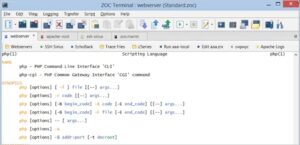
ZOC Terminal is a premium third-party terminal emulator that comes with a long number of capabilities. Its modern user interface lets you connect to hosts and mainframes using Secure Shell (SSH), telnet (rfc854), RS232/serial, and a variety of additional protocols.
It’s simple to manage sessions and hosts with tabbed sessions, an address book with folders, and color-coded hosts. With 200 commands, ZOC supports scripting languages. It is a must-have tool for developers and system administrators because of all of its complex capabilities.
ZOC Terminal is available for Mac & Windows, and it works with the most latest versions of both operating systems, including Windows 10 and Mac OS Catalina 10.15. ZOC is available for a free 30-day trial. After the thirty day free trial period, you must pay USD 79.99.
Pros
• 200 commands supported by a scripting language
• Tabbed sessions
• Modern user interface
• User-defined buttons
• Highly customizable choices
• Secure Shell (SSH), telnet (rfc854), & RS232/serial are all supported.
• Paid and Expensive
Price: USD 79.99 for a 30-day trial.
5. FireCMD is a paid Windows terminal emulator.
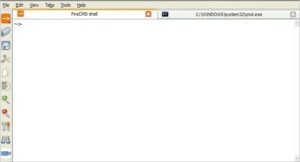
FireCMD is a Windows terminal emulator that costs money. Using FireCMD, you can execute numerous command line and console applications at the same time, such as CMD.exe (Command Prompt), Bash, PowerShell, Cygwin, and Oracle SQL*Plus.
You can edit scripting and programming language in one tab and compile it in another tab thanks to the tabbed design. Session management, command substitution via files, and HTML and CSS support are among the additional capabilities. FireCMD is available for USD 39.
Pros
• Supports numerous programming and scripting languages
• Tabbed interface
• Session management
• HTML and CSS support
• Supports multiple command-line applications
• The cost of PuTTY is USD 39.6.
6. PuTTY
PuTTY is a terminal emulator for Windows that is quite old. It is a free and open-source utility that lacks notable features such as a tabbed UI or plugin support.
PuTTY is a Telnet and SSH client. PuTTY should be a choice for you if you only need a network client or a basic emulator.
Pros:
• It’s free and open source
• It’s an SSH and Telnet client
• It’s simple to set up and use
Cons
• No tabbed UI
• No support for plugins
7. ConEmu
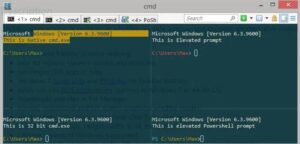
ConEmu is a free & open-source Windows terminal emulator that can run console programmes such as WinAPI, Cmd, PowerShell, and Far, as well as Unix PTY, Cygwin, MSYS, and WSL bash.
ConEmu features a simple user interface, similar to PuTTY, but it also has a tabbed interface. ConEmu’s disadvantage is that it lacks Shell capabilities such as command history, tab completion, and remote access. You can run any shell from its advanced console window.
Pros
• Tabbed interface
• Free and open-source
• Runs any shell
• Can host WinAPI and Unix PTY console programmes
Cons:
• Shell functionalities aren’t supported;
• User interface customization isn’t possible.
Free of charge
8. XSHELL 6
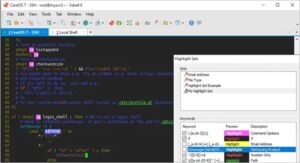
XSHELL 6 is a premium Windows 10 terminal emulator that is regarded as the most powerful SSH client in the industry. It comes with a tabbed UI and better session management. It’s a great tool for developers and other techies because it has a lot of security and customization possibilities. Also check elvish translator
SSH, Telnet, and Serial protocols are supported, as well as multi-user settings and VB, Jscript, and Python programming. FTP and SFTP protocols can be used to deliver and receive files. XSHELL 6 has a 30-day trial period after which you must pay USD 99 per year.
Pros
• Tabbed interface
• Session management
• Extensive security
• Support for SSH, Telnet, and Serial protocols
• Multi-user settings
• Support for VB, Jscript, and Python scripting
Cons
• Expensive and paid
• Trial time is limited
Price: Free for 30 days, then $99 a year
9. MobaXterm
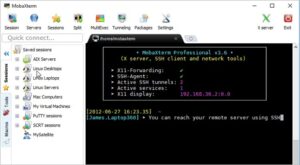
One of the greatest terminals for Windows 10 is MobaXterm. It is a feature-rich terminal window with a tabbed UI, embedded X server, remote Windows desktop (RDP), and remote Unix desktop (XDMCP).
You can use MobaXterm to perform the same command on several servers at once. Plugins and add-ons can be used to enhance the capabilities of the terminal emulator for Windows. The tool’s size is not increased by the inclusion of so many features; it is lightweight and small.
MobaXterm comes in two flavours: Home and Professional. The Professional version costs USD 69 per user, while the Home version is free to use. We recommend the Professional version if you want to use MobaXterm for commercial purposes. The Home edition has less features than the Professional version.
Pros
• Embedded X server
• Tabbed UI
• RDP and XDMCP support
• Run the same command on numerous servers at the same time
• Supports plugins
• Lightweight and compact
Cons
For a single user, the Home version is free, and the Professional version costs USD 69 per year.
10. Babun
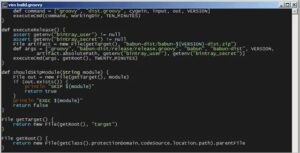
Babun is a free Cygwin-based terminal emulator for Windows 10. It simplifies the use of Cygwin and includes packages that improve functionality and efficiency. To manage Cygwin packages, Babun provides a command pact.
In Babun, you can utilise a pre-configured shell like bash or zsh. The tool’s auto-update feature makes it simple to use. It has consoles that are xTerm-256 compatible.
Pros
• Makes Cygwin simple to use
• Free to use • Supports plugins
• Pre-configured shell (bash and zsh)
• Auto-update functionality
• Compatible with xTerm-256 consoles
• There is no tabbed interface.
Price: Free
11. z/Scope
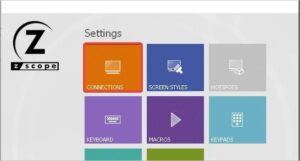
Z/Scope is a multi-protocol, multi-host terminal emulator for today’s computers. A tabbed interface, remote desktop, keyboard customisation, and security are among the features of z/Scope.
With the help of z/Scope, the best terminal emulator for Windows, you can effortlessly access IBM Mainframe, iSeries, and Unix hosts from Windows. It comes with a 30-day free trial & prices start at USD 69.
• Supports a variety of protocols
• Allows Windows PC users to connect to mainframes, iSeries servers, and Unix hosts.
Pros:
• Remote desktop
• Tabbed interface
• Customizable keyboard
Cons:
• Paid
Price: USD 69 for a 30-day trial.
12. Emulation of the Rocket BlueZone Terminal
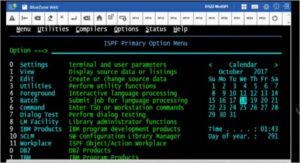
For commercial use, Rocket BlueZone Terminal Emulation is an alternative. The Windows terminal emulator is compatible with any enterprise-class web server, making it ready to use for your business without the need to install a separate web server.
SSL, TLS, SHA-2, and FIPS-certified encryption are among the many security measures available. Multiple hosts are supported by Rocket BlueZone Terminal Emulation, including IBM systems, Unix, X Windows System X11, and ANSI.
Another usefulness of this tool is that it is lightweight and simple to use. The cost of purchasing is determined by your business needs; therefore, you should request quotes from their official website.
Pros
• Comprehensive security features
• Multiple host support
• Lightweight
• Simple to deploy
Cons:
• It’s expensive
• It’s not for personal use
Payment was made.
13. Fluent Terminal
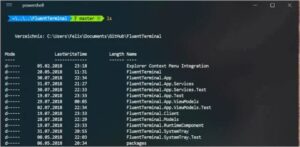
Fluent Terminal is a free terminal emulator for Windows 10 that supports PowerShell, CMD, WSL, and custom shells. Built-in support for SSH and Mosh connections, customising shell profiles, a tabbed interface, and importing and exporting themes are among the features.
If you like iTerm themes, you’ll be pleased to learn that Fluent Terminal allows you to import iTerm themes. You can also customise the key bindings to meet your own requirements.
Pros
• Customizable key bindings
• Free
• Import/export themes
• SSH and Mosh connections built-in
• Split windows and plugins are not supported.
14. Hyper: Electron-based Terminal Emulator is available for free.
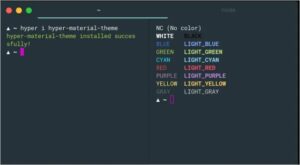
Hyper is a terminal emulator for Windows, Linux, and Mac that runs on electrons. It’s built with HTML/CSS to ensure speed and stability. You can personalise your terminal by choosing from a variety of Hyper themes.
Plugins can be used to increase the tool’s functionality. Hyper is available for download and use on all platforms.
Pros
• Plugin support
• Customization options
• Free and open source
• cross-platform
Cons
• Due to the use of electrons, there is a high resource consumption.
Price: Free
15. Mintty
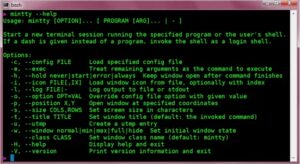
Mintty is a Cygwin (set of open source technologies that provide functionality similar to Linux on Windows) Windows 10 terminal emulator that is free and open-source. Image, sixel (six pixel) graphics, emoji, and various typefaces are all supported.
Its interoperability with Xterm, in addition to the capabilities described above, adds to its advantage. Mintty also supports drag-and-drop, copy-paste, and Unicode support, among other features.
Pros
• Xterm compatibility
• Drag and drop support
• Image, sixel graphics, and emoji support
• Allows for a variety of typefaces
• Unicode support
Cons
• The interactive Windows software occasionally fails.
16. Alacrity
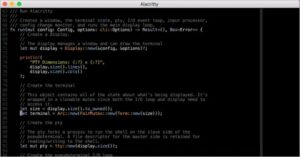
Alacrity is a word that has a lot of different meanings depending on who you ask.
Alacritty is a free, cross-platform terminal emulator that runs on Windows, Mac OS X, and Linux. With GPU rendering, it is one of the fastest terminal emulators. Also check Best penetration testing tools
Alacrity does not provide nearly as many emulator as the other Windows 10 terminal emulators on this list. It functions similarly to a standard terminal emulator, with the creator emphasising simplicity and speed. A tabbed interface, split panes, and other complex customisation are among the features that are missing.
Pros
\s• Free\s• Cross-platform\s
• Fast\s
Cons
• It lacks fancy features like as a tabbed UI and split panels.
Free of charge
The Windows 10 Terminal Emulator is getting a makeover.
Working with the black and white Windows 10 terminal emulator can be tedious for some individuals. If you fall into this category, we have some suggestions for changing the appearance of your terminal emulator.
To modify the shell of your choice, you can utilise ConsoleZ, a free and open-source application. It serves as a skin for your console app. Console Z is a re-imagining of Console
Conclusion
A third-party terminal emulator for Windows is required to access professional-level functionality. Any of the 16 terminal emulators listed above can be used. The option you choose is determined by your needs and budget. If this is your 1st time using a terminal emulator for Windows, we recommend that you start with the free version and later upgrade.
Windows terminal emulation programs help you connect with different servers and perform many tasks effortlessly. Hence, you can read this article to know about them in detail.
Terminal emulators for Windows help you access a distant or local host by replicating the traditional computer terminals. These emulation programs let you communicate with your operating system via command-line interfaces.
However, unlike traditional terminals, the emulators are more user-friendly with a graphical interface and offer greater customization and system control. Moreover, emulation software helps you perform software development, system debugging, and various other tasks with much ease.
Hence, the next section of this article lists the best Windows terminal emulation software curated after in-depth research and analysis of all the available options. Let us begin with it without wasting your and our other readers’ valuable time.
List of the Best Terminal Emulators for Windows in 2024
You can choose from the following carefully picked terminal programs for Windows 10 and 11.
1. Cmder
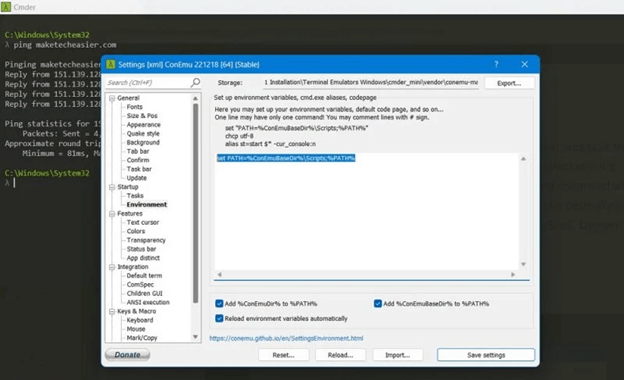
You cannot go wrong with Cmder if you are looking for the best terminal for Windows 11. It is free and open-source software with the Monokai color scheme and a custom prompt layout. We like this program because of its portability (you can carry it anywhere in the Cloud or on a USB stick). Moreover, written in Powershell and C++, Cmder is built on ConEMu (a popular console emulator) and boasts the following features to justify its position on this list.
Key features of Cmder
- This software offers bash-style completion through Clink enhancements
- It brings Unix capabilities to your computer by coordinating with MinTTY, Cygwin, myysgit, and PowerShell command-line applications
- There is a split feature, allowing you to effortlessly view various consoles within a single window
- You can customize the software interface (set themes, transparency, fonts, etc.)
- Cmder works seamlessly with the VS Code terminal
Get it Now
Also Read: Best Xbox 360 Emulators For Windows PC
2. Hyper
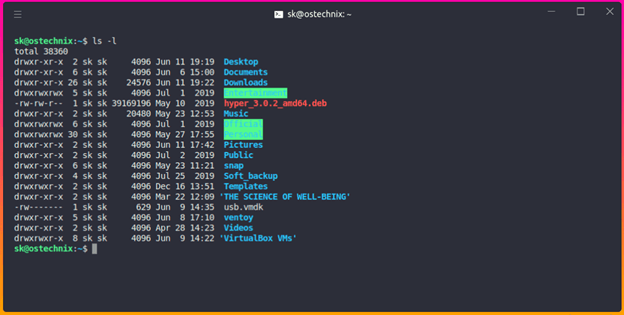
You can choose Hyper if you prioritize extensibility via plugins for your various needs. Hyper is among the best terminal emulators for Windows, well-known because of its excellent plugin support, split tabs to facilitate multitasking, CSS support, and the following impeccable features.
Key features of Hyper
- You can use Hyper to connect to more than a single system via dial-up modem and SSH
- It helps you transfer data among networks like a host and remote server
- Hyper offers seamless integration with shell setups like zsh, bash, and fish
- This software supports image size configuration and command modification
Get it Now
3. ZOC Terminal
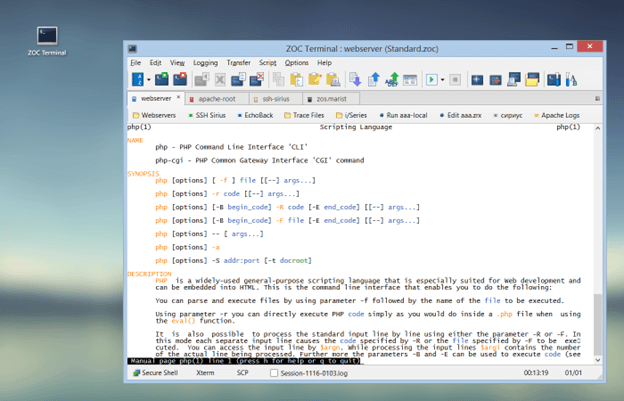
Let us introduce you to ZOC Terminal, yet another Windows terminal emulation software. It is a popular software among developers because of its seamless integration with remote machines and text-based servers, tabbed interface, effortless customization, line graphics, and the following notable features.
Key features of ZOC Terminal
- This software boasts keyboard remapping and mouse support
- ZOC Terminal makes it easy for you to communicate with hosts through Secure Shell and Telnet
- The dial-up connection support of this software enables seamless communication to mainframes and host
- You can search for and highlight text with ZOC Terminal’s automatic highlight tool
Get it Now
Also Read: Best Nintendo DS Emulator for Windows and Mac
4. Konsole
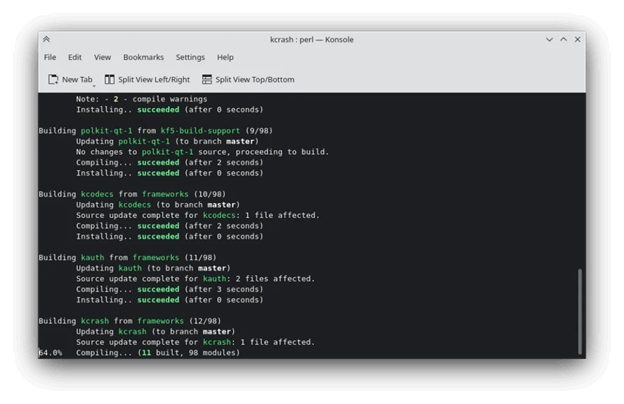
Next, we have Konsole on our list of the best terminal emulators for Windows 10 and 11 in 2024. It helps you by integrating a command-line interface into the KDE desktop environment. Moreover, split views, tabbed terminals, an easy-to-use profile manager, and the following features make Konsole a good emulation tool.
Key features of Konsole
- You can customize the color scheme of the software
- It allows you to work with applications such as Kate and Dolphin effortlessly
Get it Now
5. ConEmu
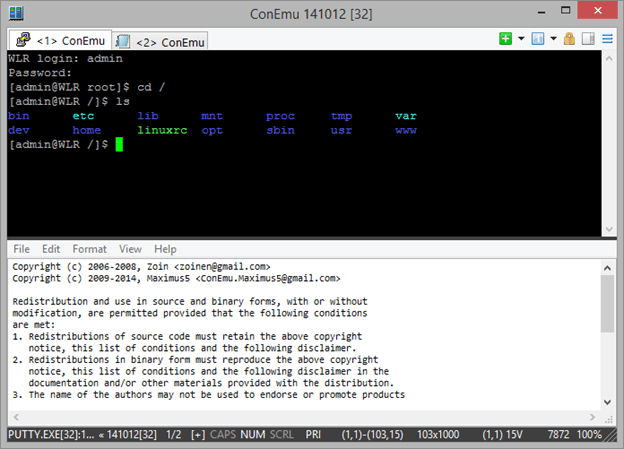
Here comes ConEmu. It is among the best open-source Windows terminal programs because of its highly personalizable graphical interface (you can customize hotkeys, and color palettes, and use an auto-hideable mode), compatibility with PowerShell, Cmder, PuTTY (and many other shells), and the following cutting-edge features.
Key features of ConEmu
- ConEmu boasts seamless integration with Explorer
- You can open multiple shells simultaneously
- This Unicode application supports Perl, Java, and many other languages
Get it Now
Also Read: Best GBA (Game Boy Advance) Emulators For Windows PC
6. Mintty
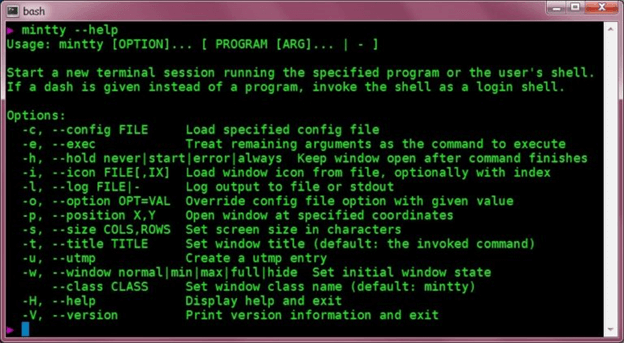
Let us introduce you to Mintty. It is among the best Cygwin-based open-source terminal emulators for Windows. Bidirectional rendering, character encoding, full character attribution, copy-paste and drag-and-drop text, and the following are some of the remarkable features of this software.
Key features of Mintty
- This software boasts XTerm compatibility
- It supports vector graphics image display
- Mintty boasts a tabbed window interface
- It supports multiple monitors
- You can use it with MinGW/MSYS
Get it Now
7. PuTTY
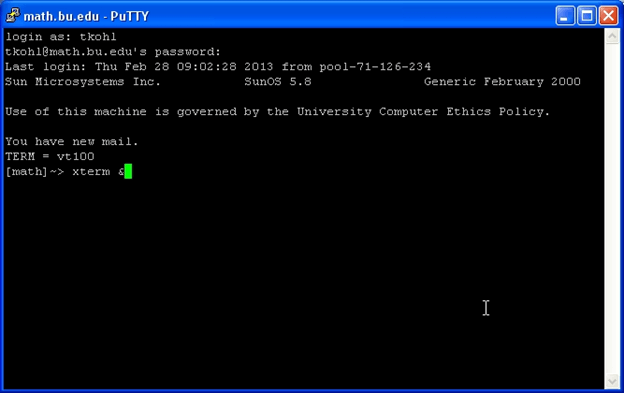
The list of the best Windows serial terminals cannot be complete without mentioning PuTTY, a popular emulator. Created by Simon Tatham in C language, this software supports multiple network protocols like SSH, Secure copy protocol (SCP), and Telnet, along with delighting users with the following features.
Key features of PuTTY
- You can perform secure file transfer among computers via the PuTTY Secure Copy Client (PSCP) and PuTTY SFTP client (PSFTP) tools
- PuTTY boasts xterm support
- It allows you to run Linux and Windows commands in a common environment
- This software supports DSA, RSA, and other algorithms to transfer data confidentially
Get it Now
Also Read: Best Windows Emulators for Mac
Concluding the Best Terminal Emulators for Windows
In this article, we listed the best Windows terminal emulation software. Hopefully, you found this list useful and you got the perfect program for your requirements. However, if you have any doubts about selecting an emulator or have any suggestions regarding this piece of writing, you can leave a comment in the comments section. We will be extremely happy to answer your questions and consider your recommendations.
A terminal emulator is a piece of software that mimics the behavior of an old-school computer terminal. In layman’s terms, this means that whereas the traditional terminal relied on hardware to complete its jobs, the Terminal emulator for Windows used computer code to achieve the same results.
Using a terminal emulator, a local computer may connect to a distant machine and use its keyboard, mouse, and display to do tasks. The software does more than just let the host computer read and write files on the distant computer; it also lets the host computer execute programs on the remote computer.
In addition, the terminal emulator allows the host computer and the remote computer to exchange files. The use of Secure Shell, a cryptographic network protocol, allows for such exchanges to take place between the two computers (SSH).
1. ZOC Terminal Emulator
Programmers who need to access data on Unix workstations will find ZOC one of the finest terminal emulators and SSH clients. The software’s sophisticated capabilities come at a price, but they’re excellent. It’s convenient for programmers since it connects to distant workstations and text-based services all in one place.
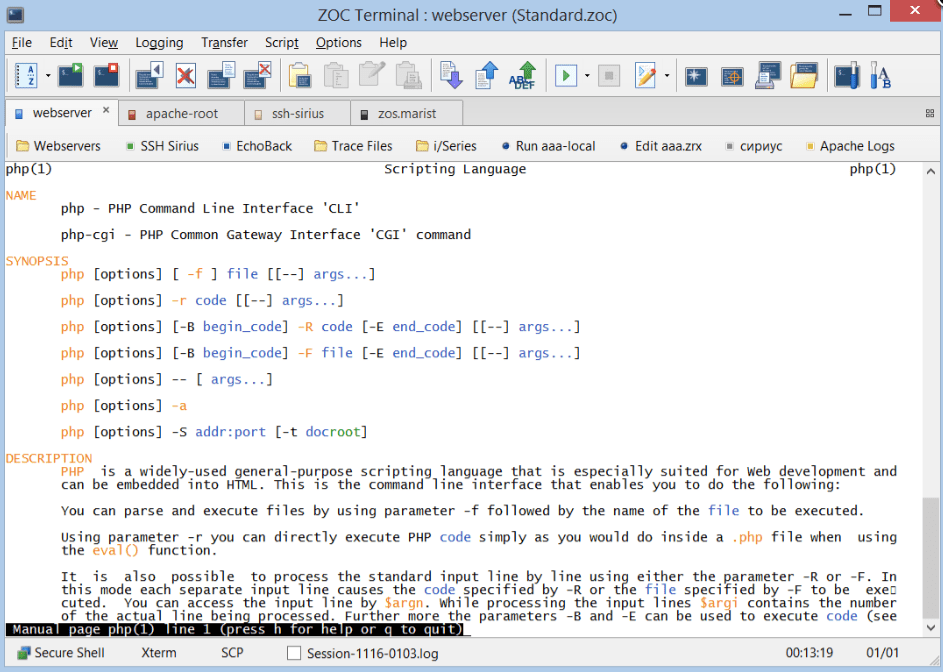
Features:
- The tabbed window for more than one session
- Secure data transfer via SSL
- Five thousand two hundred fifty sessions were written and recorded.
- A powerful scripting language with the ability to scrape the screen
Get It here
2. Mintty
Mintty is a free and open-source console emulator for the Windows port of Unix. Since Cygwin is already built into Windows, Mintty doesn’t need a separate display server to operate. Programmers that rely on Cygwin for Windows shell will find this application to be an invaluable resource. In reality, Mintty has been Cygwin’s standard terminal since 2011.
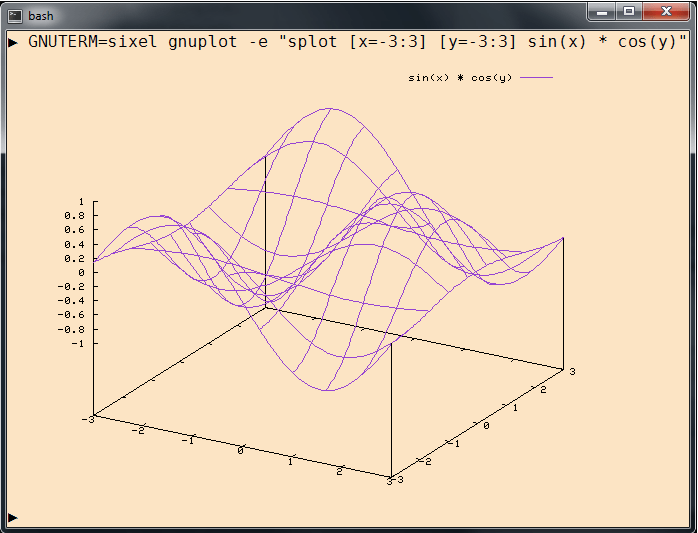
Features:
- Mintty is a terminal emulator for Cygwin, MSYS, or Msys2 and projects based on them and WSL.
- Features Terminal display has Xterm-compatible terminal emulation and all of the screen control features of the DEC terminal series.
Get It here
3. Cmder
Cmder is a powerful, portable console emulator for Windows that enhances the command-line experience with a sleek and customizable interface. It combines features from multiple shells, such as PowerShell and Git Bash, providing a unified and efficient environment for developers. With its extensive keyboard shortcuts and built-in tools, Cmder streamlines workflow and improves productivity. Ideal for advanced users, Cmder offers an enhanced alternative to the standard Windows Command Prompt.
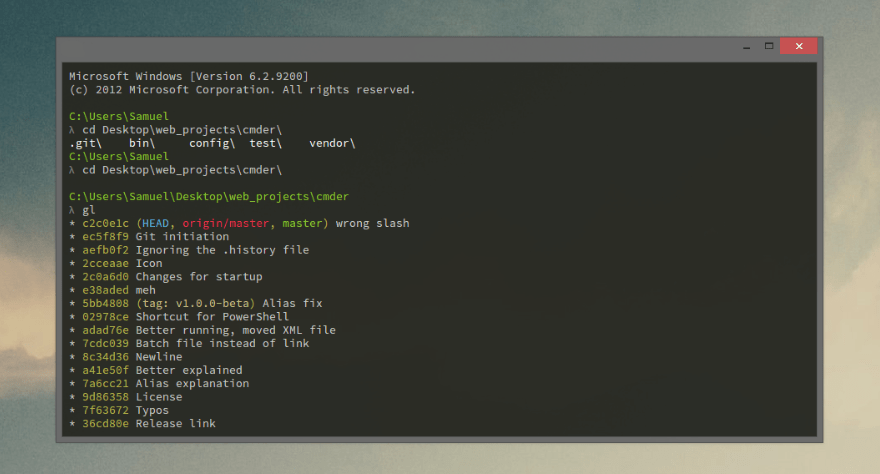
Features:
- Cmder is an open-source terminal emulator for Windows
- Also, Cmder adds improvements from Clink that work like a completion in bash.
- It also adds Unix features to Windows by making PowerShell, MinTTY, myysgit, and Cygwin work better with each other.
Get It here
4. ConEmu Console Emulator
ConEmu is another free Terminal for Windows that uses tabs. The program’s graphical user interface (GUI) allows for the simultaneous display of several windows, each of which can be individually configured.

Features:
- Changing the size of a window is easy and quick.
- Editors, viewers, panels, and consoles all have their tabs.
- Simple GUI programs like PuTTY can be run in tabs.
Get It here
5. MobaXterm emulator
When it comes to universal remote access software, MobaXterm is among the very best. It’s like having access to a whole suite of network utilities in one convenient interface.
A limitless supply of sessions, tunnels, and macros is available in the paid-for professional edition. Additionally, it provides additional customization options above the standard version.

Features:
- Full support for X servers and SSH
- Remote desktop
- Remote terminal
Get It here
6. PuTTY – Most popular terminal emulator
In addition to being the most widely used SSH client, PuTTY is also another popular choice of Terminal Emulator. Simon Tatham’s PuTTY is a C program that allows for secure remote access through protocols like Telnet, Secure Copy, rlogin, and SSH. One of the oldest terminal emulators is still being actively maintained and improved.
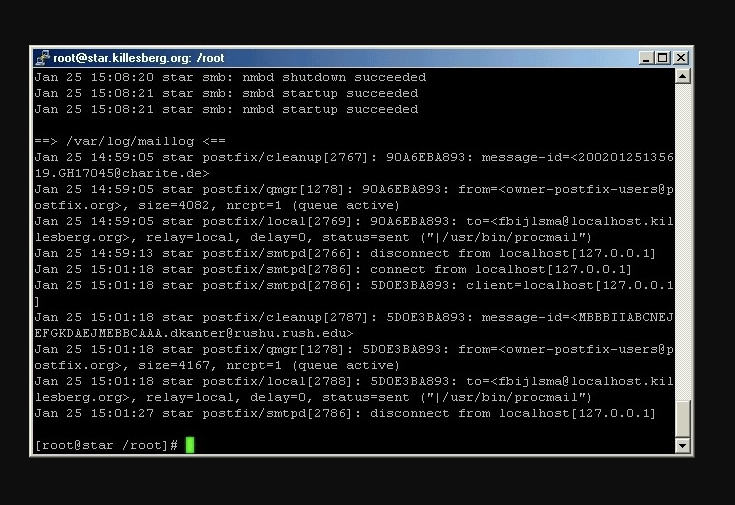
Features:
- Session logging
- Configurable terminal emulation
- Forwarding an SSH agent
- Forwarding X11
Get It here
7. Xshell terminal emulator
Xshell, simulates a virtual console’s behavior. The software transforms the machine into a terminal, facilitating data transfer between the mainframe and the user’s program.
It’s made for Windows, but it’s a breeze with Linux servers.
The program is a modular emulator because of its many pull-down menus. Developers can efficiently manage multiple tasks thanks to the intuitive interface.

Features:
- It is free, open-source, and being worked on right now.
- It works well with Internet Explorer.
- PuTTY, Cygwin, CMD, and PowerShell work well with each other.
Get It here
Conclusion
In the realm of terminal emulators for Windows, options like Windows Terminal, PuTTY, and ConEmu offer diverse functionalities catering to different user needs. Windows Terminal stands out for its modern interface and versatility, accommodating various shells and configurations. PuTTY’s lightweight nature and robust SSH capabilities make it a popular choice among users requiring secure remote connections.
ConEmu impresses with its customization options and tabbed interface, providing enhanced flexibility for command-line tasks. The choice of the best terminal emulator for Windows typically depends on individual preferences, specific use cases, and the desired level of customization and functionality.
FAQs
Is there a terminal for Windows?
You can access a terminal program by navigating the Utility folder. If you prefer, type “terminal” into the command space shortcut to bring up the command line. Entering the word “terminal” at that prompt will launch the terminal program.
Is Cmder better than Windows Terminal?
If you’re looking for the greatest Windows shell, go no further than Cmder, a terminal emulator. Microsoft has been working on a new command shell that supports multiple tabs and colors for some time now. However, the product is still in the early alpha stage, and no executable is available for installation.
Does Windows 10 have a terminal program?
Microsoft has developed Windows Terminal, a command-line front-end with multiple tabs. It supports all Windows terminal emulators and can launch any command-line app in a new tab. Command Prompt, PowerShell, WSL, SSH, and the Azure Cloud Shell Connector are all installed and ready to use.
Does Windows 11 have a terminal?
The command prompt in Windows 11 is called Windows Terminal. Windows Terminal is an alternative to the standard command prompt that can be used to launch a PowerShell session.
Also Read
- Best NES Emulator
- PS2 Emulator For PC
- DS Emulator For PC
- Dreamcast Emulators for PC
- Xbox 360 Emulators for PC
- Best Android Emulator For Windows
Windows Terminal is a built-in modern command-line interface that offers a highly customizable and feature-rich environment for running command-line applications, managing Windows Subsystem for Linux, and connecting to remote systems. While Windows Terminal offers many benefits, it may not be the right choice for novice users due to its unfamiliar interface, performance issues, limited compatibility, and preference for simplicity.
That’s exactly where the need of using Windows Terminal Emulator arises!
What Is Terminal Emulator Software?
These applications are designed to emulate the functionality of traditional terminal systems like Command Prompt, PowerShell, and bash (via Windows Subsystem for Linux (WSL)) within the Windows operating environment. The unified interface enables users to leverage the power and flexibility of command-line interfaces for a variety of tasks, from legacy application support to developer workflows and remote system administration.
In this guide, we’ll explore over 10 of the best terminal apps for Windows, designed for sysadmins, developers, webmasters and anyone seeking optimal terminal performance. So, without any further ado, let’s get started!
Benefits of Using Terminal Emulator On Windows 11/10:
Here’s why someone would use a Windows terminal emulator:
- Remote System Access: Easily manage remote systems or servers from your Windows PC. Ideal for developers, system administrators, and anyone working with machines located elsewhere.
- Cross-Platform Compatibility: Seamlessly interact with both Windows and non-Windows systems. Simplify collaboration and troubleshooting across different platforms.
- Command-Line Capabilities: Run powerful commands, scripts, and automate tasks on the remote system. Essential for system maintenance and configuration.
- Learning and Exploration: Safely experiment with different operating systems and servers without installing them on your PC. Hence, users can discover new technologies risk-free!
- Developer and Testing Environment: Test and debug applications on various systems, ensuring compatibility and functionality across environments.
- Remote File Transfer: Securely transfer files between your Windows PC and the remote system using protocols like SCP and SFTP.
- Customization and Productivity: Tailor the terminal emulator’s appearance, behavior, and functionality to boost productivity.
Read Also: How to Use the Terminal Command-Line in macOS.
Remote Control at Your Fingertips: Discover The Best Console For Windows (2024)
So, are you ready to explore the world of the best terminals for Windows? Let’s get started!
1. Cmder

Cmder is an open-source & free Windows terminal emulator. The Cmder is an outstanding Windows 11/10 terminal emulator in C++ and Powershell. It provides a Unix capability to a Windows PC, making it workable with MinTTY,myysgit, and PowerShell. This terminal emulator, which is portable on a USB stick, simulates video gaming consoles on your computer.
Pros
- Free & open-source Terminal emulator.
- A portable version is
- Supports customizing the UI with new colors & themes.
- Works flawlessly with other command line apps like CMD, PowerShell,
Cons
- You may face issues in executing commands with non-Unicode characters.
Get It Here
2. PuTTY
PuTTY is an open-source and free terminal emulator for Windows PCs that you can consider using in 2023. It lets you securely connect to remote systems using SSH, Telnet, Rlogin, SCP, or Raw protocols. It offers a simple interface, where all you need to do is enter the server details, log in, and run commands on the remote system. PuTTY also provides tools like “PuTTYgen” for generating secure SSH keys, eliminating the need for passwords.
Pros
- Free terminal emulator app.
- Use it for port forwarding in SSH.
- Display and run all UNIX commands.
- It is seen as a highly secure protocol.
Cons
- Complex configuration options.
- Lack of scripting support.
Get It Here
3. MobaXterm

With this all-in-one tool, remote computing is simple. MobaXtrem has home and professional editions, respectively, are its paid-for and free versions. This modern terminal emulator for Windows includes a tabbed SSH client, network tools, and other features. You can simultaneously perform the same command on several servers using Mobaxterm.
Pros
- Provides tons of network tools.
- Comes with a password vault.
- Supports editing remote files through SSH & SFTP.
- Integrated well with the PuTTY command line tool.
Cons
- Has an expensive price tag.
- Limitations with the splitting screen.
Get it Here
4. ZOC Terminal

For those programmers who wish to access data on UNIX workstations from Windows, this is the ideal SSH client. Although it is not free, it has several great features for power users. This is a one-stop tool for developers since it integrates access to text-based servers and distant workstations. It supports a variety of connection methods, including Telnet, ISDN, and SSH.
Pros
- Support for mouse and keyboard remapping.
- Supports dial-up connections.
- Allows users to search for text and highlight it.
- It makes it hassle-free for developers to work on multiple terminal sessions at once.
Get it Here
5. Xshell

Xshell is a robust terminal emulator for Windows 10/11 that efficiently mimics a host system. It is a licensed Windows 10 terminal emulator regarded as the most capable SSH Client in the industry. Additionally, Xshell is designed for Windows PCs but can easily connect to Linux servers. Finally, it is renowned and regarded as one of the finest terminals for its privacy and security. There is, therefore, no chance of data loss.
Pros
- User-friendly interface with multiple drop-down tabs.
- Supports channel monitoring and dynamic port forwarding.
- Multilingual terminal emulator software.
- Automatically updates itself to the newest version.
Cons
- Takes up a significant amount of space.
- No cross-platform support.
Get it Here
6. FireCMD

If you want to establish a UNIX-like environment on Windows, FireCMD is the ideal solution. Users can perform multiple tasks because it supports multiple tabs. Its basic GUI, which resembles another Windows office program, makes it incredibly simple to use for even non-technical people. FireCMD allows you to run multiple console programs simultaneously in a tabbed interface.
Pros
- Powerful in-built text editor & snapshot grabber.
- Customize the font color, style, size & background.
- Auto-complete the commands.
- HTML and CSS support.
Cons
- No free version is
- Pricing models may not suit
Get it Here
7. ConEmu

ConEmu is a tabbed console emulator that’s also open-source and designed primarily for Windows. It is an open-source, free Windows 10 terminal emulator that provides support for various console programs, including WinAPI, Cmd, PowerShell, and others. This practical, thorough, quick, and reliable tool serves as a terminal for GUI-based apps.
Pros
- Open-source tabbed console emulator.
- Customizable GUI terminal application.
- Compatible with Cygwin, CMD, and PowerShell.
- Supports dynamic window resizing & screenshot capturing.
Cons
- Have a steeper learning curve for beginners.
Get it Here
8. Mintty

For programmers who mostly utilize Cygwin for Windows Shell, Mintty is a unique piece of open-source software that is perfect. Mintty is a lightweight, open-source console emulator that works flawlessly alongside Cygwin for Windows shell. The display is clear and supports emojis, graphics, and photos. However, Mintty’s compatibility with xterm is its biggest benefit.
Pros
- Highly flexible user interface.
- Supports UTF-8 that enables encoding of all characters.
- Smooth scrolling experience as compared to its counterparts.
- Hassle-free drag & drop functionality & supports copy/paste actions.
Cons
- Lacks multiple tab support.
- Missing support for WSL.
Get it Here
9. Hyper

Hyper is another remarkable software that runs on several operating systems. It is a terminal emulator on Windows, Linux, and Mac. For speed and stability, HTML/CSS is used in the development process of Hyper. The primary purpose is to establish a dial-up connection with another system. This tool can easily connect to several systems using SSH and a dial-up modem.
Pros
- Easily transfer data between networks.
- Compatible with almost all versions of operating systems.
- It takes a few seconds to establish a dial-up connection with other computers.
Cons
- Unstable performance.
- Uses a lot of resources.
Get it Here
10. Git Bash Terminal

You may use the Git Bash tool to operate Git in the BASH emulator. Additionally, programmers noticed the great value in this tool due to the widespread use of Git and GitHub in many projects. You will be able to experiment with other functionalities, such Git Aliases, after properly installing Git Bash on your Windows machine. The Git Bash terminal software is fully compatible with Windows 11, much like Windows Terminal.
Pros
- Compatible with the latest Windows 11 OS.
- Automate repetitive tasks using custom scripts.
- Provides a wide array of lightweight tools.
- Provides a learning platform to gain a deeper understanding of Git’s platform.
Cons
- Limited visual feedback.
Get it Here
11. Babun

Another high-level tool based on Cygwin is Babun. A shell that was created in Windows using Cygwin, a UNIX-like environment. It includes zsh, a community-supported framework for managing Zsh settings. A Pact is a feature that Babun already has built-in. Developers can access shell provisions at any time, thanks to this Pact functionality. It also has a lot of add-ons that greatly expand its capabilities.
Pros
- Comes with many add-ons to enhance your experience.
- Can execute Linux applications on Windows OS.
- Suitable for both beginners and advanced users.
Cons
- Lacks tab support.
- Not actively updated.
Get it Here
FAQs: Your Burning Questions Answered
Q1. How do I install Windows Terminal?
To install Windows Terminal, you can download it for free from the Microsoft Store or install it via the Windows Package Manager (winget) or Chocolatey package manager.
Q2. Does Windows have a terminal app?
Yes, Windows comes with a built-in terminal app – Windows Terminal. It offers a feature-rich command-line interface for navigating the Windows OS.
Q3. What are the Challenges with Terminal Emulator Software?
Well, some of the most common problems that Terminal Emulator Software are:
- Older systems may use outdated protocols or lack support for modern encryption methods. Hence, creates problems for system admins to run specialized emulators.
- Experienced computer users may demand advanced features, while beginners look for simplicity. Hence, finding software that caters to both audiences can be overwhelming.
- Terminal emulator software offers a lot of customization options and shortcuts. Therefore, users always struggle with finding the right balance between customization & ease of use.
To Wrap This Up
SO, our list of best terminal emulators for Windows 11/10 ends here, and these are some of the greatest terminal emulators available online. You can get any of the ten terminal emulators listed above according to your preference. Please leave a comment if you know of any worthy application that is absent from our list. Follow us on social media – Facebook, Instagram and YouTube.
