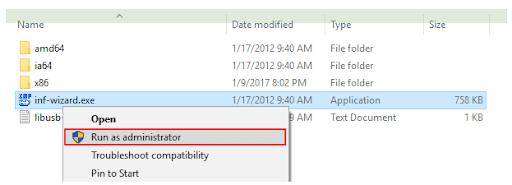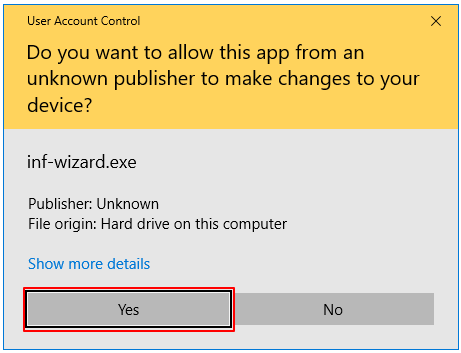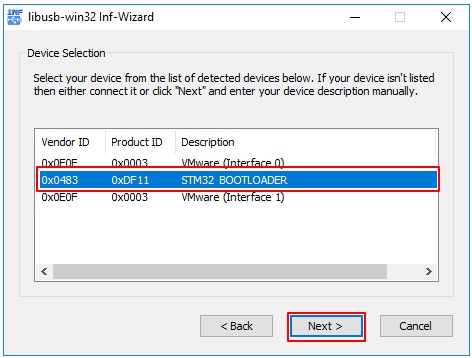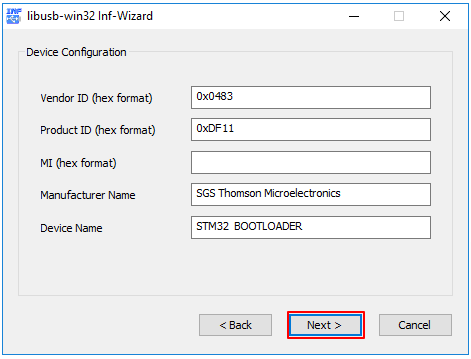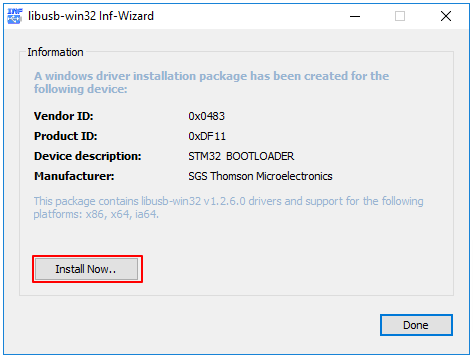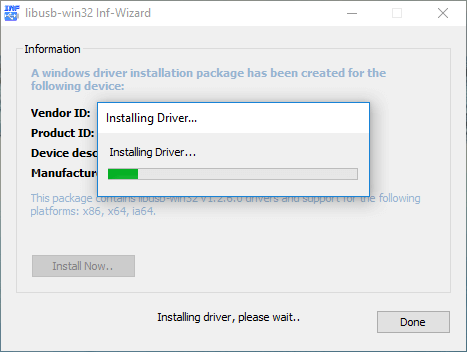Table of Contents
-
Overview
- About
- Binary Snapshots
- vcpkg port
- msys2 MinGW-w64 32bit/64bit package
- Build from Source
-
Supported Environments
- USB 3.x Support
- .NET support
-
How to use libusb on Windows
- Driver Installation
- Development Considerations
- Known Restrictions
- Development Links
Overview
About
This page details the specifics of the Windows backend part of libusb, which helps developers easily communicate with USB devices on Windows.
Currently it supports the WinUSB and HID drivers for generic USB device access as well as the libusb-win32 and libusbK drivers.
Please note that libusb-win32 and libusbK are separate projects. libusb-win32 is a Windows-only project which provides a libusb-0.1 API compatible library for Windows and the associated kernel driver libusb0.sys. libusbK is a Windows only project which provides a new set of API for Windows (supporting WinUSB, libusb0.sys and libusbk.sys) and kernel driver libusbK.sys.
Binary Snapshots
Pre-built binary snapshots are provided in the Sourceforge files directory along with the source code archive. Since 1.0.21 release, they are also at the GitHub release page.
The pre-built Windows binaries are provided AS IS for your convenience, generated for the following environments:
- Microsoft Visual Studio; MS32 (32 bit) and MS64 (64 bit) directories
- MinGW -> MinGW32 (32 bit) and MinGW64 (64 bit) directories.
Note that these archives are provided in the 7z format so you may have to install 7-zip.
vcpkg port
vcpkg now includes libusb ports.
Installing and building libusb via vcpkg:
You can download and install libusb using the vcpkg dependency manager:
git clone https://github.com/Microsoft/vcpkg.git
cd vcpkg
.\bootstrap-vcpkg.bat
.\vcpkg integrate install
.\vcpkg install libusb
The libusb port in vcpkg is kept up to date by Microsoft team members and community contributors. If the version is out of date, please create an issue or pull request on the vcpkg repository.
msys2 MinGW-w64 32bit/64bit package
msys2 has a libusb package. Please contact the msys2 project if you encountered issues with the msys2 package. It is recommended to use pkg-config (libusb-1.0.pc) on MSYS2 or other MinGW-w64 distributions.
Reference: how to use libusb under MinGW-w64?
Build from Source
You may want to build from source if you encounter compatibility issues with the pre-built binaries. We recommend either Visual Studio or a MinGW-w64 based toolchain like MSYS2.
Note that the MinGW.org toolchain is not supported. clang support patches are welcome. Patches to add support for other toolchains (including MinGW.org) may be accepted after review even though these toolchains are not officially supported.
Supported Environments
Supported systems are all Windows platforms, starting with Windows Vista, and including 64 bit versions. Windows XP support was dropped in libusb 1.0.24.
USB 3.x Support
libusb supports USB 3.x controllers and devices on Windows. Proprietary vendor controller drivers for Windows 7 and earlier as well as the Microsoft controller xHCI driver for Windows 8/8.1/10 are supported. If you are are using Windows 7 or earlier version, you will be using vendor driver. Make sure you upgrade to the latest version of the driver if you encounter problems.
.NET support
A .NET version of libusb, called LibUsbDotNet, based on libusb 1.0. If you plan to use libusb in a .NET project, make sure you check out the latest release at github.
How to use libusb on Windows
Driver Installation
If your target device is not HID, and your device is not using WinUSB driver, you must install a driver before you can communicate with it using libusb. Currently, this means installing one of Microsoft’s WinUSB, libusb-win32 or libusbK drivers. Two options are available:
-
Recommended: Use the most recent version of Zadig, an Automated Driver Installer GUI application for
WinUSB (recommended),libusbK (only if you hit WinUSB limitations)andlibusb-win32 (only if you hit WinUSB/libusbK limitations). - For version 1.0.21 or later, you can also use the usbdk backend. usbdk provides another driver option for libusb Windows backend. For 1.0.21, usbdk is a compile-time option, but it becomes a runtime option from version 1.0.22 onwards, so you need to specify the usbdk backend using something like the following.
libusb_context * ctx = NULL;
libusb_init(&ctx);
libusb_set_option(ctx, LIBUSB_OPTION_USE_USBDK);Note that if your device is using libusb-win32 driver (libusb0.sys), you will also need to install the libusbK DLL, as all libusb0.sys accesses are done through it. One way to install/update libusbK.dll is to install libusbk development kit (libusbK-x.x.x.x-setup.exe from Sourceforge site and choose to update the system files during the installation. However the support of libusb-win32/libusb0.sys filter driver mode is not good, please use the device driver mode when you have to use libusb0.sys.
Warning: use of the HID backend is highly discouraged. libusb project recommends the user to switch to hidapi.
Warning: use of usbdk is also discouraged as it seems to have some stability issue. Please use WinUSB driver instead.
Development Considerations
The handling of composite devices under Windows is done with multiple drivers, that are children of the usbccgp.sys driver (Composite Generic Parent), as this is the default for the OS. If needed, it is also possible to replace the composite parent driver to access the device. Zadig can be used for this purpose.
Because Windows does not provide a native poll() function, and cygwin is the only development environment that provides such a call, the use of libusb file descriptors with poll() on cygwin is NOT supported. In a future version of libusb, we should provide better handling of native Windows events, but this will require a redesign of the libusb API, so it probably won’t occur before libusb 2.0.
Known Restrictions
-
WinUSBcannot be used to send an actual reset command to an USB device. This is a limitation of WinUSB. -
WinUSBandlibusbKcannot be used to set a device configuration that is different from the first one. This is a limitation of KMDF USB I/O Target. -
WinUSBdoes not support multiple concurrent applications (as per the Microsoft Windows Hardware Drivers documentation).libusbkdriver allows this but it may have the limitation that you can claim the interface multiple times (https://github.com/libusb/libusb/issues/807).libusb-win32driver will also allow this but it is not recommended to be used due to multiple issues reported. -
WinUSBdoes not support isochronous transfers under Windows XP/Vista/7/8. WinUSB under Windows 8.1 or later supports isochronous transfer. libusb Windows supports isochronous transfer using the usbdk backend from version 1.0.21. libusb-1.0.22 adds isochronous support using libsubK driver. libusb-1.0.23 adds isochronous transfer support for WinUSB (Windows 8.1/10 or later) but the support may not be that mature. -
WinUSBallows setting up different pipe policy and RAW_IO can be useful in some use cases. Unfortunately it will make the WinUSB backend pretty complicated so this is not supported. why not WinUSB RAW_IO pipe policy? - With
WinUSB, whenLIBUSB_RECIPIENT_INTERFACEis used for the transfer, theWinUSBDLL forces the low byte ofwIndexto the interface number, regardless of what you set it to.- This is not a real limitation though, please refer to the OSR threads. From Tim Roberts answer in that thread:
- One can also argue that this is a security measure. The USB spec requires that the low byte of wIndex be set to the interface number when the recipient is set to «interface». Devices that use that field for other purposes are broken.
- HID keyboards and mice cannot be accessed using the native HID driver as Windows reserves exclusive access to them.
- Multiple HID top level collections are currently not supported (only the first top level collection will be used).
- The HID Report Descriptors provided by libusb are recomposed and may present minor differences from the actual ones, as the Windows HID API does not allow to read them directly from the device.
- Windows HID API does not support custom Control Transfer, everything needs to be done through report. Please check out the discussion here.
- Because there is no native
poll()on Windows, the ability to return externally pollable file descriptors on Windowslibusb_get_pollfd()returns an error. - If you use a composite device, and plan to install a libusb compatible driver for any of the interfaces, you should ensure that your driver package adds a Device Interface GUID in the registry, as proper enumeration of composite devices in libusb depends on it. This is typically achieved by adding something like the following in your inf:
HKR,,DeviceInterfaceGUIDs,0x00010000,{12345678-1234-1234-1234-123456789ABC}
This is in particular a problem with libusb-win32’s inf-wizard which will be deprecated by libusb-win32 project. Please use Zadig instead. -
libusb0.sys and libusbk.sysaccess is done through the libusbK DLL, therefore, if you plan to use the libusb-win32/libusb0.sys or libusbK/libusbk.sys driver in libusb, you must have that library installed. If using a recent version of Zadig, you should not have to do anything, at it will install the library for you. - libusb0.sys: the support of libusb0.sys filter driver has quite some issues, you should use the device driver mode if you really need to use libusb0.sys.
- libusb0.sys: cannot send libusb_control_transfer with zero wLength with libusb0.sys 1.2.6.0 version. Please use libusb0.sys 1.2.7.3 snapshot release or later. The recommendation is to use libusb-win32 1.4.0.0 release and later.
- uhubctl will not work under Windows. Please refer to Issue #391 due to limitation of the underlying drivers (libusb0.sys, libusbk.sys, usbdk and WinUSB) with regard to USB Hubs.
Development Links
-
How to Use WinUSB to Communicate with a USB Device & WinUSB (Winusb.sys) Installation.
Note that the inf file given in the howto has a typo. If you don’t changeSourceDisksFiles.NTamd64toSourceDisksFiles.amd64, the driver installation will fail to copy the required DLLs on 64 bit systems… - Using WinUSB for User-Mode to USB Device Communication
- WinUSB User-Mode Client Support Routines
- Microsoft’s USB Core Team Blog
- Microsoft HW Development Center — USB
- additional information about Windows Co-Installers
- Finding Memory Leaks Using the CRT Library
- libusbK documentation
- libwdi/Zadig Wiki
- Microsoft Devcon source code
- Microsoft USBView source code
You can read this article to learn the best methods to get the updated driver for LibUSB downloaded and installed effortlessly.
LibUSB is an open-source and free library that allows applications to control data transfers from and to USB devices. Moreover, it aids the creation of apps that interact with USB hardware. However, it may only perform well if an updated LibUSB driver is installed on your computer.
Since a lot of users remain confused about how to download, install, and update the driver, this article presents an easy and quick guide to help you do it.
Through this write-up, we walk you through the best possible methods to download the LibUSB driver, install it, and update it on your Windows 10 (32bit/64bit device). Let us begin it without wasting more of your precious time.
Howto Download, Install, and Update the LibUSB Driver
Here are the methods you can follow to get the updated LibUSB driver downloaded and installed on your computer.
Method 1: Download the LibUSB driver and install it from a zip file
You can use the LibUSB zip file to download and install the needed drivers. Though the process to do it may seem a bit technical and time-consuming, here is how to perform it.
- To begin with, get the LibUSB driver’s zip file downloaded on your computer.
- Secondly, you can right-click the downloaded zip file and choose to Extract it to a folder.
- Now, you may go to the libusb-win32-install-1.2.6.0 directory, right-click on the .exe file, and choose run as an administrator.
- Click Yes to confirm the access control if you are asked to do it.
- Now, you need to connect the USB device. This step requires you to initiate your device into bootloader mode via the RESET and PGM buttons.
- Click Next to proceed to the next step.
- This step requires you to choose the STM32 BOOTLOADER device from the on-screen list and click Next.
- You can now confirm the on-screen USB device information and select Next to proceed further.
- Now, you need to save the .inf file on your computer.
- After saving the .inf file, press Install Now to start the driver installation.
- Now, you need to wait patiently for the driver installation to complete.
- Lastly, click OK when the driver installation completes successfully and restart your computer to complete the process.
Also Read: USB Serial Controller D Driver Download and Update
Method 2: Use Device Manager to get the latest LibUSB driver for Windows 11/10
Device Manager is a tool found in all Windows computers to get all the drivers you may need for the device’s smooth performance. It allows you to download and install up-to-date drivers to solve various problems. Though the process of downloading the Win 64/Win 32 LibUSB driver may seem quite lengthy and non-beginner-friendly, here is the step-by-step process to try it.
Also Read: CP2104 USB to UART Bridge Controller Driver Windows 11, 10
Method 3: Download the LibUSB driver update automatically (Recommended)
All the manual methods discussed in this article to download and install the latest driver for LibUSB have certain shortcomings. For instance, a single incorrect step when installing the driver through a zip file may crash your system, and driver downloading from Device Manager is not beginner-friendly.
Hence, we recommend downloading and installing driver updates using a dedicated program. For example, you can use Win Riser, which is one of the top-rated driver updater and PC optimization software.
Win Riser is a celebrated name for its unique set of features, such as driver backup and restoration, ignore option for drivers you don’t wish to update, easy junk removal, detection of malware, scan scheduling, and a lot more. You can download and install this software from the following link to experience all its wonderful features yourself.
After completing the software installation (which takes only two to three seconds), simply scan your computer for outdated drivers, wait for a couple of seconds to let the scan complete, go through the results available on your screen, and click Fix Issues Now for an instant solution of all problems.

If you feel skeptical about updating all your drivers, you can update the LibUSB driver individually by clicking on the Update Now button. However, smart cookies update all their drivers to ensure the best computer performance.
Also Read: USB xHCI Compliant Host Controller Driver Download for Windows 10, 11
LibUSB Driver Downloaded and Updated
This article walked you through different ways to download, install, and update your LibUSB driver for Windows 10/Windows 11 computers. You can use any of the above ways depending on your technical knowledge and experience.
However, we suggest updating drivers safely with minimum effort using Win Riser to improve your computer performance. If you have any suggestions, concerns, or questions regarding this article, kindly let us know via the comments section below without any hesitation.
To obtain updates from this website, scripting must be enabled.
To use this site to find and download updates, you need to change your security settings to allow ActiveX controls and active scripting. To get updates but allow your security settings to continue blocking potentially harmful ActiveX controls and scripting from other sites, make this site a trusted website:
In Internet Explorer, click Tools, and then click Internet Options.
On the Security tab, click the Trusted Sites icon.
Click Sites and then add these website addresses one at a time to the list:
You can only add one address at a time and you must click Add after each one:
http://*.update.microsoft.com
https://*.update.microsoft.com
http://download.windowsupdate.com
Note:
You might have to uncheck the Require server verification (https:) for all sites in the zone option to enter all the addresses.
Iibusb for Windows
Iibusb for Windows is a C library that provides standard access to USB devices. It is regarded as the best library to work around USB devices on Windows. It is projected to be used by developers to simplify the production of applications that communicate with USB hardware. It has a user-mode, in which no special authorization or boost is required for the application to communicate with a given device. Having a single application programming interface that communicates across different platforms, Iibusb can provide access to USB devices on Windows, Linux, Android, OS X, and OpenBSD, supporting all versions of available USB protocol from the lowest 1.0 to the latest 3.1.
On What Platforms Can I Use Iibusb?
The supported systems for Iibusb are all Windows platforms, starting with Windows XP, and including the 64-bit versions, except for Windows 2003, since Microsoft does not support WinUSB on both the 32bit and 64bits of Windows 2003. Also exempted is Windows XP 64 bit as Microsoft does not support WinUSB on 64bits of Win XP.
Aside from the vast usage of Iibusb on Windows PC, libusb can also be used on other operating systems such as Windows CE, Linux, macOS, Android, Solaris, OpenBSD/NetBSD, and Haiku.
This sounds interesting, right? So how can anyone get started with using Iibusb?
To start the use of Iibusb, begin by downloading Iibusb from this page. And if you prefer, you can also access the source directly from Github.
For a new user, you will need to install a supported driver. But if your device is a generic HID device, no extra driver is needed since it is supported. And if your device uses WinUSB driver, no extra driver is needed since it is supported natively.
Iibusb can also be used in any proprietary application so long as you don’t modify its original source code.
Get authorized access access to USB devices on Windows, Linux, macOS many more
Features:
- It supports all versions of the USB protocol, from the least 1.0 to the latest 3.1
- Does not require any special authorization or boost for the application to communicate with any device
- Portability; it uses a single cross-platform API to grant access to USB devices on Windows, Linux, and macOS.
- Available Iibusb library for FAQ and any error handling
- Compatibility: libusb was tested under Windows 8 and Windows 8x/10, for both 32 and 64 bit, and no error issues were found.
Supports all Windows platforms, except Windows 2003 and XP 64 bit
Requires installation of a supported driver unless device is generic HID
👨💻️ USER REVIEWS AND COMMENTS 💬
image/svg+xmlBotttsPablo Stanleyhttps://bottts.com/Florian Körner
Rhys
If you need to get connected with other USB devices then turn to libusb, which is an open source tool that lets you do just that. Best of all, you can communicate with other USBs while using your own software, which makes this library extremely convenient to use. All you need in order to use libusb is some basic knowledge about how to use a USB device.
image/svg+xmlBotttsPablo Stanleyhttps://bottts.com/Florian Körner
Callum Bosmans
libusb is a C library that provides generic access to USB devices. It is intended to be used by developers to facilitate the production of applications that communicate with USB hardware. It is portable: using a single cross-platform API, it provides access to USB devices on Linux, macOS, Windows, OpenBSD, NetBSD, and Haiku.
image/svg+xmlBotttsPablo Stanleyhttps://bottts.com/Florian Körner
Charlie Remmick
LibUSB is a great software for users who need to connect devices to their computers. It is easy to install and use, allowing for quick and smooth connection of devices. The software has a nice user interface and the instructions for use are clear and easy to follow. It is also possible to integrate LibUSB with other software, which makes it even more useful. I found that the drivers provided by LibUSB are reliable and work well with the devices I have used. The only downside I have noticed is that it can be slow to detect new devices when they are first plugged in.
image/svg+xmlBotttsPablo Stanleyhttps://bottts.com/Florian Körner
Kai X.
Libusb is an incredible software, it’s very easy to use and has saved me lots of time. I’m impressed with the amount of control it offers over USB devices, it’s great for debugging and development!
image/svg+xmlBotttsPablo Stanleyhttps://bottts.com/Florian Körner
Harry S.
Libusb is a free and open-source software library that allows user-space applications to communicate with USB devices. It supports various platforms, including Linux, macOS, Windows, and Android. Libusb provides a simple and flexible API for USB device access and management, including device discovery, configuration, and data transfer. It also supports asynchronous I/O, hot-plugging, and device filtering. Libusb has been widely used in various applications, such as firmware update, data acquisition, and device testing.
image/svg+xmlBotttsPablo Stanleyhttps://bottts.com/Florian Körner
Owen
Libusb is an essential software package that offers generic access to USB devices. Its standout feature is its ability to operate universally; it is platform-independent and can function across many different operating systems. In addition, it is also open-source, providing ample opportunity for customization and adjustments to fit specific needs.
image/svg+xmlBotttsPablo Stanleyhttps://bottts.com/Florian Körner
Leon
Functionality and versatility are commendable, yet difficulties arise when dealing with complex configurations.
image/svg+xmlBotttsPablo Stanleyhttps://bottts.com/Florian Körner
John
Efficient for device communication, complex to install initially.
image/svg+xmlBotttsPablo Stanleyhttps://bottts.com/Florian Körner
Liam
Reliable, efficient for device communication.
libusb: easy to use, connects devices, helps with data transfer.
Easy way to communicate with USB devices 🎮
09 Jun 2018, 12:00am TZ +00:00
Its common that one needs to use a programmer from the Arduino IDE, but on
Windows 10 things are not as simple. Many times the drivers installed are not
correct hence the avrdude tool in the Arduino IDE refuses to work.
Now, we have a way to do this programming in Linux as well.
Have a look at my latest article
Programming Arduino Bootloader using Avrdude with AVRISP mkII in Manjaro (Arch Linux)
.
Here we would look at a way to make that possible.
The idea would be first to get the Libusb-Win32 driver installed which is
essential for the avrdude to work.
Note: In case you have AtmelStudio installed this might have difficultly,
due to the presence of the Jungo WinUSB driver. We would look into moving
around that.
Let’s assume that on the PC we have the following situation:
- No drivers installed for AVRISP mkII
- We have Admin access
- We have internet available
Getting Libusb-win32
#
The libusb-win32 package available from Sourceforge.
https://sourceforge.net/projects/libusb-win32/
We just need to download the latest available release version of the package.
Currently it is libusb-win32-bin-1.2.6.0.zip as on June 2018.
Make sure to get something on the similar lines.
If you do not find, just go the Files section of the Sourceforge and go to the libusb-win32-releases folder. Select the latest version folder and
download the file similar to the above.
Setting Up Driver
#
Next, unarchive / unzip the Zip file libusb-win32-bin-1.2.6.0.zip as on June 2018.
Inside would be a directory structure similar to :
|
|
1. Open bin directory.
#
2. There in execute the inf-wizard.exe after connecting the AVRISP mkII.
#

3. Press the Next button.
#
4. Select the AVRISP mkII in the list
#

The Ids would be —
VendorID: 0x03EB
ProductID: 0x2104
Click Next to start the Ini creation process
5. Device Configuration
#
Do Not Touch this

Click Next to Proceed.
6. Save the INI file
#
Next it would ask to save an INI file with the name AVRISP_mkII.inf
Create A directory Named AVRISP_mkII-Driver.
Navigate to this directory and then Click on Save.
Next Click on Done to continue.
7. The Driver Directory
#
It should look something like
|
|
Disable the Driver Signing check
#
We would be disabling the Driver signing check temporarily.
-
Hold Shift and select Restart from the Start menu.
This would enter the advance setup mode. -
In Advanced Setup mode : Select Troubleshoot -> Advance Options
-
In Advanced Options click on See more recovery options
-
Next Startup Settings — This would reboot the PC and come to another
reboot screen displaying options with function keys to select them. -
Press F7 this would select to Disable Driver Signature Enforcement —
Again the system would reboot into normal windows. -
Now Open the Device Manager : Right click the AVRISP mkII under Other devices and select Update driver.
-
Select the Directory Location where we earlier stored the generated driver.
-
Windows 10 would show Warning about driver having no signature.
Don’t worry its not a problem just select Install Anyway… -
Now you should be able to see libusb-win32 devices under which the
AVRISP mkII is present in Device Manager -
We need to restore the Driver signing. Open an Administrator Command Prompt.
-
In Administrator Command Prompt Type Command :
BCDEDIT /set nointegritychecks OFF
This would re-Enable the Disable Driver Signature Enforcement -
Reboot the PC normally.
Note: The Easy way to the enable and disable Driver Signature Enforcement
Are 2 commands for an Administrator Command Prompt:
- To disable device driver signing, type
BCDEDIT /set nointegritychecks ONthen press Enter - To enable device driver signing, type
BCDEDIT /set nointegritychecks OFFthen press Enter
Finally
#
This completes the Installation of the Driver.
Now we can try and check in the Arduino IDE if the avrdude interface works with
AVRISP mkII
The generated Driver is included here.