Lenovo XClarity Essentials OneCLI User Guide for ThinkServer Version 3.4.0
Note Before using this information and the product it supports, read the information in Appendix B “Notices” on page 23. Twenty—first Edition (December 2021) © Copyright Lenovo 2015, 2021. LIMITED AND RESTRICTED RIGHTS NOTICE: If data or software is delivered pursuant to a General Services Administration (GSA) contract, use, reproduction, or disclosure is subject to restrictions set forth in Contract No. GS-35F-05925.
Contents
Tables . . . . . . . . . . . . . . . . . . iii Downloading and using OneCLI on Linux . . . . . . 8
Collecting inventory and service data on Linux . . . . 8
About this publication . . . . . . . . . . v XClarity Essentials OneCLI applications and
Who should read this guide . . . . . . . . . . . v commands. . . . . . . . . . . . . . . . . . 9
Conventions and terminology . . . . . . . . . . v Application and command syntax . . . . . . . . . 9
Publications and related information . . . . . . . . v
Web resources . . . . . . . . . . . . . . . . vi Chapter 4. Inventory. . . . . . . . . . 11
getdevices command . . . . . . . . . . . . 12
Chapter 1. Technical overview . . . . . 1 getinfor command . . . . . . . . . . . . . . 13
formatlog command . . . . . . . . . . . . . 14
Chapter 2. Hardware and software upload command . . . . . . . . . . . . . . 15
requirements . . . . . . . . . . . . . . . 3
Hardware requirements. . . . . . . . . . . . . 3 Chapter 5. Troubleshooting and
Disk space requirements . . . . . . . . . . 3 support . . . . . . . . . . . . . . . . . 17
Memory requirements . . . . . . . . . . . 3 Known limitations . . . . . . . . . . . . . . 17
Supported hardware . . . . . . . . . . . . 3 Return codes . . . . . . . . . . . . . . . . 17
Server options . . . . . . . . . . . . . . 4
Software requirements . . . . . . . . . . . . . 4 Appendix A. Accessibility features
Required device drivers . . . . . . . . . . . 4 for OneCLI . . . . . . . . . . . . . . . 21
Supported browsers . . . . . . . . . . . . 4
Appendix B. Notices. . . . . . . . . . 23
Supported operating systems . . . . . . . . 6
Trademarks . . . . . . . . . . . . . . . . 24
Chapter 3. Downloading and using Important notes . . . . . . . . . . . . . . . 24
OneCLI . . . . . . . . . . . . . . . . . . 7
Index . . . . . . . . . . . . . . . . . . 25
Downloading and using OneCLI on Windows . . . . 7
Collecting inventory and service data on
Windows . . . . . . . . . . . . . . . . . . 8
© Copyright Lenovo 2015, 2021 i
ii Lenovo XClarity Essentials OneCLI User Guide for ThinkServer
Tables
1. Commonly used terms . . . . . . . . . . . v 6. Inventory application commands . . . . . . 11
2. XClarity Essentials OneCLI applications . . . . 1 7. getdevices command parameters . . . . . 12
3. Supported systems . . . . . . . . . . . . 3 8. getinfor command parameters . . . . . . . 13
4. The format of compressed file and self- 9. formatlog command parameters . . . . . . 14
extracting executable file for Windows. . . . . 7 10. upload command parameters . . . . . . . 15
5. The format of compressed file and self- 11. XClarity Essentials OneCLI common return
extracting executable file for Linux . . . . . . 7 codes . . . . . . . . . . . . . . . . 17
© Copyright Lenovo 2015, 2021 iii
iv Lenovo XClarity Essentials OneCLI User Guide for ThinkServer
About this publication
Lenovo XClarity Essentials OneCLI (OneCLI) is a collection of command-line applications that facilitate
Lenovo server management by providing functions, such as system configuration, system inventory,
firmware, and device driver updates. This guide provides information about how to download and use
OneCLI.
Who should read this guide
This guide is for system administrators or other individuals responsible for system administration who are
familiar with firmware and device driver maintenance.
Conventions and terminology
Paragraphs that start with a Note, Important, or Attention in bold have specific meanings to highlight key
information:
Note: These notices provide important tips, guidance, or advice.
Important: These notices provide information or advice that might help you avoid inconvenient or difficult
situations.
Attention: These notices indicate possible damage to programs, devices, or data. An attention notice
appears before the instruction or situation in which damage can occur.
The following table provides a description of commonly used terms in the Lenovo XClarity Essentials OneCLI
Users Guide for ThinkServer.
Table 1. Commonly used terms
Term Definition
FoD Features on Demand
A management software that provides a convenient way
for users to order and activate optional features through
the management software web interface.
HBA Host Bus Adapter
Up to four I/O modules can be installed in the Flex
System Enterprise Chassis, including Ethernet switch
modules, Fibre Channel switch modules, Infiniband, and
pass-thru modules (optical and copper).
Publications and related information
To view a PDF file, you need Adobe Acrobat Reader, which can be downloaded for free at:
http://www.adobe.com/products/acrobat/readstep.html
Online help document and topic collections
For information about the System x and BladeCenter tools, go to the
XClarity Essentials online help site http://sysmgt.lenovofiles.com/help/index.jsp
Publications
For the latest version of the Lenovo XClarity Essentials OneCLI Users Guide, go to:
© Copyright Lenovo 2015, 2021 v
Lenovo XClarity Essentials OneCLI Web site
Web resources
The following Web sites and information center topics are resources for using XClarity Essentials OneCLI.
Web sites
• Lenovo XClarity Essentials OneCLI Web site
Use this Web site to download the Lenovo XClarity Essentials OneCLI tool and documentation.
• Lenovo XClarity Essentials website
Use this Web site to download tools that support Lenovo branded systems. XClarity Essentials products
are also available for download to support IBM branded systems.
• Lenovo Flex System support products and services
Use this Web page to obtain information about Flex System products.
• System x Support website
Use this Web site to obtain information about online product information for servers, storage, and
networking products.
• Lenovo ServerProven
Use this Web site to obtain information about the hardware compatibility of ThinkSystem, Flex, System x
systems and BladeCenter with applications and middleware.
• Lenovo Service and Support
Use this Web site to obtain service and support information for Lenovo products.
• Features on Demand on LenovoPress
Use this Web site to download the Using Lenovo System x Features on Demand publication.
vi Lenovo XClarity Essentials OneCLI User Guide for ThinkServer
Chapter 1. Technical overview
Lenovo XClarity Essentials OneCLI (hereinafter referred to as OneCLI) for ThinkServer systems is a collection
of server management tools that utilize a command-line interface program to manage firmware, hardware,
and operating systems using the applications listed in the table below. XClarity Essentials OneCLI is
comprised of individual ToolsCenter application modules that are easily updated.
The following table lists the XClarity Essentials OneCLI applications.
Table 2. XClarity Essentials OneCLI applications
Application Description
inventory
• Inventory and compares devices.
To get started using Lenovo XClarity Essentials OneCLI, see Chapter 3 “Downloading and using OneCLI” on
page 7.
© Copyright Lenovo 2015, 2021 1
2 Lenovo XClarity Essentials OneCLI User Guide for ThinkServer
Chapter 2. Hardware and software requirements Lenovo XClarity Essentials OneCLI has specific hardware and operating system requirements. Before you begin using XClarity Essentials OneCLI, review the topics in this section. Hardware requirements XClarity Essentials OneCLI supports ThinkServer systems. To successfully run XClarity Essentials OneCLI, the system on which you install XClarity Essentials OneCLI must meet certain hardware requirements. Disk space requirements To install XClarity Essentials OneCLI, the system must have a minimum of 300 MB of disk space. Memory requirements It is recommended that XClarity Essentials OneCLI run on a system with a minimum of 2 GB of physical memory. Supported hardware Use this information to identify systems that are supported by XClarity Essentials OneCLI. Supported Intel and AMD processor-based systems XClarity Essentials OneCLI supports the following Intel and AMD processor-based systems: Table 3. Supported systems Server Machine type ThinkServer RD340 All ThinkServer RD350 All ThinkServer RD440 All ThinkServer RD450 All ThinkServer RD540 All ThinkServer RD550 All ThinkServer RD640 All ThinkServer RD650 All ThinkServer RQ750 All ThinkServer RS140 All ThinkServer RS160 All ThinkServer SD350 5493 ThinkServer TD340 All ThinkServer TD350 All ThinkServer TS140 All ThinkServer TS150 All ThinkServer TS440 All © Copyright Lenovo 2015, 2021 3
Table 3. Supported systems (continued) Server Machine type ThinkServer TS450 All ThinkServer TS460 All ThinkSystem ST50 All ThinkSystem SR635 7Y89, 7Y99 ThinkSystem SR655 7Y00, 7Z01 Server options XClarity Essentials OneCLI supports the following third-party vendors: • Brocade • Broadcom • Intel • Marvell • Mellanox Software requirements The information in this section describes the required software for XClarity Essentials OneCLI. To run XClarity Essentials OneCLI, you must have administrator or root-equivalent operating system privileges. Required device drivers It is recommended to have the appropriate service processor device drivers installed and running before running OneCLI. It provides access to additional problem determination information, including the hardware event logs. The following list provides necessary device drivers and utilities when running OneCLI to collect system information. • To collect SCSI and USB device information (including diagnostics), the sg driver must be loaded. Run l s m o d and verify that the sg driver is loaded before running OneCLI. If it is not loaded, run m o d p r o b e s g . • To collect Emulex HBA information from a system with Linux host OS, the emulex driver and utility (corekit) must be installed. Run l s m o d and verify that lpfc and lpfcdfc are loaded before running OneCLI. • To collect Service Processor logs, configuration, and environmental data, the appropriate Service Processor driver must be installed. These drivers are available to download from: http://www.lenovo.com/ support. • To update firmware using OneCLI on 64-bit Linux operating systems, the 32-bit compatibility library, compat-libstdc++, must be installed. You can use the following command to determine if this library is installed: rpm -qa | grep compat-libstdc++-296. • To collect Emulex FC HBA data, the Emulex utility (H HB A c m d ) must be installed. • To transfer data collections to the support site using SFTP (by default) or FTP, libcurl must be installed. Supported browsers To view the information collected by OneCLI, you are recommended to use one of the following Web browsers: 4 Lenovo XClarity Essentials OneCLI User Guide for ThinkServer
• Internet Explorer
• Chrome
• Firefox
Chapter 2. Hardware and software requirements 5
Supported operating systems Use the information in this section to identify operating systems supported by OneCLI. Notes: • OneCLI only supports the operating system in English. If you are using the operating system in other languages, the unreadable information will appear in the log. • For more information about the operating system compatibility of Lenovo servers, go to https:// lenovopress.com/osig. Windows OneCLI supports the following Windows operating systems. Microsoft Windows Server 2022 Editions • Microsoft Windows Server 2022 (x64) Microsoft Windows Server 2019 Editions • Microsoft Windows Server 2019 (x64) Microsoft Windows Server 2016 Editions • Microsoft Windows Server 2016 (x64) • Microsoft Windows Server, version 1709 (x64) • Microsoft Windows Server, version 1803 (x64) Microsoft Windows Server 2012 Editions • Microsoft Windows Server 2012 (x64) • Microsoft Windows Server 2012 R2 (x64) Microsoft Windows Server 2008 Editions • Microsoft Windows Server 2008 (x64) • Microsoft Windows Server 2008 R2 (x64) Linux OneCLI supports the following Linux operating systems. Red Hat • Red Hat Enterprise Linux 8 Server (x64) Editions (up to U5) • Red Hat Enterprise Linux 8 Server (x64) Editions (up to U3) • Red Hat Enterprise Linux 7 Server (x64) Editions (up to U9) • Red Hat Enterprise Linux 6 Server (x64) Editions (up to U10) SUSE • SUSE Linux Enterprise Server 15 (x64) (up to SP3) • SUSE Linux Enterprise Server 15 (x64) (up to SP2) • SUSE Linux Enterprise Server 12 (x64) (up to SP5) • SUSE Linux Enterprise Server 11 (x64) (up to SP4) 6 Lenovo XClarity Essentials OneCLI User Guide for ThinkServer
Chapter 3. Downloading and using OneCLI
The topics in this section describe how to download and use OneCLI. OneCLI is packaged as the
compressed file (zip file for Windows and tgz file for Linux), which can be used by being decompressed, be
removed by being deleted, and be upgraded by being replaced with the new files.
From V2.5.0, OneCLI supports to collect the inventory and service data by double-clicking the self-extracting
executable file. This executable file automatically runs the OneCLI command to collect inventory and service
data. After this procedure is completed, it automatically cleans up the files while leaving the execution result
and output log at the default designated directory.
The extracted executable file has the same content as the compressed file. However, self-extracting and
cleaning up at every invocation might bring system overload, so it is not recommended to use this feature at
regular basis. This feature is suitable for the scenario that users have limited time to learn about the OneCLI
parameters or hurry to troubleshoot a failing system.
Lenovo recommends the compressed file for regular usage. Considering the security, it is also
recommended to decompress the files to a directory only accessible to administrative users.
The following tables show the formats of the compressed file and the self-extracting executable file for
Windows and Linux:
Table 4. The format of compressed file and self-extracting executable file for Windows
Operating system Compressed file Self-extracting executable file
Microsoft Windows lnvgy_utl_lxce_oneclixxx-x.x.x_ lnvgy_utl_lxceb_oneclixxx-x.x.x_
winsrv_x86-64.zip winsrv_x86-64.exe
Table 5. The format of compressed file and self-extracting executable file for Linux
Operating system Compressed file Self-extracting executable file
SUSE Linux Enterprise Server Edition lnvgy_utl_lxce_oneclixxx-x.x.x_sles_ lnvgy_utl_lxceb_oneclixxx-x.x.x_sles_
x86-64.tgz x86-64.bin
Red Hat Enterprise Linux Edition lnvgy_utl_lxce_oneclixxx-x.x.x_rhel_ lnvgy_utl_lxceb_oneclixxx-x.x.x_rhel_
x86-64.tgz x86-64.bin
Notes:
• From V2.6.0, OneCLI provides the RPM package for Red Hat Enterprise Linux 6 and its later versions. By default,
OneCLI RPM is installed in /opt/lenovo/lnvgy-utl-lxce-onecli. After installing OneCLI RPM, users can run OneCLI
by inputting OneCLI.
• To install OneCLI RPM, run rpm –ivh lnvgy_utl_lxce_oneclixxx-x.x.x_rhel_x86-64.rpm.
• To update OneCLI RPM, run rpm –Uvh lnvgy_utl_lxce_oneclixxx-x.x.x_rhel_x86-64.rpm.
Downloading and using OneCLI on Windows
This section describes how to download and use OneCLI on Windows.
Procedure
Step 1. Download the OneCLI zip file from Lenovo XClarity Essentials OneCLI Web site to the target server or
to the system administrator workstation.
© Copyright Lenovo 2015, 2021 7
Step 2. Copy the OneCLI zip file to the desired directory.
Step 3. Decompress the OneCLI zip file by double-clicking it in Windows file explorer or using a
decompression software.
Step 4. Right-click Windows Command Prompt and select Run as administrator to launch Windows
Command Prompt.
Step 5. Switch to the directory in step 2, and run OneCLi.exe. All options are displayed.
Collecting inventory and service data on Windows
This section describes how to collect inventory and service data on Windows. This procedure might take 15
– 45 minutes. The output result will be stored in the %SystemDrive%\Lenovo_Support directory. By default, %
SystemDrive% is the C drive.
Procedure
Step 1. Download the self-extracting executable file from Lenovo XClarity Essentials OneCLI Web site to the
target server.
Note: The file extension is EXE on the download page.
Step 2. In Windows file explorer, right-click the executable file, and select Run as administrator to launch
the program. The inventory and service data are collected.
Downloading and using OneCLI on Linux
This section describes how to download and use OneCLI on Linux. The procedure is the same for both Red
Hat and SUSE platforms.
Procedure
Step 1. Download the OneCLI zip file from Lenovo XClarity Essentials OneCLI Web site to the target server or
to the system administrator workstation.
Step 2. Copy the tgz file to the desired directory and decompress it by running the following shell
command.
tar -xvf lnvgy_utl_lxce_oneclixxx-xxx.tgz
Step 3. Run ./OneCli. All options are displayed.
Collecting inventory and service data on Linux
This section describes how to collect inventory and service data on Linux. This procedure might take 15 – 45
minutes. The output result will be stored in the /var/log/Lenovo_Support directory.
Procedure
Step 1. Download the self-extracting executable file from Lenovo XClarity Essentials OneCLI Web site to the
target server.
Note: The file extension is BIN on the download page.
Step 2. Run the following shell command to make the file executable.
chmod +x lnvgy_utl_lxceb_oneclixxx-xxx.bin
Step 3. Run the following command to collect inventory and service data.
./lnvgy_utl_lxceb_oneclixxx-xxx.bin
8 Lenovo XClarity Essentials OneCLI User Guide for ThinkServer
XClarity Essentials OneCLI applications and commands
Applications represent each of the XClarity Essentials OneCLI functions. Applications map to the latest
individual tool level, making tool updates quick and easy. XClarity Essentials OneCLI currently has the
following applications:
• inventory
Commands are used in conjunction with applications. Each application supports a different set of
commands. Commands map to the current individual tool function level.
Application and command syntax
All of the XClarity Essentials OneCLI applications use the same basic application and command syntax,
customizable by varying commands and parameters.
XClarity Essentials OneCLI application and command syntax
./Onecli onecli.exe [command option][connectoption]
Note: ./Onecli is for Linux, and onecli.exe is for Windows.
To execute a XClarity Essentials OneCLI application, on a command line, enter the command string and
press Enter.
Chapter 3. Downloading and using OneCLI 9
10 Lenovo XClarity Essentials OneCLI User Guide for ThinkServer
Chapter 4. Inventory The topics in this section describe how to use the OneCLI inventory application and commands to acquire system information for ThinkServer systems. This table lists the inventory application commands. Table 6. Inventory application commands Command Description getdevices Gets the supported device inventory list. getinfor Gets device inventory information. formatlog Translates the g e t i n f o r XML file content into other formats, such as HTML. upload Uploads the g e t i n f o r XML file content to a specified server. © Copyright Lenovo 2015, 2021 11
getdevices command
Use the g e t d e v i c e s command to display all of the system device list. The output generated from this
command can be used with the g e t i n f o r command.
getdevices command syntax
OneCli.exe inventory getdevices []
Table 7. getdevices command parameters
Parameter Required/Optional Notes
--output Optional By default, the log file output is saved to:
logs/Onecli-%PID%-%date%-%time%/
Note: Arguments for the --output parameter are case
sensitive.
12 Lenovo XClarity Essentials OneCLI User Guide for ThinkServer
getinfor command
Use the g e t i n f o r command to generate device inventory information after using the g e t d e v i c e s command to
obtain the device list. By default, the device list is output to the XML file.
getinfor command syntax
Onecli.exe inventory getinfor [--device ] [--output ]
[--upload [ftp://username:password@ftphost/path/]]
[--proxy userid:password@IP[:port]] [--htmlreport]
Table 8. getinfor command parameters
Parameter Required/Optional Notes
--device Optional
all
The default value.
Displays all of the supported settings.
system_overview, processes
Gets the complete list of supported devices.
--output Optional
• By default, the log file output is saved to:
logs/Onecli-%PID%-%date%-%time%/
• The Onecli-inventory.zip file is saved to this folder. If
the files exist, they will be overwritten.
--upload Optional
• If the server address is specified, then the output
files are uploaded the specified server.
• If not specified, there is no upload.
--proxy Optional Use proxy to connect to upload server.
Note: Both IPv4 and IPv6 addresses are supported.
Enclose IPv6 addresses in brackets. For example,
[FE80::3BA7:94FF:FE07:CBD0].
--htmlreport Optional Output contains HTML format.
Chapter 4. Inventory 13
formatlog command
Use the f o r m a t l o g command to save the ZIP file that contains multiple XML files, which are created by the
g e t i n f o r command. The f o r m a t l o g command translates these files to another format, such as HTML or TXT.
formatlog command syntax
OneCli.exe inventory formatlog [--srcdata][--output][--hldec]
Table 9. formatlog command parameters
Parameter Required/Optional Notes
--srcdata Required
--output Optional By default, the output is saved to:
logs/Onecli-%PID%-%date%-%time%/
The Onecli-update-compare.html file is saved in this
folder. If the file already exists, it will be overwritten.
14 Lenovo XClarity Essentials OneCLI User Guide for ThinkServer
upload command
Use the u p l o a d command to upload log files to a server. The XML log files are generated using the g e t i n f o r
command. If the u p l o a d command is specified, the log file is automatically uploaded to the specified server.
upload command syntax
Onecli.exe inventory upload [--srcdata ] [--upload ftp://username:password@ftphost/path/]
[--proxy userid:password@IP]
Table 10. upload command parameters
Parameter Required/Optional Notes
--srcdata Required Used to identify the log file that will be formatted and
uploaded to a server.
--upload Required
• If serveraddress is specified, upload the output files to
this server.
• If not specified, there is no upload.
--proxy Optional Use proxy to connect to upload server.
Note: Both IPv4 and IPv6 addresses are supported.
Enclose IPv6 addresses in brackets. For example,
[FE80::3BA7:94FF:FE07:CBD0].
Chapter 4. Inventory 15
16 Lenovo XClarity Essentials OneCLI User Guide for ThinkServer
Chapter 5. Troubleshooting and support
Use this section to troubleshoot and resolve problems with Lenovo XClarity Essentials OneCLI.
Known limitations
XClarity Essentials OneCLI has the following general limitation.
XClarity Essentials OneCLI System Overview page shows wrong OS suite type on Windows server
2012 series OS (Retain tip 95945)
The XClarity Essentials OneCLI System Overview page shows the wrong OS suite type for the Windows
server 2012 series operating system: the suite type will be always shown as "Standard Edition" on the
inventory page. For the Windows 8 and Windows Server 2012 operating systems, since the suite type is
not supported by winAPI, refer to the MSDN at https://msdn.microsoft.com/en-us/library/ms724833%
28d=printer,v=vs.85%29.aspx for information.
XClarity Essentials OneCLI cannot display Other Devices information on RHEL6/RHEL7/RHEL8
(Retain tip 91732)
XClarity Essentials OneCLI cannot parse the configuration file /etc/sysconfig/hwconf and collect
"OtherDevice" information for RHEL6/RHEL7/RHEL8 without Kudzu support.
XClarity Essentials OneCLI shows the volumes' layout and status unknown on windows 2012 series
OS (Retain tip 95943)
The XClarity Essentials OneCLI shows the volume layout and status as unknown for Windows 2012
series operating systems when the partition type is static. This is because logical disk management
(LDM) was deprecated in favor of Storage Spaces for Windows 8 and Windows 2012. When XClarity
Essentials OneCLI attempts to read LDM data from the Windows operating system for these properties,
the XClarity Essentials OneCLI shows an unknown status for these two properties of a static disk.
XClarity Essentials OneCLI might show garbled or unreadable characters in some inventory results
The XClarity Essentials OneCLI acquires raw data from the system, some of which is random or
unreadable by humans, and does not filter it prior to display. The unreadable characters are isolated
occurrences that appear in line with readable text.
Return codes
XClarity Essentials OneCLI issues a return code to indicate either successful execution of a command or to
indicate an error occurred while the program was running. A return code of zero indicates the operation
succeeds, and a nonzero return code indicates an error.
To determine whether any errors occurred and when based on the associated timestamp, refer to one of the
following log files:
• For Windows, review the C:\Lenovo_Support\onecli.log file.
• For Linux, review the /var/log/Lenovo_Support/onecli.log file.
OneCLI return codes table provides a complete list of all return codes.
Table 11. XClarity Essentials OneCLI common return codes
Return code Decimal base Description
0x00 0 Success.
0x01 1 Generic failure.
© Copyright Lenovo 2015, 2021 17
Table 11. XClarity Essentials OneCLI common return codes (continued)
Return code Decimal base Description
0x03 3 Invalid application.
0x04 4 Invalid command.
0x05 5 Invalid parameter.
0x06 6 Local file does not exist.
0x07 7 Invalid file.
0x08 8 Failed to create directory.
0x09 9 Failed to open file.
0x0A 10 Failed to read file.
0x0B 11 Failed to write file.
0x0C 12 Authentication failed.
0x0D 13 Connection failed.
0x0E 14 Ping failed.
0x0F 15 Upload failed.
0x10 16 Download failed.
0x11 17 Internal error.
0x12 18 Time-out.
0x13 19 Failed to get XCC account through KCS.
0x14 20 You are running on an IBM system. Do not use proxy tool
in onecli extract path when set the executable binary of
legacy ToolsCenter path in global.config.
0x15 21 LAN-over-USB device is disabled on BMC side. Enable it
manually.
0x16 22 The BMC default internal IP conflicts with external
machine. Correct the problem, and try again.
0x17 23 Failed to restart host system.
0x18 24 Failed to restart BMC.
0x19 25 Platform error.
0x1a 26 • For windows servers, LAN-over-USB device is not
detected..
• For linux servers, some tools are not installed, including
lsusb,lsmod,and modprobe.
0x1b 27 Failed to get driver information
0x1c 28 Failed to get machine type.
0x1e 30 Internal error of BMC.
0x1f 31 Failed to find applicable hardware component.
18 Lenovo XClarity Essentials OneCLI User Guide for ThinkServer
Table 11. XClarity Essentials OneCLI common return codes (continued)
Return code Decimal base Description
0x20 32 Failed to load LAN-over-USB device driver.
0x21 33 For windows servers: Failed to run commands without
root permission. Switch to root user and try again.
For linux servers: Failed to run commands without
administrator permission. Switch to administrator user
and try again.
Chapter 5. Troubleshooting and support 19
20 Lenovo XClarity Essentials OneCLI User Guide for ThinkServer
Appendix A. Accessibility features for OneCLI
Accessibility features help users who have a disability, such as restricted mobility or limited vision, to use
information technology products successfully.
Lenovo and accessibility
See the Lenovo Accessibility website at http://www.lenovo.com/lenovo/us/en/accessibility.html for more
information about the commitment that Lenovo has to accessibility.
Accessibility
The following list includes the major accessibility features in Lenovo XClarity Essentials OneCLI:
• Can be operated using only the keyboard
• Communicates all information independent of color
• Supports the attachment of alternate output devices
• Provides online documentation in an accessible format
Keyboard navigation
This product uses standard Microsoft Windows navigation keys.
The command-line interface (CLI) is controlled by the keyboard.
You can use the following keyboard shortcuts from the graphical user interface:
Shortcut (Linux) Shortcut (Windows) Action
Alt+C Alt+C Close the graphical user interface.
Alt+N Alt+N Go to the next page.
Alt+P Alt+P Go to the previous page.
Tab Tab Go to the next control.
Shift+Tab Shift+Tab Move to the previous control.
Left arrow Left arrow Move back one character.
Right arrow Right arrow Move forward one character.
Backspace Backspace Delete the character to the left of the
cursor.
Delete Delete Delete the character under the
cursor.
Up arrow Up arrow Move focus and selection upwards
through the radio buttons.
Down arrow Down arrow Move focus and selection
downwards through the radio
buttons.
Space Space Select or clear an option.
© Copyright Lenovo 2015, 2021 21
22 Lenovo XClarity Essentials OneCLI User Guide for ThinkServer
Appendix B. Notices Lenovo may not offer the products, services, or features discussed in this document in all countries. Consult your local Lenovo representative for information about the products and services currently available in your area. Any reference to a Lenovo product, program, or service is not intended to state or imply that only that Lenovo product, program, or service may be used. Any functionally equivalent product, program, or service that does not infringe any Lenovo intellectual property right may be used instead. However, it is the responsibility of user to evaluate and verify the operation of any other product, program, or service. Lenovo may have patents or pending patent applications covering subject matter described in this document. The furnishing of this document does not give you any license to these patents. You can send license inquiries, in writing, to: Lenovo (United States), Inc. 8001 Development Drive Morrisville, NC 27560 U.S.A. Attention: Lenovo Director of Licensing LENOVO PROVIDES THIS PUBLICATION “AS IS” WITHOUT WARRANTY OF ANY KIND, EITHER EXPRESS OR IMPLIED, INCLUDING, BUT NOT LIMITED TO, THE IMPLIED WARRANTIES OF NON-INFRINGEMENT, MERCHANTABILITY OR FITNESS FOR A PARTICULAR PURPOSE. Some jurisdictions do not allow disclaimer of express or implied warranties in certain transactions, therefore, this statement may not apply to you. This information could include technical inaccuracies or typographical errors. Changes are periodically made to the information; these changes will be incorporated in new editions of the publication. Lenovo may improve or change the products and the programs described in this publication at any time without notice. The products described in this document are not intended for use in implantation or other life support applications where malfunction may result in injury or death to persons. The information contained in this document does not affect or change Lenovo product specifications or warranties. Nothing in this document shall operate as an express or implied license or indemnity under the intellectual property rights of Lenovo or third parties. All information contained in this document was obtained in specific environments and is presented as an illustration. The result obtained in other operating environments may vary. Lenovo may use or distribute any of the information you supply in any way it believes appropriate without incurring any obligation to you. Any references in this publication to non-Lenovo Web sites are provided for convenience only and do not in any manner serve as an endorsement of those Web sites. The materials at those Web sites are not part of the materials for this Lenovo product, and use of those Web sites is at your own risk. Any performance data contained are determined in a controlled environment. Therefore, the result obtained in other operating environments may vary significantly. Some measurements may have been made on development-level systems and there is no guarantee that these measurements will be the same on generally available systems. Furthermore, some measurements may have been estimated through extrapolation. Actual results may vary. Users of this document should verify the applicable data for their specific environment. © Copyright Lenovo 2015, 2021 23
Trademarks LENOVO, FLEX SYSTEM, SYSTEM X, and NEXTSCALE SYSTEM are trademarks of Lenovo. Intel and Intel Xeon are trademarks of Intel Corporation in the United States, other countries, or both. Internet Explorer, Microsoft, and Windows are trademarks of the Microsoft group of companies. Linux is a registered trademark of Linus Torvalds. All other trademarks are the property of their respective owners.© 2020 Lenovo. Important notes Processor speed indicates the internal clock speed of the microprocessor; other factors also affect application performance. When referring to processor storage, real and virtual storage, or channel volume, KB stands for 1 024 bytes, MB stands for 1 048 576 bytes, and GB stands for 1 073 741 824 bytes. When referring to hard disk drive capacity or communications volume, MB stands for 1 000 000 bytes, and GB stands for 1 000 000 000 bytes. Total user-accessible capacity can vary depending on operating environments. Lenovo makes no representations or warranties with respect to non-Lenovo products. Support (if any) for the non-Lenovo products is provided by the third party, not Lenovo. Some software might differ from its retail version (if available) and might not include user manuals or all program functionality. 24 Lenovo XClarity Essentials OneCLI User Guide for ThinkServer
Index
A N
accessibility notes, important 24
features 21 notices 23
keyboard 21
shortcut keys 21
O
C operating systems, supported
overview, technical 1
6
contacting support 17
P
D problem solving 17
disability 21
R
F requirements
features, accessibility 21 software 4
formatlog command 14 return codes 17
G S
getdevices command 12 server options 4
getinfor command 13 shortcut keys 21
software
requirements 4
solving problems 17
H support, contacting 17
supported hardware 3
hardware and software requirements 3
supported operating systems 6
supported operating systems, Linux 6
supported operating systems, Windows 6
I
important notes 24
inventory 11 T
inventory, formatlog 14
trademarks 24
inventory, getdevices 12
troubleshooting 17
inventory, getinfor 13
inventory, upload 15
U
K upload command 15
using OneCLI for Linux 8
keyboard 21
using OneCLI for Windows 7
known limitations 17
L W
Web resources vi
Linux 6
Windows 6
© Copyright Lenovo 2015, 2021 25
26 Lenovo XClarity Essentials OneCLI User Guide for ThinkServer
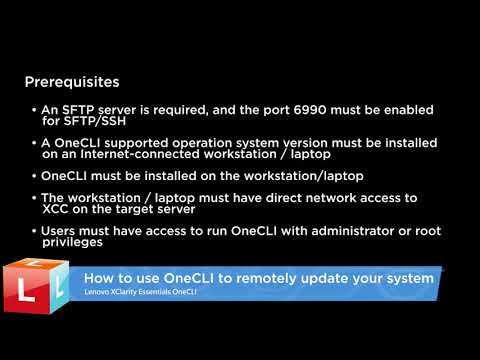
This video introduces the procedures used to run OneCLI to remotely acquire and install firmware drivers on your system.
For more information, refer to this article: https://support.lenovo.com/solutions/ht511327
source
by Lenovo Services Product Education
linux ftp server
Время на прочтение6 мин
Количество просмотров22K

В цикле статей про системное программное обеспечение на десерт остались известные монстры «голубого гиганта»: Lenovo XClarity и IBM Systems Director.
Каждый раз при чтении документации к приложениям IBM у меня возникает стойкая ассоциация с прохождением многоэтапного квеста. Но спишем эффект на скрупулезность технического изложения и разберемся в возможностях монстров мониторинга от IBM.
В качестве пациента для исследований выступит машина IBM x3650 M4, доставшаяся Сервер Молл после очередной закупки железа, в комплекте с тревожно горящей красной лампочкой. Конечно, у сервера есть фирменный Light Path с индикацией большинства состояний, но еще больше информации можно собрать фирменными приложениями мониторинга.
В дебрях сайта IBM/Lenovo можно найти следующие инструменты управления железом:
-
Lenovo XClarity – система централизованного управления ресурсами серверов IBM и Lenovо. Позволяет настраивать и обновлять машины, получать уведомления о состоянии оборудования и удаленно им управлять;
-
Lenovo XClarity Integrator для VMware vCenter – средство для управления хостами виртуализации прямо из консоли VMware vCenter;
-
Lenovo XClarity mobile app – мобильное приложение для мониторинга, управления питанием и перезагрузки машин IBM/Lenovo;
- IBM Systems Director – видавший виды предшественник XClarity с более скромным набором возможностей.
Остановлюсь на этих инструментах подробнее и попытаюсь в двух словах обозначить их возможности и потенциальный интерес для администратора. Если же вы давно работаете с IBM, то многое из этой статьи откровением не станет – в таком случае, буду признателен, если поделитесь в комментариях своим набором инструментов управления системами от IBM.
XClarity – личный монстр Lenovo
Система мониторинга и управления оборудованием Lenovo XClarity пришла на смену известного пакета IBM Systems Director. Она умеет автоматически собирать сведения о серверах и сетевом оборудовании IBM/Lenovo и позволяет производить некоторые настройки. С родным оборудованием XClarity может работать без агентов, используя возможности IMM напрямую.
Сразу отмечу важный нюанс – XClarity умеет нормально мониторить только серверные системы IBM/Lenovo, что делает это ПО неинтересным для смешанной среды с оборудованием разных вендоров.
IMM — проприетарная реализация протокола удаленного управления IPMI, подобно iDRAC для серверов Dell или iLO для HP.
Поддерживаются следующие системы:
-
IBM System dx360 M4, Type 7912, 7913;
-
IBM System x3300 M4, Type 7382;
-
IBM System x3500 M4, Type 7383;
- Между делом возможна работа с коммутаторами Cisco Nexus.
XClarity выполняет все привычные функции системы мониторинга и поддерживает запись в Syslog для более детального изучения проблем. В духе времени, есть и мобильное приложение для получения сообщений мониторинга через Push-уведомления.
Помимо наблюдения и удаленного подключения к консолям IMM, система может выполнять некоторые задачи по конфигурации вверенных ей систем. Например, с помощью XClarity можно одновременно установить до 28 операционных систем или привести конфигурацию машин к единому знаменателю с помощью шаблонов. Для самых смелых и решительных доступно и массовое обновление прошивок – до 50 серверов за раз.
В шаблоне конфигурации можно указать параметры хранилища и сетевых адаптеров, требуемые версии прошивок, выбрать операционную систему для загрузки и назначить типовые параметры IMM, BIOS/UEFI.
Кроме шаблонов, есть еще политики. С их помощью можно проверять соответствие серверных систем внутренним ИТ-стандартам. XClarity Administrator будет предупреждать о несоответствии используемых прошивок и сам их обновит после одобрения администратора. Вместе с шаблонами, получается нечто вроде Active Directory для железа.
XClarity поставляется в формате готовой виртуальной машины для VMware vSphere и Microsoft Hyper-V. В таблице ниже вы найдете краткое сравнение двух доступных редакций – Administrator и Pro:
| Функциональные возможности Lenovo XClarity | Lenovo XClarity Administrator | Lenovo XClarity Pro |
| Поддерживаемые системы | ||
| Lenovo Flex System | x | x |
| Монтируемые в стойку серверы Lenovo System X M5 и X6 | x | x |
| Другие серверы Lenovo System X | x | |
| Автоматизация и отказоустойчивость в кластерах Microsoft Hyper-V и VMware ESXi | ||
| Управление, мониторинг и обновление хостов из консоли VMware vCenter | x | |
| Автоматическая миграция виртуальных машин кластера при обновлении прошивок хоста | x | |
| Автоматическая миграция виртуальных машин кластера при обнаружении системой мониторинга потенциальной неполадки | x | |
| Примерная стоимость лицензии на 1 сервер* | ||
| $200 | $350 |
Версия Pro поддерживает интеграцию с VMware vCenter, что позволяет последнему узнавать об аппаратных сбоях и, к примеру, перемещать машины на другой хост.
Удлинитель рук для vCenter
В среде vSphere машина может переехать на другой хост по инициативе механизма балансировки, либо если хост недоступен или не видит хранилища. Разумеется, этот перечень можно серьезно расширить, если есть детальная информация о железе.
При наличии XClarity список триггеров дополняется следующими:
-
Проблемы с загруженностью процессора, кэш-памяти, контроллера шины или внешних интерфейсов хоста;
-
Загруженность оперативной памяти;
-
Проблемы с подсистемой питания;
-
Перегрев компонентов;
-
Проблемы с накопителями, контроллером RAID;
- Неправильно установившиеся прошивки.
Все эти ситуации можно контролировать через политику миграции виртуальных машин. Сама политика настраивается один раз, после чего XClarity с готовностью ожидает неприятностей.
Для автоматического перемещения машин на другой хост кластер vSphere должен работать в режиме полностью автоматического DRS (Distributed Resource Scheduler). Кроме того, для правильной работы всех подсистем мониторинга рекомендуется использовать сборки ESXi от Lenovo.
Плагин интеграции с vCenter доступен в XClarity версии Pro, но его можно докупить и в виде отдельного компонента для XClarity Administrator. Стоимость такой лицензии составляет около $406,99 за хост, включая подписку на обновления и техническую поддержку на три года.
Установка возможна как на физическую, так и на виртуальную машину со следующими параметрами:
-
Настроенный интерфейс IIM;
-
Версия ESXi 4.1-6.0, а лучше сборки ESXi от Lenovo;
-
Операционная система: Windows Server 2008 (x64) – 2012 R2;
-
Не менее 4 Гб RAM, лучше 8 Гб;
-
Не менее 20 Гб на диске, лучше 40 Гб;
- 1 – 2 процессора.
XClarity Administrator будет полезен, начиная с инфраструктуры из небольшой серверной стойки. Чем крупнее серверная – тем сильнее эффект. Жаль только, не умеет обновлять драйверы для операционных систем и не может мониторить стороннее оборудование.
Пульт управления сервером
Мобильное приложение XClarity Mobile позволяет получать информацию со всех систем IBM/Lenovo на смартфон Android или iOS, что бывает полезно в ежедневных работах.

Например, можно проверять как отработало обновление прошивок по расписанию, находясь в транспорте по пути на работу. Еще можно использовать его как «лентяйку» от сервера в другом конце машинного зала: нажал кнопку на смартфоне и отправил сервер в перезагрузку; или включил на машине лампочку-индикатор для быстрого поиска в забитой стойке. В общем, сценариев можно придумать достаточно, и совсем не обязательно делать именно так, как учит Lenovo в маркетинговых материалах.
Приложение доступно для смартфонов на Android 4.4 и выше, или для устройств на iOS 8 и новее. Для работы потребуется VPN к сети с работающим XClarity.
Бесплатная альтернатива XClarity
IBM Systems Director вполне можно считать «дедушкой» систем управления жизненным циклом, так как его история уходит корнями в 1993 год, к системам OS/2. Сейчас это бесплатная система мониторинга физических и виртуальных серверных систем, которая официально не поддерживается и не развивается.
Systems Director собирает сведения через пассивных (platform) и активных (common) агентов, либо через протоколы WMI, SNMP, IPMI или IMM.
Данные хранятся в базе одного из следующих типов:
-
IBM DB2;
-
ORACLE;
- Microsoft SQL Server (включая Express).
Для современной инфраструктуры сразу стоит отметить нюанс работы с Windows Server 2012. Машины с этой ОС нужно специальным образом настроить, как это описано в рекомендациях IBM.
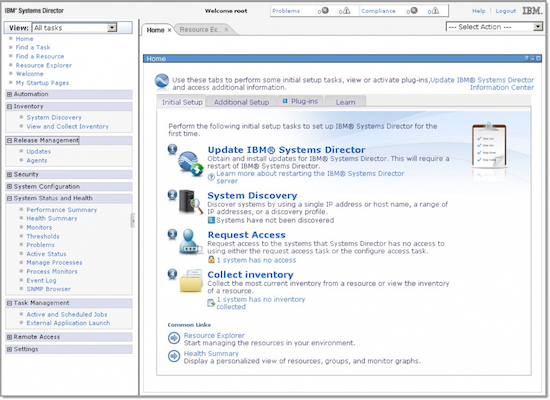
Что касается отличий от более нового XClarity, то они следующие:
-
XClarity работает только с гипервизорами ESXi и Hyper-V, в то время как IBM Systems Director поддерживает даже Xen;
-
В бесплатной редакции возможности Systems Director ограничены мониторингом, оповещениями и обновлением прошивок серверного железа IBM;
-
XClarity содержит больше возможностей для проверки соответствия конфигураций железа и версий прошивок политикам;
- IBM Systems Director поддерживает обновление драйверов, в отличие от XClarity.
Даже странно, что IBM отказалась от дальнейшего совершенствования продукта и переключилась на более ограниченную в возможностях систему XClarity. Тем не менее, дистрибутив «старичка» все еще можно получить по запросу.
Итого
В случае с IBM/Lenovo глаза от излишнего выбора управляющего ПО не разбегаются, поэтому можно дать простые рекомендации:
-
Если в вашей среде используются машины IBM SystemX, то лучшим средством для мониторинга и управления прошивками будет бесплатный Systems Director. Приложение позволяет получать данные по SMTP, WMI и IPMI, что делает возможным подключение к мониторингу стороннего оборудования;
- Для более нового железа Lenovo лучше использовать XClarity, особенно если нужна интеграция с гипервизорами VMware vSphere или Microsoft Hyper-V.
В заключение, вот несколько ссылок для самостоятельного углубления в вопрос:
-
Дополнительная подборка инструментов IBM
-
Особенности работы VMware DRS
-
Лучшие практики с IBM Systems Director
- IBM Configuration and Options Guide
По программным решениям IBM информация традиционно очень фрагментирована и ее мало. Если вы знаете об XClarity и Systems Director нечто, не упомянутое в статье, – обязательно делитесь информацией в комментариях.
1 Lenovo XClarity Essentials OneCLI . User Guide Version Note Before using this information and the product it supports, read the information in Appendix C Notices on page 177. Fifteenth Edition (August 2020). Copyright Lenovo 2018, 2020. LIMITED AND RESTRICTED RIGHTS NOTICE: If data or software is delivered pursuant to a General Services Administration (GSA) contract, use, reproduction, or disclosure is subject to restrictions set forth in Contract No. GS-35F- 05925. Contents Tables .. iii nodes command .. 30. Commands that change or set system About this publication .. v configuration settings .. 30. Who should read this Guide .
2 V set command .. 31. Conventions and terminology .. v loaddefault command .. 32. Publications and related information .. vii createuuid command .. 33. Web resources .. viii delete command .. 34. Commands that save, replicate, and restore Chapter 1. Technical overview .. 1 configuration settings .. 34. save command .. 35. Chapter 2. Hardware and software replicate command .. 37. requirements .. 5 restore command .. 38. Hardware requirements.. 5 batch command .. 39. Supported server models .. 5 Commands for certificate management .. 40. Server options .. 6 Using XClarity Essentials OneCLI for Disk space requirements.
3 7 certificate management .. 42. Memory requirements .. 7 generate command .. 45. Software requirements .. 7 export command .. 52. Supported operating systems .. 7 import command .. 53. Linux System cmd used by OneCLI .. 7 deletecert command .. 54. Required device drivers .. 8. Supported browsers .. 8 Chapter 5. Inventory.. 55. formatlog command .. 56. Chapter 3. Downloading and using getdevices command .. 57. OneCLI .. 9 getinfor command .. 59. Downloading and using OneCLI on Windows .. 9 upload command .. 61. Collecting inventory and service data on Windows .. 10 Chapter 6. Update .. 63. Downloading and using OneCLI on Linux.
4 10 acquire command .. 63. Collecting inventory and service data on Linux .. 10 scan command .. 66. OneCLI applications and commands .. 11 query command .. 67. Application and command syntax .. 11 compare command .. 70. IBM system support .. 12 flash command .. 75. iflash command .. 80. Chapter 4. Configuration .. 17 multiflash command .. 81. Configuration setting .. 17 multiscan command .. 83. Instance and non-instance settings .. 17 multicompare command .. 84. Commands that display configuration settings .. 19. Setting classes .. 20 Chapter 7. Miscellaneous .. 87. The output of commands that display bmcpassword command.
5 88. configuration settings.. 21 encrypt command .. 89. Configuring the interactive mode .. 21 ffdc command .. 89. show command .. 23 fpusb commands .. 90. showvalues command .. 24 set command .. 90. showdefault command .. 25 status command .. 91. comparedefault command .. 26 logmgr commands .. 92. showdes command .. 27 multibmcpassword command .. 94. showgroups command .. 29 multiraid command .. 94. Copyright Lenovo 2018, 2020 i add command .. 95 install command .. 132. clear command .. 96 uninstall command .. 134. init command .. 97 export command .. 135. makegood command .. 98 report command.. 136. makejbod command.
6 99. save command .. 100 Chapter 12. OneCLI scenarios .. 139. show command .. 101 Changing password of BMC account in security mode .. 139. multisyshealth command .. 102. Changing setting values in security mode.. 139. ospower command .. 103. Acquiring update packages for a target server .. 139. raid command .. 104. Updating a local server within host OS .. 140. rebootbmc command .. 110. Updating a remote server in out of band mode .. 140. rebootcmm command .. 110. Updating all platform component firmware for a rebootiom command .. 110 remote server in out-of-band mode .. 141. rebootsmm command .. 111 Remotely updating firmware for multiple BMC.
7 Reseatblade command .. 111 servers .. 142. reseatcmm command .. 112 Collecting system inventory data remotely through reseatswitch command .. 112 BMC .. 143. restorebmu command .. 112 Viewing and changing the setting value of a remote server through BMC .. 144. restoresmm command .. 113. serase command .. 113 Chapter 13. ASU, DSA, and UXSPi smmlan commands .. 114 proxy tools .. 145. switchcmm command .. 115 ASU proxy tool .. 145. syshealth command .. 115 DSA proxy tool .. 147. usblan command .. 116 UXSPi proxy tool .. 149. vm commands .. 117. Chapter 14. Troubleshooting and Chapter 8. Diagnostics .. 119 support .. 155.
8 Run command .. 119 General limitations.. 155. ASU, DSA, and UXSPi proxy tool Chapter 9. tui .. 121 limitations .. 155. Config limitations .. 155. Chapter 10. RDCLI commands .. 125. Inventory limitations .. 157. rdmount .. 126. Update limitations .. 159. rdumount .. 126. Return codes .. 161. Chapter 11. The FoD key .. 127. Commands that acquire and install the FoD. Appendix A. Accessibility features key .. 127 for OneCLI .. 173. acquire command .. 127. Appendix B. Examples of OneCLI . Commands that generate, get and replace the FoD. key in KMS .. 129 commands on SR635/SR655 .. 175. generate command .. 129. Appendix C.
9 Notices.. 177. get command .. 130. Trademarks .. 178. replace command .. 131. Important notes .. 178. getsysinfo command .. 131. Commands that install, uninstall, and export the Index .. 179. FoD key, and report the FoD key information .. 132. ii Lenovo XClarity Essentials OneCLI User Guide Tables 1. Commonly used terms .. v 41. scan command specific parameters .. 67. 2. OneCLI applications .. 1 42. query command specific parameters .. 68. 3. OneCLI global parameters .. 2 43. compare command specific 4. Supported Lenovo systems .. 5 parameters .. 70. 5. Supported IBM systems .. 6 44. flash command specific parameters.
10 76. 6. Operating systems supported by OneCLI .. 7 45. iflash command specific parameters .. 80. 7. The format of compressed file and self- 46. multiflash command specific extracting executable file for Windows.. 9 parameters .. 82. 8. The format of compressed file and self- 47. multiscan command specific extracting executable file for Linux .. 9 parameters .. 83. 9. Lenovo XClarity Essentials OneCLI to IBM 48. multicompare command specific UXSPi command comparison .. 13 parameters .. 85. 10. Configuration setting components .. 17 49. Miscellaneous (misc) commands .. 87. 11. Commands that display configuration 50. bmcpassword command specific settings.
