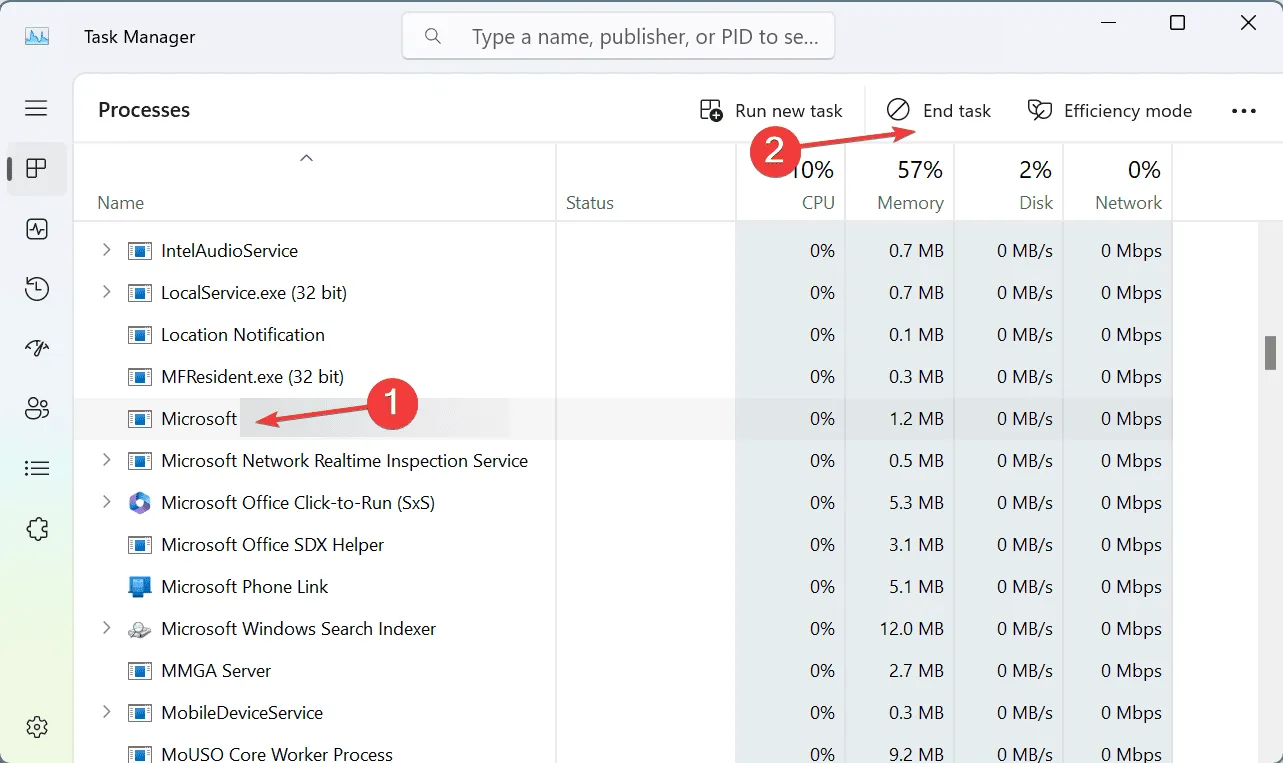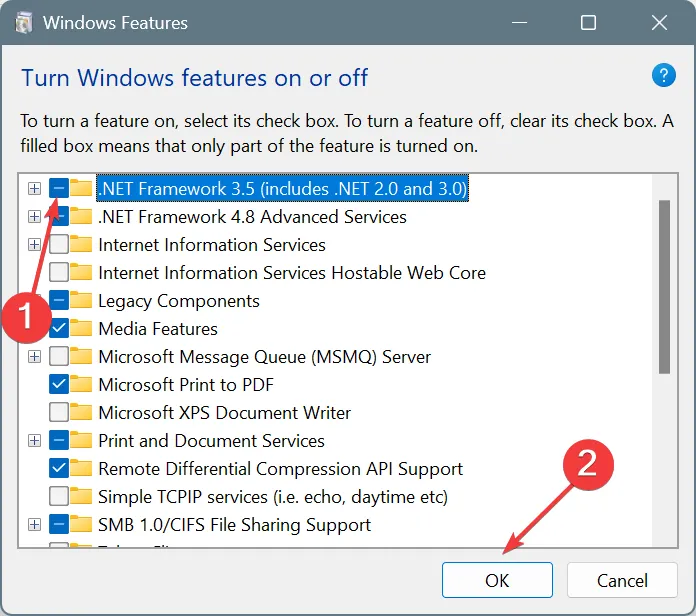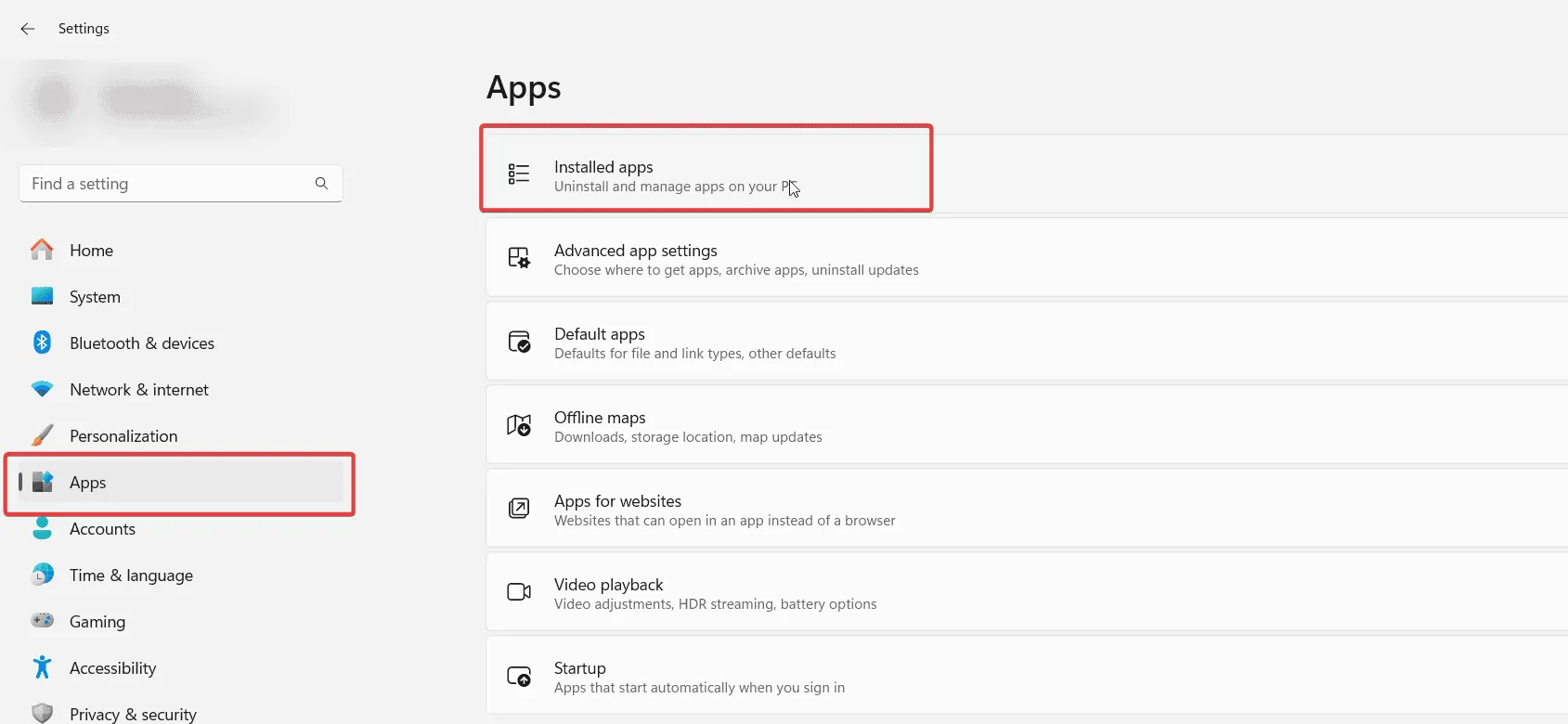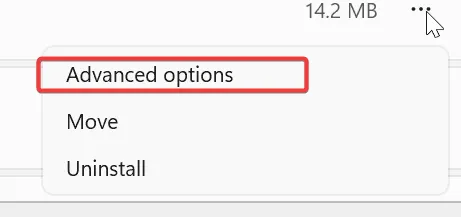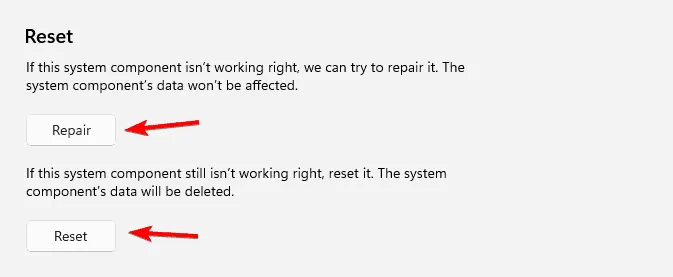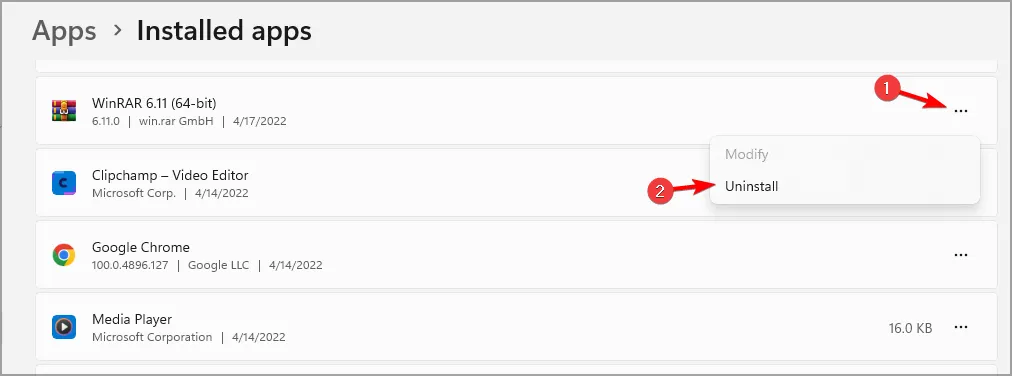Lenovo Vantage is a useful app that allows users to manage system updates, hardware settings, and performance optimizations. However, a lot of users are experiencing issues where Lenovo Vantage is not working or opening in Windows 11/10. In this article, we explore the possible reasons behind the issue and find its solutions.
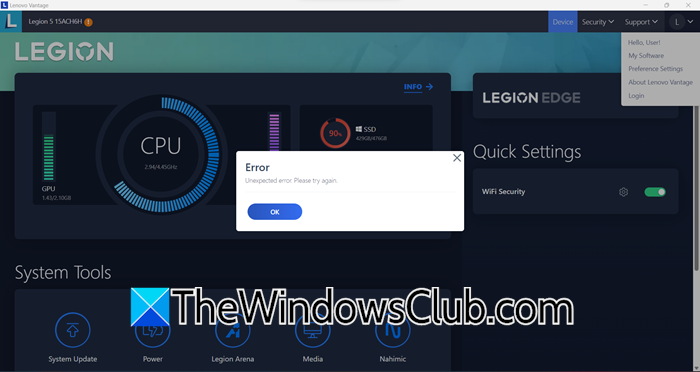
Why is my Lenovo Vantage not opening?
Lenovo Vantage may not open due to missing or corrupted files, outdated software, disabled services, or recent Windows updates. Moreover, disabled .NET Framework and missing certificates can also contribute to the issue at hand.
If Lenovo Vantage is not working or opening, execute the solutions mentioned below.
- Enable .NET Framework 3.5
- Start Lenovo Vantage Service
- Recover missing DigiCert Assured ID Root CA
- Repair and Reset Lenovo Vantage
- Reinstall Lenovo Vantage
- Reach out to Lenovo Support
Let’s get started with the troubleshooting guide.
1] Enable .NET Framework 3.5
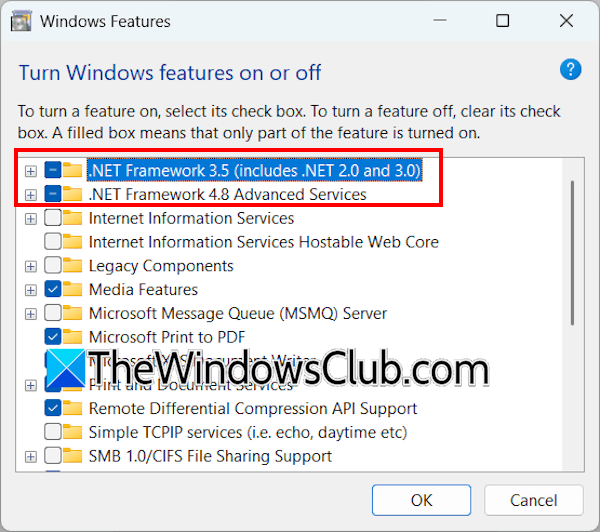
.NET Framework includes essential components and libraries that Lenovo Vantage needs to function correctly. Without it, the application may fail to launch or function properly. Here’s how to enable .NET Framework.
- Click Win + R to open the Run dialog box, type optionfeatures.exe to open the Windows Features dialog box, and hit the OK button.
- Tick the .NET Framework 3.5 (includes .NET 2.0 and 3.0) box and the .NET Framework 4.8 Advanced series, click the OK button to save the changes, and reboot the PC. If the checkbox is already ticked, untick it and tick it again.
- Alternatively, open the Command Prompt with admin privileges, run the following commands one by one, and hit enter each time to enable .NET 3.5 and its related component:
dism /online /enable-feature /featurename:netfx3 /all
dism /online /enable-feature /featurename:WCF-HTTP-Activation
dism /online /enable-feature /featurename:WCF-NonHTTP-Activation
Once you’ve done this, check whether Lenovo Vantage is now working. If the issue persists, try the next solution.
2] Start Lenovo Vantage Service
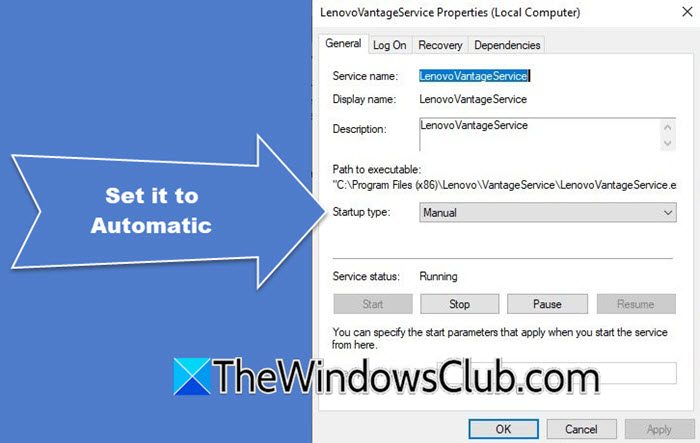
Sometimes, the service might stop working or malfunction, leading to app startup issues. Restarting or re-enabling the service ensures that Lenovo Vantage operates correctly, and can access the necessary resources to perform the tasks correctly.
- Click Win + R to open the Run dialog box, type services.msc, and click Ok.
- Scroll down to search Lenovo Vantage, and double-click on it to open the Properties window.
- In the Start-type drop-down box, select Automatic, click Ok, and Apply button.
Restart the PC, and check whether Lenovo Vantage is still facing the same issue. Move to the next solution if it does.
3] Uninstall the latest updates
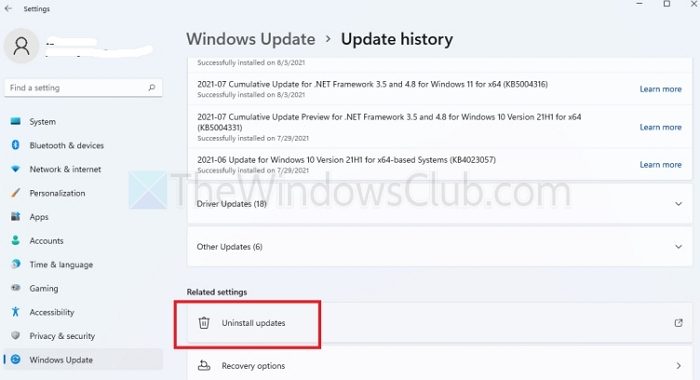
One of the primary reasons for the recent Lenovo Vantage issue is the fact that the latest Windows 11 updates are not compatible with the service. Therefore, Lenovo Vantage keeps on crashing or just stops working on Windows devices. In this solution, we are going to remove the latest Windows 11 update that you have installed. To do so, follow the steps mentioned below.
- Open Settings by Win + I.
- Now, go to Windows Updates.
- Go to Update history.
- Now, from Related settings, go to Uninstall updates.
- Click on the Uninstall button right next to the latest update.
Once the update is uninstalled, reboot your computer, and start Lenovo Vantage.
Read: LenovoBatteryGaugePackage.dll access is denied, missing or not found
4] Repair and Reset Lenovo Vantage
The issue can be due to minor glitches or missing/ damaged files. However, they can be easily repaired using the Repair options, and if it continues, we recommend using the Reset option.
- Click Win + I to open Settings, go to Apps, and then click Installed Apps.
- Search Lenovo Vantage, click on the three dots option/More Options button, and select Advanced options.
- Navigate to the Reset section, click on the Repair option, and see if the issue is resolved. If it continues to persist, click on the Reset option, however, keep in mind that this will delete all the app’s data.
If Lenovo Vantage is still not working properly, slide to the next solution.
Read: Lenovo laptop continuous beeping when turned on
5] Reinstall Lenovo Vantage
A fresh installation ensures the latest version with no corrupted files, incomplete updates, or software conflicts. We are going to reinstall the app to restore default settings and eliminate errors.
- Go to the Search bar, search, and open Add or Remove program, and search for Lenovo Vantage.
- Uninstall it and all the apps related to it, go to the Search bar, type wsreset.exe, and click on the Run command option to clear the Microsoft Store cache.
- After the process is complete, restart the PC, and reinstall Lenovo Vantage.
This should fix the problem. If not, proceed to the next solution.
Read: Lenovo System Update lets you download Lenovo Drivers, Software, Firmware, Update BIOS
6] Reach out to Lenovo Support
Last, but not least, reach out to Lenovo Support if none of the above solutions could work out for you. They will be able to provide assistance tailored to your specific needs, such as your device model. Go to support.lenovo.com for the same.
Hopefully, you are able to resolve the issue using the solutions mentioned in this post.
Read: Fix What failed FBNetFlt.sys Blue Screen
Does the Lenovo Vantage work on Windows 11?
Yes, Lenovo Vantage is compatible with Windows 11. It helps users optimize their computer’s performance and enables device security protection. Users can download and use Lenovo Vantage to update drivers, run diagnostics, and more.
Also Read: Limit Battery Charge in Windows.
If you use Lenovo vantage software but now it is not opening or not working on your Windows laptop, then in this article we’ll discuss 4 ways to fix this problem.
Way 1: End Lenovo Vantage Task
1. Simply, Open Task Manager
2. Search for Lenovo vantage, then right-click on it and choose the end task. Now try to open it again.
If this does not fix your issue, try the other solutions.
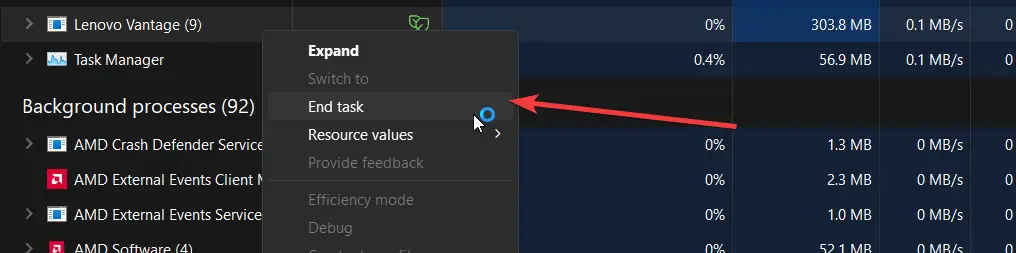
Way 2: Uninstall and Reinstall Method
1. Press the Windows key or click on the search icon and search for Add or Remove Programs.
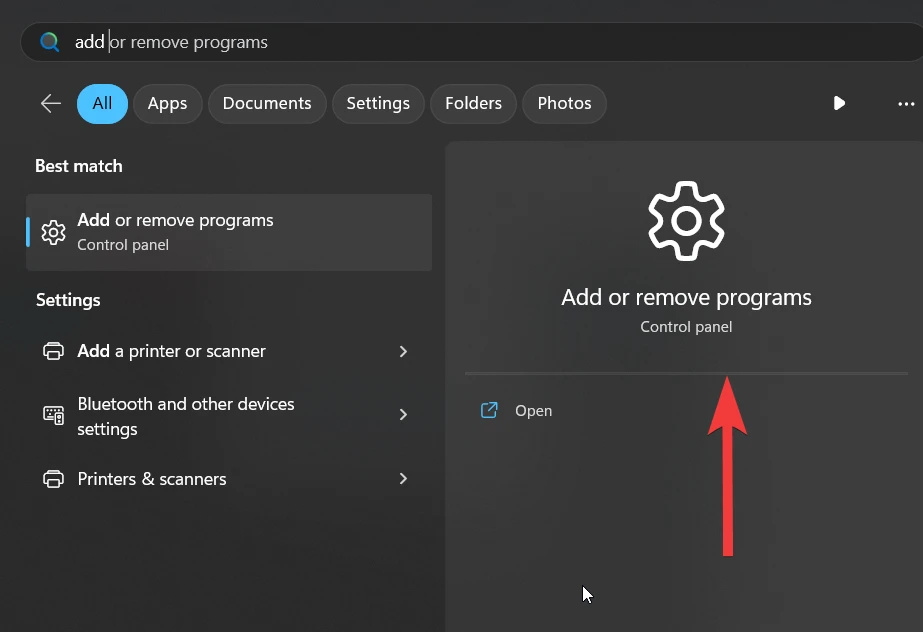
2. Search for Lenovo Vantage and uninstall any Vantage-related applications.
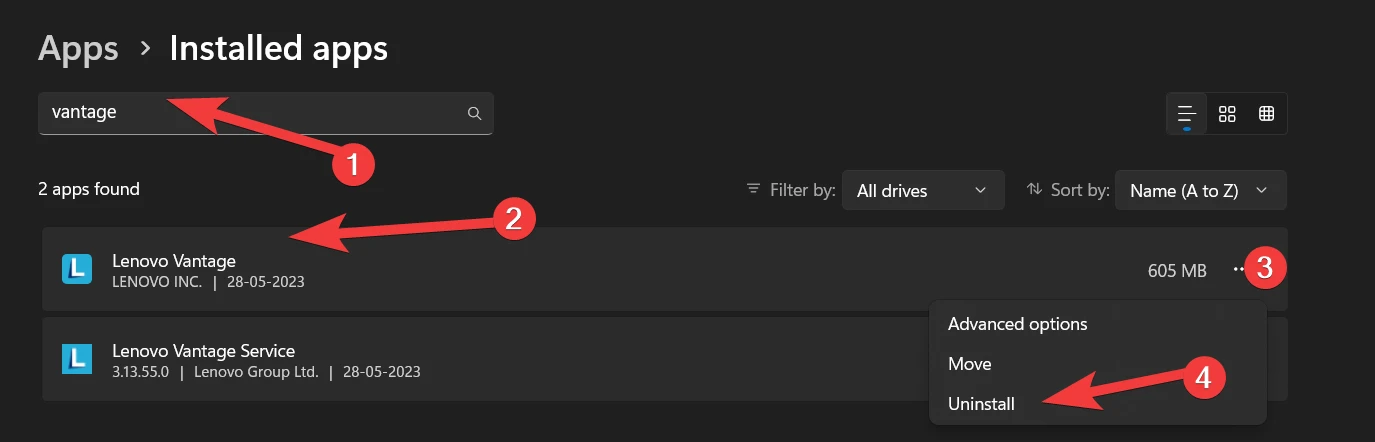
3. Now search “wsreset.exe,” then choose the run command option. This command will clear the cache of the Microsoft Store. Now restart your laptop.
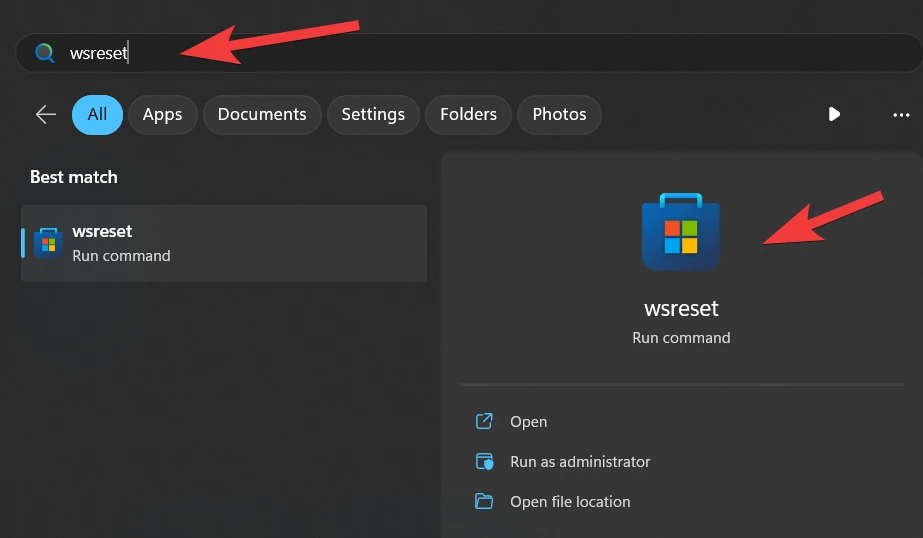
4. Next reinstall the Lenovo Vantage application.
5. Finally, try to open it and see if your problem is fixed or not.
Way 3: Repair & Reset Lenovo Vantage
1. Search for Lenovo Vantage, and then go to the app settings of this app.
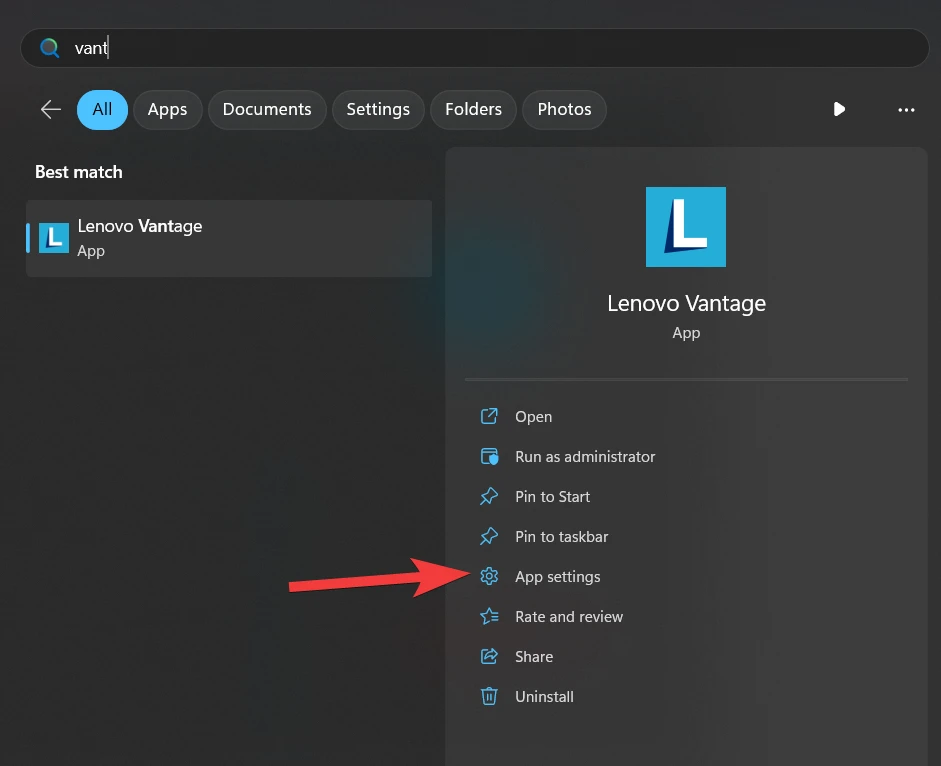
2. Now click on the terminate button.
3. Then choose the repair button. After doing this, try to launch the Lenovo vantage software again.
4. If it does not work in your case, then click on the reset button and try again.
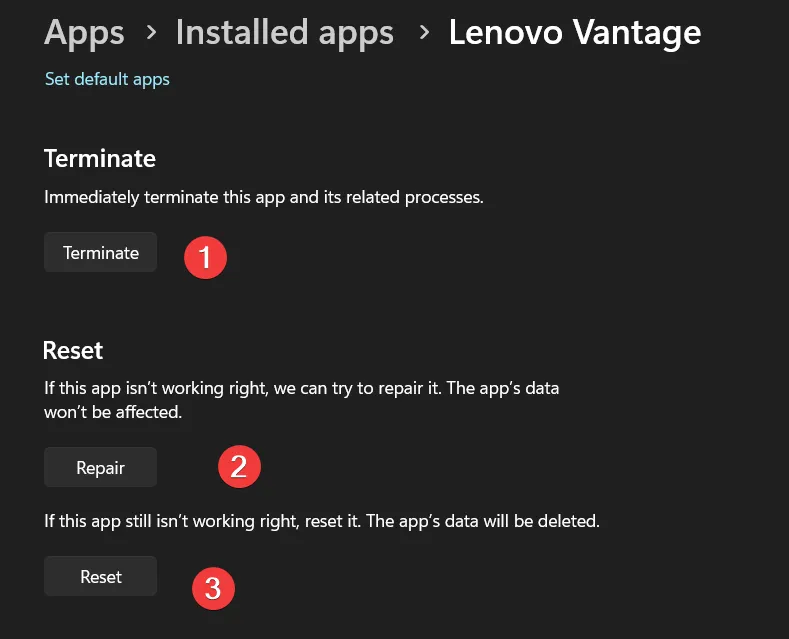
Way 4: Revert Back to the Previous Windows Update
Sometimes recent Windows updates may cause issues with Lenovo vantage software, so you need to uninstall the latest update. To do that, search “Uninstall Updates and open it.
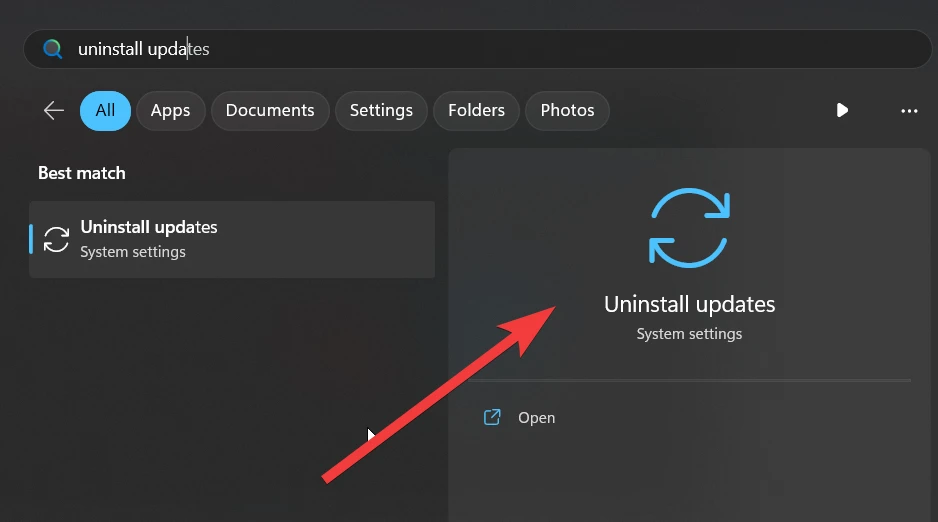
Look at the installed date and uninstall the most current update, then restart your laptop and see if your Lenovo vantage is open or not.
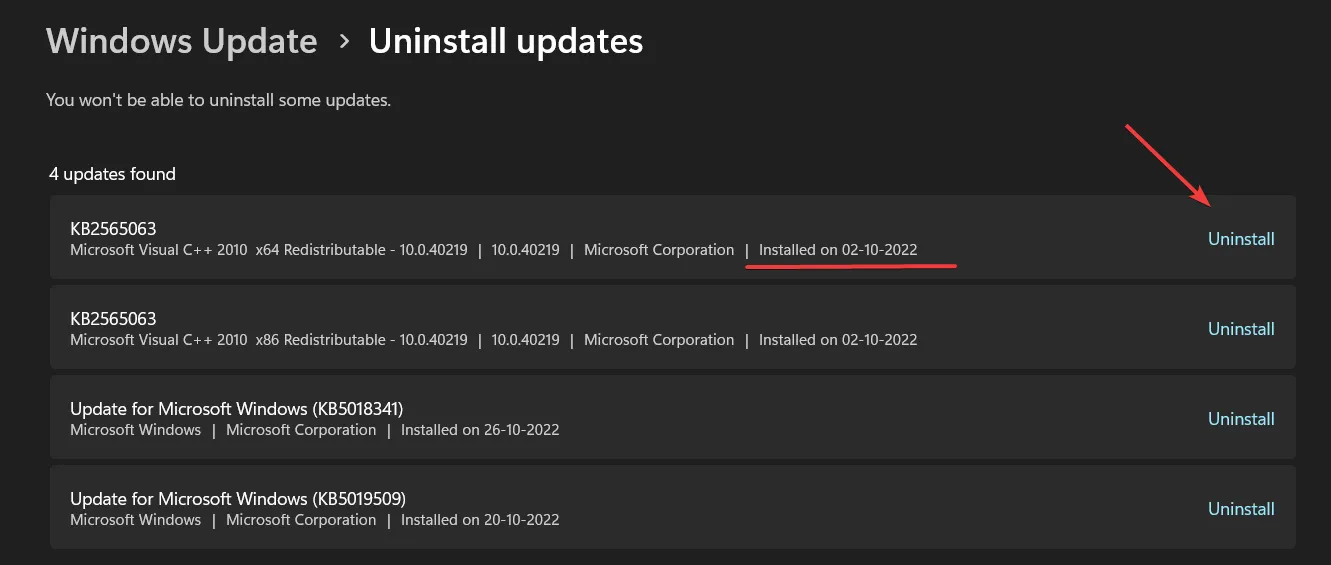
We hope these 4 fixes help you resolve your Lenovo vantage not opening or not working issue. If you are still facing this issue, comment below.
Welcome to this comprehensive guide on troubleshooting and resolving the issue of Lenovo Vantage not opening. Lenovo Vantage is a useful software that provides system updates, diagnostics, and personalized settings for Lenovo devices. However, sometimes users may encounter difficulties in opening the application. In this article, I will discuss the possible causes of this issue and provide step-by-step solutions to help you get Lenovo Vantage up and running again.
Possible Causes for Lenovo Vantage Not Opening
Outdated version of Lenovo Vantage
An outdated version of Lenovo Vantage can sometimes cause it to fail to open properly. It is essential to keep your software up to date to ensure smooth functionality.
Software conflicts with other applications
In some cases, conflicts may occur between Lenovo Vantage and other software applications installed on your device. These conflicts can prevent Lenovo Vantage from opening.
Corrupted installation files of Lenovo Vantage
If the installation files of Lenovo Vantage are corrupted or incomplete, it can cause issues with the application’s functionality, leading to an inability to open it.
Issues with system settings or permissions
Incorrect system settings or insufficient permissions can also hinder the opening of Lenovo Vantage. It is crucial to check and adjust these settings to resolve any conflicts.
Troubleshooting Steps for Lenovo Vantage Not Opening
Check for Lenovo Vantage updates
To ensure you have the latest version of Lenovo Vantage, open the Microsoft Store or Lenovo Support website and check for updates. Install any available updates and restart your device before attempting to open Lenovo Vantage again.
Close conflicting applications and processes
If you suspect that another application is conflicting with Lenovo Vantage, close all unnecessary applications and background processes. This can help identify and resolve any conflicts that may be preventing Lenovo Vantage from opening.
Reinstall Lenovo Vantage
If the above steps do not resolve the issue, uninstall Lenovo Vantage from your device and then reinstall it. This ensures that any corrupted installation files are replaced and can help resolve compatibility issues.
Reset system settings and permissions
If incorrect system settings or permissions are causing the problem, you can try resetting them to their default values. Go to the Windows Settings menu, select “Update & Security,” then “Recovery,” and click on “Reset this PC.” Choose the option to keep your files and follow the instructions to reset your system settings.
Additional Actions to Try if Lenovo Vantage Still Doesn’t Open
Run Lenovo Vantage as an administrator
Right-click on the Lenovo Vantage icon and select “Run as administrator” to give it elevated privileges. This can help bypass any permission-related issues that may be preventing the application from opening.
Perform a clean boot of the system
A clean boot ensures that no third-party applications or services are interfering with Lenovo Vantage. To perform a clean boot, press the Windows key + R, type “msconfig,” and go to the “Services” tab. Check “Hide all Microsoft services” and disable all remaining services. Restart your device and attempt to open Lenovo Vantage.
Update or reinstall device drivers
Outdated or incompatible device drivers can also cause conflicts with Lenovo Vantage. Visit the Lenovo website or use a reliable driver updating software to update or reinstall all device drivers on your system.
Contact Lenovo support for further assistance
If none of the above solutions resolve the issue, it is recommended to contact Lenovo support for further assistance. They can provide personalized guidance and troubleshooting steps based on your specific device and software configuration.
Conclusion
Troubleshooting Lenovo Vantage when it fails to open can be frustrating, but with the steps provided in this article, you should be able to resolve the issue. Remember to check for updates, close conflicting applications, and reinstall Lenovo Vantage if necessary. Additionally, resetting system settings and running Lenovo Vantage as an administrator can help overcome any software conflicts or permissions problems. If all else fails, don’t hesitate to reach out to Lenovo support for professional assistance. By following these steps, you can get Lenovo Vantage up and running again, enjoying its features and benefits.
Frequently Asked Questions (FAQs)
1. Is Lenovo Vantage available for all Lenovo devices?
Yes, Lenovo Vantage is available for most Lenovo devices, including laptops, desktops, and tablets.
2. Can I use Lenovo Vantage on a Windows 7 operating system?
No, Lenovo Vantage is designed for Windows 10 and newer operating systems. It is not compatible with Windows 7.
3. Will reinstalling Lenovo Vantage delete my personalized settings?
No, reinstalling Lenovo Vantage should not delete your personalized settings. However, it is always recommended to back up any important settings or configurations before reinstalling any software.
4. How often should I check for updates in Lenovo Vantage?
It is a good practice to check for updates in Lenovo Vantage at least once a month to ensure your device is up to date with the latest features and security patches.
5. Can I use Lenovo Vantage to diagnose hardware issues?
Yes, Lenovo Vantage includes diagnostic tools that can help detect and diagnose hardware issues on supported Lenovo devices.
Если у вас возникли проблемы с Lenovo Vantage, это может серьезно затруднить обновление драйверов и оптимизацию производительности вашего ПК. К счастью, существует несколько эффективных решений для устранения этой проблемы и восстановления функциональности Lenovo Vantage.
Как устранить проблему с неработоспособностью Lenovo Vantage
Прежде чем приступить к устранению неполадок, убедитесь, что у вас установлена последняя версия Windows, поскольку устаревшие системы могут столкнуться с проблемами совместимости, которые могут повлиять на работу Lenovo Vantage.
1. Завершите работу приложения через диспетчер задач.
- Нажмите Ctrl+ Shift+, Escчтобы открыть диспетчер задач.
- На вкладке «Процессы» найдите все экземпляры Lenovo Vantage и завершите все экземпляры, кроме одного.
- Проверьте правильность работы приложения после этого шага.
- Если проблема не устранена, рассмотрите возможность полного завершения всех процессов Lenovo Vantage перед перезапуском приложения.
Этот шаг помогает освободить любые ресурсы, которые могут вызывать конфликт, повышая вероятность успешного запуска приложения.
2. Включить .NET Framework 3.5
- Нажмите Windows + R, введите OptionalFeatures.exe и нажмите Enter.
- Найдите в списке .NET Framework 3.5 и отметьте его, чтобы включить.
- Нажмите «ОК» , чтобы применить изменения и перезагрузить компьютер.
Если . NET Framework 3.5 уже включен, попробуйте отключить все итерации . NET Framework, перезагрузить систему, а затем снова включить их.
3. Восстановите или сбросьте настройки приложения.
- Откройте меню «Настройки» .
- Выберите «Приложения», а затем «Установленные приложения» .
- Найдите Lenovo Vantage в списке, нажмите на три точки рядом с ним и выберите Дополнительные параметры .
- Нажмите кнопку «Восстановить» и дождитесь завершения процесса.
- Если проблемы сохраняются, выберите вариант «Сброс» .
Этот подход особенно полезен, если Lenovo Vantage не запускается должным образом, позволяя восстановить его работоспособное состояние без полной переустановки.
4. Переустановите Lenovo Vantage
- Откройте приложение «Настройки» и перейдите в раздел «Установленные приложения» .
- Найдите Lenovo Vantage , щелкните соответствующие точки и выберите «Удалить» .
- После этого также удалите Lenovo System Interface Foundation и Lenovo Vantage Service.
- Наконец, загрузите последнюю версию Lenovo Vantage с официального сайта и установите ее заново.
Переустановка часто решает постоянные проблемы, которые другие исправления не могут. Если вы столкнетесь с дополнительными проблемами, например, с тем, что Lenovo Vantage не отображает определенные параметры, обратитесь к нашим специальным руководствам для получения дополнительной помощи.
Для часто возникающих сбоев у нас есть специальное руководство, в котором рассматриваются основные причины и решения, гарантирующие максимально бесперебойную работу Lenovo Vantage.
Дополнительные идеи
1. Что делать, если Lenovo Vantage не обновляет драйверы?
Если Lenovo Vantage не может обновить ваши драйверы, убедитесь, что у вас есть активное подключение к Интернету и что ваша операционная система Windows обновлена. Затем попробуйте переустановить Lenovo Vantage или проверить наличие обновлений непосредственно через сайт поддержки Lenovo.
2. Могу ли я использовать Lenovo Vantage на старых устройствах Lenovo?
Да, Lenovo Vantage совместим со многими старыми устройствами Lenovo, но не все функции могут быть доступны. Проверьте сайт поддержки Lenovo на совместимость устройств и доступные функции для вашей конкретной модели.
3. Как устранить неполадки с подключением к Lenovo Vantage?
Если у вас возникли проблемы с подключением к Lenovo Vantage, убедитесь, что ваше интернет-соединение стабильно. Попробуйте перезапустить маршрутизатор, а затем перезапустите приложение. Если проблемы не исчезнут, посетите форумы Lenovo или службу поддержки для получения дополнительных шагов по устранению неполадок.
Источники и изображения