Если проигнорировать Windows, Legion Go – отличный портативный компьютер, которому требуется лишь лёгкая настройка.
Вердикт: Высокая эргономика, особенно для пользователей с большими руками, прочная конструкция, потрясающий экран и надежный игровой процесс делают Legion Go практически нереальным.
Плюсы:
- Отличный дисплей;
- Отличная эргономика;
- Отличные съемные контроллеры;
- Надежная работа с Windows, несмотря на огрехи Windows;
- Весёлый, фантастический игровой опыт;
- Приятно потреблять контент;
Минусы:
- Время автономной работы низкое;
Характеристики Lenovo Legion Go
- Цена: 700$ (62500р + НДС) / 750$ (67000р + НДС) обзорная модель;
- Чипсет: AMD Ryzen Z1 Extreme;
- Накопитель: до 1 Тб;
- Оперативная память: 16 Гб;
- ОС: Windows 11;
- Экран: 8,8-дюймовый IPS QHD+ (2560 x 1600, 16:10), сенсорный, 144 Гц;
- Порты: х2 USB-C, x1 microSD, x1 3,5-мм разъем;
- Размер: 210 х 130,8 х 20 мм;
- Вес: 852 грамма;
- Время автономной работы: 1 час 51 минута;
Lenovo Legion Go – это новое портативное игровое устройство, призванное составить конкуренцию популярным Steam Deck и Asus ROG Ally. Он может похвастаться большим 8,8-дюймовым экраном с частотой 144 Гц, мощным AMD Ryzen Z1 Extreme и съемным контроллерам. Портативный игровой ПК работает на Windows 11, что обеспечивает широкие возможности настройки в приложениях и прочем ПО.
Репутация Lenovo,
как производителя первоклассных игровых ноутбуков и ПК наглядно проявляется в Legion Go. Он излучает чувство
премиального класса визуально и тактильно. Тем не менее, главной слабостью этой
портативной консоли становится Windows
11. Эта операционная система допускает широкие возможности настройки с помощью
приложений и разных программ, но одновременно с этим она мешает Legion Go обеспечить
плавный, портативный и удобный интерфейс, как на Nintendo Switch.
На самом деле, возможно, это был лучший опыт работы с Windows 11, потому что мы
пришли сюда играть, и всё. Нет нужды иметь дело с потребностями и дисфункциями Windows 11. В 99% случаев вы
используете лончер Legion Space,
чтобы не застревать на Windows слишком долго.
А теперь мы углубимся в мелочи.
Цена и конфигурации Lenovo Legion Go
Lenovo Legion Go доступен для покупки на сайте Lenovo за 699$ (62500р
+ НДС). Эта конфигурация включает 8,8-дюймовый сенсорный дисплей QHD (2560 x 1600), процессор AMD Ryzen Z1 Extreme, 16 Гб оперативной памяти и 512
Гб SSD-накопителя. За
750$ (67000р + НДС) вы сможете приобрести
модель с 1 Тб.
Цена Legion Go стартует с 699$ (62500р + НДС) за 8,8-дюймовый экран QHD (2560 x 1600), чипсет Ryzen Z1 Extreme, 16 Гб оперативной памяти и
твердотельным накопителем на 512 Гб. За 750$ вы можете купить конфигурацию с
колоссальным 1 Тб. Эта конфигурация поставит Go в один ряд с Asus ROG Ally.
Учитывая уникальные особенности Legion Go, некоторым
он может показаться более привлекательным. Но, как мы увидим совсем скоро,
дополнительные функции не всегда обеспечивают плавный игровой процесс.
Безопасность Lenovo Legion Go
Lenovo Legion Go – очень безопасный портативный компьютер благодаря тому, что
работает по средствам Windows Hello,
а также вы можете установить PIN-код
для дополнительного уровня безопасности.
Дизайн Lenovo
Legion Go
Lenovo Legion Go больше похож на Nintendo Switch с тонкими
рамками, подставкой на задней панели, съемными контроллерами. Но в отличие от
игровых Switch, Legion Go больше
похож на «сделай сам». Он довольно большой и тяжелый, но всё расположено
довольно удобно. Пластиковый корпус выглядит прочным, устройство имеет гладкую
поверхность и удобный хват.

(Изображение предоставлено: Future)
Legion Go измеряется 210 х 130,8 х 20 мм при весе 852 грамма с
установленными на него контроллерами. Несмотря на относительно большие габариты
в сравнении с другими портативными устройствами, вес очень удачно сбалансирован
и напоминает Steam Deck
(297,2 x 116,8 x 48,2 мм / 666 грамм).
И пока многие видят в Legion Go потенциального конкурента Steam Deck, эстетически портативная
консоль ближе к Nintendo Switch,
этакий дальний родственник. Тонкая рамка, задняя подставка и съемные
контроллеры создают знакомое чувство. Однако продолжительные игровые сессии
могут утомлять ваши руки. Вот тут вам и пригодится встроенная подставка.
Откройте подставку, поставьте Go на плоскую поверхность, и вы сможете продолжать игру с
подключенными или отключенными контроллерами (как на Switch, но подставка стоит лучше).

(Изображение предоставлено: Future)
В процессе обзора руки никогда не испытывали усталости, но
мы видели, как быстро этот портативный ПК утомляет детские руки. Однако
настоящих геймеров этот недостаток не остановит. Кроме того, когда вы одержимо
играете в Madden, вы
играете до тех пор, пока не победите всех. Ладно, возможно, это мы провели
выходные за игрой в Madden,
пока не упёрлись в туннельный синдром, но чемпионат был выигран! Ещё на этапе
предварительного обзора мы упоминали, что никогда не откладывали его во время
работы.

(Изображение предоставлено: Future)
Legion Go может похвастаться двумя портами USB-C, слотом для карт microSD, разъемом для наушников. Комплектный жесткий чехол имеет
отверстие, которое прекрасно совмещается с нижним портом USB-C, чтобы вы могли зарядить Go, пока консоль надежно защищена. Продуманное решение для
активных геймеров. В корпус также интегрирована круглая пластиковая подставка,
позволяющая превратить контроллер в беспроводную мышь для работы с Windows 11. В целом дизайн Legion Go выдержал
баланс между элегантностью и практичностью.
Экран Lenovo Legion Go
8,8-дюймовый экран – одна из главных особенностей Legion Go. Он имеет разрешение 2560
х 1600 пикселей с частотой обновления 144 Гц. Он яркий и красочный, а также
обеспечивает превосходную точность цветопередачи. Добавим, что экран Legion Go, похоже, сожрал 7-дюймовые
панели Asus ROG Ally и Steam Deck.
Практический игровой опыт включил Madden 24, Alan Wake 2 или
Borderlands 2, всё было четко, ярко и насыщенно, что делало игру приятной. QHD-панель Legion Go воспроизводила
Madden
прекрасно: движения игроков были плавными, общая картинка оставалась
идеальной.

(Изображение предоставлено: Future)
За игрой в Alan Wake
2, первая часть прошла мимо, поэтому пришлось начинать вслепую. Стыдно за это,
но было чертовски страшно, когда в первый раз игра проходилась в темноте. Alan Wake 2 воспроизводилась
прекрасно, прекрасный пугающий контраст, плавный игровой процесс и мягкие серые
тона.

(Изображение предоставлено: Future)
Наконец, мы играли в одну из любимых игр, Borderlands 2, где анимационный стиль с
яркими цветами выглядел великолепно. Это старая игра, поэтому игровой процесс
должен был быть очень плавным.
И ещё на Legion Go мы смотрели контент от Disney Plus до Netflix, всегда впечатляюще плавный, а
изображение было превосходным благодаря QHD-панели. Мы также смотрели «Люпен» на Netflix, практически научившись говорить
по-французски. Качество видео было фантастическим: чрезвычайно четкое, с яркими
цветами.

(Изображение предоставлено: Future)
Лабораторные тесты подтверждают качество панели. Средняя
яркость составила 476 нит, что немного ниже заявленных 500 нит, но всё ещё
достаточно ярко. Во время тестирования ROG Ally в среднем яркость составляла 435
нит, а OLED-панель Steam Deck выжимает
597 нит.
Точность цветопередачи Legion Go была впечатляющей: в тесте Delta-E она достигла
0,21 (чем ближе к 0, тем лучше). QHD-дисплей Legion Go обеспечивает великолепную цветопередачу, средний показатель DCI-P3 составляет 107,5%, дальше следует
панель Steam Deck OLED с показателем 101,8%, а ROG Ally замыкает список с покрытием DCI-P3 76,9%.
Звук Lenovo
Legion Go
Мы были приятно удивлены качеством звука Lenovo Legion Go. Громкость оказалась такой
высокой, что домочадцы посоветовали убавить звук с другого конца квартиры.
Консоль действительно громкая, с эффектами, имеющими приятную глубину и
превосходный тональный диапазон без каких-либо искажений.
Мы пробовали прослушивать музыку, чтобы убедиться, что
динамики Go красиво и чисто воспроизводят басовую партию хауса. Ничто не
мешало нам различить бас в окружении высоких и средних тонов.
Динамики на удивление достойные, но для наилучшего игрового
процесса лучше использовать наушники, возможно, пару беспроводных. Можете
рассмотреть рейтинги с лучшими беспроводными наушниками и
наушниками-вкладышами.
Игры и графика Lenovo Legion Go
AMD Ryzen Z1 Extreme работает
с графическим процессором AMD Radeon RDNA
3, обеспечивая превосходные игровые возможности. Тем не менее, вам придётся
настраивать некоторые игры, чтобы получить наилучшие результаты, особенно в
играх ААА. Вы не сможете воспроизводить все игры с разрешением QHD (2560 x 1600).
Мы заметили, что Madden 24 воспроизводится очень плавно в QHD, в среднем от 30 до 35 FPS, но в разрешении 1920 х
1200 мы легко достигли 60 кадров в секунду. Если разрешение переключить в 1280
х 800, частота кадров ещё подрастёт.

(Изображение предоставлено: Future)
Во время теста Shadow of Tomb Raider Lenovo Legion Go в среднем выдавал 20 кадров в секунду
в разрешении 1200р с 12 FPS
в разрешении 1600р на самых высоких настройках. С понижением графических
настроек мы получили 15 FPS в 1600р и 23 FPS в 1200р. Asus ROG Ally выжимал в среднем 21 FPS в разрешении 1080р на самых высоких
настройках, снижение графических настроек поднимает скорость до 26 FPS. Наконец, наш Steam Deck выдаёт
около 40 кадров в минимальном разрешении (1280 х 800) и 44 FPS в среднем
разрешении.
Наконец, пришло время Dirt 5 на Legion Go,
средним результатом игры стали 26,7 FPS в режиме Ультра, 31 FPS удалось
получить с настройками «Средние». Наш Steam Deck показал средними 23,7 FPS в
режиме «Ультра» и 41 FPS на средних настройках графики. Asus ROG Ally выжал
27,5 FPS на самых высоких настройках и 45,5 FPS на средних.
Производительность Lenovo Legion Go
Legion Go оборудован чипсетом AMD Ryzen Z1 Extreme с 16 Гб оперативной памяти. Консоль может запускать
большинство игр на высоких настройках графики, но вам может потребоваться
настроить разрешение или графику для достижения приемлемой производительности.
Характеристики почти соответствуют высококлассному Asus ROG Ally,
с той лишь разницей, что обзорная модель Legion Go оснащена накопителем на 1 Тб.
Мы провели несколько тестов производительности с Legion Go, чтобы глубже разобраться
в общих принципах работы. Во время теста GeekBench 6 наш мощный портативный Go продемонстрировал
многоядерный 9627, при этом Ally продолжал доминировать с результатом 11041, Steam Deck OLED следовал
за ними с результатом 4372 балла.
Во время теста транскодирования Handbrake наш Legion Go преобразовал
видео 4K в 1080р за 9 минут и 24 секунды, что медленнее среднего
результата в 6:24. В среднем ROG Ally конвертировал одно и то же видео за 4 минуты 56 секунд. В
этом тесте Steam Deck отработал в среднем 15 минут 20 секунд.
Твердотельный накопитель Lenovo Legion Go ёмкостью 1 Тб M.2 2242 PCIe Gen 4 TLC завершил наш тест передачи файлов
(копирование 25 Гб смешанных файлов) со скоростью передачи 1432,12 Мб/с,
превзойдя средний показатель по категории 906,5 Мб/с. Следующим становится ROG Ally, который опустился ниже
среднего показателя по категории со скоростью 768,9 Мб/с, Steam Deck OLED завершил
результат со скоростью 387,5 Мб/с.
Программное обеспечение
Legion Go работает на Windows 11 Home. Это значит, что вы можете запустить любую игру или программу, совместимую с Windows. Однако Windows 11 не слишком хорошо оптимизирована для сенсорного управления, поэтому для навигации по интерфейсу вам потребуется мышь и клавиатура. Мы обнаружили встроенный тачпад справа, экранная клавиатура работала вполне пристойно и общий опыт походил на классический планшет.

(Изображение предоставлено: Future)
Имея дело с Windows
11 Home, вы получаете
пачку лишнего ПО, включая Spotify,
но в остальном всё ориентировано на игры, как Xbox Game Pass. В данном случае
рекламным ПО всё это не назвать. Однако вам придётся иметь дело с Windows 11, поэтому придётся
предпринять несколько дополнительных шагов, например, чтобы сделать Google Chrome браузером
по умолчанию.
Встроенный лаунчер Legion Space работает достаточно плавно и
упрощает запуск игр. Вы можете закрыть глаза на Windows 11 и просто использовать Legion Space, приложение позволяет
подключить ваши игровые сервисы, включая Epic, Xbox,
Steam, GeForce Now и
Ubisoft Connect.
Вы также сможете покупать Android-игры
в Microsoft Store.
Настраивать Legion Go можно в меню настроек, выбирая один из множества параметров,
таких как разрешение экрана, настройка отображения и частота обновления панели.
Вы обнаружите, что можете проверить ход загрузки.
Контроллеры Lenovo
Legion Go
Legion Go имеет два съемных контроллера, похожие на те, что вы найдёте
на других портативных игровых ПК и консолях. Удобные ручки и отзывчивые кнопки.
От конкурентов контроллеры отличают дополнительные кнопки и тачпад. Вы также
сможете использовать насадку, чтобы превратить контроллер в мышку.

(Изображение предоставлено: Future)
Legion Go приходит с классическим набором кнопок для портативных игр:
четыре лицевые кнопки, четыре шифта, два аналоговых стика, крестовина и четыре
функциональные кнопки. Но подождите, это ещё не всё!

(Изображение предоставлено: Future)
На каждом контроллере есть две скрытые кнопки «Назад», как
на модных контроллерах Xbox Elite.
А ещё есть две дополнительные кнопки сбоку, тачпад под правым аналоговым стиком
и даже колесико прокрутки!

(Изображение предоставлено: Future)
Но подождите, и это ещё не всё! Благодаря удобному колесику
прокрутки этот инновационный контроллер легко превращается в инструмент для
веб-серфинга. К сожалению, просмотр веб-страниц, это как играть в шутеры с
геймпадом – немного неуклюжий и неестественный опыт. Это всё равно, чтобы
пытаться вставить квадратный колышек в круглое отверстие.

(Изображение предоставлено: Future)
Итак, несмотря на попытки Legion Go «превзойти мышь», которые заслуживают
похвалы за креативность, решение понравится не всем. Но мы не будем говорить за
всех. Возможно, после некоторой практики вы станете мастером этих контроллеров?
Время автономной работы
Время автономной работы Legion Go составляет около четыре часов, пока вы
не используете консоль для игр. Во время тестов аккумулятора, включающих
веб-серфинг с яркостью 150 нит, Go проработал 4 часа 6 минут. Однако никто не покупает эти
консоли для просмотра Netflix и проверки электронной почты. Это игровое устройство.
В процессе игрового теста (PC Mark 10) Legion Go отработал
только 1 час 59 минут, поэтому, если вы планируете продолжительный перелёт,
обязательно подключите аккумулятор или возьмите с собой повербанк. Упомянем,
что AMD недавно выпустила обновление, которое должно увеличить время
автономной работы, но на момент обзора мы его не проверили. ROG Ally продержался
5:51 в офисном тесте и 1:43 в игровом тесте PC Mark 10. Steam Deck отработал 3:50 в офисном тесте и 1:40 в игровом тесте PC Mark 10. Итак, мы видим:
портативные компьютеры – это весело, но времени автономной работы они не знают.
Температура
Legion go может немного нагреваться во время игровых сессий. К
счастью, вентиляционные отверстия удалены от того места, где вы держите руки,
так что это не должно стать проблемой. Во время тестирования температура
крестовины оставалась комфортной, около 27,5 градусов по Цельсию, экран
нагрелся до 31,3 градусов, средняя температура нижней панели составила 29,7
градуса в неигровых сценариях.
Как и ожидалось, во время игры цифры отличались: крестовина
нагрелась до 32,2 градусов, экран – 36,4 градуса, а нижняя панель – 37 градусов.
Последние два показателя превышают наш порог комфорта в 35 градусов, но
ненамного. Консоль оставалась в пределах естественной температуры человеческого
тела. Рукам никогда не было жарко.
Подводя итоги
Lenovo Legion Go – мощное и универсальное портативное игровое устройство. Это
прекрасный выбор для компьютерных игроков, которым нужно устройство, на котором
можно запускать любимые игры, где бы они не находились. Switch может
быть более портативным, но Legion Go мощней. Если сравнивать консоль с прямыми конкурентами, Steam Deck и
ROG Ally, в целом, по нашему
мнению, это лучшая портативная консоль, в основном благодаря лаунчеру Legion Space, который показался нам
интуитивно понятным и удобным в использовании.
Хотели бы мы видеть лучшие результаты тестов и меньше
настроек? Совершенно точно, собираемся ли мы негативно освещать Legion Go, нет! Мы слишком заняты
играми, чтобы писать такие глупости. В базовой конфигурации портативный ПК
отпускается за 700$ (62500р + НДС), а флагманская конфигурация продаётся за 750$
(66750р + НДС), что делает портативный ПК гораздо доступнее большинства игровых
ноутбуков, далеко не таких портативных.
9
Overall Score
Высокая эргономика, особенно для пользователей с большими руками, прочная конструкция, потрясающий экран и надежный игровой процесс делают Legion Go практически нереальным.
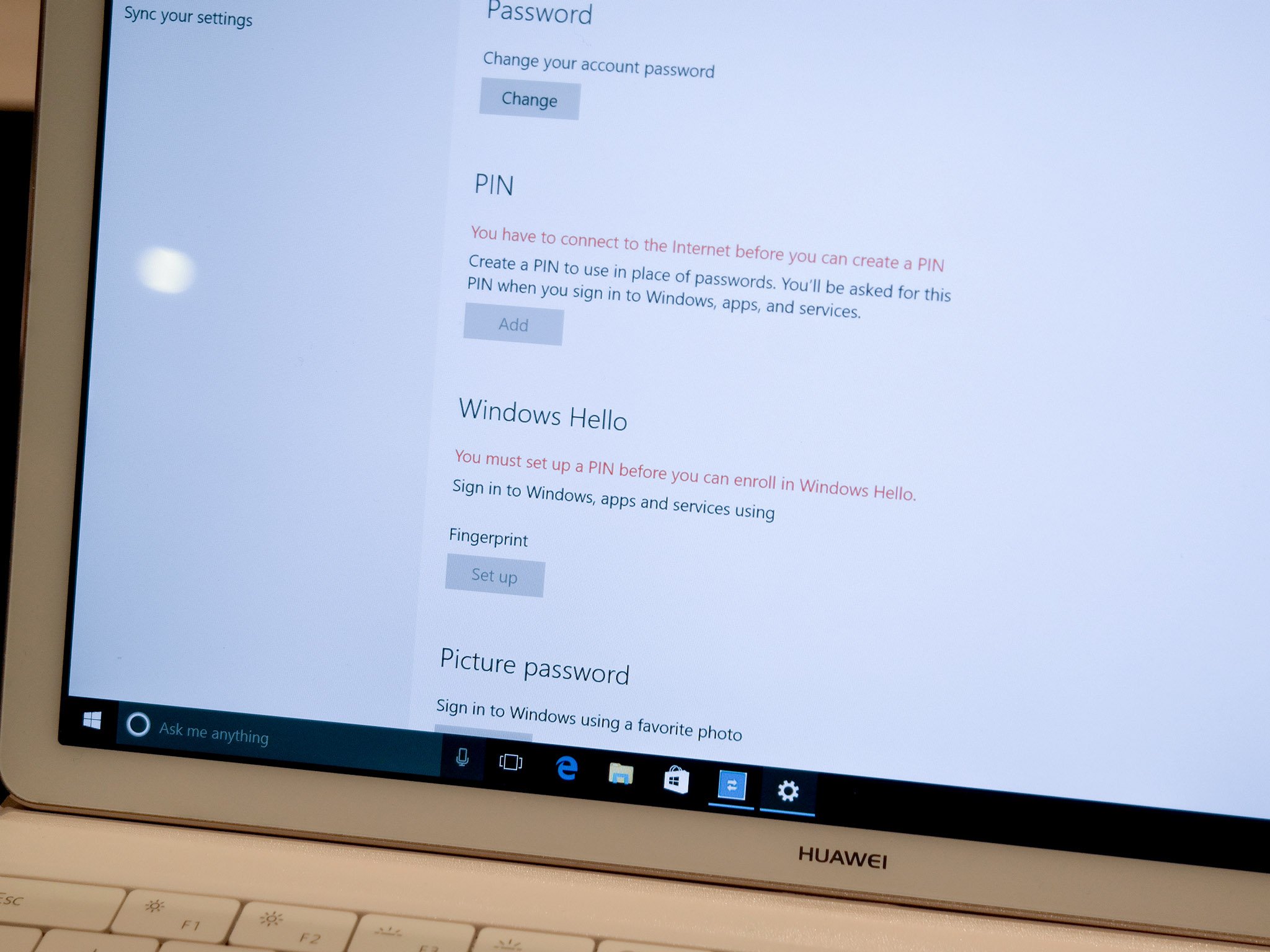
Windows Hello is a biometric security system that uses either a biometrically-enabled camera or a fingerprint reader to log you into your Windows 10 device. Windows Hello is easy to set up when you have the correct hardware — here’s a list of the best laptops that support Windows Hello with either a camera or a fingerprint reader.
The best laptops with Windows Hello
The list of laptops compatible with Windows Hello continues to grow. Here are some of the overall best based on whether or not they’re using a compatible camera or a fingerprint reader.
Looking for more laptops that support Windows Hello? Check out our complete list.
See the complete list of laptops that support Windows Hello
Windows Hello facial recognition
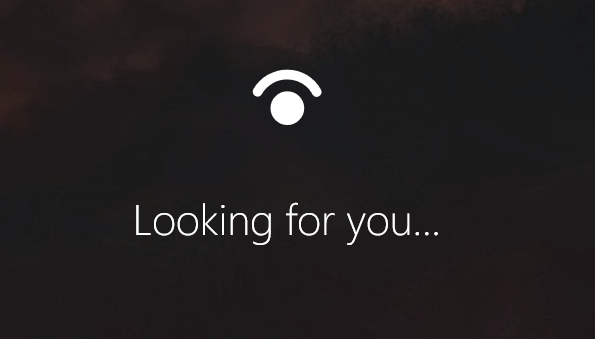
- Alienware 15 — Real desktop gaming performance with up to an NVIDIA GTX 1080 graphics card (GPU) and an overclocked Core i7-7820HK processor (CPU).
- Dell Inspiron 15 5570 — Eighth-gen Intel Core CPU, 1080p display, and competitive price make this a popular option for professional and regular users alike.
- HP Spectre x360 13 — If you love the idea of a 13-inch convertible laptop, you can’t go wrong here. Eighth-gen Intel CPU, plenty of RAM, and a stunning touch display.
- HP Spectre x360 15 — This convertible laptop might be the best 15-inch device available.
- Lenovo Miix 720 — This stylish 2-in-1 has a seventh-gen Intel CPU, beautiful QHD+ touch display, and dual watchband hinges.
- Microsoft Surface Book 2 — Microsoft’s main modular laptop has desktop performance and a beautiful design, now available in 13- and 15-inch configurations.
- Microsoft Surface Laptop — This is a Surface device for lovers of a strict notebook design.
- Microsoft Surface Pro — Whether you’d like a tablet or a notebook, this versatile device is a worldwide favorite.
- Samsung Notebook 9 Pro 15 — Unbelievably thin and light, this convertible includes a built-in pen and the performance hardware needed to tackle a day’s work.
Windows Hello fingerprint reader

- Acer Swift 7 — Seventh-gen Intel CPU, 13-inch 1080p display, plenty of ports, and a snazzy gold finish.
- ASUS ZenBook UX330 — An attractive price and an equally attractive build including an eighth-gen Intel CPU.
- Dell XPS 13 — One of the best laptops for anyone who loves a standard 13-inch notebook with eighth-gen Intel CPUs.
- Dell XPS 15 — Like the smaller XPS 13, this 15-inch laptop has a beautiful, slim design and powerful hardware inside.
- Huawei MateBook — Tablet with a 1440p display and a fingerprint reader built right in.
- Huawei MateBook X — Almost unbelievably thin with a 1440p display and powerful hardware within.
- Lenovo ThinkPad T470 — One of the best business laptops made today.
- Lenovo ThinkPad X1 Carbon — Thin, light, and ThinkPad.
- Lenovo Yoga 720 15 — A GTX 1050 GPU, Core i7-7700HQ CPU, and a 15.6-inch touch display to go along with the convertible design.
- Lenovo Yoga 920 — Quality convertible laptop with a 4K display, watchband hinge, and eighth-gen Intel hardware.
- Samsung Notebook 9 15 — Underrated Ultrabook that’s slim and light without sacrificing performance.
Best standalone IR cameras for Windows Hello
Already have a laptop or desktop PC that doesn’t have a built-in camera compatible with Windows Hello? No problem. These standalone options will do the trick.
LilBit USB IR camera

This IR webcam from LilBit (about $70) clips onto your monitor or laptop display to offer quick logins through Windows Hello facial recognition.
It’s also sporting a standard 720p webcam for video-conferencing, and the entire package is only about five inches long.
All the latest news, reviews, and guides for Windows and Xbox diehards.
See at Amazon
Razer Stargazer

Gamers who want a few more features on their camera will want to check out the Razer Stargazer. It allows you to remove or switch the background while you stream at 60FPS without using a green screen backdrop. This camera seems to be getting harder to find, but if you luck out, expect to now pay upwards of $200.
See at Amazon
Logitech BRIO 4K webcam

One of the best Hello-compatible webcam to hit the market, the BRIO 4K from Logitech is a fantastic camera — if you can afford it at about $180. It will do pretty much everything you want, including recording 4K footage and virtual removal of backgrounds.
If you’re interested in owning one of the best webcams out there, make sure you head over and check out our full review of the BRIO 4K.
- See at Amazon
- $215 at Walmart
Mouse webcam

If you’re interested in adding Windows Hello facial recognition to your laptop for relatively cheap, the Mouse camera (about $70) is a solid option. It can record up to a resolution of 1,280 x 720 at 30 frames-per-second, but the real attraction is, of course, the IR camera for fast, hands-free logins. For more information, be sure to read our review.
See at Amazon
For more great webcams, both compatible with Windows Hello and not, check out our picks for the best Windows 10 webcams.
See our pick for the best Windows 10 webcam
Best fingerprint scanners compatible with Windows Hello

If you’d rather use a fingerprint scanner on a laptop that doesn’t come with one built in, we’ve already chosen the best option money can buy. There are a bunch of other options available as well if our opinion of the best doesn’t quite match yours.
See our pick for the best fingerprint scanner available now
Updated January 2, 2018: We refreshed this list to include all the latest options.
Cale Hunt brings to Windows Central more than eight years of experience writing about laptops, PCs, accessories, games, and beyond. If it runs Windows or in some way complements the hardware, there’s a good chance he knows about it, has written about it, or is already busy testing it.
Lenovo, Dell, and Logitech top our list of PC webcams with Windows Hello support. Specialized webcams that support Windows Hello are still, surprisingly, rare. Microsoft’s secure-login system using fingerprint, biometric, and facial recognition technology is, after all, a unique feature of Windows 10 and Windows 11.
Does Windows Hello work with any laptop?
Unfortunately, not every webcam will work with Windows Hello. Your laptop webcam will need an infrared (IR) camera to use the feature, which are more common in new laptops and two-in-ones from the past couple of years, including those from Dell, Lenovo and Asus.
How do I turn on Hello face on my Lenovo laptop?
Learn about Windows Hello and set it up Select Start > Settings > Accounts > Sign-in options . Under Ways to sign in, you’ll see three choices to sign in with Windows Hello: Select Facial recognition (Windows Hello) to set up facial recognition sign-in with your PC’s infrared camera or an external infrared camera.
How do I make my laptop support Windows Hello?
How to Get Windows Hello On Any Computer? Go to Settings. Click on the Update and Security grouping. Click on Windows Update on the sidebar and then click on Check for Updates. Windows will search for the updates and install them.
What devices are compatible with Windows Hello?
These devices use facial recognition with the built-in camera to log you in with Windows Hello: Acer Switch Alpha 12 – $599. Dell Inspiron 13 5000 2-in-1 – $499. Dell XPS 13 9365 2-in-1 – $999. HP ENVY Curve AIO 34 – $1,499. HP Spectre x360 – $749.99. ASUS Transformer Mini T102HA – $349. ASUS ZenBook Flip UX360 – $499.
Does Lenovo Legion 5 have Windows Hello?
The Legion does not have the physical IR sensor required for Windows Hello facial recognition to work. Nothing you can do about it except get an external camera that does or find a different laptop.
Does Lenovo Legion 7 support Hello?
CES 2021: Lenovo’s lineup includes IdeaPad 5G, Yoga AIO 7, Legion 7 and thinnest ThinkPad ever. Unlock the IdeaPad 5G with your face via the infrared (IR) camera and Windows Hello for added security.
Do I need Windows Hello face?
In addition to being more convenient, Windows Hello helps secure your device. Many people either use the same password across multiple devices or use straightforward passwords. With Windows Hello, you can create a complicated password once and then use your fingerprint or face to sign into your device in the future.
Should I use Windows Hello?
Windows Hello, in general, enforces verification based on a PIN or biometric verification, and reduces the risk of keyloggers and phishing attacks as it provides an authentication alternative that doesn’t require a password. It doesn’t replace your password entirely, however.
Does Windows 10 have facial recognition?
Windows 10 facial recognition is one of the most convenient yet under-used security features in the operating system. This capability, which is part of Windows Hello, allows users to power up their devices and be automatically logged in when the devices recognize their faces.
How do I find my Windows Hello pin?
To add Windows Hello as a sign in method for your Microsoft account: Go to the Microsoft account page and sign in as you normally would. Select Security > More security options. Select Add a new way to sign in for verify. Select Use your Windows PC. Follow the dialogs to set up Windows Hello as a method for signing in.
What is the Windows Hello pin?
A Microsoft Windows Hello Login Personal Identification Number (PIN) is an easy to remember secret login code. If someone sees your PIN as you unlock your computer, they can only access that one computer.
Why does Windows Hello not work on my laptop?
There may be hardware driver updates that are available or pending a restart. Updating your Surface might fix issues you’re having with Windows Hello. To check for updates, select Start > Settings > Update & security > Windows Update > Check for updates. Install any updates that you need.
Is Windows 10 home available for Hello?
Windows Hello has a relatively low barrier to entry, but it does come with specific hardware requirements. Microsoft’s Surface Pro, Surface Book and most Windows 10 PCs equipped with fingerprint scanners or cameras that can capture two-dimensional infrared spectroscopy are compatible with Windows Hello.
Can you install Windows Hello?
Here’s how to set up Windows Hello: Open the Settings menu (or simply type Windows key + I). Go to Accounts > Sign-in options > Set up > Get started. Type in your PIN when asked, or create one if you don’t have one already. You can always keep and use your PIN as a backup if you need.
How do I know if my webcam is compatible with Windows Hello?
Check for Windows Hello compatibility Once you’re on the sign-in options screen, you’ll see the Windows Hello options available to you. If your system’s webcam supports face recognition, you’ll see the option to set it up (likewise if you have a supported fingerprint sensor). Click “Set up” and you’re on your way.
What type of camera is required for Windows Hello?
The Windows 10 and 11 Hello Facial Recognition feature requires an Intel RealSense or 3D Camera to support facial unlock features. Note: On many computers, IR or 3D capable cameras are an OPTIONAL item.
What is the benefit of infrared camera with Windows Hello?
The ability to provide a consistent image (using IR) in diverse lighting conditions that also allows for subtle changes in appearance including facial hair, cosmetic makeup, and so on.
Can Windows hello be hacked?
The security researchers used infrared photos and third-party hardware to best Microsoft’s facial-recognition tech. Biometric authentication is a key piece of the tech industry’s plans to make the world password-less.
Laptop Mag Verdict
Excellent ergonomics, especially for folks with large hands, sturdy build, awesome display, and more than solid gameplay, have made the Legion Go nearly impossible to put down.
Pros
- +
Excellent display
- +
Great ergonomics
- +
Excellent detachable controllers
- +
Solid Windows experience, despite Windows itself
- +
Fun, fantastic gaming experience
- +
Great to watch content on
Cons
- —
The battery life falls a little short
Why you can trust Laptop Mag
Our expert reviewers spend hours testing and comparing products and services so you can choose the best for you. Find out more about how we test.
Lenovo Legion Go specs
Price: $699 (starting) $749 (as reviewed)
Chipset: AMD Ryzen Z1 Extreme
Storage: up to 1TB
Memory: 16GB
OS: Windows 11
Display: 8.8 inch QHD+ (2,560 x 1,600) IPS; 16:10 Touch (144Hz)
Ports: 2x USB-C, 1x microSD slot, 1x headphone jack
Size: 8.27 x 5.15 x 0.79 inches
Weight: 1.88 pounds (controller attached)
Battery life: 1 hour 51 minutes (tested)
The Lenovo Legion Go is a new handheld gaming device that aims to compete with the popular Steam Deck and Asus ROG Ally. It boasts a large 8.8-inch, 144Hz display, a powerful AMD Ryzen Z1 Extreme processor, and detachable controllers. It runs on Windows 11, which allows for a great degree of customization via apps and programs.
Lenovo’s reputation for making top-notch gaming laptops and PCs is evident in the Legion Go. It exudes a premium feel, both visually and tactilely. However, its biggest weakness is Windows 11. Windows does allow for a great deal of customization through apps and programs, but it simultaneously hinders Legion Go from achieving a seamless, handheld, plug-and-play experience like the Nintendo Switch does.
Actually, this may be my best Windows 11 experience because I am here to game, and that’s it. There is no need to deal with Windows 11’s neediness and dysfunction. I mostly used the Legion Space launcher 99% of the time to avoid being stuck in Windows for too long.
Now, let’s delve into the nitty-gritty.
Lenovo Legion Go Pricing and Configurations
The Lenovo Legion Go is available for $699 on Lenovo’s website. This configuration features an 8.8-inch QHD (2,560 x 1,600) touchscreen display, an AMD Ryzen Z1 Extreme chip, 16GB of RAM, and 512GB of SSD storage. For $749, you can get a model packing 1TB of storage.
The Legion Go starts at $699 and sports an 8.8-inch, QHD display (2,560 x 1,600), Ryzen Z1 Extreme chip, 16GB RAM, and 512GB SSD. For $749, you can double your storage to a whopping 1TB. This places it neck-and-neck with the high-end Asus ROG Ally. Given the Legion Go’s unique features, it could be the more compelling choice for some. But as we’ll explore, extra features don’t always translate to a smoother gaming experience.
Lenovo Legion Go Security
The Lenovo Legion Go is a very secure handheld, thanks to Windows Hello, which allows you to set a PIN for an extra layer of security.
Lenovo Legion Go Design
The Lenovo Legion Go looks similar to a Nintendo Switch, with a slim bezel, kickstand on the back, and detachable controllers. But unlike the Switch’s playful demeanor, the Legion Go projects a bit of “let’s do this.” It is relatively large and heavy, but the weight is well-distributed. The plastic chassis feels sturdy, and the device has a smooth finish and comfortable grip.

The Legion Go measures 11.8 x 5.15 x 1.61 inches and weighs 1.88 pounds with the controllers locked in and attached. Although relatively large compared to other handhelds, its weight is surprisingly well-balanced, reminiscent of the Steam Deck (11.7 in × 4.6 in × 1.9 in, 1.47 pounds).
Although many feel the Legion Go may be a Steam Deck rival, its aesthetic leans closer to the Nintendo Switch, kind of like a distant cousin. The slim bezel, rear kickstand, and detachable controllers offer a familiar feel. However, extended gaming sessions might leave your hands feeling weary. This is where the built-in kickstand comes in handy. Flip it open, prop the Go on a flat surface, and you can continue playing with the controllers attached or detached (like a Switch, but with a more stable stand).

My hands never felt fatigued, but I could see children’s hands tiring. However, real gamers push past that. Also, when you’re obsessively playing Madden, you play till you win it all. OK, maybe I spent my entire weekend playing Madden until the carpal tunnel set in, but I won the championship! I mentioned never putting it down during my first impressions piece, so I never got tired of using it.

The Legion Go boasts two USB-C ports, a microSD card slot, and a headphone jack. The included hardshell case has an opening aligned with the bottom USB-C port, allowing you to charge while the Go is snugly protected. This is a thoughtful touch for on-the-go gamers. Also, a circular plastic attachment fits in the case, allowing you to turn the controller into a wireless mouse while using Windows 11. Overall, the Legion Go’s design strikes a balance between elegance and practicality.
Lenovo Legion Go Display
The 8.8-inch display is one of the Legion Go’s biggest and best features. It has a resolution of 2,560 x 1,600 and a refresh rate of 144Hz. It is bright and colorful, and it offers excellent color accuracy. I will add that the Legion Go’s display seems to devour the Asus ROG Ally and the Steam Decks 7-inch screens.
Whether I was playing Madden 24, Alan Wake 2, or Borderlands 2, everything was crisp, bright, and with potent saturation that made gaming enjoyable. The Legion Go’s QHD display handles the life-like Madden with aplomb, with the player’s motion running smoothly and their likenesses being perfectly displayed.
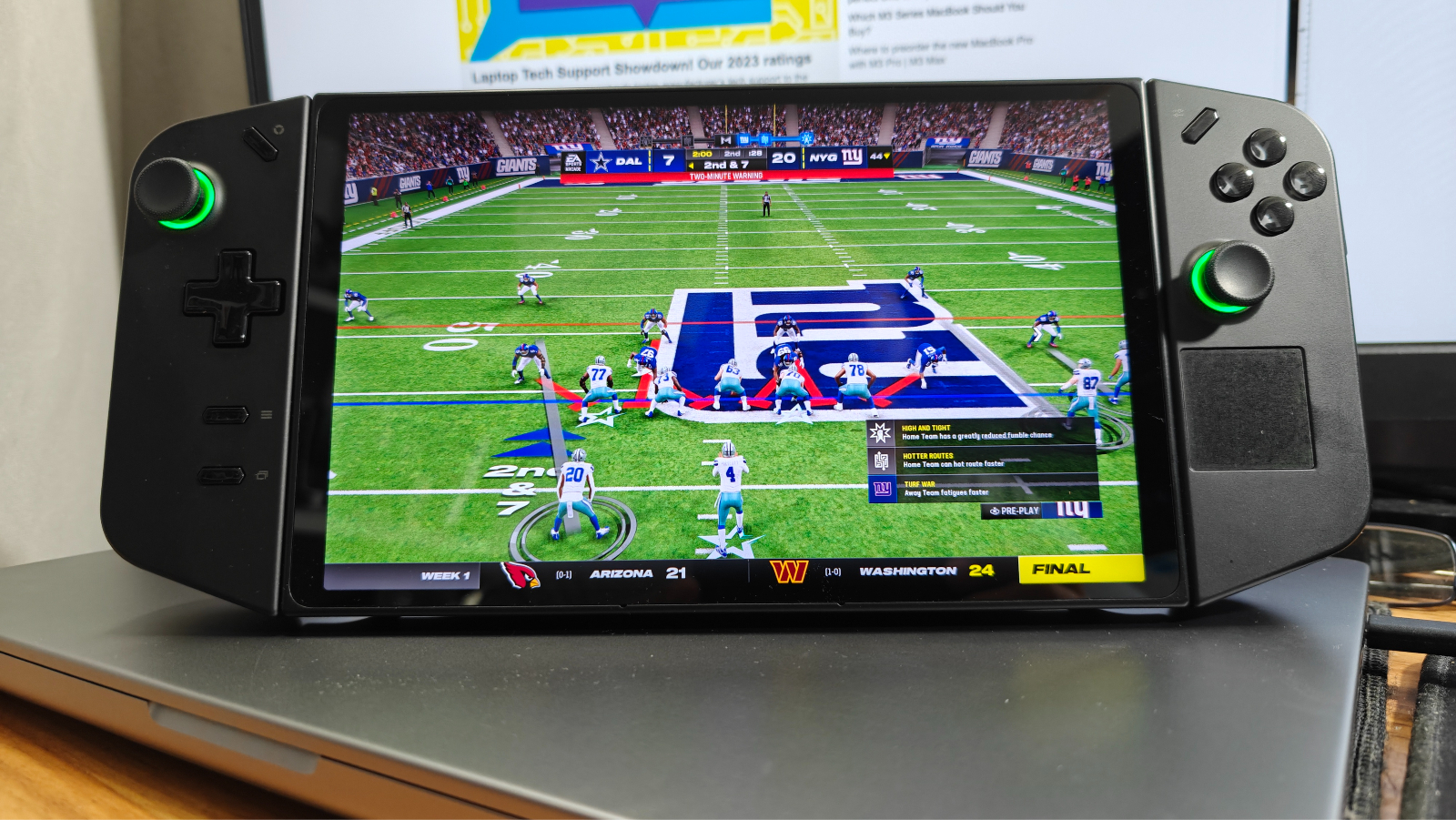
I could look into New York Giants QB Daniel Jones’s always confused face, realize he was clueless, and play my best to carry my team to victory.

During Alan Wake 2, which, by the way, I never played the first one and went in blind. Shame on me for scaring the hell out of myself as I sat alone playing in the dark the first time. Alan Wake 2 played beautifully, with a nice scary shadowy contrast, buttery smooth gameplay, and the softer, greyish color tones of the game.

Lastly, I played one of my favorites, Borderlands 2, and the animation-styled graphics, with lush color throughout, looked gorgeous. It’s an older game, so I expected the fantastically smooth gameplay.
The other thing I did with the Legion Go was watch content, from Disney Plus to Netflix, the experience was always smooth, and the imagery was excellent thanks to the QHD display. I watched so much Lupin on Netflix that I learned how to speak French. The video quality was fantastic, super crisp with vivid colors.
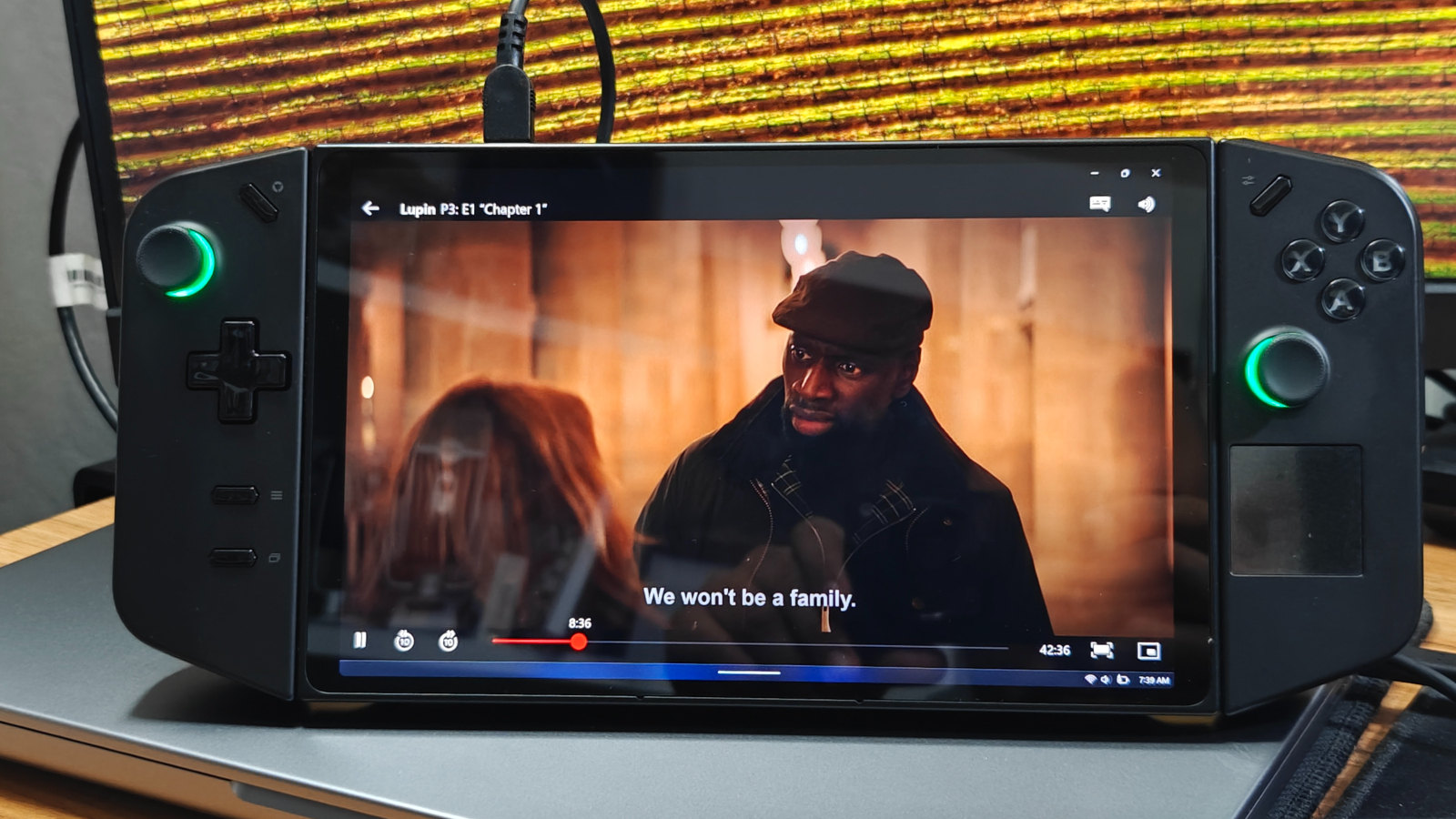
Our lab tests confirmed the display’s brilliance. It averaged 476 nits of brightness, just shy of the advertised 500 nits, but still plenty bright. The ROG Ally averaged 435 nits of brightness during testing, with the Steam Deck OLED producing a blinding 597 nits of brightness.
The Legion Go’s color accuracy was impressive, scoring 0.21 (the closer to 0, the better) on the Delta-E test. The Legion Go’s QHD display produces gorgeous color, averaging a DCI-P3 of 107.5%, followed by the Steam Deck OLED’s 101.8%, with the ROG Ally closing us out with a DCI-P3 of 76.9%.
Lenovo Legion Go Audio
I was happily surprised with the audio experience on the Lenovo Legion Go. The volume was so powerful that my significant other told me to turn it down from the other side of our studio apartment. It is pretty loud, with effects coming through with nice depth and excellent tonal range without ever sounding distorted.
I reluctantly opened up Spotify to listen to Meghan Thee Stallion’s “Her,” and the Go’s speakers nicely and cleanly reproduced the thumpy House music bassline. You could clearly discern the bass from the high and mid tones.
The speakers are surprisingly solid, but for the best gaming experience, you want to use either plugged-in headphones or a pair of solid wireless earbuds. You should check out our best wireless headphones and earbuds page, which will guide you in finding the best pair.
Lenovo Legion Go Gaming and Graphics
The AMD Ryzen Z1 Extreme works with the AMD Radeon RDNA 3 GPU to deliver a solid gaming experience. Still, you do have to tweak things to get the best results, especially when playing AAA titles. You cannot play all titles at the QHD (2560 x 1600) resolution.
I did notice that Madden 24 plays smoothly at QHD, averaging 30 to 35 frames per second, but at 1920 x 1200, I saw up to 60 fps, making gameplay buttery smooth. If I were to lower the resolution to 1,280 x 800, frame rates would improve even more.
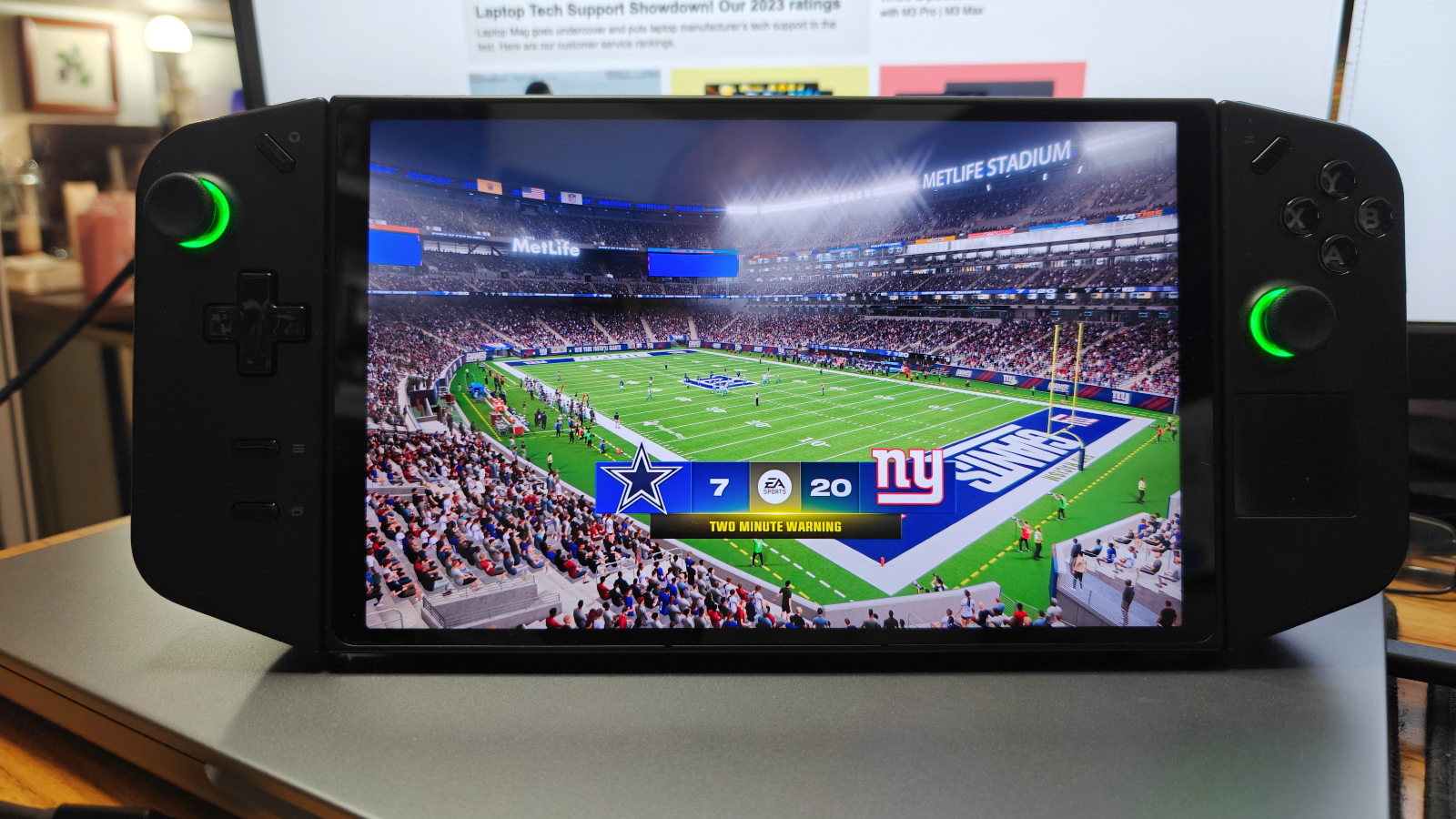
During the Shadow of Tomb Raider benchmark, the Lenovo Legion Go averaged 20 frames per second at 1,200p and 12 fps at 1,600p at its highest setting. On lower settings at 1,600p resolution, we got 15 fps and 23 fps at 1,200p. The Asus ROG Ally averaged 21 fps in 1080p in the highest setting, and in the low setting, it averaged 26.3 fps. Finally, our Steam Deck averaged 40 fps in the highest resolution (1280 x 800)setting and 44fpd in the medium setting.
During our Dirt 5 benchmark, the Legion Go averaged 26.7 frames per second in Ultra High and 31 frames per second in Medium. Our Steam Deck averaged 23.7 in Ultra High and 41.03 in Medium. The Asus ROG Ally averaged 27.53 fps in Ultra High and 45.5 fps with medium settings.
Lenovo Legion Go Performance
The Legion Go is powered by an AMD Ryzen Z1 Extreme chip and 16GB of RAM. It can run most games at high settings, but you may need to tweak the resolution or graphics settings for the best performance. These are nearly the same specs as the high-end Asus ROG Ally we reviewed, with the difference being our Go review unit comes with a 1TB SSD.
We ran some benchmark performance tests on the Legion as we dug deeper into what makes it tick. During the GeekBench 6 benchmark, our mighty Go handheld gamer had a multicore score of 9627, with the Ally leading our group with 11,041 and the Steam Deck OLED following along with a multicore score of 4,372.7.
During the Handbrake transcoding test, our Legion Go converted a 4K video to 1080p in 9 minutes and 24 seconds, slower than the 6:24 average. On average, the ROG Ally converted the same video in 4 minutes and 56 seconds. The Steam Deck averaged 15 minutes and 20 seconds during this benchmark.
The Lenovo Legion Go’s 1TB M.2 2242 PCIe Gen4 TLC SSD completed our File Transfer test (duplicating 25GB of mixed-media files) with a transfer rate of 1432.12 megabytes per second, blowing the 906.5 MBps category average away. The ROG Ally came next, falling below the category average, coming in at 768.9 MBps, with the Steam Deck OLED rounding things out at 387.5 MBps.
Software
The Legion Go runs on Windows 11 Home. This means you can run any game or program that is Windows-compatible. However, Windows 11 is not optimized for touch controls, so you may need a mouse and keyboard to navigate the interface. I found the built-in trackpad on the right and the on-screen keyboard was perfectly fine and very much like your average tablet experience.

Being Windows 11 Home, you get your fair share of bloat, like Spotify, but the rest is primarily gaming-focused, like Xbox Game Pass. Which, in this case, isn’t bloatware. However, you’re forced to deal with Windows 11, please take five extra steps to choose Google Chrome as your browser.
The built-in Legion Space launcher runs smoothly and makes launching games a breeze. You can bypass the Windows 11 experience and just use the Legion Space launcher, which allows you to connect your gaming services like Epic, Xbox, Steam, GeForce Now, and Ubisoft Connect. You can also purchase Android games via the Microsoft Store.
You can customize the Legion Go via the settings menu, choosing from many options like display resolution, controlled mapping, and refresh rates. You will find that you can check the progress of downloads.
Lenovo Legion Go Controllers
The Legion Go has two detachable controllers similar to those found on other handheld gaming PCs and consoles. They have a comfortable grip and responsive buttons. You will also find a few other buttons and a trackpad that separate it from the rest. You can also use an attachment to use it as a mouse.

The Legion Go comes packed with a standard set of buttons for handheld gaming: four face buttons, four shoulder buttons, two analog sticks, a d-pad, and four function buttons. But wait, there’s more!

Each controller has two sneaky back buttons, like the ones on the fancy Xbox Elite controller. And the right controller? It’s got two extra buttons on the side, a touchpad under the right analog stick, and even a scroll wheel! Talk about a button buffet for your fingers to feast on!

But wait, there’s more! Thanks to the handy scroll wheel, this innovative controller also morphs into a web-surfing tool. Unfortunately, the browsing experience mirrored the FPS mode – a tad clunky and unnatural. It’s like trying to fit a square peg in a round hole.

So, while the Legion Go’s «mouse-ifying» attempts deserve a thumbs-up for creativity, they might not be your cup of tea. But hey, who knows? Maybe with some practice, you’ll become a master of both controller and mouse!
Battery Life
The Legion Go has a battery life of around four hours when not being used for gaming. During our battery test, which involved web surfing at 150 nits of brightness, the Go lasted 4 hours and 6 minutes. However, nobody is buying this to watch Netflix and check email, although you can. This is a gaming device.
During our gaming benchmark (PC Mark 10), the Legion Go lasted just 1 hour and 59 minutes, which, if you’re on a long plane ride, make sure to plug in or carry a battery pack. I will mention that AMD recently pushed out an update that is supposed to improve battery life, but as of this writing, we have not tested to see if this is true. The ROG Ally averaged 5:51 during our web surfing test and 1:43 during the PC Mark 10 gaming benchmark. The Steam Deck averaged 3:50 during web surfing and 1:40 during the PC Mark 10 gaming benchmark. So as we can see, handhelds are fun, but battery life can be lacking for long gaming sessions.
Heat
The Legion Go can get a little hot during gaming sessions. However, the vents are located away from where you rest your hands, so this should not be a problem. During testing, the dpad stayed a cool 81.5 degrees, with the screen reaching 88.5, and the underside averaging just 85.5 degrees in non-gaming situations.
As expected during gaming, the numbers were slightly different, with the Dpad hitting 90 degrees, the display hitting 97.5, and the underside sliding in at 98.5 degrees. The last two scores are over our 95-degree comfort threshold, but not by much. They also stayed within the human body’s natural temp of 98.6. It never felt too hot, but I have scarred-up, thick, brute hands.
Bottom Line
The Lenovo Legion Go is a powerful and versatile handheld gaming device. It is a good option for PC gamers who want a device to run their favorite games on the go. The Switch may be more portable, but the Legion Go is more potent. When you compare it against its direct rivals, the Steam Deck and Asus ROG Ally, overall, it is the best handheld gamer in my opinion, mostly thanks to Legion Space launcher, which I find to be super intuitive and user-friendly.
Would I like to see better test results and less tweaking? Absolutely, am I going to shame the Legion Go for this, no! I am too busy gaming with it to write up such nonsense. The base model starts at $699 and the high end at $749, which are more affordable than most gaming laptops, which are not as portable.
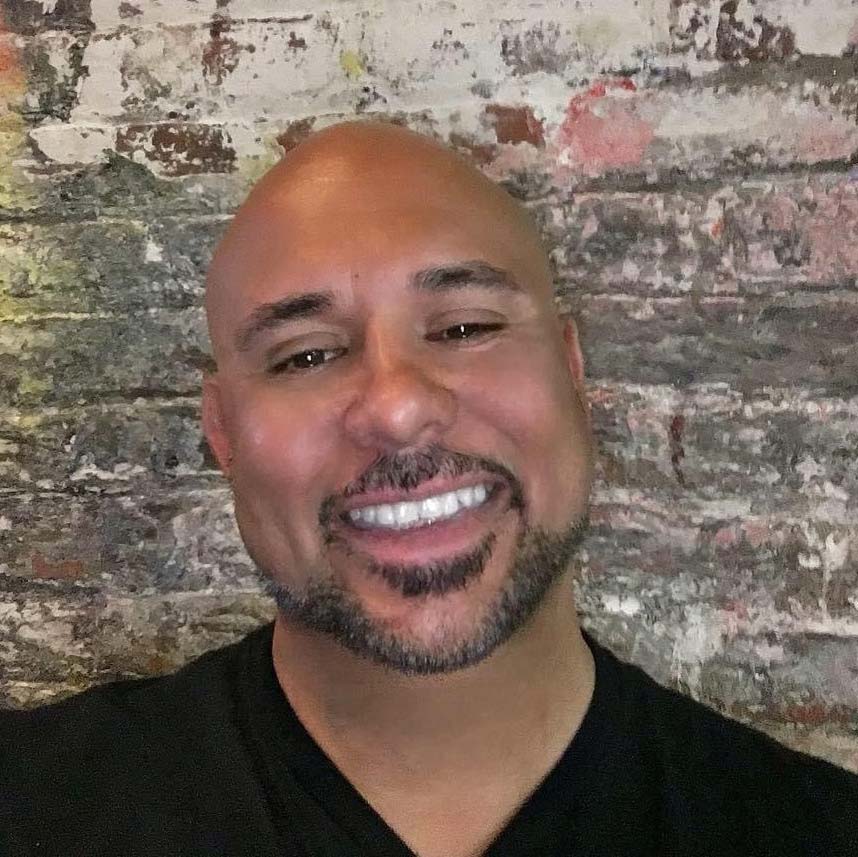
Mark has spent 20 years headlining comedy shows around the country and made appearances on ABC, MTV, Comedy Central, Howard Stern, Food Network, and Sirius XM Radio. He has written about every topic imaginable, from dating, family, politics, social issues, and tech. He wrote his first tech articles for the now-defunct Dads On Tech 10 years ago, and his passion for combining humor and tech has grown under the tutelage of the Laptop Mag team. His penchant for tearing things down and rebuilding them did not make Mark popular at home, however, when he got his hands on the legendary Commodore 64, his passion for all things tech deepened. These days, when he is not filming, editing footage, tinkering with cameras and laptops, or on stage, he can be found at his desk snacking, writing about everything tech, new jokes, or scripts he dreams of filming.
More about lenovo legion go
The Lenovo Legion 5 series has become a popular choice for gamers and professionals alike, offering a compelling blend of performance, features, and value. As users become increasingly conscious of security and convenience, the presence of a fingerprint scanner has become a desirable feature in laptops. This blog post dives deep into whether the Lenovo Legion 5 incorporates this biometric security measure, exploring different models and configurations within the series to provide a comprehensive answer.
- Legion 5: An Overview
- Fingerprint Scanner: A Security Essential
- Does the Legion 5 Include a Fingerprint Scanner?
- How to Check for a Fingerprint Scanner
- The Benefits of Having a Fingerprint Scanner
Legion 5: An Overview
The Lenovo Legion 5 is a gaming laptop known for its strong performance and reasonable price. It usually comes with powerful processors, dedicated graphics cards, and fast refresh rate displays. However, the features can vary significantly depending on the specific model year, screen size, and chosen configuration. Knowing these differences is crucial before purchasing, as they can impact your overall experience.
Fingerprint Scanner: A Security Essential
A fingerprint scanner provides a convenient and secure way to unlock your laptop. Instead of typing in a password or PIN, you can simply place your finger on the scanner, and the device will recognize your fingerprint and grant you access. This is not only faster than traditional login methods but also more secure, as fingerprints are unique to each individual. In a world where data security is paramount, fingerprint scanners add an extra layer of protection against unauthorized access.
Does the Legion 5 Include a Fingerprint Scanner?
This is where things get interesting. The inclusion of a fingerprint scanner in the Lenovo Legion 5 series is not standard across all models. It’s a feature that depends on the specific configuration and the region where the laptop is purchased.
Here’s a breakdown:
- Varying Availability: Some Legion 5 models do come equipped with a fingerprint scanner, typically integrated into the power button. However, this is often an optional feature, meaning it might only be available on higher-end configurations or specific versions sold in certain countries.
- Model Year Matters: The presence of a fingerprint scanner can also depend on the model year of the Legion 5. Newer models may be more likely to include this feature as manufacturers respond to consumer demand for increased security and convenience. Older models may lack this feature entirely.
- Configuration is Key: When browsing different Legion 5 models, always check the detailed specifications to confirm whether a fingerprint scanner is included. Don’t assume that all Legion 5 laptops have this feature. Pay close attention to the product descriptions and look for the phrase “fingerprint reader” or “integrated fingerprint scanner.”
How to Check for a Fingerprint Scanner
Given the variability of fingerprint scanner availability, how can you determine if the specific Lenovo Legion 5 you’re considering has one? Here are some reliable methods:
1. Check the Official Lenovo Website: The Lenovo website is the most reliable source of information. Look up the exact model number of the Legion 5 you’re interested in and review its specifications. The detailed product page will clearly state whether or not a fingerprint scanner is included.
2. Review Product Listings Carefully: When purchasing from online retailers, carefully read the product description. Look for keywords like “fingerprint reader,” “biometric security,” or “integrated fingerprint scanner.” Be wary of listings that don’t explicitly mention this feature.
3. Consult User Manuals and Reviews: Download the user manual for the specific Legion 5 model you’re considering. The manual will provide detailed information about all the features of the laptop, including the presence of a fingerprint scanner. Also, read user reviews to see if other owners have mentioned this feature.
4. Ask the Seller Directly: If you’re unsure whether a particular Legion 5 model has a fingerprint scanner, contact the seller directly. They should be able to provide you with accurate information about the laptop’s features.
The Benefits of Having a Fingerprint Scanner
If you do find a Lenovo Legion 5 with a fingerprint scanner, you’ll enjoy several benefits:
- Enhanced Security: Fingerprint scanners add an extra layer of security to your laptop, protecting your data from unauthorized access.
- Convenient Login: Logging in with your fingerprint is faster and more convenient than typing in a password or PIN.
- Improved User Experience: A fingerprint scanner can streamline your workflow and make using your laptop more enjoyable.
- Quick Access: Quickly unlock your laptop without remembering complex passwords, perfect for on-the-go users.
Alternatives to Fingerprint Scanners
If the specific Lenovo Legion 5 model you want doesn’t have a fingerprint scanner, don’t worry. There are other security options available:
- Strong Passwords: Use strong, unique passwords for your user account and other online accounts.
- PIN Codes: Set up a PIN code for quick and easy login.
- Windows Hello Face Recognition: Some Legion 5 models may offer Windows Hello face recognition, which allows you to unlock your laptop using your face.
Making a Choice
Ultimately, the decision of whether or not to prioritize a fingerprint scanner depends on your individual needs and preferences. If security and convenience are paramount, then you should actively seek out a Legion 5 model that includes this feature. However, if you’re willing to compromise on biometric security, you can save money by opting for a model without a fingerprint scanner and use other security measures instead.
Wrapping Up: Security Tailored to You
The question of whether the Lenovo Legion 5 has a fingerprint scanner isn’t a simple yes or no. It’s a matter of understanding the specific model, configuration, and region in which it’s sold. By doing your research and carefully reviewing the specifications, you can make an informed decision and choose a Legion 5 that meets your security needs and overall requirements. The key is to prioritize what matters most to you – be it top-tier security, cost-effectiveness, or a balance of both.
What You Need to Know
Q: Is the fingerprint scanner on the Lenovo Legion 5 reliable?
A: When present, the fingerprint scanner on the Lenovo Legion 5 is generally reliable. However, performance can vary slightly depending on factors like finger dryness or cleanliness.
Q: Can I add a fingerprint scanner to a Legion 5 that doesn’t have one?
A: It is generally not feasible or recommended to add an internal fingerprint scanner to a Legion 5 model that did not originally come with one. The necessary hardware and software integration would be complex and potentially void your warranty. However, you might consider using an external USB fingerprint reader as an alternative.
Q: Does the fingerprint scanner work with Windows Hello?
A: Yes, if a Lenovo Legion 5 has a fingerprint scanner, it will typically be compatible with Windows Hello, allowing you to use your fingerprint to unlock your laptop and access other Windows Hello features.
