
- 1
- 2
- 3
- 4
- 5
- Категория: Разное
- Год выпуска: 2022
- Издатель: Lenovo
- Платформа: Windows
- Тип издания: лицензия
- Язык интерфейса: русский (RUS) / английский (ENG)
- Версия: 8.0.2.14
- Лекарство: не требуется
Скачать Lenovo Energy Management
50,4 Mb
311 | 253
Владельцам ноутбуков Lenovo будет полезно скачать Energy Management с данной страницы. Это официальная утилита для управления питанием лэптопов, способная повысить время автономной работы.
Леново Энерджи Менеджмент умеет уменьшать расход заряда аккумулятора за счёт снижения потребления энергии отдельных компонентов. Предусмотрено несколько режимов:
- Экономичный;
- Сбалансированный;
- Высокая производительность.
Если в первом режиме все функции максимально оптимизированы, за счёт уменьшения яркости экрана, снижения характеристик железа, то в последнем всё ограничения сняты, и можно получить максимальную производительность.
Также в Energy Management Software имеется режим продувки ноутбука от пыли. Он включает все кулеры устройства на максимум, за счёт чего выдувается пыль, осевшая на внутренностях.
Системные требования
ОС: Windows 11 / 10 / 7 / 8
Процессор: Intel или AMD
ОЗУ: 1 Gb
HDD: 100 Mb
Установка Леново Энерджи Менеджмент на Windows
- Запустить установочный файл
- Установить приложение, следуя его подсказкам
- Начать использование.
Скриншоты
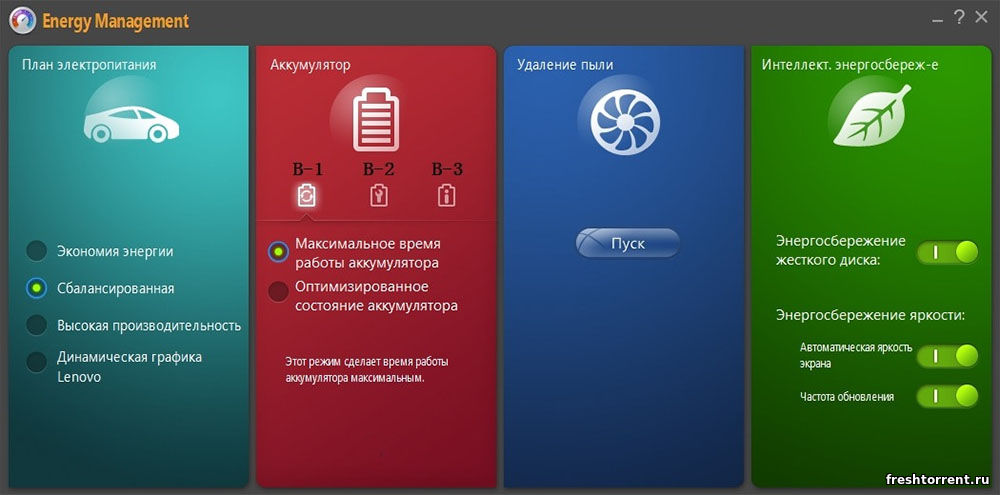
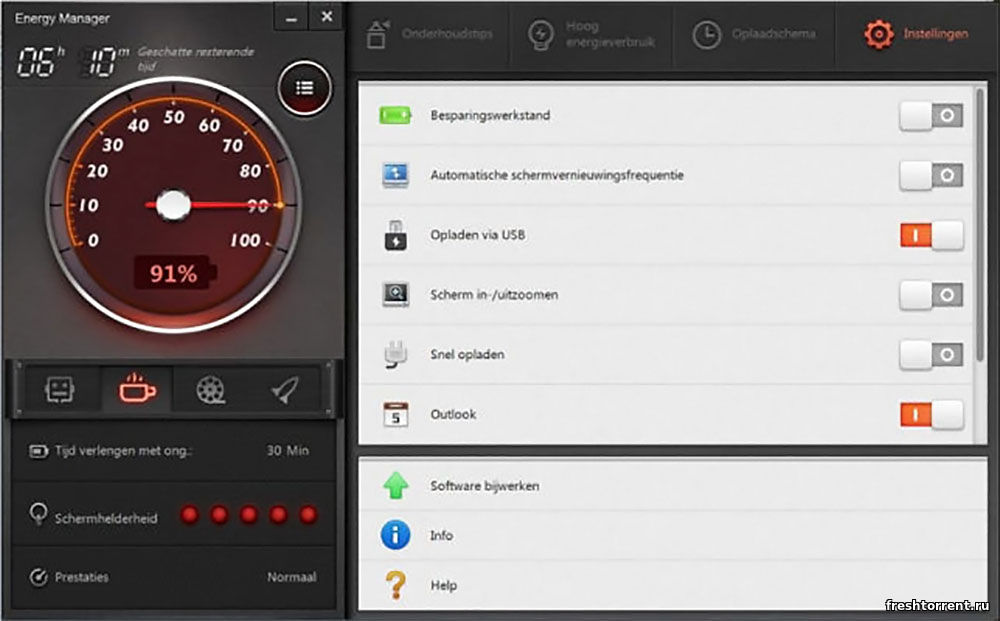
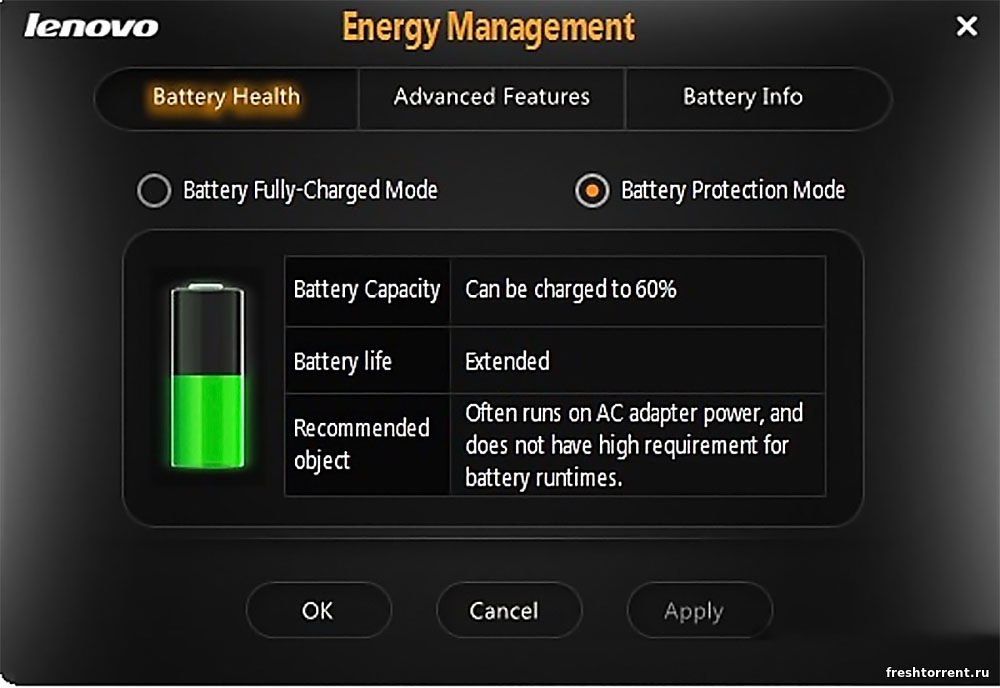
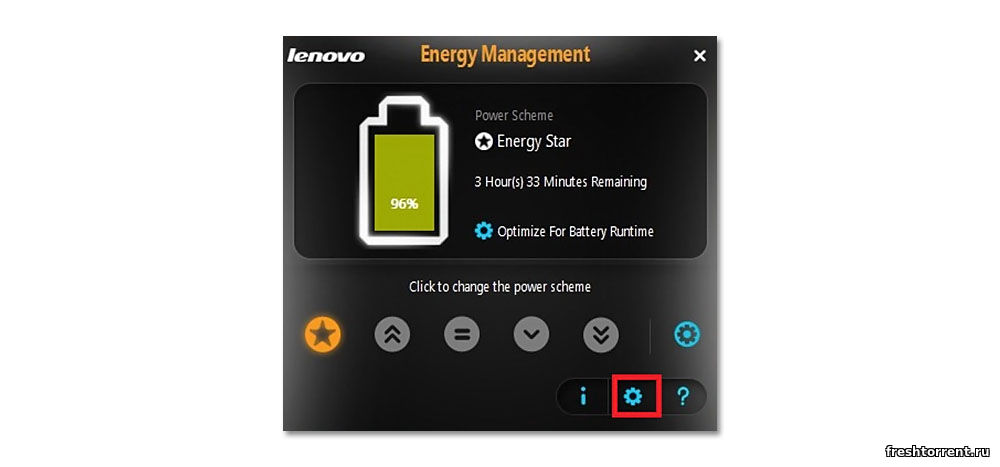
Видеообзор
Похожие файлы
Отзывы: 0
| Windows | Bit | [MB] | |||
| 10 | 32 | 18.12.2020 | 1.67.17.52 | 1.8 | Скачать |
| 64 | 1.67.17.52 | 1.65 | Скачать | ||
| 10 | 64 | 13.10.2020 | 1.67.18.16 | 0.96 | Скачать |
| 10 | 32 | 18.12.2020 | 1.67.17.51 | 1.8 | Скачать |
| 64 | 21.04.2020 | 1.67.17.51 | 1.8 | Скачать | |
| 10 | 32 | 6.02.2020 | 1.67.17.50 | 1.8 | Скачать |
| 64 | 1.67.17.50 | 1.8 | Скачать | ||
| 10 / 8.1 / 8 / 7 | 32 | 16.12.2019 | 1.67.16.42 | 2 | Скачать |
| 64 | 1.67.16.42 | 2 | Скачать | ||
| 10 | 32 | 5.12.2019 | 1.67.17.48 | 1.19 | Скачать |
| 64 | 1.67.17.48 | 1.19 | Скачать | ||
| 10 | 32 | 12.06.2019 | 1.67.17.28 | 1.2 | Скачать |
| 64 | 1.67.17.28 | 1.2 | Скачать | ||
| 10 / 8.1 / 8 / 7 | 32 | 07.11.2019 | 1.67.16.20 | 2 | Скачать |
| 64 | 1.67.16.20 | 2 | Скачать | ||
| 10 | 32 | 22.04.2019 | 1.67.17.17 | 1.2 | Скачать |
| 64 | 1.67.17.17 | 1.2 | Скачать | ||
| 10 / 8.1 / 8 | 32 | 27.02.2019 | 1.67.14.04 | 1.5 | Скачать |
| 64 | 1.67.14.04 | 1.5 | Скачать | ||
| 10 / 8.1 / 8 / 7 | 32 | 12.03.2019 | 1.67.16.20 | 0.83 | Скачать |
| 64 | 1.67.16.20 | 0.89 | Скачать |
Lenovo Energy Management — утилита для управления питанием в ноутбуках Lenovo. Отдельные версии этой программы могут быть названы Lenovo Power Management или еще более длинно Advanced Configuration and Power Management Interface (ACPI). За программу отвечает драйвер ACPI\VPC2004, и если драйвер Energy Management не установлен, именно под таким названием в диспетчере устройств появляется неизвестное оборудование.
Чтобы посмотреть для каких ноутбуков подходит та или иная версия программы, кликните по номеру версии или по иконке с фотоаппаратом рядом с ней. Тем самым вы откроете изображение с перечнем моделей.
Если вашего ноутбука нет в списках, оставьте, пожалуйста, комментарий и мы обязательно добавим нужную запись в таблицу. На видео после статьи рассказано как найти утилиту для своей модели компьютера под установленную на нем операционную систему на официальном сайте Lenovo.
Lenovo Energy Management
| № п/п | Тип ПО | Windows | / Поддерживаемые модели | |||
| 10(x64) | 29.01.2021 | 15.11.29.13 MS signed | 1.17 [MB] | Скачать | ||
| 29.11.2019 | 15.11.29.7 MS signed | 0.7 [MB] | Скачать | |||
| 10.09.2020 | 15.11.29.1 MS signed | 1.28 [MB] | Скачать | |||
| 10 | 14.10.2019 | 15.11.28.192 193 MS signed | 1.3 [MB] | Скачать | ||
| 10 | 10.09.2019 | 10.0.106.0 | 3.2 [MB] | Скачать | ||
| 1 | Драйвер | 10 | 14.12.2017 | 1.67.12.24 | 1.8 [MB] | Скачать |
| 2 | 20.07.2016 | 1.5.0.14-20150824 | 1.4 [MB] | Скачать | ||
| 3 | 03.02.2016 | 1.5.0.14-20150824 | 1 [MB] | Скачать | ||
| 4 | 10 (x32) | 09.10.2018 | 1.67.14.07 | 1.5 [MB] | Скачать | |
| 5 | 10 (x64) | 09.10.2018 | 1.67.14.07 | 1.5 [MB] | Скачать | |
| 5.1 | 03.03.2020 | 15.11.28.190 191 MS signed | 1.3 [MB] | Скачать | ||
| 5.2 | 15.02.2019 | 15.11.28.188 189 MS signed | 1.3 [MB] | Скачать | ||
| 6 | 24.08.2018 | 15.11.28.184 187 RS4 | 1.3 [MB] | Скачать | ||
| 6 | 01.02.2019 | 15.11.28.184 187 signed | 1.3 [MB] | Скачать | ||
| 7 | 26.03.2018 | 15.11.28.178 179 signed | 1.3 [MB] | Скачать | ||
| 8 | 08.11.2017 | 15.11.28.178 179 | 1.3 [MB] | Скачать | ||
| 9 | 28.08.2017 | 15.11.28.173 | 1.3 [MB] | Скачать | ||
| 10 | 14.12.2016 | 1.5.0.15 | 1.5 [MB] | Скачать | ||
| 11 | 16.06.2016 | 1.5.0.14 — 1.0.0.5 | 4.6 [MB] | Скачать | ||
| 12 | 8.1 (x32) | 09.10.2018 | 1.67.14.07 | 1.5 [MB] | Скачать | |
| 13 | 8.1 (x64) | 09.10.2018 | 1.67.14.07 | 1.5 [MB] | Скачать | |
| 14 | Утилита + драйвер | 8.1 / 8 | 23.01.2014 | 9.0 (x64) | 58.8 [MB] | Скачать |
| 15 | 16.10.2013 | 8.0.2.20 | 45.5 [MB] | Скачать | ||
| 16 | 03.07.2014 | 8.0.2.14 | 50.4 [MB] | Скачать | ||
| 17 | 11.02.2015 | 1.5.0.16 | 64 [MB] | Скачать | ||
| 18 | 16.12.2014 | 1.0.0.35 | 58.8 [MB] | Скачать | ||
| 19 | 8 | 29.05.2015 | 8.0 8.0.2.11 | 46.5 [MB] | Скачать | |
| 20 | 24.10.2012 | 8.0.2.5 | 45.5 [MB] | Скачать | ||
| 21 | 21.05.2013 | 8.0.2.4 | 45.5 [MB] | Скачать | ||
| 22 | 04.06.2015 | 8.0.2.3 | 45.5 [MB] | Скачать | ||
| 23 | 06.09.2012 | 8.0.2.20 | 45.4 [MB] | Скачать | ||
| 24 | Драйвер | 7 (x32) | 09.10.2018 | 1.67.14.07 | 1.5 [MB] | Скачать |
| 25 | 7 (x64) | 09.10.2018 | 1.67.14.07 | 1.5 [MB] | Скачать | |
| 26 | 7 | 14.12.2017 | 1.67.12.24 | 1.8 [MB] | Скачать | |
| 27 | Утилита + драйвер | 7 | 15.01.2016 | 7.0.3.9 | 21.4 [MB] | Скачать |
| 28 | 29.08.2014 | 7.0.3.9 | 21.4 [MB] | Скачать | ||
| 29 | 03.06.2015 | 7.0.3.9 | 21.3 [MB] | Скачать | ||
| 30 | 04.06.2015 | 7.0.3.4 | 21.3 [MB] | Скачать | ||
| 31 | 11.02.2015 | 1.5.0.17 | 64 [MB] | Скачать | ||
| 32 | 7 (x64) | 30.04.2014 | 1.5.0.18 | 64 [MB] | Скачать | |
| 33 | 7 (x32) | 13.01.2012 | 6.0.2.1 / Lenovo B570e | 13.7 [MB] | Скачать | |
| 34 | 01.02.2010 | 4.3.1.2 / IdeaPad S9, S10 | 7.19 [MB] | Скачать | ||
| 35 | 7 | 17.05.2011 | 6.0.2.0 Lenovo G770 | 13.7 [MB] | Скачать | |
| 36 | 7 | 22.12.2010 | 6.0.1.1 | 12.9 [MB] | Скачать | |
| 37 | 7 | 05.11.2009 | 4.4.0.8 / IdeaPad Y550, Y650 | 7.7 [MB] | Скачать | |
| 38 | 7 / Vista | 8.08.2017 | 6.68.14 | 18.0 [MB] | Скачать |
Поделиться:
This is a software tool to manage the energy options of some Lenovo laptops.
According to Lenovo this software does not work on Windows 10 [1].
Software Requirements
- Windows 8 and 8.1 (32-bit, 64-bit)
- Windows 7 — 32 and 64 bits
Hardware Requirements
- IdeaPad S500, S500 Touch, IdeaPad U330p, U430p, U330 Touch, U430 Touch, U530 Touch, IdeaPad Z410, Z510, Lenovo G710
Download
- Lenovo Energy Management for Windows 8 (64-bit) & Windows 8.1 (64-bit) version 1.0.1.51
- Lenovo Energy Management for Windows 8.1 (32-bit, 64-bit) — Notebook — Version 8.0.2.20
- Windows 7 — 32 and 64 bits — Version 8.0.3.50
Screenshots
-
Lenovo Energy Management
-
Lenovo Energy Management
Lenovo Energy Management – программа для платформы Windows от китайской компании. Позволяет эффективно управлять схемой электропитания ноутбуков от одноименного бренда. Можно принудительно активировать режим экономии или наоборот, обеспечить максимальную производительность. Также предусмотрена сбалансированная схема питания.
Электропитание
После запуска утилита предлагает набор доступных планов электропитания, что избавляет пользователю работать с большим количеством настроек. В частности, есть возможность перейти в режим экономии, что снизить производительность системы, но позволит максимально продлить время автономной работы.
Следующая схема задействует все возможности аппаратной части ноутбука, игнорируя время автономной работы. Третий режим предлагает сбалансированный режим работы, при котором учитываются решаемые пользователем задачи.
Аккумулятор и очистка
Предусмотрена возможность получения информации о физическом состоянии блока с батареями и текущем уровне заряда. Ряд инструментов позволяют провести диагностические мероприятия для продления срока службы модуля.
Отдельная опция позволяет инициировать сброс индикатора уровня заряда. Для этого осуществляется цикл полной зарядки и разрядки.
Особенности
- удобное управление параметрами электропитания;
- программа предназначена исключительно для ноутбуков бренда Lenovo;
- несколько готовых схем для разных ситуаций;
- инструменты для диагностирования аккумулятора и продления срока службы;
- функция очистки кулера от пыли при помощи принудительного увеличения скорости работы;
- сброс индикатора уровня заряда путем прохождения полного цикла перезарядки;
- приложение можно скачать бесплатно.
If you’re wondering how to open Lenovo Energy Management on Windows 10, the good news is that you’re not alone. Many people find this software quite useful, and you can use it to manage your power consumption. If you’re not sure how to open it, keep reading for a step-by-step guide! We’ll show you how to open Lenovo Energy Management and its various options. You can also see how to set the default power scheme for your system and how to adjust it.
To enable Lenovo Energy Management on your Windows 10 computer, navigate to the Taskbar and select the Lenovo icon. On the right side, click on Lenovo. If the program is still there, try right-clicking on it and selecting “Run as administrator”. Once you’ve done that, navigate to Software Explorer and click on the icon for Lenovo. It’ll show you which programs start automatically when you log in to Windows, and you can uninstall or disable them as necessary.
To install Lenovo Energy Management on your system, you can follow these simple steps:
To install Lenovo Energy Management, you can either visit the official Lenovo site or follow the instructions found in the device manager. You can find Lenovo Energy Management on Lenovo IdeaPad S205, Type 2090, 20105, and 20127 laptops. Alternatively, you can download the driver using FlashGet or Download Master. If you don’t know how to install Lenovo Energy Management, you can find more information about the utility and its features below.
Once you’ve installed Lenovo Energy Management, open it and follow the instructions. You’ll be prompted to set system features, such as screen brightness, CPU speed, and other important settings. You’ll see an overview of how to use the utility and how to configure its settings. You can also view information about the software’s features by clicking on the Lenovo Energy Management icon in the taskbar. You can also access the Lenovo Energy Management interface by clicking Start and going to All Programs, Lenovo, and Power Management Options.
What is Lenovo Energy Manager?
If you’re running a Lenovo laptop, you may be wondering what the heck Lenovo Energy Manager is. It’s a utility for power management on Lenovo notebooks. It may also be referred to as Lenovo Power Management, Advanced Configuration and Power Management Interface, or ACPI VPC2004. Regardless of its name, it’s an important component of Lenovo notebooks, and it can help you save money on your power bill while using your computer.
The first step in enabling Lenovo power management is to update your computer’s power management driver. You can do this by going to the Lenovo website and downloading the latest version. Once you have updated the driver, restart your computer to make the changes take effect. Then, follow the instructions on screen to activate Lenovo Energy Manager. It’s as simple as that. It’s important that you update your driver for Lenovo laptops frequently to ensure optimal performance.
How Do I Use Lenovo Power Manager?
In order to use the Lenovo Power Manager in Windows 10 you must have the proper drivers installed on your system. To do this, go to Lenovo’s official website and download the correct driver. Double-click the downloaded file and follow the on-screen instructions to install it. Then, restart your computer and you’ll have the latest drivers installed. To use Lenovo Power Manager in Windows 10, follow the instructions below. You may also want to try the automatic method.
If you’ve been using a Lenovo for some time, you may have noticed that you can’t install the latest Lenovo Power Manager in Windows 10. Unfortunately, this is because you’re using an older system that doesn’t support the new operating system. But if you’ve never used it, you can download the latest version of the software for free in the Windows 10 Store. This will give you the same functionality that the old Power Manager offered, but without the extra features.
How Do I Install Energy Management on Windows 10?
If you have purchased a new Lenovo PC, you may be wondering how to install Lenovo’s power management feature. The answer to this question depends on your Lenovo model number. First, visit the Lenovo website to download the latest driver. Then, double-click the file to execute the update. Once complete, restart your PC to apply the changes. Lenovo’s power management feature will be enabled. Once installed, you should see a difference in energy consumption after every use.
After installing Lenovo’s energy management utility, you’ll find that it is easy to customize your computer’s settings. Lenovo has provided four preset power schemes, but you can also make your own by modifying the default settings. This software even comes with global options that affect all power schemes. If you’d like, you can select an arbitrary power plan for your Lenovo laptop and set the power mode. After that, you can customize various features and settings, like the screen brightness and CPU speed.
Where is Lenovo Power Manager?
A problem with your Windows 10 laptop might be that you cannot install Lenovo Power Manager. The program will not install properly if your computer’s manufacturer has blocked it from being installed. This issue can occur on many laptops, but the problem is particularly problematic for Lenovo’s power management software. To fix this issue, you need to download and install the latest driver from Lenovo’s website. Double-click the driver file and follow the on-screen instructions to install it.
The Lenovo Power management driver enables users to adjust system settings to save on power. This driver supports Windows 8.1 and ThinkPad 10 machines. It is language-independent, which means it can be used on any language-based computer. It is important to note that the program is designed to support Windows 8 and 10.
How Do You Run a Power Manager?
Are you wondering how to uninstall Lenovo Energy Manager from your computer? If you have installed this software on your computer, you can uninstall it using the Add/Remove Program feature in Windows Control Panel. To remove the program, click the Uninstall button in Windows Vista/7/8/10 or click the Add/Remove Programs option in Windows XP. Click on the Remove or Change/Remove tab.
To update the drivers, go to the Lenovo website and download the appropriate one for your operating system. You must restart your PC after installation. The updater will scan your computer for outdated drivers and prompt you to upgrade to the pro version if necessary. After you have installed the new driver, you need to restart your computer so that it can apply the changes. To install the Lenovo driver, double-click on the downloaded file.
You can also disable Lenovo Energy Manager manually by going into the Device Manager. To do this, right-click on the program and choose Disable. Select “Manage software and hardware” and select “Uninstall Lenovo Energy Manager” from the options. Follow the instructions and click OK. Lenovo Energy Manager Windows 10 requires your approval, so be sure to read the terms and conditions carefully. If you encounter any problems during the installation process, contact the manufacturer immediately.
How Do I Check My Lenovo Battery Health?
To check the battery health on a Lenovo laptop, open the Settings program and type powercfg /batteryreport. This will produce an HTML file, which you can then view in a web browser. If the battery has low energy, try removing the TrackPoint cap or changing the cap to another type. Battery health depends on a number of factors, including the brightness of the display, use of wireless features, and more.
To check the battery’s health, you must be logged into Windows and the battery should be installed. If you have a Lenovo laptop that is running Windows 10, you can open the powershell terminal in Windows by pressing the Win+X key on your keyboard. From here, you can run the following command in Administrator mode: sfc /scan-battery-report. This will give you an overview of the battery health. It will also show you the life and capacity of the battery.
The BATExpert software is a lightweight, user-friendly tool that helps you check the battery’s health. This software can display the manufacturer, manufacture date and serial number of the battery, as well as other useful information. Additionally, it will display the battery’s temperature and charge cycle history. You can also see the estimated battery life by hovering over the icon. Once you’re satisfied with the battery health, you can remove it and replace it if necessary.
Learn More Here:
1.) Windows Help Center
2.) Windows – Wikipedia
3.) Windows Blog
4.) Windows Central
